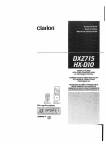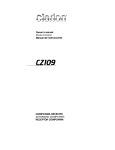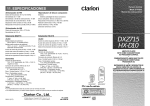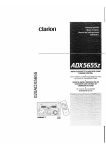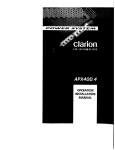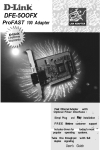Download Clarion LIMITED HX-D10 Owner`s manual
Transcript
Clarion
AM/FM CD PLAYER
WITH CD/MD CHANGERITV/DAB/
AC PROCESSOR CONTROL
•
COMBINE RADIO/CD AM/FM AVEC PILOTE
DE CHANGEUR CD/MDITV/DAB/
PROCESSEUR AC
•
SINTONIZADOR DE AM/FM YREPRODUCTOR DE
DISCOS COMPACTOS CON CONTROL DE
CQMBIADOR DE DISCOS COMPACTOS/MINIDISCOS)
TELEVISORISINTONIZADOR DAB/PROCESADOR AC
(OXU~$ only)
(HX 010 only)
(HX D10 uniquemenl)
(Solamente HX 010)
(OX27'l5 uniquement)
(Solamente OXZ715)
~~",
~:~ ~~
Icmml Em
au..
~·:.=~_,-IlI.lle If!lOO9,;;::8
&:J!1-.":;""
~JVE'T illJOD~@
DIGITAl AUDIO
~
.~
.
CE
CEJ
lEI
Thank you for purchasing the Clarion DXZ715/HX-D10
* Please read this owner's manual in its entirety before operating this equipment
* After reading this manual, be sure to keep it in a handy place (e g , glove compartment)
* Check the contents of the enclosed warranty card and keep it carefully with this manual
* This manual includes the operating procedures of the CD changer, MD changer, TV tuner and
AC
processor connected via the CeNET cable The CD changer, MD changer, TV tuner and AC processor
have their own manuals, but no explanations for operating them are described
Contents
1
2~
3
4
5
6
FEATURES
PRECAUTIONS
Handling Compact Discs
Sloping Console
3
4
4
CONTROLS
NOMENCLATURE
5
6
Names of Buttons
Display Items
LCD Screen
6
6
6
7
DCP
REMOTE CONTROL
Inserting the Batteries
Functions of Remote Control Unit Buttons
7
OPERATIONS
Basic Operations
Radio Operations
CD Operations
Other Handy Functions
8
OPERATIONS OF ACCESSORIES
CD Changer Operations
MD Changer Operations
TV Operations
AC Processor Operations
Digital Radio/DAB Operations
DVD Operations
9 TROUBLESHOOTING
10 ERROR DISPLAYS
11 SPECIFICATIONS
•
•
•
•
•
•
•
•
•
•
•
•
•
2
2
Rotary Encoder Volume Control
Motorized Sloping Console Detachable Aluminum Face
Controller for Optional DSP/EO, TV Tuner and DVD Deck Modules
Built-In CD TEXT, Also Reads CD TEXT Data from Clarion Compatible CD Changer
BEAT EO with 3 Adjustment Modes
CeNET with Balanced Audio Line Transmission and Dynamic Noise Canceling
mR61:rUNEC::=~ FM Reception System
24-Bit / Advanced Multi-Bit D/A Converters with 128-Times Oversampling
8-Times Oversampling Digital Filter and Zero-Bit Detector Mute Circuit
4V/4-Channel Line Level Output with Fader Control
4V/2-Channel Non-Fade Line Level Output with Volume Control
2-Channel AUX Input with 3Level Adjustments
200W (50Wx4) Maximum Power Output (DXZ715 only)
DXZ715/HX-D10
8
8
9
10
10
13
14
16
18
18
20
21
23
27
31
32
33
34
1 When the inside of the car is very cold and
the player is used soon after switching on
the heater moisture may form on the disc or
the optical parts of the player and proper
playback may not be possible If moisture
forms on the disc, wipe it off with a soft cloth
If moisture forms on the optical parts of the
player, do not use the player for about one
hour The condensation will disappear naturally allowing normal operation
2 Driving on extremely bumpy roads which
cause severe vibration may cause the sound
to skip
This equipment has been tested and found to
comply with the limits for a Class B digital device, pursuant to Part 15 of the FCC Rules
These limits are designed to provide reasonable protection against harmful interference in
a residential installation
This equipment generates, uses, and can radiate radio frequency energy and, if not installed
and used in accordance with the instructions,
may cause harmful interference to radio communications However, there is no guarantee
that interference will not occur in a particular
installation
If this equipment does cause harmful interference to radio or television reception, which can
be determined by turning the equipment off and
on, the user is encouraged to consult the dealer
or an experienced radio/TV technician for help
MODEL
3 When the auto antenna cord is connected to
the car auto antenna cord, when the unit is
switched to the radio mode (or the TV mode),
the antenna is extended automatically If the
car is in a narrow space, the antenna may
strike something, so be careful
4 This unit uses a precision mechanism Even
in the event that trouble arises, never open
the case, disassemble the unit, or lubricate
the rotating parts
USE OF CONTROLS, ADJUSTMENTS, OR
PERFORMANCE OF PROCEDURES OTHER
THAN THOSE SPECIFIED HEREIN, MAY RESULT IN HAZARDOUS RADIATION EXPOSURE
THE COMPACT DISC PLAYER and MINI DISC
PLAYER SHOULD NOT BE ADJUSTED OR
REPAIRED BY ANYONE EXCEPT PROPERLY
QUALIFIED SERVICE PERSONNEL
CHANGES OR MODIFICATIONS NOT EXPRESSLY APPROVED BY THE MANUFACTURER FOR COMPLIANCE COULD VOID
THE USER'S AUTHORITVTO OPERATE THE
EQUIPMENT
CHANGES OR MODIFICATIONS TO THIS
PRODUCT NOT APPROVED BY THE MANUFACTURER WILL VOID THE WARRANTY
AND WILL VIOLATE FCC APPROVAL
clarion
12V 8 GROUND
AM 530-1710kHzlFM 87.9-107.9MHz
THIS DEVICE COMPLIES WITH PART 15 OF THE FCC RULES.
OPERATION IS SUBJECT TO THE FOLLOWING TWO CONDITIONS:
(1) THIS DEVICE MAY NOT CAUSE HARMFUL INTERFERENCE, AND
(2) THIS DEVICE MUST ACCEPT ANY INTERFERENCE RECEIVED,
INCLUDING INTERFERENCE TAHT MAY CAUSE UNDESIRED
OPERATION
THIS PRODUCTION COMPLIES WITH DHHS RULES 21 CFR
SUBCHAPTER J APPLICABLE AT DATE OF MANUFACTURE.
CLARION CO. LTD.
50 KAMITODA,TODA-SHI,SAITAMA-KEN ,JAPAN
o
MANUFACTURED:
r
SERIAL No.
PE L
I
286
-~
Clarion Co.,ltd:
MADE IN L...--J
Bottom View of Source Unit
Handling Compact Discs
Use only compact discs bearing the rnJD~~ mark
DIGITAL AUDIO
Do not play heart-shaped, octagonal, or other specially shaped compact discs
Handling
• New discs may have some roughness around
the edges If such discs are used, the player
may not work or the sound may skip Use a
ball-point pen or the like to remove any roughness from the edge of the disc
• To remove a compact disc from its storage
case, press down on the center of the case
and lift the disc out, holding it carefully by the
edges
• Do not use commercially available CD protection sheets or discs equipped with stabilizers,
etc These may damage the disc or cause
breakdown of the internal mechanism
Storage
• Do not expose compact discs to direct sunlight or any heat source
• Do not expose compact discs to excess humidity or dust
• Do not expose compact discs to direct heat
from heaters
• Never stick labels on the surface of the compact
disc or mark the surface with a pencil or pen
• Never playa compact disc with any cellophane
tape or other glue on it or with peeling off marks
If you try to play such a compact disc, you may
not be able to get it back out of the CD player
or it may damage the CD player
• Do not use compact discs that have large
scratches, are misshapen, cracked, etc Use of
such discs may cause misoperation or damage
Cleaning
• To remove fingermarks and dust, use a soft
cloth and wipe in a straight line from the center of the compact disc to the circumference
• Do not use any solvents, such as commercially
available cleaners, anti-static spray or thinner
to clean compact discs
• After using special compact disc cleaner, let
the compact disc dry off well before playing it
Sloping Console
Be careful not to get your fingers caught when
opening and closing the SLOPING CONSOLE
1 For safety's sake, always close the SLOPING CONSOLE before leaving this unit
unused for a prolonged period or switching
OFF the ignition key
If you switch OFF the ignition key with the
SLOPING CONSOLE tilted, the SLOPING
CONSOLE does not close
2 Before the SLOPING CONSOLE closes,
there may be a braking sound from the safety
mechanism This is normal
Be sure to unfold and read the next page
Veuillez depUer et vous referer fa page suivante
Cerciorese de desplegar y de leer la pagina siguiente
a
Source unit / Appareil pilofe / Unidad fuente
7
With the SLOPING CONSOLE opened I A,vec la CONSOlE/Net/HABtE
oUlIerte / can la consola SLOPING CONSOLE abierta
,
no~k
3
C~E([
d'=b
IL
~
d'=b
d'=b
(. C
~~~~~c
::>~')
<r=1>-
I~
~
11 ~
~
J
III \
\...-----
7
IT
l ::::::-
Display /Afflcfte(1~1 Visualizador
Note: Be sure to unfold this page and refer to the front diagrams as you read each chapter
Remarque: Veuillez deplier cette page et vous referer BUX schemas quand vous lisez chaque chapitre
Nota: Cuando lea los capftulos, despliegue esta pagina y consulte los diagramas
5
OXZ715/HX-010
Note:
• Be sure to read this chapter referring to the front diagrams of chapter "3 CONTROLS" on page 5 (unfold)
Names of Buttons
[I] RELEAS button
rn
[I]
~
[]]
~
[l]
[!]
~
TITLE button
ADJ (adjust) button
Power button
FNC (function) button
OPEN button
EJECT button
PSIAS (preset scan/auto store) button
SCN (scan) button
RPT (repeat) button
RDM (random) button
BEQ(Beat EQ) Button
Preset button (1 to 6)
Direct button (1 to 6) (7 to 12)
Display Items
o
[1]
[j]
[HJ
[1]
~
GlJ
TOP button
DISP (display) button
LOUD (loudness) button
A-M (audio mode) button
SEARCH button
Play/pause button
ENT (enter) button
Rotary knob
CD insertion slot
(Function mode)
Operation status indication
*Title, clock, etc are displayed
II BEQ indication (BEQ Beat EQ)
II Professional mode indication
II VSE indication (VSE Virtual Space Enhancer)
II DSF indication (DSF Digital Sound Field)
II STD mode indication (STD: Standard)
61 DAB indication
II Alternative freguency indication
II Traffic announcement indication
1m Traffic programme indication
Programme type indication
1m Infomation indication
II] Clock (Clock indication) etc
(A mode, FADER, BALANCE, etc indications)
m
[IQ] ISR button
[!] BN D (band) button
III
m
1m
m
1m
1m
m
m
m
m
m
Disc indication
Scan indication
Parametric egualizer indication
Repeat indication
Graphic egualizer indication
Random indication
Manual indication
Operation status indication
*The frequency, play time, etc
Preset channel indication (1 to 6)
Disc number indication (1 to 12)
Stereo indication
Loudness indication
LCD Screen
In extreme cold, the screen movement may slow down and the screen may darken, but this is normal The screen will recover when it returns to normal temperature
6
DXZ715/HX-D10
....BI
The control panel can be detached to prevent theft When detaching the control panel, store it in the
DCP (DETACHABLE CONTROL PANEL) case to prevent scratches
We recommend taking the DCP with you when leaving the car
Removing the DCP
Attaching the DCP
1 With the SLOPING CONSOLE closed, turn
off the power
1 Insert the DCP so that the ® section on the
right side of the DCP catches on the hook @
on the unit
2 Press the RELEASE button [I] deeply to open
the DCP.
RELEASE button [[l
2 Press the left side of the DCP carefully to fit it
in place
3 Pull the DCP toward you and remove it
• Always close the SLOPING CONSOLE before removing the DCP.
• If you remove the DCP with the SLOPING
CONSOLE open, the sloping console closes
immediately Be careful not to get your fingers caught
• The DCP can easily be damaged by shocks
After removing it, be careful not to drop it
or subject it to strong shocks
• If the RELEASE button [I] is pressed and
the DCP is not locked into place, it may fall
out from vibration of the car This can break
the DCP, so after removing it, either install
it on the unit or put it in its DCP case
• The connector connecting the unit and the
DCP is an extremely important part Be careful not to damage it by pressing on it with
fingernails, screwdrivers, etc
Note:
• If the DCP is dirty, wipe off the dirt with a soft, dry
cloth only.
DXZ715/HX-D10
7
6. REMOTE CONTROL
* For the operating procedures of the
steering remote control unit provided with the HX-D10, refer to
the operating manual packed with the steering remote control unit
Receiver for remote control unit
Operating range: 30° in all directions
Remote control unit
-
Signal transmitter
!-+-;-..--[gz]
r+-+--!~
Inserting the Batteries
Turn the remote control unit over, then slide
the rear cover in the direction of the arrow
2 Insert the AA (SUM-3, IECR-6/1 5V) batteries that came with the remote control unit
facing in the directions shown in the figure,
then close the rear cover
Notes:
Using batteries improperly can cause them to explode
Take note of the following points
• When replacing batteries, replace both batteries
with new ones
• Do not short-circuit, disassemble or heat batteries
• Do not dispose of batteries into fire or flames
• Dispose of spent batteries properly.
8
DXZ715/HX-D1D
AA (SUM-3, IECR-6/1 5V)
Batteries
Functions of Remote Control Unit Buttons
~ FUNC
Turns power on and off When pressed and held for 1 second: Turns power off
Switches among radio, DAB, CD, CD changer, MD changer, TV and AUX
~ BAND
Switches reception
band
DISC UP
PROG
TOP
Plays the first track
Top play
Moves the next disc
in increasing order
Switches reception
band
~ VOLUME
Increases and decreases volume (in all modes)
~ SEARCH
Moves preset
channels up and
down
Moves tracks up
and down
When pressed and
held for 1 second:
Fast-forward/
fast-backward
Moves tracks up
and down
When pressed and
held for 1 second:
Fast-forward/
fast-backward
Moves preset
channels up and
down
~ PLAY/PAUSE
No function
Switches between
playback and pause
Switches between
playback and pause
No function
~ MUTE
Turns mute on and off
~ ISR
Recalls ISR radio station in memory
Press and hold for 2 seconds or longer: Stores current station into ISR memory (radio
mode only)
TA on and off
1m
Switches among main display, clock display
DISP
~ SCN
PS/AS
Preset scan
When pressed and
held for 2 seconds:
Auto store
~ RPT
BLS
AF function on and off Repeat play
@ID RDM
PTY standby mode
on and off
MONI
Scan play
Random play
Scan play
When pressed and
held for 1 second:
Disc scan play
Preset scan
When pressed and
held for 2 seconds:
Auto store
Repeat play
When pressed and
held for 1 second:
Disc repeat play
No function
Random play
When pressed and
held for 1 second:
Disc random play
Switches' between
TVandVTR
* Some of the corresponding buttons on the main unit and remote control unit have different functions
DXZ715/HX-D1D
9
Basic Operations
Note: Be sure to read this chapter referring to the front diagrams of
chapter "3. CONTROLS" on page 5 (unfold).
Adjusting the volume
Be sure to lower the volume before switching off the unit power or the ignition key The
unit remembers its last volume setting If you
switch the power off with the volume up, when
you switch the power back on, the sudden
loud volume may hurt your hearing and damage the unit
Turning on/off the power
Note:
• Be careful about using this unit for a long time without running the engine If you drain the car's battery too far, you may not be able to start the engine and this can reduce the service life of the
battery.
1 Press POWER button W
2 The illumination and display on the unit light
up The unit automatically remembers its last
operation mode and will automatically switch
to display that mode
3 Press and hold POWER button Wfor 1 second or longer to turn off the power for the unit
Note:
• System check
The first time this unit is turned on after the wire
connections are completed, it must be checked
what equipment is connected When the power is
turned on, "SYSTEM CHCK" e "Push Power"
appears in the display, so press POWER button
[i] The system check starts within the unit When
the system check is complete, the power is turned
off, so press POWER button [i] again
Selecting a mode
1 Press FNC button
operation
Wto change the mode of
2 Each time you press FNC button W, the mode
of operation changes in the following order
Radio mode ~ DAB mode ~ CD mode ~ DVD
DECK mode ~CD changer mode ~ MD
changer mode ~ TV mode ~ AUX mode ~
Radio mode
* External equipment not connected with CeNET
is not displayed
10
DXZ715/HX-D10
Turning the Rotary knob [N] clockwise increases
the volume, turning it counterclockwise decreases the volume
* The volume level is from 0 (minimum) to 33 (maximum)
Switching the display
Press DISP button [g} to select the desired display
Each time you press DISP button [g}, the display
switches in the following order
Main display
!
:: :: .f
:
.
...
.; .:
~i ~
~ i"i
i
'.
ijEi. Ii]
.
j-
'.
CH
Clock display
.j...j:
'
'.
; j
'
Ff1 \
:38. \0
CH
Main display
* Once selected, the preferred display becomes
the display default When a function adjustment
such as volume is made, the screen will momentarily switch to that function's display, then
revert back to the preferred display several
seconds after the adjustment
* When you have entered a title in a CD/MD, it
appears in the sub display If you have not entered a title, "[Q] NO-TITLE" or
NO-TITLE"
appears in the title display instead For information on how to enter a title, refer to the subsection "Entering titles" in section "Other
Handy Functions"
"rn
Basic Operations
Setting the Beat EQ
This unit comes with 5 types of sound tone effects stored in memory Select the one you prefer
* The factory default setting
is "USER CUSTOM"
Each time you press BEQ button ~, the tone
effect changes in the following order
"1 BASS BOOST" ... "2 IMPACT" ... "3 EXCITE"
... "USER CUSTOM" ... "TONE BYPASS"
3 When the adjustment is complete, press A-M
button ~ several times until the function mode
is reached
Adjusting the bass
The bass gain, bass F (center frequency) and
bass Q can be adjusted as follows
1 Press the A-M button ~ and select "BASS
~GAIN~"
• 1 BASS BOOST : bass emphasized
• 2 IMPACT
bass and treble emphasized
• 3 EXCITE
bass and treble emphasiaed
mid de emphasised
• USER CUSTOM
user custom
• TONE BYPASS
no sound effect
2
3 Turn the Rotary knob [1§] clockwise or counterclockwise as needed and adjust the gain,
the F (center frequency) and the Q
BASS GAIN: -6 to 8 (The factory default
setting is "0")
Adjusting the tone
Press A-M button ~ and select the item to adjust Each time you press A-M button~, the item
changes in the following order
•
When the BEQ (BASS BOOST, IMPACT,
EXCITE) is set
"NON-FAD VOL:' ... "BASS BOOST" ( IMPACT,
EXCITE) ... "BALANCE" ... "FADER" ...
Function mode
•
•
When the BEQ (USER CUSTOM) is set
"NON-FAD VOL" ... "BASS" ... "MID"
"TREBLE" ... "BALANCE" ... "FADER" ...
Function mode
When the, BEQ is off
"NON-FAD VOL" ... "BALANCE"
"FADER" ... Function mode
Press the SEARCH button \j] and select from
"BASS ~GAIN~" ... "BASS ~F 50~" ...
"BASS ~Q 1~" .. "BASS ~GAIN~"
...
* Pressing the SEQ button [ID for 1 second or longer
while in "USER CUSTOM" sets flat, and displays
a "BEQ FLAT" message
Note:
• When the separately-sold digital sound processor
(DPH910) is used, the bass and treble tone adjustments cannot be selected To adjust the tone, refer
to the section '~C Proeesser Operations"
Adjusting the non fader output
volume
You can adjust the volume output from the unit's
non fader output terminal
1 Press A-M button ~ and select "NON-FAD
VOL"
2 Turning the Rotary knob [lID clockwise increases the output volume, turning it counterclockwise decreases the output volume
* The factory default setting is "0" (Setting range:
-6 to 6)
BASS F :
50Hz/80Hz/120Hz (The factory default setting is "50")
BASS Q
1/1 25/1 5/2 (The factory default setting is "1")
4 When the adjustment is complete, press A-M
button ~ several times until the function mode
is reached
Adjusting the MID
The MID gain, MID F (center frequency) and MID
Q can be adjusted as follows
1 Press the A-M button ~ and select MID GAIN
2
Press the SEARCH button \j] and select from
"MID ~GAIN~" ... "MID ~F 1 k~" ... "MID ~Q
2~" ... "MID ~GAIN~"
3 Turn the Rotary knob ~ clockwise or counterclockwise as needed and adjust the gain,
the F (center frequency) and the Q
MID GAIN
-6 to 6 (The factory default setting is "0")
MID F
700Hz/1 KHz/2KHz (The factory
default setting is "1 k")
MID Q
1 5/2 (The factory default setting
is "2")
4 When the adfustment is complete, press A-M
~ button several times until the function mode
is reached
Adjusting the TREBLE
The treble gain and treble F (center frequency)
can be adjusted as follows
1 Press the A-M button ~ and select "TREB
GAIN"
DXZ715/HX-D10
11
Basic Operations
2 Press the SEARCH button [HI and select from
"TREB ~GAIN ~" -. "TREB ~F 12K~" -.
"TREB ~GAIN ~"
3 Turn the Rotary knob [1]] clockwise or counterclockwise as needed and adjust the gain
and the F (center frequency)
-6 to 6 (The factory default
setting is "0")
8KHz/12KHz (The Factory
TREB F
default setting is "12K")
4 When the adjustment is complete, press A-M
button [1l] several times until the function mode
is reached
TREB GAl N
Adjusting the balance
1 Press A-M button [1l] and select "BALANCE"
2 Turning the Rotary knob [1]] clockwise emphasizes the sound from the right speaker; turning it counterclockwise emphasizes the sound
from the left speaker
* The factory
default setting is "0" (Adjustment
range: L13 to R13)
3 When the adjustment is complete, press A-M
button [1l] several times until the function mode
is reached
Adjusting the fader
1 Press A-M button [1l] and select "FADER"
2 Turning the Rotary knob [1]] clockwise emphasizes the sound from the front speakers, turning it counterclockwise emphasizes the sound
from the rear speakers
* The factory default setting
is "0" (Adjustment
range: F12 to R12)
3 When the adjustment is complete, press A-M
button [1l] several times until the function mode
is reached
Adjusting the Beat EQ
1 Press BEQ button 00 and select the Beat EQ
mode (1 to 3) to adjust
2 Press A-M button [1l] and select "BASS
BOOST or IMPACT or EXCITE"
3 Turning the Rotary knob [1]] clockwise adjusts
in the + direction, turning it counterclockwise
adjusts in the - direction
* When BASS BOOST
is selected, you can adjust the bass in the range of -3 to 3
* When IMPACT and EXCITE is selected, you can
adjust the bass and treble in the range of - 3 to 3
12
DXZ715/HX-D10
4 When the adjustment is complete, press A-M
button [1l] several times until the function mode
is reached
Turning on/off the loudness
The loudness effect emphasizes the bass and
treble to create a natural sound tone When you
are listening to music at a low volume, it is recommended to use the loudness effect
1 Press and hold LOU 0 button [j1] for 1 second
or longer to turn on the loudness effect When
the loudness effect is turned on, "LO" lights in
the display
2 Press and hold LOU 0 button [j1] for 1 second
or longer to turn off the loudness effect "LO"
goes off in the display
Note:
• When using a sold separately digital sound processor (DPH910), a feature called auto loudness
is selected This function is different from the loudness effect For further details on the auto loudness feature, refer to the subsection "Output adjustment of auto loudness, subwoofer and
playback band" in section "AC Processer
Operations"
Radio Operations
FM Reception
Manual tuning
For enhanced FM performance the mR61:rUNE~®
tuner includes signal actuated stereo control,
Enhanced Multi AGC, Impulse noise reduction
curcuits and Multipath noise reduction circuits
There are 2 ways available Quick tuning and step
tuning
When you are in the step tuning mode, the frequency changes one step at a time In quick tuning mode, you can quickly tune the desired frequency
1 Press BND button [IT] and select the desired
band (FM or AM)
Changing the reception area
This unit is initially set to USA frequency intervals
of 10kHz for AM and 200 kHz for FM When using
it outside the USA, the frequency reception range
can be switched to the intervals below
• Setting the reception area
1 Press BND button [IT] and select the desired
radio band (FM or AM)
2 While pressing DISP button [j], each time you
press and hold the number "6" of the Preset
buttons ~ for 2 seconds or longer, the reception area switches from inside the USA to
outside the USA or from outside the USA to
inside the USA
* Any station preset memories are lost when the
reception area is changed
Listening to the radio
1 Press FUNCTION button I]] and select the
radio mode The frequency is displayed
2 Press BAND button [IT] and select the radio
band Each time the button is pressed, the radio
reception band changes in the following order
FM1-+FM2-+FM3-+AM-+FM1
3 Press the right or left side of SEARCH button
[H] to tune in the desired station
Tuning
* If
"MANU" is not lit in the display, press and
hold BND button [TI] for 1 second or longer
"MANU" is lit in the display and manual tuning
is now available
2 Tune into a station
• Quick tuning:
Press and hold the right or left side of
SEARCH button [H] for 1 second or longer to
tune in a station
• Step tuning:
Press the right or left side of SEARCH button
[H] to manually tune in a station
Recalling a preset station
A total of 24 preset positions (6-FM 1, 6-FM2, 6FM3, 6-AM) exists to store individual radio stations in memory Pressing the corresponding preset button recalls the stored radio frequency automatically
1 Press BND button [IT] and select the desired
band (FM or AM)
2 Press the corresponding Preset button ~ to
recall the stored station
* Press and hold one of Preset buttons ~ for 2
seconds or longer to store that station into preset memory
There are 3 types of tuning mode available, seek
tuning, manual tuning and preset tuning
Manual memory
Seek tuning
1 Select the desired station with seek tuning,
manual tuning or preset tuning
1 Press BAND button [TI] and select the desired
band (FM or AM)
* If "MANU" is
lit in the display, press and hold
BAND button [IT] for 1 second or longer
"MANU" in the display goes off and seek tuning
is now available
2 Press the right or left side of SEARCH button
[H] to automatically seek a station
When the right side of SEARCH button [H] is
pressed, the station is sought in the direction
of higher frequencies; if the left side of
SEARCH button [H] is pressed, the station is
sought in the direction of lower frequencies
2 Press and hold one of Preset buttons ~ for 2
seconds or longer to store the current station
into preset memory
Auto store
Auto store is a function for storing up to 6 stations that are automatically tuned in sequentially
If 6 receivable stations cannot be received, a previously stored station remains unoverwritten at
the memory position
1 Press BND button [IT] and select the desired
band (FM or AM)
l 1)(27 1~:) / ! !)( [ J II )
Radio Operations
CD Operations
2 Press and hold AS button [II for 2 seconds or
longer The stations with good reception are
stored automatically to the preset channels
* If auto store is performed in the FM bands, the
stations are stored in FM3 even if FM 1 or FM2
was chosen for storing stations
Loading a CD
Preset scan
Preset scan receives the stations stored in preset memory in order This function is useful when
searching for a desired station in memory
1 Press PS button [II
2 When a desired station is tuned in, press PS
button [II again to continue receiving that station
Note:
• Be careful not to press and hold PS button ill for
2 seconds or longer, otherwise the auto store function is engaged and the unit starts storing stations
1 Press OPEN button @] The SLOPING CONSOLE opens.
Be careful not to get your fingers caught when
opening and closing the SLOPING CONSOLE
2 Insert a CD into the centre of the insertion
slot with the label side facing up The CD plays
automatically after loading
Notes:
• Never insert foreign objects into the CD insertion slot
• If the CD is not inserted easily, there may be another CD in the mechanism or the unit may require service
• Discs not bearing the
WJD~@ mark and CD-ROMs
DIGITAL AUDIO
cannot be played by this unit
Loading 8 cm compact discs
* No adapter is required to play an 8 em CD
* Insert the 8 em CD into the centre of the insertion
slot
3 After loading a CD, the SLOPING CONSOLE
closes automatically
Notes:
• Note that SLOPING CONSOLE close immediately
after a CD is inserted into CD insertion slot
• If no CD is loaded in the SLOPING CONSOLE, it
closes after 30 secqnds
Listening to a CD already inserted
Press FNC button l]] to select the CD mode Play
starts automatically If no CD is loaded in the unit,
"NO DISC" appears in the display
Pausing play
1 Press Play/pause button [1ID to pause play
"PAUSE" appears in the display
2 To resume CD play, press Play/pause button
[lID again
14
DXZ715/HX-D10
CD Operations
Ejecting a CD
Top function
1 Press the EJECT button @] The SLOPING
CONSOLE opens and a CD ejects "EJECT"
appears in the display
The top function resets the CD player to the first
track of the disc Press TOP button [ill to play the
first track (track No 1) on the disc
Scan play
Be careful not to get your fingers caught when
opening and closing the SLOPING CONSOLE
2 Remove the CD and press OPEN button @]
to close the SLOPING CONSOLE
Notes:
• Be sure to close the SLOPING CONSOLE after
removing the CD
• The SLOPING CONSOLE closes automatically 30
seconds after removing the CD
* If a CD (12 cm) is left in the ejected position for 15
seconds, the CD is automatically reloaded (Auto
reload)
* 8 cm CDs are not auto reloaded Be sure to remove it when ejected
Note:
• If you force a CD into before auto reloading,
this can damage the CD
Selecting a track
• Track-up
1 Press the right side of SEARCH button [H] to
move ahead to the beginning of the next track
2 Each time you press the right side of SEARCH
button [H], the track advances ahead to the
beginning of the next track
• Track-down
1 Press the left side of SEARCH button [H] to
move back to the beginning of the current track
2 Press the left side of SEARCH button [H] twice
to move to the beginning of the previous track
The scan play locates and plays the first 10 seconds of each track on a disc automatically This
function continues on the disc until it is cancelled
* The scan play is useful when you want to select a
desi red track
1 Press the SCN button [[J to start scan play
"SCN" lights in the display
2 To cancel the scan play, press the SCN button [[J again "SCN" goes off from the display
and the current track continues to play
Repeat play
The repeat play continuously plays the current
track This function continues automatically until
it is cancelled
1 Press the RPT button [[] "RPT" lights in the
display and the current track is repeated
2 To cancel the repeat play, press the RPT button [[] again "RPT" goes off from the display
and normal play resumes
Random play
The random play selects and plays individual tracks
on a disc in no particular order This function continues automatically until it is cancelled
1 Press the ROM button [I] "ROM" lights in the
display, an individual track is selected randomly and play begins
2 To cancel the random play, press the ROM
button [I] again "ROM" goes off and normal
play resumes
Fast-forward/fast-backward
• Fast-forward
Press and hold the right side of SEARCH button
[BJ for 1 second or longer
• Fast-backward
Press and hold the left side of SEARCH button
[H] for 1 second or longer
DXZ715/HX-D10
15
Other Handy Functions
Entering titles
Adjusting the display contrast
Titles up to 10 characters long can be stored in
memory and displayed for TV stations The numbers of titles that can be entered for each mode
are as follows
You can adjust the display contrast to match the
angle of installation of the unit
* The factory default setting is "8" (Adjustment level:
1 to 18)
1 Press and hold ADJ button W for 1 second or
longer to switch to the adjustment selection display
Mode
TV mode
Number of titles
15 titles
CD changer mode
Number of titles
CDC655z connected
CDC655Tz connected
60 titles
100 titles
CDC1255z connected
50 titles
1 Press FNC button [I] to select the mode you
want to enter a title (CD changer or TV)
2 Select and playa CD in the CD changer or
tune in to a TV station for which you want to
enter the title
3 Press DISP button [IgJ and display the main
4 Press TITLE button [l] "TTL" appears in the
display and the cursor position flashes
5 Press the right or left side of SEARCH button
[HJ to move the cursor
6 Press DISP button [IgJ to select a character
Each time you press DISP button [IgJ, the character changes in the following order
Capital letters .. Small letters .. Numbers and
Symbols" Umlaut .. Capital letters
7 Turn the Rotary knob [N] to select the desired
character Turning the Rotary knob [N] clockwise moves the cursor to the next character,
turning it counterclockwise moves the cursor
to the previous character
8
Repeat steps 5 to 7 to enter up to 10 characters for the title
9 Press and hold ENT button I1ID for 2 seconds
or longer to store the title into memory and
cancel title input mode
Clearing titles
1 Select and playa CD in the CD changer or
tune in to a TV station for which you want to
clear the title
2
Press DISP button [IgJ and display the main
3
Press TITLE button [l] 'TTL" apPears in the display and the display switches to title input display
4 Press BND button [DJ
5 Press and hold ENT button [lID for 2 seconds or
longer to clear the title and cancel title input mode
16
DXZ715/HX-D10
2 Press the right or left side of SEARCH button
[H] to select "CONTRAST"
3 Turn the Rotary knob [N] clockwise or counterclockwise to adjust the contrast
4 Press ADJ button [l] to return to the previous
mode
Adjusting the dimmer level
You can adjust the reduced illumination level of
the dimmer
* The factory default setting is "3"
* To use the dimmer, set the dimmer setting to 1 to 5
1 Press and hold ADJ button Wfor 1 second or longer
to switch to the adjustment selection display
2
Press the right or left side of SEARCH button
[HJ to select "DIMMER LV"
3 Turn the Rotary knob [N] clockwise or counterclockwise to adjust the reduced illumination level of the dimmer
• 1 to 5:
The dimmer operation is performed depending on the set level 1 to 5
• OFF:
No dimmer operation is performed
4 Press ADJ button
rn to retum to the previous mode
Message display
When the unit is powered on or off, a message is
displayed The user can turn this message display ON or OFF
* The factory default setting is "ON"
1 Press and hold ADJ button W for 1 second or
longer to switch to the adjustment selection display
2 Press the right or left side of SEARCH button
[HJ to select "MESSAGE"
3 Turn the Rotary knob [N] clockwise or counterclockwise to set message display ON or OFF
4 Press ADJ button [l] to return to the previous mode
Turning the external output
adjustment display on/off
When not using the external output, you can put
out the "NON-FADER" display
Other Handy Functions
* The factory default setting is "ON"
* Even if the level adjustment display is set to "OFF",
signals can be output from the external output
1 Press and hold ADJ button []] for 1 second or
longer to switch to the adjustment selection display
Setting the method for Ttitle scroll
Set how to scroll in CD-TEXT or MD
* The factory default setting is "ON"
Press the right or left side of SEARCH button
1 Press and hold the ADJ button []] for 1 second or longer to set Adjust mode
[E] to select "NON-FADER"
3 Turn the Rotary knob [N] clockwise to set "ON"
2 Press the SEARCH button [E] and select
"AUTO SCROLL"
2
or counterclockwise to set "OFF"
eON:
When you press A-M button [j], the "NONFAD VOL" item is displayed
* The output level can be adjusted
eOFF:
Even when you press A-M button [j], the
"NON-FAD VOL" item is not displayed
* The output level cannot be adjusted
4 Press ADJ button []] to return to the previous
mode
3 Turn the Rotary knob [N] clockwise or counterclockwise and select "ON" or "OFF"
eON:
To scroll automatically
eOFF:
To scroll just 1 time when the title was changed
or the title key was pressed
4 Press ADJ button []] to return the previous mode
Switching the screen saver
* The factory default setting is "RANDOM"
AUX function
1 Press and hold the ADJ button []] for 1 second or longer to set Adjust mode
This system has an external input jack so you
can listen to sounds and music from external
devices when connected to this unit
2 Press the SEARCH button [E] and select
"AUTO SS"
Selecting AUX IN sensitivity
Make the following settings to select the sensitivity when sounds from external devices connected to this unit are difficult to hear even after
adjusting the volume
1 Press and hold the ADJ button []] for 1 second
or longer to set Adjust mode
2 Press the SEARCH button [E] and select "AUX
SENS"
3 Turn the Rotary knob [N] clockwise or counterclockwise as needed and select from
"SENS HIGH", "SENS MID" or "SENS LOW"
* The factory default setting is "SENS MID"
4 Press ADJ button []] to return the previous mode
Setting the button illumination
* The factory default setting is "ILLM GREEN"
1 Press and hold the ADJ button []] for 1 second or longer to set Adjust mode
2 Press the SEARCH button [E] and select "KEY
ILLUMI"
3 Turn the Rotary knob [N] clockwise or counterclockwise as needed and select from "ILLM
GREEN" and "ILLM RED"
4 Press ADJ button []] to return the previous
mode
3 Turn the Rotary knob [N] clockwise or counterclockwise as needed to switch to "ss OFF"
"ss Ptn1" e "ss Ptn2" e "ss Ptn3" e "ss
RANDOM" e "ss OFF"
4 Press ADJ button []] to return the previous
mode
Setteng the clock
1 Press and hold the ADJ button []] for 1 second or longer to set Adjust mode
2 Press the SEARCH button [E] and select
"CLOCK"
3 Press ENT button aID
4 Press the SEARCH button [E] to select the
hour or the minute
5 Turn the Rotaly knob [N] clockwise or
counterclockwise to set the correct time
* The clock is displayed in 12-hour format
6 Press ENT button aID to store the time into
memory
7 Press ADJ button []] to return the previous
mode
Note:
• You cannot set the clock when it is displayed with
only the ignition on If you drain or remove the car's
battery or take out this unit, the clock is reset While
setting the clock, if another button or operation is
selected, the clock set mode is canceled
nX7715 / Hx-n1n
17
CD Changer Operations
CD changer functions
Procedure to scroll a title
When an optional CD changer is connected
through the CeNET cable, this unit controls all
CD changer functions This unit can control a total
of 2 changers (MD and/or CD)
Set "AUTO SCROLL" to "ON" or "OFF" (The factory default setting is "ON" See p 17 )
Press FNC button Wand select the CD changer
mode to start play If 2 CD changers are
connected, press FNC button W to select the
CD changer for play
* If "NO MAGAZINE" appears in the display, insert
the magazine into the CD changer "DISC CHECK"
appears in the display while the player loads
(checks) the magazine
* If "NO DISC" appears in the display, eject the
magazine and insert discs into each slot Then,
reinsert the magazine back into the CD changer
CD-ROM discs and CD-R discs cannot be
played in the CD changer
Pausing play
1 Press Play/pause button [lID to pause play
"PAUSE" appears in the display
2 To resume play, press Play/pause button [lID
again
Displaying CD titles
This unit can display title data for CD-text CDs
and user titles input with this unit
1 Press DISP button ~ to display the title
2 Each time you press and hold DISP button
~ for 1 second or longer, the title display
changes in the following order
User title (disc) .. CD-text title (disc) .. Artist
name .. CD-text title (track) .. u~er title
(disc)
Note:
• If the CD playing is not a CD-text CD or no user
title has been input, "NO-TITLE" appears in the
display
• When set to "ON"
The title is automatically kept scrolling
• When set to "OFF"
Press the TITLE button [l] to scroll the title
Selecting a CD
Each Direct button ~ corresponds to a disc
loaded into the magazine
• Selecting a disc from 1 to 6
Press the corresponding Direct button ~ (1 to
6) to select the desired disc
• Selecting a disc from 7 to 12 (only when a
12 disc CD changer is used)
Press and hold Direct button ~ (7 to 12) for 1
second or longer to select the desired disc
* If a CD is not loaded in a slot of magazine, pressing Direct button [[J corresponding to its disc number is invalid
Selecting a track
• Track-up
1 Press the right side of SEARCH button ~ to
move ahead to the beginning of the next track
2 Each time you press the right side of SEARCH
button ~, the track advances ahead to the
beginning of the next track
• Track-down
1 Press the left side of SEARCH button ~ to
move back to the beginning of the current
track
2 Press the left side of SEARCH button ~ twice
to move to the beginning of the previous track
Fast-forward/fast-backward
• Fast-forward
Press and hold the right side of SEARCH button
~ for 1 second or longer
• Fast-backward
Press and hold the left side of SEARCH button
[H] for 1 second or longer
18
DXZ715/HX-D10
CD Changer Operations
Top function
Disc repeat play
The top function plays from the first track (track
No 1) of the disc
After all the tracks on the current disc have been
played, the disc repeat play automatically replays
the current disc over from the first track This
function continues automatically until it is cancelled
1 Press and hold RPT button [§] for 1 second
or longer "DISC" and "RPT" light in the display and the disc repeat play starts
• When playing a disc 1 to 6
Press Direct button [ID (1 to 6) with the same
number as the CD playing
• When playing a disc 7 to 12 (only when a
12 disc CD changer is used)
Press and hold for 1 second or longer Direct button [ID (7 to 12) with the same number as the CD
playing
* If a CD is not loaded in a slot of magazine, pressing Direct button [[] corresponding to its disc number is invalid
Scan play
The scan play locates and plays the first 10
seconds of each track on a disc automatically
This function continues on the disc until it is cancelled
* The scan play is useful when you want to select a
desired track
1 Press SCN button [[] to start track scanning
"SCN" lights in the display
2 To cancel the scan play, press SCN button [[]
again "SCN1' goes off from the display and
the current track continues to play
Disc scan play
The disc scan play locates and plays the first 10
seconds of the first track on each disc in the
currently selected CD changer This function
continues automatically until it is cancelled
* The disc scan play is useful when you want to select a desired CD
1 Press and hold SCN button [[] for 1 second
or longer "DISC" and "SCN" light in the display and the disc scan play starts
2 To cancel the disc scan play, press SCN button
[[] again "DISC" and "SCN" go off from the display and the current track continues to play
Repeat play
The repeat play continuously plays the current
track This function continues automatically until
it is cancelled
1 Press RPT button ~ "RPT" lights in the display and the current track is repeated
2 To cancel the repeat play, press RPT button
~ again "RPT" goes off from the display and
normal play resumes
2 To cancel the disc repeat play, press and hold
RPT button [§] again "DISC" and "RPT" go
off from the display and normal play resumes
on the current track
Random play
The random play selects and plays individual
tracks on the disc in no particular order This
function continues automatically until it is cancelled
1 Press ROM button II] "ROM" lights in the display and the random play begins
2 To cancel the random play, press ROM button II] again "ROM" goes off from the display
and normal play resumes
Dis~
random play
The disc random play selects and plays individual
tracks or discs automatically in no particular
order This function continues automatically until
it is cancelled
1 Press and hold ROM button II] for 1 second
or longer "DISC" and "ROM" light in the display and the disc random play starts
2 To cancel the disc random play, press and hold
ROM button II] again "DISC" and "ROM" go
off from the display and normal play resumes
from the cu rrent track
MD Changer Operations
MD changer functions
Selecting a track
When an optional MD changer is connected
through the CeNET cable, this unit controls all
MD changer functions This unit can control a
total of 2 changers (MD and/or CD)
• Track-up
1 Press the right side of SEARCH button [H] to
move ahead to the beginning of the next track
rn
and select the MD changer
Press FNC button
mode to start play If 2 MD changers are
connected, press FNC button
to select the
M0 changer for play
* If "NO DISC" appears in the display, load MDs
into the MD changer
rn
2 Each time you press the right side of SEARCH
button [H], the track advances ahead to the
beginning of the next track
Pausing play
• Track-down
1 Press the left side of SEARCH button [H] to
move back to the beginning of the current track
2 Press the left side of SEARCH button [H] twice
to move to the beginning of the previous track
1 Press Play/pause button [1]] to pause play
"PAUSE" appears in the display
Fast-forward/fast-backward
2 To resume play, press Play/pause button [1]]
again
• Fast-forward
Press and hold the right side of SEARCH button
[H] for 1 second or longer
Switching disc titles and track titles
• Fast-backward
Press and hold the left side of SEARCH button
[H] for 1 second or longer
This unit can display disc titles and track titles
al ready entered on MDs Titles up to 128
characters long can be displayed by scrolling the
titles
* Titles cannot be entered for MDs with this unit
1 Press DISP button [g] to display the title The
disc title or track title is displayed
Top function
2 Each time you press and hold DISP button
[g] for 1 second or longer, the display toggles
between the disc title and the track title
The top function plays from the first track (track
No 1) of the disc Press Direct button ~ (1 to 6)
with the same number as the MD playing
* If an MD is not loaded in a slot of MD changer, pressing Direct button [[] corresponding to its disc number is invalid
Procedure to scroll a title
Scan play
Set "AUTO SCROLL" to "ON" or "OFF" (The factory default setting is "ON" See p 17 )
• When set to "ON"
The scan play locates and plays the first 10
seconds of each track on a disc automatically This
function continues on the disc until it is cancelled
* The scan play is useful when you want to select a
desired track
1 Press SCN button []] to start track scanning
"SCN" lights in the display
The title is automatically kept scrolling
• When set to "OFF"
Press the TITLE button II] to scroll the title
Selecting an MD
Each Direct button ~ corresponds to an MD
loaded into the MD changer Press the corresponding Direct button ~ (1 to 6) to select the
desired disc
* If an MD is not loaded in a slot of MD changer,
pressing Direct button [[] corresponding to its disc
number is invalid
20
DXZ715/HX-D10
2 To cancel the scan play, press SCN button []]
again "SCN" goes off from the display and
the current track continues to play
Disc scan play
The disc scan play locates and plays the first 10
seconds of the first track on each disc in the
currently selected MD changer This function
continues automatically until it is cancelled
* The disc scan play is useful when you want to
select a desired MD
1 Press and hold SCN button []] for 1 second
or longer "DISC" and "SCN" light in the display and the disc scan play starts
MD Changer Operations
2 To cancel the disc scan play, press and hold
SCN button [[] again "DISC" and "SCN" go
off from the display and the current track continues to play
TV Operations
TV tuner functions
When an optional TV tuner is connected through
the CeNET cable, this unit controls all TV tuner
functions To watch TV requires a TV tuner and
monitor
Repeat play
The repeat play continuously plays the current
track This function continues automatically until
it is cancelled
Press RPT button [§] "RPT" lights in the display and the current track is repeated
2 To cancel the repeat play, press RPT button
[§] again "RPT" goes off from the display and
normal play resumes
Watching a TV
1 Press FNC button [1] and select the TV mode
2 Press BND button [IT] to select the desired TV
band (TV1 or TV2) Each time the button is
pressed, the input selection toggles between
TV1 and TV2
3 Press the right or left side of SEARCH button
lEI to tune in the desired TV station
Disc repeat play
Watching a video
After all the tracks on the current disc have been
played, the disc repeat play automatically replays
the current disc over from the first track This function continues automatically until it is cancelled
The TV tuner has a VTR input terminal to which
1 external device can be connected Connect a
12 V video cassette player (VCP) or video cassette recorder (VCR) to the TV tuner input terminal
1 Press and hold RPT button [§] for 1 second
or longer "DISC" and "RPT" light in the display and the disc repeat play starts
2 To cancel the disc repeat play, press and hold
RPT button [§] again "DISC" and "RPT" go
off from the display and normal play resumes
on the current track
Random play
The random play selects and plays individual
tracks on the disc in no particular order This
function continues automatically until it is cancelled
1 Press RDM button [l] "ROM" lights in the display and the random play begins
2 To cancel the random play, press RDM button [l] again "ROM" goes off from the display and normal play resumes
Disc random play
The disc random play selects and plays individual
tracks or discs automatically in no particular
order This function continues automatically until
it is cancelled
1 Press and hold RDM button [l] for 1 second
or longer "DISC" and "ROM" light in the display and the disc random play starts
2 To cancel the disc random play, press and hold
RDM button [l] again "DISC" and "ROM" go
off from the display and normal play resumes
from the current track
1 Press RDM button [l] to select VTR
2 To return to the TV broadcast, press RDM
button [l]
Tuning
There are 3 types of tuning mode available, Seek
tuning, manual tuning and preset tuning
Seek tuning
1 Press BND button [IT] and select the desired
TV band (TV1 or TV2)
* If "MANU" is lit in the display, press and hold
BND button [!] for 1 second or longer "MANU"
in the display goes off and seek tuning is now
available
2 Press the right or left side of SEARCH button
lEI to automatically seek a station Press the
right side of SEARCH button lEI to automatically tune up the frequency band to the
next available TV station, press the left side
to automatically tune down
Manual tuning
There are 2 ways available: Quick tuning and step
tuning
When you are in the step tuning mode, the frequency changes one step at a time In quick tuning mode, you can quickly tune the desired frequency
DXZ71 5 /HX-D 10
21
TV Operations
1 Press BND button [IT] and select the desired
band (TV1 or TV2)
* If "MANU" is not lit in the display, press and
hold BND button [IT] for 1 second or longer
"MANU" lights in the display and manual tuning is now available
2 Tune into a station
• Quick tuning:
Press and hold the right or left side of
SEARCH button [H] for 1 second or longer to
tune in a station
• Step tuning:
Press the right or left side of SEARCH button
[H] to manually tune in a station
Recalling a preset station
Preset scan
Preset scan allows the user to view each preset
position before it automatically advances to the
next preset This function is useful for searching
for desired TV station in memory
1 Press PS button [ID
2 When the desired station is found, press PS
button [ID again to remain tuned to that station
Note:
• Do not press and hold PS button ill for 2 seconds
or longer Doing so will trigger the auto store
function and start storing stations into memory.
Setting the TV diver
You can change the reception setting for the TV
antenna connected to the TV tuner
Press and hold ADJ button II] for 1 second or
longer to switch to the adjustment selection display
A total of 12 TV stations can be stored (6-TV1
and 6-TV2) This allows you to select your favorite
TV stations and store them in memory for later
recall
2 Press the right or left side of SEARCH button
[H] to select "TV DIVER"
1 Press BND button [IT] and select the desired
TV band (TV1 or TV2)
3 Turn the Rotary knob [1§] clockwise to set to
"ON" or counterclockwise to set to "OFF"
2 To recall a stored TV station, press the desired Preset button ~ to select that station
* Press and hold one of Preset buttons []] for 2
seconds or longer to store the current station
into the preset memory
Manual memory
1 Select the desired station with seek tuning,
manual tuning or preset tuning
2 Press and hold one of Preset buttons ~ for 2
seconds or longer to store the current station
to that preset memory
Auto store
Auto store selects 6 TV stations automatically
and stores each one into a preset memory
If there are not 6 stations with good reception,
stations previously stored in memory remain and
only the strong stations are stored into memory
1 Press BND button [IT] and select the desired
TV band (TV1 or TV2)
2 Press and hold AS button [ID for 2 seconds or
longer The stations with good reception are
stored automatically to the preset channels
22
DXZ715/HX-D10
.ON:
Sets reception emphasizing the visual
• OFF:
Sets the diver setting to OFF
4 Press ADJ button
mode
rn to return to the previous
A C Processor Operations
DSP control function
If the DSP (DPH910), sold separately, is connected to this unit using the CeNET cable, all
functions of the AC Processor can be controlled
DSF functions
There are 2 modes available in DPH910, STD
mode and professional mode Choose one of them
and adjust the sound field and the sound quality
* STD mode: Standard mode
• Functions common to each mode:
Selecting the easy mode or the
professional mode
* The factory default setting is "STO"
rn
1 Press and hold ADJ button
for 1 second or
longer to switch to the adjustment selection
display
2
Press the right or left side of SEARCH button
~ to select "AC-P SEL"
3 Turn the Rotary knob [1]] clockwise or counterclockwise to set the mode to "STD" or
"PRO"
4 Press ADJ button
mode
Auto loudness, etc
• Standard mode:
Adjustment using the graphic equalizer function
and the DSF function
• Professional mode:
rn to return to the previous
Entering titles
You can give a title to the user memory of the
DSF, G EQ, VSE and P EQ that you have adjusted yourself
Adjustment using the VSE function and the parametric equalizer function
* When the STD mode is selected, adjustment for
the professional mode cannot be made On the
contrary, when the professional mode is selected,
adjustment for the STD mode cannot be made
* For details on functions of each mode, refer to
the owner's manual supplied with the OPH91 0
* Hereafter the graphic equalizer is referred to as a
G EO, the space equalizer referred to as VSE and
the parametric equalizer referred to as P EO
4 Press TITLE button
Operations common to each mode
5 Press the right or left side of SEARCH button
~ to move the cursor
Output adjustment of auto loudness,
subwoofer and playback band
rn
1 Press and hold ADJ button
for 1 second or
longer to switch to the adjustment selection
display
1 Press A-M button [11J to select the adjustment
mode in which you want to give a title
2
Press BND button [TI] to select "USR" "USR"
will be displayed in the operation status indication
m
3 Press one of Preset buttons [[] to select the
user memory to which you want to give a title
rn
6 Press DISP button [J]J to select the character
fonts
There are capital letters, small letters,
numbers, symbols and umlaut available for
the character
7 Turn the Rotary knob [N] clockwise or counterclockwise to select the character you want to
input
2
Press the right or left side of SEARCH button
~ to select "SOUND"
3
Press ENT button [1]]
8 Repeat steps 5 to 7 to input the title
4
Press the right or left side of SEARCH button
~ to select the adjustment item
9 Press and hold ENT button [1]] for 2 seconds
or longer to put the title into memory The title
input mode is cancelled
There are "A LD LEVEL", "WOOFER OUT",
"WOOFER LPF", "HPF" and "TEST TONE"
available for the adjustment items
* For details on each
adjustment item, refer to the
owner's manual supplied with the DPH910
5 Turn the Rotary knob [N] clockwise or counterclockwise to make the adjustment
6
Pressing ENT button [1]] returns to the adjustment selection display
7
Press ADJ button
mode
rn to return to the previous
sro mode/G.EQ operations
Note:
• The adjustment made in standard mode is not reflected in the adjustment in professional mode On
the contrary, the adjustment made in professional
mode is not reflected in the adjustment in easy
mode
DXZ715/HX-D10
23
AC Processor Operations
G.EQ effect ON/OFF
STD mode/DSF operations
While the "G EQ" indication 1m is lit in the display, the G EO effect is set to "ON"
DSF effect ON/OFF
* The factory default setting is "ON"
1 Press A-M button [J1] and select "G EQ"
When the "DSF" indication II is lit in the display,
the DSP effect is set to "ON"
2
Press DISP button [g]
* The factory default setting
3
Press A-M button [J1] "G EQ" in the display lit
or unlit
1 Press A-M button [J1] and select "DSF"
2
* When "G EO" is unlit, the G EQ effect is set to
3
OFF
Note:
• If the G EO effect is set to OFF, the adjustment
mad~~.in "G EO operations" is not reflected in the
music source
Selecting a G.EQ menu
1 Press A-M button [J1] and select "G EQ"
2
Press BND button [DJ to select "BASC" (basic) "BASC" is displayed in the operation
status indication
in the display
m
3
Setting the listening position menu
1 Press A-M button [J1] and select "DSF"
2
There are FULL SEAT, FRONT-R, FRONT-L,
FRONT (only front seats), REAR (only rear
seats) and PASS available for the listening
position types
[TI] to select "USR" and press one of 'Direct
buttons [[]
2
Press and hold ADJ button []] for 1 second or
longer
Press the right or left side of SEARCH button
[B] to select the frequency to be adjusted
There are 50Hz, 100Hz, 200Hz, 400Hz, 1kHz,
3kHz and 12kHz available for the adjustment
frequency
* For details on each adjustment item, refer to the
owner's manual supplied with the DPH910
4 Turn the Rotary knob [Nl clockwise or counterclockwise to make the adjustment The adjustment range is from -6 to 6
* The factory default setting is "FULL SEAT"
Making fine adjustment of the
listening position
1 Upon completion of setting the listening
position, press ENT button [1]]
2
Repeat steps 3 to 4 to complete the adjustment and press ADJ button []]
6
Press and hold one of Direct buttons ~ for 2
seconds or longer to store the edited contents
* You
can give a title to the user memory For
the inputting method of titles, refer to the
subsection "Entering titles" in section "Operations common to each mode"
Press the right or left side of SEARCH button
[B] to select "BALANCE" or "FADER" The
3
5
Press the right or left side of SEARCH button
[B] to set the listening position type
* To select the user memory, press BND button
1 Select a G EO menu which you want to edit
on the basis of
Press DISP button [g]
Press A-M button [J1] "DSF" in the display lit
or unlit
* When "DSF" is unlit, the DSF effect is set to OFF
Note:
• If the DSF effect is set to OFF, the adjustment
made in "DSF operations" is not reflected in the
music source
Press one of Direct buttons ~ and select the
desired G EO menu
Editing/storing a G.EQ menu (User
memory)
selected item blinks
3 Turn the Rotary knob [Nl clockwise or counterclockwise to adjust the balance and the fader
4
Press ENT button
mode
DXZ715/HX-D10
[1]] to return to the DSF
Selecting a sound field menu
1 Press A-M button [J1] and select "DSF" "DSF"
blinks in the display
2
Press BND button [DJ to select "BSC1" (basic-1) or "BSC2" (basic-2) "BSC1" or "BSC2"
is displayed in the operation status indication
in the display
m
3
Press one of Direct buttons ~ and select the
desired sound field menu
* To select the user memory,
press BND button
[TI] to select "USR" and press one of Direct
buttons [[]
24
is "ON"
AC Processor Operations
Editing/storing a sound field menu
(User memory)
1 Select a sound field menu which you want to
edit on the basis of
2 Press and hold ADJ button []] for 1 second or
longer
3 Press the right or left side of SEARCH button
[B] to select the item to be adjusted
There are "EFFECT", "DELAY", "REAR MIX",
"REV TIME" or "ROOM SIZE" and "HIGH" or
"LIVENESS" available for the items to be adjusted
* For details on
each adjustment item, refer to the
owner's manual supplied with the DPH910
4 Turn the Rotary knob [N] clockwise or counterclockwise to make the adjustment
5 Repeat steps 3 to 4 to complete the adjustment and press ADJ button []]
6 Press and hold one of Direct buttons [[] for 2
seconds or longer to store the edited contents
* You
can give a title to the user memory For
the inputting method of titles, refer to the
subsection "Entering titles" in section "Opera-
tions common to each mode"
Professional modeNSE operations
Note:
• The adjustment made in professional mode is not
reflected in the adjustment in standard mode On
the contrary, the adjustment made in standard
mode is not reflected in the adjustment in
professional mode
VSE effect ON/OFF
While the "VSE" indication II is lit in the display,
the VSE effect is set to "ON"
* The factory default setting is "ON"
Selecting an VSE menu
1 Press A-M button [j] and select "VSE"
2 Press BND button [TI] to select "BASC" (basic) "BASC" is displayed in the operation
status indication
in the display
m
3 Press one of Direct buttons [[] and select the
desired VSE menu
* To select the
user memory, press BND button
[II] to select "USR" and press one of Direct
buttons [ID
Editing/storing an VSE menu (User
memory)
1 Select an VSE menu which you want to edit
on the basis of
2 Press and hold ADJ button []] for 1 second or
longer
3 Press the right or left side of SEARCH button
[B] to select the item to be adjusted
There are "DIFFUSE", "CAR WIDTH" and "CAR
LENG" available for the items to be adjusted
* For details on each adjustment item, refer to the
owner's manual supplied with the DPH910
4 Turn the Rotary knob [N] clockwise or counterclockwise to make the adjustment The adjustment range is from 1 to 10 for each item
5 Repeat steps 3 to 4 to complete the adjustment and press ADJ button []]
6 Press and hold one of Direct buttons [[] for 2
seconds or longer to store the edited contents
* You
can give a title to the user memory For
the inputting method of titles, refer to the
subsection "Entering titles" in section "Opera-
tions common to each mode"
Professional mode/P.EO operations
1 Press A-M button [j] and select "VSE"
P.EQ effect ON/OFF
2 Press DISP button [g]
While the "P EO" indication 1m is lit in the display, the P.EQ effect is set to "ON"
3 Press A-M button [j] "VSE" in the display lit
or unlit
* When
"VSE" is unlit, the VSE effect is set to
OFF
Note:
• If the VSE effect is set to OFF, the adjustment
made in "VSE operations" is not reflected in the
music source
* The factory default setting is "ON"
1 Press A-M button [j] and select "P EO"
2 Press DISP button [g]
3 Press A-M button [j] "P EO" in the display is
changed from blinking to lit or unlit
* When "P.EQ" is unlit, the P EO effect is set to OFF
Note:
• If the P. EO effect is set to OFF, the adjustment
made in uP.EQ operations" is not reflected in the
music source
nXZ71 5 IHx-n 1n
25
AC Processor Operations
Selecting a P.EQ menu
1 Press A-M button G1l and select "P.EQ" "P EQ"
blinks in the display
2 Press BND button [TI] to select "BASC" (basic) "BASC" is displayed in the operation
status indication fD in the display
3 Press one of Direct buttons [ID and select the
desired P.EQ menu
* To select the user memory, press BND button
[IT] to select "USR" and press one of Direct
buttons [[]
Editing/storing a P.EQ menu (User
memory)
1 Select a P EQ menu which you want to edit
on the basis of
2 Press and hold ADJ button
for 1 second or
longer
3 Press the right or left side of SEARCH button
[H] to select the item to be adjusted
rn
There are correction channel, correction band,
selection of the centre frequency, gain adjustment and selection of the Q-curve available
for the items to be adjusted
I
* For details on each adjustment item, refer to the
owner's manual supplied with the DPH910
4 Turn the Rotary knob [j]] clockwise or counterclockwise to make the adjustment
5 Repeat steps 3 to 4 to complete the adjustment and press ADJ button
6 Press and hold one of Direct buttons [ID for 2
seconds or longer to store the edited contents
rn
* You
can give a title to the user memory For
the inputting method of titles, refer to the
subsection "Entering titles" in section "Operations common to each mode"
26
DXZ715/HX-D10
Note: Be sure to read this chapter referring to the front diagrams of chapter "3 CONTROLS" on page 5 (unfold)
Digital Radio / DAB Operations
DAB control function
Seek tuning
When a CeNET cable is used to connect a DAB
(DAH913) (sold separetely), all functions can be
operated
1 Press FNC button
Listening to the DAB station
1 Press FNC button W to select DAB mode
2 When the unit receives a DAB station, the
display changes in the following order
Frequency channel" service label
It'll Clat--ionil
Switching displays
Press the DISP button for 1 second during the
Main (service label) display to select Main (service label) or Sub (PTY)
Note:
• The display shown in the normal reception mode
and the preset reception mode is the same when
a DAB station is received
3 When the unit does not receive a DAB station,
the display changes in the following order
-Normal reception mode-
I"Ir=i"I ...~i
LE
.- L-.
=_·1
i
-Preset reception mode-
W to select DAB mode
2 Press and hold right or left for 1 second or
longer using SEARCH button [H]
It'11
'-.EEK
* "SEEK" appears in the display
3 "DAB" lights up in the display when the main
unit receives a DAB station
* The main unit stops the seek tuning when it
cannot find a DAB station The display returns
to the previous mode
Manual tuning
1 Press FNC button
W to select DAB mode
2 Press and hold BND button [TI] for 1 second or
longer "MANU" lights up in the display
3 Press the right or left SEARCH button [H] to
select a station
* If no operation is performed for more than 7
seconds, manual tuning is cancelled and the
display returns to the previous mode
Switching programmes
1 Press FNC button Wto receive a DAB station
2 Press the right or left SEARCH button [H] to
switch programmes in the DAB station
Note:
• The programme name may be the same depending
on DAB programmes
Programme scan
It'li
IMi
Notes:
• The number of programmes and broadcasting
times depend on the DAB stations
• When the strength of DAB signals is weak, audio
output is muted
This function scans through each receivable
programme in a DAB station being received for
10 seconds sequentially This is useful when you
want to search for a desired programme
1 Press FNC button Wto receive a DAB station
2 Perform the following operation depending on
the connected model
Press SCN button!Il "SCAN" lights up and
the unit starts scanning each programme for
10 seconds sequentially Each time the main
unit scans, the programme name is shown in
the display
3 To stop programme scan when a desired
programme is tuned in
Press SCN button !Il
DXZ715/HX-D10
27
Digital Radio / DAB Operations
Manual memory
TA (Traffic Announcement)
The main unit has a manual memory function
for DAB programmes Up to 18 programmes
(6 programmes each) can be preset in the preset buttons
In TA standby mode, when a traffic announcement broadcast starts, the traffic announcement
broadcast is received as top priority regardless
of the function mode Traffic programme (TP)
automatic tuning is also possible
* This function can only be used when "TP" is lit in
the display When "TP" is lit, this means that the
DAB broadcast station being received has traffic
announcement programmes
• Setting TA standby mode
If you press TA (ISR) button [!Q] when only "TP" is lit
in the display, "TP" and "TA" light in the display and
the unit is set into TA standby mode until a traffic
announcement is broadcast When a traffic announcement broadcast starts, ''TRA INFO" appears
in the display If you press TA (ISR) button [IQ] while
a traffic announcement broadcast is being received,
the traffic announcement broadcast reception is
cancelled and the unit goes into TA standby mode
[M1], [M2] and [M3]
1 Press FNC button [I] to select DAB mode
2 Press BND button [TI] to select anyone shown
above
3 Press the right or left SEARCH button
select a desired programme
[HI to
4 Press and hold one of Preset buttons (1 to 6) [ID
for 2 seconds or longer to store the programme
Note:
• The interrupt programme (PTY or INFO) cannot
be written into a manual memory.
Recalling a preset programme
1 Press FNC button [I] to select DAB mode
2 Press BND button [TI] Each time you press
BND button [TI], the display changes in the
following order:
[M1]
~
[M2]
~
[M3]
~
[M1]
3 Press one of Preset buttons [ID to recall a
preset programme
Note:
• Press and hold Preset button ill for 2 seconds or
longer to store the programme currently being received (Manual memory)
AFfunction
The AF function switches to a different frequency
on the same network in order to maintain
optimum reception
* The factory default setting is "ON"
* If the reception of the current broadcast station
deteriorates, "SEARCH" appears in the display and
the radio searches for the same programme on
another frequency
• Switching OFF the AF function
Press AF (RPT) button [[] "AF" in the display
goes off and the AF function turns off
• Switching ON the AF function
Press AF (RPT) button [[] "AF" in the display
lights and the AF function turns on
* If the reception of the current broadcast station
deteriorates, "SEARCH" appears in the display and
the radio searches for the same programme on
another frequency
28
DXZ715/HX-D10
• Cancelling TA standby mode
With "TP" and "TA" lit in the display, press TA
(ISR) button [!Q] The "TA" in the display goes off
and TA standby mode is cancelled
* If "TP" is not lit, pressing TA (ISR) button [IQ]
searches for a TP station
• Searching for a lp station
When "TP" is not lit, if you press TA (ISR) button
[!Q], "TA" in the display lights and the unit automatically receives a TP station
Note:
• If a
TP station is not received, the unit continues the
search operation Pressing TA (ISR) button [JffJ again
goes off uTA" in the display and stops TP station
searching
INFO (Announcement)
In INFO standby mode, when the selected
announcement programme starts, the main unit
switches to the selected announcement
programme automatically
It'll E',.,' E" n t
• Setting INFO standby mode
If you press and hold TA (ISR) button [!Q] for 1
second or longer, "INFO" lights in the display and
the main unit is set into INFO standby mode until
the selected announcement is broadcast When
the selected announcement broadcast starts, the
announcement item appears in the display If you
press and hold TA (ISR) button [!Q] for 1 second or
longer while the selected announcement broadcast is being received, the selected announce-
Digital Radio / DAB Operations
ment broadcast reception is cancelled and the
main unit goes into INFO standby mode
• Cancelling INFO standby mode
To cancel INFO standby mode, press and hold
TA (ISR) button [IQ] for 1 second or longer
• Information select
This is a function for selecting INFORMATION
ON or OFF in Information interrupt mode
PTY
This function enables you to listen to the selected
programme type, irrespective of the function
mode
* PTY broadcasts are not yet available in all countries
:): In INFO standby mode, INFO stations have priority
over PTY stations
* In TA standby mode, TP stations have priority over
PTY stations
You can set ON up to 6 information items
You can select any of the 6 items below
PTV item
ENGLISH
Contents
INFORMATION item
News
News
ENGLISH
Contents
Inform
Information
Travel
Warning
News
Transport flash
Warning / Service
News flash
Sports
Sports
Talk
Talk
Rock
Rock
Weather
Cis Rock
Classic Rock
Event
Area weather flash
Event announcement
Adlt Hit
Adult Hits
Special
Special event
Soft Rck
Soft Rock
Top 40
Top 40
Country
Country
Oldies
Oldies
Soft
Soft
Nostalga
Nostalgia
Jazz
Jazz
Classici
Classical
R&B
Rhythm and Blues
Soft R&B
Soft Rhythm and Blues
Language
Language
Rei Muse
Religious Music
Rei Talk
Religious Talk
Persnlty
Personality
Public
Public
1 Perform the following operation depending on
the connected model
Press and hold ADJ button
longer
rn for 1 second or
2 Press the right or left SEARCH button [1] to
select "INFO SEL", then push ENT button [lID
to enter "INFO SEL" mode
3 Press the right or left SEARCH button [1] to
select an information item You can select any
of 6 items
4 Perform the following operation depending on
the connected model
Turn the Rotary knob 0]] clockwise or
counterclock wise to set the information item
for ON or OFF
5 Press ADJ button
display
rn to return to the previous
• Setting PTY standby mode
When you press PTY (ROM) button [I], "PTY"
lights in the display and the PTY standby mode
is turned on When the selected PTY broadcast
starts, the PTY item name appears in the display
• Cancelling PTY standby mode
When you press and hold PTY (ROM) button
for 1 second or longer, "PTY" goes off in the
display and PTY standby mode is cancelled
rn
• Cancelling a PTY interrupt broadcast
Press PTY (ROM) button
during the PTY
interrupt broadcast, the PTY interrupt is cancelled
and the unit returns to PTY standby mode
rn
nXZ715/HX-D10
29
Digital Radio / DAB Operations
Selecting PTY
1 When you press PTY (ROM) button
unit goes into PTY select mode
W,
the
2 Press anyone of Preset buttons ~ Alternatively, turn the Rotary knob [N] clockwise or
counterclockwise to select the desired PTY
* Below are the factory default settings stored
for Preset buttons [[]
Preset
number
PTY item
Contents
1
News
News
2
Top40
Top40
3
Country
Country
4
Soft
Soft
5
6
Classici
Classical
R&B
Rhythm and Blues
4 Press ADJ button [I] to return to the previous
mode
PTYseek
W,
the
I
2 Select PTY
3 Press the right or left side of SEARCH button
[H] If you press the right side, the unit seeks
a PTY broadcast moving up the frequencies,
if you press the left side, it seeks moving down
the frequencies
* If no station with the selected PTY broadcast can
be received, the unit returns to PTY select mode
PTY preset memory
W,
the
2 Turn the Rotary knob [N] clockwise or counterclockwise to select the desired PTY
The 22 types of PTY below can be selected
3 If you press and hold anyone of Preset buttons
~ for 2 seconds or longer, the selected PTY is
stored into that preset channel memory
Emergency broadcast
When an emergency broadcast is received, all
the function mode operations are stopped
"ALARM" appears in the display and the
emergency broadcast can be heard
• Cancelling an emergency broadcast
If you press AF (RPT)button [ID, emergency
broadcast reception is cancelled
30
DXZ715/HX-D10
rn
3 Turn the Rotary knob [N] clockwise or counterclockwise to select the desired language
3 The PTY select mode is cancelled automatically 7 seconds after a PTY is selected
1 When you press PTY (ROM) button
PTY select mode is turned on
You can select one of 2 languages (English or
French) for the PTY and INFO shown in the
display
* The factory default setting is "English"
1 Press and hold ADJ button
for 1 second or
longer to switch to the adjustment selection display
2 Press the right or left side of SEARCH button
[H] and select "LANGUAGE"
ENGLISH
1 When you press PTY (ROM) button
PTY select mode is turned on
Switching the PTY and INFO display
language
Volume setting of TA, INFO,
emergency broadcast (ALARM) and
PTY
The volume for TA, INFO, ALARM and PTY
interrupts can be set during TA, INFO, ALARM
and PTY interrupt Perform the following
operation depending on the connected model
* The factory default setting is "15"
During a TA, INFO, ALARM or PTY interrupt,
turn the Rotary knob [N] clockwise or counterclockwise to set the volume to a desired
level (0 to 33)
* When the TA, INFO, ALARM or PTY interrupt ends,
the volume returns to the level it had before the
interrupt
DVD Operations
Operation
• Play/Still operation
Press the ENT button [N] to select the desired
mode (play, still (pause))
Each time the button is pressed, the mode
changes cyclically
• Chapter up/down operation (FFIFB operation)
Press the right side of SEARCH button [HJ for 1
second or shorter to increment chapters
Hold down the right side of SEARCH button [HJ
for 1 second or longer to fast forward
Press the left side of SEARCH button [HJ for 1
second or shorter to decrement chapters
Hold down the left side of SEARCH button [HJ for
1 to fast backward
• Slow playback
When a DVD disc is being played back and in
still mode, hold down the right side of SEARCH
button [HJ for 1 second or longer
DXZ715/HX-D10
31
Power does not
turn on
(No sound is
produced)
Replace with a fuse of the same amperage If the
fuse blows again, consult your store of purchase
Incorrect wiring
Consult your store of purchase
No sound output
when operating
the unit with
amplifiers or
power antenna
attached
Power antenna lead is
shorted to ground or
excessive current is required
for remote-on the amplifiers
or power antenna
1 Turn the unit off
2 Remove all wires attached to the power antenna
lead Check each wire for a possible short to
ground using an ohm meter
3 Turn the unit back on
4 Reconnect each amplifier remote wire to the
power antenna lead one by one If the amplifiers
turn off before all wires are attached, use an
external relay to provide remote-on voltage
(excessive current required)
Nothing happens
when buttons are
pressed
The microprocessor has
malfunctioned due to noise,
etc
Turn off the power, then press the RELEAS button !IJ
and remove the DCR
Press the reset button for about 2 seconds with a thin
rod
~setbUtlOn
Compact disc
cannot be loaded
Sound is bad
directly after
power is turned
on
32
DXZ715/HX-D10
DCP or source unit
connectors are dirty
Wipe the dirt off with a soft cloth moistened with
cleaning alcohol
Another compact disc is
already loaded
Eject the compact disc before loading the new one
Compact disc is dirty
Clean the compact disc with a soft cloth
Compact disc is heavily
scratched or warped
Replace with a compact disc with no scratches
Water droplets may form on
the internal lens when the
car is parked in a humid
place
Let dry for about 1 hour with the power on
If an error occurs, one of the following displays is displayed
Take the measures described below to eliminate the problem
A CD is caught inside the CD deck and is
not ejected
This is a failure of CD deck's mechanism
and consult your store of purchase
ERROR 3
A CD cannot be played due to scratches,
etc
Replace with a non-scratched,
non-warped-disc
ERROR 6
A CD is loaded upside-down inside the CD
deck and does not play
Eject the disc then reload it properly
ERROR 2
A CD inside the CD changer is not loaded
This is a failure of CD changer's mechanism and consult your store of purchase
ERROR 3
A CD inside the CD changer cannot be
played due to scratches, etc
Replace with a non-scratched, non-warped
disc
A CD inside the CD changer cannot be
played because it is loaded upside-down
Eject the disc then reload it properly
ERROR H
Displayed when the temperature in the
MD changer is too high and playback has
been stopped automatically
Lower the surrounding temperature and
wait for a while to cool off MD changer
ERROR 2
An MD inside the MD changer is not
loaded
This is a failure of MD changer's mechanism and consult your store of purchase
ERROR 3
An MD inside the MD changer cannot be
played due to scratches, etc
Replace with a non-scratched, non-warped
disc
ERROR 6
An MD inside the MD changer cannot be
played because it is loaded upside-down
Eject the disc then reload it properly
Displayed when a non-recorded MD is
loaded in the MD changer
Load a pre-recorded MD in the MD
changer
If an error display other than the ones described above appears, press the reset button If the problem
persists, turn off the power and consult your store of purchase
OXZ715/Hx-n10
33
FM Tuner
CD Player
Frequency Range 87 9 MHz to 107 9 MHz
System Compact disc digital audio system
Usable Sensitivity 11 dBf
Usable Discs Compact disc
50dB Quieting Sensitivity: 17 dBf
Frequency Response (±1 dB) 5 Hz to 20 kHz
Alternate Channel Selectivity: 75 dB
Signal to Noise Ratio (1 kHz) 100 dB
Stereo Separation (1 kHz) 35 dB
Frequency Response (±3 dB): 30 Hz to 15 kHz
Dynamic Range (1 kHz) 95 dB
Harmonic Distortion 0 01 %
AM Tuner
Frequency Range 530 kHz to 1710kHz
Usable Sensitivity 25 J.lV
DXZ715 only
HX-D10 only
Audio
Audio
Maximum Power Output:
200 W (50 W x 4 ch) (EIAJ)
Continuous Average Power Output:
18 W x 4, into 4 Q, 20 Hz to 20 kHz, 1% THD
Bass Control Action (30 Hz) + 15 dB, -12dB
MID Control Action (1 kHz) ±12 dB
Treble Control Action (10kHz) ±12 dB
Line Output Level (CD 1 kHz) 4 V
Bass Control Action (30 Hz) + 15 dB, -12dB
MID Control Action (1 kHz): ±12 dB
Treble Control Action (10kHz) ±12 dB
Line Output Level (CD 1 kHz) 4 V
General
Power Supply Voltage:
144 V DC (108 to 156 V allowable),
negative ground
Current Consumption Less than 15 A
Speaker Impedance
4 Q (4 Q to 8 Q allowable)
Weight / Source unit 3 75 lb (1 7 kg)
Weight / Remote control unit
1 oz (30 g) (including battery)
General
Power Supply Voltage
144 V DC (108 to 15 6 V allowable),
negative ground
Current Consumption Less than 3 A
Weight / Source unit: 3 53 lb (1 6 kg)
Weight / Remote control unit
1 oz (30 g) (including battery)
Dimensions / Source unit
7" (Width) x 2" (Height) x 6-1/8" (Depth)
[178 (W) x 50 (H) x 155 (D) mm]
Dimensions / Remote control unit
1-1/4" (Width) x 2-3/16" (Height) x 15/16" (Depth)
[32 (W) x 56 (H) x 24 (D) mm]
Dimensions / Source unit
7" (Width) x 2" (Height) x 6-1/8" (Depth)
[178 (W) x 50 (H) x 155 (D) mm]
Dimensions / Remote control unit
1-3/4" (Width) x 4-5/16" (Height) x 1-1/8" (Depth)
[44 (W) x 110 (H) x 27 (D) mm]
Notes:
• Specifications comply with EIA Standards
• Specifications and design are subject to change without notice for further improvement
34
DXZ715/HX-D10
Printed in China I Imprime en Chine I Impreso en China
Clarion
2000/12 (D C)
284-9306-00
InstaliationlWire Connection Guide (XDZ716 I D
I HX-D10)
Manuel d'installatlon et
(161
51 HX..D10)
GUla de instalacion/conexion de cables (XDZ716 I DXZ715 I HX-D10)
-MMI
-1. BEFORE STARTING IPREPARATIFS/! ANTES DE COMENZAR
This set is exclusively for use in cars with a
negative ground, 12 V power supply
2. Read these instructions carefully
3 Be sure to disconnect the battery
"8" terminal before starting This is to prevent short circuits during installation (Figure 1)
Cet appareil est exclusivement destine a etre
utilise dans les voitures avec une alimentation
12 V a masse negative
Esta unidad ha sido disefiada para utilizarse
exclusivamente en autom6viles con fuente de
alimentaci6n de 12 V, Y negativo amasa
2 Lire ces instructions attentivement
3 S'assurer de debrancher la borne "(~" de la
2 Lea cuidadosamente estas instrucciones
3 Antes de comenzar, cerci6rese de desconectar el terminal "8" de la baterfa Esto es para
evitar cortocircuitos durante la instalaci6n
(Figura 1)
batterie avant de commencer Cela evitera les
court-circuits pendant I'installation (Figure 1)
Car battery
Batterie de voiture
Bateria del autom6vil
Figure 1 / Figure 1 / Figura 1
-MiMi
-2.
.CAUTIONS ON INSTALLATION IPR&CAUTI0NS>AUSUJET DEL'INSTALLATION I PRECAUCIONES PARA LA INSTALACION
Prepare all articles necessary for installing the source unit before
starting
2
Install the unit within 30° of the horizontal plane (Figure 2)
3 If you have to do any work on the car body, such as drilling holes,
Avant de commencer, prepaler toutes les pieces necessaires
pour installer I'appareil pilote
Antes de comenzar, prepare todos los elementos necesarios para
instalar la unidad fuente
a 30" par rapport a I'ho-
2 Instale la unidad con un lingulo de 30° sabre el plano horizontal
(Figura 2)
3 Si tiene que realizar cualquier trabajo en la carrocerfa, como tal-
2 Installer I'appareil avec un angle inferieUi
rizontal (Figure 2)
3 S'il est necessaire d'effectuer certains travaux sur la carrosserie
consult your car dealer beforehand
4 Use the enclosed screws for installation Using other screws can
cause damage (Figure 3)
comme percer des trous, consulter d'abord votre concessionnaire
automobile
4 Utiliser les vis fournies POUI I'installation Lutilisation d'autres vis
peut causer des dommages (Figure 3)
Chassis / Chassis / Chasis
Chassis / Chassis / Chasis
€:
"" • ,',
, I.
Max 30°
Max 30°
Max 30°
Max 5/16"(8 mm)
Max 5/16" (8 mm)
Max 5/16"(8 mm)
Figure 2 / Figure 2 / Figura 2
MMI
adrado de orificios, etc, consulte al proveedor de su autom6vil
4 Utilice los tornillos suministrados para la instalaci6n La utilizaci6n
de otros tornillos podrfa resultar en dafios (Figura 3)
I
Damage
Endommage
Dafiado
Figure 3 / Figure 3 / Figura 3
_
-3. INSTALLING THE SOURCE UNIT I INSTALLATION DE L'APPAREIL PILOTE IINSTALACION DE LA UNlOAD FUENTE
• Universal Mount
II Montage universel
• Montaje universal
1 Place the universal mounting bracket into the instrument panel,
use a screwdriver to bend each stopper of the universal mounting
bracket inward, then secure the stopper as shown in Figure 4
1 Placer Ie support de montage universel dans Ie tableau de bord,
utiliser un tournevis pour repliel vers I'exterieur chaque languette
du support de montage universel, puis fixer les languettes comme
montre sur la Figure 4
1 Coloque el soporte de montaje universal en el tablero de instru-
2 Cabler comme montre dans la Section 6
3 Inserer I'appareil pilote dans Ie support de montage universel
2 Conecte los cables como se muestra en la Secci6n 6
3 Inserte la unidad fuente en el soporte de montaje universal hasta
2 Wire as shown in Section 6
3 Insert the source unit into the universal mounting bracket until it
locks
4 Take care of the top and bottom of the outer escutcheon and
mount it so that all the hooks are locked (Figure 5)
Notes:
1) Some car models require special mounting kits for proper installation Consult your Clarion dealer for details
2) Fasten the front stopper securely to prevent the source unit from
coming loose
jusqu'a ce qu'i1 soit bloque
mentos, utilice un destornillador para doblar cada reten del
soporte de montaje universal hacia adentro, y despues asegure
el reten como se muestra en la Figura 4
que quede enganchado
4 Reperer Ie haul et Ie bas de I'ecusson extelieur et Ie monter de
maniere que tous les crochets soienl venouilles (Figure 5)
4 Tenga cuidado con la partes superior e inferior de la pieza orna-
Remarques:
1) Cet tains modeles de voiture necessitent lin kit de montage
special paUl line installation correcte Consulter Ie revendeur
Clation pour les details
Notas:
1) Algunos modelos de autom6viles requieren juegos de montaje
especiates para reatizar la instalaci6n apropiada Solicite tos
detaltes a su proveedor Clarion
2) Serret fermement la languette avant POLII eviter que i'appareil
pilote ne se desserre
2) Apriete can segur/dad el reten frontal para evitar que se afloje
la unidad fuente
• Console opening dimensions
• Dimensions d'ouverture de la console
• Dimensionesde la abertura de la consola
HOle~
Trou
Orificio
r
mental exterior, y m6ntela de forma que todos los ganchos queden bloqueados (Figura 5)
Instrument panel
Tableau de bord
Tablero de instrumentos
. r - - - - Stoppers
Languettes
Retenes
ee
eee/~~
/'
Hexagonal bolt
Ecrou hexagonal
Perno hexagonal
Strap
Armature
Banda
* This part is not provided in some models,
'" Cette piece n'existe pas sur tous les modeles
* Esta pieza no se suministra con algunos modelos
Top
Haut
Parte superior
t
Universal mounting bracket
Support de montage universel
Soporte de montaje universal
~
Spring
Ressort
Resorte
Installation direction
e , / Sens d'installation
Direcci6n de instalaci6n
Stoppers
Languettes
Retenes
+
Bottom
Bas
Parte inferior
Outer escutcheon side view
Vue laterale de I'ecusson exterieur
Vista lateral de la pieza ornamental exterior
Figure 5 / Figure 5 / Figura 5
Outer escutcheon
Ecusson extelieUi
Pieza ornamental exterior
Note:
Before attaching the universal mounting bracket, slightly bend
the spring toward the inside with your fingers and attach it to the
side of car
Remarque:
Avant de fixer Ie patin de montage universel, pliez legerement Ie
ressort vers I'interieur avec les doigts et fixez·ie sur Ie c6te de la
voiture
Nota:
Antes de fijar el soporte de montaje universal, doble
Iigeramente el resorte hacia el interior con los dedos y lijelo en
la parte lateral del autom6vil
Figure 4/ Figure 4 / Figura 4
• Montaje fijo
II Monta e fixe
• Fixed Mount
(TOVOTA, NISSAN and other ISO/DIN equipped vehicles)
This unit is designed for fixed installation in the dashboard.
If the vehicle is equipped with a factory-installed radio, install the
source unit with the parts and screws marked (*) (Figure 6)
If the vehicle is not equipped with a factory-installed radio, obtain an
installation kit to install the source unit in the following procedure
1 Secure the mounting brackets to the chassis as shown in Figure
6 Holes are pre-tapped for TOYOTA and NISSAN vehicles; modification, such as drilling new holes, of the mounting brackets may
be required for other models
2 Wire as shown in Section 6
3 Secure the unit in the dashboard, and then reassemble the dashboard and the center panel
(TO
, NISSAN at autresvehlculaseCjl.lipes ISO/DIN)
Cet appareil est con<;:u pour une installation fixe dans Ie tableau de
bard Si Ie VElhicule est equipe d'un auto-radio installe a I'usine,
installer I'appareil pilote avec les pieces et les ecrous marquees de
(*) (FigUle 6)
Si Ie vehicule n'est pas equipe d'un auto-radio installe a I'usine se
procurer un kit d'installation pur installer I'appareil pilote avec la
procedure suivante
1 Fixer Ie support de montage sur Ie cllassis comme montre sur la Figure 6
Les trous sont pre-decoupes pour les vehicules TOYOTA et NISSAN; des
modification du support de montage, comme Ie per<;:age de nouveaux
trous, peuvent etre necessaire POUI les autres modeles
2 Cabler com me montre dans la Section 6
3 Fixer I'appareil dans Ie tableau de bord puis lemontel Ie tableau de bord et
Ie panneau central
(Autom6viles TOYOTA, NISSAN, Yotros provistos de normas ISO/DIN)
Esta unidad ha sido diseiiada para instalarse de lorma lija en el tablero de
instrumentos Si el autom6vil dispone de una radio instalada en labrica, instale
la unidad luente con las piezas y los tornillos marcados con (*) (Figura 6)
Si el autom6vil no dispone de una radio instalada en labrica, adquiera un juego
de instalaci6n para instalar la unidad luente de acuerdo con el procedimiento
siguiente
1 Asegure los soportes de montaje al chasis como se muestra en la Figura
6 Los orificios ya han sido taladrados en los autom6viles TOYOTA y NISSAN, pero para otros modelos puede resultar necesario realizar modilicaciones, como taladrado de nuevos orilicios en los soportes de montaje
2 Conecte los cables como se muestra en la Seccion 6
3 Asegure la unidad al tablero de instrumentos, y despues vuelva a montar
el tablero de instrumentos y el panel central
*: The parts and screws with this mark are used
to install radio or included in the installation kit
screws with this mark are originally
attached to the vehicle
"'; les pieces et les vis portant cette marque sont
utilisees pour I'autcradio installe ou fournies
dans Ie kit d'installation
les vis portant cette marque sont foUl nies
d'origine avec Ie vellicule
*; Las piezas y tornillos con esta marca se
utilizan para instalar la radio 0 se suministran
con el juego de instalaci6n
*; Los tornillos con esta marca esUm
originalmente lijados a los autom6viles
*: The
*
Center P/ilnel (Note 1)
Panneallcentral (Remarqure 1)
Panel central (Nota 1)
*
Figure 6 / Figure 6 1 Figura 6
Note 1: In some cases, the center panel may require some modification (trimming, filling, etc)
Retnarque 1: Dans cel talns cas, Ie panneau central peut necessite
certaines modifications (ebarbage, remplissage, etc)
Nota 1: En algunos casos, el panel central puede requerir ciertas
modificaciones (recorte, limado, etc)
Note 2: If a hook on the installation bracket interferes with the unit,
bend and flatten it with a nipper or a similar tool
Remarque 2: Si un crochet du support d'instaliation interfere avec /'appareil,
Ie tordre et raplatil avec une plnce au un outil simi/alre
Nota 2: Si algun gancho del soporte de montaje interfiere con la unidad,
d6blelo y aplanelo con unos alicates u otra herramienta similar
8m""
__
-4. REMOVAL OF THE SOURCE UNIT ,DEPOSE DE I:APPAREILPILOTE I DESMONTAJE DE LA UNlOAD FUENTE
When removing the source unit, disassemble it in the reverse of
the order in Section "3 INSTALLING THE SOURCE UNIT"
2 Press the outer escutcheon upward and remove it (Figure 7)
LOIS de la depose de I'appareil p)lotf'), demonter dans I'ordre inverse
de la Section "3 INSTALLATION DE L:APPAREIL PILOTE"
2 Presser I'ecusson exterieur vers Ie haut et Ie retirer (Figure 7)
a crochet (Figure 8)
a crochet pour retirer I'appareil pilote
3 Insert and lock the hook plates (Figure 8)
3 Inserer et verrouilier les plaques
4 Pull the hook plates to remove the source unit
4 Tirer sur les plaques
Outer escutcheon ~
Ecusson exterieur
"Pieza ornamental exterior
Para desmontar la unidad fuente, ~ealice el procedimiento inverso al de la Secci6n "3 INSTALACION DE LA UNlOAD FUENTE"
2 Presione la pieza ornamental exterior hacia afuera y extraigala
(Figura 7)
3 Inserte y bloquee las placas de enganche (Figura 8)
4 Tire de las placas de enganche para extraer la unidad fuente
2-Hook plate - - - "
2 Plaque il crochet
2-Placa de enganche
Figure 8 / Figure 8 1 Figura 8
·:nm!!!l8
e';l.id
-5. CAUTIONS ON WIRING I
AUTIONS AU SUJET DES CONNEXIONS I PRECAUCIONES PARA LA CONEXION DE CABLES
1 Be sure to turn the power off when wiring
2 Be particularly careful where you route the wires
Keep them well away from the engine, exhaust pipe, etc Heat
may damage the wires
3 If the fuse should blow, check that the wiring is correct
If it is, replace the fuse with a new one with the same amperage
rating as the original one
4 To replace the fuse, open the lock on the source unit side, remove
the old fuse and insert the new one (Figure 9)
There are various types of fuse cases Do not let the battery
side terminal touch other metal parts
5 Connect the CeNET extension cable fully and securely until it
locks When the CeNET extension cable is pulled, hold the slide
cap part and pull it towards you
When the CeNET extension cable is extended or branches,
use extension cable CCA-520 (8 feet [25m]) or CCA-521 (2
feet [06m]), or Y-adapter CCA-519 (each of them is sold
seperately)
Use the CeNET extension cable made by Clarion
*
*
*
Example 1
Exemple 1
Ejemplo 1
1 S'assurer de mettre I'apparell hors circuit avant de falre Ie cablage
2 Faire particulielement attention lars de I'acheminement des fils
Les eloigner du mateur, des tuyaux d'echappement, etc La
chaleur risque d'endommager ces fils
3 Si Ie fusible saute, verifier si Ie cablage est correct
Si Ie fusible est grille, Ie remplacer par un fusible neuf de meme
amperage que Ie fusible d'origine
4 Pour remplacer Ie fusible, ouvrir Ie loquet sur Ie cote de I'appareil
pilote, retirer I'ancien fusible et inserer Ie fusible neuf (Figure 9)
" II existe plusieurs types de boWers a fusibles Ne pas laisser la
borne de batterie entrel en contact avec les autres pieces
metalliques
5 Connecter Ie cable d'extension CeNET completement et solidemenqusqu'a ce qu'll soit verrouille Pour tirer Ie dible d'extenslon
CeNET, tenir la partie coulissante du capuchon et tirer vers vous
* Pour etendre au deriver Ie cable d'extension CeNET, utiliser Ie
cable d'extension CCA-520 (2,5 m [8 pieds]) au CCA-521
(0,6m [2 pieds]), au Ie I'adaptateur Y CCA-519 (ces cables
sont vendus separement)
" Utiliser les cables d'extension CeNE f fabriques par Clarion
Example 2
Exemple2
Ejemplo 2
Antes de hacer las conexiones, asegurese de desconectar la alimentaci6n de la unidad
2 Sea especialmente cuidadoso al dirigir y fijar los cables
mantengalos alejados del motor, tubo de escape, etc EI calor
puede dafiar los cables
3 Si el fusible se quema, revise las conexiones
Si esta quemado, reemplace el fusible par otro nuevo con el
mismo valor de amperaje que el original
4 Para reemplazar el fusible, abra la tapa de la unidad fuente, retire
el fusible antiguo e instale otro nuevo (Figura 9)
Existen distintos tipos de cajas de fusibles no permita que el
terminal del lado de la baterfa quede en contacto can otras
partes metalicas
*
5 Conecte el cable prolongador CeNET completa y seguramente
hasta que chasquee Para desconectar el cable, sujete la parte
de la tapa deslizable y tire hacia usted
Para prQlongar a ramificar el cable prolongador CeNET, utilice
un cable prolongador CCA-520 (2,5 m) a CCA-521 (0,6 m), 0
un adaptador en Y CCA-519 (vendidos aparte)
Utilice un cable prolongador CeNET fabricado par Clarion
*
*
Example 3
Exemple3
Ejemplo 3
Fuse case
Boilier a fusible
Caja de
fusible
Fuse
Fusible
Fusible
Fuse case
Figure 9 / Figure 9 1 Figura 9
Bailiel afusibie
Caja de fusible
...
GIlD
-6. WIRE CONNECTIONS leONNE
I CONEXION DE CABLES
*)
Note 1: Some units do not have connecting leads or jacks (Refer to
Note~:The HX-O.10 is transparent (Refer to f:t )
Re
1: Certains appareils n 'ant pas de conducteurs de connexion ou de prises (Voir
Rem
2: Le HX-D10 est transparent (Voir ~7 )
Nota 1: Algunas unidades no tienen cables de conexi6n ni conectores (Refierase a
Nota 2: EI HX-D10 es transparente (Refierase a f:t )
*)
*)
-------------------------------------------1
I
I
I
Red / Rouge / Rojo
I
Gr~y~
I
I
I
Gns ",
Grisi:?
Front Left
I[] Avanl gauche
Delantero izquierdo
Red / Rouge / Rojo
Blacki:?
Rear Right
A ., d 't
Red / Rouge / Rojo
H
IPourpre;'
IPurpurai:?
I
*
>.
~~:itf:=:~ ~,~~
:
Ie]
.
While / Blanc / Blanco
* Gauche sailS faller
* Izquierdo sin control de equilibrio
l
I
I
I
I
entredelanreros~m~ros
~
Red / Rouge / Rojo
ILJ
• Rear Layout
• Disposition arriere
• Disposici6n de la parte posterior
I
~ quillos
~~r:~~~i;:rd~~e~~~~~?rCUitos
de audio, no quite los cas- I
proteclores de los cables RCA no utilizados
I
I
I
* Derecho sin control de equilibrio
entre delanteros y traseros
* Non-fader Left
~===:m:r([=J!J
I[]
I
I
To external amplifier
To eliminate audio short circuits, do not remove the caps of
unl)sed RCA cables
Vets un amplificateur exlerne
Pour supprimer les courts-circuits audio no pas !etirer les
capuchons des cables RCA non utilises
Rear Left
Arriere gauche
Trasero izquierdo
Irl
Negro'::'
I Purple'"
I
T::~~.?o J~:echo
White / Blanc / Blanco
Noir';~
I
I
I
White / Blanc / Blanco
Ie]]
r,r=====:mcr:I:]:
I
I
Front Right
Avanl droit
Delantero derecho
ILJ
Red / Rouge / Rojoi:?
AUX iNPWT Right
ENTREFAUX droite
Entrada auxiliar (AUX INPUT)
del canal derecho
* The '1)(-010 is not equipped with this switch
Le HX"D10 n'est pas equipe de ce commutateur
* EI HX·010 no dispone de este interruptor
• Be sure to read this when connecting using the RCA terminals
• Lire atlentivement cetle section lors du raccordement utilisant les bornes RCA
• Asegurese de leer esta nota al conectar los terminales RCA
RCA switch of source unit using internal amplifier may need
to be changed when connecting with other units.
Use a plaslic rod, elc, to switch the LINE IN/OUT selector
swilches of the source units. (Short-circuiling the source units
boards wiliresuilin damage)
Le eommu!<fl(1ur RCAg~ !'~Fpa,eil pilote ulilisanl un amplifiealeur interne necessile un changemenl lors du raccordemenl d'aulres appareils.
Utihse! une tige en piastfque, etc, POUI commutel Iss sole
cteurs d enlree/sortie de iigne (LINE IN/OUT) des uniles
saUtee (Le fait de court cifcuiter les caftes d'unites source
ondommage !'appan·)i! )
AI conectar a otras unidades, es posible que sea necesario
cambiar la posicion de ajuste del selector RCA de la unidad
fuente que esta usando el amplificador Interno
Utilice una varllla de plaslico, elc., para ajuslar los selectores
de entrada/salida de linea (LINE IN/OUT) de las unidades
luente (EI cortocircuilar las tarjelas de las unidades fuente
puede causar danos )
Bottom view of source unit
Vue du dessous de I'appareil pilole
Vista de la base de la unidad fuenle
a
• J)Jrn off pCl\¥ltr before changing swilch position
• Metlre !'appareil hors circuli av~nt de changer la position
du commulateuL
• Desconecle la alimenlacion antes de cambiar la posicion
del selector
* Line IN/OUT switch
The swilch is iniliaIlY~,7\to 'LINE-OUT"
* (UNE
Commulaleur d'enlree;sortle de ligne
IN/OUT)
AUX INPUT Left
ENTREE AUX gauche
Entrada auxiliar (AUX INPUT)
White / Blanc / Blanco del canal izquierdo
*
Ce commutateur est inilialement regie
SlIr 'LINE OUT' (sortie de ligne)
Seleclor de entrada/salida (IN/OUT)
de linea
EI selector esta inicialmente ajuslado a
la posicion "LINE OUT"
ILJ
Antenna
Antenne
Anlena
~
~
........@
0
Rear View of Ihe Source Unit
Vue arriare de I'appareil pilole
Visla posterior de la unidad fuente
:00:
~
c
16-pinconnector
-Connedeul16broches
L'---------------f~·'~--·_··f··::.:..CeNET input
* Th!' HX-D10 is not equipped with a speaker lead
Entd.Hj CeNET
La HX·D10 n'esl pas equipe d'un iii de haut-parleur
". EI HX-D10 no dispone de cable de altavoz
, " - Fronl Right
Avant droit
DeJanlero derecho
~
Entrada de CeNET
RCA conn~ction using LINE-OUr
Connexlon RCA utilisant la sortie de Iigne(UNE-QUT)
Conexion RCA utilizando L1NE·OUT
r-iil
'. LINE
l-ImIOUT
Coneclor de 16 conlactos
16-Pin Connector Extension Lead
(attached to the source unit)
Fil prolongaleur-connect"", 16 b'oches
(attach6 SUI J'appareil pHote)
Cable prolongador de 16 contaclos
(fijado a la unidad fuente)
• When using external amplifier
• Lors de I'utilisation d'un amplificateur exlerne
• Cuando utilice un ampliticador externo
Red
Rouge
Rojo
(±)Gray / r±,Gtis / (±)Gris
I
8Gray/Black / ,j)Gris!noir / 8Gris/negro
8 White/Black / ,"; Blanc/noir / 8 Blanco/negro
(±) Purple / ,'S POUl pre / (±) Purpura
Rear Right
Arriare droil
Trasero derecho
Connect to cellular phone mute lead
Brancher au fil de sourdine du telepl10ne mobile
Conectelo al conductor de silenciamiento del telefono modular
Connect directly to battery
Branchet di!t-)ctemen1 la batrerle,
Conectelo directamenle a la bateria
a
Fuse (15A)
Fusible (15A)
Fusible (15 A)
(±)Green / 'J;Verl/ (±)Verde
8Green/Black / (",Veilinoir / 8Verde/negro
To Rear speakers
Black
Nair
Negro
c:::> Vefs Ie haut par!eurs aniere
AI altavoces traseros
To Subwoofers
c> Vers Ie sub~voofers
AI allavoces de subgraves
.. VIIhefl!-'li!ing expanded DSP/EQ module with external amplifier
.. Lors de l'utilisalion d'un module DSP/EO avec un amplificateur externe
• Cuando utilice un m6dulo OSP/EO expandido con el amplificador interne
CeNET extension cable
Cable d extension CeNET
Cable prolongador CeNET
Yellow wire (Bus power lead)
Fil jaune (fil de bus d'aHmentation)
Conduclor amarillo (conductor de alimentacion de bus)
Conneci directly to battery
Brancher dlrectement la batterie
Conectelo direclamenle a la bateria
4-Speaker system
Systame 4 haul-parleurs
Sistema con 4 altavoces
a
a
+-
RCA cables
Cables RCA
Cables RCA
or
+
Accessory (±) 12 V
Accessoire(i)12 V
Accesorio (±) 12 V
2-Speaker system
Systeme 2 haut-parleurs
Sistema con 2 altavoces
a
Blue/While wire (Amplifier lurn-on lead)
Fil bleu!blanc (til de mise sous tensIon te!ecommandable de ! amplificat8ur)
Conductor azul/blanco (Conductor de conexion de la alimenlacion del amplilicador)
(±)Gray / !f)Gris / (±)Gris
Right
Droil
Derecho
8Gray/Black / 'C)Gris/noir / 8Gris/negro
c;
DSP/EQ
vanzadO
x
Red wire (Power lead)
Fil rouge (fil d'aiirnenlation)
Conductor rojo (Conduclor de alimenlacion)
o
x
Purple
POUiple
Purpura
'-----X
L:~E
Ol'l!nge wire {lIIumj!l~ti!l!lleadl*
Nol used
Insulate each wire
8Green/Black /
Inulilise
Isole. chaque iii
, No se uliliza
Aisle tOd~~ los conductor~s_
i
----
(el
\lert
11011 /
8verd_e_/~ngro
~
liIlI...-J
.
a
(j)Green / ,,,Veri / (j)Verde
Bluo wire {Auto antenna Jeadl*
I'll hleu (til de ranlellfle eleclrilluel*
Conductor azul {conductor para la antena motorizadal*
Connect it 10 the car power supply terminal for the antenna
Le connecter la borne d'alirnentation de rantenne electlique
de ia voiture
Coneclelo al terminal de alimentacion de la antena
a
To Rear speakers
Vers Ie hallt parleurs arriere
AI altavoces traseros
Amplifier
Amplificaleur
Ampllficador
Q
To Subwoolers
Vels ie subwoolers
AI altavoces de subgraves
RCA connection using LINE-IN
Connexion RCA lltiliSant la borne d'elltreede Ilgne (LINE-IN)
Conexion RCA ~tilizando LINE-IN
CeNET extension cable
Cable d extension CeNET
Cable prolongador CeNET
Conductor anaranjado {conductor de i1uminaci6nl*
a
Q
• Using ir:lternal ampJi,fier conr:lected to expar:lded OSP/EO module
• Utilisation de I'ampiificateur Interne connecte au module DSP,.EO
• Utilizaci6n del amplificador interno conectado al m6dulo OSP/EQ expandido
l'iI orallge (fil d'eclairagel*
Connect it 10 Ihe car power supply terminal for illumination
Le connecter la borne d'a!imentation de i'eclairage
de la voiture
Conectelo al terminal de alimentacion del automovil para
iluminaci6n
'---t::::::_1 Amplificaleur
When the source unil is connected to Ihe expanded DSP/EQ, a sound
signal is not generated from both RCA pin cables of the source unil and
speaker output
Quand l'appareil source est eanneete au module DSP/EQ aUCllO signal
son ore nest genef8 des deux cables RCA de I appafeil source et de la
SOl tie des enceintes
Cuando la unidad fuenle esle coneclado a DSP/EQ, no habra salida de
senal de sonido a Iraves de los cables clavijas RCA de la unidad luente
ni de la salida de allavoces
Black wire (Ground lead)
FiJ nair (til de terre)
Conductor negro (Conduclor de puesta amasa)
Connect to vehicle chassis ground
81 andler la tel re du chassis du vehicu!e
Conectelo a una parte metalica del chasis del vehiculo
To Fronl speakers
Vers Ie haut·paI18U1s avant
AI altavoces delanteros
'---C::::'I
Speaker output
Sortie d enceinte
Salida de allavoces
(±) White / ((, Blanc / (±) Blanco
8Purple/Black / (!'PolJrpr6/noir / 8Purpura/negro
Q
Amplificador
Connect to remOle turn-on lead of amplifier
Brancher au til de mise sous tension h~le(;omrnandable
de ramplificatelll
Conectelo al conductor de conexi6n automatica de ia
aiimentacion del ampiilicador
(±)Purple / ,'SPOllIPI6 / (±)Purpura
Amplifier
Amplificaleur
Amplificador
Amplifier
X
Left
Gauche
Izquierdo
8 While/Black / ',"J Blanc!noir / 8 Blanco/negro
To Front speakers
VefS Ie haut-parleurs avant
AI allavoces delanteros
Purple
POUlprB
Purpura
Yellow wire (Memory back-up lead)
FH jaune (til de soutien memoire)
Conductor amarillo (Conductor de proleccion de la memoria)
8 Purple/Black / " 'PolJrpre/noir / 8 Purpura/negro
Rear Left
Arria,e gauche
Trasero izquierdo
Q
Gray
Gris
Gris
(±) White / Cr' Blanc / (±) Blanco
Front Left
Avanl gauche
Delantero izquierdo
RCA cables
Cables RCA
Cables RCA
Brown wire {~~!!ne mute Jea~l?'<
Fil marron {til de sourdine de UHephonel*
Conductor marr6n {Conductor de silenciamiento de telefonol*
~r1r--------l
RCA cables
Cables RCA
Cables RCA
Gray
Gfis
Gris
Black
Naif
Negro
To Subwoofers
c:> Vers Ie slJbwoofers
AI altavoces de subgraves
When the source unit is connected 10 the expanded
DSP/EQ, a sound signal is not generated from the
non-fader output (purple) of Ihe source unit
Purpura
~----- Quand 1appareil sowce est connecte au module
DSP/EO, aueun signal sonora n est
de la
To Speakers
Q Vers les haut parleurs softie sans fader (violet) de
SQUlce
Spea ker ou tpu t.
A los allavoces
Cuando la unidad fuente esle conectada conectado
Sortie cl enceime
a DSP/EQ no habra salida de senal de sonido a
Salida de allavoces
traves de la salida sin equilibrio enlre los allavoces
delanteros y traseros (purpura) de la unidad fuent
Purple
POUlpl8
..
G.pi,[,j·
-7. SAMPLE SYSTEMS /·&>c&MPldi9 D&·SYSm&MES/ EJEMPLOS DE SISTEMAS
• Example of thesystern using an external amplifier. (AUDIO)
IIIl Exempie de systeme utilisant un amplificateur exterieur (AUDIO)
• Ejemplo de sistema utilizando un amplificador externo (AUDIO)
•
Example of the system using an internal amplifier (AUDIO)
<rne.. ~X-D10iS n.ot equipp~~>\Nith an inte.rn.al amplifier)
IIIl Exem~le de systeme utilis~~t un amplificateur interne (AUDIO)
(Le HXcD10 n'est pas equipe d'un amplificateur externe )
• Ejemplo de sistema utilizando un amplificador interno (AUDIO)
(EI HX-D10 no dispone de amplificador interno)
G
2
[I
GJ
1-<8:::t=O-,--c=c [!]
@
• Example of the system using an external a~plifier (AUDIO, VISUAL)
IIIl Exemple
utilisant un amplificateur exterieur (AUDIO, VISUEL)
• Ejemplo de sistema utilizando un amplificador externo (AUDIO, VIDEO)
Note:
Use a CeNET extension cable that is less than 20 m in length (inclUding the V-adapter
CCA-519 )
Remarque:
Utilisel un cable d'extension CeNET infelieur it 20 m de long (en comptant aussi Ie
I'adaptateur V CCA-519)
Nota:
Utilice un cable CeNET de menas de 20 m de longitud (incluyendo el adaptador en V
CCA-519)
iii Some source units cannot control the expanded DSP/EO module or expanded TV tuner module Read the owner's manual about
..
CD
®
@
@
®
®
(j)
®
®
@J
@
@
@
@
@
@
®
Source Unit
CeNET extension cable
Advanced DSP/EQ Module
V-adapter (sold separately)
6-DISC MD changer
6 or 12-DISC CD Changer
RCA Extension Cable (sold separately)
4-Channel Power Amplifier
2-Channel Power Amplifier
Subwoofers
Front Speakers
Rear Speakers
Expanded TV Tuner Module
MonitorlTuner Connection Cable
Video Monitor
External Unit
Expanded DAB tuner module
whether the unit can control them
.;. Certains appareils source ne peuvent pas commander ie module DSPiEO au Ie module tuner de television Consulter Ie mode
d'emploi pour savolr sl I'appareil peut Ie commander
iii Algunas unidades fuente no podrim controlar el modulo DSP/EQ ni el modulo sintonizador de television Con respecto a sl la unidad
puede controlarlo a no, lea el manual de instrucciones
G·6'';·I•
CD
®
I---"C::-j-CA--,p,,-,~,areil pil()~___
_
_
Cable d'extension CeNET
G!) Module DSP/EO de pointe
@ L'adaptateur Y (vendu separement)
® Changeur dervlD a 6 disgue? . .
@ Changeur de CD 6 ou12 DISQUES
('j) Cable prolongateUi RCA (vendu separement)
(~) Amplificateur de puissance 4 canaux
(9) ,l'\mpli~jcateur cle puissan~e 2 canaux
-@ Subwoolers
l---c'c::-t-e------,------------- - - - - - - - - ([1) Haut-parleurs avant
d~ Haut-t>ilf~e~s_~tTier~
_
@- Module tuner TV
?J~) - ~ble-de-conn·exjon-
@
@
®
®
(j)
®
®
@J
@
@
@
@
@
@
moniteur/tuner--
@
@)
MoniteUi video
APPi.lreil externe
(17), Module de tuner DA8etendu
l---c'''C-t-:-------,----,---------------------j
®
Unidad fuente
Cable prolongador CeNET
M6dulo DSP/EQ avanzado
Adaptador en Y (vendido aparte)
Cambiador de 6 minidiscos
Cambiador de 6 0 12 discos compactos
Cable prolongador RCA (vendidos aparte)
Amplificador de potencia de 4 canales
Amplificador de potencia de 2 canales
Altavoces de subgraves
Altavoces delanteros
Altavoces traseros
M6dulo sintonizador de televisi6n expandido
Cable de conexi6n de monitorlsintonizador
Monitor de video
Unidad externa
M6dulo sintonizador DAB ampliado
_ _ GIl.
-8. GENERAL CAUTIONS / PRECAUTIONSGEN&RALESI PRECAUCIONES GENERALES
Ne pas ouvrir Ie coffret II n'y a pas de pieces reparables par I'utilisateur I'interiem de I'appareil Si un objet est tombe dans I'appareil pendant I'installation, consulter votre levendeur au un service apres-vente agree CLARION
Do not open the case There are no user serviceable parts inside
If you drop anything into the unit during installation, consult your
dealer or an authorized CLARION service center
2
Use a soft, dry cloth to clean the case Never use hard cloth, thinner, benzen, alcohol, etc For tough dirt, apply a little cold or warm
water to a soft cloth and wipe off the dirt gentry
IMPORTANT:
Improper installation may cause damage to your unit or car If you
do not have the appropriate experience, consult a qualified
installer Cutting chassis wire leads voids the warranty
No abra la caja En el interior no hay piezas que pueda reparar 131
usuario Si dentro de la unidad entra algo durante la instalaci6n,
consulte a su proveedor 0 a un centro de servicio autorizado par
CLARION
a
2
Utiliser un chiffon doux et sec paUl nettoyer Ie coffrel, ne jamais
utiliser un chiffon rigide, un diluant, du benzene, de I'alcool, etc
Pour enlever la saleh') lenace, appliquer un peu d'eau froide au
tiede sur un chiffon doux et essuyer daucement la salete
IMPORTANT:
Une installation inconecle peut eMommager I'appareil eu Ie
vehicule Si ron ne possede pas les connaissances requises, consulter un installaleur qualif/a Couper Ie iii du chassis annule la
garantie
2
Para limpiar la caja, utilice un pano suave y seco no use nunca
un pano duro, diluidor de pintura, benceno, alcohol, etc Para la
suciedad resistente, aplique un poco de agua frfa 0 caliente a un
pano suave y frote suavemente la parte sucia
IMPORTANTE:
La instalaci6n inapropiada puede causar danos en su unidad 0 su
autom6vil Si usted no posee la experiencia apropiada, consulte a
un instalador cualificado EI corte de los conductores de puesta a
masa (carrocerfa) anulara la garantfa
Clarion Co., Ltd.
...
Which of the followlOg products/services do you own or IOtend to buy withm the next 18 months?
Own
Intend to buy
Home Desktop PC
10
90
Laptop Computer
20
Color Monitor
Own
Intend to buy
Satellite System/Service
170
240
100
Cellular Telephone
180
250
3D
110
Pager
190
260
CD-ROM
40
120
Call Waiting
200
270
Computer Speakers
50
130
Karaoke
210
280
Color Printer
60
140
Vehicle NaVigation System
220
290
Modem
70
150
Vehicle Security System
230
300
Large Screen TV (35" or larger)
80
160
Is thiS your first Clarion purchase?
:. III What type of computer do you own?
.-.
1
0 1st purchase
CD
10 IBM PC or Clone
-:
Which on-line service/network do you subscribe to?
..
2
0 2nd purchase
20 MaCintosh or Clone
3
1
0 America Online
40MSN
70 Other
2
0 CompuServe
50 Internet
8
for USA and Canada only
0 Do not have service/access
IMPORTANT:
60 Prodigy
"""
.-_.
::r
ADX SERIES, PRO VIDEO & PRO AUDIO WARRANTY INFORMATION
""
Clanon offers two-year warranty coverage on ADX Senes, Pro Video, and Pro Audio products (excluding
speakers) ONLY if the product IS Installed at the same location where purchased. If not Installed by the
authonzed dealer. one-year warranty coverage IS provided.
'"'"z
...'"
To obtam two-year warranty coverage on your Clanon ADX Series, Pro Video, or Pro Audio prOduct,
excluding speakers, complete thiS section In full and return it along with a copy of your receipt and
the attached prodUct registration Information 10 an envelope addressed to:
CD
Co
CD
...
en
...,....
".
m
0 IEYiND
Product Registration
3D Do Not Own
CD
Co
o
CAl AUlII
0 3rd or more
o
3D GEme
clarion
1 Detach thiS section of the card and keep it with your records.
2. Retain your sales receipt to validate warranty service.
3. If you purchased a Clanon ADX Senes, Pro Video or Pro Audio
product, be sure to complete the box on the last page of thiS form.
Clanon Sales Corporation
P.O. Box 863
Brea, CA 92822-0863
Information on Clanon authonzed Warranty Centers
may be obtained by writing Clanon Corporation at the address below
or by calling
1-800-GO-CLARION.
t
<a
i
::D
iii
i i
~
~
~
~.
In USA:
Clanon Sales Corporation
Warranty Service Center
661 West Redondo Beach Blvd.
Gardena, CA 90247
(310) 327-9100
:I:
'"'01
("")
m §;
m C/>
C/>
JJ
~
s:
"
~
~
"<;
~
In Canada
Clanon Canada, Inc.
Warranty Service Center
2239 Winston Park Dnve
Oakville, Ontano L6H 5R1
(905)829·4600
www.clanonmultimedia.com
Clarion
m:mmPROOUCT
WAR RAN T YIN FOR MAT ION
TEAR THIS PAGE OFF AND KEEP IT WITH YOUR RECEIPT!
REGISTRATION
CAROl
Thank you for selecting a high-quality product from Clanon. We hope you are completely satisfied
with your purchase. We'd like to help serve you better by finding out more about your reasons for
choosmg Clanon. Please take a few moments to fill out the registration mformation on thiS card and
answer a few questions about yourself and your product. Then, return the card to Clanon withm 10
days of purchase. Your answers will be kept stnctly confidential. We appreciate your response!
In canada, place the card in an envelope and mail to:
Clanon canada, Inc., Warranty Service Center, 2239 Winston Park Dnve, Oakville, Ontano L6H 5Rl.
....
.
. . 0 Mr. 0 Ms. 0 Mrs. 0 Miss
CD
I
..,
1. PROOF OF DATE OF PURCHASE Will BE REQUIRED FOR WARRANTY SERVICE OF THIS
PRODUCT. INFORMATION ABOUT CLARION AUTHORIZED WARRANTY SERVICE CENTERS MAY
ALSO BE OBTAINED BY CONTACTING OR WRITING CLARION CORPORATION AT THE ADDRESS
LISTED ON THE FRONT OF THIS CARD.
2. This warranty will become vOid if service pel10rmed by anyone other than an approved Clanon
Warranty Service Center results m damage to product.
3. ThIs warranty does not apply to any product which has been subject to misuse, neglect or
aCCIdent, or which has had the senal number altered, defaced or removed, or which has been
connected, mstalled, adjusted or repaired, other than m accordance with the mstructions
furnished by Clanon Corporation.
4. This warranty does not cover car static or other electncal mtel1erences, tape head cleamng or
adjustments, or labor costs for the removal or remstallation of the unit for repair.
5. The sole responsibility of Clanon Corporation under this Warranty shall be limited to the repair or
replacement thereof, at the sole discretion of Clanon Corporation.
6. If it becomes necessary to send the product or any defective part to Clanon Corporation or an
authonzed warranty service station, the product must be shipped m its ongmal carton or
eqUivalent carton, fUlly msured, with shlppmg charges prepaid. Clanon Corporation will not
assume any responsibility for any loss or damage mcurred mshlppmg.
7 All IMPLIED WARRANTIES EXCEPT TO THE EXTENT PROHIBITED BY APPLICABLE LAW SHALL
HAVE NO GREATER DURATION THAN THE WARRANTY PERIOD SET FORTH ABOVE. UNDER NO
CIRCUMSTANCES SHALL CLARION CORPORATION BE LIABLE FOR ANY LOSS OR DAMAGE, DIRECT
OR CONSEQUENTIAL, ARISING OUT OF THE USE OR INABILITY TO USE THE PRODUCT. BECAUSE
SOME STATES DO NOT ALLOW LIMITATIONS ON HOW LONG AN IMPLIED WARRANTY LASTS OR
EXCLUSIONS OR LIMITATIONS OF INCIDENTAL OR CONSEQUENTIAL DAMAGES, THE ABOVE
LIMITATIONS OR EXCLUSIONS MAY NOT APPLY TO YOU.
8. THIS WARRANTY GIVES YOU SPECIFIC LEGAL RIGHTS, AND YOU MAY ALSO HAVE OTHER RIGHTS
WHICH VARY FROM STATE TO STATE.
9. Should you have any difficulties with the pel10rmance of thiS product dunng warranty, or with any
Clanon authonzed service centers, you may contact the Clanon National Service Managers at the
address listed on the front of thiS card or call 1-800-GO-CLARION for a listing of Authonzed
Warranty Service Centers In your area.
281-0607-00
. -'"
-.
0
0-
'"
CD
..,
CD
;",(O;",pt_io_na...Q__2..
0;;;"".Ma_rr_le_d__3_0_S_in.;g_le
. . Are there any children In your household?
If yes, please specify age range:
1
30 1 - 12
0 Yes
20No
4013-16
5017&up
iii What IS the highest level of education you have completed?
10 Some High School
40 Completed College
20 High School Graduate
50 Some Graduate School
3D Some College
60 Completed Graduate School
70 VocationlTechmcal School
0
10 ProfesslonallTechmcal
50 Clencal/Servlce Worker
'"
20 Upper Management/Executive
60 Tradesman/Machine Operator/Laborer
100 Student
30 Middle Management
70 Self-Employed/Business Owner
110 Retired
40 Sales/Marketing
80 Food Service
120 Other
90 Homemaker
~
0
::l
::l
D=:J..__M_a_ri_ta_I_Sta_t_u_s?_"
c
~
0
What IS your age? (OptionaQ 1
II What best describes your primary occupation?
This product IS warranted against all defects In matenal workmanship for a penod of
one year from the date of onglnal purchase. The conditions of this warranty and the
extent of the responsibility of Clanon Corporation under this warranty are as follows:
CD
•
II What IS your annual household Income? (OptionaQ
E
..,
C
....
'"c
0
10 Under $10,000
40 $30,000 - $39,999
20 $10,000 - $19,999
30 $20,000 - $29,999
70 $60,000 - $69,999
10 0
50 $40,000 - $49,999
80 $70,000 - $79,999
11 0 $100,000 and over
60 $50,000 - $59,999
90 $80,000 - $89,999
$90,000 - $99,999
::l'
..
..... '"'" II
- ..
..,'"
CD
....
.c
~
: :l'
...
0
c
0-
E
0
~
CD
C>
CD
What Clarion product did you purchase?
MUltimedia
Car Audio
10
80 AM/FM Cassette
Color LCD Display/Control Unit
20 Color LCD Display
3D Cellular Telephone
90 AMIFM CD Player
10 0 AM/FM Cassette/CD Player
40 VOice-Activated Navigation System
11
50 Video Cassette Player
120 Equalizer/DSP Processor Module
0 CD Changer
60TVTuner
130 Amplifier
70 Rear ViSion Camera
14 0 Speakers
..,
iii WhIch factors Influenced you the MOST In chOOSing thiS Clarion Product?
Group A (Please check two)
10
Newspaper Advertisement
70 Recommended by Store Salesperson
20 TV Commercial
80 On-line Information
30 Radio Commercial
90 Clanon Web Site
40 Magazine Advertisement
100 Store Display
50 Recommended by FrlendlFamily
110 SpeCial Promotion
60 Clanon Name/Reputation
120 Other
Group B (Please check two)
•
What IS the name of the store where you purchased thiS product?
13 0 Warranty
150 QualitylReliability
17 0
140 Pnce
16 0 Features
18 0 Ease of Operation
Appearance/DeSign
190 Other
I What type of musIc do you listen to most often? (Please check one)
10 Rock
40 Pop
70Rap
20 Jazz
50 Country
8
3D Blues
60 ClaSSical
90 Reggae
0 Rhythm & Blues
100 New Age
11 0 Easy Llstemng
12 0 Alternative