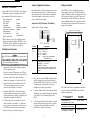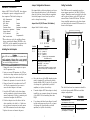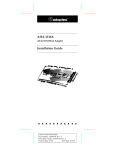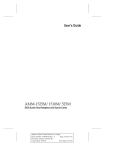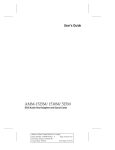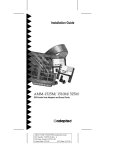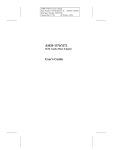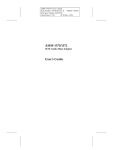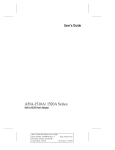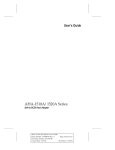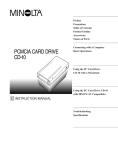Download Adaptec AHA-1520A Installation guide
Transcript
Adaptec Customer Support l l The Adaptec electronic Bulletin Board Service (BBS) provides information on software upgrades, new releases, technical advice, and more. You can reach the BBS 23 hours a day at 408-945-7727; 1200/2400/9600 baud, 8 data bits, 1 stop bit, no parity. You can reach the Adaptec Technical Support Hot Line at 800-959-SCSI (7274), or 408-945-2550. M-Th: 6:00 a.m. to 5:00 p.m. PST F: 6:00 a.m. to 3:00 p.m. PST l l You can reach the Adaptec Technical Support FAX 24 hours a day at 408-945-6776. You can order Adaptec software by calling 800-442-7274 or 818-365-6264. M-F: 5:00 a.m. to 6:00 p.m. PST l You can request additional documentation for Adaptec products by calling 800-934-2766. M-F: 5:00 a.m. to 6:00 p.m. PST FCC Compliance Statement This equipment has been tested and found to comply with the limits for a Class B digital device, pursuant to Part 15 of the FCC rules. These limits are designed to provide reasonable protection against harmful interference in residential installations. This equipment generates, uses, and can radiate radio frequency energy, and if not installed and used in accordance with the instructions, may cause harmful interference to radio communications. However, there is no guarantee that interference will not occur in a particular installation. If this equipment does cause interference to radio or television equipment reception, which can be determined by turning the equipment off and on, the user is encouraged to try to correct the interference by one or more of the following measures: l Reorient or relocate the receiving antenna l Move the equipment away from the receiver l l AHA-1510A AT-to-SCSI Host Adapter Installation Guide Plug the equipment into an outlet on a circuit different from that to which the receiver is powered If necessary, the user should consult the dealer or an experienced radio/television technician for additional suggestions CAUTION: Only equipment certified to comply with Class B (computer input/output devices, terminals, printers. etc.) should be attached to this equipment, and must have shielded interface cables. Finally, any changes or modifications to the equipment by the user not expressly approved by the grantee or manufacturer could void the user’s authority to operate such equipment. Each AHA-1510A host adapter is equipped with an FCC compliance label which shows only the FCC identification number. The full text of the associated label follows: This device complies with part 15 of the FCC rules. Operation is subject to the following two conditions: (1) this device may not cause harmful interference and (2) this device must accept any interference received, including interference that may cause undesired operation. Adaptec, Inc. 691 South Milpitas Boulevard Milpitas, CA 95035 Copyright 0 1991, 1993 by Adaptec, Inc. All rights reserved. Adaptec and the Adaptec logo are registered trademarks, and AHA is a trademark, of Adaptec, Inc. AT and OS/2 are registered trademarks of International Business Machines Corporation. NetWare is a registered trademark of Novell, Inc. Unix is a registered trademark of Unix System Laboratories. Printed in Singapore Stock No: 510399-00 Rev.A EL 4/93 Information subject to change without notice. AAAAAAAAAAA 6 7 Hardware Installation Adaptec AHA™-1510A AT®-to-SCSI host adapters are designed to operate as shipped in most ATclass computers. The default settings are: SCSI Disconnection* SCSI Address* SCSI Parity* Terminators Terminator Power Synchronous Negotiation* Interrupt Channel AT Port Address* Data Transfer Mode* Enabled 7 Enabled Installed Supplied by host adapter Disabled 11 340h Programmed I/O Jumper Configuration Reference Setting Termination One jumper block on the host adapter is used to configure user-selectable options. In the following diagram, the black bar covering both pins represents an installed jumper. In most cases, you will not need to change these settings. The SCSI bus must be terminated correctly to ensure proper operation of the AHA-1510A host adapter. Terminators must be installed in the first and last physical devices on the SCSI cable and removed from all other SCSI devices. The three factory-installed terminators on the host adapter are located below the internal SCSI connector, as shown in this diagram: Jumper Block J9 (IRQ Channel, Port Address) Jumper block J9 default settings: * These values are set by the aspi2dos software driver, provided with Adaptec EZ-SCSI or the ASW-1210, and by command line options in the config.sys file (see Software Installation). Pin Pair Installing the Host Adapter Determines IRQ channel IRQ 12 = jumper I2 IRQ 11* = jumper I1 IRQ 10 = jumper IO = jumper I9 (not recommended IRQ 9 with Windows 3.x) AL Determines port address range 340h-35Eh* = no jumper 140h-15Eh = jumper An extra jumper is provided in case you want to install it on the pin pair to change the port address. I0, I9 Turn OFF and disconnect power to the system and exdocumentation for instructions on removing the system cover and adding option boards. 1 Remove the cover of your computer to expose the AT expansion slots. 2 Locate an unused AT expansion slot. AT-type slots have two edge connectors (one 62-pin and the other 34-pin) in line with each other. 3 Remove the expansion slot cover for this slot. 4 Align and insert the host adapter into the AT slot. Use the expansion slot cover screw to secure the host adapter to the frame. 5 6 7 Attach the SCSI cable(s) to the host adapter and the peripherals, using the internal and/or external connector(s). Be sure to maintain pin-l orientation throughout the SCSI bus. If the host adapter is not the first or the last device attached to the cable (i.e., if both internal and external connectors are used), remove the SCSI terminators from the host adapter. Description I2, I1, * Default configuration l aspi2dos (see Software Installation). l l If another Adaptec SCSI host adapter is already installed in your computer, change the interrupt of the AHA-1510A to something other than IRQ11. If you change the default port address by installing the extra jumper on pin pair AL, you must also change the /p option when you install aspi2dos (see Software Installation). Replace the cover and connect the power. 1 r One, and only one, of the IRQ channel pin pairs must be jumpered. If you change the setting from the default of IRQ 11 (pin pair 11) you must also change the /q option when you install 2 The table below shows how termination should be set for the three possible SCSI device and host adapter configurations. Devices Connected to Host Adapter I Host Adapter Terminators Internal devices only (host adapter at end of cable) I All three installed External devices only (host adapter at end of cable) All three installed Internal and external devices (host adapter in the middle) All three removed 3 Hardware Installation Adaptec AHA™-1510A AT®-to-SCSI host adapters are designed to operate as shipped in most ATclass computers. The default settings are: SCSI Disconnection* SCSI Address* SCSI Parity* Terminators Terminator Power Synchronous Negotiation* Interrupt Channel AT Port Address* Data Transfer Mode* Enabled 7 Enabled Installed Supplied by host adapter Disabled 11 340h Programmed I/O Jumper Configuration Reference Setting Termination One jumper block on the host adapter is used to configure user-selectable options. In the following diagram, the black bar covering both pins represents an installed jumper. In most cases, you will not need to change these settings. The SCSI bus must be terminated correctly to ensure proper operation of the AHA-1510A host adapter. Terminators must be installed in the first and last physical devices on the SCSI cable and removed from all other SCSI devices. The three factory-installed terminators on the host adapter are located below the internal SCSI connector, as shown in this diagram: Jumper Block J9 (IRQ Channel, Port Address) Jumper block J9 default settings: * These values are set by the aspi2dos software driver, provided with Adaptec EZ-SCSI or the ASW-1210, and by command line options in the config.sys file (see Software Installation). Installing the Host Adapter Determines IRQ channel IRQ 12 = jumper I2 IRQ 11* = jumper I1 IRQ 10 = jumper IO = jumper I9 (not recommended IRQ 9 with Windows 3.x) AL Determines port address range 340h-35Eh* = no jumper 140h-15Eh = jumper An extra jumper is provided in case you want to install it on the pin pair to change the port address. I0, I9 Turn OFF and disconnect power to the system and exdocumentation for instructions on removing the system cover and adding option boards. 1 Remove the cover of your computer to expose the AT expansion slots. 2 Locate an unused AT expansion slot. AT-type slots have two edge connectors (one 62-pin and the other 34-pin) in line with each other. 3 Remove the expansion slot cover for this slot. 4 Align and insert the host adapter into the AT slot. Use the expansion slot cover screw to secure the host adapter to the frame. 5 6 7 Attach the SCSI cable(s) to the host adapter and the peripherals, using the internal and/or external connector(s). Be sure to maintain pin-l orientation throughout the SCSI bus. If the host adapter is not the first or the last device attached to the cable (i.e., if both internal and external connectors are used), remove the SCSI terminators from the host adapter. Description Pin Pair I2, I1, * Default configuration l aspi2dos (see Software Installation). l l If another Adaptec SCSI host adapter is already installed in your computer, change the interrupt of the AHA-1510A to something other than IRQ11. If you change the default port address by installing the extra jumper on pin pair AL, you must also change the /p option when you install aspi2dos (see Software Installation). Replace the cover and connect the power. 1 r One, and only one, of the IRQ channel pin pairs must be jumpered. If you change the setting from the default of IRQ 11 (pin pair 11) you must also change the /q option when you install 2 The table below shows how termination should be set for the three possible SCSI device and host adapter configurations. Devices Connected to Host Adapter I Host Adapter Terminators Internal devices only (host adapter at end of cable) I All three installed External devices only (host adapter at end of cable) All three installed Internal and external devices (host adapter in the middle) All three removed 3 Hardware Installation Adaptec AHA™-1510A AT®-to-SCSI host adapters are designed to operate as shipped in most ATclass computers. The default settings are: SCSI Disconnection* SCSI Address* SCSI Parity* Terminators Terminator Power Synchronous Negotiation* Interrupt Channel AT Port Address* Data Transfer Mode* Enabled 7 Enabled Installed Supplied by host adapter Disabled 11 340h Programmed I/O Jumper Configuration Reference Setting Termination One jumper block on the host adapter is used to configure user-selectable options. In the following diagram, the black bar covering both pins represents an installed jumper. In most cases, you will not need to change these settings. The SCSI bus must be terminated correctly to ensure proper operation of the AHA-1510A host adapter. Terminators must be installed in the first and last physical devices on the SCSI cable and removed from all other SCSI devices. The three factory-installed terminators on the host adapter are located below the internal SCSI connector, as shown in this diagram: Jumper Block J9 (IRQ Channel, Port Address) Jumper block J9 default settings: * These values are set by the aspi2dos software driver, provided with Adaptec EZ-SCSI or the ASW-1210, and by command line options in the config.sys file (see Software Installation). Pin Pair Installing the Host Adapter Determines IRQ channel IRQ 12 = jumper I2 IRQ 11* = jumper I1 IRQ 10 = jumper IO = jumper I9 (not recommended IRQ 9 with Windows 3.x) AL Determines port address range 340h-35Eh* = no jumper 140h-15Eh = jumper An extra jumper is provided in case you want to install it on the pin pair to change the port address. I0, I9 Turn OFF and disconnect power to the system and exdocumentation for instructions on removing the system cover and adding option boards. 1 Remove the cover of your computer to expose the AT expansion slots. 2 Locate an unused AT expansion slot. AT-type slots have two edge connectors (one 62-pin and the other 34-pin) in line with each other. 3 Remove the expansion slot cover for this slot. 4 Align and insert the host adapter into the AT slot. Use the expansion slot cover screw to secure the host adapter to the frame. 5 6 7 Attach the SCSI cable(s) to the host adapter and the peripherals, using the internal and/or external connector(s). Be sure to maintain pin-l orientation throughout the SCSI bus. If the host adapter is not the first or the last device attached to the cable (i.e., if both internal and external connectors are used), remove the SCSI terminators from the host adapter. Description I2, I1, * Default configuration l aspi2dos (see Software Installation). l l If another Adaptec SCSI host adapter is already installed in your computer, change the interrupt of the AHA-1510A to something other than IRQ11. If you change the default port address by installing the extra jumper on pin pair AL, you must also change the /p option when you install aspi2dos (see Software Installation). Replace the cover and connect the power. 1 r One, and only one, of the IRQ channel pin pairs must be jumpered. If you change the setting from the default of IRQ 11 (pin pair 11) you must also change the /q option when you install 2 The table below shows how termination should be set for the three possible SCSI device and host adapter configurations. Devices Connected to Host Adapter I Host Adapter Terminators Internal devices only (host adapter at end of cable) I All three installed External devices only (host adapter at end of cable) All three installed Internal and external devices (host adapter in the middle) All three removed 3 Booting the Computer The AHA-1510A does not provide booting capability. If you want to boot from a SCSI drive installed on the host adapter, you can install an AHA-1520A or AHA-1522A. Both of these host adapter models provide booting capability. Software Installation DOS/Windows Platforms If you have purchased Adaptec EZ-SCSI, insert the EZ-SCSI diskette in a floppy diskette drive, change to the drive letter of that drive (either A or B) and enter the command install. If you do not have EZ-SCSI, follow the instructions below for DOS installation. Use the DOS copy command to copy the files from the ASW-1210 diskette to the root directory of drive C. Using any text editor, add these two lines to your config.sys file: device = aspi2dos.sys /z /y- /u- /d device = aspidisk.sys /d Enter the lines in this order, or else the programs will not be installed when you boot your computer. You may also need to add the following command line options to the device driver lines in the config.sys file. (See the ASW-1210 Installation Guide for more information about these options.) device = aspi2dos.sys [/p<port address>] [/L] [/c or /c-] [/y or /y-] [/u or /u-] [/h<HA SCS/ ID>] [/q<interrupt channels] If you change the port address or the interrupt channel, you must also change the corresponding jumper block settings. If a hard disk drive is attached to the AHA-1510A, you must use the aspidisk driver to access the disk. You must use the afdisk utility to format and partition SCSI disk devices. To start afdisk, change to the directory where it is installed and enter afdisk at the DOS prompt. Follow the directions on the screen to partition and format the selected SCSI devices, including removable media. Press F1 while afdisk is running to access on-line help. You can exit afdisk at any time without partitioning or formatting by pressing Esc. When the SCSI device(s) are successfully partitioned and formatted, reboot the system. This saves any changes made and gives you access to the newly installed disk(s) or partitions(s). The new partitions will be installed with the aspidisk driver. Other Operating Systems Adaptec also provides software support for NetWare®, Unix® and OS/2®. For installation instructions, refer to the documentation provided with the specific software. Booting the Computer The AHA-1510A does not provide booting capability. If you want to boot from a SCSI drive installed on the host adapter, you can install an AHA-1520A or AHA-1522A. Both of these host adapter models provide booting capability. Software Installation DOS/Windows Platforms If you have purchased Adaptec EZ-SCSI, insert the EZ-SCSI diskette in a floppy diskette drive, change to the drive letter of that drive (either A or B) and enter the command install. If you do not have EZ-SCSI, follow the instructions below for DOS installation. Use the DOS copy command to copy the files from the ASW-1210 diskette to the root directory of drive C. Using any text editor, add these two lines to your config.sys file: device = aspi2dos.sys /z /y- /u- /d device = aspidisk.sys /d Enter the lines in this order, or else the programs will not be installed when you boot your computer. You may also need to add the following command line options to the device driver lines in the config.sys file. (See the ASW-1210 Installation Guide for more information about these options.) device = aspi2dos.sys [/p<port address>] [/L] [/c or /c-] [/y or /y-] [/u or /u-] [/h<HA SCS/ ID>] [/q<interrupt channels] If you change the port address or the interrupt channel, you must also change the corresponding jumper block settings. If a hard disk drive is attached to the AHA-1510A, you must use the aspidisk driver to access the disk. You must use the afdisk utility to format and partition SCSI disk devices. To start afdisk, change to the directory where it is installed and enter afdisk at the DOS prompt. Follow the directions on the screen to partition and format the selected SCSI devices, including removable media. Press F1 while afdisk is running to access on-line help. You can exit afdisk at any time without partitioning or formatting by pressing Esc. When the SCSI device(s) are successfully partitioned and formatted, reboot the system. This saves any changes made and gives you access to the newly installed disk(s) or partitions(s). The new partitions will be installed with the aspidisk driver. Other Operating Systems Adaptec also provides software support for NetWare®, Unix® and OS/2®. For installation instructions, refer to the documentation provided with the specific software. Adaptec Customer Support l l The Adaptec electronic Bulletin Board Service (BBS) provides information on software upgrades, new releases, technical advice, and more. You can reach the BBS 23 hours a day at 408-945-7727; 1200/2400/9600 baud, 8 data bits, 1 stop bit, no parity. You can reach the Adaptec Technical Support Hot Line at 800-959-SCSI (7274), or 408-945-2550. M-Th: 6:00 a.m. to 5:00 p.m. PST F: 6:00 a.m. to 3:00 p.m. PST l l You can reach the Adaptec Technical Support FAX 24 hours a day at 408-945-6776. You can order Adaptec software by calling 800-442-7274 or 818-365-6264. M-F: 5:00 a.m. to 6:00 p.m. PST l You can request additional documentation for Adaptec products by calling 800-934-2766. M-F: 5:00 a.m. to 6:00 p.m. PST FCC Compliance Statement This equipment has been tested and found to comply with the limits for a Class B digital device, pursuant to Part 15 of the FCC rules. These limits are designed to provide reasonable protection against harmful interference in residential installations. This equipment generates, uses, and can radiate radio frequency energy, and if not installed and used in accordance with the instructions, may cause harmful interference to radio communications. However, there is no guarantee that interference will not occur in a particular installation. If this equipment does cause interference to radio or television equipment reception, which can be determined by turning the equipment off and on, the user is encouraged to try to correct the interference by one or more of the following measures: l Reorient or relocate the receiving antenna l Move the equipment away from the receiver l l AHA-1510A AT-to-SCSI Host Adapter Installation Guide Plug the equipment into an outlet on a circuit different from that to which the receiver is powered If necessary, the user should consult the dealer or an experienced radio/television technician for additional suggestions CAUTION: Only equipment certified to comply with Class B (computer input/output devices, terminals, printers. etc.) should be attached to this equipment, and must have shielded interface cables. Finally, any changes or modifications to the equipment by the user not expressly approved by the grantee or manufacturer could void the user’s authority to operate such equipment. Each AHA-1510A host adapter is equipped with an FCC compliance label which shows only the FCC identification number. The full text of the associated label follows: This device complies with part 15 of the FCC rules. Operation is subject to the following two conditions: (1) this device may not cause harmful interference and (2) this device must accept any interference received, including interference that may cause undesired operation. Adaptec, Inc. 691 South Milpitas Boulevard Milpitas, CA 95035 Copyright 0 1991, 1993 by Adaptec, Inc. All rights reserved. Adaptec and the Adaptec logo are registered trademarks, and AHA is a trademark, of Adaptec, Inc. AT and OS/2 are registered trademarks of International Business Machines Corporation. NetWare is a registered trademark of Novell, Inc. Unix is a registered trademark of Unix System Laboratories. Printed in Singapore Stock No: 510399-00 Rev.A EL 4/93 Information subject to change without notice. AAAAAAAAAAA 6 7 Adaptec Customer Support l l The Adaptec electronic Bulletin Board Service (BBS) provides information on software upgrades, new releases, technical advice, and more. You can reach the BBS 23 hours a day at 408-945-7727; 1200/2400/9600 baud, 8 data bits, 1 stop bit, no parity. You can reach the Adaptec Technical Support Hot Line at 800-959-SCSI (7274), or 408-945-2550. M-Th: 6:00 a.m. to 5:00 p.m. PST F: 6:00 a.m. to 3:00 p.m. PST l l You can reach the Adaptec Technical Support FAX 24 hours a day at 408-945-6776. You can order Adaptec software by calling 800-442-7274 or 818-365-6264. M-F: 5:00 a.m. to 6:00 p.m. PST l You can request additional documentation for Adaptec products by calling 800-934-2766. M-F: 5:00 a.m. to 6:00 p.m. PST FCC Compliance Statement This equipment has been tested and found to comply with the limits for a Class B digital device, pursuant to Part 15 of the FCC rules. These limits are designed to provide reasonable protection against harmful interference in residential installations. This equipment generates, uses, and can radiate radio frequency energy, and if not installed and used in accordance with the instructions, may cause harmful interference to radio communications. However, there is no guarantee that interference will not occur in a particular installation. If this equipment does cause interference to radio or television equipment reception, which can be determined by turning the equipment off and on, the user is encouraged to try to correct the interference by one or more of the following measures: l Reorient or relocate the receiving antenna l Move the equipment away from the receiver l l AHA-1510A AT-to-SCSI Host Adapter Installation Guide Plug the equipment into an outlet on a circuit different from that to which the receiver is powered If necessary, the user should consult the dealer or an experienced radio/television technician for additional suggestions CAUTION: Only equipment certified to comply with Class B (computer input/output devices, terminals, printers. etc.) should be attached to this equipment, and must have shielded interface cables. Finally, any changes or modifications to the equipment by the user not expressly approved by the grantee or manufacturer could void the user’s authority to operate such equipment. Each AHA-1510A host adapter is equipped with an FCC compliance label which shows only the FCC identification number. The full text of the associated label follows: This device complies with part 15 of the FCC rules. Operation is subject to the following two conditions: (1) this device may not cause harmful interference and (2) this device must accept any interference received, including interference that may cause undesired operation. Adaptec, Inc. 691 South Milpitas Boulevard Milpitas, CA 95035 Copyright 0 1991, 1993 by Adaptec, Inc. All rights reserved. Adaptec and the Adaptec logo are registered trademarks, and AHA is a trademark, of Adaptec, Inc. AT and OS/2 are registered trademarks of International Business Machines Corporation. NetWare is a registered trademark of Novell, Inc. Unix is a registered trademark of Unix System Laboratories. Printed in Singapore Stock No: 510399-00 Rev.A EL 4/93 Information subject to change without notice. AAAAAAAAAAA 6 7