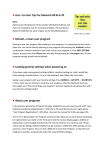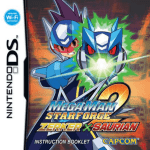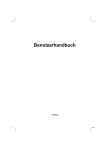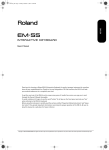Download Roland G-70 Owner`s manual
Transcript
r ENGLISH ENGLISH Owner’s Manual ENGLISH To get the most out of the G-70 and to ensure many years of trouble-free service, we urge you to read through this Owner’s Manual thoroughly. To avoid confusion, let’s agree to use the word “button” for all keys on the front panel, and use “key” only when referring to the G-70’s keyboard. To save space (and time), let us agree to use the word “song” when referring to Standard MIDI Files. Before using this instrument, carefully read the “Important notes” on p. 11. They provide information concerning the proper operation of the G-70. Be sure to keep this manual in a safe place for future reference. Copyright © 2005 ROLAND EUROPE. All rights reserved. No part of this publication may be reproduced in any form without the written permission of Roland Europe S.p.a. ENGLISH Thank you for purchasing the Roland G-70 Music Workstation. The G-70 is Roland’s most complete arranger keyboard yet, a collection of all major advantages a Roland instrument can offer: perfect accompaniments, high-class sounds, the possibility to expand the number of sounds via an optional expansion board (SRX series), a D Beam controller, virtual harmonic organ bars, professional effects, a Vocal Harmonist, the Cover functions first introduced on Roland’s unique DisCover 5 keyboard, a Guitar mode… There’s simply too much to mention in this introduction. Much care has been taken to facilitate access to all those countless functions, which is why the G-70 comes with a fullcolor touch screen and a user interface that walks you through anything you may want to do with your G-70. G-70 Music Workstation Features Features Roland’s most comprehensive arranger instrument ever The G-70 is quite simply a superlative instrument with the most advanced and best sound generation technology Roland has to offer. It combines Roland’s Virtual ToneWheel technology (derived from our successful VK series) with a superb internal sound source (based on the acclaimed Fantom-X series) and the possibility to expand your sound arsenal using a wave expansion board of Roland’s SRX series. New interface concept The G-70 was designed from the ground up to put its massive array of functions at your fingertips. The fullcolor touch-sensitive screen and the large number of front-panel buttons usually provide direct access to the available functions, thus doing away with the need to wade through countless menus. Parameters that belong together from a musician’s point of view are usually located on the same or adjacent display pages, while setting them has been greatly simplified with respect to earlier arranger instruments. Cover functions and Makeup Tools for Standard MIDI Files and Music Styles Reorchestrating existing Standard MIDI Files and Music Styles has become a breeze thanks to high-quality Song and Style Cover presets and an intuitive, instrumentbased, set of MAKEUP TOOLS parameters that allow you to “revoice” your songs and Styles without spending hours editing single events. The structure of Standard MIDI Files can be changed in real-time thanks to four programmable MARK & JUMP memories, which allows you to play extended versions of prerecorded songs. Adaptive Chord Voicing technology r The G-70’s Arranger not only boasts a new structure (with 4 accompaniment levels, 4 Intros and 4 Ending phrases) but also relies on a more musical real-time conversion of the chords you play into meaningful accompaniment phrases. Roland’s patent-applied-for ACV technology can indeed transpose Music Style parts in such a way as to eliminate unnatural jumps of strings lines, piano chords, etc. 4 Guitar mode The G-70 features a Guitar mode that allows you to play super-realistic electric and acoustic guitar parts. Those parts can be used both alongside the Arranger (live applications) and recorded using the G-70’s 16-track Sequencer/Recorder and the Style Composer. Professional Vocal Harmonist Another highlight of the G-70 is its Vocal Harmonist that adds automatic harmonies to your singing, complete with several modes for transforming your (or someone else’s) voice. This implies, of course, that you can connect an optional (Roland DR-10 or DR-20) microphone to the G-70. Other signal sources (synthesizers, etc.) can also be connected. Note that a separate EXTERNAL AUDIO IN part with its own effect section is also provided, allowing you to add external line-level signals (of a sound module, CD player, etc.) to your playing. The signals generated by your singing and/or the Vocal Harmonist can either be added to the signals of the MAIN OUTPUT sockets, or transmitted directly to one or two mixer channels (or additional amplifiers) via the dedicated VOCAL HARMONIST OUTPUT sockets. Superfast Recorder and comprehensive 16-track sequencer The G-70 provides two approaches for recording new song material: a Recorder function with a straightforward REC-START-STOP approach and a fully-featured 16-track sequencer with track-based and detailed microscope editing functions. Like many other functions on the G-70, the Recorder interacts with other sections: you can link a song to each User Program, you can cause any Standard MIDI File to be transposed automatically to a range that allows you to sing with ease, the chords of the songs you play back are recognized automatically and displayed, etc. Finder functions for songs, Music Styles and User Programs Another highlight of the G-70 is the fact that you can work with an almost unlimited number of songs, Music Styles and User Programs (in the internal memory, on memory card or floppy disk). Though there are still factory Music Styles, you can also work with “CUSTOM” links to accompaniments in the internal memory or on memory card, and even select such “external” Styles on the fly. The same high-speed access system is available for Standard MIDI Files (songs) and User Programs. Thanks to the clever Finder databases, the difference between what’s internal and what resides in an “external” memory has become almost imperceptible. Play List function Thanks to the G-70’s Play List function, you can program set lists for your performances. The advantage of such song chains is that you won’t have to look for the desired songs on stage. G-70 Music Workstation r Features Furthermore, you can already prepare the next song while the current one is still running (NEXT SONG function). D Beam controller The G-70 has the acclaimed D Beam Controller* for intuitive song and Style playback control and additional DJ-like effects via movements over an invisible beam of infrared light. And, of course, the BENDER/MODULATION lever is also there, as are sockets for optional footswitches and an expression pedal. …and so much more Listing all of the G-70’s advantages and functions would take another ten pages, while you must be dying to put it through its paces. That is why we would like to ask you to read this manual from cover to cover. You’ll find that the G-70 is quite unlike any other instrument you know. Have fun! (* D Beam technology licensed from Interactive Light, Inc.) 5 G-70 Music Workstation Using the unit safely Using the unit safely Used for instructions intended to alert the user to the risk of death or severe injury should the unit be used improperly. Used for instructions intended to alert the user to the risk of injury or material damage should the unit be used improperly. * Material damage refers other adverse effects respect to the home furnishings, as well animals or pets. to damage or caused with and all its to domestic • Before using this instrument, be sure to read the instructions below, and the Owner’s Manual. ................................................................................................. • Do not open or perform any internal modifications on the unit. ................................................................................................. • Do not attempt to repair the G-70, or replace parts within it (except when this manual provides specific instructions directing you to do so). Refer all servicing to your retailer, the nearest Roland Service Center, or an authorized Roland distributor, as listed on the “Information” page. ................................................................................................. • Never use or store the G-70 in places that are: • Subject to temperature extremes (e.g., direct sunlight in an enclosed vehicle, near a heating duct, on top of heat-generating equipment); or are • Damp (e.g., baths, washrooms, on wet floors); or are • Humid; or are • Exposed to rain; or are • Dusty; or are • Subject to high levels of vibration. ................................................................................................. • This unit should be used only with a rack or stand that is recommended by Roland. The symbol alerts the user to important instructions or warnings.The specific meaning of the symbol is determined by the design contained within the triangle. In the case of the symbol at left, it is used for general cautions, warnings, or alerts to danger. The symbol alerts the user to items that must never be carried out (are forbidden). The specific thing that must not be done is indicated by the design contained within the circle. In the case of the symbol at left, it means that the unit must never be disassembled. The ● symbol alerts the user to things that must be carried out. The specific thing that must be done is indicated by the design contained within the circle. In the case of the symbol at left, it means that the powercord plug must be unplugged from the outlet. • Do not excessively twist or bend the power cord, nor place heavy objects on it. Doing so can damage the cord, producing severed elements and short circuits. Damaged cords are fire and shock hazards! ................................................................................................ • This instrument, either alone or in combination with an amplifier and headphones or speakers, may be capable of producing sound levels that could cause permanent hearing loss. Do not operate for a long period of time at a high volume level, or at a level that is uncomfortable. If you experience any hearing loss or ringing in the ears, you should immediately stop using the unit, and consult an audiologist. ................................................................................................ • Do not allow any objects (e.g., flammable material, coins, pins); or liquids of any kind (water, soft drinks, etc.) to penetrate the unit. ................................................................................................ • In households with small children, an adult should provide supervision until the child is capable of following all rules essential for the safe operation of the G-70. ................................................................................................ • Protect the unit from strong impact. (Do not drop it!) ................................................................................................ r ................................................................................................. • Make sure you always have the unit placed in such a way that it is level and sure to remain stable. Never place it on stands that could wobble, or on inclined surfaces. ................................................................................................. • The instrument should only be connected to a power supply of the type described in the operating instructions, or as marked on the G-70. ................................................................................................. 6 • Do not force the G-70’s power cord to share an outlet with an unreasonable number of other devices. Be especially careful when using extension cords—the total power used by all devices you have connected to the extension cord’s outlet must never exceed the power rating (watts/amperes) for the extension cord. Excessive loads can cause the insulation on the cord to heat up and eventually melt through. ................................................................................................ G-70 Music Workstation r Using the unit safely • Before using the G-70 in a foreign country, consult with your retailer, the nearest Roland Service Center, or an authorized Roland distributor, as listed on the “Information” page. ................................................................................................. • The G-70 should be located so that its location or position does not interfere with its proper ventilation. ................................................................................................. • This unit for use only with Roland keyboard stand KS-12. Use with other stands may result in instability and cause possible injury. ................................................................................................. • Always grasp only the plug on the power-supply cord when plugging into, or unplugging from, an outlet or this unit. ................................................................................................. • Try to prevent cords and cables from becoming entangled. Also, all cords and cables should be placed out of the reach of children. ................................................................................................. • Never climb on top of, nor place heavy objects on the unit. ................................................................................................. • Never handle the power cord or its plugs with wet hands when plugging into, or unplugging from, an outlet or this unit. ................................................................................................. • If you need to move the instrument, take note of the precautions listed below. Make sure to have a firm grip, to protect yourself from injury and the instrument from damage. • Disconnect the power cord. • Disconnect all cords coming from external devices. • Remove the music stand. ................................................................................................. • Before cleaning the unit, turn off the power and unplug the power cord from the outlet. ................................................................................................. • Whenever you suspect the possibility of lightning in your area, disconnect the power cord from the outlet. ................................................................................................. • Should you remove screws, make sure to put them in a safe place out of children’s reach, so there is no chance of them being swallowed accidentally. ................................................................................................. 7 G-70 Music Workstation Contents Contents Features . . . . . . . . . . . . . . . . . . . . . . . . . . . . . . . . . . . 4 Important notes . . . . . . . . . . . . . . . . . . . . . . . . . . . 11 1. Panel descriptions. . . . . . . . . . . . . . . . . . . . . . . . . . 13 Front panel . . . . . . . . . . . . . . . . . . . . . . . . . . . . . . . . . . . 13 Rear panel . . . . . . . . . . . . . . . . . . . . . . . . . . . . . . . . . . . 18 2. Setting up and demo songs . . . . . . . . . . . . . . . . . . 20 Connections . . . . . . . . . . . . . . . . . . . . . . . . . . . . . . . . . . 20 Switching the G-70 on/off . . . . . . . . . . . . . . . . . . . . . 21 Internal Memory Protect . . . . . . . . . . . . . . . . . . . . . . . . . . . 21 Setting the display contrast . . . . . . . . . . . . . . . . . . . . . . . . 21 Switching off the G-70 . . . . . . . . . . . . . . . . . . . . . . . . . . . . 21 Interactive demo of the G-70 . . . . . . . . . . . . . . . . . . . 22 The main page . . . . . . . . . . . . . . . . . . . . . . . . . . . . . . . . 23 3. Quick Start. . . . . . . . . . . . . . . . . . . . . . . . . . . . . . . . 24 The general idea . . . . . . . . . . . . . . . . . . . . . . . . . . . . . . 24 Playing to an automatic accompaniment. . . . . . . . . 25 Professional transitions: Fill In . . . . . . . . . . . . . . . . . . . . . . 26 Intro & Ending . . . . . . . . . . . . . . . . . . . . . . . . . . . . . . . . . . . . 26 Selecting Music Styles . . . . . . . . . . . . . . . . . . . . . . . . . . . . . 27 Changing the tempo . . . . . . . . . . . . . . . . . . . . . . . . . . . . . . 28 Using the Keyboard parts . . . . . . . . . . . . . . . . . . . . . . 29 Playing with an Upper and/or Lower part . . . . . . . . . . . . 29 Alternating between sounds . . . . . . . . . . . . . . . . . . . . . . . . 29 Selecting sounds for the Keyboard parts . . . . . . . . . . . . . 30 Drumming on the keyboard . . . . . . . . . . . . . . . . . . . . . . . . 31 Selecting sounds from an SRX expansion board . . . . . . . 32 Using the Harmonic Bars . . . . . . . . . . . . . . . . . . . . . . . 33 If you like a registration… . . . . . . . . . . . . . . . . . . . . . . . . . . 34 About the MANUAL field . . . . . . . . . . . . . . . . . . . . . . . . . . . 34 Using just one organ sound and bass pedals . . . . . . . . . . 34 Using effects . . . . . . . . . . . . . . . . . . . . . . . . . . . . . . . . . . . . . 34 Using a “beat box” with the organ. . . . . . . . . . . . . . . . . . . 35 Playing realistic guitar parts (Guitar mode) . . . . . . . 36 First steps . . . . . . . . . . . . . . . . . . . . . . . . . . . . . . . . . . . . . . . . 37 Additional ARPEGGIO functions. . . . . . . . . . . . . . . . . . . . . 37 Leaving the G-70’s Guitar mode . . . . . . . . . . . . . . . . . . . . 37 Selecting guitar sounds . . . . . . . . . . . . . . . . . . . . . . . . . . . . 38 About the chord indications . . . . . . . . . . . . . . . . . . . . . . . . 38 Using the available STRUMM techniques . . . . . . . . . . . . . 38 Playing question and answer phrases . . . . . . . . . . . . . . . . 39 Guitar Mode Options . . . . . . . . . . . . . . . . . . . . . . . . . . . . . . 39 Working with the Music Assistant . . . . . . . . . . . . . . . 40 If the desired registration is not displayed… . . . . . . . . . . 40 To save time… . . . . . . . . . . . . . . . . . . . . . . . . . . . . . . . . . . . . 40 Using the Finder . . . . . . . . . . . . . . . . . . . . . . . . . . . . . . . . . . 41 r Playing back songs (Standard MIDI Files) . . . . . . . . . 42 8 Quick location of the song you need. . . . . . . . . . . . . . . . . 42 Starting playback . . . . . . . . . . . . . . . . . . . . . . . . . . . . . . . . . 43 Other practical playback functions . . . . . . . . . . . . . . . . . . 43 Using the Song Cover function . . . . . . . . . . . . . . . . . . . . . 45 Minus One . . . . . . . . . . . . . . . . . . . . . . . . . . . . . . . . . . . . . . . 45 Vocal Harmonist function. . . . . . . . . . . . . . . . . . . . . . 46 Setting up . . . . . . . . . . . . . . . . . . . . . . . . . . . . . . . . . . . . . . . .46 Adding harmonies to your singing . . . . . . . . . . . . . . . . . . .48 Who specifies the harmonies?. . . . . . . . . . . . . . . . . . . . . . .48 Not convinced so far?. . . . . . . . . . . . . . . . . . . . . . . . . . . . . .48 Voice-FX . . . . . . . . . . . . . . . . . . . . . . . . . . . . . . . . . . . . . . . . .49 Auto Pitch . . . . . . . . . . . . . . . . . . . . . . . . . . . . . . . . . . . . . . . .50 Using the Vocoder . . . . . . . . . . . . . . . . . . . . . . . . . . . . . . . . .51 Talk . . . . . . . . . . . . . . . . . . . . . . . . . . . . . . . . . . . . . . . . . . . . . .51 Automatic transposition (Singer Key) . . . . . . . . . . . . . . . .52 Displaying Lyrics and chord information. . . . . . . . . . . . . .53 Displaying scores . . . . . . . . . . . . . . . . . . . . . . . . . . . . . . . . . .55 Recording your music . . . . . . . . . . . . . . . . . . . . . . . . . 56 Recording with Style backing . . . . . . . . . . . . . . . . . . . . . . .56 Listening to your song . . . . . . . . . . . . . . . . . . . . . . . . . . . . .56 Recording without accompaniment. . . . . . . . . . . . . . . . . .57 Adding more parts. . . . . . . . . . . . . . . . . . . . . . . . . . . . . . . . .57 Saving your song . . . . . . . . . . . . . . . . . . . . . . . . . . . . . . . . . .59 4. About the Keyboard modes . . . . . . . . . . . . . . . . . .60 Arranger, Piano, Organ and Guitar modes . . . . . . . . 60 Split and Whole modes . . . . . . . . . . . . . . . . . . . . . . . . 61 Using the SPLIT Keyboard Mode . . . . . . . . . . . . . . . . . . . . .61 Using WHOLE mode . . . . . . . . . . . . . . . . . . . . . . . . . . . . . . .61 Switching parts on and off . . . . . . . . . . . . . . . . . . . . . . . . .61 5. Using the performance functions . . . . . . . . . . . . .62 Pitch Bend and Modulation . . . . . . . . . . . . . . . . . . . . 62 Transposition . . . . . . . . . . . . . . . . . . . . . . . . . . . . . . . . . 62 Setting the transposition interval via the display . . . . . .62 Global Transpose . . . . . . . . . . . . . . . . . . . . . . . . . . . . . . . . . .63 Octave. . . . . . . . . . . . . . . . . . . . . . . . . . . . . . . . . . . . . . . Key Touch (velocity sensitivity) . . . . . . . . . . . . . . . . . Master Tune. . . . . . . . . . . . . . . . . . . . . . . . . . . . . . . . . . Aftertouch . . . . . . . . . . . . . . . . . . . . . . . . . . . . . . . . . . . ASSIGN SW buttons . . . . . . . . . . . . . . . . . . . . . . . . . . . Using the D Beam Controller . . . . . . . . . . . . . . . . . . . Using optional footswitches. . . . . . . . . . . . . . . . . . . . 63 64 65 65 66 68 71 FC7 PEDAL. . . . . . . . . . . . . . . . . . . . . . . . . . . . . . . . . . . . . . . .71 Hold Footswitch (Sustain) . . . . . . . . . . . . . . . . . . . . . . . . . .72 Foot Switch. . . . . . . . . . . . . . . . . . . . . . . . . . . . . . . . . . . . . . .73 Expression (Foot Pedal). . . . . . . . . . . . . . . . . . . . . . . . . . . . .74 Scale Tuning . . . . . . . . . . . . . . . . . . . . . . . . . . . . . . . . . 75 Metronome . . . . . . . . . . . . . . . . . . . . . . . . . . . . . . . . . . 77 6. Additional Arranger/Style functions . . . . . . . . . . .78 Playback functions (Style Control) . . . . . . . . . . . . . . 78 Starting a Music Style. . . . . . . . . . . . . . . . . . . . . . . . . . . . . .78 Stopping Style playback . . . . . . . . . . . . . . . . . . . . . . . . . . . .78 About Sync Start & Stop . . . . . . . . . . . . . . . . . . . . . . . . . . .79 Selecting other Style divisions . . . . . . . . . . . . . . . . . . 79 Other ways of selecting Arranger patterns . . . . . . . . . . . .79 Bass Inversion. . . . . . . . . . . . . . . . . . . . . . . . . . . . . . . . . . . . .79 Melody Intelligence . . . . . . . . . . . . . . . . . . . . . . . . . . . 80 Linking MELODY INTELL type selection to the Styles (Style Melody Intell Link) . . . . . . . . . . . . . . . . . . . . . . . . . .81 Using the Style Cover function . . . . . . . . . . . . . . . . . 81 Freeze Data . . . . . . . . . . . . . . . . . . . . . . . . . . . . . . . . . . . . . . .82 Saving a Style with a COVER alteration. . . . . . . . . . . . . . .82 G-70 Music Workstation r Contents One Touch. . . . . . . . . . . . . . . . . . . . . . . . . . . . . . . . . . . . 83 Automatic functions for User Programs. . . . . . . . . 121 Ignoring certain One Touch settings (Hold) . . . . . . . . . . . 83 Programming your own One Touch settings (WRITE). . . 84 Song Link. . . . . . . . . . . . . . . . . . . . . . . . . . . . . . . . . . . . . . . 121 Linking a MIDI Set to a User Program . . . . . . . . . . . . . . 122 User Program Recall . . . . . . . . . . . . . . . . . . . . . . . . . . . . . 123 More refined Arranger settings . . . . . . . . . . . . . . . . . 84 Chord recognition area (ZONE). . . . . . . . . . . . . . . . . . . . . . 84 Arranger Type (chord mode) . . . . . . . . . . . . . . . . . . . . . . . . 85 Arranger Hold . . . . . . . . . . . . . . . . . . . . . . . . . . . . . . . . . . . . 85 Intro & Ending Alteration . . . . . . . . . . . . . . . . . . . . . . . . . . 85 Dynamic Arranger . . . . . . . . . . . . . . . . . . . . . . . . . . . . . . . . . 85 Tempo-related settings (Arranger Options) . . . . . . . 86 Style Tempo . . . . . . . . . . . . . . . . . . . . . . . . . . . . . . . . . . . . . . 86 TEMPO CHANGE (RITARD and ACCELER). . . . . . . . . . . . . . 87 Working with ‘external’ Styles . . . . . . . . . . . . . . . . . . 88 Using the CUSTOM memories . . . . . . . . . . . . . . . . . . . . . . . 88 Programming CUSTOM assignments . . . . . . . . . . . . . . . . . 88 Disk User . . . . . . . . . . . . . . . . . . . . . . . . . . . . . . . . . . . . . . . . . 90 Style Finder: quickly locating Styles. . . . . . . . . . . . . . 91 Quick location of the Style you need. . . . . . . . . . . . . . . . . 91 Editing the Style Finder information . . . . . . . . . . . . . . . . . 92 7. Advanced Keyboard part functions . . . . . . . . . . . 95 Upper 3 Split . . . . . . . . . . . . . . . . . . . . . . . . . . . . . . . . . 95 Tuning Upper2: Coarse Tune and Fine Tune . . . . . . . 95 Portamento for UP1 and UP2 . . . . . . . . . . . . . . . . . . . 96 Portamento Time. . . . . . . . . . . . . . . . . . . . . . . . . . . . . . . . . . 96 Portamento Mode: Mono/Poly . . . . . . . . . . . . . . . . . . . . . . 97 Lower Hold . . . . . . . . . . . . . . . . . . . . . . . . . . . . . . . . . . . 97 Tone Edit: editing Keyboard parts . . . . . . . . . . . . . . . 98 8. Using the mixer functions & effects . . . . . . . . . 100 Mixing Keyboard parts . . . . . . . . . . . . . . . . . . . . . . . . 100 Volume and status of the Style parts . . . . . . . . . . . 102 Editing the Keyboard effects processors . . . . . . . . . 102 Editing User Program Finder information . . . . . . . 123 Editing the User Program Finder information . . . . . . . 123 Editing an Index . . . . . . . . . . . . . . . . . . . . . . . . . . . . . . . . . 125 Music Assistant functions . . . . . . . . . . . . . . . . . . . . . 127 Creating new Music Assistant registrations . . . . . . . . . 127 Editing Music Assistant registrations . . . . . . . . . . . . . . . 128 Saving a Music Assistant entry . . . . . . . . . . . . . . . . . . . . 128 10. Song and Style Makeup Tools . . . . . . . . . . . . . . . 130 Mixing Song or Style parts . . . . . . . . . . . . . . . . . . . . 130 Using the Makeup Tools . . . . . . . . . . . . . . . . . . . . . . 131 General procedure. . . . . . . . . . . . . . . . . . . . . . . . . . . . . . . PALETTE . . . . . . . . . . . . . . . . . . . . . . . . . . . . . . . . . . . . . . . . SOUND EDIT for sounds . . . . . . . . . . . . . . . . . . . . . . . . . . SOUND EDIT for Drum Sets . . . . . . . . . . . . . . . . . . . . . . . DRUM INSTR EDIT . . . . . . . . . . . . . . . . . . . . . . . . . . . . . . . COMMON . . . . . . . . . . . . . . . . . . . . . . . . . . . . . . . . . . . . . . 131 132 133 134 134 135 Before saving your settings . . . . . . . . . . . . . . . . . . . 135 Saving your modified song or Style . . . . . . . . . . . . 136 11. Editing the Vocal Harmonist parts . . . . . . . . . . . 137 Singer settings . . . . . . . . . . . . . . . . . . . . . . . . . . . . . . 137 Voice-FX settings . . . . . . . . . . . . . . . . . . . . . . . . . . . . 138 Auto Pitch settings. . . . . . . . . . . . . . . . . . . . . . . . . . . 139 Vocoder settings . . . . . . . . . . . . . . . . . . . . . . . . . . . . . 140 Small settings . . . . . . . . . . . . . . . . . . . . . . . . . . . . . . . 141 Ensemble settings. . . . . . . . . . . . . . . . . . . . . . . . . . . . 142 Using the multi-effects processor (Multi-FX). . . . . 105 12. More refined song functions . . . . . . . . . . . . . . . . 144 Using the Fade-In/Out function. . . . . . . . . . . . . . . . 144 Programming MARK & JUMP locations . . . . . . . . . 145 Working with the Song Finder . . . . . . . . . . . . . . . . . 146 Selecting another MFX type and editing it. . . . . . . . . . .106 Linking Multi-FX type selection to the Upper1 part (Upper 1 M-FX Link) . . . . . . . . . . . . . . . . . . . . . . . . . . . . .106 Locating files with the Song Finder . . . . . . . . . . . . . . . . 146 Editing the Song Finder information . . . . . . . . . . . . . . . 147 Editing an Index . . . . . . . . . . . . . . . . . . . . . . . . . . . . . . . . . 149 Reverb for Keyboard parts. . . . . . . . . . . . . . . . . . . . . . . . .102 Chorus for Keyboard parts. . . . . . . . . . . . . . . . . . . . . . . . .103 Effects for Songs and Styles . . . . . . . . . . . . . . . . . . . 107 Reverb for Style/Song parts . . . . . . . . . . . . . . . . . . . . . . .107 Chorus for Style/Song parts . . . . . . . . . . . . . . . . . . . . . . .107 Using the individual outputs and audio inputs . . . 108 Output assign (PART OUTPUTS) . . . . . . . . . . . . . . . . . . . .108 Using the audio inputs. . . . . . . . . . . . . . . . . . . . . . . . . . . .109 Using the Mastering Tools . . . . . . . . . . . . . . . . . . . . . 110 Equalizer . . . . . . . . . . . . . . . . . . . . . . . . . . . . . . . . . . . . . . . .110 Compressor . . . . . . . . . . . . . . . . . . . . . . . . . . . . . . . . . . . . .111 Mixing Vocal Harmonist signals . . . . . . . . . . . . . . . . 112 Reverb, Delay and Chorus effects. . . . . . . . . . . . . . . . . . .112 9. Working with User Programs . . . . . . . . . . . . . . . 116 Saving your settings to a User Program . . . . . . . . . 116 Selecting User Programs . . . . . . . . . . . . . . . . . . . . . . 117 Cancel . . . . . . . . . . . . . . . . . . . . . . . . . . . . . . . . . . . . . . . . . .117 Choosing User Programs manually . . . . . . . . . . . . . . . . .118 Selecting User Programs with [DOWN][UP] . . . . . . . . . .118 Working with the User Program Finder. . . . . . . . . . . . . .118 Quick location of the User Program you need. . . . . . . .119 Selectively loading User Program settings (User Program Hold) . . . . . . . . . . . . . . . . . . . . . . . . . . . . .120 Bypassing the AUTO FILL function (Fill In On User Program Change) . . . . . . . . . . . . . . . . . . . . . . . . . . .120 Play List function . . . . . . . . . . . . . . . . . . . . . . . . . . . . 151 Programming Play Lists . . . . . . . . . . . . . . . . . . . . . . . . . . Editing Play Lists . . . . . . . . . . . . . . . . . . . . . . . . . . . . . . . . Using Play Lists. . . . . . . . . . . . . . . . . . . . . . . . . . . . . . . . . . Managing Play Lists. . . . . . . . . . . . . . . . . . . . . . . . . . . . . . 151 152 154 154 13. Editing Lyrics . . . . . . . . . . . . . . . . . . . . . . . . . . . . . 156 Adding Lyrics to a song . . . . . . . . . . . . . . . . . . . . . . . 156 Exporting Lyrics data as text file . . . . . . . . . . . . . . . 158 14. Using the 16-track Sequencer . . . . . . . . . . . . . . . 159 About the sequencer’s main page . . . . . . . . . . . . . . 159 General considerations . . . . . . . . . . . . . . . . . . . . . . . 159 Example 1: Recording a song from scratch . . . . . . 160 Preparations . . . . . . . . . . . . . . . . . . . . . . . . . . . . . . . . . . . . 161 Example 2: Adding tracks . . . . . . . . . . . . . . . . . . . . . 163 Saving your song . . . . . . . . . . . . . . . . . . . . . . . . . . . . . . . . 164 Editing 16-track songs. . . . . . . . . . . . . . . . . . . . . . . . 165 Easy editing and useful functions. . . . . . . . . . . . . . . . . . 165 Editing one or several tracks (TRACK EDIT) . . . . . . . . . . 165 Editing song data using Microscope Edit . . . . . . . . 179 General notes about MICRO EDIT . . . . . . . . . . . . . . . . . . 180 Editing events. . . . . . . . . . . . . . . . . . . . . . . . . . . . . . . . . . . 181 Other edit operations . . . . . . . . . . . . . . . . . . . . . . . . . . . . 182 9 G-70 Music Workstation Contents Style Converter . . . . . . . . . . . . . . . . . . . . . . . . . . . . . . 183 General considerations. . . . . . . . . . . . . . . . . . . . . . . . . . . .183 Using the Style Converter . . . . . . . . . . . . . . . . . . . . . . . . .184 Auditioning the tracks . . . . . . . . . . . . . . . . . . . . . . . . . . . .184 15. Programming Styles (Style Composer) . . . . . . . . 187 Concept. . . . . . . . . . . . . . . . . . . . . . . . . . . . . . . . . . . . . 187 Recording Styles from scratch . . . . . . . . . . . . . . . . . 188 Starting the Style Composer . . . . . . . . . . . . . . . . . . . . . . .188 Clearing the RAM memory (Initialize Style) . . . . . . . . . .188 Getting ready for the first track . . . . . . . . . . . . . . . . . . . .189 Recording . . . . . . . . . . . . . . . . . . . . . . . . . . . . . . . . . . . . . . .192 Auditioning your Style and adding more tracks . . 192 Saving your Style . . . . . . . . . . . . . . . . . . . . . . . . . . . . . . . .193 Recording other tracks and divisions . . . . . . . . . . . . . . .193 Muting tracks while recording others . . . . . . . . . . . . . . .193 Remarks . . . . . . . . . . . . . . . . . . . . . . . . . . . . . . . . . . . . . . . .193 Using existing Styles. . . . . . . . . . . . . . . . . . . . . . . . . . 194 Starting with all tracks of an existing Style . . . . . . . . . .194 Copying individual Style tracks. . . . . . . . . . . . . . . . . . . . .195 Editing Styles on the fly via additional recordings 196 Adding notes in realtime . . . . . . . . . . . . . . . . . . . . . . . . . .196 Adding controller data in realtime. . . . . . . . . . . . . . . . . .196 Adding or changing settings of existing parts. . . . . . . .196 Expression, Panpot, Reverb, Chorus . . . . . . . . . . . . . . . . .197 Changing the preset tempo . . . . . . . . . . . . . . . . . . . . . . .198 Style Track Edit functions . . . . . . . . . . . . . . . . . . . . . 198 Editing individual Style events (Style Micro Edit) . 206 General notes about STYLE MICRO EDIT . . . . . . . . . . . . .206 Editing events . . . . . . . . . . . . . . . . . . . . . . . . . . . . . . . . . . .208 Other edit operations . . . . . . . . . . . . . . . . . . . . . . . . . . . . .209 16. Disk/Media functions . . . . . . . . . . . . . . . . . . . . . . 211 The how-to’s . . . . . . . . . . . . . . . . . . . . . . . . . . . . . . . . 211 Loading data . . . . . . . . . . . . . . . . . . . . . . . . . . . . . . . . 212 Saving data . . . . . . . . . . . . . . . . . . . . . . . . . . . . . . . . . 212 Rename functions. . . . . . . . . . . . . . . . . . . . . . . . . . . . 214 Delete . . . . . . . . . . . . . . . . . . . . . . . . . . . . . . . . . . . . . . 215 Copy. . . . . . . . . . . . . . . . . . . . . . . . . . . . . . . . . . . . . . . . 216 Format. . . . . . . . . . . . . . . . . . . . . . . . . . . . . . . . . . . . . . 217 Import User Program function . . . . . . . . . . . . . . . . . 218 17. Archiving data using a computer (USB) . . . . . . . 220 Backing up all of the G-70’s data. . . . . . . . . . . . . . . . . . .222 Just in case… . . . . . . . . . . . . . . . . . . . . . . . . . . . . . . . . . . . .222 18. MIDI . . . . . . . . . . . . . . . . . . . . . . . . . . . . . . . . . . . . 223 The how-to’s . . . . . . . . . . . . . . . . . . . . . . . . . . . . . . . . 223 Accessing the MIDI functions . . . . . . . . . . . . . . . . . . . . . .223 Working with presets . . . . . . . . . . . . . . . . . . . . . . . . . . . . .224 Editing procedure . . . . . . . . . . . . . . . . . . . . . . . . . . . . . . . .224 Editing MIDI parameters . . . . . . . . . . . . . . . . . . . . . . 225 Keyboard, Style, Song parts. . . . . . . . . . . . . . . . . . . . . . . .225 MIDI System parameters . . . . . . . . . . . . . . . . . . . . . . . . . .226 r MIDI Sets . . . . . . . . . . . . . . . . . . . . . . . . . . . . . . . . . . . 229 Writing a MIDI Set . . . . . . . . . . . . . . . . . . . . . . . . . . . . . . .229 Using MIDI Sets . . . . . . . . . . . . . . . . . . . . . . . . . . . . . . . . . .229 MIDI Set selection at power-on . . . . . . . . . . . . . . . . . . . .230 19. Miscellaneous . . . . . . . . . . . . . . . . . . . . . . . . . . . . 231 Using V-LINK . . . . . . . . . . . . . . . . . . . . . . . . . . . . . . . . 231 General settings. . . . . . . . . . . . . . . . . . . . . . . . . . . . . . 232 Touch Screen Beep . . . . . . . . . . . . . . . . . . . . . . . . . . . . . . .232 Song/Arranger Start Priority . . . . . . . . . . . . . . . . . . . . . . .233 Info . . . . . . . . . . . . . . . . . . . . . . . . . . . . . . . . . . . . . . . . . . . .233 Initializing the G-70 (Factory Reset) . . . . . . . . . . . . . . . .233 10 20. Specifications. . . . . . . . . . . . . . . . . . . . . . . . . . . . .234 21. Appendix. . . . . . . . . . . . . . . . . . . . . . . . . . . . . . . . .236 Installing a wave expansion board . . . . . . . . . . . . . 236 Accessing the ‘Patches’ of SRX-series expansion boards via MIDI . . . . . . . . . . . . . . . . . . . . . . . . . . . . . 237 MFX and IFX types and parameters . . . . . . . . . . . . . 238 22. MIDI Implementation Chart . . . . . . . . . . . . . . . . .258 23. Chord Intelligence . . . . . . . . . . . . . . . . . . . . . . . . .259 Index . . . . . . . . . . . . . . . . . . . . . . . . . . . . . . . . . . . .261 G-70 Music Workstation r Important notes In addition to the items listed under “Using the unit safely” on p. 6, please read and observe the following: Power supply • Do not use this instrument on the same power circuit with any device that will generate line noise (such as an electric motor or variable lighting system). • Before connecting the G-70 to other devices, turn off the power to all units. This will help prevent malfunctions and/or damage to speakers or other devices. • Although the LCD and LEDs are switched off when the POWER switch is switched off, this does not mean that the unit has been completely disconnected from the source of power. If you need to turn off the power completely, first turn off the POWER switch, then unplug the power cord from the power outlet. For this reason, the outlet into which you choose to connect the power cord’s plug should be one that is within easy reach and readily accessible. Placement • Using the G-70 near power amplifiers (or other equipment containing large power transformers) may induce hum. To alleviate the problem, change the orientation of this instrument or move it further away from the source of interference. • This instrument may interfere with radio and television reception. Do not use it in the vicinity of such receivers. • Observe the following when using the unit’s floppy disk drive. For further details, refer to “Before using floppy disks (handling the floppy disk drive)”. • Do not place the unit near devices that produce a strong magnetic field (e.g., loudspeakers). • Install the G-70 on a solid, level surface. • Do not move the unit or subject it to vibration while the drive is operating. • Do not expose the G-70 to direct sunlight, place it near devices that radiate heat, leave it inside an enclosed vehicle or otherwise subject it to temperature extremes. Excessive heat can deform or discolor the G-70. • To avoid possible breakdown, do not use the G-70 in a wet area, such as an area exposed to rain or other moisture. • Do not allow objects to remain on the keyboard. This can be the cause of malfunction, such as keys ceasing to produce sound. Maintenance • For everyday cleaning wipe the G-70 with a soft, dry cloth or one that has been slightly dampened with water. To remove stubborn dirt, use a mild, non-abrasive detergent. Afterwards, be sure to wipe the instrument thoroughly with a soft, dry cloth. • Never use benzene, thinner, alcohol or solvents of any kind, to avoid the possibility of discoloration and/or deformation. Repairs and data • Please be aware that all data contained in the instrument’s memory may be lost when it is sent for repairs. In certain cases (such as when circuitry related to memory itself is out of order), we regret that it may not be possible to restore the data. Roland assumes no liability concerning such loss of data. Additional precautions • Please be aware that the memory contents can be irretrievably lost as a result of a malfunction or the improper operation of the instrument. • Use a reasonable amount of care when using the G-70’s buttons, other controls and jacks/connectors. Rough handling can lead to malfunctions. • Never strike or apply strong pressure to the display. • When connecting/disconnecting cables, grasp the connector itself—never pull on the cable. This way you will avoid causing shorts or damage to the cable’s internal elements. • A small amount of heat will radiate from the G-70 during normal operation. This is perfectly normal. • To avoid disturbing your neighbors, try to keep the G-70’s volume at reasonable levels. You may prefer to use headphones, so you do not need to be concerned about those around you (especially late at night). • When you need to transport the G-70, package it in the box (including padding) that it came in. Otherwise, you will need to use equivalent packaging materials or a flightcase. • Use only the specified expression pedal (EV-5, EV-7; sold separately). By connecting any other expression pedals, you risk causing malfunction and/or damage to the G-70. About the touch screen • Wipe off stains on the touch screen using ethanol, but do not allow the ethanol to soak into the joint of the upper fume and the bottom glass, for it may otherwise cause peeling or malfunction. Do not use organic solvents or detergents other than ethyl alcohol (ethanol). Before using floppy disks (handling the floppy disk drive) • Install the G-70 on a solid, level surface in an area free from vibration. If the unit must be installed at an angle, be sure the installation does not exceed the permissible range: upward, 2°; downward, 18°. • Avoid using the G-70 immediately after it has been moved to a location with a level of humidity that is greatly different than its former location. Rapid changes in the environment can cause condensation to form inside the drive, which will adversely affect the operation of the drive and/or damage floppy disks. When the unit has been moved, allow it to become accustomed to the new environment (allow a few hours) before operating it. • To insert a disk, push it gently but firmly into the drive—it will click into place. To remove a disk, press the EJECT button firmly. Do not use excessive force to remove a disk which is lodged in the drive. • Never attempt to remove a floppy disk from the drive while the drive is operating (the indicator is lit); damage could result to both the disk and the drive. • Remove any disk from the drive before powering up or down. • To prevent damage to the disk drive’s heads, always try to hold the floppy disk in a level position (not tilted in any direction) while inserting it into the drive. Push it in firmly, but gently. Never use excessive force. • To avoid the risk of malfunction and/or damage, insert only floppy disks into the disk drive. Never insert any other type of disk. Avoid getting paper clips, coins or any other foreign objects inside the drive. Handling floppy disks • Floppy disks contain a plastic disk with a thin magnetic coating. Microscopic precision is required to enable storage of large amounts of data on such a small surface area. To preserve their integrity, please observe the following when handling floppy disks: • Never touch the magnetic medium inside the disk. • Do not use or store floppy disks in dirty or dusty areas. 11 G-70 Music Workstation Important notes • Do not subject floppy disks to temperature extremes (e.g., direct sunlight in an enclosed vehicle). Recommended temperature range: 10°~50°C (50°~122°F). • Do not expose floppy disks to strong magnetic fields, such as those generated by loudspeakers. • Floppy disks have a “WRITE” tab which can protect the disk from accidental erasure. It is recommended that the tab be kept in the PROTECT position and moved to the WRITE position only when you wish to write new data onto the disk. Rear side of the disk • Do not allow cards to become wet. • Do not disassemble or modify the cards. • Never remove the memory card or turn off the power while an operation –such as reading or writing data or formatting– is being performed on the memory card. Doing so can destroy the data on the memory card and/or render the memory card itself unusable. • If you affix the write-protect label to the write-protect area of a SmartMedia™ card, you will not be able to format the card or write data to it. If you wish to format the card or write data to it, do so without the label affixed. For details on the write-protect sticker, refer to the owner’s manual for your memory card. WRITE (you can save data to the disk) Protect tab PROTECT (you cannot save data) • Disks containing important performance data for this instrument should always be locked (have their write protect tab slid to the PROTECT position) before you insert them into the drive of another device. • The identification label should be firmly affixed to the disk. If the label comes loose while the disk is in the drive, it may be difficult to remove the disk. • Put the disk back into its case for storage. Memory Backup • If the power to this unit is not switched on for an extended period of time, the contents of memory will be lost and the unit will revert to its factory defaults. To avoid the loss of important data that has been placed in memory, a backup of your data should be periodically created (see p. 220). Memory cards usable with the G-70 • The G-70 can use commercially available CompactFlash and SmartMedia memory cards. You can purchase such cards at a computer shop or digital camera dealer. • Memory cards you purchase must meet the following conditions. • Power supply voltage: 3,3V • Capacity: 4, 8, 16, 32, 64, 128, 256, 512MB, 1GB, 2GB, 4GB (2GB and 4GB only with Microdrive) • The G-70 cannot use cards of types other than the above. Before using memory cards Liability and copyright • Some data cards are equipped with a PROTECT switch, which when turned on protects your data from accidental erasure. (The G-70 also has such a switch.) It is recommended that the switch be kept at the ON position and switched to OFF only at the times you wish to write new data onto the card. • Unauthorized recording, distribution, sale, lending, public performance, broadcasting or the like in whole or in part, of a work (musical composition, video, broadcast, public performance or the like) whose copyright is held by a third party is prohibited by law. • Do not use this unit for purposes that could infringe on a copyright held by a third party. Roland assumes no responsibility whatsoever with regard to any infringements of third-party copyrights arising through your use of this unit. On r • If you attempt to format a card or write data to it when the writeprotect label is affixed, an error message will appear. In that case, either insert another card or remove the write-protect label. • At power-on, do not remove/insert a card while the G-70 is updating its internal data (wait until the messages “Song database checking…” and “User Program database checking…” have disappeared). • Never turn on the power when a memory card is inserted partway into the slot. Doing so will damage the data in internal memory. Off • This unit’s memory card slot accepts CompactFlash and SmartMedia™ (3.3V) memory cards. Microdrive storage media are compatible. (You need a commercially available adapter plug for SmartMedia™ cards.) • Carefully insert the memory Card all the way in—until it is firmly in place. • Never touch the terminals of the memory card. Also, avoid getting the terminals dirty. • CompactFlash and SmartMedia (3.3V) cards are constructed using precision components. Handle the cards carefully, paying particular note to the following. • To prevent damage to the cards from static electricity, be sure to discharge any static electricity from your own body before handling the cards. • Do not touch or allow metal to come into contact with the contact portion of the cards. • Do not bend, drop or subject cards to strong shock or vibration. • Do not keep cards in direct sunlight, in closed vehicles or other such locations (storage temperature: –25~85°C). 12 • SmartMedia is a trademark of Toshiba Corp. • Compact Flash and are trademarks of SanDisk Corporation and licensed by CompactFlash association. Roland Corporation is an authorized licensee of the CompactFlash™ and CF logo trademarks. • All product names mentioned in this document are trademarks or registered trademarks of their respective owners. G-70 Music Workstation r Front panel 1. Panel descriptions Front panel Note: You can press and hold most buttons to jump to an associated display page. D MASTER VOLUME RECORDER PLAY LIST NEXT MINUS SONG ONE 16 TRACKS SEQUENCER F A D BEAM DEMO MIN TOP MAX BWD FWD PLAY/STOP REC DJ GEAR SFX INST CTRL BALANCE / B E ACCOMP KEYBOARD STYLE 8 BEAT 16 BEAT LIVE BAND ROCK DISCO DANCE G CONTEMP MARK & JUMP EXT SOURCE BALL ROOM C MIN JAZZ BLUES 50's & 60's BOSSA SAMBA 1 LATIN 2 3 4 WORLD MAX A MASTER VOLUME knob Use this knob to set the G-70’s global output volume (all sections). The setting of this knob also determines the volume in the headphones you may have connected. B BALANCE knob This knob allows you to set the balance between the Arranger or song parts (“ACCOMP”) and the solo sounds (“KEYBOARD”). C EXT SOURCE knob Use this knob to set the volume of an audio source (a synthesizer, MP3 player, etc.) connected to the EXTERNAL SOURCE sockets on the G-70’s rear panel. D RECORDER section [PLAY¥LIST] button: Press this button to access the display where you can select a list of songs to be played back, edit existing lists, program new ones, etc. When the indicator of this button lights, [|√], [º], [‰], [PLAY÷STOP¥®÷ª] are used to control playback of the current song. Hold down [PLAY¥LIST] while pressing [MINUS¥ONE] to select the demo mode. [NEXT¥SONG] button: You can already load a new song while the current Standard MIDI File is still playing. If you want the Recorder to start playback of the newly selected song automatically, press this button. If the [PLAY¥LIST] button lights, this button allows you to select the next song of the selected List. [MINUS¥ONE] button: Press this button to switch off the part you want to play (or sing) yourself. The part to be muted is selectable (page 45). [16-TRACK¥SEQUENCER] button: Press this button to access the G-70’s sequencer (MIDI recorder). This sequencer goes way beyond anything you may know from previous Roland arranger instruments (see p. 159). [|√], [º], [‰], [PLAY÷STOP¥®÷ª]: These buttons allow you to return to the beginning of the current song, “rewind” or “fast-forward” in one-measure steps and to start and stop playback of the selected song. Press the [REC¥∏] button to record a new song (see p. 56). E STYLE section These buttons allow you to select one of the twelve Music Style families. The button of the selected family lights. F D Beam controller This controller allows you to influence the timbre of the notes you play, to control song playback and to create some unique effects. All you need to do is move your hand up/down or left/right above the two “eyes”. The buttons below it allow you to assign the desired function to the D Beam controller. See p. 68. G MARK JUMP section These buttons ([1]~[4]) allow you to jump to one of four stored locations inside the currently selected song. You can program the desired locations for songs that do not yet contain them. 13 G-70 Music Workstation Panel descriptions H I J ASSIGN SW 1 STYLE CONTROL USER PROGRAM INTRO MAIN END/RIT BASS INVERSION SYNC START STOP SET LIST 1 VARIATION 2 3 4 AUTO FILL IN START/STOP 1 HOLD DOWN UP 2 FADE IN CANCEL 2 3 4 5 6 7 8 FADE OUT H ASSIGN SW section [ASSIGN¥SW¥1] and [ASSIGN¥SW¥2] are assignable buttons. You can use them to directly access frequently used functions that are only available via the function menu. The ASSIGN SW assignments belong to the settings that can be written to a User Program. If you don’t change their assignment, they can be used to trigger the FADE IN and FADE OUT functions. I STYLE CONTROL section Use these buttons to select the desired Music Style pattern and to start/stop Music Style playback (see p. 25). J USER PROGRAM section These buttons allow you to select the desired User Program (registration memory). You can also select the previous ([DOWN]) or next ([UP]) User Program. By pressing these two buttons simultaneously, you leave the User Program environment. The [HOLD] button allows you to ignore several settings of subsequently loaded User Programs (see p. 120). L MUSIC ASSISTANT P K LCD CONTRAST M LYRICS & SCORE SONG STYLE MAKEUP TOOLS Q N EFFECTS SONG STYLE MENU R O DISK & MEDIA EXIT S K LCD CONTRAST knob Use this knob to adjust the display’s contrast if it is difficult to read. The display itself is a touch screen and therefore needs to be clear at all times (so that you know what you are doing). r Note: The display may take some time to warm up. That is why you may have to change the contrast several times after powering on. L MUSIC ASSISTANT button Press this button to access the MUSIC ASSISTANT environment where you can select Music Style registrations for a given song you want to play. You can also program your own Music Assistant registrations. M LYRICS & SCORE button Press this button if you want the lyrics contained in the songs to appear in the display. At the same time, the chords of the notes played by the song parts will also be displayed. This, however, is information that is “extracted” (derived) in realtime by the G-70. This function can even display the notes of the selected part as a score. 14 N EFFECTS button This button provides access to the display pages where you can set the effects parameters of the G-70’s parts. O DISK & MEDIA button Press this button if you wish to save/load data from the internal memory, a floppy disk or PCM/CIA card. You will also find data management functions here, like deleting files, formatting floppies or cards, etc. (page 211). P COVER button This button provides access to pre-programmed templates that allow you to quickly modify a song’s or Music Style’s character. Press it once or twice to select the Song or Style level. See pages 45 and 81. Q MAKEUP TOOLS button Press this button to modify the settings of the current song or Music Style, if the pre-programmed Cover settings do not provide what you’re looking for. See page 130. G-70 Music Workstation r Front panel R MENU button Press this button to call up a menu that provides access to more in-depth G-70 functions you may only wish to set from time to time. S EXIT button Press this button to return to the previously selected display page or the G-70’s main page. T TYPE 16' 5-1/3' 8' 4' 2-2/3' U 2' 1-3/5' 1-1/3' MODE 1' CHORUS HARMONIC BAR SONG PART STYLE REVERB VOLUME EFFECT DBEAM M.INT MBS LW 2 LW 1 UP 3 UP 2 T Assignable sliders These sliders can be used as virtual harmonic bars (when the [HARMONIC¥BAR] button lights). In that case, refer to the footage indications above the sliders for their specific function (page 33). TAP SLOW FAST DEFAULT PAGE UP 1 The TYPE buttons, finally, are used to select the parameter that can be changed using the sliders (reverb or chorus send level, stereo position or volume). U TEMPO section [METRONOME] button: Press this button to switch the internal metronome on or off. The remaining buttons allow you to set the tempo of the metronome, the Arranger or the recorder/ sequencer. Note: The HARMONIC BAR function is only available for the following parts: UP1, LW1 and MBS. There are also three buttons that allow you to specify the part group whose settings you want to change: [PART] (Keyboard parts), [STYLE] (Arranger parts) and [SONG] (recorder parts). DATA ENTRY METRO NOME PAGE PANPOT V TEMPO Note: You can press and hold most buttons to jump to an associated display page. NUMERIC PAD (PUSH) X FINDER SONG Z STYLE VOCAL HARMONIST TALK VOICE VOICE FX HARMONY VOCODER EFFECTS INPUT GAIN OVER DEC INC AUTO PITCH SINGER USER PRG OFF Y W KBD MODE MAX SMALL ENSEMBLE OFF a OFF MAX MAX MIN MAX TONE SPLIT PIANO WHOLE VOCAL E.PIANO KEYBOARD CHR PERC ORGAN ACCORDION A.GUITAR E.GUITAR BASS STRINGS SRX EXPANSION PERCUSS SFX DRUMS HARMONIC BAR EASY SETTING ARR ORGAN PIANO V DATA ENTRY section The dial can be used to set the value of the parameter field that is currently highlighted. Turn it to scroll through the available settings. You can also press it to call up a numeric key pad that allows you to enter the desired value by pressing the corresponding fields in the display. To change the selected value in small steps, press [DEC] (lower value) or [INC] (higher value). The [ß][†][®][√] buttons are used to select a parameter for editing (something you can also do by pressing the corresponding display field). While the main page is displayed, the [DATA÷ENTRY] dial and [DEC]/[INC] buttons also allow you to set the tempo. W EASY SETTING section This key pad allows you to reconfigure the G-70 by pressing just one button: [ARR] (use the Arranger in split mode), [ORGAN] (the name says it all) and BRASS SAX TRUMPET WIND SYNTH PAD ETHNIC [PIANO] (assign a piano sound to the entire keyboard). See also page 60. Press [ARR] and [PIANO] simultaneously to activate the G-70’s Guitar mode (see p. 36). X FINDER section Press one of these buttons to quickly locate songs ([SONG]), Music Styles ([STYLE]) or User Programs ([USER¥PRG]) in the internal memory, on floppy disk or an external memory card. See pages 42, 91 and 118. Y KBD MODE section Press the [SPLIT] button if you want to play different sounds with your left and right hands (page 60). (It is even possible to add a second split point, see page 95.) Press the [WHOLE] button to assign one or several sounds to the entire keyboard (without a split). See page 60. 15 G-70 Music Workstation Panel descriptions The [SRX¥EXPANSION] button is only available after you install an optional wave expansion board into the G-70. Press the [HARMONIC¥BAR] button to activate the “Harmonic Bar” section whose sound can be set using the assignable sliders (T) that double as virtual harmonic bars. Z VOCAL HARMONIST section The buttons and knobs in this section are used to set the Vocal Harmonist function, the microphone level and the effects applied to the signals received via the Vocal Harmonist MIC INPUT socket. See page 46. a TONE section The TONE buttons allow you to select one of 16 internal Tone families. You can then use the display to specify the desired sound within that family. b c KEYBOARD PART ONE TOUCH d e TRANSPOSE TONE EFFECTS f TONE ASSIGN 1 MBS LW 2 LW 1 UP 3 UP 2 2 3 MULTI MELODY FX INTELL 4 UP 1 CANCEL PART ON/OFF r b KEYBOARD PART section The TONE ASSIGN buttons are used to specify the Keyboard part you wish to assign a different sound to page 30. “Keyboard parts” are the parts you can play yourself. The G-70 contains many other parts that are played “automatically” by the Arranger or Recorder. The PART ON/OFF buttons allow you to switch the desired Keyboard parts on and off. c ONE TOUCH section These buttons allow you to select the desired One Touch memory. There are four memories per internal Music Style and the 120 Custom memories. They work a lot like the User Programs, because they assign different sounds and effects settings to the Keyboards parts and carry out some other changes. See page 83. d TRANSPOSE section These buttons allow you to transpose the G-70 up ([]) or down ([ƒ]) in semitone steps. You can also specify which parts are to be transposed (page 62). If neither button lights, no manual transposition is used. 16 e TONE EFFECTS section Press the [MULTI¥FX] button to add a different effect to the Keyboard parts (page 105). (This processor is also available for the D Beam and the MELODY INTELL parts.) Press the [MELODY¥INTELLIGENCE] button (so that it lights) to add an automatic counter-melody (second and third voice) to your solos or melodies (see p. 80). f V-LINK button Press this button to take advantage of the G-70’s VLINK functionality for controlling video material via certain performance functions and the right-most keys on the G-70’s keyboard. By using V-LINK-compatible video equipment, visual effects can be easily linked to and made part of the expressive elements of a performance. By connecting the G-70 to an optional Edirol DV-7PR or V-4, you can switch images in synchronization with music or use the G-70’s performance functions or right-most keys to switch clips, control playback speed, etc. G-70 Music Workstation r Front panel g h g BENDER/MODULATION lever When pushed towards the back of the G-70, this lever will add modulation to the notes of the Keyboard parts you are playing at that time. Move it to the left or right to temporarily lower or increase the pitch of the Keyboard part notes you are playing. For the HARMONIC BAR sounds and the sounds of the TONE [ORGAN] family, you can use the Modulation axis to alternate between the fast and slow Rotary speeds. i h Floppy disk drive This is where you can insert 2DD or 2HD floppy disks for external storage of your Music Styles, Recorder songs and MIDI Sets. Press the eject button to remove the disk from the drive. Note: Do not remove the floppy disk while the G-70 accesses the disk (to load/save data, etc.). Doing so may damage both the floppy disk and the drive’s head. i PHONES socket The G-70 comes with a headphone socket. Be sure to connect high-quality headphones to this socket (Roland RH-200, RH-50 or RH-25, optional). 17 G-70 Music Workstation Panel descriptions Rear panel (left side) A B C FC7 PEDAL HOLD FOOTSWITCH FOOT SWITCH D E FOOT PEDAL THRU MIDI OUT F G H I VIDEO OUTPUT PCMCIA IN INTERNAL MEMORY PROTECT A FC7 PEDAL socket This is where you connect an optional FC-7 footswitch unit that allows you to start, stop and select Style divisions by foot. The functions of this foot switch unit are programmable (and apply to the entire G-70). B HOLD FOOTSWITCH socket An optional DP-2, DP-6, or BOSS FS-5U footswitch connected to this socket can be used for holding the Keyboard-part notes. (The Melody Intell part can also be sustained in this way.) This function is also referred to as “Sustain” or “Damper”. C FOOT SWITCH socket Connecting an optional DP-2, DP-6 or FS-5U to this socket allows you to control an assignable function by foot. D FOOT PEDAL socket Connect an optional EV-5, EV-7 or BOSS FV-300L expression pedal to this socket to control the volume of one or several parts or another parameter by foot. E MIDI THRU/OUT/IN sockets These sockets allow you to connect the G-70 to external MIDI devices for a variety of applications: receiving song data in realtime from an external sequencer, transmitting your playing (and the data of the song you are playing back) to an external sequencer, using the G-70 as master keyboard in your MIDI setup, etc. Note: The MIDI functions can be accessed via the G-70’s Menu (page 223). Frequently used MIDI settings can be written and recalled as “MIDI Sets”. F USB port The USB port can be used for archiving purposes and MIDI data transfer from/to a computer. G PCMCIA slot This is where you can insert a memory card (PCMCIA, CompactFlash, SmartMedia™ or Microdrive). Memory cards that are not PCMCIA cards can only be inserted if you use an appropriate adapter (available at your computer store). See also the precautions on p. 12. H INTERNAL MEMORY PROTECT switch This cap hides a switch that allows you to lock ( , protect) and unlock ( ) the internal memory. See page 21. I VIDEO OUTPUT socket Connect this socket to the appropriate input of your TV or monitor. In that case, the lyrics of songs that contain such information and the note information extracted in realtime (page 53) will be displayed on screen even if the [LYRICS&SCORE] button does not light (in which case the lyrics, chords and notes no longer appear in the G-70’s display). Note: The signal format (PAL or NTSC) can be set via a MENU function. (right side) r J K L J METRONOME LEVEL knob and OUT socket The G-70’s metronome signals can be transmitted to the METRONOME OUT socket. You can connect headphones (Roland RH-200, RH-25 or RH-50) to this socket. This is useful for a drummer, for example (as “Click Track”). Use the METRONOME [LEVEL] knob to set the metronome volume in the headphones. K EXTERNAL SOURCE/AUDIO IN L/R sockets This is where you can connect the audio outputs of an external signal source (CD/MP3 player, synthesizer, etc.). If the source has 1/4” outputs, you either 18 M N O need adapter plugs (1/4”‰ RCA/Cinch) or Roland PJ-1M cables. These inputs are only suitable for linelevel signals. Note that they are stereo (with a left and right channel). If you only connect one cable to “L” (or “R”), the signal is only audible on the left (or right) channel. The volume of the signal received via these inputs can be set with the C EXT SOURCE knob. G-70 Music Workstation r Front panel L VOCAL HARMONIST section INPUT switch: If you connect a microphone to the INPUT socket, set this switch to “MIC”. To try out the Vocal Harmonist function for other signals (guitar, external synthesizers & modules, CDs, MDs, etc.), set this switch to “LINE”. Note: For the “LINE” setting to work with electric guitars or basses, you need to connect such instruments to an effects pedal or rack effect (in bypass mode) and connect the effect’s output to the INPUT socket. INPUT socket: This is where you can to connect an optional microphone (like a Roland DR-10 or DR-20) or other external signal source you wish to process using the G-70’s Vocal Harmonist facility. This is a combo socket to which you can connect either a balanced XLR or unbalanced 1/4” jack. (The socket does not provide phantom power.) Note: The INPUT socket is mono. OUTPUT R & L sockets: If connected to a mixing console, amplifier, etc., these sockets transmit the signal received via the INPUT socket and processed with the G-70’s Vocal Harmonist facility. If no jacks are connected here, the Vocal Harmonist signals are transmitted via the OUTPUT sockets (see below). M OUTPUT section DIRECT R/L sockets: When you first switch on the G-70, these audio outputs are not used (all signals are sent to the MAIN R & L/MONO sockets). You can, however, assign any desired signal to these sockets (page 108). MAIN R & L/MONO sockets: These sockets need to be connected to an external amplifier, mixing consoles, etc. Depending on whether you are also using the Vocal Harmonist OUTPUT sockets (see above), the present sockets either transmit only the music generated by the Arranger, Recorder and Keyboard parts or both the tone generator’s and Vocal Harmonist’s signals. Note: If you can/want to use only one channel on your external amplifier, connect the L/MONO socket to its input. For optimum sound quality, we recommend working in stereo, though. N POWER ON button Press this button to switch the G-70 on and off. If you need to turn off the power completely, first turn off the power switch, then unplug the power cord from the wall outlet. Refer to “Switching the G-70 on/off” on p. 21. O AC socket This is where you need to connect the supplied power cord. 19 G-70 Music Workstation Setting up and demo songs 2. Setting up and demo songs You must be dying to try out your new G-70 to see what it is capable of. We’ll get to that in a minute. But first we need to connect it. Connections The G-70 does not contain internal speakers. You therefore need to connect it to an external amplifier (Roland’s KC series, for example) or use optional headphones (Roland RH-25, RH-50 or RH-200, for example). Be sure to switch off both the G-70 and the external devices you want to connect before making or breaking audio and/ or MIDI connections. If you do not have access to the sound system of the venue where you are performing, ask the local engineer to set the volume to the minimum level. Mixing console, keyboard amplifier, active speakers —OPTIONAL— Dynamic microphone (select “MIC”) Other signal source (select “LINE”) [Microphone: DR-10 or DR-20] *Connect the microphone using an unbalanced mono 1/4” or a balanced XLR jack. Expression pedal (EV-5, EV-7) d Rolan CD/MP3 player, etc. Keyboard amplifier, active speakers, etc. Footswitches (DP-2, DP-6, or BOSS FS-5U) Stereo headphones To wall outlet r AC MAIN R, L/MONO DIRECT R, L VOCAL HARMONIST OUTPUT VOCAL HARMONIST INPUT EXTERNAL SOURCE METRONOME OUT FOOT PEDAL FOOT SWITCH HOLD FOOTSW. Stereo headphones (RH-25, RH-50 or RH-200) Note: Try to use dynamic microphones whenever possible. You can also connect a condenser microphone, however, provided you use a DI box (with power supply). Note: Except for the power cable, all other items shown above are optional. See your Roland dealer for details. Note: There is no absolute need to connect the Vocal Harmonist OUTPUT sockets. If you don’t, your singing and the Harmonist effects will be transmitted via the main MAIN sockets (ONLY if you don’t connect anything to the Vocal Harmonist OUTPUT sockets). If you use these connectors, the Vocal Harmonist signals are no longer transmitted to the headphones. 20 G-70 Music Workstation r Front panel Switching the G-70 on/off After connecting the G-70 to the other devices, proceed as follows: Internal Memory Protect After unpacking your G-70 –and before switching it on– you need to defeat the protection of its internal memory (a solidstate hard disk) if you intend to save data in the internal memory. • Use a philips screwdriver to loosen the screws and remove the plastic cap. • Slide the INTERNAL MEMORY PROTECT switch to the “ ” position to unlock the memory. (To once again lock the internal memory, slide the switch back to the “ ” position.) VIDEO OUTPUT INTERNAL MEMORY PROTECT VIDEO OUTPUT INTERNAL MEMORY PROTECT Note: Be sure to store the cap and the two screws in a safe place in case you need them again at a later stage. Switching on the G-70 (1) Insert the included power cable into the AC inlet and then plug it into an electrical outlet. (2) Press the G-70’s [POWER¥ON] button located on the rear panel to switch it on. (3) If you connected the G-70 to a mixing console, switch it on now. (4) Switch on the amplifier, your active speakers or the keyboard amplifier(s). (5) Use the [MASTER¥VOLUME] knob to set the G-70’s output volume. MASTER VOLUME Setting the display contrast The information in the LCD display may be difficult to view after turning on your G-70 or after extended use. Your viewing angle or the current lighting conditions can also affect the appearance of the display. In such cases, use the [LCD¥CONTRAST] knob to the left of the display to adjust the contrast. Switching off the G-70 (1) Switch off all external devices. (2) Use the G-70’s [POWER≈ON] button to switch it off. Note: If you need to turn off the power completely, first turn off the POWER switch, then unplug the power cord from the power outlet. 21 G-70 Music Workstation Setting up and demo songs Interactive demo of the G-70 Your G-70 contains an interactive demo that introduces all of its highlights. It might be a good idea to try it out now. The demo is self-explanatory, so we’ll just show you how to start and stop it. (1) Simultaneously press the [PLAY¥LIST] and [MINUS¥ONE] buttons. PLAY LIST NEXT SONG (5) To stop the demo and leave the G-70’s Demo function, press the RECORDER [PLAY÷STOP¥®÷ª] or the [EXIT] button. MINUS ONE EXIT DEMO The display changes to: (2) If necessary, press the [LANGUAGE] field and select the language for this interactive demo function. (Press [CLOSE] if you didn’t mean to select this page. The current language selection will not change.) (3) Press the field that provides access to the desired demo function. There are 12 sound demo songs, 12 Style demo songs, 1 lyrics & score demo and one Vocal Harmonist demo. (4) If you can barely hear the music, set the [VOLUME] knob (far left, MASTER section) to a higher level. MASTER r VOLUME 22 G-70 Music Workstation r Front panel The main page When you leave Demo mode (or any other display page) or if you do not change any of the G-70’s settings, the display looks more or less as follows: A D B C G The TRANSPOSE field H, finally, calls up the display page where you can transpose one, several or all sections (this depends on the mode you select on that page). This field duplicates the function of the TRANSPOSE buttons. When the G-70’s Guitar mode is on, the display looks as follows: H E F F I The information shown here depends on the G-70’s current settings, the data you loaded, etc., but the above illustration should be fairly close to what you see on your instrument. Unlike on previous Roland arranger instruments, almost all information displayed is assigned to fields you can press to jump to a different page, set a parameter or select a parameter for editing. Pressing field A, for instance, takes you to the ARRANGER SETTING page. Press B if you want to change the split point settings. The [SONG] and [STYLE] buttons C look different and therefore also behave differently: press one of them to select the section whose tempo should be displayed. (You can change the tempo value of the selected section using the [√SLOW][FAST®] and [TAP] buttons after stopping playback.) They do not allow you to switch from Style to Song mode, however, because that is handled automatically – depending on whether the [PLAY÷STOP¥®÷ª] or [START÷STOP] button currently lights. Pressing the I field takes you to the GUITAR MODE page. Note that this field can either contain an electric guitar or an acoustic one to indicate the kind of instrument you selected. This field duplicates the function of the EASY SETTING [ARR] + [PIANO] buttons. As you see, there is a lot you can control without having to wade through endless menus. Note: If the main page does not appear automatically, you can return to it by pressing the [EXIT] button once or several times. Note: While on the main page, you can also set the tempo using the [DATA÷ENTRY] dial and the [DEC]/[INC] buttons. The fields indicated by D take you to a page where you can select songs (SONG), Music Styles (STYLE) or User Programs (USER PROG). These fields have the same functions as the buttons of the same name in the FINDER pad. The OCTAVE button icons E allow you to shift the tuning of the currently selected Keyboard part (indicated by a red arrow). To select a Keyboard part, press its TONE ASSIGN button. The remaining fields F allow you to select the Keyboard part you wish to assign another sound to and recalls the TONE SELECT page. They duplicate the functions of the (KEYBOARD PART) TONE ASSIGN buttons. The SCALE TUNE field G takes you to a page where yo can change the tuning of the G-70’s notes (so as to be able to use Arabic scales, for example). 23 G-70 Music Workstation Quick Start 3. Quick Start In this chapter, we will scratch the surface and walk you through the major functions. The general idea Your G-70 is several instruments in one. There are three main sections you can use for playing live. A Keyboard parts: This section consists of parts you need to play via the keyboard, hence the name “Keyboard”. The G-70 provides seven Keyboard parts, six of which can be used simultaneously: UP1, UP2, UP3, LW1, LW2 and MBS. “UP” stands for “Upper” and refers to the right half (if there is a split). “LW” refers to “Lower” and thus to the left half. “MBS” is short for “Manual Bass”, i.e. a monophonic bass part whose notes depend on the chords you play. There is no Manual Drum part, because any of the parts just mentioned can be used to play a Drum Set. The seventh part, “MELODY INT”, is what computer buffs would call a “cross-platform part”: it belongs to the Keyboard section but it is in part controlled by the Arranger. See “Melody Intelligence” on page 80. B Arranger/Style section: Left hand: Arranger control Right hand: melody (Keyboard parts) r The Arranger is your backing band. It plays an accompaniment (called Music Style). In a way, the Arranger works like a drum machine because it uses accompaniment patterns. Unlike a drum machine, however, you can easily select the desired pattern while playing. So you do not need to program the order in which you intend to use the patterns. Furthermore, the Arranger not only provides a rhythm section but also chords, guitar and synthesizer riffs and so on. The accompaniment can be transposed in realtime. All you have to do is play a different chord (usually with your left hand). You can add vocals and harmonies to your music using the Vocal Harmonist function (page 46). 24 C Recorder section: That’s how it’s called on the front panel, so we’ll stick to it. This section actually encompasses a 16-track sequencer, a straightforward MIDI recording function and a very sophisticated Standard MIDI File player with a host of all realtime control functions. G-70 Music Workstation r Playing to an automatic accompaniment Playing to an automatic accompaniment Let us begin with the automatic accompaniment function, which is called “Arranger” and often referred to as “Style” in the display and on the front panel. The Arranger is an interactive “playback sequencer” that provides the accompaniments. These accompaniments are called “Music Styles”, because the musical phrases (“patterns”) they play concentrate on a given musical genre (Rock, Pop, Dance, Waltz, etc.). The Arranger allows you to transpose the melodic accompaniment parts (bass, piano, guitar, etc.) simply by playing chords. In most instances, you will probably do so with your left hand. Each Music Style comprises several patterns, so that you can vary the accompaniment by starting with an introduction, using a simple accompaniment for the verses, a more elaborate one for the choruses and by ending your songs with an “Ending” pattern. Let us first look at the most important aspects for operating the Arranger: (1) Connect and switch on the G-70 (see pages 20 and 21). (2) Press the EASY SETTING [ARR] button. ARR (5) Press the [MAIN] button (it lights). STYLE CONTROL INTRO MAIN END/RIT BASS INVERSION 1 VARIATION 2 3 4 AUTO FILL IN SYNC START STOP (6) Play a chord in the left half of the keyboard (to the left of the C key below the USER PROGRAM [2] button), then press the STYLE CONTROL [START÷STOP] button. START/STOP The [START÷STOP] button lights and the Arranger starts playing the accompaniment of the currently selected Music Style (called “Cool Live Band”). The accompaniment pattern is sounded in the key that corresponds to the note you played (C). The name of the corresponding chord is displayed in the upper left-hand corner of the display: ORGAN The button’s indicator lights and the keyboard is split into two halves. The left half can be used to play chords, while you can play melodies in the right half. (3) If the SYNC [START] button lights (which is probably the case), press it to switch it off. Note: See “Song/Arranger Start Priority” on p. 233 if Arranger playback does not start. SYNC START STOP (4) Set the [MASTER¥VOLUME] knob to a reasonable level (e.g. about “1/4”). (7) Play another chord in the left half of the keyboard. The same pattern is now played in that key. You don’t even have to play full chords: • For major chords, playing just the root note is enough (e.g. “C” for C major, “A” for A major, etc.) • For minor chords, playing the root note and the third key to its right will do. MASTER VOLUME 25 G-70 Music Workstation Quick Start • For seventh chords, playing the root and the second key to its left is enough. (3) Press the [AUTO¥FILL¥IN] button (it lights). STYLE CONTROL C major C minor Only the key that corresponds to the chord's name. Root note + third key to the right. INTRO MAIN END/RIT BASS INVERSION 1 VARIATION 2 3 4 AUTO FILL IN SYNC START STOP C7 Root note + second key to the left. Note: The function that takes care of this easy fingering is called “INTELLIGENT” (page 85). See also p. 259 for a list of other chords that can be played using this system (augmented, diminished, etc.). What you hear now is the “MAIN 1” pattern (the [MAIN] and VARIATION [1] buttons light). This is the simplest accompaniment of the selected Music Style. Let’s listen to the accompaniment you could use for your choruses: (8) Press the VARIATION [2] button (the [MAIN] and [1] buttons light and [2] flashes). STYLE CONTROL INTRO MAIN END/RIT BASS INVERSION 1 VARIATION 2 3 4 AUTO FILL IN SYNC START STOP At the end of the VARIATION [1] pattern, the VARIATION [2] button lights steadily and the Arranger plays a different accompaniment. (9) Now try out Variations 3 and 4. r Professional transitions: Fill In So far, we have only used the main accompaniment patterns (i.e. the phrases that are repeated over and over until you stop the Arranger). The various variations can be used for verses (1), second verses (2), choruses (3 & 4) and other song parts. Switching between these patterns is a matter of pressing the VARIATION [1]~[4] buttons. Yet, that produces instant changes of the accompaniment, while “real” musicians tend to “announce” new song parts by means of roll in the drums or slightly different accompaniment notes. The G-70 allows you to make such “announcements” in the following way: (1) Start playback of the MAIN [1] pattern (see above). (2) Play a chord in the left half of the keyboard. 26 (4) Press a VARIATION [1]~[4] button to select another MAIN pattern. The [MAIN] button and the selected VARIATION [1]~[4] button flash. What happens now depends on when you press this button: • If you press it on any beat before the last of the current bar, the Arranger plays a Fill-In pattern that lasts until the end of the current bar. It then changes to the newly selected pattern (at which point [MAIN] and the selected numeric VARIATION button light steadily). • If you press it on the last beat of the current bar, the Fill-In will start on the next downbeat and last an entire bar, after which the Arranger automatically selects the new pattern. If you press the same numeric button ([1]~[4]) again, the Fill-In is played according to the above rules. But when it finishes, the Arranger returns to the pattern you had been using up to that point. (5) Switch off the [AUTO¥FILL¥IN] button if you do not want the next pattern change to be preceded by a Fill-In. Note: The length of a Fill-In can be halved. See “Half Bar on Fill In” on p. 67, 71 and 73. Intro & Ending Now that we’ve got the transitions covered, you may start wondering how to create more professional intros for your songs – and how to end them in style. That is what the [INTRO] and [END/RIT] buttons are for. While the MAIN patterns keep repeating the same accompaniment until you select another one or until you stop Arranger playback, Fill-Ins (see above), Intros and Endings are played only once. Once the INTRO pattern is finished, the Arranger automatically proceeds with the MAIN [1]~[4] pattern (depending on which button flashes). At the end of the Ending pattern, however, the Arranger stops. (1) Stop Arranger playback by pressing the [START÷STOP] button (it goes dark). (2) Play a chord in the left half of the keyboard to specify the key of the Intro pattern. G-70 Music Workstation r Playing to an automatic accompaniment (3) Press the [INTRO] and the numeric button [1]~[4] that corresponds to the Intro pattern you want to use. Note: See “Additional Arranger/Style functions” on p. 78 for more Arranger functions. Note: You can also select patterns via the Aftertouch function. See p. 79. STYLE CONTROL INTRO 1 MAIN VARIATION 2 3 END/RIT 4 BASS INVERSION SYNC START STOP Selecting Music Styles So far, we have been using only one Music Style (the one that is selected automatically at power-on). Here is how to select a different accompaniment: (1) Press a button of the STYLE pad to select a Music Style family. AUTO FILL IN (4) Press the [START÷STOP] button to start Arranger playback. The Arranger plays the introduction of the currently selected Music Style. The “MEASURE” field on the main page now counts backwards (“–4”, “–3”, etc.) to indicate the Intro’s duration. If you like, you can now try out the remaining three Intro patterns by pressing [INTRO] and [1]~[4]. The number refers to the degree of complexity. STYLE 8 BEAT 16 BEAT LIVE BAND ROCK DISCO DANCE CONTEMP BALL ROOM JAZZ BLUES 50's & 60's BOSSA SAMBA LATIN WORLD The indicator of that button lights and the display looks as follows: Note: Do not play while the Intro is running. Most Intro patterns indeed contain chord changes, so that playing different chords may lead to highly annoying results. During Arranger playback, the [START÷STOP] button flashes red on the downbeat and green on the remaining beats of the bars to indicate the tempo. While the Arranger is stopped, this visual tempo indication is provided by the [METRONOME] button (that only flashes in red, though). (5) Press one of the VARIATION [1]~[4] buttons to select the pattern that should be played after the Intro is finished (the button flashes). By pressing [MAIN] at this stage, you leave the Intro pattern on the next downbeat (i.e. before the Intro phrase is finished). (6) Wait until the selected MAIN pattern is playing, then press the [END/RIT] button. STYLE CONTROL INTRO MAIN END/RIT BASS INVERSION 1 VARIATION 2 3 4 AUTO FILL IN SYNC START STOP At the end of the current pattern cycle, the Arranger starts playing the Ending pattern and then stops. While the Ending phrase is playing, the “MEASURE” field on the main page counts backwards (“–4”, “–3”, etc.) to indicate the pattern’s duration. Again, there are four Ending phrases to choose from. If you don’t press a numeric button [1]~[4] after switching on [END/RIT], the Arranger automatically uses the ENDING phrase that corresponds to the MAIN number you have been using up to that point. The display shows a list of 10 Music Styles available for the family you selected. If the name of the desired Style is not displayed… (2) Use the [PAGE¥1]~[PAGE¥4] fields to switch pages. The number of pages depends on the selected family. Some families have only one page, while others may have two, three or four. (3) Press the field of the Music Style you want to use. If the Arranger is running while you select another Style, the new Style starts on the next downbeat. Note: Here again, it would be wiser not to play chords while the Ending phrase is running. 27 G-70 Music Workstation Quick Start (4) Press the [EXIT] button to return to the main page. Changing the tempo If the accompaniment is too fast (or too slow), here is how to change the Music Style tempo: EXIT √SLOW FAST® DEFAULT (1) Press [√¥SLOW] to decrease the tempo in steps of one unit. (2) Press [FAST¥®] to increase the tempo in steps of one unit. You can also press the [TAP] button several times to specify the desired tempo. The new tempo is displayed in the upper right-hand corner of the display: r The [TAP] button flashes red to indicate the downbeat (while Arranger playback is stopped). If Arranger playback is running, the [START÷STOP] button flashes red on the first and green on the other beats of a bar. (3) To quickly return to the default tempo, hold down [√¥SLOW] and simultaneously press [FAST¥®]. 28 G-70 Music Workstation r Using the Keyboard parts Using the Keyboard parts Your G-70 provides six “parts” that allow you to play different sounds on the keyboard. These parts are called “Keyboard parts”. Let’s add a live melody to the accompaniment. Playing with an Upper and/or Lower part At power-on, the UP1 part is automatically switched on and assigned to the entire keyboard. That is because the G-70 starts up in EASY SETTING “PIANO” mode. The KBD MODE [WHOLE] button also lights. (1) Press the PART ON/OFF [UP1] button if it does not light. KEYBOARD PART TONE ASSIGN MBS LW 2 LW 1 UP 3 UP 2 UP 1 PART ON/OFF (2) Play a few notes on the keyboard. The UP1 part’s sound is assigned to the entire keyboard. To assign it to the right half, press the KBD MODE [SPLIT] button. SPLIT You could also press the TONE EFFECTS [MULTI¥FX] button to add an appropriate effect to the Keyboard parts you are using (here UP1). See page 105 for details. (3) Use the [MASTER¥VOLUME] knob to set the G-70’s output volume. MASTER VOLUME (4) Use the [BALANCE] knob to set the balance between the accompaniment and your live playing. Note: See page 100 for how to set the balance between the Keyboard parts. (5) Press the PART ON/OFF buttons of other Keyboard Parts you want to add (by “layering” them). Alternating between sounds The G-70 allows you to play several sounds simultaneously using the Keyboard parts. Other parts are played by the Arranger/Styles and are called Style parts. And finally, there are the Song parts that are controlled by the Recorder function. The Keyboard parts can be used together or to quickly alternate between sounds. Use the PART ON/OFF buttons to select the part(s) you want to play. You can play several sounds simultaneously (which is called a “layer”) or via separate keyboard zones (“split”). Below please find an explanation of the Keyboard parts. (See p. 78 for the Style parts.) • UP1 (Upper1): Upper1 is normally the main solo part (and switched on automatically in Piano mode). • UP2: The Upper2 part can be used as additional solo part to be layered with the Upper1 part or as an alternative melody sound. It provides two tuning parameters (“Coarse” and “Fine”) Upper1 does not have. • UP3: The Upper3 part is yet another solo part that can be added to UP1 and UP2. It can also be used in an additional split combination (see p. 95). • LW1 and LW2: The Lower1 and Lower2 parts can either be used in the same way as the UP parts (in WHOLE mode) or be assigned to the left half of the keyboard (in SPLIT mode). • MBS: In WHOLE mode, the MBS part is yet another “normal” part. In SPLIT mode, it supplies a semi-automatic bass line to your left-hand notes if one of the two LW parts is active. When neither LW button lights, it behaves like any other Keyboard part. Note: All Keyboard parts can be used to play drum sounds. Unlike previous Roland arranger instruments, the G-70 no longer provides a dedicated “Manual Drums” part. • MELODY INTELL (Melody Intelligence): This part is triggered by the Arranger and plays automatic harmonies that are added to the melody you play using the UP1 part. You cannot play that part yourself. That explains why its button not part of the KEYBOARD PART section (it is one of the two TONE EFFECTS buttons). You can choose from among 18 harmony types (page 80). BALANCE ACCOMP KEYBOARD Turn it towards “KEYBOARD” if the notes you play yourself are too soft. Turn it towards “ACCOMP” if your playing is too loud with respect to the Arranger (or song). 29 G-70 Music Workstation Quick Start Selecting sounds for the Keyboard parts ■One Touch The easiest way to select suitable Tones for the Keyboard parts while working with the Arranger is by using the ONE TOUCH feature. The One Touch memories are in fact small User Programs. See p. 83 for details. (1) Press the desired ONE TOUCH button. • On the main page, press the row of the part you wish to assign a different sound to. 1 There are four One Touch memories per Music Style (for the 285 factory Styles and 120 CUSTOM memories). Note: One Touch memories usually switch on the SYNC START function. If you don’t want the Arranger to start as soon as you play a note or chord, switch off the [SYNC¥START] button. (2) Select a Music Style (page 27) and start Arranger playback by pressing the [START÷STOP] button. Start playing to the accompaniment. You will notice that the sounds of all Keyboard parts match the mood of the selected Style. (3) Select a different Style and again play a solo line. The active Keyboard part (probably UP1) now uses a different sound (even Keyboard parts that are off change sounds). (4) Press another ONE TOUCH button to use that registration. (5) Press the same button again if you no longer need the One Touch setting. In this case, the G-70 directly jumps to the TONE page that contains the currently selected sound. The red arrow indicates which part is active for Tone selection (its TONE ASSIGN button also lights). Note: It is also possible to select sounds for Keyboard parts that are currently switched off. This allows you to prepare the next sound(s) while still playing another Keyboard part. (2) Press a TONE button to select a family and its “best” sound (the sound already changes at this stage). See page 33 for the [HARMONIC¥BAR] sounds and page 32 for the [SRX¥EXPANSION] button. The display shows a list of Tones available in that family: ■Choosing sounds manually The G-70 contains 1596 Tones (or sounds) and 48 Drum Sets divided over 16 families. (1) Specify the part you wish to assign another sound or Drum Set to: • Press the TONE ASSIGN button of the desired part (so that it lights). KEYBOARD PART TONE ASSIGN r MBS LW 2 LW 1 UP 3 UP 2 UP 1 PART ON/OFF —or— 30 Entries with an [EXP] icon to the right of their name are sounds that reside on the SRX-series expansion board you installed. Those sounds are automatically assigned to the correct families (and displayed on the last page of the selected family). (3) Press the field of the desired sound. If you don’t like it, press another field. The last sound you select in each family is memorized temporarily and will be recalled every time you press the corresponding TONE button. (That selection can then be changed by pressing another field.) (4) If you are still not happy with the Tone, use the [PAGE¥1]~[PAGE¥5] and [˚] fields to select the corresponding page (if available). G-70 Music Workstation r Using the Keyboard parts The [˚] field is only displayed if there are more than five pages. Other Tone families have fewer than five pages. This depends entirely on the Tone family you select. (5) Press the field of the desired sound. (6) Press the [EXIT] button to return to the main page. The display changes to: EXIT (2) Press the [UTILITY] and the [STARTUP] field. Next time you select this TONE family, the G-70 automatically jumps to the page that contains the last sound you selected (and activates it). About the G-70’s sounds Try playing the Tones you select at different velocities (strengths) to discover the rich nuances that can be obtained. (See page 64 for details about how to set the velocity sensitivity.) There is a “JazzScat” sound (VOCAL family), for example, with three dynamic levels that allow you to sound “Doo”, “Bub” or “Daow”, simply by hitting the keys softer or harder. Various guitar Tones provide hammering-on/bending sounds when you strike the keys as hard as you can. Transposing the keyboard to the lowest octave (using the OCTAVE parameter) sometimes allows you to play some typical noises (scraping over the strings, hitting the body of an acoustic guitar, etc.). ■Choosing the sound selection system (Sound Set Mode) The Roland engineers figured that you might feel overwhelmed by the number of Tones available in each TONE family. That is why the G-70 does not display all the sounds it contains when you switch it on for the first time. This “restricted” display mode is called “BEST SELECTION”. In this mode, only the “new” sounds can be selected. You may have grown fond of “older sounds” (from the G and VA series) and wish to select them. In that case, select “EXTENDED”: (1) Press the [MENU] button. (3) Press either [BEST¥SELECTION] or [EXTENDED] to make your choice. This setting is memorized and used until you change it again. Drumming on the keyboard The G-70 also allows you to play drums and percussion on the keyboard. If you have ever worked with an older Roland arranger instrument, you may remember that there used to be a part called “M.Drums” for playing percussion phrases. This part no longer exists, because any of the following Keyboard parts can be used for drumming: UP1, UP2, UP3, LW1, LW2 and MBS. (1) Press the TONE ASSIGN button of the part you want to assign a Drum Set to (the button lights). (2) Press the TONE [DRUMS] button. (3) Press a field to select another Drum Set. MENU 31 G-70 Music Workstation Quick Start IPopKik36 IPopCStk37st IPopSn38st IPopGstS39st IPopSn40st IPopTomLFl41 IPopHat1_42 IPopTomL43 IPopHat2_44 IPopTomMFl45 IPopHat3_46 IPopTomM47 IPopTomHFl48 IPopCyml2_52 IPopTomH50 You may have to use the [PAGE¥1]~[PAGE¥5] buttons to jump to the page that contains the desired Drum Set. After installing an SRX-series expansion board, there may also be a [˚] field that allows you to jump to additional pages. (4) Play a few notes on the keyboard. Every key is assigned to a different drum/percussion sound. Press the second “C” key from the left (C2) to sound a bass drum (“Kick”) and the white key to its right (D2) to play a snare sound. Then, try out the other keys. Selecting sounds from an SRX expansion board The G-70 allows you to expand the number of sounds by installing an optional SRX-series wave expansion board. See “Installing a wave expansion board” on p. 236 for notes about installing such a board. If your G-70 already contains such a board (because you asked your Roland dealer to install it when you bought the G-70), proceed as follows to select one of the “Expansion” Tones: (1) Specify the part you wish to assign another sound to: • Press the TONE ASSIGN button of the desired part (so that it lights). KEYBOARD PART C2 C3 TONE ASSIGN (this is only an example) (5) Press the [EXIT] button to return to the main page. MBS LW 2 LW 1 UP 3 UP 2 UP 1 EXIT PART ON/OFF Entries with an [EXP] icon to the right of their name refer to Drum Sets that reside on the SRX-series expansion board you installed. —or— • On the main page, press the row of the part you wish to assign a different Tone to. The G-70 directly jumps to the TONE page that contains the currently selected sound. The red arrow indicates which part is active for Tone selection (its TONE ASSIGN button also lights). (2) Press the SRX EXPANSION button. r The display now responds with a list of Tones available on the installed wave expansion board: 32 G-70 Music Workstation r Using the Harmonic Bars Note: The names of the Tones that are displayed depend on the SRX expansion board you installed. (3) Press the field of the sound you are interested in. If you don’t like it, press another field. Some boards contain loops (or grooves) whose tempo is automatically synchronized to the Arranger or song tempo. (4) If you are still not happy with the Tone, use the [PAGE¥1]~[PAGE¥5] and [˚] fields to select the corresponding page (if available). (5) Press the field of the desired Tone. Alternatively, you can proceed as follows: • Use the list that came with the expansion board to locate the number of the “Patch” you would like to use. The name “Patch” is a concept found on Fantom and other Roland synthesizers or modules. The G-70’s equivalent is called “Tone”. This also allows you to use “Rhythm Sets”, which are the equivalent of “Drum Sets” on the G-70 (they are usually located at the end of the list). You cannot, however, select “Tones” or “Performances”. Using the Harmonic Bars The G-70 contains a virtual organ that is based on Roland’s Virtual ToneWheel technology found in organs like the VK-8, VK-88, VK-7, VK-8M, etc. This section can be assigned to three Keyboard parts: UP1, LW1 and MBS. The remaining Keyboard parts cannot be used as “virtual organ” (but they can trigger organ sounds that are part of the “normal” Tones). (1) Press the EASY SETTING [ORGAN] button. ARR ORGAN The button’s indicator lights and the following parts are assigned to the keyboard: LOWER 1 (LW1) to the left and UPPER 1 (UP1) to the right half. Note: If you are using the leaflet supplied with the board to locate sounds, please see the “Patch List” and “Rhythm Set Key Assign” lists labeled “For RD-700…”. • Press the [DATA÷ENTRY] dial. The display now changes to: Left hand: LOWER 1 Right hand: UPPER 1 Both parts are assigned a HARMONIC BAR sound. This is important to remember, because there are also “sampled organ sounds” that do not provide timbre control via the sliders. By pressing the EASY SETTING [ORGAN] button, you also activate the MODE [HARMONIC¥BAR] button, which means that the 9 sliders now act as harmonic bars. • Pess the [Drum¥Set] field if you want to use the numeric pad for selecting Drum Sets (the board’s “Rhythm Sets”). Otherwise, leave it off. • Enter the number of the “Patch” (sound) you want to use, then press the [ENTER] field. If necessary, you can use the [Delete] field to correct erroneous entries before pressing [ENTER]. The display now jumps to the page that contains the sound whose number you entered. Press the [CLOSE] field to leave the numeric pad without selecting another sound. (6) Press the [EXIT] button to return to the main page. (2) Press the MODE [HARMONIC¥BAR] button. This is optional if you want to confirm your settings in the display and save your changes. EXIT Next time you select this TONE family, the G-70 automatically jumps to the page that contains the Tone you selected last. (3) Note the “UPPER 1” message in the upper righthand corner. 33 G-70 Music Workstation Quick Start It means that by moving the sliders below the display, you change the sound of the right-hand organ (assigned to the UP1 part). This information is confirmed by the TONE ASSIGN [UP1] button (it lights). (4) Play a few notes with your right hand and move the sliders below the display to change the organ registration. The numbers appearing on the harmonic bars allow you to rapidly set the bars to the desired value. If you push a (virtual) harmonic bar inward until no number is visible, its volume will be “0”, and no sound will be heard. If you pull a harmonic bar all the way out, the volume will be at the maximum. Each harmonic bar is assigned to a sine wave (pure tone) of a set pitch. By mixing these sine waves, you can create a variety of organ sounds. (5) If necessary, press the PERCUSSION fields (left side) to switch the organ percussion on/off and change its speed and timbre. Note: While percussion is on, the 1’ pitch is not available. (6) Play a few notes with your left hand. The organ sound you hear now is assigned to the LOWER 1 part. To change it, press the TONE ASSIGN [LW1] button (or the [HARMONIC¥BAR] button next to the sliders) and move the sliders. LW 1 Note: This only saves the registration of the currently selected part. You will have to repeat this for the other sections if you want to save their registrations too. Press another numeric field to recall the settings stored in that memory, in which case the sound changes. About the MANUAL field The [MANUAL] field on the HARMONIC BARS page allows you to change the organ sound so as to correspond to the current positions of the sliders. This will change the sound. (After selecting another memory, the physical slider positions usually no longer correspond to the sound you hear.) Using just one organ sound and bass pedals As stated earlier, pressing the EASY SETTING [ORGAN] button creates a split that involves two organ sounds (UP1 and LW1). This actually simulates a two-manual instrument. If you only need one organ sound assigned to the entire keyboard, press the KBD MODE [WHOLE] button (its indicator must light). WHOLE Press PART ON/OFF [LW1] to switch off the LOWER 1 part. Note: You could connect a PK-5A MIDI pedal to the G-70’s MIDI IN socket and use it to trigger the MBS (M. BASS) part. See page 223 for the G-70’s MIDI functions. r Using effects Of course, you can also change the PERCUSSION settings of the LW1 organ part. (7) Press TONE ASSIGN [UP1] if you need to change the UPPER 1 part’s registration again. WARNING: The G-70’s assignable sliders are not motorized. It is therefore very likely that their physical positions no longer correspond to what you see (and hear) on the HARMONIC BARS “UPPER 1” page. We recommend quickly moving a slider all the way up or down before actually setting it to the desired position. An organ sound without rotary speaker modulation is only half an organ sound, right? So let’s have a look at this and the other effects, because the G-70 provides a lot more than just a convincing rotary effect. (1) On the “HARMONIC BARS” page (UPPER 1, LOWER 1 or M.BASS), press the [EFFECTS] field in the upper left-hand corner. These effects are shared by all three “organ sections”. It therefore doesn’t matter on what page you press the [EFFECTS] field. If you like a registration… You can save it to one of the eight memories: press the [WRITE] field (it “lights”), then one of the numeric fields [1]~[8]. 34 OVERDRIVE: This effect distorts the sound, giving it an “edge” and making it suitable for hard rock and similar musical genres. Press the [ON÷OFF] field to G-70 Music Workstation r Using the Harmonic Bars switch this effect on or off. To change the setting, press the display icon and rotate the [DATA÷ENTRY] dial (or use the [DEC]/[INC] buttons). LEAKAGE: On tone wheel organs, the sound of the note that was pressed is slightly “contaminated” by audio signals from tone wheels not related to that note. Formerly, this was seen as a problem, but today this idiosyncrasy is considered an important element of the distinctive sound of a traditional instrument. This parameter allows you to set the level of the “noise”. To change the setting, press the display icon and rotate the [DATA÷ENTRY] dial (or use the [DEC]/ [INC] buttons). PERCUSSION: By selecting “HARD”, you strengthen the percussion sound. That’s because the organ sound specified with the harmonic bars becomes softer. Conversely, you can select “SOFT”, in which case the volume of the “real” organ sound is raised to its normal level. Press the switch icon to select your preferred setting. (1) Return to the main page by pressing the [EXIT] button. EXIT (2) Press the chord field. The display now changes to: ROTARY SOUND: This section contains an on/off switch for activating or switching off the Rotary effect. This effect simulates the typical sound modulation generated by a cabinet with rotating loudspeakers. You can also push the BENDER/MODULATION lever towards the rear of the G-70 to change between the SLOW and FAST speeds of the Rotary effect. (Or press the lever icon to alternate between the SLOW and FAST rotation speeds.) Note: The on/off function and alternation between the slow and fast rotation speeds can be assigned to an ASSIGN SW button (see p. 66) and/or to a footswitch (see p. 71). VIBRATO/CHORUS: The vibrato effect cyclically modulates the pitch of organ sounds (which is not the same as the Rotary effect). The chorus effect mixes the normal sound of the organ with a sound to which vibrato has been applied, adding richness and spaciousness to the sound. Press the [ON÷OFF] field to switch this effect on or off. To select another effect, press the display icon and rotate the [DATA÷ENTRY] dial (or use the [DEC]/ [INC] buttons). The possibilities are: ● V-1, V-2, V-3—This applies vibrato (pitch modulation). Increasing the value will produce a deeper effect. ● C-1, C-2, C-3—This applies chorus to add depth and spaciousness to the sound. Increasing the value will produce a deeper effect. (2) Press the [HARMONIC¥BAR] field to return to “HARMONIC BARS” page. Using a “beat box” with the organ The only thing that may be missing now is a drum accompaniment. Whenever you press the EASY SETTING [ORGAN] button, the G-70’s chord recognition is automatically switched on, so that the Arranger plays entire accompaniments (including melodic parts). If you only need a drum accompaniment, here is how to proceed: If your G-70 displays a different page, press the [ARRANGER¥CHORD] field. (3) Press the [OFF] field in the left column (it turns blue). (4) Switch off the [ARRANGER¥HOLD] button icon. This means that the Arranger no longer “listens” to the chords you play. All melodic parts of the accompaniment are muted. The drums, however, are still available. (5) Press the [START÷STOP] button to start Arranger playback. START/STOP Play along using the organ sounds you selected (and perhaps modified). See page 27 for how to select another Music Style. If the accompaniment is too fast (or too slow), here is how to change the Music Style tempo: (6) Press [√¥SLOW] to decrease the tempo in steps of one unit. Press [FAST¥®] to increase the tempo in steps of one unit. 35 G-70 Music Workstation Quick Start You can also press the [TAP] button several times in the rhythm of the desired tempo. (7) To quickly return to the default tempo, hold down [√¥SLOW] and simultaneously press [FAST¥®]. (8) If necessary, use the VARIATION [1]~[4] buttons to vary the drum accompaniment. (9) Press [START÷STOP] again to stop your “beat box”. Playing realistic guitar parts (Guitar mode) Your G-70 provides a Guitar mode that allows you to play extremely realistic guitar parts via the keyboard. As you will see, this mode relies on a special approach, which is nevertheless very musical and surprisingly logical once you have come to grips with the underlying principle. When you activate the Guitar mode, the UP1 part acts as main guitar, while the UP2 part is used as additional guitar that doubles the notes of the main guitar part. This means that, while the Guitar mode is active, UP1 and UP2 cannot be used for other melodic purposes. Though, with a little practice, you can also use it in realtime, the Guitar mode will prove invaluable for song and Style recording. (1) Simultaneously press the EASY SETTING [ARR] and [PIANO] buttons. ARR ORGAN PIANO Note: You can also select this page by pressing [MENU] button ‰ [GUITAR¥MODE]. In that case, you may need to switch the Guitar mode on using the [Off/On] switch icon (see below). The indicators of these two buttons light and the display changes to: r The [Off÷On] switch icon allows you switch the Guitar mode on or off. If you selected this page by pressing EASY SETTING [ARR] + [PIANO], it is already set to on. If you now return to the main page by pressing the [EXIT] button, the display changes: 36 G-70 Music Workstation r Playing realistic guitar parts (Guitar mode) The UPPER1 field below “GUITAR MODE” shows the name of the currently selected guitar sound. You cannot select other guitar sound for UPPER 1 simply by pressing this field: press the “GUITAR MODE” field to jump to the page shown above, then change the settings you don’t like. (UPPER2’s guitar sound is assigned automatically and can never be changed.) First steps (2) Press the [ELECTRIC] or [ACOUSTIC] switch icon to specify whether you need an electric or an acoustic guitar. Your choice is reflected by the big guitar picture in the upper right part of the display. (3) Play a chord in the keyboard area called “CHORD” in the display. If you start pressing these “string” keys right after switching on the G-70 (and before specifying a chord), the Guitar mode sounds the basic pitches of the six strings (i.e. E-A-D-G-B-E). As soon as you play a chord in the “CHORD” area, however, the G-70 memorizes and uses it until you play a different chord. (7) Play a different chord in the “CHORD” area and again use the “string” keys (in the “ARPEGGIO” area) to sound the constituent notes. Additional ARPEGGIO functions The keys indicated in the previous illustration correspond to the natural behavior of a guitar. But there are other things you can do in the “ARPEGGIO” area (most of these functions involve the black keys of the “ARPEGGIO” area): Lowest chord note Strum down slow (6 strings) Strum down slow (4 strings) Play chords here (You can release those keys right away if you like.) Note: The keys in the “CHORD” area (unlike the ones of the “ARPEGGIO” and “STRUMM” areas, see below) also trigger other Keyboard parts you may have switched on. Depending on the Keyboard parts you switch on, those keys may play the MBS, LW2, LW1 (left half) and the UP3 part (right side, in the Upper3 Split area). Even the Arranger’s chord recognition remains active. The notes you play in the “CHORD” area are not played by the G-70’s Guitar section. They only specify what you will hear when you… (4) Press the first “C” key to the right of the “CHORD” area. Low E string A string D string High E string B string G string This sounds the note a guitarist would play on the low E string. The key you are pressing now belongs to the “ARPEGGIO” section. (5) Now press the “D” to the right of the “C” you used above. This sounds the note a guitarist would play on the A string. (6) Continue with the “E”, “F”, “G” and “A” keys to sound the remaining guitar notes for the chord you specified. Let us summarize all this: the six keys you have pressed so far are assigned to the virtual guitar strings. This allows you to play guitar arpeggios that use the chord information you supplied in the “CHORD” area. The exact phrasing of your arpeggios depends on the order in which you press the keys. Root of the chord Fifth of the chord Lowest chord note (1) Play a chord in the keyboard area called “CHORD” in the display. (2) Press one of the following keys to use the “effect” assigned to it: ● Lowest chord note (B3 & F#4)—These keys allow you to sound the lowest note of the chords you play in the “CHORD” area. Here’s an example: if you play a “C” chord using the C-E-G keys, this function sounds a C. If you play that same chord using G-C-E, this function sounds a G. ● Strum down slow (6 strings) (C#4)—This key causes all six strings to sound more or less at the same time. Later on, you will discover there is also a “fast” variety where all strings are hit almost simultaneously. “Down”, by the way, means that the simulated plectrum (or thumb/finger) moves from the upper part of the guitar (the low E string) towards the floor. ● Strum down slow (4 strings) (Eb4)—This is similar to the above, except that only four notes are played. ● Fifth of the chord (Ab4)—This key plays the fifth of the last chord you specified (the G of a “C” chord, for example). Consider combining it with the next function for popular guitar licks based on the alternation between the root and the fifth. (You can also play them together, of course.) ● Root of the chord (Bb4)—Unlike the B3 or the F#4, this key always sounds the root note of the last chord you specified, i.e. a C for a “C” chord, an E for an “E” chord, etc. Leaving the G-70’s Guitar mode To leave the Guitar mode, press any EASY SETTING ([ARR], [ORGAN] or [PIANO]) or KBD MODE button ([SPLIT] or [WHOLE]), or the [Off÷On] switch icon on the GUITAR MODE page (to select “Off”). 37 G-70 Music Workstation Quick Start Alternatively, you can select a User Program that doesn’t use the Guitar mode (see p. 117). Selecting guitar sounds Now that you know how to use some of the Guitar functions, let’s try these techniques with different sounds. Additional playing techniques are discussed under “Using the available STRUMM techniques” on p. 38. (1) Simultaneously press the EASY SETTING [ARR] and [PIANO] buttons. Note: You can also select this page by pressing [MENU] button ‰ [GUITAR¥MODE]. In that case, you may need to switch the Guitar mode on using the [Off/On] switch icon (see below). The indicators of these two buttons light and the display changes to: About the chord indications The GUITAR MODE page contains a “window” that shows you how the chords you play on the keyboard are transformed into guitar chords. The small numbers refer to the lowest fret being used. An “x” means that the string in question doesn’t sound (guitarists sometimes use ony four or three strings for their chords). And finally: the strings are shown from high E (top) to low E (bottom) – that’s how guitar tablatures are usually printed. The guitar neck has therefore been turned upside down. Using the available STRUMM techniques While the “ARPEGGIO” area essentially provides functions that allow you to “compose” your own guitar parts in realtime, the “STRUMM” area contains a series of presets for various strumming techniques. “Strumming”, as you may know, means that all guitar strings are played more or less simultaneously using a plectrum or one’s fingers. All functions discussed below use the chords you specify in the “CHORD” area (see above). Here are the keys that make up the “STRUMM” section: C5 r The [Off÷On] switch icon allows you switch the Guitar mode on or off. If you selected this page by pressing EASY SETTING [ARR] + [PIANO], it is already set to on. (2) Press the [ELECTRIC] or [ACOUSTIC] switch icon to specify whether you need an electric or an acoustic guitar. This is an important choice to make, because it determines which guitar sounds can be selected (electric or acoustic ones). (3) Select the desired sound (see the upper left corner) with the [DATA÷ENTRY] dial or the [DEC]/[INC] buttons. The possibilities are: 38 ELECTRIC ACOUSTIC 01: Jazz Man 02: Open Hard 03: O.H. DstFX 04: Open Hard2 05: O.H.2 OvdFX 06: V Jazz Gtr 07: V Cln Half 08: V Dist. 3 09: V Warm Drv 10: V Power 3 11 Dist Guitar 01: V Nylon 02: V Steel 2 03: V Steel 3 04: V Steel 4 05: V Steel 5 06: V 2 Guitars 07: V Nyl+Steel 08: V Nyl+Stee2 Play chords here F6 Select strumming patterns here The keys to the right of the “STRUMM” area can be used to play the UP3 part. This allows you to alternate between a guitar part and another instrument. (The LW1, LW2, and MBS parts can always be played via the “CHORD” area. The only thing you need to do is to switch them on.) Note: As stated earlier, UP1 and UP2 are not available in Guitar mode, because they are used as guitar parts. Note: The G-70’s Arranger can also be used and controlled while Guitar mode is active, so that the chords you play with your left hand are used both by the G-70’s Arranger and its Guitar mode functionality. (1) Select the required guitar type (ELECTRIC or ACOUSTIC) and the desired sound. See “Selecting guitar sounds”. (2) Play a chord in the keyboard area called “CHORD” in the display. (3) Press one of the following keys to specify how your virtual guitar should be played. The lowest “STRUMM” key is called “C5”, the black key next to it “C#5”, etc. Some of the keys mentioned below produce two effects: one when you press (“e”) them, another when you release (“a”) them. Entries without those symbols are ‘’one-way” and therefore only trigger an effect when you press them. ● Down fast (C5)—This key causes all six strings to sound at the same time. This is the fast version of the strumming pattern mentioned earlier. (The slow version can also be played using the F#5 key.) G-70 Music Workstation r Playing realistic guitar parts (Guitar mode) ● e Down fast/a up fast (C#5)—Pressing this key triggers a fast downward strum. “Down” means that the simulated plectrum (or thumb/finger) moves from the lowest to the highest string (i.e. towards the lower part of the guitar). Releasing this key will trigger an upward strum (in the opposite direction). ● Up fast (D5)—This key causes all six strings to sound at the same time, this time from the highest to the lowest string. ● e Down fast mute/a up fast (Eb5)—Here is another downward strum that is muted almost instantly when you press this key. Guitarists achieve this effect by putting their hand on all strings. When you release this key, your virtual guitar plays an upward strum, which is not muted. ● e Down fast/a up fast mute (E5)—This is the opposite of the previous pattern: the upward strum is muted, while the downward is not. ● Down fast mute (F5)—This key triggers a downward strum that is muted almost instantly. ● Down slow (F#5)—This key yields the same effect as the C#4 (in the “ARPEGGIO” area). ● Down fast mute + knock (G5)—Here is a more elaborate technique, especially suited for acoustic guitars: a downward strum that is muted almost instantly and accompanied by a “knocking” sound. ● Up slow (Ab5)—This is a slow upward strum. ● Down slow mute (A5)—Here’s a slightly slower downward strum that is muted. ● e Down fast 4/a up fast mute 4 (Bb5)—Here again is a two-way technique. This one, however, only uses the highest 4 strings. ● Power chords 3 (B5)—This pattern is intended for electric guitar sounds, usually also with some distortion. Only the lowest 3 strings are “played”. ● Down fast 4 (C6)—Here’s another downward strum that only uses the highest 4 strings. ● e Down fast 4/a up fast 4 (C#6)—Again a combined strumming pattern. Here, too, only the highest 4 strings are used. ● Up fast 4 (D6)—An upward strum based on 4 strings. ● e Down fast mute 4/a up fast 4 (Eb6)—Again 4 simulated strings that are strummed in two directions. The downward strum is muted. ● e Down fast 4/a up fast mute 4 (E6)—This is the opposite of the previous pattern: here, the fast upward strum is muted. ● Down fast mute (F6)—And finally a “one-way” pattern that produces a fast downward strum, which is muted. (2) While the Guitar mode is active, switch off the PART ON/OFF [UP1] button. KEYBOARD PART TONE ASSIGN MBS LW 2 LW 1 UP 3 UP 2 UP 1 PART ON/OFF The EASY SETTING [ARR] and [PIANO] indicators flash to signal that the Guitar mode is being bypassed. (3) Play on the keyboard. Now, the UP3 part sounds (UP1 and UP2 are not available). (4) Switch on the PART ON/OFF [UP1] button to restore the G-70’s Guitar mode and play the next guitar bit. To leave the Guitar mode, press any EASY SETTING ([ARR], [ORGAN] or [PIANO]) or KBD MODE button ([SPLIT] or ([WHOLE]), or the [Off÷On] switch icon on the GUITAR MODE page (to select “Off”). Alternatively, you can select a User Program that doesn’t use the Guitar mode (see p. 117). Guitar Mode Options There are additional functions you can set to fine-tune your virtual guitar’s behavior. Using the DOUBLING section, you can even add a second guitar sound. (1) On the “GUITAR MODE” page, press the [OPTIONS] field. The display changes to: Playing question and answer phrases It is also possible to temporarily “remove” the Guitar function from the keyboard and to play the UP3 in the entire right half (i.e. to temporarily deactivate the ARPEGGIO and STRUMM areas). After some practice, this should allow you to alternate between a guitar and another melodic instrument part. (1) Use the PART ON/OFF buttons to switch on the part you want to play instead of the Guitar section. UP3 would be an obvious choice. (2) Press the switch icon of the parameter you want to switch on or off. Use the [DATA÷ENTRY] dial (or [DEC]/[INC] buttons) to set the STEREO WIDTH parameter. Here is what the parameters mean and do: 39 G-70 Music Workstation Quick Start ● RETRIGGER—This parameter allows you to specify whether the arpeggio notes of the key(s) you are pressing in the “ARPEGGIO” or “STRUMM” area are replayed again when you play another chord in the “CHORD” area. This function is on by default. ● CHORD OFF MUTING—Switch this function on when you want to mute the virtual guitar strings by releasing all keys in the “CHORD” area. That way, your left hand can be used for occasional “mute” instances whose effect is similar to the one obtained with any of the “mute” patterns in the “STRUMM” area. ● “V” NOISES—Guitar parts usually also contain gentle squeaking and sliding noises. Use this function to add such noises to your virtual guitar parts (or to switch them off if you don’t like them). ● ADAPT CHORD—Switch this parameter on if your virtual guitar should adapt its chord voicings to the inversions you play in the “CHORD” area. As you know, each chord can be played in a variety of ways on a keyboard and a guitar. Though the Guitar mode always voices its chord in a typical guitar fashion (even when this parameter is off), you may need even more flexibility than this basic system can provide. In that case, switch on this parameter and try out different inversions to discover how that affects your guitar. ● AUTO SUSTAIN—When this function is on (default setting), all guitar notes you trigger using the “ARPEGGIO” keys have a longer decay. If you switch it off, the notes are a lot shorter. ● HOLD PEDAL—This function only works if you connect an optional DP-2, DP-6, or BOSS FS-5U footswitch to the HOLD FOOTSWITCH socket. The pedal’s behavior depends on whether [AUTO¥SUSTAIN] is on or off. When [AUTO¥SUSTAIN] is on, while [HOLD¥PEDAL] is also on, pressing the Hold pedal temporarily bypasses the [AUTO¥SUSTAIN] setting, and thus causes the guitar notes to have a short decay. If [AUTO¥SUSTAIN] is off, while [HOLD¥PEDAL] is on, pressing the Hold pedal temporarily produces a normal Hold/damper effect. Note: This Hold function is added to the one that allows you to hold notes played by the active Keyboard parts (MBS, LW2, LW1 and/or UP3), if they have been assigned to that footswitch (see p. 72). r ● DOUBLING—This section allows you to add a second guitar to the main guitar part. That added guitar uses the same sound as your main guitar. The purpose of this added guitar is to create the impression that the guitar part is played by two musicians. ● STEREO WIDTH—(0~50) This parameter allows you to specify the distance between the two guitars in the stereo sound field. The higher the value, the further they are panned to the left and right sides respectively. (3) Press the [Back] field to return to the “GUITAR MODE” page, or the [EXIT] button to return to the main page. Note: All GUITAR MODE settings can be written to a User Program and recalled at a later stage. See p. 116. 40 Working with the Music Assistant The G-70’s Music Assistant is also related to the Arranger/Style section. It is a collection of registrations for given songs that select the most appropriate Music Style and sounds for the Keyboard parts (along with a whole bunch of other settings). The G-70 ships with more than 500 pre-programmed Music Assistant registrations and also allows you to program new ones. (1) Press the [MUSIC¥ASSISTANT] button. MUSIC ASSISTANT The display now looks as follows: (2) If the name of the registration you want to use is already displayed, press its field. The G-70 now recalls the settings for this registration. (3) Press the [START÷STOP] button to start playback of the automatically selected Style. If the desired registration is not displayed… • Press the [√][®] fields in the display or rotate the [DATA÷ENTRY] dial to scroll through the list. Pressing the [DATA÷ENTRY] dial will select the registration in the top line. (This only works if no registration has been selected yet.) If you select a registration and then change any of its settings (like selecting another sound, for example), pressing the [DATA÷ENTRY] dial recalls the original Music Assistant settings. You can also use the DATA ENTRY [ß][†] buttons to select a registration among the ones that are currently visible in the display (the buttons don’t allow you to change pages). To save time… There are other ways of locating the registration you are after. As you see, there are three button icons: [NAME], [ARTIST] and [GENRE]. • Press the [GENRE] field to sort the Music Assistant entries alphabetically by musical genre. This reshuffles the list. G-70 Music Workstation r Working with the Music Assistant • Press the [ARTIST] field to sort the Music Assistant entries alphabetically by artist name. This reshuffles the list. The genre names (right column) disappear and are replaced by the artists’ names, which are displayed in alphabetical order. • Press the field of the registration you want to use. • Press the [START÷STOP] button to start playback of the automatically selected Music Style. Using the Finder Yet another way of locating the desired registration goes like this: (1) On the “Music Assistant” page, press the [FINDER] field. • Press the [Find≈Only] field to have the G-70 search for names that contain the supplied information. (This would allow you to also locate a file called “Raggabeat” if you entered “BEA”.) (5) Press the [FIND] field to start your search. The display returns to the “Music Assistant” window and displays the entries that correspond to your search criteria. Note: If no Music Assistant registrations were found, the following message appears and no entries are displayed (in which case you need to press the [ARTIST] or [GENRE] field to display all entries again): (6) Press the field of the Music Assistant registration you need and start playing. (2) Press [NAME] (registration name), [ARTIST] (artist name) or [GENRE] (musical genre) to specify which entry you want to look for. (3) Enter only as many characters as you think are necessary to find the registration you are after. The character string you enter can be used in two ways (see below). • Use the [ø] and [˚] fields to select the position for which you wish to enter a new character. • Use the alphanumeric keypad to enter the desired characters. This keypad works exactly like the keypad of a cellphone: you may have to press an alphanumeric field several times to select the desired character or number. Note: To return to the previous page without searching for registrations, press the [Back] field. Note: To once again display all file names after a search (which causes only matching entries to be displayed), press one of the alphabetical sort icons ([NAME], [ARTIST], [GENRE]) on the “Music Assistant” page. Note: See “Music Assistant Mark” on p. 124 and “Music Assistant functions” on p. 127 for how to create or edit Music Assistant data. Note: The Finder makes no distinction between upper- and lower-case letters. • The [Delete] field allows you to delete the selected character. Press and hold it to clear all characters. • Press [Space] to insert a blank (or the number “0”). • If you forgot to insert a character, use [ø] or [˚] to select the position where the missing character should be inserted. Then press [Insert], followed by the character you wish to insert. • If you only want to enter numbers, activate the [NUM¥LOCK] field. (4) Decide how the Finder should look for the files: • Press the [Alphabetic¥Order] field to search for all entries that start with the characters you entered (“BEA”, for example). Names that match the specified criteria will be displayed at the top of the list. 41 G-70 Music Workstation Quick Start Playing back songs (Standard MIDI Files) Your G-70 contains all kinds of functions for “customizing” the songs you play back via easy-to-use routines. Let us first look at the playback functions proper. (1) Press the FINDER [SONG] button. SONG You can also press the [SONG] field on the main page to select songs. Quick location of the song you need There are several ways of quickly locating the song you are after: ■Sorting files Press the [SONG¥NAME], [ARTIST], [GENRE] or [FILE¥NAME] field to sort the song files according to artist names, kind of music (Genre) or file name (which is usually rather incomprehensible). The right column now contains the selected entry (only one of them can be displayed along with the song name). Continue with step (3) to select the song you want to listen to. ■Using the Index function After performing step (2), press the [INDEX] field in the upper left corner. The display changes to: r The display changes to: (2) If it isn’t already highlighted, press the [INTERNAL≈MEMORY] field in the upper right corner. The G-70 is shipped with a few example songs that can be used here. This function is also available for songs you record or save to the internal memory (or a memory card). The display shows a list of 5 songs (Standard MIDI Files) in the internal memory. If you prefer to listen to one of your own songs on floppy disk, insert it into the drive and press the [FLOPPY] field. To listen to a song on memory card, insert the card and select [EXTERNAL¥MEMORY], then continue with step (3). (3) If the name of the song you want to listen to is already displayed, press its line. (4) To display the next 5 songs, press the [˚] field in the lower right corner. You can press this field as many times as necessary (or until it is no longer displayed). You can also use the [DATA÷ENTRY] dial or the [DEC]/[INC] buttons. To return to a previous group of 5 songs, press [ø] (or use the [DATA÷ENTRY] dial or the [DEC]/[INC] buttons). 42 (5) Press one of the displayed field names to narrow down your search to songs that belong to the selected category (“Index”). The display now returns to the page shown under step (1) above. This time, however, only the songs belonging to the selected Index are displayed. (6) Continue with step (3) to select the song you want to listen to. Note: Press the [ALL] field to display all songs in the selected memory. ■Using Play & Search If you only know the melody of the desired song, press the [FINDER] field under step (1). G-70 Music Workstation r Playing back songs (Standard MIDI Files) • Press the [PLAY&SEARCH] field. It also displays the name of the selected song, the tempo and the current measure. You can press the [SONG] button icon in the upper right-hand corner to see the song’s tempo. (This value is automatically displayed when you start song playback.) Note: If the message “Too many events” is displayed, the selected song contains more data than can be handled and is therefore not played back. (8) Press the [PLAY÷STOP¥®÷ª] button. • As indicated in the display, play the main theme on the keyboard. You can play in any key and the rhythm doesn’t have to be perfect either (this function just looks for intervals). • If you played a wrong note, press [DELETE≈LAST¥NOTE]. • To enter the entire line again, press [∫≈RESET] to erase the previously entered notes, then play the phrase again. • After entering the melody, press the [FIND] field. The display now returns to step (1) on page 42 and shows the names of the songs that contain the melody you played. • Press the field of the song you want to play back. Note: If no songs were found, the following message appears and no file names are displayed (in which case you need to press the [SONG¥NAME], [ARTIST], [GENRE] or [FILE¥NAME] field to display all songs again): PLAY/STOP Playback of the selected song starts. Note: See “Song/Arranger Start Priority” on p. 233 if playback does not start. (9) If necessary, use [√¥SLOW] and [FAST¥®] to change the tempo. You can also press the [TAP] button several times in the rhythm of the desired tempo. To quickly return to the default tempo, simultaneously press [√¥SLOW] and [FAST¥®]. (10) Use the [MASTER¥VOLUME] knob to set the G-70’s output volume. MASTER VOLUME You can also play to the music using the Keyboard parts. If necessary, use the [BALANCE] knob to set the desired balance. Other practical playback functions If the G-70 did find one or several matches, the “FOUND” number will be smaller than the “GLOBAL” number. Starting playback (7) To return to the main page, press [EXIT]. The “main page” is the G-70’s display page that provides a maximum of relevant information and allows you to select (and change) items you may need during normal operation. ■MARK JUMP The factory-loaded songs in the G-70’s internal memory contain four locations (“markers”) you can jump to right away. For songs that do not yet contain them, you can program these markers yourself. You can also edit the locations of existing markers (page 145). • Use the MARK & JUMP [1]~[4] buttons to select the position you want to jump to without stopping or delaying playback (the indicator of the button you pressed flashes). Such changes occur at the end of the current measure (the indicator stops flashing and lights), which makes more musical sense than jumping when you’re halfway into a measure. There are four MARK memories. For the factoryloaded songs, they correspond to: 1= verse, 2= chorus, 3= bridge, 4= ending 43 G-70 Music Workstation Quick Start The advantage of these markers is that you can return to the chorus, for example, if you notice that the audience wants the song to last a little longer than originally planned. Markers also allow you to change the song structure in realtime (by starting with the bridge, for example). Note: If you press a MARK & JUMP button almost immediately after starting song playback, the Recorder may suddenly stop and the message “Song Scanning” may appear. This can be solved by reducing the playback tempo so that the G-70 has enough time to process all MIDI data contained in the song. ■Player (Data Update and Quick Start) (1) Press the [MENU] button. MENU The display changes to: ■Reset, rewind, fast-forward You can also use the following buttons to jump to different song locations. TOP BWD FWD [|√] TOP: allows you to return to the beginning of the current song. [º] BWD: allows you to rewind one measure at a time. You can also press and hold this button to rewind more rapidly. [‰] FWD: allows you to fast-forward one measure at a time. You can also press and hold this button to advance more rapidly. These buttons are available both during playback and while playback is stopped. ■Next Song While the current song is still running, you can already select the next one to be played back. If you want it to start automatically, proceed as follows: • Press the [NEXT¥SONG] button. MASTER VOLUME • Select the desired song using the Song Finder (page 42). • As soon as the current song finishes, the next one starts automatically. There is thus no need to press [PLAY÷STOP¥®÷ª] again. You could now already select another song. • Press the [NEXT≈SONG] button again to switch off this function. r Note: Your G-70 also provides a PLAY LIST function for programming sequences of several songs (page 151). 44 (2) Press the [UTILITY], then the [GLOBAL] field. (3) Use the button icon next to the [BWD÷FWD÷JUMP] field to specify whether (on) or not (off) SysEx messages contained in the song you play back are updated while you fast-forward/rewind or use the MARK JUMP buttons. (4) Press the [SONG¥PLAY¥QUICK¥START] field and use the [DATA÷ENTRY] dial to specify where and how song playback should begin: ● FROM SECOND BAR—This function causes playback to start from measure 2 of the selected Standard MIDI File. This is often useful, because the first bar of most Standard MIDI Files contain SysEx and control change data that “configure” the G-70’s sound source. Playing back that measure on stage may lead to a rather long blank, which you probably want to avoid. ● FROM FIRST NOTE—This is basically the same as the above, except that playback is started on the first note of the selected song. ● OFF—Playback starts at the very beginning of the song file (and may thus contain a few silent bars). ● SONG/ARRANGER START PRIORITY—Allows you to specify whether starting a song can (or cannot) interrupt Arranger playback, and vice versa. See page 233 for details. G-70 Music Workstation r Playing back songs (Standard MIDI Files) Using the Song Cover function The COVER function provides “masks” that change the instrumentation of the selected song (or Music Style). Simply by selecting another preset, you can cause a Viennese waltz to be played back by a heavy metal band, etc. Even though the arrangement (rhythm, riffs) does not change, the songs’ character can be modified beyond recognition. (1) Press the [COVER] button once or twice to select the display page shown below. Minus One “Minus One” means that (at least) one part of a song is not played back. There are at least two applications for this function: • it allows you to play the muted parts yourself on the keyboard; • it allows you to sing without doubling by the song (which may sound odd). (1) Press and hold the [MINUS≈ONE] button. MINUS ONE The button’s indicator lights and the melody part (track 4) is muted. If you want to mute other parts (or use another preset), proceed as follows: (2) Press and hold the [MINUS≈ONE] button. MINUS ONE (2) Select the parts whose instrumentation you want to change: Press the [ALL] field if all instruments should be replaced. Press the [DRUM] field if only the drum and percussion instruments should change. Press the [BASS] field if you’re happy with everything but the bass line’s sound. (3) Press one of the six fields in the lower half of the display to select another preset. After selecting a preset, you can press [ORIGINAL] (page 1) to return to the original orchestration. (4) If none of the displayed presets appeal to you, use the PAGE [ø][˚] fields at the right to jump to another page with more presets. (5) Try out various presets to see how (fast) this concept works. (6) If you like the new version better than the original one, you can press the [SAVE] field to save the song to the internal memory, a memory card or floppy disk with this information (page 136). Note: The COVER information is part of the data only the G-70 understands. You can still play back the newly saved version of this song on another sequencer or SMF player, but the COVER information will be ignored. Note: You can also modify the COVER settings yourself (see p. 131). The display changes to: (3) Press one of the three “preset” fields to mute the corresponding song parts: Press [MELODY] to mute the melody (you will notice that the [4] field also lights). Press the [ACCOMP] field to mute everything except the bass and drums. Press the [DRUM&BASS] field to mute the bass and drum parts ([2] and [10]). Note: Even the “preset” fields can be used simultaneously. And the part fields [1]~[16] can be added, too. (4) To mute other parts “ad lib” (i.e. without taking advantage of the presets): • Press the [USER] field. This mutes only [4] (the melody). • Switch off all parts you don’t want to hear by pressing the [1]~[3] and [5]~[16] fields. Indicator icons of parts you need must light (the others must be dark). By pressing one of these fields, you switch off the active preset. • To save this customized “Minus” setting in the G-70’s internal memory, press [CUSTOMIZE]. 45 G-70 Music Workstation Quick Start The [USER] field lights to indicate that your settings are now being used. (5) Press the [EXIT] button to return to the main page. Your last preset selection (MELODY~USER) will be used until you select another preset or until you switch off your G-70. (6) Press [MINUS≈ONE] again to switch off this function. Note: You can also switch the Minus One function on/off using an optional footswitch (page 72). Vocal Harmonist function The Vocal Harmonist is another highlight of your G-70. In fact, it doesn’t just produce harmonies: it can also transform your voice in various ways. More importantly, its sound quality surpasses by far anything you may already have tried. Setting up Here’s what you need to do to take advantage of the Vocal Harmonist function: (1) Connect a dynamic microphone to the INPUT jack on the G-70’s rear panel. Set to “MIC” Examples: Roland DR-10 or DR-20 (2) Set the [INPUT] switch to “MIC”. You can also connect the (mono) output of other instruments. In that case, you need to set the switch to “LINE”. Set to “LINE” L/MONO SPLIT VOLUME DUAL X-DUAL ON/OFF PALETTE SELECT TRANSPOSE EDIT UTILITY COMBINATION PALETTE 1 SEQ CTRL / 2 KEYBOARD MODE 1>Piano 1 Preset:001 PART LOWER EXIT ARPEGGIO PERFORM / TONE UPPER USER / PRESET ROM PLAY CANCEL 5 TONE VARIATION 6 7 8 9 0 ENTER LEVEL/PAN /EFFECT MIDI/TUNE KEYBOARD CONTROL ARPEGGIO 1 VIBRATO VALUE 2 FILTER 3 ENVELOPE 4 DRUM TONE EDIT PERFORM /SYSTEM Synthesizer, sound module, etc. (3) Set the [INPUT≈GAIN] knob on the front panel to “MIN”. INPUT GAIN OVER MIN MAX r Note: If you like, you can connect the Vocal Harmonist OUTPUT sockets to another amp (or additional mixer channels). 46 (4) Press the [SINGER] button (it must light) and switch off the [VOCODER], [SMALL] or [ENSEMBLE] button. SINGER (5) Sing into the microphone and gradually increase the [INPUT¥GAIN] setting. G-70 Music Workstation r Vocal Harmonist function Set it to the highest possible value, taking care to avoid that the OVER indicator lights. It would be best to sing at the level you will be using during your performances. (6) If your singing is inaudible in the speakers connected to the amp (or the headphones), turn the [VOICE] knob towards the right (towards “MAX”). (9) Press the [VOCAL¥EFFECT] field. Note: If a howling sound (a.k.a. “feedback”) is produced, your microphone may be pointed at a speaker. Try orienting it differently or slightly reduce the [VOICE] setting. (7) Use the [EFFECTS] knob to set the balance between your original singing and the effects that are added to your voice. EFFECTS OFF MAX Note: You can start song playback and sing to it. See “Playing back songs (Standard MIDI Files)” on p. 42 and “Minus One” on p. 45 for details. Compressor, Gate and effects Your G-70 provides a compressor effect you might want to set up now. The compressor reduces volume peaks and thus “levels out” differences in the microphone signal. The gate effect, on the other hand can be used to avoid that background noises cause the Vocal Harmonist, etc., to start working even though you are not singing. These two effects are located immediately behind the MIC INPUT socket and thus applied to the microphone signal before it is processed by the Vocal Harmonist section. (8) Press and hold the [SINGER] button to jump to the following page: (10) If you need the compressor, press the [COMPRESS] field, so that it lights in blue. (11) If you also want to use the gate, press the [GATE] field (it must light in blue). (12) Press the parameter field whose value you want to edit and set the desired value with the [DATA÷ENTRY] dial. Note: Parameter fields can also be selected using the DATA ENTRY [√][®][ß][†] buttons. It is very important that you keep singing while setting the following parameters. SUSTAIN LEV: Use this parameter to specify how fast the compressor stops working once the microphone level drops below the compressor’s threshold. This should be set in such a way as to avoid unpleasant level jumps between notes. Set it in combination with the following parameters to obtain the best possible result. OUTPUT LEV: The compressor reduces the dynamics (level differences) of your singing. This parameter serves two purposes: it allows you to specify how strongly your voice should be compressed and –as you increase the value– it raises the compressor’s output volume to make up for the resulting lower level. Note: The value “0” means that the compressor is not working. THRESHOLD: This parameter allows you to set the level the microphone signal must have in order to be audible. Softer signals will be muted (suppressed) by the gate. (13) Press the [VOICE] field to jump to a page where you can select different presets, etc. (see below). (14) Press the [EXIT] button to return to the main page. EXIT 47 G-70 Music Workstation Quick Start Adding harmonies to your singing Now that your microphone is up and running, let’s look at the Harmonist effect proper. The G-70 provides two harmony types: “Small” (1 or 2 additional voices) and “Ensemble” (3 or 4 additional voices). (1) Connect your microphone, press the [SINGER] button, set the desired [VOICE] level, and… (2) …press the [SMALL] button (its indicator must light). You already know what the [MALE], [FEMALE] and [MIX] fields are for. The 10 preset fields in the middle allow you to select different “voicings” and voice characters for your choir. (9) To sing again without automatic harmonies, press the [SMALL] or [ENSEMBLE] button again (so that neither of them lights). Note: Obviously, you do not have to use a song as backing: you can also play the accompaniment yourself or use the Arranger. See page 29 and below. Who specifies the harmonies? SMALL (3) Sing a few notes and listen to the harmonies produced. (4) If the harmonies are too soft, turn the [HARMONY] knob towards the right (towards “MAX”). (5) To try out different harmonizations, press and hold the [SMALL] button. (6) Press the [MALE], [FEMALE] or [MIX] field to change the “GENDER” (voice type) of the harmonies produced. [MIX] adds both a male and a female voice. This also changes the available preset options in the center of the display. If, on the above page, you press GENDER [FEMALE] for example, the display changes to: (7) Press one of the preset fields ([BAHIA¥GIRLS], for example) to select a different harmony type. (8) Now press and hold the [ENSEMBLE] button (or press the [ENSEMBLE] field in the display) and sing again. This sounds more like a choir, don’t you agree? Now that you know what the Vocal Harmonist does, let us briefly look at how it does that. You may have noticed the [HARMONY¥ASSIGN] field in the lower left corner of the above display pages. Its current (default) setting is “AUTO”. This means that, during song or Arranger playback, the note information contained in the song data (or played in the chord recognition area of the keyboard) will be used for specifying the pitches of the harmony notes (“Auto Harmony”). Note: If the song you are playing back contains a “Harmony track”, the harmonies will be based on those notes. In all other cases, the harmonies are generated in realtime. If you stop song playback and play chords on the keyboard, the note information thus generated is used for the harmony pitches. Use the [DATA÷ENTRY] dial to select another setting. The possibilities are: Auto The G-70 uses one of the following systems (depending on what note information is available). Keyboard (All) Only notes played on the keyboard will be used for specifying harmony pitches. Keyboard Left Only notes played to the left of the split point (page 61) will be used for specifying harmony pitches. Keyboard Right Only notes played to the right of the split point (page 61) will be used for specifying harmony pitches. Song The note information contained in the song you are playing back is used. r Not convinced so far? 48 Just in case you are a little bit disappointed by the Vocal Harmonist function, here are some tips (and a bonus): ●Use it with song backing The Harmonist sounds most convincing when used during song playback. Please bear in mind that transforming your voice in realtime requires quite a few calculations and that the human voice is one of the most difficult “signal sources” to recreate with vary- G-70 Music Workstation r Vocal Harmonist function ing pitches. The Vocal Harmonist was fine-tuned to blend in with Standard MIDI File playback and that’s when it sounds most “real”. Try it out, it works! ■Check the following (Gender Voice Input) (1) Press and hold the [SINGER] button (or press the [VOICE] field in the display). The display changes to: DELAY TIME: Allows you to set a delay between the moment you start singing and the moment the vibrato effect kicks in. (6) Press [EXIT] to leave this page (or [Back] to try out other “Gender” settings). Voice-FX Ever wondered what your voice would sound like if you were a woman (for men), man (for women), robot or something else…? You’re about to find out: (1) Press the [VOICE-FX] button. VOICE FX (2) Press the [MALE] field if you’re a man or the [FEMALE] field if you’re a woman. This is an important clue for the Vocal Harmonist. After selecting the correct setting, you may find that the harmonies sound better. And just in case, you wanted to sound like a somewhat worn-out opera singer… (3) Press the [VIBRATO] field (indicator icon must “light”). Sing a few notes and note the vibrato. If the effect is not strong enough… (4) Press the [EDIT] field. (5) Use the DATA ENTRY [√][®][ß][†] buttons to select the parameter you wish to edit (or press its field) and set the desired value with the [DATA÷ENTRY] dial. The [VIBRATO] button icon must be blue for the effect to be noticeable. Here’s what the parameters mean: (2) Sing into the microphone and listen to yourself. (You may have to switch off the [SMALL] or [ENSEMBLE] button if it lights to hear how this function works.) (3) Press and hold the [VOICE-FX] button. The display now looks as follows: (4) Press one of the twelve TYPE fields to try out other possibilities. (5) For added “strangeness” (or realism), you can press the [VIBRATO] field (right). (6) If you feel the general idea is OK, but would like to fine-tune the effect, press the [EDIT] field at the bottom edge of the display. See page 138 for the Edit and Equalizer parameters. Note: To keep your settings, you must write them to a User Program. Note: You can add the [SMALL] or [ENSEMBLE] harmonies to this effect. (7) Press the [EXIT] button to return to the main page. RATE: Sets the speed of the vibrato effect. DEPTH: Allows you to set the vibrato intensity. Vibrato is an effect that changes (“modulates”) the pitch. The higher the DEPTH value, the more outspoken these periodic pitch changes will be. EXIT RISE TIME: Allows you to set a swell for the vibrato effect. This parameter specifies how long it takes before the DEPTH value is reached – once the Delay Time is up. 49 G-70 Music Workstation Quick Start Auto Pitch Here’s another interesting effect that can either be used as gimmick or to ensure that even the flattest of renditions suddenly sounds in tune. Of course, the voice will sound somewhat “artificial”, because the emphasis is on tuning here. However, even if you just speak the words of a song, it will be sung just the same. (1) Press the [AUTO≈PITCH] button. (6) For more refined control over the Auto Pitch voice, press the [EDIT] field: AUTO PITCH (2) Start song or Style playback and say something into the microphone (don’t sing). Sounds like a very popular effect, doesn’t it? (3) Press and hold the [AUTO≈PITCH] button. The display changes to: Though they are not linked to their namesakes on the Voice-FX Edit page, most parameters on this page will look familiar. Therefore, please see above for the explanations of GENDER, VIBRATO RATE, DEPTH, RISE TIME and DELAY TIME. (7) Press the parameter field whose value you want to edit and set the desired value with the [DATA÷ENTRY] dial. Note: Parameter fields can also be selected using the DATA ENTRY [√][®][ß][†] buttons. (8) Press the [PORTAMENTO] field to switch on this effect. “Portamento” means that the pitch doesn’t change in clearly defined steps: it produces glides from one note to the next. [Portamento Time= 0] “Rough” pitch changes in semitone steps (normal) Let us begin with the most important parameter: the notes that will be used by the AUTO PITCH function. That is what you specify via the AUTO PITCH ASSIGN fields. (4) Set the TRACK value to select a song part. The “4” setting usually corresponds to the melody part of a Standard MIDI File and is thus the most likely candidate, but feel free to select “1”~“3” or “5”~ “16” to use another part as melody. If you want to play the melody yourself, press the [LEFT] or [RIGHT] field (or both) and play the desired notes, while you speak (or sing) into the microphone. r Note: Selecting LEFT and/or RIGHT will set the TRACK parameter to “Off”. Use the OCTAVE parameter to shift the pitch of the Auto Pitch notes up to 2 octaves up or down. (5) Press the [VIBRATO] field to add some “wobble” to the Auto Pitch sound. This vibrato effect is not linked to the Voice-FX vibrato and can thus be set separately (see below). 50 [Portamento Time= 1~127] Pitch glides from one note to the next Use the PORTAM TIME parameter to specify the speed at which those glides are carried out (0~127). The higher the value, the slower the transitions. Note: To keep your settings, you must write them to a User Program. (9) Press [EXIT] to leave this page (or [Back] to modify other “AUTO PITCH” settings). G-70 Music Workstation r Vocal Harmonist function Using the Vocoder A Vocoder is an effect that combines spoken words with sounds, thus creating the impression that the instrument that produces the sounds can talk. (1) Press the [VOCODER] button (it must light). VOCODER This switches off the [SMALL] or [ENSEMBLE] button if it was on, because the Vocoder cannot be used simultaneously with the Harmonist function proper. (2) Switch on the [SINGER] button. (3) Stop song playback if it is running. The Vocoder can also use a song part, but for this demonstration, we’ll use the keyboard, because it will help you understand how the Vocoder works. Note: If you use the Vocoder along with the G-70’s Arranger, you will probably have to play the melody yourself, because the Arranger does not contain it (while a Standard MIDI File does). (4) Play a chord on the keyboard, hold those notes and talk into the microphone. The Vocoder only works if you (a) talk or sing and (b) if there is a “musical sound” that can be processed. Play various chords and listen to how that affects the signal generated by the Vocoder. Note: The Vocoder can produce four voices at once. Playing more than four notes simultaneously is thus unnecessary. Note: The Vocoder can be used alongside [SINGER], [VOICE–FX] or [AUTO≈PITCH]. Again, there are several parameters for customizing the Vocoder’s behavior: (5) Press and hold the [VOCODER] button. The display changes to: (6) Select the desired “TRACK” value with the [DATA÷ENTRY] dial. The VOCODER ASSIGN section’s current (default) setting is “AUTO”. This means that song files indicated as “With MIDI Harmony for Your Vocal Harmony Processor” (with harmony note information on track 5) automatically switch on the Vocoder. If you like, you can still add additional chord information by playing on the keyboard. If you stop song playback and then play a chord on the keyboard, the note information thus generated is used. If you are using a Standard MIDI File, set the TRACK value to select a song part (“1”~”16”). As the melody is usually monophonic (1 note at a time), “4” may not be the best possible setting. Try to select a track that plays several notes at a time. If you want to play the melody yourself, press the [LEFT] or [RIGHT] field (or both) and play the desired notes, while you speak (or sing) into the microphone. Note: See page 140 for the [EDIT] parameters. Note: To keep your settings, you must write them to a User Program. (7) Press [EXIT] or [Back] to leave this page. Talk The Talk function is meant for announcements between songs: it switches off any other Vocal Harmonist effect (Voice-FX, Auto Pitch, Singer, Vocoder, Small/Ensemble) that may be on. Furthermore, it mutes the Vocal Harmonist’s effects processors (Reverb, Chorus, Delay, etc.). You can, however, add some reverb and/or delay if you like. That way, your voice has its normal sound when you wish or need to address your audience. The Talk function can even be set in such a way that the music (song) is turned softer, but not muted altogether, while you are talking. (1) Press the [TALK] button and speak into the microphone. TALK GENDER: These button icons (MALE, FEMALE, MIX) allow you to change the timbre of the effect so as to create a masculine, feminine or mixed character. The GENDER choice determines which 8 preset settings are available. There are thus 24 Vocoder presets (8 for “Male”, 8 for “Female” and 8 for “Mix”). The 8 fields in the middle (e.g. [OPERA], [MY¥VOICE], etc.) specify the voice character. These presets are based on the parameters you can change on the “Edit” page. All Vocal Harmonist transformations are now muted. This includes the [VOCODER], [SMALL] and [ENSEMBLE] buttons. (2) After your announcement, press the [TALK] button again (to return to the previous “singer” settings) and sing to the next song. Here’s what you need to do to change the level of the background music and the amount of Reverb and/or Delay that is added to your speaking voice. Note: See page 112 for an in-depth discussion of the effects settings. 51 G-70 Music Workstation Quick Start (3) Press and hold the [TALK] button. The display changes to: (4) Press the [MUSIC¥MUTE] field and set the desired value with the [DATA÷ENTRY] dial. The smaller the value, the softer the song’s and Keyboard parts’ volume will be. Select “0” if you do not want the music to be any softer than it already is. The [REVERB¥SEND] and [DELAY¥SEND] fields allow you to add some reverb and/or delay to your voice. While some reverb (values between “10” and “40”, for example) could be useful, delay should probably only be used as “effect”, because it tends to blur your announcements. Note: See page 112 for details about these effects. Automatic transposition (Singer Key) ‰ Only available for Standard MIDI File playback Here’s yet another revolutionary function of your G-70: based on information you select or input, it can change the key of all songs you play back in realtime, thus allowing you (or a guest singer) to sing all songs in a comfortable range. This function is called “Singer Key”. (1) For the sake of clarity, first select a song (see p. 42) and press [PLAY÷STOP¥®÷ª] to start playback. Pay attention to the song’s key. (2) Press [PLAY÷STOP¥®÷ª] again to stop playback and [TOP¥|√] to return to the beginning. (3) Press the [MENU] button. MENU r The display changes to: 52 (4) Press the [TUNING], then the [SINGER¥KEY] field. This page contains three presets: [ORIGINAL] means that the song is not transposed, while [MALE] and [FEMALE] adapt the song’s key to the “typical” range of a male or female voice. (5) Press the [MALE] or [FEMALE] field (depending on whether you’re a man or a woman). (6) Press the [PLAY÷STOP¥®÷ª] button to start playback. The song may now be playing in a different key. If it is not, the melody falls within the “typical” range you have just selected. Note: This automatic transposition only works if track/MIDI channel “4” of the song you play back contains the melody part. (7) Press [PLAY÷STOP¥®÷ª] again to stop playback and [TOP¥|√] to return to the beginning. That may still have been too high or too low for comfort… So here comes the best part: (8) Press one of the USER PRESET fields and then [EDIT]. Note: The [EDIT] field only appears after pressing one of the USER PRESET fields. The latter are four memories where you can store your own range settings. (9) Press the [HIGHEST] field (if it is not already selected). (10) Sing the highest note you can muster effortlessly (you can sing it several times). If you connected a microphone, a [CAPTURE] field appears. Press that field to confirm the note you want the G-70 to recognize. (This field does not appear if you enter the pitch via the keyboard.) If you have no microphone handy, you can also play this note on the keyboard. The G-70 recognizes the pitch and displays the name of the corresponding note. (11) Press the [LOWEST] field and repeat step (10), taking care to sing your lowest possible note. G-70 Music Workstation r Vocal Harmonist function (12) Press [EXECUTE] to store these settings if you wish to use them at a later stage. The display briefly confirms that your settings have been stored: (13) Press the [Back] field to return to the previous page. (14) Press the [RENAME] field to assign a name to your settings. The display briefly confirms that your name has been stored: (18) Press the [PLAY÷STOP¥®÷ª] button to start playback. The song may now be playing in a different key. If it is not, the melody falls within the range you set. Note: For new songs you add to your repertoire, we recommend saving them once to the same memory location to speed up the recognition process of the HIGHEST and LOWEST notes. See page 213 for how to save songs. Displaying Lyrics and chord information Entering names (15) Use the [ø] and [˚] fields to select the position for which you wish to enter a new character. (16) Use the alphanumeric keypad in the right corner to enter the desired characters. This keypad works exactly like the keypad of a cellphone: you may have to press an alphanumeric field several times to select the desired character or number. • The [A/a] field allows you to switch between uppercase and lowercase characters. • The [Delete] field allows you to delete the character indicated by the cursor. Press and hold it to clear all characters. • Press [Space] to insert a blank (or the number “0”). • If you forgot to insert a character, use [ø] or [˚] to select the position where the missing character should be inserted. Then press [Insert], followed by the character you wish to insert. (17) If you’re happy with the name for your Singer Key settings, press [EXECUTE]. ‰ Only available for Standard MIDI File playback Your G-70 also allows you to view the lyrics (if available) –and even the notes– of the songs in the display. The Lyrics function was provided to allow you to read the words of the songs being played back in a karaoke fashion: the words to sing are highlighted at the right time. Note that this function is only available for Standard MIDI Files that contain Lyrics data. Ask your dealer for details. Apart from the Lyrics, the G-70 also displays the chords, which may come in handy for a guitarist or bassist with whom you are playing. The chord information is usually not contained in a song as such, but that’s no problem: the G-70 can “calculate” it in realtime and even display it a little ahead of the “changes”. This also applies to the notes proper that can be displayed in realtime. (1) Select a song (page 42). (2) Press the [LYRICS&SCORE] button. LYRICS & SCORE The display changes to: (3) Start song playback. 53 G-70 Music Workstation Quick Start The chord information appears at the bottom of the screen. Note: The chord information is calculated in real-time and may not always be accurate. Also, with chords where the third has been omitted, no information will be displayed (because it is impossible to tell whether those are minor or major chords). Note: You can also add Lyrics data to songs that do not yet contain them. See page 156 for details. (4) Press the [ZOOM¥+] button if the lyrics are difficult to read. Press [ZOOM¥–] to select the normal size again. Using an external monitor Your G-70 also provides a VIDEO OUTPUT socket you can connect to the video input of a TV screen or monitor. That monitor (or screen) always displays the Lyrics (if available), even if you –or the G-70– select(s) other display pages. Scores, on the other hand, are never displayed by the external monitor. (1) Connect the VIDEO OUTPUT socket to the video input of the TV set or monitor. ■Changing the color of the lyrics Apart from enlarging the lyrics (see above), the G-70 also allows you to set the background color and the color of the lyrics themselves if you don’t feel comfortable with the black-on-white system that is used by default. (1) Press the [OPTIONS] field on the page shown above. (2) Switch on your TV set or monitor and start playback of a song with Lyrics. If the lyrics and chords do not appear correctly on the external screen, proceed as follows: (3) Press the [LYRICS&SCORE] button. r (2) Proceed as follows: • You may first want to try one of the COLOR PRESET fields ([1]~[6]). If none of the factory settings is to your liking (or if you want to make minor corrections)… • …press one of the knobs (red, green or blue) in the LYRICS column and use the [DATA÷ENTRY] dial to increase or decrease the value. The changes are reflected in the small display above the COLOR PRESET button icons. The system used here corresponds to the RGB color mixing system, whereby the value “255” for all three knobs yields the color white (while “0” for all three corresponds to black). If you have ever worked with a graphic program, this concept may be familiar to you. • Press one of the knobs (red, green or blue) in the BACKGROUND column and use the [DATA÷ENTRY] dial to increase or decrease the value. (3) Press the [Back] field to return to the LYRICS page. 54 LYRICS & SCORE The display changes to: (4) Press the [OPTIONS] field. The display changes to: (5) Press the [PAL] or [NTSC] field to select the desired setting (or the one that works). G-70 Music Workstation r Vocal Harmonist function Note: If you work with a TV set, do not forget to select the correct channel (“AV” or something to that effect, see the manual that came with your set). (6) Press the [EXIT] button to return to the main page. • Do you want see the notes of one song part or of two? If you only need one, activate [1¥STAFF]. To see two parts, activate [2¥STAVES]. In the latter case, the display changes to: EXIT Displaying scores ‰ Only available for Standard MIDI File playback and only in the G-70’s display. If you don’t remember the notes of the song you are about to play, you can ask the G-70 to display them onscreen: (1) Select a song (page 42). (2) Press the [LYRICS&SCORE] button. LYRICS & SCORE (3) Press the [SCORE] field if it doesn’t “light”. The display changes to: (4) Start song playback and watch the display. (5) Press the [ZOOM¥+] button if the notes are difficult to read. Press [ZOOM¥–] to select the normal size again. Now maybe the way in which the notes are displayed is not quite right. In that case… (6) Press the [OPTIONS] button. • Select the track(s) whose notes should be displayed: Press the (corresponding) [TRACK] field and use the [DATA÷ENTRY] dial to select the track. “STAFF 1” is the upper staff, “STAFF 2” the lower one. • If you happen to know the key your song is in, press the [KEY] field and use the [DATA÷ENTRY] dial to select the correct setting. This is only necessary to avoid that the score is cluttered up with accidentals (sharps and flats). • Use the and fields to specify what clef should be used for displaying the notes. Press whichever is more convenient for you (this setting has no effect on the octave the notes are actually played in – it is only used for display purposes). • Use the button icons in the PITCH row to specify how the note names should be displayed next to the note symbols: [OFF] means that the note names are not displayed; [A,B,C] refers to the Anglo-Saxon/German/Dutch system; while [DO,RE,MI] corresponds to the French/Italian system. • Use the button icons in the DRUM RANGE row to specify which notes of the drum track (usually track 10) should be displayed. [FILTER] means that you will only see the notes between note numbers 35 and 59. [FULL], on the other hand, means that you will see all drum notes. This setting is only used if you set (one of) the TRACK field(s) to “10” or number of a track that plays a drum part. Most drum parts only trigger MIDI notes between numbers 35 and 59. (7) Press [Back] to see the notes again. If necessary, you can return to the OPTIONS page to correct settings you don’t like after all. There are several things you can decide here: 55 G-70 Music Workstation Quick Start Recording your music (5) Press the [START÷STOP] button to start recording. You can record your music as “Songs” that can be saved internally, to a memory card or a floppy disk. Your singing using the Vocal Harmonist (page 46) is not recorded. There are two approaches for recording: A Recording everything at once This is the easy approach: you press the [REC¥∏] button, you set the G-70 the way you want it to sound (with or without Arranger, for example) and you start playing. B Recording each track separately This approach means that you first record a drum part (for example), then a bass line, followed by a piano part, etc. For this approach, you need to select the 16-track Sequencer mode (see p. 159). It is also possible to combine these two approaches by first recording most of the parts using approach (A) and then adding other (or replacing existing) parts using approach (B). Let us begin with the easier approach: Recording with Style backing In this example, you will learn how to record your solo playing and the Arranger’s accompaniment. (1) Press the [REC¥∏] button (it flashes). Note: Whenever you press the [REC¥∏] button and start recording (see below), the song RAM memory is erased. Be sure to save the current song data before recording a new song (see p. 59). START/STOP The Recorder now counts in one measure, after which Arranger playback and recording start. Note: See page 77 for setting the Count-In function. (6) Play the Arranger chords with your left hand and the melody with your right. Note: You can also use the G-70’s performance functions for your melody playing. See page 62 for details. (7) To stop recording, do one of the following: • Press the [END/RIT] and a VARIATION [1]~[4] button. The Arranger will play an ending phrase. When it is finished, Arranger playback and recording stop. • Press the [START÷STOP] button. This will stop Arranger playback and recording. • Press the [PLAY÷STOP¥®÷ª] button. This will stop Arranger playback and recording. Listening to your song You probably want to listen to your song now. If you like it, be sure to save it (see “Saving your song” on p. 59). (8) Press the RECORDER [TOP¥|√] button. TOP (2) Press the EASY SETTING [ARR] button. ARR ORGAN r This causes the Recorder to return to the beginning of your new song. (9) Press the [PLAY÷STOP¥®÷ª] button to start playback. (3) Select a Music Style (see p. 27) and a sound for your right hand (see p. 30). You can also press a ONE TOUCH button and select a Style. In that case, there is no need to select a sound for your right hand in step (3), because that is done automatically. See also p. 30. Switch on additional Keyboard parts by pressing their PART ON/OFF buttons, if you want to double your melody using one or several instruments. You can even work with a second split (page 95). Note: Rather than performing the above steps, you could recall a User Program with the desired settings (page 117). (4) If you want to start your song with an introduction, press the [INTRO] button and a VARIATION button [1]~[4]. 56 Note: See “Song/Arranger Start Priority” on p. 233 if playback does not start. (10) Press [PLAY÷STOP¥®÷ª] again to stop playback and [TOP¥|√] to return to beginning of the song. G-70 Music Workstation r Recording your music Recording without accompaniment Let us now look at how to start recording without automatic accompaniment. You can nevertheless start the Arranger at a later stage (after your ad lib introduction, for example): it will play in sync with the song tempo. (1) Press the [REC¥∏] button (its indicator flashes). REC ● Note: Whenever you press the [REC¥∏] button and start recording (see below), the song RAM memory is erased. Be sure to save the current song data before recording a new song (see p. 59). (2) Press the EASY SETTING [PIANO] button. ARR ORGAN To record a guitar part, activate the G-70’s Guitar mode by simultaneously pressing the EASY SETTING [ARR] and [PIANO] buttons. (3) Use the [√SLOW][FAST®] buttons, the [TAP] button or (if the main page is displayed), the [DATA÷ENTRY] dial to set the desired tempo. (4) If you want to start Style playback at a later stage, select a Style (see p. 27). Also select a sound for your solo playing (see p. 30). Note: Rather than performing the above steps, you could recall a User Program with the desired settings (page 117). (5) Press the [PLAY÷STOP¥®÷ª] button to start recording. PLAY/STOP The Recorder now counts in one measure, after which recording starts. Note: See page 77 for setting the Count-In function. (6) Start playing. (7) To start Arranger playback, press the [START÷STOP] button. (8) If you want to stop Style playback before the end of the song, press either the [END÷RIT] or the [START÷STOP] button. This will stop the Arranger, while recording goes on. This allows you to improvise without accompaniment. (9) Press the [PLAY÷STOP¥®÷ª] button to stop recording. (10) See “Listening to your song”. Adding more parts Here is how to redo part of your recording (one part you do not like) or to add additional parts to what has already been recorded. Let us first have a look at what has been recorded so far – and where: We started out with the Arranger, which means that the following tracks may now contain data (not all Styles use all 8 tracks the Arranger can play back simultaneously): Arranger part Recorder track ADR 10 ABS 2 ACC1 1 ACC2 3 ACC3 5 ACC4 7 ACC5 8 ACC6 9 If you also recorded one or several Keyboard parts, their data reside on the following tracks: Keyboard part Recorder track UP1 4 UP2 6 UP3 13 LW1 11 LW2 14 MBS 12 MELODY INT 15 VOCAL HARMONIST 16 UP1/2/3 and/or LW1/2 can also be used as additional drum part if you assign them a Drum Set (TONE [DRUMS] button). For the following, we will assume that you recorded the melody using the UP1 part (track 4) and that you now want to add some chords using the LW1 part. (1) Start by taking note of the track you wish to (re)record. See the tables above. For our example, we will use track 11 (LW1). (2) Press the RECORDER [16-TRACK¥SEQUENCER] button. 16-TRACK SEQUENCER 57 G-70 Music Workstation Quick Start You have just selected the more detailed recording function (the “sequencer”). The display changes to: (8) Press the RECORDER [TOP¥|√] button. TOP The colored bars in the right part of the display indicate the tracks that already contain data. (3) Press the RECORDER [REC¥∏] button. The sequencer returns to the beginning of the song (measure “1”). (9) Press the [PLAY÷STOP¥®÷ª] button. The sequencer now counts in one measure, after which recording starts. Note: See page 77 for setting the Count-In function. (10) Play the new part. (11) Press the RECORDER [PLAY÷STOP¥®÷ª] button to stop recording. REC PLAY/STOP ● The display changes to: r The display changes to: (4) Press the [REC¥TRK] field and use the [DATA÷ENTRY] dial or the [DEC]/[INC] buttons to select the track you want to record to. For our example, select “11”. If necessary, press the [REC¥TYPE] field and use the [DATA÷ENTRY] dial or the [DEC]/[INC] buttons to select “LW1”. This allows you to use the LW1 part for playing an organ line (using the Harmonic Bars section) or to record using a sound of an optional SRX-series expansion board. You can select sounds of an SRX-series expansion board for any track you like. Some boards contain loops (or grooves) whose tempo is automatically synchronized to the song tempo. (5) Assign the desired sound to the track selected for recording. See “Selecting sounds for the Keyboard parts” on p. 30. You can play on the keyboard to check whether the sound matches the mood of the part you wish to record. (6) Specify what should be recorded by activating the corresponding RECORDING SELECT button icons. (7) For this example, switch on NOTE, CONTROL CHANGE, PROGRAM CHANGE and PITCH BEND. See page 163 for an explanation. 58 The track that contains your new part is highlighted (left column) for easy identification. That row also contains a horizontal bar to signal that the track now contains data. (12) Listen to your song (page 56). If you like it, save it, if you’re not happy with your part, go back to “Adding more parts” on p. 57. In step (3), however, press the [REC¥MODE] field and use the [DATA÷ENTRY] dial or the [DEC]/[INC] buttons to select “Replace”. Note: See p. 165 if you want to change just single notes or other aspects of your song (which is called “editing”). G-70 Music Workstation r Recording your music Saving your song A song you save to becomes a Standard MIDI File that can be played back with the G-70, but also with any other SMF-compatible sequencer. There are two ways of saving new or edited songs: • Via the [DISK¥&¥MEDIA] button and the related menu (see p. 212). • By pressing the [SAVE] field on the 16-track Sequencer page. Note: Whenever you leave the 16-track Sequencer page by pressing the [EXIT] button, the display shows a “Song has been changed…” message that asks you whether you want to save your changes. Press the [YES] field and proceed. Here, we will show you how to save your song using the [SAVE] field. (1) On the 16-track Sequencer page, press the [SAVE] field. The display now responds with: (3) Press the [SONG¥NAME] button icon. (4) Enter the name: • Move the cursor to the desired position using [ø] and [˚]. • Enter the character for that position using the alphanumeric keypad. In many instances, you will have to press a field several times to select the desired character. • Use the [A/a] field to alternate between capitals and small letters. • Press the [Delete] field to delete the character indicated by the cursor. Press and hold it to clear all characters. • Press [Space] to insert a space. • Press [Insert] to insert a character at the current position. All characters behind this position move one position further to the right. (5) Press the [FILE¥NAME] field and enter the file name. Here, you can only enter 8 characters. All characters will be capitals. (6) Press the [EXECUTE] field to save your song. The display tells you that the data are being saved, after which it returns to the “SAVE SONG” page. (7) Press the [EXIT] button to return to the main page or the RECORDER [16-TRACK¥SEQUENCER] button to add even more tracks. (2) Specify where you want to save your song: • Press the [INTERNAL¥MEMORY] field to select the G-70’s internal memory as target (this is a 50MB storage area similar to a hard disk). • Insert a floppy disk into the drive and press the [FLOPPY] field. • Press the [EXTERNAL¥MEMORY] field. This option is only available if you insert a memory card into the G-70’s PCMCIA slot. If your floppy disk or memory card does not seem to work, try formatting it, then try again. See “Format” on p. 217. Note: If you want to save the song under its current name or the name assigned by default (“New Song”), you can skip steps (4)~(5). You need to give your song two names: a SONG NAME and a FILE NAME. The FILE NAME is the name the G-70 uses for locating the song. The SONG NAME, on the other hand, is displayed in the Song Finder. 59 G-70 Music Workstation About the Keyboard modes 4. About the Keyboard modes The KBD MODE setting is the singlemost important parameter of your G-70 because it determines which parts (or Tones) and sections are available. Though the EASY SETTING buttons set these parameters automatically, you should familiarize yourself with the KBD MODE concept. Arranger, Piano, Organ and Guitar modes The G-70 has four major keyboard modes: ARRANGER, PIANO, ORGAN and GUITAR. They can be selected using the EASY SETTING [ARR] and [PIANO] buttons. The third mode, ORGAN, configures the G-70 like a virtual organ (page 33). The Guitar mode transforms the G-70 into a virtual guitar (see p. 36). In many instances, pressing [ARR], [PIANO] or [ORGAN] provides a nice starting point for further fine-tuning. Select ARR (or ORG) when you need the automatic accompaniment function and wish to activate its chord recognition in the left half (see page 85 for details). Select PIANO to activate PIANO CHORD recognition. • SPLIT mode with the split point at the C4. The KBD MODE [SPLIT] button lights. SPLIT • Only the UP1 part is active in the right half of the keyboard (see page 29 for an explanation of this concept). • ZONE= LEFT (page 85). • INTELLIGENT chord recognition (TYPE, page 84). One button (here [ARR]) therefore allows you to prepare the main parameters for working with the automatic accompaniment (called “Arranger”). Except for the addition of the LW1 part, the EASY SETTING [ORGAN] button has the same effect. In PIANO mode, the Upper1 part (UP1) is assigned to the entire keyboard. Note: Pressing one of these buttons not only selects the desired Keyboard Mode but also sets a series of other parameters. In some cases, the parts you may have been using up to that point are suddenly muted. Another important aspect is that the split point (see below) will be set to “C3” when you press [ARR] or [ORGAN]. In ARRANGER mode, the keyboard is split into two halves. The left half is used for playing chords that the Arranger uses for transposing the Music Style patterns in realtime. The right half, on the other hand, can be used for adding a live melody to the Arranger’s automatic accompaniment. This melody can be played using the Upper1 (UP1) part. Feel free to add other parts for creating richer sounds. See p. 61. Upper 1 (UP1) using a piano sound • • • • r Arranger control UP1 This setting is also used when you press the [ORGAN] button. In addition, the G-70 switches on the LW1 part that can be played using your left hand: Arranger control + LW1 UP1 The settings affected by the EASY SETTING [ARR] button are: 60 Later on, you will discover that this way of using the keyboard is also called Whole and that you do not need to work with a piano sound. The settings affected by the EASY SETTING [PIANO] button are: Whole mode with only UP1 active. The “The Grand X” Tone is assigned to UP1. Arranger ZONE= WHOLE (page 85). Press the [START÷STOP] button to start and stop the Arranger. See page 27 for how to select internal Music Styles. Arranger TYPE= PIANO STYLE (page 85). G-70 Music Workstation r Split and Whole modes Split and Whole modes The display now looks more or less as follows: Using the SPLIT Keyboard Mode Split means that the keyboard is divided into two halves. You can use the LW1, LW2 and MBS parts in the left half and the UP1, UP2, UP3 parts in the right. (It is also possible to use an additional split between UP1/ UP2 and UP3, see “Upper 3 Split” on p. 95.) LW1, LW2, MBS UP1, UP2, UP3 Here’s how to activate the SPLIT keyboard mode: (1) Press the KBD MODE [SPLIT] button. (2) Use the MAIN SPLIT POINT [√][®] fields to select the new split point. The setting range is F1~F#7. The orange keys in the display refer to the right half. As you can see, the “SPLIT POINT” is the lowest note of the right half. Note: Your settings can be written to a User Program and recalled at a later stage. See p. 116. SPLIT Using WHOLE mode (2) Press the PART ON/OFF buttons of the parts (LW2, LW1, etc.) you want to play via the keyboard and switch off the parts you do not need. If a part is on, its button lights. Whole means that all keys trigger the same part(s). There is thus no split. You can assign up to six parts to the entire keyboard: MBS, LW1, LW2, UP3, UP2 and UP1. (1) Press the KBD MODE [WHOLE] button. Note: If you like, you can activate a Hold function for the LW1/2 parts. That way, briefly pressing the notes to be played by the LW1/2 parts is enough. The Arranger has a similar function (called ARR Hold). See also “Lower Hold” on p. 97. Note: If none of the PART ON/OFF buttons lights, the notes you play on the keyboard will not be audible. (It would, however, be possible to go on controlling the Arranger.) Note: Your settings can be written to a User Program and recalled at a later stage. See p. 116. ■Setting the split point When the [SPLIT] button lights, the keyboard is split in two halves. The split point is located at the C key below the brown EFFECT slider. This key is called the “C4”: WHOLE Switching parts on and off (2) Press the PART ON/OFF buttons of the parts (MBS, LW2, LW1, etc.) you want to play via the keyboard and switch off the parts you do not need. KEYBOARD PART TONE ASSIGN MBS LW 2 LW 1 Arranger control UP 3 UP 2 UP 1 UP1, UP2, UP3 PART ON/OFF This split point applies both to the chord recognition area of the Arranger and the SPLIT keyboard mode. There may be situations where the automatically assigned range is not what you need. In that case, you can change the split point: (1) Press and hold the KBD MODE [SPLIT] button or the SPLIT field in the display. SPLIT —OR— If a part is on, its button lights. Note: If none of the PART ON/OFF buttons lights, the notes you play on the keyboard will not be audible. (It would, however, be possible to go on controlling the Arranger.) By the way: selecting WHOLE does not mean that the Arranger is automatically switched off or can no longer be used. See “Arranger Type (chord mode)” on p. 85 for details. Note: Your settings can be written to a User Program and recalled at a later stage. See p. 116. 61 G-70 Music Workstation Using the performance functions 5. Using the performance functions Let us now have a look at the G-70’s performance functions. Also called controllers, they allow you to add expression to your playing, which is a very important aspect for simulating glissando’s, bendings and other changes that will make your melodies even more convincing. Pitch Bend and Modulation The BENDER/MODULATION lever to the left of the G-70’s keyboard can be used to add two kinds of effects to the Keyboard part notes (Upper, Lower, M.Bass). You can even use these effects simultaneously if you like. (2) Press the TRANSPOSE [≈®] button to transpose the G-70 up by up to 5 semitones. Transposition never applies to a part that uses a Drum Set (or the drum part of a song). To transpose from the key of C to E, press [≈®] four times. To transpose from C to G, press [√≈ƒ] five times. To return to the original setting (no transposition), simultaneously press [√≈ƒ] and [≈®]. As long as the interval is different from “0”, one of these buttons lights to signal that the Transpose function is active. The transposition interval is indicated on the main page: (1) Press the lever towards the rear of the G-70 to add a vibrato effect (“wobble”) to the notes you are playing. MODULATION Lowers the pitch Raises the pitch BENDER The Modulation axis can also be used for switching between the slow and fast Rotary speeds (for the HARMONIC BAR and [ORGAN] sounds). (2) Turn the lever to the left to temporarily lower the pitch of the notes you are playing. Turn it to the right to raise the pitch of your notes. The Pitch Bend interval (“Range”) is preset to 2 semitones. Note: Pitch Bend is not available for the Harmonic Bars. (3) Release the lever if you no longer need the effect. The “–1” refers to a semitone decrease of the pitch, so that you hear a “B” every time you play a “C”. It also means that, rather than the “A” you press, you will hear “G sharp” (or “A flat”). The above setting corresponds to pressing [√≈ƒ] once. Note: Any interval you set here automatically resets (and thus overrides) the SINGER KEY transposition (see p. 52). In fact, the latter is first reset to ORIGINAL, after which the new transposition value is used. Setting the transposition interval via the display If you prefer to set the transposition interval via the touch screen with a nice graphic, here is how to. (1) Press and hold the TRANSPOSE [√≈ƒ] or [≈®] button or press the [TRANSPOSE] field on the main page. Transposition r If you are used to playing a song in a particular key, the Transpose function will help you go on playing in that key while sounding in another one. That way, you can accompany a singer or instrument without changing your fingering. (1) Press the TRANSPOSE [√≈ƒ] button to transpose the G-70 down by up to 6 semitones. 62 CANCEL (2) In the display, press the key that corresponds to the note you would like to hear every time you play a C. Note: Selecting “0” means that the transposition is off. Your setting can, however, be written to a User Program (page 116). G-70 Music Workstation r Octave (3) Press the [KEYBOARD] and/or [SONG] field to switch it on. These fields allow you to specify which parts should be affected by the Transpose setting: [KEYBOARD]: The Keyboard parts are transposed. Since the Arranger’s key depends on the notes you play on the keyboard, the Arranger parts are also transposed. (2) Press the [TUNING] field, followed by the [MASTER¥TUNE] field. Note: Parts that play Drum Sets are never transposed. [SONG]: During Recorder playback, only the song parts during Recorder playback are transposed. Though it is perfectly possible to switch on both options, at least one of them must be on. “KEYBOARD” could be useful for transposing only the Keyboard parts so that you can play to a song in “your” key but sound in the song’s key. Note: If you also want note messages received via MIDI to be transposed, you must set “TRANSPOSE RX (On/Off)” on p. 228 to “ON”. (4) Press the [EXIT] button to return to the main page. (3) Use the [√≈ƒ] and [≈®] fields to transpose the G-70’s pitch. The setting range is –6~0~5 semitones. This setting applies to all sections and all User Programs. Octave The Octave function is another useful parameter that allows you to change the pitch of the selected part in octave steps (12 semitones at a time). EXIT Global Transpose There is also a “master transpose control” that alters the pitch of all sections of the G-70. Its value is added to the current transposition interval (and the Singer Key as well as User Program transposition) until you reset it to “0” or until you switch off your G-70. (1) Press the [MENU] button. You could take advantage of this function for solo parts where you need the UP1 and UP2 parts to trigger the same Tone, while UP2 plays one octave above or below UP1. Another use for this function is to provide access to the “noises” of the G-70’s new “V” Tones so as to be able to trigger the scraping, knocking, etc. This probably only works when you use a Keyboard part (MBS, LW2, LW1, UP3, UP2, UP1) in WHOLE Keyboard Mode (page 61). Working in SPLIT mode indeed means that you can only play the notes up to a certain point (the split point). For the “noises”, you need to select the setting “–3”. Note that this also means that you need to play the “real” notes at the right end of the keyboard, because the entire part/Tone is transposed down. MENU The display changes to: OCTAVE= 0 C2 C3 OCTAVE= –1 C2 C3 This parameter also comes in handy when you wish to trigger Drum Set sounds that are not accessible via the keyboard in its normal state. Remember that there are 76 keys, while some Drum Sets provide drum/percussion sounds for all 128 notes supported by the MIDI standard. 63 G-70 Music Workstation Using the performance functions Finally, you may need this parameter when you take advantage of the UPPER 3 SPLIT function (see p. 95) to avoid that the UP3 notes are way too high for what you have in mind. (1) Use the TONE ASSIGN buttons to select of the Keyboard part you wish to transpose in octave steps. KEYBOARD PART TONE ASSIGN MBS LW 2 LW 1 UP 3 UP 2 UP 1 (2) If the main page is not displayed, press the [EXIT] button several times until it appears. (3) Use the OCTAVE [ß][†] fields to set the desired interval (up to 4 octaves higher or lower). (4) If necessary, repeat this with the remaining Keyboard parts. Key Touch (velocity sensitivity) Of course, the G-70’s keyboard is also velocity sensitive. This allows you to control the timbre and volume of the Keyboard parts by varying the force with which you strike the keys. (1) Press the [MENU] button. MENU (3) Press a field in the PARTS column to select the Keyboard part whose velocity sensitivity you wish to change. (4) Press a field in the CURVE column to set the desired velocity sensitivity: [LOW]: Select this setting if you are used to playing on an electronic organ or if you do not want velocity changes to bring about major volume changes. [MID]: Medium velocity sensitivity. The keyboard responds to velocity changes, but the maximum volume can be obtained more easily than with “HIGH”. (This is the default setting.) [HIGH]: Select this setting for maximum expressiveness. Even small variations of the force with which you strike a key produce audible changes. The tradeoff is, however, that you have to strike the keys forcefully to achieve the maximum volume. Velocity switching (Min and Max) You can also specify the smallest (MIN) and highest (MAX) velocity values with which you can trigger the selected part. This is probably only useful when applied to two Keyboard parts. Do not change these values if you have no intention of using a “complementary” part because, otherwise, you may start wondering why the LW1 part, for instance, only sounds at high or low velocity values. MIN and MAX can be used effectively for switching between two Tones simply by striking the keys harder or softer. Doing so allows you to alternate between two sounds. Consider the following example: Part Min Max Sound UP1 1 105 Bandoneon 2 ([ACCORDION], P1) UP2 106 127 Folk Violin 2 ([STRINGS], P2) The display changes to: (2) Press the [SPLIT≈&≈TOUCH] field, followed by the [KEY¥TOUCH] field. Both parts must be on. These settings allow you to trigger the Bandoneon sound with velocity values between 1 and 105 (low to relatively high velocity), while velocity values above 106 only trigger the violin. Try it – it sounds spectacular. There are countless other possibilities, such as using MIN= 80/MAX= 127 for the MELODY INTELL part (page 80), so that the automatic harmonies are only added when you really want to hear them. (5) Press the [EXIT] button to return to the main page. r EXIT 64 G-70 Music Workstation r Master Tune Master Tune Aftertouch This is not really a performance function, but it allows you to tune your G-70 to acoustic instruments that cannot be tuned. The G-70 is equipped with an Aftertouch-sensitive keyboard. Like most instruments supporting Aftertouch, it generates channel Aftertouch messages, which means that one Aftertouch value will be transmitted by each MIDI channel (or part). (1) Press the [MENU] button. MENU The display changes to: Aftertouch is generated when you press a key even further down after playing a note. The effect obtained is usually similar to the one you can achieve with the BENDER/MODULATION lever: you can change the pitch, modify the volume, intensify the modulation, etc. In the G-70’s case, however, you can also control the Arranger and even the Vocal Harmonist. Aftertouch data are only received by the following parts: Upper 1/2/3, Lower 1/2 and the Arranger. (1) Press the [MENU] button. MENU (2) Press the [TUNING] field, followed by the [MASTER¥TUNE] field. (3) Use the [DATA÷ENTRY] dial to set the desired tuning. The default value is “440.0”. You can return to this value by pressing the [440.0Hz] field. (4) Press the [EXIT] button to return to the main page. See page 63 for the Global Transpose parameter. The display changes to: (2) Press the [SPLIT&TOUCH] field, followed by the [AFTER¥TOUCH] field. (3) Press the field of the part whose Aftertouch response you want to change (it “lights”). (4) Press the field that corresponds to the function (or parameter) that should be influenced by the Aftertouch: Note: Aftertouch only works in one direction (i.e., it generates either positive or negative values). ● Off—The part in question does not respond to Aftertouch messages. 65 G-70 Music Workstation Using the performance functions ● Filter Up—The cutoff frequency of the Tone assigned to the selected part can be raised (so that the sound becomes brighter). Note: Depending on the value you set for TVF Cutoff (page 133), this parameter may have no audible effect. That is also the case of Tones whose cutoff frequency is already preset to the maximum value. ● Filter Down—The cutoff frequency of the Tone assigned to the selected part can be lowered (so that the sound becomes mellower). Note: Depending on the value you set for TVF Cutoff (page 133), this parameter may have no audible effect. That is also the case of Tones whose cutoff frequency is already preset to the minimum value. ● Modulation—Select this function if you want the Aftertouch to duplicate the modulation function of the BENDER/MODULATION lever. ● Pitch Up—By pressing a key even further down, you can bend the notes up to two semi-tones up. ● Pitch Down—By pressing a key even further down, you can bend the notes up to two semi-tones down. ● Volume Up—This setting allows you to increase the volume of the selected part using the Aftertouch. ● Volume Down—This setting allows you to decrease the volume of the selected part using the Aftertouch. Note: The Aftertouch settings apply to the Keyboard part in question, so that selecting another sound for such a part does not mean that the values will be reset to “0”. ■If you press ARRANG You can also use the Aftertouch functionality for controlling Arranger playback. If you press the [ARRANG] field on the SPLIT & TOUCH/AFTER TOUCH page, the display looks as follows: ● Fill Down—Triggers the Fill-In that takes you to the previous Variation (i.e. from MAIN “2” to “1”). You can use this function up to three times to jump to the simplest level (“Variation 1”). If you then use the Aftertouch again, however, nothing happens. You thus cannot cycle back to the highest level (“Variation 4”). ● Variation Up—You can cause the Arranger to select the next Music Style Variation (i.e. to go from MAIN “1” to “2”). You can use this function up to three times to jump to the most complex level (“Variation 4”). ● Variation Down—You can cause the Arranger to select the preceding Music Style Variation (i.e. to go from MAIN “4” to “3”). This time, however, no Fill-In is played before the next Variation starts. You can use this function up to three times to jump to the simplest level (“Variation 1”). ● Intro—The Aftertouch can be used to select the INTRO pattern of the active Music Style. This selects the Intro of the currently active Variation level (1~4). ● Ending—The Aftertouch can be used to select the ENDING pattern of the active Music Style. This selects the Ending phrase of the currently active Variation level (1~ 4). (5) Press the [EXIT] button to return to the main page. EXIT ASSIGN SW buttons The ASSIGN SW buttons [1] and [2] allow you to quickly access a function you would normally have to select via the display (which may involve several steps). At first, ASSIGN SW [1] is used to start a Fade In, while ASSIGN SW [2] starts a Fade Out. See page 144 for details. r Note: Selecting “ARRANG” does not cancel the Aftertouch settings you may have made for the Keyboard parts. Note: Even Aftertouch messages generated outside the chord recognition area (see below) will trigger the selected switching function. ● Off—The Arranger does not respond to Aftertouch messages. ● Fill Up—Triggers the Fill-In that takes you to the next Variation (i.e. from MAIN “1” to “2”). You can use this function up to three times to jump to the most complex level (“Variation 4”). If you then use the Aftertouch again, however, nothing happens. You cannot cycle back to the lowest level (“Variation 1”). ● Fill Remain—This also starts a Fill-In but does not switch to another MAIN pattern. 66 Holding [1] or [2] down for more than a second takes you to a display page where you can assign other functions to these buttons. The ASSIGN SW functions can be written to a User Program. G-70 Music Workstation r ASSIGN SW buttons The “display” of the button you pressed and held already “lights”. (1) To assign a function to the other button, press its “display”. (2) Use the [DATA÷ENTRY] dial or the [DEC]/[INC] buttons to select one of the following functions: ● Off—The ASSIGN SW button in question has no function at all. ● Rotary HB Slow/Fast—Allows you to select the slow or fast speed of the Rotary effect. This only works if the Harmonic Bars are being used by UP1, LW1 and/or MBS. ● Rotary HB On/Off—Allows you to switch the Rotary effect on (first time) and off (second). This only works if the Harmonic Bars are being used by UP1, LW1 and/or MBS. ● Fade In—“Fade In” is a function you may want to use occasionally. While it is being performed, the assigned button ([1] or [2]) flashes. Fading in means that the volume of both the Arranger (Style) and Keyboard parts gradually increases, giving the impression that you have been playing for a long time before what you play becomes audible. The volume is automatically set to zero and then gradually increased to the value specified with the [MASTER¥VOLUME] knob. When the Fade In is completed, the indicator of the ASSIGN SW button goes dark. ● Fade Out—“Fade Outs” are extremely popular in pop music and the G-70 allows you to end a song just like the original. To do so, press the assigned ASSIGN SW button (it flashes). The volume then gradually decreases until it reaches zero (indicator lights steadily). ● Scale Upper—Allows you to assign the selected Scale Tune (see p. 75) setting to the three Upper parts. ● Scale Lower—Allows you to assign the selected Scale Tune (see p. 75) setting to the Lower parts. ● Half Bar on Fill In—The ASSIGN SW button allows you to switch the Half Bar function on and off. Certain pop songs in 4/4 contain bars that only last two beats. The usual place for such a bar is between the first and the second verse. Another favorite position for “halved” bars is at the end of a chorus or the bridge. Your G-70 allows you to faithfully reproduce these “anomalies” using this function. This does not change Style playback right away. Only when a Fill-In starts will the Half Bar function be activated and play half the number of beats of the fill you selected. ● Arranger Hold—Allows you to switch the Arranger Hold function on and off. See p. 85. ● Dynamic Arranger—Allows you to switch the Dynamic Arranger function on and off. See page 85 for details. ● Arr Chord Off—Allows you to switch the Arranger’s chord recognition off, in which case only the drum/percussion of the selected Music Style keeps playing (or can be used). See page 84. ● Arranger RIT Tempo—Allows you to start the Arranger’s RIT function page 87. ● Arranger ACC Tempo—Allows you to start the Arranger’s ACC function page 87. ● Reset/Start Tempo—This function allows you have the Arranger start on the first beat of the currently selected Music Style pattern when you press the ASSIGN SW button. Use it when you are accompanying a singer or soloist whose timing is a little shaky and suddenly notice that the Arranger lags one or two beats behind the singer/soloist. ● Keyboard Exchange UP2/1—Allows you to switch off the UP1 part and activate the UP2 part – and vice versa. Note: If neither UP1 nor UP2 are on when you first press the ASSIGN SW button, one of them is activated. ● Keyboard Exchange LW2/1—Allows you to switch off the LW1 part and activate the LW2 – and vice versa. Note: If neither LW1 nor LW2 are on when you first press the ASSIGN SW button, one of them is activated. ● MBass/Keyboard Arranger—Allows you to set the Arranger Chord parameter to “Off” (chord recognition as well as ABS recognition off, see p. 85) and, at the same time, select the SPLIT Keyboard mode and activate the MBS part – and vice versa. Note: Pressing the ASSIGN SW button you assign this function to does not mean that the Arranger stops. If you switched on the Arr Hold function (page 85), the last recognized chord will go on sounding, so that your MBS part may drown in the accompaniment. We therefore suggest you assign the “Arranger Hold” function (see above) to the other ASSIGN SW button and use it to switch off the Arranger Hold function, so that the Arranger only plays the drum pattern of the selected Music Style. ● Piano/Standard—By pressing the ASSIGN SW button, you alternate between the Standard and Piano Style Arranger Chord modes. When the former is selected, the chord recognition area (page 85) is automatically set to LEFT. When you switch to Piano Style, the chord recognition area is automatically set to WHOLE. Furthermore, the Upper 1 part is activated (if it was off). ● Break Mute—This function can only be accessed via the ASSIGN SW button you assign it to. When you press it, Arranger playback is muted for the remainder of the current measure. This is great for rock’n’roll songs. (3) Press the [EXIT] button to return to the main page. EXIT 67 G-70 Music Workstation Using the performance functions Using the D Beam Controller The D Beam Controller allows you to control various aspects of your performance or to add something to the music, by moving your hand, head, etc., in the air. You only need to make sure that you do so over the two “eyes” and within a 40cm (±16”) range. Your movements are translated into musical expression. Let’s first try out the DJ GEAR functions. (1) Press the D BEAM button that is assigned to the function you wish to use (here the [DJ¥GEAR] button): D Beam functions The D Beam Controller has two sensors that detect motion (such as your hand or body movements) in front of it. These “sensed” positions are translated into MIDI messages that can be assigned to a variety of parameters. (1) If you want to assign another function to the D BEAM without actually selecting it, press and hold the D BEAM button that is assigned to the function you wish to use. If you also wish to switch this function on, briefly press the corresponding button. This switches on the D Beam controller, while the display changes to: r You can also select this page by pressing the [MENU] button‰ [D¥BEAM] field‰ [DJ¥GEAR] field. But the above method is a lot faster. (2) Start playback of a Music Style (page 25) or song (page 42). (3) Move your hand towards and away from the D Beam’s “eyes”. What you hear now is the “VinylRPM” effect. Now let’s do some scratching… (4) Press the [SCRATCH] field. (5) Again move your hand towards and away from the D Beam. Now you should hear a scratch sound. Try out some other effects by pressing the [SOUND¥EFX], [INSTRUMENTS] and [CONTROL] fields and selecting one of the available options. (6) Press the [EXIT] button to return to the main page. 68 EXIT There are 4 groups (DJ GEAR, SOUND EFX, INSTRUM. and CONTROLS). (2) Press the field that corresponds to the desired function (see below). (3) Use the [DJ≈GEAR], [SOUND≈EFX], [INSTRUM] and [CONTROLS] fields to select the remaining groups and assign the desired function as well. The assignments of all four groups (DJ GEAR, SOUND EFX, INSTRUM, CONTROLS) will be written to a User Program (one per group), so that you can also alternate between these groups while playing – and still use your favorite settings. DJ Gear ● Vinyl RPM—Allows you to simulate the sound you hear when manually turning a vinyl record to locate (cue) the position where you wish to start playback. ● Cutting—This is a very powerful filter effect that allows you to suppress the high frequencies in a rhythmic way (like a DJ does sometimes). ● TT Motor—Simulates the effect you hear when you suddenly stop a turntable: the playback speed decreases, while the pitch drops and the sound becomes muffled. ● Scratching—The D Beam Controller can be used for adding scratch noises. You know what that is, don’t you…? ● Tape Rewind—Allows you add the sound you hear when you rewind a cassette tape without stopping playback (the music plays backwards and at high speed). G-70 Music Workstation r Using the D Beam Controller Sound EFX Here, you can select various “noises” to be added to your music simply by moving your hand over the D Beam. We will not try to describe them: just try them out! If necessary, use the [PAGE¥1]~[PAGE¥3] fields to go to another page. Instrum In this case, the D Beam will play musical notes. The pitch and chords of those patterns depend on the notes you play on the keyboard. Please try out the options on offer. It’s the quickest way to find out how they sound and work. If necessary, use the [PAGE¥1] and [PAGE¥2] fields to switch pages. Controls The options on this page allow you to control one of the G-70’s functions: ● Start/Stop Style—Depending on the current condition of the Arranger (running or stopped), one move inside the D Beam’s range stops (or starts) it. A second movement will start (or stop) it again. ● Start/Stop Song—Depending on the current condition of the Recorder (running or stopped), one move inside the D Beam’s range stops (or starts) it. A second movement will start (or stop) it again. ● Fade OUT—Fade Outs are extremely popular in pop music and the G-70 allows you to end a song just like the original. To do so, move your hand inside the D Beam’s range. The volume then gradually decreases until it reaches zero. ● Auto Fill—Allows you to switch the [AUTO¥FILL¥IN] button (and function) on and off. ● Fill Up—Triggers the Fill-In that takes you to the next Variation (i.e. from MAIN “1” to “2”). You can use this function up to three times to jump to the most complex level (“Variation 4”). If you then use the D Beam again, however, nothing happens. You thus cannot cycle back to the lowest level (“Variation 1”). ● Fill Down—Triggers the Fill-In that takes you to the previous Variation (i.e. from MAIN “2” to “1”). You can use this function up to three times to jump to the simplest level (“Variation 1”). If you then use the D Beam again, however, nothing happens. You thus cannot cycle back to the highest level (“Variation 4”). ● ADrum On/Off—This setting allows you to switch the Arranger’s ADrums part on and off using the D Beam Controller. There are also combined on/off options (see below). ● ABass On/Off—This setting allows you to switch the ABass part on and off using the D Beam Controller. ● Accomp On/Off—This setting allows you to switch the Accompaniment parts (ACC1~6) on and off using the D Beam Controller. ● ABs+ADr On/Off—This setting allows you to use the D Beam for switching on and off the ABass and ADrums parts. ● ABs Acc On/Off—This setting allows you to use the D Beam for switching on and off the ABass and ACC1~6 parts. ● ADr Acc On/Off—This setting allows you to use the D Beam for switching on and off the ADrums and ACC1~6 parts. ● Tempo Up—Select this option to increase the current Arranger or Recorder tempo. By moving your hand outside the D Beam’s range, you return to the previous tempo value. ● Tempo Down—Select this option to decrease the current Arranger or Recorder tempo. By moving your hand outside the D Beam’s range, you return to the previous tempo value. Note: Options marked with a “º” only apply to the currently active Keyboard parts. If necessary, use the [PAGE¥1]~[PAGE¥4] fields to go to another page. Note: If you plan to use the D Beam Controller while controlling the Arranger, it is probably a good idea to activate its Hold function (page 85). ● Pitch Upº—By moving your hand over the D Beam, you can generate a value between “64” (no Pitch Bend) and “127” (maximum upward bend). As soon as you move your hand outside the D Beam’s reach (higher than ±40cm above the “eyes” or further to the left or right), the value returns to “64” (no Pitch Bend). The maximum bend interval is two semi-tones. 69 G-70 Music Workstation Using the performance functions ● Pitch Downº—By moving your hand over the D Beam, you can generate a value between “64” (no Pitch Bend) and “0” (maximum downward bend). As soon as you move your hand outside the D Beam’s reach, the value returns to “64” (no Pitch Bend). ● D Modulationº—Select this function if you want the D Beam to duplicate the modulation function of the Bender/Modulation lever. ● Cut&Reso Upº—(Only for Upper1, 2 and/or 3) By moving your hand over the D Beam, you can vary the current TVF Cutoff value (see also p. 133) of the Upper1/2/3 part. The Resonance parameter will be set to “+63” (maximum), while the Cutoff frequency can be controlled between “0” (no change) and “+63” (maximum increase). This allows you to create some nifty filter effects that are particularly useful for Dance/Techno music. When you move your hand outside the D Beam’s range, both Resonance and TVF Cutoff return to their original values (“0”= no change). Note: If TVF Cutoff is already set to “+63”, you cannot increase it using the D Beam Controller. In that case, the following option is probably more useful. Also note that some Tones already use the highest possible TVF Cutoff value by default, in which case you cannot add more overtones (by opening the filter even further). ● Cut&Reso Downº—(Only for Upper1, 2 and/or 3) By moving your hand over the D Beam, you can vary the current TVF Cutoff value (see also p. 133) of the Upper1/ 2/3 part. The Resonance parameter will be set to “+63” (maximum), while the Cutoff frequency can be controlled between “0” (no change) and “–64” (lowest possible TVF Cutoff setting). When you move your hand outside the D Beam’s range, both Resonance and TVF Cutoff return to their original values (“0”= no change). Note: The TVF Cutoff frequency cannot be lowered if TVF Cutoff is already set to “–64”. ● Arpeggio Oct 1/2/3—By moving your hand over the D Beam, you cause the D Beam part to play arpeggios (broken chords) based on the notes extracted from the current song. Depending on the setting you select here, the notes will be arpeggiated over 1, 2 or 3 octaves. Note: Do not forget to assign a suitable Tone to the LW2 part, which acts as “D Beam part”. ● Chord Oct 1/2/3—By holding your hand inside the D Beam’s range, you cause the D Beam part to sound the notes extracted from the current song. You could use this function to add syncopated brass or guitar “hits” to your melody. The velocity value used for playing these notes is “100”. The number (1, 2 or 3) bears on the octave of this “added chord”: 1= Ab3~G4, 2= Ab4~G5 and 3= Ab5~G6. Move your hand outside the D Beam’s range to stop the D Beam part from sounding the chord. r Note: Do not forget to assign a suitable Tone to the LW2 part, which acts as “D Beam part”. ● Minus One—By holding your hand inside the D Beam’s range, you switch off the parts that can be muted with the [MINUS¥ONE] button at that time (page 45). ● Rotary Slow/Fast—Allows you to select the slow or fast speed of the Rotary effect. This only works, if the Rotary effect is currently assigned to the Multi-FX. 70 (4) Press the [EXIT] button to return to the main page. EXIT G-70 Music Workstation r Using optional footswitches Using optional footswitches FC7 PEDAL The G-70 allows you to connect an optional FC-7 Foot Controller to the FC7 PEDAL socket. FC-7 PEDAL HOLD FOOT FOOTSWITCH SWITCH FOOT PEDAL At first, the switches of this pedal board are assigned Arranger control functions. You can, however, assign other functions to these switches. Note: The FC-7 assignments apply to the G-70 and are not written to individual User Programs. Selecting another User Program is therefore not enough to reconfigure the FC-7. The assignments can, however, be saved (along with all User Programs) using “Save User Program Set” on p. 213. (1) Press the [MENU] button. MENU The display changes to: (2) Press the [FOOT¥CONTROLLER] field, followed by the [FC-7] field. Note: The assigned functions apply to the G-70 as a whole and are not written to individual User Programs. (3) Press the pedal field of the footswitch you wish to assign another function to. Example: to change the assignment of the second pedal from the right, press the last-but-one pedal field. (4) Use the [DATA÷ENTRY] dial or the [DEC]/[INC] buttons to select the desired function: ● Start/Stop, Intro, Variat 1, Variat 2, Variat 3, Variat 4, Ending—These are the default functions of the FC-7’s footswitches (1~7). They duplicate the functions of the STYLE CONTROL buttons. ● MBass/KBD Arranger—Allows you to set the Arranger Chord parameter to “Off” (chord recognition as well as ABS recognition off, see p. 85) and, at the same time, select the SPLIT Keyboard mode and activate the MBS part – and vice versa. Note: Pressing the footswitch you assign this function to does not mean that the Arranger stops. If you switched on the Arr Hold function (page 85), the last recognized chord will go on sounding, so that your MBS part may drown in the accompaniment. We therefore suggest you assign the “Arranger Hold” function to an ASSIGN SW button (or another FC-7 footswitch) and use it to switch off the Arranger Hold function, so that the Arranger only plays the drum pattern of the selected Music Style. ● Piano/Standard—You can alternate between Standard and Piano Style Arranger Chord modes. When the former is selected, the chord recognition area (page 85) is automatically set to “LEFT”. When you switch to Piano Style, the chord recognition area is automatically set to “WHOLE”. Furthermore, the KBD MODE [WHOLE] button is switched on and the Upper 1 part is activated (if it was off). ● Half Bar on Fill In—The assigned footswitch allows you to switch the Half Bar function on and off. Certain pop songs in 4/4 contain bars that only last two beats. The usual place for such a bar is between the first and the second verse. Another favorite position for “halved” bars is at the end of a chorus or the bridge. This does not change Style playback right away. Only when a Fill-In starts will the Half Bar function be activated and play half the number of beats of the fill you selected. ● Arr Chord Off—Allows you to switch the Arranger’s chord recognition off, in which case only the drum/percussion of the selected Music Style keeps playing (or can be used). See also (page 84). ● Arranger Hold—Allows you to switch the Arranger Hold function on and off. See p. 85. ● Dynamic Arranger—Allows you to switch the Dynamic Arranger function on and off. See page 85 for details. ● Arranger RIT Tempo, Arranger ACC Tempo—The assigned footswitch performs the same function as the RIT or ACC parameter (page 87). ● Arranger Default Tempo—The assigned FC-7 footswitch allows you to reset the Arranger tempo to the preset value (contained in the Music Style itself). ● Reset/Start Tempo—This function allows you to have the Arranger start on the first beat of the currently selected Music Style pattern when you press the assigned footswitch. Use it when you are accompanying a singer or soloist whose timing is a little shaky and suddenly notice that the Arranger lags one or two beats behind the singer/soloist. ● Tap Tempo—Same function as the [TAP] button. ● Bass Inversion—Allows you to switch the Bass Inversion function on and off (page 79). ● Melody Intelligent—Same function as the [MELODY¥INTELL] button on the G-70’s front panel: it allows you to switch Melody Intelligence on and off. ● Scale Upper/Scale Lower—Allows you to assign the selected Scale Tune (see p. 75) setting to the three Upper parts. 71 G-70 Music Workstation Using the performance functions ● Scale Lower—Allows you to assign the selected Scale Tune (see p. 75) setting to the Lower parts. ● Keyboard Exchange UP2/1—Allows you to switch off the UP1 part and activate the UP2 part – and vice versa. Note: If neither UP1 nor UP2 are on when you first press the footswitch, one of them is activated. ● Keyboard Exchange LW2/1—Allows you to switch off the LW1 part and activate the LW2 – and vice versa. Note: If neither LW1 nor LW2 are on when you first press the footswitch, one of them is activated. ● Punch In/Out—The footswitch can be used to activate and switch off punch in/out recording using the G-70’s sequencer (page 162). ● Portamento—Switches the Portamento function (page 96) on and off. ● Soft, Sostenuto, Hold—The assigned footswitch can be used as a Soft, Sostenuto or Sustain (Hold pedal). Note that “Hold” can also be controlled using a dedicated (but optional) DP-2, DP-6, or BOSS FS-5U footswitch connected to the HOLD FOOTSWITCH socket. ● Hold Lower1—The footswitch does the same as the LOWER 1 HOLD function (see also p. 97). ● Hold Lower2—The footswitch does the same as the LOWER 2 HOLD function (see also p. 97). ● Hold Lower 1–2—The footswitch allows you to switch the LOWER 1/2 HOLD functions on and off. ● Rotary HB Slow/Fast—Allows you to select the slow or fast speed of the Rotary effect. This only works if the Harmonic Bars are being used by UP1, LW1 and/or MBS. ● Rotary HB On/Off—Allows you to switch the Rotary effect on (first time) and off (second). This only works if the Harmonic Bars are being used by UP1, LW1 and/or MBS. ● User Program Up, User Program Down—Allows you to select the next (“Up”) or previous (“Down”) User Program. ● Play/Stop Song—Starts and stops the Recorder. Same function as the [PLAY÷STOP¥®÷ª] button. ● Talk—The footswitch performs the same function as the [TALK] button in the VOCAL HARMONIST section. ● Harmony On/Off—The footswitch allows you to switch the currently selected HARMONY function ([VOCODER], [SMALL] or [ENSEMBLE]) on and off. Select this function if you want to switch the harmonies on for the choruses and off for the verses (for example), while playing on the keyboard. ● Minus One—The footswitch allows you to switch the Minus-One function on and off. See page 45 for how to select the option that will be used when the Minus-One function is on. Hold Footswitch (Sustain) Also called “Sustain” or “Damper” pedal, the footswitch you connect to the HOLD FOOTSWITCH socket allows you to hold the notes you play on the keyboard in much the same way as on an acoustic piano. Though you cannot assign other functions to this footswitch, you can decide when a given part should respond to these messages. The Hold function is available for the following parts: UP1/2/3, LW1/2 and M.Bass, on condition that you select WHOLE keyboard mode. In SPLIT mode, the sustain pedal’s Hold function only works for the rightmost part. When UP1/2/3 are layered, the Hold effect applies to those Upper parts. (This applies to the “Auto” setting.) You can also specify whether or not the Melody Intelligence function (MELODY INTELL) should respond to Hold messages. Note: Do not forget to connect an optional DP-2, DP-6 or BOSS FS-5U footswitch to the HOLD FOOTSWITCH socket. (1) Press the [MENU] button. MENU The display changes to: (2) Press the [FOOT¥CONTROLLER] field, followed by the [HOLD¥FOOTSW.] field. (5) Press the [EXIT] button to return to the main page. r EXIT 72 (3) Use the PART fields to select the Keyboard part whose HOLD setting you want to change. (4) Use the [DATA÷ENTRY] dial or the [DEC]/[INC] buttons to select the function (“Hold Assign”). “Auto” means that the part in question only responds to Hold messages if it is assigned to the right half (SPLIT) or the entire keyboard (WHOLE). “On” means that the part in question always responds to Hold G-70 Music Workstation r Using optional footswitches messages, even if it is assigned to the left half of the keyboard. “Off”, finally, means that the part does not respond to Hold messages. (5) If necessary, press another PART field and change the HOLD ASSIGN setting for the selected part. (6) Press the [EXIT] button to return to the main page. EXIT Foot Switch An optional DP-2, DP-6 or BOSS FS-5U footswitch connected to the FOOT SWITCH socket can be used to perform various functions. If you do not change the factory setting, this footswitch allows you to start and stop Arranger playback. The default setting is “Start/Stop”, which allows you to start and stop Arranger playback. Note also the Soft and Sostenuto options as well as the possibility to select one of several Hold functions. The footswitch can only perform one function at a time, though. (1) Press the [MENU] button. MENU The display changes to: (2) Press the [FOOT¥CONTROLLER] field, followed by the [FOOT¥SWITCH] field. (3) Press the field that corresponds to the function you wish to assign to the footswitch. If necessary, use the [PAGE¥1]~[PAGE¥3] fields to go to another page. ● Start/Stop—Starts and stops Arranger playback. Same function as the [START÷STOP] button. ● Play/Stop—Starts and stops the Recorder and 16-track sequencer. Same function as the [PLAY÷STOP¥®÷ª] button. ● Intro—Selects the Intro of the current Variation level (1~4) during Arranger playback. Same function as [INTRO]. ● Ending—Selects the Ending of the current Variation level (1~4) during Arranger playback. ● Variat 1~4—The footswitch can be used to switch to the VARIATION level you select here. That Music Style pattern is used from the next downbeat onward. ● Bass Inversion—Allows you to switch the Bass Inversion function on and off (page 79). ● Arr/M.Bass—Allows you to set the Arranger Chord parameter to “Off” (chord recognition plus ABS recognition off, see p. 84) and, at the same time, activate the KBD MODE [SPLIT] button and the MBS part – and vice versa. ● Piano/Standard—You can alternate between Standard and Piano Style Arranger Chord modes. When the former is selected, the chord recognition area (page 85) is automatically set to “LEFT”. When you switch to Piano Style, the chord recognition area is automatically set to “WHOLE”. Furthermore, the KBD MODE [WHOLE] button is switched on and the Upper 1 part is activated (if it was off). ● Half Bar on Fill In—The footswitch allows you to switch the Half Bar function on and off. Certain pop songs in 4/ 4 contain bars that only last two beats. The usual place for such a bar is between the first and the second verse. This does not change Style playback right away. Only when a Fill-In starts will the Half Bar function be activated and play half the number of beats of the fill you selected. ● Arranger Hold—Allows you to switch the Arranger Hold function on and off. See p. 85. ● Dynamic Arranger—Allows you to switch the Dynamic Arranger function on and off. See page 85 for details. ● Rotary HB S/F—Allows you to select the slow or fast speed of the Rotary effect. This only works if the Harmonic Bars are being used by UP1, LW1 and/or MBS. ● Rotary HB On/Off—Allows you to switch the Rotary effect on (first time) and off (second). This only works if the Harmonic Bars are being used by UP1, LW1 and/or MBS. ● Scale Upper—Allows you to assign the selected Scale Tune (see p. 75) setting to the three Upper parts. ● Scale Lower—Allows you to assign the selected Scale Tune (see p. 75) setting to the Lower parts. ● Arr Chord Off—Allows you to switch the Arranger’s chord recognition off, in which case only the drum/percussion of the selected Music Style keeps playing (or can be used). See also (page 84). ● User Prg Up, User Prg Down—Allows you to select the next (“Up”) or previous (“Down”) User Program. ● Punch In/Out—The footswitch can be used to activate and switch off punch in/out recording using the G-70’s sequencer (page 162). ● Portamento—Switches the Portamento function (page 96) on and off. 73 G-70 Music Workstation Using the performance functions ● Soft, Sostenuto, Hold—The footswitch can be used as a Soft, Sostenuto or Sustain (Hold pedal). Note that “Hold” can also be controlled using a dedicated (but optional) DP-2, DP-6, or BOSS FS-5U footswitch connected to the HOLD FOOTSWITCH socket. ● Hold Lower1—The footswitch does the same as the LOWER 1 HOLD function (see also p. 97). ● Hold Lower2—The footswitch does the same as the LOWER 2 HOLD function (see also p. 97). ● Hold Lower 1–2—The footswitch allows you to switch the LOWER 1/2 HOLD functions on and off. ● Talk—The footswitch performs the same function as the [TALK] button in the VOCAL HARMONIST section. ● Harmony On/Off—The footswitch allows you to switch the currently selected HARMONY function ([VOCODER], [SMALL] or [ENSEMBLE]) on and off. Select this function if you want to switch the harmonies on for the choruses and off for the verses (for example), while playing on the keyboard. ● Minus One—The footswitch allows you to switch the Minus-One function on and off. See page 45 for how to select the option that will be used when the Minus-One function is on. ● Keyboard Exchange UP2/1—Allows you to switch off the UP1 part and activate the UP2 part – and vice versa. Note: If neither UP1 nor UP2 are on when you first press the footswitch, one of them is activated. ● Keyboard Exchange LW2/1—Allows you to switch off the LW1 part and activate the LW2 part – and vice versa. Note: If neither LW1 nor LW2 are on when you first press the footswitch, one of them is activated. (4) Press the [EXIT] button to return to the main page. EXIT The display changes to: (2) Press the [FOOT¥CONTROLLER] field, followed by the [FOOT¥PEDAL] field. (3) Use the ARR PART and KBD PART fields to select the Arranger or Keyboard part whose setting you want to change. (4) Press the [FOOT¥PEDAL¥ASSIGN] field and use the [DATA÷ENTRY] dial or the [DEC]/[INC] buttons to select “Expression”. Select “Off” if the part in question should not respond to movements of the expression pedal. (5) Press the [UP] or [DOWN] field and use the [DATA÷ENTRY] dial or the [DEC]/[INC] buttons to set the value. You can also press the [DATA÷ENTRY] dial to call up the on-screen NUMERIC PAD. Expression (Foot Pedal) An optional EV-5, EV-7 or BOSS FV-300L expression pedal connected to the FOOT PEDAL socket allows you to control the volume of all parts by foot. You can reverse the expression pedal’s effect and specify that certain parts are not to be controlled by the expression pedal. (1) Press the [MENU] button. r MENU 74 Enter the value you want to use, then press the [ENTER] field. If necessary, you can use the [Delete] field to correct erroneous entries before pressing [ENTER]. [UP] and [DOWN] refer to the volume that is used when the expression pedal is depressed ([UP], highest volume) or in the upright position ([DOWN], lowest volume). G-70 Music Workstation r Scale Tuning ● UP/DOWN (0~127)—You do not need to specify “0” for the DOWN position. Selecting any other value will reduce the volume of the selected parts up to the “DOWN” value. Likewise, you do not need to specify “127” as maximum value (for “UP”). Note: If you select “Expression”, the DOWN and UP values represent MIDI Expression (CC11) values. It is perfectly possible to set the DOWN value to “127” and the UP value to “0”, so that the selected part only sounds when the Expression pedal is in the upright position. This can be used for some clever effects: instead of alternating between UP1 and UP2 by varying your velocity (page 64), which requires a considerable amount of “striking precision”, you could invert UP2’s response to the expression pedal, so that UP1 does not sound when UP2 does and vice versa. (6) Press the [EXIT] button to return to the main page. Scale Tuning Another useful function is called Scale Tuning. It allows you to use oriental, Asian and other scales in much the same way as on an oriental keyboard. The G-70 contains three memories where you can store your favorite tunings. These are three global memories that apply to all User Programs. (1) Press the [MENU] button. MENU The display changes to: EXIT Note: Scale Tuning is not available for the Harmonic Bar sounds. (2) Press the [TUNING] field, followed by the [SCALE¥TUNING] field. (3) Press a [MEMORY≈1]~[MEMORY≈3] field to select a Scale Tune memory. This will change the pitch of the following notes (“–50” means that the note in question is tuned a quarter tone down): Memory 1 Memory 2 Memory 3 E (–50) B (–50) E (–50) A (–50) C# (–50) F# (–50) The pitch of the other notes is left unchanged. The button icons corresponding to the notes whose pitch is changed “light” for easy identification. You will notice that every note can be selected only once. That is because the value you specify applies to all notes of the same name. If you change the tuning of the “C”, that value is added to or subtracted from, all Cs (C1, C2, C3, etc.). 75 G-70 Music Workstation Using the performance functions If you now returned to the main page, you would notice that the G-70 alerts you to the fact that the Scale Tuning function has been switched on (“Off”, “On”, “Mem 1~3”): But let us not return to the main page just yet. ■Changing the pitch of other notes Changing the pitch of other notes than the ones already highlighted is a matter of pressing the desired on-screen buttons in question. And defeating the pitch change of a note whose button icon “lights” is as easy as pressing that field again (the button icon then goes dark). Press all lit on-screen button icons to switch the Scale Tuning function off again. r ■Customizing the pitch changes At first, pressing an on-screen button means that its pitch is lowered by 50 cents (1/4 tone or “–50”). There may be situations where you want to raise the pitch of a note or select a different tuning: (4) Press the value field of the note/key whose pitch you want to change. That field now “lights”. As stated earlier, the pitch of all notes is at first set to “–50” (one quarter tone down). You can, however, select any value between “–64” (slightly lower than a quarter tone down) and “63” (slightly higher than a quarter tone up). (5) Use the [DATA÷ENTRY] dial or the [DEC]/[INC] buttons to set the desired pitch. You can also press the [DATA÷ENTRY] dial and enter the value using the on-screen numeric pad. If you selected a [MEMORY] field, the “EDIT” message is displayed to indicate that the stored settings have changed. (6) Repeat steps (4) and (5) for the other notes whose pitch you want to change. Note: This pitch is only used when the corresponding button icon lights. Do not forget to switch it on. 76 (7) Press the [UP¥PARTS] and/or [LW¥PARTS] field to specify which Keyboard parts are affected by the Scale Tune settings: Upper 1/2/3 and/or Lower 1/2. It is perfectly possible to switch on both fields. If neither of them lights, all of the G-70’s parts will adopt the Scale Tune setting. (8) Press the [STYLE¥PARTS] field if the parts played by the Arranger should be affected by your Scale Tune settings. ■Storing your new scale If you think you’ll need that scale in the future, you should memorize –or “WRITE”– it: (9) Program the scale you wish to save by switching the desired notes on or off (see above). (10) Press the [WRITE] field in the upper left corner of the display. The display now looks as follows: (11) Press a [MEMORY≈1]~[MEMORY≈3] field to save your settings in the corresponding Scale Tune memory. The display now responds with the following message and then returns to the Scale Tune page. (12) Press the [EXIT] button to return to the main page. G-70 Music Workstation r Metronome Metronome The G-70 is equipped with a metronome that can be used in various situations. To use the metronome, here is what you need to do: (1) Press the [METRONOME] button (so that it lights). METRO NOME (2) Start Arranger or song playback and you will hear the metronome. (3) Press the [METRONOME] button again to switch off the metronome. Metronome settings The G-70 also allows you to specify when and how the metronome should sound: (1) Press and hold the [METRONOME] button. The display now looks as follows: ■MODE Yet another option on the above display page is to specify when the metronome should sound: [ALWAYS]: The metronome even counts when playback is stopped. Press this field if you want to hear the metronome at all times (which is probably only useful when practising a new song). [PLAY]: Press this field if the metronome should only sound while the Arranger or Recorder is playing. [REC]: Press this field if the metronome should only sound during song or Music Style recording (see pages 159 and 187). ■METRONOME INTERNAL The metronome signal is transmitted to the OUTPUT MAIN and PHONES sockets. The metronome signal is always sent to the G-70’s METRONOME OUT socket (rear panel). You can connect headphones to this socket and set the metronome’s volume using the LEVEL knob. This option may be useful as “click track” for a drummer. (3) Press the [EXIT] button to return to the main page. EXIT Note: When neither the Arranger nor the Recorder/16-track sequencer is running, the [METRONOME] button flashes to indicate the current tempo. (2) Set the available parameters to your liking: ■VOLUME LEVEL Press the [LOW], [MEDIUM] or [HIGH] field to specify the metronome’s basic level. The default setting is [HIGH]. You probably only need to change this setting after switching [METRONOME¥INTERNAL] off. See below. ■COUNT IN This parameter allows you to switch the Count-In function on (to “1 BAR” or “2 BAR”) or off. When on, the metronome will count in the specified number of measures (bars) before the Arranger starts playing. Note: This count-in is also available when you are using the Sync Start function. In that case, playing a chord means that the Arranger only starts after 1 or 2 measures. [OFF]: The count-in function is off. [1¥BAR], [2¥BAR]: Whenever you start Arranger playback, the metronome counts in 1 or 2 bars before the selected Music Style pattern starts playing. Note: The Count-In function can be used independently of the metronome. There is thus no need to activate the metronome in order to hear the count-in. 77 G-70 Music Workstation Additional Arranger/Style functions 6. Additional Arranger/Style functions Before telling you even more about the Music Styles, allow us to explain the difference between Music Styles and the Arranger. The Arranger is a kind of sequencer that plays back the accompaniments you select. Those accompaniments are always related to a given musical genre (or “style”) and are therefore called “Styles”. The G-70’s accompaniments are a lot more than just one pattern that goes on playing until you stop it: they comprise several patterns (or divisions). Arranger parts Each accompaniment (or Music Style) consists of up to eight parts: ADR: Accompaniment drums. This part takes care of the rhythm section. It triggers the drum and percussion sounds of the Drum Set assigned to the ADR part. ABS: Accompaniment bass. This part plays the bass line of the Music Style you select. ACC1~ACC6: These are the melodic accompaniment parts. Depending on the Music Style you selected, only some of them actually play something, which can be anything from a piano line, a guitar line, an organ line, etc., to synthesizer chords. Not all ACC parts play chords, though. The ABS and ACC1~6 parts rely on the chord or note information you play in the chord recognition area (page 84), i.e. the keyboard zone you assign to the Arranger. Playback functions (Style Control) Starting a Music Style Music Styles can be started in several ways: (1) Press the EASY SETTING [ARR] button (its indicator lights). • Press the [START÷STOP] button (so that it lights) to start the Arranger right away. The length of the Intro depends on the Style you select. At the end of the Intro, the Arranger switches to the [MAIN] pattern you selected with one of the VARIATION buttons. STYLE CONTROL INTRO MAIN END/RIT BASS INVERSION 1 VARIATION 2 3 4 AUTO FILL IN SYNC START STOP Note: The Intro is “renewable”, i.e. you can press the [INTRO] button again while the Intro is playing. Doing so on the fourth beat of the first Intro bar, for instance, will retrigger the beginning of the Intro in the second bar. —or— • Press the SYNC [START] button and play a chord (or just one note in INTELLIGENT mode, see p. 85). In this case, the Arranger starts as soon as you play a note or chord in the chord recognition area (see p. 84). Note: Do not play chord changes while the Intro is running. Unlike the MAIN patterns, INTRO patterns usually contain chord changes. Chord recognition is not deactivated during Intro playback, so that the beginning of a song may jump from one key to another in a rather unnatural way. Chord recognition during Intro (and Ending) playback can be switched off, however (see “Intro & Ending Alteration” on page 85). Note: You can also start and stop the Arranger with the D Beam controller (page 69). Stopping Style playback START/STOP r Note: See “Song/Arranger Start Priority” on p. 233 if Arranger playback does not start. If you start the Arranger without playing a chord in the chord recognition area beforehand, you will only hear the drums of the selected Style. In most cases, however, the G-70 has already memorized a chord, so that you will hear the full accompaniment. —or— • Stop playback of the current Style (see below), press the [INTRO] button (so that it lights), one of the VARIATION [1]~[4] buttons to select the “complexity” of the introduction and then the [START÷STOP] button. This starts Style playback with a musical introduction. 78 There are three ways to stop Style playback: • Press [START÷STOP] to stop playback right away. —or— • Press the [END/RIT] button (so that it lights) and one of the VARIATION [1]~[4] buttons to activate the Ending function. The Ending (or coda) pattern will start at the beginning of the next measure (next downbeat). Note: Do not play chord changes while the Ending is running. Unlike the MAIN accompaniments, ENDING patterns usually contain chord changes. Chord recognition is not deactivated during Ending playback, so that the ending of a song may jump from one key to another in a rather unnatural way. Chord recognition during Ending (and Intro) playback can be switched off, however (see p. 85). —or— • Press SYNC [STOP] and release all keys in the chord recognition area of the keyboard. The accompaniment stops immediately. G-70 Music Workstation r Selecting other Style divisions There is no need to restart Style playback manually if you also activate SYNC [START] (see above). Note: You can also use a Fade-Out. See page 144 for details. You can use fill-ins (transitions) to go from one MAIN VARIATION pattern to the next by switching on the [AUTO¥FILL] button before pressing another (or the lighting) MAIN VARIATION [1]~[4] button. About Sync Start & Stop If you’ve never used an arranger keyboard before, the status of the SYNC [START] button is the single most important function to look out for after switching on your instrument. If it is on, playing just one note on the keyboard may cause the Arranger to start playing when you don’t want it to. STYLE CONTROL INTRO MAIN END/RIT BASS INVERSION 1 VARIATION 2 3 4 AUTO FILL IN SYNC START STOP STYLE CONTROL INTRO MAIN END/RIT BASS INVERSION 1 VARIATION 2 3 4 AUTO FILL IN SYNC START STOP Once you get to know the G-70 a little better, you will appreciate this function, though. SYNC START means that the Arranger starts as soon as you play a note or chord in the chord recognition area of the keyboard. (If the EASY SETTING [ARR] button lights, this area is the left half of the keyboard. See p. 84 for details.) The G-70 also provides a SYNC STOP button. That function causes the Arranger to stop playback as soon as you release all keys in the chord recognition area. This is great for songs where you need breaks (i.e. one or several beats of silence). The fill-in that is played between the current and the next VARIATION pattern depends on where you come from. Each transition from one VARIATION pattern to another (e.g. from [1] to [2]) is different from the others (from [2] to [3], from [3] to [4] and from [4] to [1]). There are three Fill-Ins for the upward direction (“Up”) and three for downward moves (“Dw”). Note: You can also press [INTRO] in the middle of a performance. In that case, the button flashes until the end of the current bar and then lights on the next downbeat to indicate that the Arranger is playing the introductory pattern. Other ways of selecting Arranger patterns You can also switch among Style patterns using the aftertouch function, the ASSIGN SW buttons or a footswitch. Here are the pattern selection functions you can assign: Aftertouch Fill Up, Fill Down, Fill Remain, Variation Up, Variation Down, Intro, Ending (page 65) ASSIGN SW Half Bar on Fill In (page 67) D Beam Fill Up, Fill Down (page 69) Selecting other Style divisions FC-7 PEDAL You can “professionalize” your performance with the Arranger by selecting different accompaniment patterns. Start/Stop, Intro, Variat 1, Variat 2, Variat 3, Variat 4, Ending (page 71) Foot Switch Intro, Ending, Variat 1~4, Half Bar on Fill In (page 73) Here’s a quick overview of how the G-70’s Music Styles are structured: Note: Even aftertouch messages generated outside the chord recognition area (see p. 84) trigger the selected switching function. MAIN VARIATION [1] The simplest of the four basic accompaniment patterns. This pattern is ideal for the first verse of a song. MAIN VARIATION [2] A slightly more complex pattern. Consider using it for the second and third verses. MAIN VARIATION [3] This pattern could be used for the first chorus(es). MAIN VARIATION [4] This is the most complex accompaniment that could be used for the final choruses and/or the bridge. The numeric button you press flashes until the new pattern is used (after which the button lights steadily). Bass Inversion The Bass Inversion function allows you to change the way the Arranger reads the chords you play. If this function is off, the A.BASS part (ABS) plays the root of the chords that feed the Arranger, while the chords of the ACCOMP 1~6 parts are voiced in such a way as to avoid semitone intervals (for complex chords) that wouldn’t sound very nice. Bass Inversion gives you more artistic license because you specify the notes played by the ABS part. Switch on Bass Inversion for songs that rely on bass rather than on chord patterns (for example C – C/B – C/Bb, etc.). 79 G-70 Music Workstation Additional Arranger/Style functions (1) Press the [BASS¥INVERSION] button (so that it lights) to switch this function on. STYLE CONTROL INTRO 1 MAIN VARIATION 2 3 BASS INVERSION END/RIT SYNC START STOP AUTO FILL IN 4 (2) Press it again to switch this function off again. Note: You can also assign this function to an optional footswitch (page 73) or FC-7. See (page 71). Melody Intelligence The Arranger can add a counter-melody to the notes you play. Those automatic harmonies are based on the chords you play in the chord recognition area. This counter-melody is played by the MELODY INTELL part. There are 18 harmony types to choose from. (1) Press the [MELODY¥INTELL] button (so that it lights). Type UP1 sound MEL INT sound CHOIR St. Choir Aahs St. Choir Aahs BLOCK Vibraphone w Piano 1w BIG BAND Trumpet St.Tenor Sax COUNTRY Jazz Gt. JC Chorus Gt. TRADITIONAL The Grand X — BROADWAY Celesta Theater Org. GOSPEL Trem. Organ St.Choir Aahs ROMANCE Strings Nylon StrGt LATIN The Grand X — COUNTRY GUITAR Jazz Gt. Nylon StrGt COUNTRY BALLAD The Grand X — WALTZ ORGAN Theater Org. Trem.Organ OCTAVE TYPE 1 The Grand X — OCTAVE TYPE 2 The Grand X — If a second sound is available (this depends on the selected TYPE), the display looks as follows: MELODY INTELL This adds a harmony to the notes you play. Do not forget to switch on the UP1 part (page 61). (2) To select another harmony type, press and hold the [MELODY¥INTELL] button until the following page appears: (4) If the desired option is not displayed, use the [PAGE¥1]~[PAGE¥3] fields to select another page. Note: For “Traditional”, “Latin”, “CntryBallad”, “OctaveType1” and “OctaveType2”, only the UP1 part is used. All other Melody Intelligence types use both the UP1 and the MELODY INTELL part, however. r As shown in the table above, selecting a different TYPE also means that the sound assigned to the UP1 part changes. Most TYPEs add a second sound to it (called “2ND TONE”). (5) Press the blue [2ND¥TONE] field and use the G-70’s standard procedure to select a different sound for the additional harmony notes. (3) Press the field of the desired harmony type (TYPE). Selecting a Harmony Type also means that the G-70 automatically assigns a suitable sound to the MELODY INTELL part (e.g. a trumpet and sax sounds for Big Band, etc.). More specifically, the following sounds are added to the UP1 part (which also plays certain “intelligent” melody notes): Type UP1 sound MEL INT sound DUET Trumpet Brass 1 ORGAN Chorus Or Chorus Or COMBO Clarinet Trombone STRINGS Strings St Slow Str 80 Note: This function is not available for TYPEs that provide no (“—”) MELODY INTELL sound. Note: While the [MELODY¥INTELL] button on the front panel is off, the 2ND TONE name appears on a gray background (if available). In this state, you cannot select a different sound. Switch on the [MELODY¥INTELL] button (and the function of the same name) if you need to select another sound for 2ND TONE. You can refine Melody Intelligence control by specifying what velocity value the UP1 notes must have in order to trigger the MELODY INTEL part. This allows you to leave the [MELODY¥INTELL] button on at all times, while only adding harmonies to your solo playing during the choruses by hitting the keys a little harder. G-70 Music Workstation r Using the Style Cover function (6) Use the [DATA÷ENTRY] dial or the [DEC]/[INC] buttons to set the desired “Threshold”. You can also press the [DATA÷ENTRY] dial and enter the value using the on-screen numeric pad. The “Threshold” value represents the lowest velocity value (between “1” and “127”) of the UP1 part that triggers the MELODY INTELL part. If you don’t need this switching function, select “Off”. (7) Press the [EXIT] button to return to the main page. (8) Press the [MELODY¥INTELL] button once again to switch off this function. Using the Style Cover function The COVER function provides “masks” that change the instrumentation of the selected Style. Simply by selecting another preset, you can cause a Viennese waltz to be played back by a heavy metal band, etc. Even though the arrangement (rhythm, riffs) does not change, the Style’s character can be modified beyond recognition. (1) Press the [COVER] button once or twice to select the display page shown below. Note: All MELODY INTELL settings can be written to a User Program and recalled at a later stage. See p. 116. Linking MELODY INTELL type selection to the Styles (Style Melody Intell Link) By default, the G-70 automatically loads the MELODY INTELL type that is suited for the Styles you select. If you don’t need this automatic selection, here is how to switch it off: (1) Press the [MENU] button. MENU The display changes to: (2) Press the [UTILITY], then the [GLOBAL] field. (2) Select the parts whose instrumentation you want to change: • Press the [ALL] field if all instruments should be replaced. • Press the [DRUM] field if only the drum and percussion instruments should change. • Press the [BASS] field if you’re happy with everything but the bass line’s sound. (3) Press one of the six fields in the lower half of the display to select another preset. Press [ORIGINAL] (page 1) to return to the original orchestration. (4) If none of the displayed presets appeal to you, use the PAGE [ø][˚] fields at the right to jump to another page with different presets. (5) If you like the new version better than the original one, press the [SAVE] field to save the Style to the internal memory, a memory card or floppy disk (see p. 82). Note: The COVER information is part of the data only the G-70 understands. Note: You can also modify the COVER settings yourself (see p. 130). (3) Press the [STYLE¥MELODY¥INTELL¥LINK] field to switch it off. If it is on, the G-70 assigns a suitable MELODY INTELLIGENCE type to each Style you select. (4) Press the [EXIT] button to return to the main page. 81 G-70 Music Workstation Additional Arranger/Style functions ■Saved Version The STYLE COVER page contains a [SAVED¥VERSION] field that works as follows: There can be three different versions of each Style. The display changes to: [1] The original Style without COVER settings. This version can be selected by pressing the [ORIGINAL] field on page 1. [2] The same Style that uses one of the COVER presets. This version can be saved using the [SAVE] field. If you save this version, the Style will use the COVER settings whenever you select it using the standard procedure (see p. 27) or the Style Finder (see p. 91). [3] A Style saved with the [SAVE] field, which you recall and then alter by selecting another COVER preset (without saving this version). In case [3], the [ORIGINAL] field on the STYLE COVER page temporarily restores the original version with no COVER data. To return to version [2] after selecting a different COVER preset, press the [SAVED¥VERSION] field. Note: Saving a Style with a COVER preset affects all User Programs that refer to this Style. Freeze Data Press this field to “commit” your orchestration changes and change them to MIDI messages the Style Composer (page 187) can read. Changes you don’t commit are ignored by the Style Composer. Note that “freezing” data is only necessary if you intend to edit a Style using the Style Composer, or to ensure that the settings can no longer be modified by accident. This page allows you to save the current Style to the internal memory, a memory card or a floppy disk. It will be saved along with the COVER settings you selected. (3) Press the [EXTERNAL¥MEMORY], [FLOPPY] or [INTERNAL¥MEMORY] field to specify where you want to save the Style. (4) Enter the name for the file. See page 53. Note: The G-70 supports both upper- and lower-case letters for file names. Choose whichever is more convenient (or clearer). (5) Press the [EXECUTE] field to save the data. If the selected memory area already contains a Style of that name, you are asked whether it is OK to overwrite it. Saving a Style with a COVER alteration As stated above, you can decide to change any Style on a more or less permanent basis by saving it with the selected COVER preset (or STYLE MAKEUP TOOLS settings, p. 130). (1) On the STYLE COVER page, select the desired COVER preset (see above). (2) Press the [SAVE] field. • Press the [YES] field to overwrite the file. • Press the [NO] field to return to the SAVE STYLE page, change the name, then press [EXECUTE] again. The data are saved and a “Operation Successful” message confirms the end of the operation. r Note: To return to the Style’s original version, select it, press the [ORIGINAL] field on the STYLE COVER page, then save it again using the procedure described above. Note: If you save a factory Style under a different name, you can no longer select the new version using the STYLE buttons (see p. 27). Such “customized” Styles can be assigned to a CUSTOM memory (see p. 88) or recalled using the Style Finder (see p. 91). 82 G-70 Music Workstation r One Touch One Touch You may find yourself using the One Touch function at regular intervals, because it automates quite a few tasks. The G-70’s One Touch memories are actually “miniature User Programs” that go way beyond anything you may know from other arranger instruments. The ONE TOUCH function makes the following automatic settings: Tone Selection UP1, UP2, UP3, LW1, LW2, MBS Harmonic Bar status UP1, LW1, MBS Volume UP1, UP2, UP3, LW1, LW2, MBS Pan setting UP1, UP2, UP3, LW1, LW2, MBS Reverb Send UP1, UP2, UP3, LW1, LW2, MBS Chorus Send UP1, UP2, UP3, LW1, LW2, MBS Octave setting UP1, UP2, UP3, LW1, LW2, MBS ‘Tone Edit’ settings UP1, UP2, UP3, LW1, LW2, MBS C1 value UP1, UP2, UP3, LW1, LW2, MBS MFX status UP1 MFX part assign UP1, UP2, UP3, LW1, LW2, MBS, MELODY INT, D Beam (6) Press the same button again if you no longer need the One Touch setting. As you see, the One Touch memories apply to all Keyboard parts. Note: If a One Touch memory is active while you recall a User Program, the One Touch function is switched off. ■If you select a One Touch memory while another one is already active In that case, the G-70 immediately selects of the settings of that memory and thus changes the registration. Ignoring certain One Touch settings (Hold) The G-70 provides several “HOLD” options that allow you to filter certain One Touch settings. (1) Press and hold a ONE TOUCH [1]~[4] button. The display changes to: Harmonic Bar effects UP1, LW1, MBS Part status (on/off) UP1, UP2, UP3, LW1, LW2, MBS Main Split (value) Upper 3 Split (value) Upper 3 Split (status: on or off) Bass Inversion (status: on or off) Keyboard Mode SPLIT or WHOLE Sync Start & Stop Status Intro/Ending (status: on or off) Style pattern VARIATION [1]~[4] (1) Press a ONE TOUCH button. 1 (2) (3) (4) (5) There are four One Touch memories per Music Style (for the 285 factory Styles and 120 CUSTOM memories). Select a Style (page 27) and start Arranger playback (see p. 78). Play a melody to the accompaniment. You will notice that the sound of the UP1 (or any other Keyboard part) matches the style and mood of the selected Style. Select a different Style and again play a solo line: the active Keyboard parts now use different sounds. Press another ONE TOUCH button. (2) Press the fields corresponding to the settings that should not be loaded when you select another One Touch memory or Music Style. When you change a setting, the field of the last One Touch memory you selected is indicated by means of an asterisk (*). Button icons in the HOLD column whose indicator lights refer to settings that are not updated: ● TEMPO—The preset tempo of the selected Music Style. ● KBD PART—The current status of the Keyboard parts (UP1/2/3, LW1/2 and MBS). The on/off status of the Keyboard parts can be saved to a One Touch memory. Furthermore, the Split and Upper 3 Split settings no longer change. ● INTRO/ENDING—The INTRO or ENDING pattern is no longer activated when you select Styles (even if its “on” status has been saved to a One Touch registration). ● MAIN VAR—When you select another Style, the G-70 no longer loads the memorized MAIN VARIATION [1]~[4] pattern, but goes on using the last pattern you selected. Press the [ALL] field to switch on all HOLD options. Press [NONE] to switch all options off. Note: The One Touch function is switched off whenever you select a User Program. Note: The SYNC [START] (page 79) and [INTRO] buttons are not automatically switched on when you select a One Touch memory or Music Style while Arranger playback is stopped. 83 G-70 Music Workstation Additional Arranger/Style functions (3) Press the [EXIT] button to return to the main page. More refined Arranger settings Chord recognition area (ZONE) EXIT Programming your own One Touch settings (WRITE) The G-70 allows you to save your own ONE TOUCH settings for the selected Style. This may come in handy for CUSTOM Styles (see page 88) for which there are no “presets”. These customized One Touch settings are stored in a special memory area inside the G-70 that is saved along with a User Program Set (page 213). (1) Press and hold a ONE TOUCH [1]~[4] button. The display changes to: (2) Press the [WRITE] field (it lights in red). (3) Press the [1]~[4] field that should contain your new One Touch settings. The display now shows the following message: r The target One Touch memory you chose for writing is automatically selected. (4) Press the [EXIT] button to return to the main page. 84 Telling the G-70 that you want to use the Arranger is a matter of pressing the EASY SETTING [ARR] button. In that case, the key of the Style patterns is controlled by the chords you play in the left half of the keyboard. You can also tell the Arranger to scan another part of the keyboard for usable chords. Though LEFT is probably the most popular setting, you can also select RIGHT to have the Arranger scan the right half of the keyboard. Select WHOLE if the Arranger should scan the entire keyboard. If you don’t want the Arranger to “listen” to the chords you play, choose OFF. In that case, you will only hear the drum parts of the Music Styles you select. The range of the LEFT or RIGHT keyboard area depends on the main split point (see “Setting the split point” on page 61). (1) On the main page, press the [CHORD] field. You can also select this page by pressing [MENU] button‰ [ARRANGER¥SETTINGS]‰ [ARRANGER¥CHORD]. The display changes to: (2) Press the ZONE [LEFT], [WHOLE], [RIGHT] or [OFF] field to select the chord recognition area. (3) Press the [EXIT] button to return to the main page. Note: When you press the EASY SETTING [ARR] button, the [LEFT] setting is selected. Note: “OFF” can also be assigned to an ASSIGN SW button (page 67) and an optional footswitch (page 71). G-70 Music Workstation r More refined Arranger settings Arranger Type (chord mode) Another important choice is how you want to transmit note information to the Arranger. (4) Press the [STANDARD], [PIANO¥STYLE] or [INTELLIGENT] field. ● STANDARD—This is the normal chord recognition mode. The melodic accompaniment uses the notes you play in the chord recognition area (“ZONE”). If you play only one note in that area, the accompaniment plays only that note, i.e. it assumes that you deliberately chose to omit the third and fifth of your “chord”. To have the Music Style sound a major, minor or seventh chord, you only need to play three notes, by the way. Other, more complex, chords require that you press four keys. ● PIANO STYLE—This mode works as follows: the Arranger decodes every chord you play – no matter where you play it. Causing the Arranger to play another chord requires that you play at least a triad (i.e. the three notes that make up a major or minor chord). You can play more than three chord notes but remember that two notes won’t cause the Arranger to change the key. Note: You can also select PIANO STYLE by pressing the EASY SETTING [PIANO] button. ● INTELLIGENT—Select INTELLIGENT when you want the Arranger to supply the missing notes of the chords you play. See p. 259 for a chart of intelligent chords and the way to play them. This is probably the mode you will select most of the time. Intro & Ending Alteration If the Intro and Ending patterns sound odd when you start a song with a rather unusual chord (“Csus4”, for instance), switch off the ALTERATION function. In that case, the “special” chord is memorized, but the Intro or Ending uses the normal chord progression (e.g. C, Am, F, G). If this button icon is on, however, the chord progression of the selected Intro (or Ending) patterns is adapted to the first chord you play – which may lead to odd results. If ALTERATION is off, the Arranger only switches to the “special” chord once the Intro/Ending is finished. (1) Select the ARRANGER CHORD page (see step (1) of “Chord recognition area (ZONE)” on p. 84. (2) Press the [INTRO¥ENDING¥ALTERATION] button icon to switch that function off (dark) or on (lights). (3) Press the [EXIT] button to return to the main page or continue with the next step. Dynamic Arranger The DYNAMIC ARRANGER function allows you to control the volume and timbre of the Arranger parts via the way you strike the keys in the chord recognition area (velocity sensitivity). (1) Select the ARRANGER CHORD page (see step (1) of “Chord recognition area (ZONE)” on p. 84. (5) Press the [EXIT] button to return to the main page. Note: The choice you make here also affects the “Arpeggio Oct” and “Chord Oct” options of the D Beam Controller. See page 70. Arranger Hold The ARRANGER HOLD function sustains the notes you play in the chord recognition area (“ZONE”) until you play other notes. This function is switched on by default, so that you can briefly play the chord for a given bar and then release all keys in the chord recognition area. If the [ARRANGER¥HOLD] icon indicator is dark, the melodic accompaniment (bass and other parts) stops as soon as you release all keys in the chord recognition area (only the drums keep playing). (1) Select the ARRANGER SETTING page (see step (1) of “Chord recognition area (ZONE)” on p. 84). (2) Press the [ARRANGER¥HOLD] button icon to switch the function off (dark) or on (lights). (3) Press the [EXIT] button to return to the main page or continue with the next step. (2) Press the [DYNAMIC¥ARRANGER] button icon to switch the Arranger’s velocity sensitivity off (dark) or on (lights). This function only becomes meaningful if you also specify how the various Arranger parts should respond to your velocity. (3) Press the [DYNAMIC¥EDIT] field. The display changes to: (4) Press the field of the Arranger part whose velocity sensitivity you wish to change. 85 G-70 Music Workstation Additional Arranger/Style functions There are eight Arranger parts: A.DRUMS (the drums), A.BASS (the bass) and ACCOMP 1~6 (the melodic accompaniment parts). (5) Set the desired value with the [DATA÷ENTRY] dial or the [DEC]/[INC] buttons. You can specify positive and negative sensitivity values. Positive values mean that the volume of the part in question increases when you strike the chord recognition area keys harder, while negative values mean that the volume of the selected Arranger part increases as your velocity becomes softer. You could use extreme positive/negative ACCOMP pairs (i.e. “127” and “–127”) to alternate between those two lines simply by varying your velocity. One part would then only be audible when you strike the keys softly, while the other would only be triggered by high velocity values. Choose “0” for parts whose volume should not be affected by your velocity values. (6) Press the [CLOSE] field to return to the ARRANGER CHORD page. (7) Press the [EXIT] button to return to the main page. Tempo-related settings (Arranger Options) The G-70 provides two parameters that allow you to “play” with the Style tempo: (1) Press the [MENU] button. MENU The display changes to: (2) Press the [ARRANGER¥SETTING] field, followed by the [ARRANGER¥OPTIONS] field. r Style Tempo 86 Let us briefly summarize everything that has already been said about the tempo: • Each Music Style has a preset tempo that is recalled whenever you select that Style or when you take advantage of the One Touch function (page 83). The One Touch function, however, allows you to filter the tempo setting (by activating [TEMPO], which means that the preset tempo is no longer loaded automatically). • On the other hand, you are free to change a Music Style’s tempo any time. See “Changing the tempo” on p. 28. That value can be written to a User Program and will then be set every time you select that User Program. • The Style (and also song) tempo is displayed on the main page. G-70 Music Workstation r Tempo-related settings (Arranger Options) [PRESET], [AUTO] and [LOCK] allow you to specify what happens when you select another Style: If Arranger playback is stopped when you select another Style If the Arranger is running when you select another Style PRESET The Style's preset tempo is loaded. AUTO The Arranger loads the preset tempo of the new Style LOCK The preset tempo of the new Style is not loaded. Instead, the Style will be played at the current tempo. ■Using the Ritardando/Accelerando functions (4) For general applications (any Style division) proceed as follows: • Assign the RITARD and/or ACCELER function. ASSIGN SW buttons: “Arranger RIT Tempo” & “Arranger ACC Tempo” on p. 67 FC-7 footswitches The new Style is played back at the tempo of the previous Style. TEMPO CHANGE (RITARD and ACCELER) The ACCELER/RITARD parameter allows you to speed up or slow down the Style tempo by the amount you set here. To use these functions, you must assign them to the ASSIGN SW buttons or an optional FC-7. There are three Ritardando functions: one for all Style patterns, one for Ending patterns and one for Fill-Ins. They all use the TEMPO CHANGE settings on the following page. “Arranger RIT Tempo, Arranger ACC Tempo” on p. 71 • Press the [START÷STOP] button to start Style playback. • Press the assigned button or footswitch. By assigning two controls, you can increase (ACC) and decrease (RIT) the tempo. (5) For Ritardandos that apply to Ending patterns proceed as follows: • Press the [START÷STOP] button to start Style playback. • Press the [END/RIT] button twice in succession (“double-click”). STYLE CONTROL INTRO MAIN END/RIT BASS INVERSION 1 VARIATION 2 3 4 AUTO FILL IN SYNC START STOP This selects an Ending pattern and slows down the tempo according to the ACCELER/RITARD and CPT settings. When the Ending phrase is finished (and Arranger playback stops), the tempo is reset. (1) Press the field of the parameter whose value you wish to change. Parameter fields can also be selected using the DATA ENTRY [√][®] buttons. (2) Set the desired value with the [DATA÷ENTRY] dial or the [DEC]/[INC] buttons. ● ACCELER/RITARD—Allows you to set the degree (ratio) by which the tempo changes when the ACCELER or RITARD function is triggered. Example: if the tempo is currently q= 100, the value “20%” means that the tempo drops to q= 80 or rises to q= 120. (3) Press the first field (ACCELER/RITARD) and use the [DATA÷ENTRY] dial or the [DEC]/[INC] buttons to select the ratio by which the tempo should increase/decrease. ● CPT (15~3825)—Use this parameter to specify how long a Ritardando/Accelerando should take. In most cases, 480 CPT (i.e. one measure) is probably the most musical choice. (6) For Fill Ritardando: The FILL RIT function is suitable for ballads. It causes the next Fill-In to slow down (“ritardando”). • Switch on the [AUTO¥FILL-IN] button. STYLE CONTROL INTRO MAIN END/RIT BASS INVERSION 1 VARIATION 2 3 4 AUTO FILL IN SYNC START STOP • Press the [MENU] button. MENU 87 G-70 Music Workstation Additional Arranger/Style functions • Press the [ARRANGER¥SETTING] field, followed by the [ARRANGER¥OPTIONS] field. Working with ‘external’ Styles Using the CUSTOM memories • Start Arranger playback and press the [FILL¥RIT] button icon to switch it on. • Press the [MAIN] and a VARIATION [1]~[4] button. The G-70 plays a Fill-In. The tempo slows down while the fill is being played. At the end of the fill, the Style returns to the previously set tempo (this is called “a tempo”). • Press the [HALF¥BAR] button icon to switch on the Half Bar function. Certain pop songs in 4/4 contain bars that only last two beats. The usual place for such a bar is between the first and the second verse. Another favorite position for “halved” bars is at the end of a chorus or the bridge. Pressing this button icon does not change Style playback right away. Only when a Fill-In starts will the Half Bar function be activated and play half the number of beats of the fill you selected. (7) Press the [EXIT] button to return to the main page. The G-70 provides 10 memories per family (i.e. 120 in all) that refer to Styles in the internal memory (“INTERNAL MEMORY”) or on a memory card (“EXTERNAL MEMORY”). These memories behave exactly like the factory memories. In the case of a memory card, however, they only “work” if the card in question has been inserted into the PCMCIA slot. Thanks to the G-70’s powerful software, loading a CUSTOM Style is as swift as working with the factory Styles. The Style referenced by the CUSTOM memory you select is automatically loaded and copied to the Disk User memory (see also p. 90). This is a RAM memory whose contents are erased when you switch off the G-70 and overwritten when you select another CUSTOM memory (or use the Disk User function). Here’s in a nutshell what happens when you select a CUSTOM memory. (Even though the drawing may suggest that this takes quite some time, the G-70 performs these steps in a split second.) LIVE BAND PAGE 1 CUSTOM You select a CUSTOM memory. Music Style DATA The G-70 looks up the name of the referenced Style The data are loaded from card or the internal memory. DISK USER r The Style can be played back. 88 This memory contains the Music Style data. When you unpack the G-70, the CUSTOM memories are empty. So you first need to program your own references to Styles. Programming CUSTOM assignments The G-70 comes with several Style examples in internal memory you could use to try out the following. Once you start working with your G-70, you will probably copy external Music Styles to the internal memory and establish CUSTOM links to those. G-70 Music Workstation r Working with ‘external’ Styles Note: Use the Copy function (see p. 93) to copy all Styles to the same card (or the internal memory). (1) Press a button of the STYLE pad to select a Music Style family. STYLE 8 BEAT 16 BEAT LIVE BAND BALL ROOM JAZZ BLUES 50's & 60's ROCK DISCO DANCE CONTEMP BOSSA SAMBA LATIN WORLD Its indicator lights and the display looks as follows: (6) Press the field that contains the name of the Style you want to assign to the selected CUSTOM memory. If necessary, use the PAGE [ø][˚] fields or the [DATA÷ENTRY] dial/the [DEC]/[INC] buttons to select another group of 5 Styles. Note: If you can’t seem to find the Style you wish to assign and if you know it exists in the selected memory area, check the “FOUND” value. It should indicate the same figure as the “GLOBAL” entry. You can also use the Finder for locating the desired Style. See p. 91 for details. Note: It is perfectly possible to use “older” Styles with the G-70. They are automatically converted to the new VARIATION [1]~[4] system. (7) Press the [GET¥IT] field. The G-70 returns to the “STYLE” page. The name of the selected Style appears in the field you selected before pressing the [EDIT¥CUSTOM] button. You could now program other assignments if you wanted to. (2) Press the [CUSTOM] field. (3) Press the field of the memory you wish to assign a Style to. Note: CUSTOM assignments are stored internally but they are not part of the User Programs. Thus, you can “only” program 120 links in all (rather than 120 per User Program). Note: CUSTOM settings reside in a global memory whose contents are saved together with all User Program Set data. Use “Save User Program Set” on p. 213 for saving the settings. ■Selecting CUSTOM Style memories The Style names are important for locating the Styles. If you change the name of a Music Style that is referenced by one of the CUSTOM memories, the G-70 no longer finds it. Conversely, if you have two memory cards that both contain a Style called “Reggae1”, even inserting the “wrong” card would recall a “Reggae1” Style – but it might be the wrong one (and quite a few other CUSTOM memories might not recall any Style at all, because the other names only exist on the “other” card). (1) Press a button of the STYLE pad to select a Music Style family. STYLE 8 BEAT 16 BEAT LIVE BAND BALL ROOM JAZZ BLUES 50's & 60's ROCK DISCO DANCE CONTEMP BOSSA SAMBA LATIN WORLD (4) Press the [EDIT¥CUSTOM] field. Its indicator lights and the display looks as follows: (5) Press the [INTERNAL¥MEMORY] or [EXTERNAL¥MEMORY] field. This is necessary to specify whether you want to link a Style in the internal memory or on a card in the PCMCIA slot. 89 G-70 Music Workstation Additional Arranger/Style functions (2) Press the [CUSTOM] field. (3) Press the field of the Music Style you want to use. (4) Press the field that contains the name of the Style you want to load. (5) If the desired Style is not displayed, use [ø][˚] to select another group of 5 Styles. You can also use the [DATA÷ENTRY] dial and the [DEC]/[INC] buttons for selecting other pages with different Music Styles. Note: The G-70 contains a powerful search engine for quickly locating the desired Music Style on a card or in the internal memory (page 91). It is not available for Styles on floppy disk, however. In some cases, an error message (“File not found”) displayed at this point means that the card does not contain the referenced file. Note: If you do not want to use the Style after all, press [EXIT]. In that case, the G-70 keeps on using the last Style it did find. Disk User You can also load one Music Style directly into the G-70’s Disk User memory and use it. You could take advantage of this function whenever none of the CUSTOM memories refer to the Music Style you need for playing a given piece. As its name implies, you can also use this function for working with Styles on floppy disk. Note: The Music Style in this memory is only available until you switch off the G-70 or load another Style. Be aware that selecting a CUSTOM memory also overwrites the last Disk User Style you selected. (1) If necessary, insert the memory card or floppy disk with the desired Music Style into the slot or disk drive. (2) On the STYLE page (see above), press the [DISK¥USER] field. r The display changes to: (3) Press the [EXTERNAL¥MEMORY], [FLOPPY] or [INTERNAL¥MEMORY] field to select the memory area that contains the desired Style. Note: It is perfectly possible to use “older” Styles with the G-70. They are automatically converted to the new VARIATION [1]~[4] system. 90 The display page does not change when you select a Style. This was done to allow you… to load another Style. (6) Start playing with the newly selected Style. The selection of the DISK USER Style will be written to a User Program (page 116). The User Program in question refers to the name and memory area. Next time you recall such a User Program, the G-70 will therefore use the referenced Style. If the Style in question cannot be found, an error message appears and the G-70 goes on using the previously selected Style. (7) Press the [EXIT] button to return the main page. The name of the selected Style appears in the [STYLE] field. G-70 Music Workstation r Style Finder: quickly locating Styles Style Finder: quickly locating Styles If you pressed the [FLOPPY] field, these options are not available and the display looks as follows: The G-70 allows you to have a great many Music Styles handy: in its internal memory, on a memory card and on floppy disks. For the internal memory and the memory card in the PCMCIA slot, there is a powerful Finder function for quickly locating the Style you need. Here is how to use this function: (1) Press the FINDER [STYLE] button. STYLE The display changes to: The information in these columns are supplied by a special file in the internal memory or on a memory card called “Database”. You can also supply the above information for your own Styles. Note: Music Styles you load from floppy disk and then save to a card or the internal memory are not automatically modified to include this Database information. You need to program it yourself. See “Rename” on page 93. “FOUND”: found entries. “GLOBAL”: total number of Styles in that memory area. (2) Specify the memory area that contains the Style you need: [EXTERNAL¥MEMORY], [FLOPPY] or [INTERNAL¥MEMORY]. The G-70 is shipped with several Styles that reside in its internal memory. The display shows a list of 5 Styles in the selected memory area (internal, memory card or floppy disk). (3) If the name of the Style you want to use to is already displayed, press its line. In our example, “%Shuffle” has been selected. (4) To display the next 5 Styles, press the PAGE [˚] field in the lower right corner. You can press this field as many times as necessary (or until it is no longer displayed). To return to a previous group of 5 Styles, press [ø]. You can also select the [DATA÷ENTRY] dial and the [DEC]/[INC] buttons to switch pages. Quick location of the Style you need There are several ways of quickly locating the Style you are after: ■Using the Index function The highest hierarchical level of the Style Finder database is called “Index”. All search operations apply to the selected Index (and therefore not necessarily to all files in the internal memory or on a memory card). • After performing step (2), press the [INDEX] field in the upper left corner. • Either press the field that corresponds to the desired Style category or –if you’re not sure which category the Style belongs to– press [ALL]. • Now return to the previous page by pressing [BACK]. The display returns to the page shown under step (1) above. This time, however, only the Styles belonging to the selected Index are displayed. Continue with step (3) to select the Style you want to use. ■Sorting files Press the [COUNTRY], [GENRE] or [TEMPO] field to sort the Music Style files according to country, kind of music (Genre) or tempo value. The right column now contains the selected entry (only one of them can be displayed along with the Style name). Continue with step (3) to select the Style you want to use. 91 G-70 Music Workstation Additional Arranger/Style functions ■Searching for Music Styles The powerful part starts as soon as you press the [FINDER] field. Decide what you want to look for • Press the [STYLE¥NAME] field if you want the G-70 to look for Style names, then enter the name (or part of it). • Press the [COUNTRY] field if you want to look for a country, then enter the name (or part of it). • Press the [GENRE] field to locate a specific genre (Rock’n’Roll, 16-Beat, etc.), then enter the desired characters. • Press the [TEMPO] field and enter the tempo value you are looking for. Note: It would be a good idea to enter at least 2 characters, possibly even 3 so as to narrow down your search to a “workable” size. Note: If no Styles were found, the following message appears and no file names are displayed (in which case you need to press the [STYLE¥NAME], [COUNTRY], [GENRE] or [TEMPO] field to display all entries again): • Press the field of the Style you need and do your thing. If the G-70 did find one or several matches, the “FOUND” number will be smaller than the “GLOBAL” number. Editing the Style Finder information The Finder information is based on search criteria that need to be added to Style files. By default, Style files do not contain them. Options After pressing the FINDER [STYLE] button, the display looks as follows: Search the database • • • • r • • The next step is to decide how the Style Finder should look for files: Press the [ALPHABETIC¥ORDER] field to search for all entries that start with the characters you entered (“BEA”, for example). Files that match the specified criteria will be displayed at the top of the list. The order depends on the button icon you activated ([STYLE¥NAME], [COUNTRY], [GENRE] or [TEMPO]). Press the [SEARCH¥ONLY] field to have the G-70 search the selected entry for files that contain the supplied information. (This would allow you to also locate a file called “Raggabeat” if you entered “BEA”.) See page 53 for how to enter characters. The [Delete] field allows you to delete the character indicated by the cursor. Press and hold it to clear all characters. To enter numbers without cycling through the characters first, press the [NUM¥LOCK] field. After entering the numbers, switch it off if you need to enter characters again. Press the [FIND] field to start your search. 92 The [OPTIONS] field in the lower left corner provides access to a display page where you can add database information. This also works for Styles that already contain entries you wish to modify. (1) First select the Style whose database information you wish to change or edit by pressing its field. (2) Press the [OPTIONS] field. (3) Now do one of the following: G-70 Music Workstation r Style Finder: quickly locating Styles ■Rename This function allows you to change (or supply) the STYLE NAME, COUNTRY, and/or GENRE information of the selected Style (the TEMPO value is fixed, but could be changed using a STYLE COMPOSER function, p. 198). • Press the [STYLE¥NAME], [COUNTRY] or [GENRE] field and enter the desired characters (see p. 53). • On the STYLE OPTIONS page, press the [COPY] field. Note: If you select a Style on floppy disk, only the STYLE NAME and FILE NAME can be edited. • Press the [EXECUTE] field. ■Delete This function allows you to delete the selected Style from the internal memory, a memory card or floppy disk. You should use this as sparsely as possible – and probably never for the internal memory. Once a Style is gone, there is indeed no way to restore it. • Press the [DELETE] field. The following question is displayed: • Start by specifying the source that contains the Style(s) you wish to copy: Press the [FROM] button icon once or twice to select the memory area. INT MEMORY: The G-70’s internal memory area. FLOPPY DISK: The floppy disk in the G-70’s drive. Do not forget to insert it before selecting this option. EXT MEMORY: The memory card in the G-70’s PCMCIA slot. Do not forget to insert it into the slot before selecting this option. ■Copy This function allows you to copy the selected Style to another memory area. • Now specify the target you wish to copy the selected Style(s) to: Press the [TO] button icon once or twice to select the memory area. • If the name of the Style you want to copy to is already displayed, press its line. You can also select several Styles. In our example, “%Shuffle” and “%Slow Rock 2” have been selected. To display the next 5 files, press the [˚] field in the lower right corner or use the [DATA÷ENTRY] dial. You can press the field as many times as necessary (or until it is no longer displayed). To return to a previous group of 5 Styles, press [ø] or use the [DATA÷ENTRY] dial. To copy all Styles that are currently displayed (on all available pages) from the FROM to the TO area, press the [ALL¥FILES] field. Note: It is perfectly possible to use “older” Styles with the G-70. They are automatically converted to the new VARIATION [1]~[4] system. Note: If the target media (memory card or floppy disk) is not formatted, a message will be displayed that allows you to format it before the Styles are copied. Even though you can already select the files you wish to copy on this page, there is no need to select a Style prior to pressing the [OPTIONS] field on the STYLE LIST page. Be aware, however, that the COPY page only lists the Music Styles that match the last search criteria you used for the STYLE FINDER. On the other hand, if you only need to copy certain Styles on memory card or in the internal memory area, using the FINDER would be a good idea: it helps you to avoid too many presses of the PAGE [ø] or [˚] field. You can also use the [DATA÷ENTRY] dial and the [DEC]/[INC] buttons. (4) If you chose “EXT MEMORY” or “FLOPPY DISK” disk for “TO”, disable the card’s/disk’s write protection and insert it into the PCMCIA slot or disk drive. To disable the write protection of a floppy disk, close the “little window” (see p. 11). See the owner’s manual of the memory card for how to disable its write protection. (5) Press the [EXECUTE] field. (Press [Back] if you do not want to proceed or to select other files.) [YES] deletes the Style file. [NO] leaves the file intact and takes you back to the initial Style Finder page with the Style list. [Back] leaves the file intact and takes you back to the STYLE LIST page. 93 G-70 Music Workstation Additional Arranger/Style functions You are asked whether it is OK to overwrite all files on the destination media (“TO”) that have the same file names as the files you are about to copy. r (6) Press the [YES] field if it is OK to overwrite files with the same names on the destination media. Press the [NO] field if files on the source (“FROM”) media that have the same name as existing files on the destination (“TO”) media should not be copied (only files with “original” names will be copied in that case). The data are copied and a “Successful” message confirms the end of the operation. (7) Press the [EXIT] button to return to the main page. 94 G-70 Music Workstation r Upper 3 Split 7. Advanced Keyboard part functions Upper 3 Split On p. 61, you learned how to split the keyboard into a left half with the LW1, LW2 and possibly also the MBS part and a right half with the UP1, UP2 and/or UP3 part. You can program an additional split between the UP1/ UP2 and the UP3 parts, which is great for playing question-and-answer types of melody lines with a brass sound for Upper3, for example and a clarinet or flute for Upper1. The possibilities are as follows: LW1 + LW2 (+ (+ MBS) LW1 + LW2 MBS) (+ (+ Arranger control) Arranger control) UpperUpper 1 and/or 2 Upper 2 Upper3 Upper 1 and/or VariPhrase part The default split point is located at the G5 (lowest note of the UP3 part). Note: This function is also available in WHOLE Keyboard Mode. In effect, the G-70 allows you to play at least three sounds assigned to three separate keyboard areas. On top of that, you can select the Arranger’s chord recognition area, i.e. the notes that feed the Arranger (page 84). Here is how to activate the UPPER 3 SPLIT function: (1) On the main page, press the [SPLIT] field. See p. 30 for how to assign the desired sound to the UP3 part. Note: UP3 SPLIT only works if the UP1 or UP2 part is active. It is impossible to use an Upper 3 split without using the Upper1 or Upper2 part. If UP1/2/3 are off, the UPPER 3 SPLIT function is not used. If you don’t agree with this split point (G5), you can change it to any note between the F#1 and G7. Possible range for UPPER 3 SPLIT (3) Use the UPPER 3 SPLIT POINT [ø][˚] fields to set the desired split point. Note: If you are satisfied with your split point, you should save it to a User Program (see p. 116). (4) Press the [EXIT] button to return to the main page. The UPPER 3 SPLIT function can be cancelled in several ways: • Press the [UPPER¥3¥SPLIT] field so that it “goes dark”. • Switch off UP1 and/ or UP2. • Switch off the UP3 part. Tuning Upper2: Coarse Tune and Fine Tune The UP2 part can be used as full-fledged solo or melody sound or to “fatten” the sound of UP1 (or UP3). You can also select this page by pressing [MENU]‰ [SPLIT&TOUCH] field‰ [SPLIT¥POINT] field. The display changes to: To layer the UP1 (or UP3) and UP2 parts, you need to switch them both on. See page 29 for details. The following parameters allow you to transpose (Coarse) or to detune (Fine) the Upper2 part relative to the Upper1 (or Upper3) part. You could use COARSE to program an interval of a fifth (7 semitones) for UP2, which is especially effective for brass sounds and guitar power chords. Do not forget to activate both the UP1 (or UP3) and UP2 parts when you want to take advantage of the COARSE and FINE parameters. If only the UP2 part is active, your solos may sound flat. Note: In WHOLE mode, these parameters can also be used for layer effects involving the UP2 (which is detuned) and the LW1 and/or LW2 parts (which are not detuned). (2) Press the [UPPER¥3¥SPLIT] field so that it “lights”. The keyboard is split at the G5, with the UP1 and UP2 parts to the left (orange) and the UP3 part to the right (blue) of this second split point. 95 G-70 Music Workstation Advanced Keyboard part functions (1) Press the [MENU] button. MENU Portamento for UP1 and UP2 Here are two functions that may come in handy for even more impressive solos involving the UP1 and UP2 parts. Portamento Time The display changes to: (2) Press the [SPLIT&TOUCH] field, followed by the [KEYBOARD¥OPTIONS] field. r (3) Press the [COARSE¥TUNE] field if you want to change the UP2 part’s pitch in semitone steps. That field now “lights”. (4) Set the desired value with the [DATA÷ENTRY] dial or the [DEC]/[INC] buttons. “–” means that UP2’s pitch is lowered, while values without a “+” sign mean that UP2’s pitch is shifted up. A very popular setting for UP1/UP2 layers is “+12” for UP2, so that it sounds one octave above Upper1 or any other active Keyboard part. (The setting range for this parameter is –24~24.) (5) Press the [FINE¥TUNE] field to change UP2’s pitch in small steps (cents). (6) Set the desired value with the [DATA÷ENTRY] dial or the [DEC]/[INC] buttons. FINE TUNE can be set between “–99” (almost a semitone down) and “99” (almost a semi-tone up). (7) Press the [EXIT] button to return to the main page. 96 (1) Press the [MENU] button. The display changes to: (2) Press the [SPLIT&TOUCH] field, followed by the [KEYBOARD¥OPTIONS] field. “Portamento” means that the pitch doesn’t change in clearly defined steps: it produces glides from one note to the next. [Portamento Time= 0] “Rough” pitch changes in semitone steps (normal) [Portamento Time= 1~127] Pitch glides from one note to the next Instead of jumping in semitone steps (as you would expect), the pitch glides from one note to the next whenever the Portamento time is higher than “0”. The higher the value you set, the slower the glide. This effect is particularly useful for synthesizer sounds. (3) Press the [PORTAMENTO¥TIME] field of the Upper1 (UP1) or Upper2 (UP2) part to select it. (4) Set the desired value with the [DATA÷ENTRY] dial or the [DEC]/[INC] buttons. G-70 Music Workstation r Lower Hold Portamento Mode: Mono/Poly The G-70 also allows you to set the Upper1 and Upper2 parts to mono(phonic) mode. MONO means that you can only play one note at a time. You could select this mode to play a trumpet or woodwind part in a more natural way. POLY, on the other hand, means that you can play chords using the selected part. (5) Press the [MONO] or [POLY] field of the Upper part whose setting you want to change. (6) Press the [EXIT] button to return to the main page. (2) Press the [SPLIT&TOUCH] field, followed by the [KEYBOARD¥OPTIONS] field. Note: Portamento and POLY/MONO are not available for the Harmonic Bar sounds. Lower Hold The G-70 is an instrument that allows you to change many settings in realtime. Because you can trigger the Lower 1/2 parts and the Arranger simultaneously, selecting another Music Style pattern usually means that you have to lift your left hand from the keyboard. If the LOWER HOLD function is not active in SPLIT mode, the Lower (LW) parts stop sounding as soon as you release all keys in the left area. If you press a [LOWER¥HOLD] field, however (so that is its displayed in blue), the notes of that Lower part go on sounding until you play other notes in the left keyboard area. If both the LW1 (or LW2) and MBS parts are active, the selected LOWER HOLD function sustains the notes of both parts. (3) Switch on at least one LW part (its PART ON/OFF button must light). (4) Press the [LOWER¥1¥HOLD] or [LOWER¥2¥HOLD] field to switch it on. You can also switch both HOLD fields on. (5) Play a short note in the left half of the keyboard and release the key. This note goes on sounding until you press another note or chord in the left half of the keyboard. Note: These parameters can also be switched on and off using the Hold pedal (see p. 72) or an optional footswitch (see p. 74). (6) Press the [EXIT] button to return to the main page. EXIT Note: The LOWER HOLD functions are only available in SPLIT mode. (1) Press the [MENU] button. MENU The display changes to: 97 G-70 Music Workstation Advanced Keyboard part functions Tone Edit: editing Keyboard parts Your G-70 allows you to edit certain parameters that affect the way a Keyboard part sounds by adjusting their brilliance, their modulation speed (Vibrato Rate) and so on. The parameters discussed here only apply to the following Keyboard parts: Upper1, Upper2, Upper3, Lower1, Lower2, M.Bass. Be sure to select the part you wish to change before actually editing it. The Harmonic Bar section cannot be edited here (see page 33 for how to do that). Assigning another Tone to a Keyboard part resets the TONE EDIT parameters. Note: All TONE EDIT parameters are relative parameters whose values are added to or subtracted from the preset sound parameter values. That is why you can specify both positive (“more”) and negative (“less”) values. Note: The TONE EDIT settings can be saved to a User Program. (1) Press the [MENU] button. The display changes to: (7) Set the desired value with the [DATA÷ENTRY] dial or the [DEC]/[INC] buttons. You can also use the assignable sliders below the display to directly edit the parameters above them. Here are the parameters you can edit: ■C1 The function of this parameter depends on the sound you assigned to the selected part. It may influence the filter and resonance setting, switch between the organ samples with the fast and slow Rotary modulation (TONE [ORGAN] sounds), etc. Here’s an example: select the “B3 Sermon” sound on page 1 of the [ORGAN] bank and use this function. Note: The C1 parameter is only available for Tones that are flagged with a tick in the “Parameter Reference” booklet. If you are working with a sound of an optional SRXseries expansion board you installed, this parameter may affect other aspects. We therefore suggest you experiment with the parameter to find out how it affects the sound. ■Modulation (Vibrato) Vibrato is an effect created by modulating the pitch. Pitch modulation adds a pleasant “wobble” to the notes you play. Use the following three parameters if you think the part in question has too much (or could use a little more) vibrato. Note: Some sounds already contain natural (sampled) vibrato whose depth or speed cannot be changed. (2) Press the [TONE¥EDIT] field. (3) Press the field of the Keyboard part you wish to edit. r Note: Rather than performing steps (1)~(3), you could also press and hold the corresponding TONE ASSIGN button. (4) To quickly reset all parameters, press the [INIT¥ALL¥VALUES] field. (5) To reset only the selected parameter, press the [INIT¥SINGLE¥VALUE] field. (6) To edit one of the displayed parameters, press its field. Its “display” is now surrounded by a red frame. 98 ● DELAY [–64~63]—This parameter adjusts the time required for the vibrato effect to begin. Positive (+) settings increase the time before vibrato will begin and negative settings shorten the time. ● DEPTH [-64~63]—This parameter adjusts the intensity of the pitch modulation. Positive (+) settings mean that the “wobble” becomes more prominent, while negative (–) settings make it shallower. ● RATE [-64~63]—This parameter adjusts the speed of the pitch modulation. Positive (+) settings make the preset pitch modulation faster and negative (–) settings make it slower. ■TVF/TVA ENV(elope) The volume of an instrument changes over time, from the moment the note begins to sound to when it disappears. This change can be indicated on a graph as shown in the display. The envelope shape is unique to each instrument and is an important element in how we distinguish the sounds we hear. The envelopes of musical instrument sounds can change depending on how the instrument is played. For example if a trumpet is played sharply and strongly, the attack will be quick and the sound will be sharp. But if a trumpet is played lightly and softly, the attack will be softer. In order to adjust the attack of a sound, you can modify the ATTACK parameter of the envelope. G-70 Music Workstation r Tone Edit: editing Keyboard parts The envelope parameters affect both the volume (TVA) and the filter (TVF). The cutoff frequency will rise as the envelope rises and fall as the envelope falls. ● ATTACK [–64~63]—This parameter adjusts the onset of the sound. Negative values speed up the attack, so that the sound becomes more aggressive. ● DECAY [–64~63]—This parameter adjusts the time over which the sound’s volume and Cutoff frequency fall from the highest point of the attack down to the sustain level. Note: Percussive sounds usually have a sustain level of “0”. Piano and guitar sounds are in this category. Holding the keys for a long time will thus have little effect on the duration of the notes you are playing, even if you select a high value here. ● RELEASE [–64~63]—This parameter adjusts the time over which the sound will decay after the note is released until it is no longer heard. The cutoff frequency will also fall according to this setting. ■TVF (filter) By modifying the filter settings, you can control the timbre (tone) of the sound. The G-70 uses Low-Pass Filters (LPF) that allow only frequencies below the specified frequency to pass. The frequency where the filter starts “cutting off” harmonics (or overtones) is called the “Cutoff Frequency”. The cutoff frequency can change over time, controlled by the envelope. ● RESO [–64~63]—This is a parameter one invariably associates with a synthesizer. When the Resonance value is increased, the overtones in the area of the cutoff frequency will be emphasized, creating a sound with a strong character. Note: For some sounds, negative (–) RESO settings may produce no noticeable change because the Resonance is already set to the minimum value. ● CUTOFF [-64~63]—This filter parameter allows you to make the selected sound darker or brighter. Positive Cutoff settings mean that more overtones will be allowed to pass, so that the sound becomes brighter. The further this value is set in the negative direction, the fewer overtones will be allowed to pass and the sound will become softer (darker). Setting Characteristics of a low-pass filter Frequency Cutoff frequency Note: For some sounds, positive (+) Cutoff settings will cause no noticeable change because the preprogrammed Cutoff parameter is already set to its maximum value. (8) Press the [EXIT] button to return to the main page. EXIT 99 G-70 Music Workstation Using the mixer functions & effects 8. Using the mixer functions & effects The MIXER environment does what its name suggests: it allows you to balance the various Keyboard parts of your G-70. See page 130 and following for how to “mix” the Song and Style parts. Your singing and the generated Vocal Harmonist parts can be “mixed” using the [VOICE] and [HARMONY] knobs. About the G-70’s effects The G-70 contains the following effects processors, not all of which are available for all sections. Please carefully study the following table: Section Effects processors Remarks Keyboard Effects Reverb, Chorus Separate, editable processors. MFX Only for the Keyboard parts. Style/Song Effects Reverb, Chorus Shared by these two sections, but separate from Keyboard effects. Mastering Tools Equalizer, Compressor Affect all signals transmitted to the MAIN outputs. Audio Effects IFX Affects the signals received via the AUDIO IN sockets. Harmonic Bars Overdrive, Vibrato, Rotary Exclusive to this section. Speaker VOICE Reverb, Delay, Compressor, Gate Talk, Singer, Auto Pitch, Voice FX HARMONY Reverb, Delay, Chorus Vocoder, Small, Ensemble The reason why we are talking about “processors” is that most of them can be used in various ways (by selecting a “Type”). The MFX and IFX are the most versatile processors, because they can use one of 84 types, while other processors provide 8 or 9 possibilities. Only the Compressor and Gate processors are “dedicated” effects: they only function as Compressor or Gate. Note: See page 138 for how to set the VOCAL HARMONIST equalizers. Note: The effects of the Harmonic Bars sections are covered in the section “Using effects” on p. 34. Mixing Keyboard parts Here’s how to set the balance and other mix-related parameters of the Keyboard parts. (1) Press the [PART] button (you can also press [CHORUS÷REVERB] or [PAN÷VOLUME]). PART The display changes to: The MUTE message means that the part in question is currently not available. You can mute a part by pressing its instrument icon. To switch a muted part on, press its instrument icon (flagged with a MUTE message) again. (2) Press the [PAN¥POT÷VOLUME] button once or twice to assign the VOLUME parameter to the sliders. (The row of the on-screen faders is displayed in light gray.) Note: The assignable slider functions can also be selected by pressing any control in the desired display row (VOLUME, PANPOT, REVERB or CHORUS). r (3) Move the sliders below the display to set the desired volume for the various Keyboard parts. 100 (See the names below the sliders – inside the grey box in the illustration.) When the position of the assigned slider does not match the value set for the parameter that is controlled, you first have to move the slider to the position that corresponds to the green dots that sur- G-70 Music Workstation r Mixing Keyboard parts round the knob icon or that are located next to the fader icon before being able to actually change the value. The D BEAM part refers to the sounds that are generated when you use the D Beam controller after selecting the DJ GEAR, SOUND EFX or INSTRUMENT mode (scratches, sound effects, other “noises”). See page 68 for details. The display page still looks as shown in (2), except that the “PANPOT” row is now emphasized: Volume of the HARMONIC BAR parts As you know (see p. 33), the UP1, LW1 and MBS parts can be used as virtual organ parts, in which case they control a separate sound engine that is based on Roland’s Virtual ToneWheel modeling technology. To simulate the behavior of a “real” organ, the level of the HARMONIC BAR parts cannot be set individually. You need to use the sliders below the display for that (to set the volume of each individual footage). If at least one of the eligible Keyboard parts controls the HARMONIC BAR sound engine, the mixer looks as follows: (6) Use the 9 sliders below the display to change the stereo placement of the available parts. “L63” corresponds to hard left, “0” to dead center and “R63” to hard right. Note: The left-most slider (EFFECT) does nothing while “PAN POT” is selected. Note: The assignable slider functions can also be selected by pressing any control in the desired display row (VOLUME, PANPOT, REVERB or CHORUS). You can then use the [DATA÷ENTRY] dial and the [DEC]/[INC] buttons to directly edit the parameter of the assigned part. (You can even press the [DATA÷ENTRY] dial and enter the desired value via the on-screen numeric pad.) (7) Press the [CHORUS÷REVERB] button once or twice to assign the REVERB function to the sliders. Specify how much reverb should be applied to the Keyboard parts. The effects parameters themselves can be edited on an Effect page (see below). The fader and pan knob icons of the Keyboard part(s) assigned to the HARMONIC BAR sound engine disappear, while a new fader icon appears in the leftmost “module”. (In this example all three parts, UP1, LW1 and MBS, are used as HARMONIC BAR parts.) Use the [EFFECT] slider below the display to change the volume of the HARMONIC BAR section (i.e. all three eligible parts). Note: The stereo position (PANPOT) of the HARMONIC BAR parts cannot be changed. (4) After setting the levels, you can use the [BALANCE] knob to establish the correct balance between the Keyboard parts and the Recorder/Arranger. “Mixing”, as you may know, entails a lot more than just getting the balances right. It also involves specifying the stereo placement of sounds and the amount of effect that should be applied. So here we go… (5) Press the [PAN¥POT/VOLUME] button again to assign the PANPOT function to the assignable sliders. Note: At this stage, the EFFECT slider (far left) can be used to set the output level of the Reverb processor. Setting this parameter to “0” means that you no longer hear the effect in question. By contrast, setting the REVERB parameter of a Keyboard part to “0” means that only the part in question is no longer processed by the effect, while the remaining Keyboard parts are. (8) Press the [CHORUS÷REVERB] button once or twice to assign the CHORUS function to the sliders. Specify how much chorus should be applied to the Keyboard parts. The effect parameters themselves can be edited on an Effect page (see below). Note: At this stage, the EFFECT slider (far left) can be used to set the output level of the Chorus processor. Setting this parameter to “0” means that you no longer hear the effect in question. By contrast, setting the CHORUS control of a Keyboard part to “0” means that only the part in question is no longer processed by the effect. 101 G-70 Music Workstation Using the mixer functions & effects Volume and status of the Style parts Editing the Keyboard effects processors When you press the [STYLE] button below the display, the following page appears: After setting the above parameters, you may find that even sensible Reverb/Chorus settings for the Keyboard parts do not yield the expected result. In that case, you should edit the Reverb and Chorus parameters by pressing the [EFFECTS] button. • Start Arranger playback (don’t forget to select the desired pattern), then press the [SOLO] field of the Style part you want to listen to in isolation. Only one Style part can be soloed. Pressing another [SOLO] field causes the corresponding part to be played back in isolation. This setting cannot be saved: it is merely meant to help you find the part whose volume you want to change or that you want to switch off (see below). Note: If the Solo function is on while you save a User Program, all tracks except the soloed one will be set to off, so that only the soloed track will be audible when you recall the User Program. • Use the assignable sliders below the display to set the volume of the Style parts. See “Arranger parts” on p. 78 for a description of the Style parts. • Use the [ON÷OFF] fields to mute Style parts you do not need. These settings can saved to a User Program (see p. 116). On this page, you can switch the REVERB and CHORUS processors on and off by pressing their [OFF/ON] button icons to the right of their “display”. If you only need another reverb type, press the REVERB display and use the [DATA÷ENTRY] dial or the [DEC]/[INC] buttons to select it. If you also need to change certain aspects of that effect… Reverb for Keyboard parts (1) Press the KEYBOARD EFFECTS REVERB [EDIT] field to access the Reverb parameters. The display changes to: Note: You can also use the MAKEUP TOOLS parameter for more detailed Style mixing functions (see p. 130). r (2) Press the [ON] (or [OFF]) field to switch the processor on (icon lights) or off (icon goes dark). You can also do so on the EFFECTS page (see above). (3) Press the field of the effect type you wish to use. The options are: 102 ● SRV Room—This effect simulates the reverb characteristics of a room. The name (“SRV”) refers to Roland’s SRV-3030, a stand-alone reverb processor, which is also used by certain Fantom-series synthesizers. ● SRV Hall—This is another SRV algorithm that simulates the acoustics of a concert hall. ● SRV Plate—Digital simulation of a metal plate that is sometimes used for creating reverb effects. Works well for percussive sounds. ● GM2 Reverb—This reverb effect is Roland’s standard type for GM2-compatible tone generators. G-70 Music Workstation r Editing the Keyboard effects processors ● Room1, Room2—These types simulate the reverb characteristics of a room. The higher the number (1 or 2), the bigger the “room” becomes. ● Stage1, Stage2—These types simulate the reverb characteristics you get when you perform on a concert stage. The higher the number (1 or 2), the bigger the “stage” becomes. ● Hall1, Hall2—These types simulate the reverb of a small (1) or large (2) concert hall and thus sound much “bigger” than the Room types above. ● Delay—A Delay effect (no reverb). Works a lot like an echo effect and thus repeats the sounds. ● Pan Delay—This is a stereo version of the above Delay effect. It creates repetitions that alternate between the left and right channels. (4) (5) • • [REVERB LEVEL] allows you to set the output level of the Reverb processor. Setting this parameter to “0” means that you no longer hear the effect in question. If you don’t want to edit the effects parameters, continue with the next step, otherwise jump to step (5). Press [Back] to return to the display page with the “modules”. —or— Press the [EXIT] button to return to the main page. After selecting a reverb type, you may want to fine-tune some of its parameters. If so, proceed as follows: Press the field of the parameter you wish to change (the number of fields and their functions depend on the selected type). Set the desired value. Parameter values can be set by turning the [DATA÷ENTRY] dial, by pressing the [DEC]/[INC] buttons or by pressing the [DATA÷ENTRY] dial and using the on-screen numeric pad. SRV Room/SRV Hall/SRV Plate parameters ● Pre Delay (0.0~100.0 ms)—Adjusts the delay time between the direct sound until the reverb sound is heard. This is used to simulate the distance between the original signal and the reflective surfaces. ● Time (0~127)—The duration of the reverb signal. The higher the value, the “longer” the simulated room becomes. ● Size (1~8)—Determines how the later reverberations are propagated, which gives the listener important clues about the height of the simulated room. ● High Cut (160~12500Hz, Bypass)—Adjusts the frequency above which the high-frequency content of the reverb will be reduced. If you do not want to attenuate the high frequencies, set this parameter to BYPASS. ● Density (0~127)—Density (number) of the reflections. ● Diffusion (0~127)—Adjusts the change in the density of the reverb over time. The higher the value, the more the density increases with time. (The effect of this parameter is most pronounced with long reverb times.) ● LF Damp Freq. (50~4000Hz)—Adjusts the frequency below which the low-frequency content of the reverb sound will be reduced. ● LF Damp Gain (-36~0dB)—Adjusts the amount of damping applied to the frequency range selected with LF Damp. With a setting of “0”, there will be no reduction of the reverb’s low-frequency content. ● HF Damp Freq. (4000~12500Hz)—Adjusts the frequency above which the high-frequency content of the reverb sound will be reduced or “damped”. ● HF Damp Gain (-36~0dB)—Adjusts the amount of damping applied to the frequency range selected with HF Damp. With a setting of “0”, there will be no reduction of the reverb’s high-frequency content. GM2 Reverb parameters ● Character (Room1, Room2, Room3, Hall1, Hall2, Plate, Delay, Pan Delay)—Type of reverb. ● Pre LPF (0~7)—Cuts the high frequency range of the sound coming into the reverb. Higher values will cut more of the high frequencies. ● Level (0~127)—Output level of the reverb signal. ● Time (0~127)—Time length of reverberation. ● Feedback (0~127)—Adjusts the level of the delay sound that is fed back into the effect when the REVERB CHARACTER setting is “Delay” or “Pan Delay”. Parameters of the remaining types (Room1~Pan Delay) ● Time (0~127)—Time length of reverberation (for “Room1”~“Hall2”) or delay time (for “Delay” and “PanDelay”). ● HF Damp (200~8000Hz, Bypass)—Adjusts the frequency above which the high-frequency content of the reverb sound will be cut. If you do not want to cut the high frequencies, set this parameter to BYPASS. ● Feedback (0~127)—(Only available for “Delay” and “Pan-Delay”.) Adjusts the amount of delay feedback. (6) Press the [EXIT] button to return to the main page. EXIT Note: Do not forget to save your settings to a User Program if you want to keep them. Chorus for Keyboard parts Chorus broadens the spatial image of the sound and creates a stereo impression. You can choose from 8 types of Chorus. (1) Press the [EFFECTS] button. 103 G-70 Music Workstation Using the mixer functions & effects On this page, you can switch the CHORUS processor on and off by pressing the [OFF/ON] button icon to the right of its “display”. If you only need another chorus type, press the CHORUS display and use the [DATA÷ENTRY] dial or the [DEC]/[INC] buttons to select it. If you also need to change certain aspects of that effect… (2) Press the KEYBOARD EFFECTS CHORUS [EDIT] field to access the Chorus parameters. The display changes to: (3) Press the [ON] (or [OFF]) field to switch the processor on (icon lights) or off (icon goes dark). You can also do so on the EFFECTS page (see above). (4) Press the field of the effect type you wish to use. The options are: ● Chorus1~Chorus3—These are conventional chorus effects that add spaciousness and depth to the sound. ● Flanger—This is an effect that sounds somewhat like a jet airplane taking off and landing. ● GM2 Chorus—This Chorus effect is Roland’s standard type for GM2-compatible tone generators. ● Delay—This is a full-fledged delay effect that can be used instead of a chorus or flanger. As you will see, there are a lot of parameters you can program. r If you don’t want to edit the effects parameters, continue with the next step, otherwise jump to step (6). (5) Press [Back] to return to the display page with the “modules”. —or— Press the [EXIT] button to return to the main page. (6) After selecting a chorus type, you may want to fine-tune some of its parameters. If so, proceed as follows: • Press the field of the parameter you wish to change (the number of fields and their functions depend on the selected type). Parameter values can be set by turning the [DATA÷ENTRY] dial, by pressing the [DEC]/[INC] buttons or by pressing the [DATA÷ENTRY] dial and using the on-screen numeric pad. [CHORUS LEVEL] allows you to set the output level of the Chorus processor. Setting this parameter to “0” means that you no longer hear the effect in question. [OUTPUT] allows you to specify where the processor’s output signal should go: to the MAIN outputs (“Main”), the Reverb processor (“Rev”) or both 104 (“Main+Rev”). The latter two options mean that the chorus signal is also processed by the reverb effect you select. Chorus 1~3 and Flanger parameters ● Filter Type (Off, LPF, HPF)—This allows you to specify whether or not the incoming signal should be filtered before being processed by the chorus. This may be helpful to avoid a cluttered sound image or to preserve the “punch” of bass signals. Select “OFF” if you don’t need any filtering. “LPF” cuts the frequency range above the “Cutoff Freq”. “HPF” cuts the frequency range below the “Cutoff Freq”. ● Cutoff Freq (200~8000Hz)—Basic frequency of the filter. This has no effect if you select “OFF” as filter type. ● Pre Delay (0.0~100.0 ms)—Adjusts the delay time from the direct sound until the chorus sound is heard. ● Rate Sync (Hz, Note)—Use this parameter to specify whether (“Note”) or not (“Hz”) the modulation rate should be synchronized to the Arranger or Recorder tempo. Depending on your choice, the setting range of the following parameter refers to a speed (Hz) or a note value. ● Rate [Hz] (0.05~10.00Hz) Rate [Note] (1/64T, 1/64, 1/32T, 1/32, 1/16T, 1/32., 1/ 16, 1/8T, 1/16., 1/8, 1/4T, 1/8., 1/4, 1/2 T, 1/4., 1/2, 1/1 T, 1/2., 1/1, 2/1 T, 1/1., 2/1)—Specifies the modulation speed. This can be either a frequency (Hz) or a note value, depending on how you set the “Rate Sync” parameter above. “T” means “triplet” and a “.” refers to a dotted note. “2/1” means that each cycle takes two measures/ bars. The advantage of working with a note value is that the chorus will undulate in sync with the current Arranger or Recorder tempo. ● Depth (0~127)—This parameter sets the depth at which the chorus sound is modulated. Higher values result in a more pronounced modulation. ● Phase (0~180 [deg])—Spatial spread of the sound (i.e. the “stereoness” of the effect). ● Chorus Feedback (0~127)—This parameter sets the level at which the chorus sound is re-input (fed back) into the chorus. By using Feedback, a denser Chorus sound can be created. Higher values result in a greater feedback level. GM2 Chorus parameters ● Pre LPF (0~7)—Cuts the high frequency range of the sound coming into the chorus. Higher values will cut more of the high frequencies. ● Level (0~127)—Output level of the chorus signal. ● Feedback (0~127)—Adjusts the amount of the chorus sound that is fed back into the effect. ● Delay (0~127)—Adjusts the delay time from the direct sound until the chorus sound is heard. ● Rate (0~127)—This parameter sets the speed (frequency) at which the chorus sound is modulated. Higher values result in faster modulation. ● Depth (0~127)—This parameter sets the depth at which the chorus sound is modulated. Higher values result in a more pronounced modulation. G-70 Music Workstation r Using the multi-effects processor (Multi-FX) ● Reverb Send (0~127)—This parameter sets the amount of chorus sound that is sent to the Reverb processor. The value “127” effectively allows you to connect the chorus and reverb effects in series (Chorus before Reverb). If you do not want the chorus signal to be processed by the Reverb effect, set this value to “0”. Delay parameters ● L/R/C Delay Sync (msec, Note)—Use this parameter to specify whether (“Note”) or not (“msec”) the delay time should be synchronized to the Arranger or Recorder tempo. Depending on your choice, the setting range of the following parameter refers to a time (msec) or a note value. ● L/R/C Delay [msec] (0~1000ms) L/R/C Delay [Note] (1/64T, 1/64, 1/32T, 1/32, 1/16T, 1/ 32., 1/16, 1/8T, 1/16., 1/8, 1/4T, 1/8., 1/4, 1/2T, 1/4., 1/ 2, 1/1T, 1/2., 1/1, 2/1T, 1/1., 2/1)—Specifies the delay time. This can be either a time value (“msec”) or a note value, depending on how you set the “Delay Sync” parameter above. “T” means “triplet” and a “.” refers to a dotted note. “2/1” means that each repetition comes after two measures/bars. The advantage of working with a note value is that the delay effect always runs in sync with the current Arranger or Recorder tempo. ● C Feedback (–98~+98%)—Adjusts the proportion of the delay sound that is fed back into the effect. Negative (–) settings invert the phase. ● HF Damp (200~8000Hz, Bypass)—Adjusts the frequency above which sound fed back to the effect will be cut. If you do not want to cut the high frequencies, set this parameter to BYPASS. ● L/R/C Level (0~127)—Volume of each delay line (there are three – left, center and right). Using the multi-effects processor (Multi-FX) Your G-70 contains a multi-effects processor that can be used for processing any Keyboard part you like. There is a similar processor for external audio signals (with the same algorithms), which is covered on page 109. (1) Press the PART ON/OFF [UP1] button (it must light). UP 1 (2) Select the “Dist. Guitar” sound on page 2 of the [E.GUITAR/BASS] family. (3) Play a few notes on the keyboard and switch the [MULTI-FX] button on/off to hear the difference. MULTI FX The MFX is available for all Keyboard parts. • Press the [EFFECT] button. (7) Press the [EXIT] button to return to the main page. EXIT Note: Do not forget to save your settings to a User Program if you want to keep them. • Press the [MFX¥PART¥ASSIGN] field. • Press the field(s) of the Keyboard part(s) that should use the selected MFX effect. Note: There is only one MFX processor that is shared by all Keyboard parts. • Press the [EXIT] button to return to the main page. 105 G-70 Music Workstation Using the mixer functions & effects Selecting another MFX type and editing it The G-70 provides 84 different Multi-FX types, some of which are combinations of two effects for added flexibility. Here is how to select another Multi-FX type: (1) Press and hold the [MULTI-FX] button until the display looks as follows: If the required parameter is not displayed, press the PAGE fields to jump to another page. (Some effects have only one parameter page.) (6) Set the desired value with the [DATA÷ENTRY] dial or the [DEC]/[INC] buttons. [REVERB¥SEND] and [CHORUS¥SEND] (upper right corner) allow you to specify how strongly the multieffect’s output signal should be processed by the Reverb and/or Chorus processor. If that is unnecessary, set both parameters to “0”. (7) Press the [EXIT] button to return to the main page. Linking Multi-FX type selection to the Upper1 part (Upper 1 M-FX Link) You can also select this page by pressing the [EFFECT] button‰ [MFX] field and the [EDIT] field. But the above method is a lot faster. (2) Press the [ON] (or [OFF]) field to switch the processor on (icon lights) or off (icon goes dark). You can also do so on the EFFECTS page (see above). (3) Press the field below “MFX” where the name of the currently selected type is displayed. (4) Select the desired type with the [DATA÷ENTRY] dial or the [DEC]/[INC] buttons. If you like, the G-70 can automatically load the Multi-FX type that is suited for the Tone you assign to the UP1 part. (1) Press the [MENU] button. MENU The display changes to: Note: Multi-FX type selection can be linked to Tone selection for the Upper1 part. See page 106. r The available types are: 1. Thru 2. Stereo EQ 3. Overdrive 4. Distortion 5. Phaser 6. Spectrum 7. Enhancer 8. Auto Wah 9. Rotary 10. Compressor 11. Limiter 12. Hexa-Chorus 13. Trem Chorus 14. Space-D 15. St. Chorus 16. St. Flanger 17. Step Flanger 18. St. Delay 19. Mod. Delay 20. 3 Tap Delay 21. 4 Tap Delay 22. Time Delay 23. 2 Pitch Shifter 24. FBK Pitch 25. Reverb 26. Gate Reverb 27. OD‰ Chorus 28. OD‰ Flanger 29. OD‰ Delay 30. DST‰ Chorus 31. DST‰ Flanger 32. DST‰ Delay 33. EH‰ Chorus 34. EH‰ Flanger 35. EH‰ Delay 36. Chorus‰ DLY 37. Flanger‰ DLY 38. CHO‰ Flanger 39. CHO/Delay 40. Flanger/DLY 41. CHO/Flanger 42. Isolator 43. Low Boost 44. Super Filter 45. Step Filter 46. Humanizer 47. Speaker Sim 48. Step Phaser 49. MLT Phaser 50. Inf. Phaser 51. Ring Modul 52. Step Ring 53. Tremolo 54. Auto Pan 55. Step Pan 56. Slicer 57. VK Rotary 58. 3D Chorus 59. 3D Flanger 60. 3D Step Flgr 61. Band Chorus 62. Band Flanger 63. Band Step Flg 64. VS Overdrive 65. VS Distortion 66. GT Amp Simul 67. Gate 68. Long Delay 69. Serial Delay 70. MLT Tap DLY 71. Reverse DLY 72. Shuffle DLY 73. 3D Delay 74. Long Time DLY 75. Tape Echo 76. LoFi Noise 77. LoFi Comp 78. LoFi Radio 79. Telephone 80. Phonograph 81. Step Pitch 82. Sympa Reso 83. VIB-OD-Rotary 84. Center Canc To avoid confusion, we decided to explain the available parameters elsewhere. See page 238. Here’s how to edit the parameters: (5) Press the field of the parameter you wish to change (the number of fields and their functions depend on the selected type). 106 (2) Press the [UTILITY], then the [GLOBAL] field. (3) Press the [UPPER¥1¥M-FX¥LINK] field to switch it on or off. If it is on, the G-70 selects a suitable MFX type for each sound you assign to the UP1 part. (4) Press the [EXIT] button to return to the main page. G-70 Music Workstation r Effects for Songs and Styles Effects for Songs and Styles The Arranger and Recorder/16-track Sequencer share the same effects processors, which is not problem, because Style playback is impossible while a song is running and vice versa. Here is how to select different effects for the selected song or Style: (1) Press the [EFFECTS] button. The effects to look out for are in the STYLE/SONG EFFECTS row. On this page, you can switch the REVERB and/or CHORUS processor off by pressing the [OFF/ON] button icon to the right of its “display”. If you only need to select another effect type, press the REVERB or CHORUS display and use the [DATA÷ENTRY] dial or the [DEC]/[INC] buttons to select it. If you also need to change certain aspects of that effect… (2) Press the [EDIT] button icon next to the STYLE/ SONG EFFECTS “REVERB” or “CHORUS” display. ● ROOM1, ROOM2, ROOM3—These types simulate the reverb characteristics of a room. The higher the number (1, 2 or 3), the bigger the “room” becomes. ● HALL1, HALL2—These types simulate the reverb of a small (1) or large (2) concert hall and thus sound much “bigger” than the Room types above. ● PLATE—Digital simulation of a metal plate that is sometimes used for creating reverb effects. Works well for percussive sounds. ● DELAY—A delay effect (no reverb). Works a lot like an echo effect and thus repeats the sounds. ● PAN DELAY—This is a stereo version of the above Delay effect. It creates repetitions that alternate between the left and right channels. Press the [REVERB¥LEVEL] field and set the desired value with the [DATA÷ENTRY] dial or the [DEC]/[INC] buttons. This parameter specifies the output level of the Reverb processor. Setting this parameter to “0” means that your no longer hear the effect in question. By contrast, setting a REVERB parameter on the mixer page for Styles to “0” means that only the selected instrument is no longer processed by the effect, while the remaining instruments are. Note: See “Mixing Song or Style parts” on p. 130 for details. Press [Back] to return to the display page with the “modules”. —or— Press the [EXIT] button to return to the main page. Chorus for Style/Song parts Important remark The effects settings discussed below are primarily intended for real-time changes of the selected Style or song. They are not saved (not even to a User Program). When you select a different Music Style or song the changes made here are lost. You can, however, save them (thus “burning” them into the Style or song) by pressing the [MAKEUP¥TOOLS] button and the [SAVE] field on the page that appears then (see p. 136). Reverb for Style/Song parts Press the field of the effect type you wish to use. The options are: Chorus broadens the spatial image of the sound and creates a stereo impression. There are also other effect types you can choose here. Press the field of the effect type you wish to use. ● CHORUS1~CHORUS4—These are conventional Chorus effects that add spaciousness and depth to the sound. ● FEEDBACK—This is a chorus with a flanger-like effect and a soft sound. ● FLANGER—This is an effect that sounds somewhat like a jet airplane taking off and landing. ● SHORT DELAY—This is a delay (echo effect) with a short delay time. ● SHORT DLY FBK—This is a short delay with many repeats. Press the [CHORUS¥LEVEL] field and set the desired value with the [DATA÷ENTRY] dial or the [DEC]/[INC] buttons. This parameter specifies the output level of the Chorus processor. Setting this parameter to “0” means that your no longer hear the effect in question. By 107 G-70 Music Workstation Using the mixer functions & effects contrast, setting a CHORUS parameter on the mixer page for Music Styles to “0” means that only the selected instrument is no longer processed by the effect, while the remaining instruments are. The display changes to: Note: See “Mixing Song or Style parts” on p. 130 for details. Press the [CHO®REV¥SEND] field and set the desired value with the [DATA÷ENTRY] dial or the [DEC]/[INC] buttons. This parameter sets the amount of chorus sound that is sent to the Reverb processor. The value “127” effectively allows you to connect the Chorus and Reverb effects in series (Chorus before Reverb). If you do not want the chorus signal to be processed by the reverb effect, set this value to “0”. Press [Back] to return to the display page with the “modules”. —or— Press the [EXIT] button to return to the main page. Using the individual outputs and audio inputs (3) First decide which group contains the part whose assignment you want to change, then press the corresponding PART SELECT field. KBD: The Keyboard parts, D Beam and Melody Intelligence part. STYLE: The Style parts (Arranger). SONG: The Song parts (Recorder). The display changes accordingly. Though the part names vary, the basic behavior is the same for all three pages. For this example, we’ll use the page that contains the Style parts (activate the [STYLE] field): Output assign (PART OUTPUTS) The G-70 is equipped with four outputs grouped into two pairs: MAIN and DIRECT. OUTPUT DIRECT R L R MAIN L / MONO By default, all parts are assigned to the MAIN sockets. When using the G-70 for multitrack recording or if a given part should be processed using an external effects device, you may want to take advantage of the DIRECT sockets. Parts assigned to the DIRECT sockets are not processed by the G-70’s effects, nor controlled by the [MASTER¥VOLUME] knob on the front panel. Except for the Vocal Harmonist and Audio In signals, all of the G-70’s parts can be freely assigned to the desired OUTPUT sockets. Here is how to assign a part to the desired output: (1) Press the [EFFECTS] button. (4) Press the [MAIN] or [DIRECT] field of a part to assign it to the corresponding output pair. “MAIN” refers to the main outputs (which are stereo) and “DIRECT” to the sockets of the same name (which are also stereo). To send only one signal to each of the DIRECT outputs, you also need to change the following. Note: The Harmonic Bar signals cannot be assigned to the DIRECT outputs. Pan for Keyboard parts • Press the [PART] button. r PART • Press the [PAN¥POT÷VOLUME] button to assign the PANPOT parameter to the sliders. (2) Press the PART OUTPUTS [EDIT] field. 108 G-70 Music Workstation r Using the individual outputs and audio inputs The display changes to: On this page, you can switch the AUDIO EFFECTS processor on and off by pressing the [OFF/ON] button icon to the right of its “display”. If you only need another type, press the IFX display and use the [DATA÷ENTRY] dial or the [DEC]/[INC] buttons to select it. If you also need to change certain aspects of that effect… (2) Press the AUDIO EFFECTS [EDIT] field to access the IFX parameters. The display changes to: • Use the 9 sliders below the display to change the stereo placement of the available parts. Especially after assigning a part to the DIRECT outputs, it is important to select “L63” for the DIRECT “L” socket and “R63” for the “R” socket. All other values mean that the part in question is connected to both DIRECT outputs, which may not be what you want. Pan for the Style and Song parts The Pan setting of the Style and Song parts needs to be set using the Makeup Tools function. See page 130. (5) Press the [EXIT] button to return to the main page. Note: The PART OUTPUTS settings are written to a User Program, thus providing even greater flexibility. Using the audio inputs Your G-70 sports two EXTERNAL EXTERNAL SOURCE AUDIO IN SOURCE/AUDIO IN sockets to which you R L can connect an external instrument (sound module) or a CD/MD player. These RCA/phono sockets accept –10dBu line-level signals (i.e. you cannot connect a microphone here). The level of the audio signals can be set with the [EXT.¥SOURCE] knob on the front panel. The signals received via the AUDIO IN sockets can be enhanced by means of a separate effects processor: (1) Press the [EFFECTS] button. (3) Press the [ON] (or [OFF]) field to switch the processor on (icon lights) or off (icon goes dark). You can also do so on the EFFECTS page (see above). (4) Press the field below “IFX” that displays the name of the currently selected type. (5) Select the desired type with the [DATA÷ENTRY] dial or the [DEC]/[INC] buttons. The available types are: 1. Thru 2. Stereo EQ 3. Overdrive 4. Distortion 5. Phaser 6. Spectrum 7. Enhancer 8. Auto Wah 9. Rotary 10. Compressor 11. Limiter 12. Hexa-Chorus 13. Trem Chorus 14. Space-D 15. St. Chorus 16. St. Flanger 17. Step Flanger 18. St. Delay 19. Mod. Delay 20. 3 Tap Delay 21. 4 Tap Delay 22. Time Delay 23. 2 Pitch Shifter 24. FBK Pitch 25. Reverb 26. Gate Reverb 27. OD‰ Chorus 28. OD‰Flanger 29. OD‰Delay 30. DST‰ Chorus 31. DST‰Flanger 32. DST‰ Delay 33. EH‰ Chorus 34. EH‰ Flanger 35. EH‰ Delay 36. Chorus‰DLY 37. Flanger‰DLY 38. CHO‰ Flanger 39. CHO/Delay 40. Flanger/DLY 41. CHO/Flanger 42. Isolator 43. Low Boost 44. Super Filter 45. Step Filter 46. Humanizer 47. Speaker Sim 48. Step Phaser 49. MLT Phaser 50. Inf. Phaser 51. Ring Modul 52. Step Ring 53. Tremolo 54. Auto Pan 55. Step Pan 56. Slicer 57. VK Rotary 58. 3D Chorus 59. 3D Flanger 60. 3D Step Flgr 61. Band Chorus 62. Band Flanger 63. Band Step Flg 64. VS Overdrive 65. VS Distortion 66. GT Amp Simul 67. Gate 68. Long Delay 69. Serial Delay 70. MLT Tap DLY 71. Reverse DLY 72. Shuffle DLY 73. 3D Delay 74. Long Time DLY 75. Tape Echo 76. LoFi Noise 77. LoFi Comp 78. LoFi Radio 79. Telephone 80. Phonograph 81. Step Pitch 82. Sympa Reso 83. VIB-OD-Rotary 84. Center Canc To avoid confusion, we decided to explain the available parameters elsewhere. See page 238. Here’s how to edit the parameters: (6) Press the field of the parameter you wish to change (the number of fields and their functions depend on the selected type). If the required parameter is not displayed, press the PAGE fields to jump to another page. (Some effects have only one parameter page.) (7) Set the desired value with the [DATA÷ENTRY] dial or the [DEC]/[INC] buttons. 109 G-70 Music Workstation Using the mixer functions & effects [REVERB¥SEND] and [CHORUS¥SEND] allow you to specify how strongly the multi-effect’s output signal should be processed by the Reverb and/or Chorus processor. If that is unnecessary, set both parameters to “0”. (8) Press the [EXIT] button to return to the main page. Using the Mastering Tools The G-70 contains two effects processors that apply to all sections and parts whose signals are transmitted to the OUTPUT MAIN sockets. These processors are collectively called the “Mastering Tools”, because they allow you to perfect the signal mix output by the G-70 so as to adapt it to the sound system you are using. Though they are not meant to be changed for every song you intend to play, switching settings is relatively easy and could therefore be used to great effect. Note: The MASTERING TOOLS settings are global parameters that are not saved to individual User Programs. You can, however, archive them by saving the current User Program Set to the internal memory or a memory card. Press the [EFFECTS] button. The equalizer has the same function as the BASS, MID and TREBLE knobs on an amplifier: it allows you to color the sound or to apply tonal corrections that help you avoid saturating the speakers. (2) Press the [ON] (or [OFF]) field to switch the equalizer on (icon lights) or off (icon goes dark). You can also do so on the EFFECTS page (see above). (3) Press the field below “EQUALIZER” that displays the name of the currently selected preset. (4) Select the desired equalizer preset with the [DATA÷ENTRY] dial or the [DEC]/[INC] buttons. The available presets are: 1. Flat 2. Rock 3. Pop 4. Jazz 5. Classic 6. Standard 7. User The settings you make on this page can be saved to a User memory and recalled as and when necessary. Here’s how to edit the parameters: (5) Press the field of the parameter you wish to change. (6) Set the desired value with the [DATA÷ENTRY] dial or the [DEC]/[INC] buttons. ● EQ LEVEL (0~127)—Use this parameter to set the equalizer’s input level. This may be necessary when the level of the signals sent to this processor is so high that the sound distorts. Note: Do not set this parameter to “0” if the equalizer is switched on, because doing so means that the OUTPUT MAIN sockets transmit no signal whatsoever. On this page, you can switch the MASTERING TOOLS processors on and off by pressing the [OFF/ON] button icons to the right of the EQUALIZER and COMPRESSOR “displays”. If you only need another effect type, press the EQUALIZER or COMPRESSOR display and use the [DATA÷ENTRY] dial or the [DEC]/[INC] buttons to select it. If you also need to change certain aspects of that effect… Equalizer r (1) Press the EQUALIZER [EDIT] field to access the parameters of the Equalizer. The display changes to: 110 ● EQ GAIN (–15~0~15dB)—Use this parameter to correct the level at the equalizer’s outputs. If the settings of the remaining parameters lead to a significantly lower level (which can be checked by switching the Equalizer on and off for A/B comparisons), select a positive value. If your settings lead to a significantly higher level, select a negative value. “0” means that the level is neither boosted nor attenuated. ● HI FREQ HZ (2000, 4000, 8000)—This parameter allows you to set the cutoff frequency of the high band (this is a shelving filter). ● HI GAIN DB (–15~15dB)—Use this parameter to set the level of the selected HI frequency. Positive values boost (increase the volume of) that frequency, negative values cut (attenuate) it. ● MID FREQ HZ (200~8000Hz)—This parameter allows you to set the cutoff frequency of the middle band (this is a peaking filter). ● MID Q (0.5, 1, 2, 4, 8)—Use this parameter to specify the width of the MID FREQ band that you want to boost or cut. Smaller values mean that neighboring frequencies above/below that value are also affected. ● MID GAIN DB (–15~15dB)—Use this parameter to set the level of the selected MID frequency. Positive values boost (increase the volume of) that frequency, negative values cut (attenuate) it. ● LO FREQ HZ (200, 400)—This parameter allows you to set the cutoff frequency of the low band (this is a shelving filter). G-70 Music Workstation r Using the Mastering Tools ● LO GAIN DB (–15~15dB)—Use this parameter to set the level of the selected LO frequency. Positive values boost (increase the volume of) that frequency, negative values cut (attenuate) it. (7) To save the settings you have just made, press the [WRITE¥USER] field. There is only one USER memory. By saving new settings, you therefore overwrite the previous ones. (8) Press the [Back] field if you want to set the compressor, or the [EXIT] button to return to the main page. Compressor This is a multi-band compressor/limiter that allows you to process three frequency ranges separately. A compressor reduces high levels (peaks) and boosts low levels, smoothing out fluctuations in volume. (1) On the EFFECTS page (see above) press the COMPRESSOR [EDIT] field. The display changes to: (2) Press the [ON] (or [OFF]) field to switch the compressor on (icon lights) or off (icon goes dark). You can also do so on the EFFECTS page (see above). (3) Press the field below “COMPRESSOR” that displays the name of the currently selected preset. (4) Select the desired preset with the [DATA÷ENTRY] dial or the [DEC]/[INC] buttons. The available presets are: 1. Hard Comp 2. Soft Comp 3. Low Boost 4. Mid Boost 5. High Boost 6. Standard 7. User The settings you make on this page can be saved to a User memory and recalled as and when necessary. Here’s how to edit the parameters: (5) Press the field of the parameter you wish to change. (6) Set the desired value with the [DATA÷ENTRY] dial or the [DEC]/[INC] buttons. ● BC LEVEL (0~127)—Use this parameter to set the compressor’s input level. The higher the value, the stronger the three frequency bands wil be compressed. The value you set here is indeed added to the LEVEL settings of the three bands. If you set this parameter to “0”, the compressor has no effect on the output signal. ● BC GAIN (–24~0~24dB)—Use this parameter to correct the level at the compressor’s outputs. If the settings of the remaining parameters lead to a significantly lower level (which can be checked by switching the compressor on and off for A/B comparisons), select a positive value. If your settings lead to a significantly higher level, select a negative value. “0” means that the level is neither boosted nor attenuated. ● SPLIT 1 (200~800)/SPLIT 2 (2000~8000)—On other devices, these parameters are sometimes called the “cross-over frequency”, i.e. the frequency where two bands are separated. As the compressor has three bands, there are two cross-over frequencies you can set: “1” between the low and mid ranges; and “2” between the mid and high ranges. ● Lo/Mid/Hi—Because the remaining parameters are the same for each band, we will only discuss them once. As you see, each of the three frequency ranges has its own set of parameters that allow you to specify their behavior. ● ATTACK (0~100ms)—Use this parameter to specify how fast the compressor of the band in question should start processing the signal once the level of that band exceeds the THRSHLD level. Choose a smaller value if you prefer a compression similar to that of FM radio stations. Higher values may yield a “snappier” or “funkier” sound. ● RELEASE (50~5000ms)—This parameter allows you to specify how fast the compressor of the corresponding band should stop working when the signal level drops below the THRSHLD value. The “right” setting for this parameter depends on the RATIO value you select. If the level jumps between notes are too abrupt (a phenomenon known as “pumping”), increase the value until the transitions seem a little smoother. ● THRSHLD (–36~0dB)—This parameter allows you to set the level the frequency band in question must have in order to trigger its compressor. The lower the value, the more noticeable the compression will be. ● RATIO (1:1.0~1:INF)—Use this parameter to specify how strongly the level of signals that exceed the THRSHLD level is to be reduced. “1:2.0”, for example, means that the level values in excess of the THRSHLD level are halved. “1:INF” is useful if you set THSRHLD to “0dB” or thereabout. This produces a limiter effect, which means that no signal level will never exceed the THRSHLD value. This may help you protect the speakers of the PA system etc. ● GAIN (–24~+24dB)—This parameter allows you to establish the desired mix among the three compressor bands. Choose a negative value to decrease the level or a positive one to increase it. Choose “0” for a band whose level is OK as is. (7) To save the settings you have just made, press the [WRITE¥USER] field. There is only one USER memory. By saving new settings, you therefore overwrite the previous ones. (8) Press the [BACK] field if you want to set the Equalizer, or the [EXIT] button to return to the main page. 111 G-70 Music Workstation Using the mixer functions & effects Mixing Vocal Harmonist signals Your G-70 provides three knobs ([VOICE], [HARMONY] and [EFFECTS]) that you can use without even bothering about the MIXER environment. That is why there are no MIXER functions for this section. But the Vocal Harmonist does have separate effects processors… Note: For the following, it would be a good idea to set the [EFFECTS] knob at least to “▼” to hear what you are doing. (1) Press and hold a button to the right of the [VOICE] or the [HARMONY] knob. This takes you to the page of the selected Vocal Harmonist function. (2) To set the effects, press the [VOCAL¥EFFECT] field. (3) Press the field of the parameter you wish to edit and set the desired value with the [DATA÷ENTRY] dial or the [DEC]/[INC] buttons. VOICE column ● Reverb Send—Allows you to specify how strongly the currently selected VOICE part should be processed by the VOICE Reverb processor. ● Delay Send—Allows you to specify how strongly the currently selected VOICE part should be processed by VOICE Delay. HARMONY column ● Reverb Send—Allows you to specify how strongly the currently selected HARMONY part should be processed by the HARMONY Reverb processor (which is a separate processor). ● Chorus Send—Allows you to specify how strongly the currently selected HARMONY part should be processed by the Chorus processor of the VOCAL HARMONIST section. (The VOICE section doesn’t have a chorus effect.) ● Delay Send—Allows you to specify how strongly the currently selected HARMONY part should be processed by the HARMONY Delay processor. (4) Repeat the above for the remaining combinations. To select a different Harmonist part, switch on its button. (The names of the currently selected parts appear below the “VOICE” and “HARMONY” messages.) Note: All settings for all VOCAL HARMONIST buttons are written to a User Program (page 116). You can also select this page by pressing the [MENU] button‰[VOCAL¥HARMONIST] field‰ [VOCAL¥EFFECT] field. (5) Set the MIC INPUT parameters as desired. As explained under “Compressor, Gate and effects” on p. 47, the Compressor and Gate apply to the MIC INPUT signal before it reaches the VOCAL HARMONIST section. (6) Press the [EXIT] button to return to the main page or continue with the next section to program the effect processors. Reverb, Delay and Chorus effects The parts affected by the VOICE section are: SINGER, VOICE-FX and AUTO PITCH. ‰ Processors: Reverb, Delay Now look at the front panel: VOICE r OFF MAX TALK VOICE FX AUTO PITCH SINGER HARMONY VOCODER SMALL ENSEMBLE OFF MAX Only one button of these two sections can be on at any one time. It therefore makes sense to use one set of effects processors for the VOICE section and a second for the HARMONY section. The parts affected by the HARMONY section are: VOCODER, SMALL and ENSEMBLE. ‰ Processors: Reverb, Chorus, Delay Note: When you switch on the [TALK] function, the display looks a little different, because there is also a [MUSIC¥MUTE] parameter. See page 51 for details. 112 Each Vocal Harmonist part can have its own effect settings. These settings change automatically as you press [TALK], [VOICE–FX], [AUTO¥TUNE] or [SINGER], on the one hand, and [VOCODER], [SMALL] or [ENSEMBLE] on the other. [TALK] can therefore use a short Reverb (“Room”, for example), while [SINGER] can be processed with the “Church” algorithm and so on. Thus, by pressing [VOICE-FX], you not only select that part and its voice transformations, but also the reverb and delay settings. In fact, the Roland engineers already programmed the effect parameters for you, so that you only need to read on if you want to edit those presets yourself. Extremely important remark Before you even consider spending some time with the Vocal Harmonist effects, you need to change the following parameter. If you don’t, your changes will be lost as soon as you press another VOCAL HARMONIST button. G-70 Music Workstation r Mixing Vocal Harmonist signals Do not change this setting if you are happy with the way the effects sound and therefore have no intention to delve into this matter. The following setting is remembered even after you switch off your G-70. (1) Press the [MENU] button. (2) To edit the effect parameters, press the [EFFECT¥TYPE] field. MENU The display changes to: (2) Press the [UTILITY], then the [GLOBAL] field. (3) Decide which effect processor you wish to edit: • To edit a VOICE effect, press the [REVERB] or [DELAY] field below “VOICE EFFECT”. • To edit a HARMONY effect, press [REVERB], [CHORUS] or [DELAY] below “HARMONY EFFECT”. Only the HARMONY parts (Vocoder, Small, Ensemble) have a Chorus processor. The parameters and presets for the Reverb and Delay processors differ between the VOICE EFFECTS and HARMONY EFFECTS sections. (4) Press the VOCAL HARMONIST button for which you want to program the effect and talk/sing into the microphone while setting the following parameters. VOICE OFF (3) Press the [HARMONIST¥FX¥LINK] button icon. Switch it on to use the most suitable effect settings for each Vocal Harmonist part. Switch it off to leave the current effect settings intact. MAX TALK VOICE FX AUTO PITCH SINGER HARMONY VOCODER SMALL ENSEMBLE OFF MAX If necessary, you can use the [VOICE] or [HARMONY] knob to temporarily set the volume of the part you don’t want to hear to “0”. Reverb ■Reverb for VOICE EFFECT And now… the Vocal Harmonist effects (1) Press and hold a button to the right of the [VOICE] or the [HARMONY] knob. • Press the field of the Reverb type you wish to use. Note: The preset you choose affects the settings of the parameters below. Always start by selecting the type and then set the programmable parameters. This takes you to the page of the selected Vocal Harmonist function. The names of these types ([STUDIO]~[CHURCH]) are probably self-explanatory. You may notice that the reverb character changes as you select different types. • Press the field of the parameter you wish to edit and set the desired value with the [DATA÷ENTRY] dial or the [DEC]/[INC] buttons. 113 G-70 Music Workstation Using the mixer functions & effects The three knob icons allow you to alter the selected reverb type. ● WALL TYPE—Allows you to specify the surface of the walls in the simulated location. This parameter determines the “brightness” and “liveness” of the effect. (Carpet, Wood, Brick, Concrete, Marble) ● REVERB SEND—This parameter reflects the setting on the VOCAL EFFECT page. It was provided so that you do not need to switch pages while editing the Reverb processor. ● REVERB TIME—Allows you to set the length (duration) of the reverb effect if you do not agree with the “presetting”. ■Reverb for HARMONY EFFECT ● DELAY TIME—Allows you to set the “time lag” between the original and the effect signal. Combined with the “DELAY FBACK” parameter, it sets the speed of the repetitions (echoes). ● DLY®REV SND—This parameter sets the amount of delay sound that is sent to the Reverb processor. Higher values mean that the delay portion will be more prominent in the reverb signal. Be careful not to overdo this effect, because it tends to blur the sound image. ● DLY FBACK—This parameter specifies the number of times the Delay will repeat. With a value of “0”, the Delay will not repeat, while higher values increase the number of repeats. With negative (–) values, the Delay will be fed back with inverted phase. They are mainly effective with short delay times. ■Delay for HARMONY EFFECT Except for the presets, this processor works exactly like its VOICE namesake. Delay ■Delay for VOICE EFFECT The presets on this page are different, while there is also one more parameter you can set (see above for the others): ● DLY®CHO SND—Sets the amount of delay sound that is sent to the Chorus processor. Higher values mean that the delay portion will be more prominent in the chorus signal. Chorus (HARMONY EFFECT) • Press the field of the delay type you wish to use. r Note: The preset you choose affects the settings of the parameters below. Always start by selecting the type and then set the programmable parameters. The names of these types ([SLOW]~[SPACE]) are probably self-explanatory. You may notice that the Delay character changes as you select different types. Also note that some delays are stereo. [BUBBLE] and [SPACE] are “special” effects you probably only need every so often. • Press the field of the parameter you wish to edit and set the desired value with the [DATA÷ENTRY] dial or the [DEC]/[INC] buttons. The four knob icons allow you to alter the selected Delay type. ● WALL TYPE—This parameter determines the “brightness” and “liveness” of the effect. (Carpet, Wood, Brick, Concrete, Marble) ● DELAY SEND—This parameter reflects the setting on the VOCAL EFFECT page. It was provided so that you do not need to switch pages while editing the Delay processor. 114 • Press the field of the chorus type you wish to use. Note: The preset you choose affects the settings of the parameters below. Always start by selecting the type and then set the programmable parameters. The names of these types ([SMOOTH]~[CELESTE]) are probably self-explanatory. You may notice that the Chorus character changes as you select different types. • Press the field of the parameter you wish to edit and set the desired value with the [DATA÷ENTRY] dial or the [DEC]/[INC] buttons. The three knob icons allow you to alter the selected Chorus type. G-70 Music Workstation r Mixing Vocal Harmonist signals ● LOW PASS FILTER—A low-pass filter can be applied to the sound sent to the Chorus processor to cut the high frequency range. Higher values will cut more of the high frequencies, resulting in a mellower chorus sound. ● CHORUS SEND—This parameter reflects the setting on the VOCAL EFFECT page. It was provided so that you do not need to switch pages while editing the Chorus processor. ● CHO®REV SND—This parameter sets the amount of Chorus sound that will be sent to the Reverb. Higher values result in more Chorus sound being sent. The value “90” effectively allows you to connect the Chorus and Reverb effects in series (Chorus before Reverb). If you do not wish the Chorus signal to be processed by the Reverb effect, set this value to “0”. (5) Press the [EXIT] button to return to the main page. Note: The first thing to do now is probably to write your settings to a User Program (page 116). Note: For certain parts, there is also an equalizer. See pages 138 and 141 for how to set them. 115 G-70 Music Workstation Working with User Programs 9. Working with User Programs The G-70 also provides User Program memories that allow you to store almost all settings (or registrations) you make on the front panel and the various display pages. Additional registrations can be loaded directly from the internal memory or a memory card. Before taking a closer look at the User Programs, there is one thing we have to point out: all settings related to MIDI must be written to a MIDI Set (page 229). MIDI settings are not saved to a User Program. Note: You can link a MIDI Set to each User Program, so that the User Program in question automatically loads the required MIDI settings. Saving your settings to a User Program It is a good idea to memorize your settings frequently, even if you still need to do some touching up afterwards. Those intermediary saves allow you to return to the previous stage whenever you do not like your last modifications. (1) Change all settings the way you want to save them. (2) Press the USER PROGRAM [SET¥LIST] button. About the User Program memory structure Unlike previous Roland instruments, the G-70 no longer has a fixed area where it stores User Program settings, so that the number of User Programs is, in fact, unlimited. User Programs can reside in the internal memory or on a memory card. You can even load them individually using the User Program Finder. To keep this massive amount of information manageable, the G-70 works with User Program Set Lists (hence the [SET¥LIST] button). Such lists are what their name suggests: enumerations of User Program files stored in the same memory area as the list file itself. SET LIST The display changes to: User Program list= 8 references x 18 pages 1 PAGE 18 2 3 4 5 6 7 8 The referenced User Programs are saved separately. PAGE 2 PAGE 1 1 r Same system for pages 2~18. 2 (3) Press the [WRITE] field (it lights). 3 4 5 6 7 8 Data File Data File Data File Data File Data File Data File Data File Data File Internal memory or memory card. Set Lists are references to User Programs. They do not contain those registrations. The advantage of User Program Set Lists is that loading a completely different set of registrations takes less than a second (loading User Program Sets on an older Roland arranger instrument took much longer). This allows you to prepare one set of User Programs for weddings, another for corporate events, a third for anniversaries, etc., that may access the same User Program data here and there. If you change a User Program (e.g. by selecting another sound for the LW2 part), that change is automatically adopted by all Set Lists that refer to that User Program. 116 (4) Use the [P] fields and [˚] to select the page (1~18) where you want to save your registration. (5) Press a big field [1]~[8] to select the destination memory. G-70 Music Workstation r Selecting User Programs The display changes to: The blue field indicates the name of the User Program settings originally assigned to that memory (here “Rainbow”). If you do not want to overwrite that memory, press the [CANCEL] field and continue with step above (3) to select another memory. (6) Enter a name for your new User Program in the black field. At first, the black field contains the name of the settings you changed. If you don’t want to use that name, start by pressing the [Delete] field. See page 53 for how to enter names. You only need to do this the first time you save new settings to a User Program. You can also name your User Program at a later stage and then save it again. Use a name that somehow summarizes the purpose of this User Program. The name of the song you will use these settings for is probably the most explicit name you can think of. It is perfectly possible to program several User Programs for one song. Selecting a User Program is a lot faster than calling up one of the G-70’s functions, modifying the settings, etc., while playing. You could program one User Program for the first part of a song, another one for the bridge and a third one for the closing section. Doing so allows you to “play” with the effect settings of the various processors, for example. (7) Press the [EXECUTE] field. Important note User Programs are saved on the media that also contains the list file you are currently using. The name of that list is displayed in the upper left corner, next to a yellow folder icon. The area where your Set List is stored appears in the right corner. If the target memory area (which cannot be chosen here) already contains a User Program of that name, you are asked whether it is OK to overwrite it. • Press the [YES] field to overwrite the file. This replaces the User Program in question with the new version. Be aware that the new version is used by any list that contains a reference to that file. • Press the [NO] field to return to the WRITE USER PROGRAM page, change the name, then press [EXECUTE] again. Note: See “Load User Program Set” on p. 212 for how to load another User Program List. The data are saved and a message confirms the end of the operation. Selecting User Programs Cancel For song or Style playback without any customized settings or whenever you want to start anew, you should select the “Cancel” setting. This allows you to leave User Program mode (canceling the settings of the last User Program you may have loaded). These settings can be recalled any time, i.e. even after selecting a “regular” User Program. Simultaneously press USER PROGRAM [DOWN] and [UP]. DOWN UP CANCEL Note: Unless you specified a User Program for the Startup function (page 123), you can also load the Cancel settings by powering off your G-70 and turning it back on again. You cannot select a different Set List here. 117 G-70 Music Workstation Working with User Programs Choosing User Programs manually The procedure for selecting User Programs does not follow the usual routine for selecting Styles or sounds. So please carefully read the following. (1) Press the [USER¥PROGR] field on the main page. Each User Program also has a fixed number (right edge of its field) that allows you to select it directly. Sometimes, an asterisk (*) is displayed. This happens when you change a parameter setting after recalling a User Program to alert you to the fact that the current settings no longer correspond to the ones you recalled. If you like them better than the original settings, you must save them again. See page 116. Note: By pressing the numeric button of the memory with the asterisk once again, you restore the original settings of that memory (thus cancelling any changes you have made). Selecting User Programs with [DOWN][UP] Note: If the currently displayed User Program was loaded with the User Program Finder, the G-70 now displays the USER PROGRAM FINDER page where you can select another registration in the internal memory or on a card. To work with User Programs of the currently active Set List, proceed as follows. Press the USER PROGRAM [SET¥LIST] button. SET LIST The following method is especially useful if you programmed two or more User Programs for a song or if the User Program sequence corresponds exactly to the song sequence you are about to play (i.e. settings of the first song or song part in memory [1] on page “1”, settings of the second song or song part in [2] on page “1”, etc.). With [DOWN] or [UP], you always select the preceding or next User Program. DOWN UP CANCEL The display changes to: [UP] Selects the following User Program (for example [8]/P1 if you selected [7]/P1 before pressing this button). [DOWN] Selects the preceding User Program (for example [6]/P1 if you selected [7]/P1 before pressing this button). (2) Use the [P] fields and [˚] to select the page (1~18) of the required registration. (3) Press a big field [1]~[8] to select the memory. —or— Press a numeric button [1]~[8] to select the corresponding memory (the button you pressed lights). r 5 You can also use these buttons without first pressing [SET¥LIST] to use a User Program of the last page you selected. If you only press a numeric button, the page shown above does not appear. —or— Press the [DATA÷ENTRY] dial and enter the number using the on-screen numeric pad. 118 Note: If you press [UP] after selecting [8]/P18, the G-70 will call up [1]/P1. Likewise, if you press [DOWN] after selecting [1]/P1, your G-70 will select [8]/P18, and so on. Note: User Programs can also be selected using an optional footswitch connected to the FOOT SWITCH socket on the rear panel. See “User Program Up, User Program Down” on p. 72. Working with the User Program Finder Your G-70 also allows you to load any User Program from the internal memory or a memory card, which is as fast as working with a User Program Set List. As stated above, any registration you “write” is saved as a separate User Program file in the memory area that contains the currently active Set List. There may be times when somebody from the audience asks you to play a given song, for which you did prepare a User Program – but maybe in a completely different Set List. Rather than loading another list, you can simply use the Finder to load just that specific User Program. If necessary, a User Program loaded with the Finder can be assigned to the currently active Set List using WRITE. The Finder can therefore also be used for creating “best of” compilations from various User Program Set Lists. G-70 Music Workstation r Selecting User Programs (1) Press the FINDER [USER≈PRG] button. USER PRG The display changes to: (2) Specify the memory area that contains the User Program you need: [EXTERNAL¥MEMORY], [INTERNAL¥MEMORY] or [FLOPPY]. The display shows a list of 5 User Programs of the selected device (internal memory, card or floppy disk). Note: The G-70 does not support User Programs of the Roland VA, E, KR or G series. (3) Press the field of the User Program you need. If the name is not displayed, use PAGE [ø][˚] to go to a different page, then press the field of the settings you are interested in. This page lists the names of all individual User Programs contained on the selected media. ■Using the Index function The highest hierarchical level of the User Program Finder database is called “Index”. All search operations apply to the selected Index (and therefore not necessarily to all files in the internal memory or on a memory card). • After performing step (2), press the [INDEX] field in the upper left corner. • Either press the field that corresponds to the desired User Program category or –if you’re not sure which category the User Program belongs to– press [ALL]. • Now return to the previous page by pressing [Back]. The display returns to the page shown under step (1) above. This time, however, only the User Programs belonging to the selected Index are displayed. Continue with step (3) to select the User Program you want to use. ■To directly locate the desired User Program… (4) Press the [FINDER] field. Quick location of the User Program you need There are several ways of quickly locating the User Program you are after: ■Sorting files Press a field to sort the User Program files: USER PRG: The files are sorted alphabetically according to User Program name. STYLE LINK: The files are sorted alphabetically according to Style name (all User Programs refer to a Style). GENRE: The files are sorted alphabetically according to genre (kind of music). SONG LINK: User Program files with an active link to a song file are sorted alphabetically according to song name. The right column now contains the selected entry (only one of them can be displayed along with the User Program name). Continue with step (3) to select the User Program you want to use. (5) Decide what you want to look for by pressing the [USER¥PRG], [STYLE¥LINK], [GENRE] or [SONG¥LINK] button icon. (6) Decide how the Finder should look for files: • Press the [ALPHABETIC¥ORDER] field to search for all entries that start with the characters you entered (“BEA”, for example). Names that match the specified criteria will be displayed at the top of the list. • Press the [SEARCH¥ONLY] field to have the G-70 search for names that contain the supplied information. (This would allow you to also locate a file called “Raggabeat” if you entered “BEA”.) (7) Enter only as many characters as you think are necessary to find the User Program you are after. The character string you enter can be used in two ways (see below). • See page 53 for how to enter names. 119 G-70 Music Workstation Working with User Programs Note: There’s no [A/a] field here, because the Finder makes no distinction between upper- and lower-case letters. • To enter numbers without cycling through the characters first, press the [NUM¥LOCK] button icon. After entering the numbers, switch it off if you need to enter characters again. (8) Press the [FIND] field to start your search. (9) Press the field of the User Program you need and start playing. Note: If no User Programs were found, the following message appears and no file names are displayed (in which case you need to press the [USER¥PRG], [STYLE¥LINK], [GENRE] or [SONG¥LINK] field to display all User Programs again): If the G-70 did find one or several matches, the “FOUND” number will be smaller than the “GLOBAL” number. Note: See also “Editing User Program Finder information” on p. 123 for how to make the Finder functionality even more powerful. Selectively loading User Program settings (User Program Hold) Your G-70 allows you to filter certain User Program settings when new User Programs are loaded. (1) If you need a different User Program (whose settings should be used), first select it. (2) Press the [SET¥LIST] button and the [HOLD¥SETTINGS] field. —or— Press and hold the [HOLD] button. HOLD r The display changes to: 120 (3) Press the fields of the settings you do not want to recall. ● Style—Press this field if the settings related to the Arranger (Style and Division) should be ignored. ● Song—Press this field if the song (see “Song Link” on page 121) should no longer be loaded. ● MIDI Set—Press this field if the linked MIDI Set (page 122) should not be recalled. The current MIDI channels, filter settings, etc. (page 223), therefore remain as they are. ● Tempo—Press this field if the tempo setting contained in every User Program should be ignored. ● Tone—Press this field to ignore sound selection for the Keyboard parts when a different User Program is recalled. ● Harmonist—Press this field to ignore the various VOICEFX, AUTO TUNE, etc. settings you have made. See “Editing the Vocal Harmonist parts” on p. 137. ● Transpose—Press this field to ignore the Transpose (value and mode) contained in every User Program. ● KBD Mode—Press this field to ignore the Keyboard Mode (Whole/Split) and Arranger Chord settings (Standard/Piano Style, Left/Right, etc.). Press [ALL] to activate all button icons and [NONE] to switch them all off. Pressing one of the above fields without selecting a User Program afterwards has no effect. Only when you select another User Program will the selected data filter start working. (4) Press the [EXIT] button to return to the main page. (5) Use the USER PROGRAM [HOLD] button to decide whether the filters you selected should be used (button lights) or not (button dark). Bypassing the AUTO FILL function (Fill In On User Program Change) User Programs also contain the “address” of the Style division (pattern) to be used when you recall those registrations. By selecting a User Program, you may therefore switch from the VARIATION [1] pattern (which you selected by hand) to VARIATION [3] (stored in the new User Program), for example. G-70 Music Workstation r Automatic functions for User Programs If the [AUTO¥FILL¥IN] button lights, any “automated” changes to another Style pattern are usually preceded by a fill-in phrase (see the right illustration): (3) Press the [FILL¥IN¥ON¥USER¥PROGRAM¥CHANGE] field to switch this function on or off. FILL IN ON… lights If the [AUTO¥FILL¥IN] button lights, a fill-in is played when you recall a User Program that selects a Style pattern, which is different from the one. FILL IN ON… dark No fill-in is played when you recall a User Program that selets a different pattern, even if the [AUTO¥FILL¥IN] button lights. Current setting on the front panel INTRO MAIN END/RIT 1 VARIATION 2 3 4 Direct change AUTO FILL IN INTRO MAIN END/RIT 1 VARIATION 2 3 4 FILL IN ON USER PROGRAM CHANGE AUTO FILL IN FILL IN ON USER PROGRAM CHANGE First plays a fill INTRO MAIN END/RIT INTRO MAIN END/RIT 1 VARIATION 2 3 4 1 VARIATION 2 3 4 This setting has no effect on situations where the [AUTO¥FILL¥IN] button doesn’t light (in which case no fill-in is played). (4) Press the [Back] field to return to the menu or the [EXIT] button to return to the main page. Setting stored in the User Program If [AUTO¥FILL¥IN] doesn’t light, the change to VARIATION [3] occurs as soon as you select the User Program in question. Given that it is fairly easy to forget about the [AUTO¥FILL¥IN] button while playing, the G-70 allows you to specify that the Arranger should never play a fill-in when a switch to a different Style pattern is triggered by User Programs you select. (1) Press the [MENU] button. The display changes to: EXIT Automatic functions for User Programs Song Link This function means that, by recalling a User Program, you also prepare the associated song. Such a song must be available when you load the User Program in question for this system to work. All you need to do, then, is hit the [PLAY÷STOP¥®÷ª] button to start playback of that song. Your G-70 only memorizes the song name. If, at the time you recall such a User Program, that song is not available, the display will respond with: (2) Press the [UTILITY] field, followed by the [GLOBAL] field. Remove the memory card (because the internal memory is always available), insert the proper card and select that User Program again. If you don’t, the G-70 will start playback of the previously loaded song when you press [PLAY÷STOP¥®÷ª] again. 121 G-70 Music Workstation Working with User Programs (1) Press the USER PROGRAM [SET¥LIST] button. SET LIST This takes you back to the “User Program” page. The selection field now contains a small “SONG” message. On the main page, User Programs with a link to a song are indicated by means of a paper clip icon. Linking a MIDI Set to a User Program The display changes to: MIDI Sets are “User Programs for MIDI parameters”. There are eight such memories (page 229). If you regularly use the G-70 in different MIDI environments (studio, live, band), preparing three MIDI Sets and linking them to the User Programs you usually use in the studio, on stage, etc., can be a time saver. In other situations, such a link could be dangerous, because it would reconfigure the G-70’s MIDI parameters without you actually knowing it. (1) Press the USER PROGRAM [SET¥LIST] button. The display changes to: (2) Press the [SONG¥LINK] field. (2) Press the [MIDI¥LINK] field. r If the User Program already contains a link to another song, which you no longer need, press the [DELETE¥SONG¥LINK] field. This is not necessary to establish a new link – it is meant to cancel an existing link. (3) Press [MAKE¥NEW¥SONG¥LINK]. The display changes to: Note: Songs that also contain lyrics information are flagged by means of an “ ” icon. The note ( ) means that the file in question also contains Play & Search information. See “Locating files with the Song Finder” on p. 146. (4) Press the field of the song you want to link to the currently selected User Program. (5) Press the [GET¥IT] field to establish the link to the song whose name appears on an orange background. 122 (3) Press a MIDI Set [1]~[8] field to select the desired MIDI Set. To break the link to this MIDI Set, press its field again (all indicator icons must be dark). (4) Press [Back] to return to the User Program selection page or the [EXIT] button to return to the main page. The selection field on the “USER PROGRAM SET LIST” page now contains a small “MIDI” message. On the main page, User Programs with a link to a MIDI Set are indicated by means of a MIDI socket icon. G-70 Music Workstation r Editing User Program Finder information User Program Recall When you switch on the G-70, it automatically selects the “Cancel” mode, i.e. no User Program (page 117). But maybe you prefer to be operational right away. In that case, tell the G-70 which User Program it should recall whenever you switch it on: (1) Press the [MENU] button. MENU The display changes to: Editing User Program Finder information The User Program Finder is used for quickly locating the User Programs you need in a given situation. Some information is added automatically to User Programs you save, while other information needs to be supplied by hand. Here, we will concentrate on how to prepare that information for real-life use. (1) Press the FINDER [USER¥PRG] button. USER PRG The display changes to: (2) Press the [UTILITY] field, followed by the [STARTUP] field. (3) Press the [USER¥PROGRAM] field and use the [DATA÷ENTRY] dial to select the User Program to be recalled when the G-70 is switched on. (4) Switch on the [RECALL] field. Switch off this button icon if no User Program should be recalled when the G-70 is switched on. If the User Program contains a song and/or MIDI link, the paper clip and/or MIDI socket icon are displayed. (5) Press the [EXIT] button to return to the main page. (2) Specify the memory area that contains the User Program whose information you want to change or expand: [EXTERNAL¥MEMORY], [INTERNAL¥MEMORY] or [FLOPPY]. The display shows a list of 5 User Programs in the selected memory area. The [USER¥PRG], [STYLE¥LINK], [GENRE] and [SONG¥LINK] fields allow you to sort User Programs in alphabetical order. (3) If the name of the User Program you want to use to is already displayed, press its line. (4) To display the next 5 User Programs, press the [˚] field in the lower right corner. You can press this field as many times as necessary (until it is no longer displayed). You also use the [DATA÷ENTRY] dial and the [DEC]/[INC] buttons. To return to a previous group of 5 user Programs, press [ø]. See page 118 for details about locating the desired User Program. Editing the User Program Finder information The Finder information is based on search criteria that needs to be added to User Program files. User Program Options The [OPTIONS] field in the lower left corner provides access to a display page where you can add database information. This also works for User Program files that already contain entries you wish to modify. 123 G-70 Music Workstation Working with User Programs (1) First select the User Program whose database information you wish to change or edit by pressing its field. (2) Press the [OPTIONS] field. (3) Now do one of the following: ■Rename This function allows you to change (or supply) the USER PRG and GENRE information of the selected User Program. (STYLE LINK and SONG LINK cannot be edited in this way. See page 122 for how to do that.) Note: In the case of a floppy disk, you can only change the “USER PRG” entry. • Press the [USER¥PRG] or [GENRE] field and enter the desired characters. • The [A/a] field allows you to switch between uppercase and lowercase characters. What happens when you execute? Before performing the next step, we’d like to inform you about the possible consequences of renaming a User Program (USER PRG). From the illustration on page 116, you may remember that each User Program is, in fact, a separate file. You can bundle 144 such files into a User Program Set List whose “members” can be recalled using the USER PROGRAM buttons on the front panel. When you select a memory [1]~[8] on pages P1~18, the G-70 therefore loads the settings of the file in question. So here’s what may happen: • Press the [DELETE] field. Deleting a User Program cannot be undone, which is why the following question is now displayed: [YES] deletes the User Program file. [NO] leaves the file intact and takes you back to the initial User Program Finder page with the list. [Back] leaves the file intact and takes you back to the USER PROGRAM LIST page. Note: If a User Program you delete here is assigned to a Set List, the memory in question no longer works. Note: Deleting a User Program that doubles as Music Assistant registration also discards the Music Assistant entry. For safety reasons, an error message is displayed in that case. ■Music Assistant Mark Note: This function is not available for User Programs that reside on floppy disk or on a memory card. This option allows you to add an “MA” label to the selected User Program, which means that its registration settings appear in the Music Assistant list (see p. 40). • If necessary, copy the User Program to the internal memory. • Press the [MUSIC¥ASSIST¥MARK] field. • If you rename a User Program that is referenced by the currently active Set List, the Set List is updated (and therefore finds the User Program despite its new name). r • If you rename a User Program that is referenced by other Set Lists (which you didn’t load), those lists no longer find the User Program you renamed. Consequently, when you select the memory in question (after loading the Set List), nothing happens, because that reference no longer works. • Renaming a User Program that doubles as Music Assistant entry (and therefore has a “MA” label, see below) also affects the Music Assistant registration’s name (which changes accordingly). • Press the [EXECUTE] field. ■Delete This function allows you to delete the selected User Program from the internal memory area or memory card. You should use this as sparsely as possible. 124 Use the familiar Finder functions to locate the User Programs you want to appear in the Music Assistant list, then press their fields to add (and again to remove) the “MA” label. Music Assistant registrations are, in fact, a virtual concept, because they only exist if there is a User Program file they can refer to. That explains why deleting a User Program file (see above) also discards the associated Music Assistant entry. ■Copy This function allows you to copy the selected User Program to another memory area. Be sure to select a User Program before pressing the [OPTIONS] field on the USER PROGRAM LIST page. Bear in mind that the G-70 Music Workstation r Editing User Program Finder information COPY page only lists User Programs that match the last search criteria you used for the USER PROGRAM FINDER. On the other hand, if you only need to copy certain User Programs on memory card or in the internal memory, using the FINDER is actually a good idea: it helps you to avoid too many presses of the PAGE [ø] or [˚] field. • On the USER PROGRAM OPTIONS page, press the [COPY] field. • Start by specifying the source that contains the User Program(s) you wish to copy: Press the [FROM] button icon to select the memory area. INT MEMORY: The G-70’s internal memory. EXT MEMORY: The memory card in the G-70’s PCMCIA slot. Do not forget to insert it before selecting this option. FLOPPY: The floppy disk in the G-70’s drive. • Now specify the target you wish to copy the selected User Program(s) to: Press the [TO] button icon to select the memory area. • If the name of the User Program you want to copy is already displayed, press its line. You can also select several User Programs. To display the next 5 files, press the [˚] field in the lower right corner. You also use the [DATA÷ENTRY] dial and the [DEC]/[INC] buttons. To return to a previous group of 5 User Programs, press [ø]. If you need to copy all User Programs that are currently displayed (on all available pages), press the [ALL¥FILES] field. You are asked whether it is OK to overwrite all files on the destination media (“TO”) that have the same file names as the files you are about to copy. (6) Press the [YES] field if it is OK to overwrite files with the same names on the destination media. Press the [NO] field if files on the source (“FROM”) media that have the same name as existing files on the destination (“TO”) media should not be copied (only files with “original” names will be copied in that case). The data are copied and a “Function Complete” message confirms the end of the operation. (7) Press the [EXIT] button to return to the main page. Editing an Index All User Programs in the G-70’s internal memory are already assigned to one of eight categories. You can change those assignments and even edit the Index names. Furthermore, you can copy an Index entry (along with all its User Program assignments) to a different entry. (1) Press the FINDER [USER¥PRG] button. USER PRG The display changes to: Note: If the memory card or floppy disk is not formatted, a message will be displayed that allows you to format it before the User Programs are copied. (4) If you chose “EXT MEMORY” or “FLOPPY DISK” for “TO”, disable the card’s/disk’s write protection and insert it into the PCMCIA slot or disk drive. See the owner’s manual of the memory card for how to disable its write protection. Note: Not all cards have a write protection function. (2) Specify the memory area: [EXTERNAL¥MEMORY] or [INTERNAL¥MEMORY]. (3) Press the [INDEX] field in the top left corner. (5) Press the [EXECUTE] field. (Press [Back] if you do not want to proceed or to select other files.) 125 G-70 Music Workstation Working with User Programs If the [ALL] field is currently selected, the display looks as follows: The Index Edit functions are only available for “real” Index categories, so… (4) Press the field of the Index category you wish to edit. (5) Select the edit function you need by pressing its field. ■Rename This function allows you to change the name of the selected Index. • Press the [RENAME] field. ■Edit This function allows you to assign the desired User Programs to the selected Index (or to remove existing User Program assignments). • After performing step (4) above, press the [EDIT] field. • Use the [FINDER], [USER¥PRG], [STYLE¥LINK], [GENRE] and [SONG¥LINK] fields to locate the desired file. See page 118. • Press the fields of all User Programs you wish to assign to the selected Index category. Selected User Programs are displayed on an orange background. To remove a User Program from the selected category, press its orange field, so that it turns gray. • If necessary, use the PAGE [ø][˚] fields to go to previous or subsequent list pages. • Press [Back] to confirm your changes and return to the USER PROGRAM LIST page. Press [EXIT] to return to the main page and to cancel your changes (which means that the assignments you have just changed will be lost). Note: After 50 modifications (established/defeated assignments), the G-70 performs an automatic confirmation (like when you press the [Back] field). ■Index Copy This function allows you to copy one Index category (along with all its User Program assignments) to a another category. You could take advantage of this for merging two categories to free up one category for new assignments. Note: There are eight Index categories in all. You cannot create additional categories. • Enter the new name (16 characters). See “Entering names” on p. 53. • After performing step (4) above, press the [COPY] field. Note: The [A/a] field allows you to switch between uppercase and lowercase characters. r • Press the [EXECUTE] field to confirm the new name. 126 • In the left column (SOURCE), press the field whose assignments you wish to copy to another Index category. You can also use the [ß][†] fields. G-70 Music Workstation r Music Assistant functions • In the right column (DESTINATION), press the field of the index category you wish to copy the assignments to. You can also use the [ß][†] fields. • Now specify how the User Program assignments should be copied: Press the [REPLACE] field if the assignments of the DESTINATION Index should be erased and replaced by the entries of the selected SOURCE field. Press [MERGE] if the User Program assignments of the SOURCE category should be added to the assignments of the DESTINATION Index (the DESTINATION category will contain more assignments than before). Your command is briefly confirmed by the display. Note: No User Program files are copied during this operation. (6) Press the [Back] field to return to the USER PROGRAM LIST page. The message “Executing” appears. Music Assistant functions The Music Assistant environment provides several functions for editing existing and creating new registrations. Creating new Music Assistant registrations Music Assistant registrations are always based on a User Program. They are only references to data that reside elsewhere. (1) Press the FINDER [USER¥PRG] button. USER PRG The display changes to: Note: Press the [EXIT] button to return to the main page and cancel your changes. (2) Select the internal memory by pressing [INTERNAL¥MEMORY]. Music Assistant registrations must reside in the G-70’s internal memory. If necessary, first copy User Programs from a memory card to the G-70’s internal memory (see p. 124). (3) Press the [OPTIONS] field, followed by [MUSIC¥ASSISTANT¥MARK]. (4) Use the Finder functions to locate the desired User Program (see p. 118). (5) Press the field of a User Program that should appear in the MUSIC ASSISTANT window. It is flagged with an “MA” symbol. If you pressed the wrong field, just press it again to remove the “MA” symbol. (6) If necessary, select additional User Programs. (7) Press the [EXIT] button to return to the main page. 127 G-70 Music Workstation Working with User Programs Editing Music Assistant registrations The G-70 also allows you to edit certain aspects of existing Music Assistant registrations. (1) Press the [MUSIC¥ASSISTANT] button. MUSIC ASSISTANT ■Deleting Music Assistant entries The DELETE function allows you to dispose of the selected Music Assistant registration. Again, this is a virtual process, because the underlying User Program does not disappear. (In fact, this operation only strips the “MA” icon from the related User Program.) • Select the Music Assistant entry you want to discard. • Press the [DELETE] field. This operation cannot be undone, which is why the following question is now displayed: The display now looks as follows: (2) Select the Music Assistant entry you want to edit. (3) Continue with “Renaming Music Assistant registrations” or “Deleting Music Assistant entries”. r ■Renaming Music Assistant registrations • Press the [OPTIONS] field, followed by the [RENAME] field if it does not yet “light”. This function allows you to change (or supply) the NAME, ARTIST and GENRE information for the selected Music Assistant registration. “ARTIST” refers to the person that made the song famous, while “GENRE” describes the kind of music. • Press the [NAME], [ARTIST] or [GENRE] field and enter the desired characters. See “Entering names” on p. 53. The [A/a] field allows you to switch between uppercase and lowercase characters. The NAME you enter here only refers to the Music Assistant entry and has no effect on the underlying User Program whose name does not change. • Press the [EXECUTE] field to confirm the new name. 128 [YES] deletes the Music Assistant entry. [NO] leaves the entry intact and takes you back to the list page. [Back] leaves the file intact and takes you back to the MUSIC ASSISTANT LIST page. Saving a Music Assistant entry The SAVE function on the MUSIC ASSISTANT LIST page does two things at once: • It gathers the settings of all parameters that make up the G-70’s current registration and saves them. • It creates a new User Program and gives it the same name, or modifies the existing User Program to which the Music Assistant entry is referring. (This depends on the name you enter.) Even though the display page is very similar to the RENAME page (see above), it thus serves an altogether different purpose. This is useful for the following: suppose you started out with a Music Assistant registration and then switched on the UP2 part, changed the mixer settings and selected a different Music Style. If you like the new version better, you probably want to update the old version. Hence the SAVE function. (1) On the MUSIC ASSISTANT LIST page, press the [SAVE] field. (2) Press the [NAME], [ARTIST] or [GENRE] field and enter the desired characters. G-70 Music Workstation r Music Assistant functions See “Entering names” on p. 53. The [A/a] field allows you to switch between uppercase and lowercase characters. (3) Enter names for the remaining entries, if you like. (4) Press the [EXECUTE] field to save the settings. If you are saving your Music Assistant registration under a new name, the operation is confirmed and the G-70 returns to the MUSIC ASSISTANT LIST page. (A new User Program is created along with your Music Assistant registration.) If the Music Assistant database already contains a registration of the name displayed for NAME, the following warning appears: [YES] means that both the original Music Assistant registration and the underlying User Program are overwritten and replaced with the new versions. [NO] leaves the entry intact and takes you back to the SAVE page where you can enter a different name. Continue with step (2) above. (5) Press the [EXIT] button to return to the main page. 129 G-70 Music Workstation Song and Style Makeup Tools 10. Song and Style Makeup Tools Mixing Song or Style parts Though accessible via separate buttons, the Style and Song mixers are in fact part of the MAKEUP TOOLS functions. In this entire chapter, we never refer to tracks or parts – only instruments. The parameters discussed below are indeed related to individual sounds (some tracks may use two or more sounds): if you think “the bass” is too loud, use the assigned slider and turn it down. If “the piano” needs more reverb, just add it… It doesn’t get any easier than that. Important remark The parameters discussed in this section are primarily intended for real-time changes to a Style or song. They are not saved. When you select a different Style or song, the changes made here are lost. You can, however, save them (thus “burning” them into the Style or song) by pressing the [MAKEUP¥TOOLS] button and the [SAVE] field on the page that appears then (see p. 136). (1) Press the MODE [SONG] or [STYLE] button below the display. The display changes to… (2) If the icon of the instrument whose settings you want to change is not displayed, press the MODE [SONG] or [STYLE] button again. The number of mixer pages depends on the number of sounds being used in the selected song or Style. In certain cases, there may be only one page (with fewer than nine channel strips). (3) Press the row that corresponds to the setting you want to change (CHORUS, REVERB, PANPOT, VOLUME). —or— Use the TYPE [CHORUS/REVERB] and [PANPOT÷VOLUME] buttons to the left of the sliders to select the parameter you want to change. The row of the selected parameter is displayed on a light background. You can also press the control icon of the instrument whose setting you want to change and then use the [DATA÷ENTRY] dial or the [DEC]/[INC] buttons to set it. The available parameters are relative changes that are added to or subtracted from the settings stored in the song or Style. The parameters you can set on this page are: ■Instrument on/off (MUTE) Press the instrument icon at the top of the channel strip to switch the corresponding instrument on (no MUTE message) or off (a MUTE message appears). ■REVERB and CHORUS: effect balance The CHORUS and REVERB parameters allow you to specify how strongly the instruments should be processed by the Reverb and/or Chorus processors. The effects parameters (kind of reverb and chorus, etc.) can be set on the COMMON (see p. 135) and STYLE/ SONG REVERB & CHORUS pages (see p. 107). …or: ■PANPOT: stereo placement Allows you to change the stereo placement of the instrument assigned to the slider you are using. r ■VOLUME Allows you to set the volume of the instrument assigned to the slider you are using. (4) Use the assignable sliders to change the settings of the instruments that are currently displayed. Note: Please bear in mind that these changes apply to the instruments (Tones/Drum Set) in question – not to the entire track they belong to. Each channel strip on the displayed mixer page is assigned to the slider below it. Thus, the leftmost channel strip can be set with the [16’] slider, the second from the left with the [5-1/3’] slider, and so on. 130 (5) Press the [EXIT] button to return to the main page. G-70 Music Workstation r Using the Makeup Tools Using the Makeup Tools In addition to the Cover functions for songs and Styles (see pages 45 and 81) that allow you to change song or Style playback by selecting presets, the G-70 also boasts a mode where you can customize playback of the currently selected song or Style. Changes you perform here must be saved if you want them to be permanent. Important remark The MAKEUP TOOLS settings of Standard MIDI Files (songs) are ignored by the G-70’s 16-track Sequencer, unless you “burn” those settings into your song or Style (see “Before saving your settings” on page 135). • Select the memory area that contains the song you want to change: press [INTERNAL¥MEMORY], [FLOPPY] or [EXTERNAL¥MEMORY]. If you press [FLOPPY] or [EXTERNAL¥MEMORY], insert the memory card or floppy disk with the desired song into the slot (or drive). See “Playing back songs (Standard MIDI Files)” on p. 42 for details about selecting songs. • Select the song by pressing its field. ■Before changing the MAKEUP TOOLS settings of a Style • Press a button of the STYLE pad to select a Music Style family. STYLE 8 BEAT 16 BEAT LIVE BAND BALL ROOM JAZZ BLUES 50's & 60's ROCK DISCO DANCE CONTEMP BOSSA SAMBA LATIN WORLD Before you begin… There are two sets of MAKEUP functions: one for songs (Standard MIDI Files) and another for Styles. Because of the striking similarities, we will discuss each item only once and only point out aspects that behave differently. Both environments can be selected via the same button on the front panel, which is why we recommend you always look at the information in the top line of the display (“SONG MAKEUP TOOLS” or “STYLE MAKEUP TOOLS”) before making any change whatsoever. Here is how to tell those two environments apart: STYLE MAKEUP: Light-blue bar at the top of the page. SONG MAKEUP: Orange bar at the top of the page. ■Before changing the MAKEUP TOOLS settings of a song • Press the FINDER [SONG] button. • If necessary, use the [PAGE¥1]~[PAGE¥4] fields to switch pages. The number of pages depends on the selected family. • Press the field of the Music Style you want to use. See pages 27 and 91 for details about selecting Music Styles. General procedure (1) Press the [MAKEUP¥TOOLS] button once or twice. MAKEUP TOOLS SONG SONG STYLE You can also press the [SONG] field on the main page to select songs. This depends on whether you want to change the settings of the selected song or Style. The display changes to: The display changes to: 131 G-70 Music Workstation Song and Style Makeup Tools …or: r (If this page is not displayed, press the [PALETTE] field in the upper left corner.) All modifications on this page and the related pages are SysEx data that alter the actual song data (without replacing them). Only the G-70 can read these data. Other SMF players (and the 16-track Sequencer) ignore these newly added SysEx data. (There is currently no other instrument capable of reading the MSE Style format the G-70 uses, so compatibility is no issue.) (2) Use the [ø][˚] fields in the lower right corner to select the instrument you want to edit. If you select a Drum Set, the display changes to: (See page 134 for an explanation of the [PERC¥MUTE] and [DRUM¥MUTE] fields.) The [OCTAVE] field disappears (because transposing the drum part in octave steps doesn’t make sense). (3) Press the [JUMP¥TO¥1st¥NOTE] field to jump to the location where the instrument you are about to change is used. Playback starts automatically from that point. If you can barely hear the Tone/Drum Set, press the [SOLO] field (indicator icon must “light”), then use [JUMP≈TO¥1st¥NOTE] to jump to the first note of that instrument. Press [SOLO] again to switch this function off. (4) Use the [MUTE] field to switch the selected instrument off. The corresponding part is no longer played back. (Just as a reminder: this setting only applies to the selected instrument and thus not necessarily to the entire track.) Note: In the case of the drums, you can mute two instrument groups separately. 132 (5) Press the long sound name field (next to the instrument icon) and use the TONE buttons and the display to select another sound or Drum Set. (6) Press the [EXIT] button to return to the SONG MAKEUP TOOLS (or STYLE MAKEUP TOOLS) PALETTE page. (7) Press the field of another parameter you want to edit and use the [DATA÷ENTRY] dial or the [DEC]/ [INC] buttons to set the desired value. You can also press the [DATA÷ENTRY] dial and enter the value via the on-screen numeric pad. Most parameter values can be positive or negative, so remember to also use the [+÷–] field. (8) Press [UNDO¥CHANGES] to reset all parameters on this page to their saved settings. (9) To save your changes at this stage, press the [SAVE] field and see page 136. You can also press another field in the top row to change yet other parameters before saving your modified song or Style. PALETTE Pressing the [PALETTE] field on any of the MAKEUP TOOLS pages takes you to the following page where you can set the most fundamental parameters of the instruments used by the selected song or Style. G-70 Music Workstation r Using the Makeup Tools Press the field of the parameter you want to edit and use the [DATA÷ENTRY] dial or the [DEC]/[INC] buttons to set the desired value. You can also press the [DATA÷ENTRY] dial and use the numeric pad. ● VOLUME—The volume of the selected instrument. Negative values decrease the current volume, positive values increase it. ● PANPOT —Use this parameter to change the stereo placement of the selected instrument. Note: In the case of Drum Sets, this setting applies to all drum/percussion instruments. There is also a parameter that can be set for certain drum instruments. See page 134. ● REVERB—Use this parameter to set the Reverb Send Level. The “send level” refers to the amount of the signal transmitted to the reverb effect – and hence to the strength (intensity) with which the instrument is processed. ● CHORUS—Use this parameter to set the Chorus Send Level. The “send level” refers to the amount of the signal transmitted to the chorus effect – and hence to the strength (intensity) with which the instrument is processed. Note: The four parameters discussed so far can also be set on the SONG/STYLE MAKEUP TOOLS mixer page (see p. 130). ● VELOCITY—This parameter allows you to modify the velocity range of the instrument in question. “0” means that the recorded values are left untouched, negative values reduce all velocity values by the same amount (leaving differences between notes intact), while positive settings increase all velocity values. ● OCTAVE—(Only for sounds) Use this parameter to transpose the selected instrument up or down by up to 4 octaves. SOUND EDIT for sounds Pressing the [SOUND¥EDIT] field on any of the MAKEUP TOOLS pages takes you to the following page where you can make more refined changes to the selected sound (see “SOUND EDIT for Drum Sets” on p. 134 if you selected a Drum Set). Press the field of the parameter you want to edit and use the [DATA÷ENTRY] dial or the [DEC]/[INC] buttons to set the desired value. You can also press the [DATA÷ENTRY] dial and use the numeric pad. ● CUTOFF—This filter parameter allows you to make the selected sound darker or brighter. Positive Cutoff settings mean that more overtones will be allowed to pass, so that the sound becomes brighter. The further this value is set in the negative direction, the fewer overtones will be allowed to pass and the sound will become softer (darker). See page 99 for a graphic. Note: For some sounds, positive (+) Cutoff settings will cause no noticeable change because the preprogrammed Cutoff parameter is already set to its maximum value. ● RESO—This is a parameter one invariably associates with a synthesizer. When the Resonance value is increased, the overtones in the area of the cutoff frequency will be emphasized, creating a sound with a strong character. Note: For some sounds, negative (–) RESO settings may produce no noticeable change because the Resonance is already set to the minimum value. The following parameters allow you to set the sound’s “envelope”. See page 99 for details. ● ATTACK—This parameter adjusts the onset of the sound. Negative values speed up the attack, so that the sound becomes more aggressive. ● DECAY—This parameter adjusts the time over which the sound’s volume and Cutoff frequency fall from the highest point of the attack down to the sustain level. Note: Percussive sounds usually have a sustain level of “0”. Piano and guitar sounds are in this category. Holding the keys for a long time will thus have little effect on the duration of the notes you are playing, even if you select a high value here. ● RELEASE—This parameter adjusts the time over which the sound will decay after the note is released until it is no longer heard. The cutoff frequency will also fall according to this setting. Use the following three parameters if you think the instrument in question has too much (or could use a little more) vibrato. Note: Some sounds already contain natural (sampled) vibrato whose depth or speed cannot be changed. ● VB RATE—This parameter adjusts the speed of the pitch modulation. Positive (+) settings make the preset pitch modulation faster and negative (–) settings make it slower. ● VB DEPTH—This parameter adjusts the intensity of the pitch modulation. Positive (+) settings mean that the “wobble” becomes more prominent, while negative (–) settings make it shallower. ● VB DELAY—This parameter adjusts the time required for the vibrato effect to begin. Positive (+) settings increase the time before vibrato will begin and negative settings shorten the time. If necessary, press the [SAVE] field to save your settings (page 136). Note: The following parameters are also available for SRX sounds you may have assigned. 133 G-70 Music Workstation Song and Style Makeup Tools SOUND EDIT for Drum Sets If the instrument icon to the left of the sound name depicts a drum kit, the page selected with [SOUND¥EDIT] looks as follows. Here, you can edit the Drum Set as a whole. Press the field of the parameter you want to edit and use the [DATA÷ENTRY] dial or the [DEC]/[INC] buttons to set the desired value. You can also press the [DATA÷ENTRY] dial and use the numeric pad. Note: The following parameters are not available for SRX Drum Sets you may have assigned. ● CUTOFF—Allows you to make the Drum Set (all instruments) brighter (positive values) or darker (negative values). The further this value is set in the negative direction, the fewer overtones will be allowed to pass and the sound will become softer (darker). ● RESO—This parameter allows you to add a “synthetic” character to your Drum Sets (choose a positive value) or to make it sound more natural. • Use the [DRUM¥MUTE] field to suppress (or add) the drum sounds. • Use the [PERC¥MUTE] field to suppress (or add) the percussion sounds. If necessary, press the [SAVE] field to save your settings (page 136). DRUM INSTR EDIT If the instrument icon to the left of the sound name depicts a drum kit, you can also press the [DRUM¥INSTR¥EDIT] field. Doing so takes you to the following page where you can make more refined changes for certain instruments of the selected Drum Set: This page effectively allows you to reconfigure your Drum Set (but you cannot select sounds from another Set). Note: The names of the drum/percussion sounds depend on the currently selected Drum Set. The sounds are usually similar in nature, however. • Use PAGE [ø][˚] to select the drum instrument you want to replace with a different sound (watch the icon that appears to the left of this field). • Use the [DATA÷ENTRY] dial or the [DEC]/[INC] buttons to select another sound. The first sounds you can select for a given instrument are usually variations of the snare, bass drum, etc. But turning the [DATA÷ENTRY] dial long enough, you could also select any other sound (even a melodic one). Press the field of the parameter you want to edit and use the [DATA÷ENTRY] dial or the [DEC]/[INC] buttons to set the desired value. r Note: The following parameters are not available for SRX Drum Sets you may have assigned. 134 ● VOLUME—Use this parameter to set the volume of the selected drum instrument. ● PANPOT—Use this parameter to set the stereo placement of the selected drum instrument. “0” means “no change”, negative values shift the instrument towards the left and positive values shift it towards the right. ● REVERB & CHORUS—Use these parameters to set the reverb or chorus send level of the selected drum instrument. The effects themselves can be changed on the COMMON page (see below). ● VELOCITY—This parameter allows you to modify the velocity range of the drum instrument in question. “0” means that the recorded values are left untouched, a negative setting reduces all velocity values by the same amount (leaving variations intact), while a positive setting shifts all velocity values in a positive direction. G-70 Music Workstation r Before saving your settings ● PITCH—Use this parameter to tune the selected drum instrument higher or lower. “0” means that the pitch is left unchanged. If necessary, press the [SAVE] field to save your settings (page 136). ● CHORUS TYPE—Chorus broadens the spatial image of the sound and creates a stereo impression. You can choose from 8 types of Chorus. Chorus 1~4 These are conventional chorus effects that add spaciousness and depth to the sound. Feedback This is a chorus with a flanger-like effect and a soft sound. COMMON After pressing the [COMMON] field, the display looks as follows. The parameters on this page apply to the entire song or Music Style – and do therefore not depend on the kind of sound (or Drum Set) you selected. Flanger This is an effect that sounds somewhat like a jet airplane taking off and landing. Short Delay This is a full-fledged delay effect that can be used instead of a chorus or flanger. As you will see, there are a lot of parameters you can program. Short DLY This is a short delay with many repeats. FBK Press the field of the parameter you want to edit and use the [DATA÷ENTRY] dial or the [DEC]/[INC] buttons to set the desired value. ● REVERB TYPE—This parameter allows you to specify what kind of reverb effect you need. The available reverb types are: Room1, Room2, Room3 These types simulate the reverb characteristics of a room. The higher the number (1 or 2), the bigger the “room” becomes. Hall1, Hall2 These types simulate the reverb of a small (1) or large (2) concert hall and thus sound much “bigger” than the Room types above. Plate This is another SRV algorithm that simulates the acoustics of a concert hall. Delay A Delay effect (no reverb). Works a lot like an echo effect and thus repeats the sounds. Pan Delay This is a stereo version of the above Delay effect. It creates repetitions that alternate between the left and right channels. The “Original” setting means that the song or Style uses its own (programmed) reverb settings. “Original means that the song or Music Style uses its own (programmed) chorus settings. ● REVERB LEVEL & CHORUS LEVEL—These parameters allow you to modify the output level of the Reverb (or Chorus) processor. ● SONG VOLUME (or STYLE VOLUME)—This parameter allows you to set the overall volume of the selected song (or Style) if you think it is too loud/soft compared with other songs (or Styles). ● TEMPO—Allows you to change the song’s or Style’s tempo (q= 20~250). ● TRANSPOSE (only for songs)—This parameter allows you to transpose all song parts (except the drums) up to 12 semitones (1 octave) up or down. This value is written to the song data and used every time you play back this song. Before saving your settings Before saving your “made-up” song or Style to the internal memory, a card or a floppy disk, you can (but you don’t have to) “commit” your changes, thereby turning them into “regular” song or Style data. (MAKEUP TOOLS settings are SysEx data only the G-70 understands.) This may come in handy for two reasons: • To be able to edit the “final” version of your song or Style with the 16-track Sequencer, Style Converter or Style Composer. Those functions ignore the “cosmetic” SysEx data you add using the MAKEUP TOOLS. • To play back your new song version on another sequencer or your computer. (The Styles can only be read by the G-70 anyway.) To commit your changes, press the [FREEZE¥DATA] field on any of the pages discussed so far: The display responds with “Operation Complete” when the data have been converted. Careful: this operation cannot be undone. Note: This operation is unnecessary for files you only want to use with the G-70. 135 G-70 Music Workstation Song and Style Makeup Tools Saving your modified song or Style The changes saved with the following procedure affect the selected song or Style file directly. They are not part of the settings that are saved to a User Program. If you selected the drive that contains the original version with the same name, the following message is displayed: (1) If you are happy with your changes and wish to preserve them, press the [SAVE] field. The display changes to… • Press the [YES] field to overwrite the old version. Press the [NO] field if you don’t want to overwrite this song or Style and return to the previous page. Then enter a different name (or select a different media). If the song or Style doesn’t yet exist in the selected memory area, the data are saved and the following message is displayed: …or: (2) If necessary, change the song’s or Style’s name. You only need to do this if you want to preserve the original version (and only if you want to save the new version to the same memory area). The edits you have just performed can only be read by the G-70 and so are of little use to other SMF players or arranger instruments. (3) Specify the memory area where you want to save the Style or song: [EXTERNAL¥MEMORY], [FLOPPY] or [INTERNAL¥MEMORY]. (4) Press the [STYLE¥NAME] or [SONG¥NAME] field. (5) Enter the name (page 53). (6) Next, press the following fields (if necessary) and enter the following information. SONG ARTIST, GENRE, FILE NAME STYLE COUNTRY, GENRE r (7) Press the [EXECUTE] field. 136 G-70 Music Workstation r Singer settings 11. Editing the Vocal Harmonist parts In addition to the effect settings discussed earlier, there are other VOCAL HARMONIST settings that can be customized. All Vocal Harmonist parts except the TALK option provide additional parameters. Procedure for selecting these pages Singer settings When the [SINGER] indicator lights, your solo singing is output. Press and hold the [SINGER] button to jump to the following page. (1) Press the [MENU] button. MENU The display changes to: (2) Press the [VOCAL¥HARMONIST] field. The display changes to: (1) Press the [MALE] or [FEMALE] field. This is an important clue for the HARMONY processor (Vocoder, Small or Ensemble). It does not change the character of your live singing, though. Press the field that corresponds to your voice type. That way, the added harmony voices will sound even more convincing. (2) Press the [VIBRATO] field to add an automatic Vibrato effect to your singing. Note that this is probably only useful as gimmick: your natural vibrato no doubt sounds far more… natural. The Vibrato parameters can be set on the EDIT page. (3) When you are done, either press the [EXIT] button to return to the main page or one of the other fields to set those parameters as well. Note: The [VOCAL¥EFFECT] and [EQUALIZER] fields allow you to jump to the effect or tone controls. If you press the [EDIT] field… …the display looks as follows: (3) Press [VOICE] or [HARMONY] to specify which section you wish to edit. (4) In the second row, press the field that corresponds to the VOCAL HARMONIST part you wish to edit. You could also press and hold the corresponding button on the front panel. We suggest connecting a microphone and to sing/ talk while making the following settings. • Press the field of the parameter you wish to edit and set the desired value with the [DATA÷ENTRY] dial or the [DEC]/[INC] buttons. For the following, the [VIBRATO] button icon must light for the effect to be noticeable. ● Vibrato RATE—Sets the speed of the vibrato effect. 137 G-70 Music Workstation Editing the Vocal Harmonist parts ● Vibrato DEPTH—Allows you to set the vibrato intensity. Vibrato is an effect that changes (“modulates”) the pitch. The higher the DEPTH value, the more outspoken these periodic pitch changes will be. ● Vibrato RISE TIME—Allows you to set a swell for the vibrato effect. This parameter specifies how long it takes before the DEPTH value is reached – once the Delay Time is up. ● Vibrato DELAY TIME—Allows you to set a delay between the moment you start singing and the moment the vibrato effect kicks in. Voice-FX settings When the [VOICE-FX] indicator lights, your original voice is no longer output by the Vocal Harmonist. Instead, it will be changed (transformed) according to the preset you select here. • Press the [Back] field to leave this page. If you press the [EQUALIZER] field… …the display looks as follows: This page contains a simple equalizer for the VoiceFX, Auto Pitch and Singer parts. • Press the field of the parameter you want to edit and set the desired value with the [DATA÷ENTRY] dial or the [DEC]/[INC] buttons. [EQUALIZER] Press this field to switch the equalizer of the (1) Press and hold the [VOICE-FX] button. (2) Press one of the 12 fields in the middle to select the kind of transformation you want. (3) Press the [VIBRATO] field to add an automatic vibrato effect to the transformed voice. The Vibrato parameters can be set on the EDIT page. (4) When you are done, either press the [EXIT] button to return to the main page or one of the other fields to set those parameters as well. Note: The [VOCAL¥EFFECT] and [EQUALIZER] fields allow you to jump to the effects or tone controls. If you press the [EDIT] field… …the display looks as follows: corresponding part on or off. The parameter settings of that column are only used if the [EQUALIZER] indicator icon lights. The equalizer can be used for two things: (a) emphasizing a specific frequency range to create a special effect or make the part more distinguishable; (b) to reduce the level of frequencies that mask other sounds or produce a “boomy” sound. ● FREQUENCY Hz—Use this parameter to select the frequency whose level you wish to change with the GAIN parameter. The smaller the value, the lower the frequency that will be boosted or cut. ● GAIN—This parameter sets the level of the selected frequency. “0” means that the frequency’s level does not change (no difference between equalizer on and off). r • Press the [BACK] field to leave this page. 138 Note: Be sure to select the desired preset before pressing the [EDIT] field and modifying the following parameters. • Press the field of the parameter you want to edit and set the desired value with the [DATA÷ENTRY] dial or the [DEC]/[INC] buttons. Here’s what the parameters mean: ● GENDER—Allows you to change the timbre of the part. Negative values produce a “masculine” effect, positive values add “feminine” qualities. This parameter should be set in relation to the COARSE value (if you want to achieve a realistic effect). ● Pitch COARSE—Allows you to transpose the processed voice signal in semitone steps. “12” corresponds to 1 octave, “24” to 2 octaves. ● Pitch FINE—Allows you to change the tuning of the processed voice in very small (cent) steps. For the following, the [VIBRATO] indicator icon must “light” for the effect to be noticeable. G-70 Music Workstation r Auto Pitch settings ● Vibrato RATE—Sets the speed of the vibrato effect. ● Vibrato DEPTH—Allows you to set the vibrato intensity. Vibrato is an effect that changes (“modulates”) the pitch. The higher the DEPTH value, the more outspoken these periodic pitch changes will be. ● Vibrato RISE TIME—Allows you to set a swell for the vibrato effect. This parameter specifies how long it takes before the DEPTH value is reached – once the Delay Time is up. ● Vibrato DELAY TIME—Allows you to set a delay between the moment you start singing and the moment the vibrato effect kicks in. (4) When you are done, either press the [EXIT] button to return to the main page or one of the other fields to set those parameters as well. Note: The [VOCAL¥EFFECT] and [EQUALIZER] fields allow you to jump to the effects or tone controls. If you press the [EDIT] field… …the display looks as follows: • Press the [Back] field to leave this page. Note: If you select another preset, the Pitch and Vibrato parameters on the EDIT page are reset to their factory values. If you press the [EQUALIZER] field… …the VOCAL EQUALIZER page appears. It contains a simple equalizer for the Voice-FX, Auto Pitch and Singer parts. See p. 138. Auto Pitch settings When the [AUTO¥PITCH] indicator lights, only the words you say are used. The melody added to these words is generated by the Vocal Harmonist. This is similar to the Vocoder part, except that Auto Pitch is monophonic (and thus meant as “solo voice”). • Press the field of the parameter you want to edit and set the desired value with the [DATA÷ENTRY] dial or the [DEC]/[INC] buttons. Here’s what the parameters mean: ● GENDER—Allows you to change the timbre of the part. Negative values produce a “masculine” effect, positive values add “feminine” qualities. This parameter should be set in relation to the COARSE value (if you want to achieve a realistic effect). ● PORTAM TIME & [PORTAMENTO]—See page 50. ● PITCH BEND—Press this field (so that it “lights”) if you want to influence the pitch of the voice effect using the G-70’s Pitch Bend lever. ● Vibrato RATE, DEPTH, RISE TIME, DELAY TIME—These are the same parameters as for the Voice-FX part. See therefore page 139. This time, however, they apply to the Auto Pitch part. Note: The [VIBRATO] button icon must “light” for the Vibrato effect to be noticeable. • Press the [BACK] field to leave this page. (1) Press and hold the [AUTO¥PITCH] button. (2) Press the [VIBRATO] field to add an automatic vibrato effect to the generated voice. The Vibrato parameters can be set on the EDIT page. If you press the [EQUALIZER] field… …the VOCAL EQUALIZER page appears. It contains a simple equalizer for the Voice-FX, Auto Pitch and Singer parts. See p. 138. ● OCTAVE—If you are not happy with the register of the generated voice, you can transpose it up or down by up to 2 octaves. (3) Set the desired “TRACK” value with the [DATA÷ENTRY] dial or the [DEC]/[INC] buttons. This is where you select the track that should supply the note information for the melody to be generated. In most instances “4” is a good choice, because that track usually contains the melody. This only applies to Standard MIDI Files you play back using the Recorder. Note: Use the Minus One function to mute the selected track if it should not be played alongside the generated vocal part. See page 45 for details. Press the [LEFT] and/or [RIGHT] field if you want to use the melody you play on the keyboard. The “divide” between LEFT and RIGHT follows the split point setting (see p. 61). 139 G-70 Music Workstation Editing the Vocal Harmonist parts Vocoder settings The Vocoder is related to voices that are added to your singing (Voice-FX, Auto Pitch or Singer). When the [VOCODER] indicator lights, “synthetic” harmonies are added to your singing. Unlike the Auto Pitch function, the Vocoder can generate up to four harmony voices. (1) Press and hold the [VOCODER] button. (2) In the GENDER column (right), press the button icon that corresponds to the kind of “synthesizer choir” you want to add to your singing. Press [MALE] for a darker character or [FEMALE] if the Vocoder signals should be reminiscent of female voices. Press [MIX] to create a mixed “choir”. The field you press here determines what presets are available. See also page 51. As a rule, the Vocoder works as follows: the lowest note played by the selected song part or yourself is assigned to “PART 1”, while the highest is assigned to “PART 4”. • Press the field of the parameter you want to edit and set the desired value with the [DATA÷ENTRY] dial or the [DEC]/[INC] buttons. ● GENDER—Allows you to change the timbre of the part. Negative values produce a “masculine” effect, positive values add “feminine” qualities. This parameter should be set in relation to the COARSE value (if you want to achieve a realistic effect). ● PANPOT—Allows you to set the placement of the corresponding part in the stereo sound image. This is only meaningful if you connect the G-70 to a stereo amplifier. “L64” corresponds to hard left, “0” to dead center and “R63” to hard right. ● VOLUME—Allows you to set the level of the corresponding part. Be aware that even the maximum value produces no audible effect if the [HARMONY] knob is set all the way to “OFF”. ■Press the [COMMON] field to jump to the following page. Note: The [VOCAL¥EFFECT] and [EQUALIZER] fields allow you to jump to the effects or tone controls. (3) Set the desired “TRACK” value with the [DATA÷ENTRY] dial or the [DEC]/[INC] buttons. This is where you select the track that should supply the note information for the harmonies to be generated. In most instances “Auto” is a good choice, because that allows the Vocal Harmonist to pick the most useful track. This only applies to Standard MIDI Files you play back using the Recorder. Press the [LEFT] and/or [RIGHT] field if you want to use the notes you play on the keyboard. The “divide” between LEFT and RIGHT follows the split point setting (see p. 61). If you press the [EDIT] field… r …the display looks as follows: (Press the [SINGLE¥PARTS] field to select this page.) The note icons next to the PART 1~4 entries indicate the Vocoder parts that are currently playing. This may help you to decide which part needs to be corrected. 140 • Press the field of the parameter you want to edit and set the desired value with the [DATA÷ENTRY] dial or the [DEC]/[INC] buttons. • Press the [PORTAM] field to switch this effect on. “Portamento” means that the pitch doesn’t change in clearly defined steps: it produces glides from one note to the next. ● PORTAM. TIME—Use this parameter to specify the speed at which the glides are carried out. The higher the value, the slower the transitions. ● RND. TUNING—This parameter allows you to introduce subtle (or not-so-subtle) pitch inaccuracies usually associated with analog synthesizers. Irrespective of the choice you make here (“Low”, “Mid”, “High”), the effect will be noticeable, but never overly dramatic. Select “Off” if you do not need this effect. This is not the same as a vibrato effect, because it only affects the onset of the notes. There is thus no periodic modulation of the pitch. ● NOTE WRAP—Activate this field if the Vocoder notes should remain within a “natural” range. If it is off, some notes may sound too high or too low. ● PITCH BEND—Press this field (so that it “lights”) if you want to influence the pitch of the voice effect using the G-70’s Pitch Bend lever. ● OCTAVE—This parameter allows you to transpose the Vocoder in octave steps. • Press the [BACK] field to leave this page. G-70 Music Workstation r Small settings If you press the [EQUALIZER] field… …the display looks as follows: Press [MALE] for a man’s choir or [FEMALE] for female voices. Press [MIX] to create a mixed choir. The field you press here determines what presets are available. The preset sets the number of voices (1 or 2) that will be added. Note: For an optimum effect, be sure to set the GENDER VOICE INPUT parameter to match your voice type. See page 137. (3) Set the desired “HARMONY ASSIGN” value with the [DATA÷ENTRY] dial or the [DEC]/[INC] buttons. See “Who specifies the harmonies?” on p. 48. This page contains a simple equalizer for each Vocoder part, as well as an EQ band that applies to all four voices simultaneously, for added flexibility. These are connected in series. • Press the field of the parameter you want to edit and set the desired value with the [DATA÷ENTRY] dial or the [DEC]/[INC] buttons. ● EQUALIZER—Press this field to switch all equalizers on this page on or off. The equalizer can be used for two things: (a) emphasizing a specific frequency range to create a special effect or make the part more distinguishable; (b) to reduce the level of frequencies that mask other sounds or produce a “boomy” sound. ● FREQUENCY HZ—Use this parameter to select the frequency whose level you wish to change with the GAIN parameter. The smaller the value, the lower the frequency that will be boosted or cut. The ALL PARTS FREQUENCY HZ parameter affects the sound of all four parts (1~4). ● GAIN dB—This parameter sets the level of the selected frequency. “0” means that the frequency’s level does not change (no difference between equalizer on and off). The ALL PARTS GAIN dB parameter affects the sound of all four parts (1~4). • Press the [BACK] field to leave this page. Small settings When the [SMALL] indicator lights, two-part harmonies are added to your singing. Press and hold the button to select the following page where you can specify what kinds of voices will be used for these harmonies. ● OCTAVE (–1~1)—This parameter allows you to transpose the harmony voices one octave up or down. Use it if you think the arrangement becomes a bit “cluttered” or to achieve a special effect. If you press the [EDIT] field… (Press the [SINGLE¥PARTS] field to select this page.) The lowest note played by the selected song part or yourself is assigned to “Part 1”, while the second is assigned to “Part 2”. • Press the field of the parameter you want to edit and set the desired value with the [DATA÷ENTRY] dial or the [DEC]/[INC] buttons. ● GENDER—Allows you to change the timbre of the part. Negative values produce a “masculine” effect, positive values add “feminine” qualities. This parameter should be set in relation to the COARSE value (if you want to achieve a realistic effect). ● PANPOT—Allows you to set the placement of the corresponding part in the stereo sound image. This is only meaningful if you connect the G-70 to a stereo amplifier. “L64” corresponds to hard left, “0” to dead center and “R63” to hard right. ● VOLUME—Allows you to set the level of the corresponding part. Be aware that even the highest value produces no audible effect if the [HARMONY] knob is set all the way to “OFF”. (1) Press and hold the [SMALL] button. (2) In the GENDER column (right), press the field that corresponds to the kind of choir you want to add to your singing. 141 G-70 Music Workstation Editing the Vocal Harmonist parts Press the [COMMON] field to jump to the following page. • Press the field of the parameter you want to edit and set the desired value with the [DATA÷ENTRY] dial or the [DEC]/[INC] buttons. • Press the [PORTAM] field to switch this effect on. “Portamento” means that the pitch doesn’t change in clearly defined steps: it produces glides from one note to the next. ● PORTAM. TIME—Use this parameter to specify the speed at which the glides are carried out. The higher the value, the slower the transitions. ● RND TUNING—This parameter allows you to introduce subtle (or not-so-subtle) pitch inaccuracies usually associated with analog synthesizers. Irrespective of the choice you make here (“Low”, “Mid”, “High”), the effect will be noticeable, but never overly dramatic. Select “Off” if you do not need this effect. This is not the same as a vibrato effect, because it only affects the onset of the notes. There is thus no periodic modulation of the pitch. ● CHORD INT—This parameter works like the MELODY INT function of the Style section: it even produces harmonies when the source (a song or your playing on the keyboard) only plays one note. ● PITCH BEND—Press this field (so that it “lights”) if you want to influence the pitch of the voice effect using the G-70’s Pitch Bend lever. • Press the [Back] field to leave this page. If you press the [EQUALIZER] field… …the display looks as follows: ● EQUALIZER—Press this field to switch all equalizers on this page on or off. The equalizer can be used for two things: (a) emphasizing a specific frequency range to create a special effect or make the part more distinguishable; (b) to reduce the level of frequencies that mask other sounds or produce a “boomy” sound. ● FREQUENCY Hz—Use this parameter to select the frequency whose level you wish to change with the GAIN parameter. The smaller the value, the lower the frequency that will be boosted or cut. The ALL PARTS FREQUENCY HZ parameter affects the sound of both parts. ● GAIN—This parameter sets the level of the selected frequency. “0” means that the frequency’s level does not change (no difference between equalizer on and off). The ALL PARTS GAIN dB parameter affects the sound of both parts. • Press the [Back] field to leave this page. Ensemble settings When the [ENSEMBLE] indicator lights, four-part harmonies are added to your singing. The associated page allows you to specify what kinds of voices will be used for these harmonies. Press and hold the [ENSEMBLE] button. With the exception of the fact that up to four voices are generated, the parameters and fields on this page work exactly like the “Small” functions, so please see above. Note: When the ENSEMBLE part is used together with VOICEFX or AUTO PITCH, only three harmony voices are available. Note: The [VOCAL¥EFFECT] and [EQUALIZER] fields allow you to jump to the effect or tone controls. r If you press the [EDIT] field… This page contains a simple equalizer for the SMALL parts and an EQ band that applies to both voices simultaneously. • Press the field of the parameter you want to edit and set the desired value with the [DATA÷ENTRY] dial or the [DEC]/[INC] buttons. 142 (Press the [SINGLE¥PARTS] field to select this page.) See page 141. G-70 Music Workstation r Ensemble settings If you press the [Common] field… …the display looks as follows: See the explanations under “Small settings”. • Press the [Back] field to leave this page. If you press the [EQUALIZER] field… …the display looks as follows: This page contains a simple equalizer for the four ENSEMBLE parts, as well as an EQ band that applies to all four voices simultaneously for added flexibility. • Press the field of the parameter you want to edit and set the desired value with the [DATA÷ENTRY] dial or the [DEC]/[INC] buttons. ● EQUALIZER—Press this field to switch all equalizers on this page on or off. The equalizer can be used for two things: (a) emphasizing a specific frequency range to create a special effect or make the part more distinguishable; (b) to reduce the level of frequencies that mask other sounds or produce a “boomy” sound. The ALL PARTS FREQUENCY HZ parameter affects the sound of all four parts (1~4). ● FREQUENCY Hz—Use this parameter to select the frequency whose level you wish to change with the GAIN parameter. The smaller the value, the lower the frequency that will be boosted or cut. ● GAIN—This parameter sets the level of the selected frequency. “0” means that the frequency’s level does not change (no difference between equalizer on and off for that particular part, or the overall EQ band). • Press the [Back] field to leave this page. 143 G-70 Music Workstation More refined song functions 12. More refined song functions Let us have a look at additional and more refined functions you can use for song playback. See page 165 for recording and editing sequencer songs. The display changes to: Using the Fade-In/Out function If you don’t change their assignments, the ASSIGN SW [1] and [2] buttons allow you to start fade-ins and fadeouts. This function is also available for Style playback. (2) Press the [FUNCTION], then the [FADE¥IN/OUT] field. Note: If you changed the assignments of these buttons, see page 66 for how to select the Fade-In and Fade-Out functions. Note: Fade-In and Fade-Out can also be assigned to an optional footswitch, etc. ■Fade-In Fading in means that the volume of both the song and Keyboard parts (but neither the Vocal Harmonist signal, nor your voice) gradually increases, giving the impression that you have been playing for a long time before the music becomes audible. The volume is automatically set to zero and then gradually increased to the value specified with the [MASTER¥VOLUME] knob. • Stop song (or Style) playback and press ASSIGN SW [1] (it flashes). • Now start song or Style playback. The volume gradually increases. As soon as the volume has returned to normal, ASSIGN SW [1] goes dark. ■Fade-Out • Start song (or Style) playback and press ASSIGN SW [2] (it flashes). The volume gradually decreases until it reaches zero (the button goes dark). Song or Style playback stops. r If you think the Fade-In or Fade-Out takes too long, here’s how to change it: (1) Press the [MENU] button. 144 MENU (3) Press the field of the parameter you wish to change. Press [TIME¥IN] to change the Fade-In duration (0~20 seconds). Press [TIME¥OUT] to change the Fade-Out duration (0~20 seconds). Press [TIME¥HOLD] to set how long it takes for the volume to return to the [MASTER¥VOLUME] setting (0~10 seconds) after completing the fade-out. (4) Set the desired value with the [DATA÷ENTRY] dial or the [DEC]/[INC] buttons. (5) Press the [EXIT] button to return to the main page. G-70 Music Workstation r Programming MARK & JUMP locations Programming MARK & JUMP locations The supplied songs in the internal memory come with four locations already memorized that can be selected by pressing MARK & JUMP [1]~[4] (page 43). When you select a song that contains such markers, the indicators of the MARK & JUMP buttons light. For songs that do not contain these indications, the indicators remain dark. Editing and programming MARK JUMP locations can be carried out as follows: (1) Press and hold a MARK JUMP button [1]~[4]. Press whichever button you like. The display changes to: (2) Press the field that corresponds to the MARK JUMP button for which you wish to program a different location (1~4). The following can be done both during playback and while it is stopped. (3) Do one of the following: • Start song playback and press the [WRITE¥MARK] field. This inserts the number of the current measure in the field that lights. –or– • Stop playback. Press the [DATA÷ENTRY] dial and use the on-screen numeric keypad to enter the desired bar number. Press the [Delete] field of the numeric pad to dispose of the last number you entered. Example: if you wanted to enter “14” and then notice that you pressed the [4] field twice (“144”), press [Delete] to get rid of the second “4”. (You can also use the [DATA÷ENTRY] dial or the [DEC]/ [INC] buttons.) As soon as you enter a new value, an [EDIT] message appears next to the memory number. • Press the [CLOSE] field to return to the previous page. • Press the [WRITE¥MARK] field to confirm your setting. The [EDIT] message disappears. Repeat steps (2)~(3) to program new locations for the remaining MARK JUMP buttons. (4) Press the [DELETE¥MARK] field to clear the measure indication of the selected MARK JUMP button. The indicators of MARK & JUMP buttons for which a location has been programmed light. Pressing a MARK JUMP button for which no measure location has been entered (and whose indicator therefore does not light) has no effect. Want to save time? Here’s the quickest way to program MARK JUMP locations: • Select the song you want to program MARK locations for. • Select the MARK & JUMP page (see above). • Press [TOP¥|√] to return to the beginning of the song, then [PLAY÷STOP¥®÷ª] to start playback. • Press the [1] field to select it. • Press the [WRITE¥MARK] field where you want the first marker to be. This position is memorized. • Press the [WRITE¥MARK] field where you want the second marker to be. • Repeat the previous two steps for memories [3] and [4]. • Continue with step (5). The MARK JUMP locations are additional information for song files that need to be saved: (5) Press the [SAVE] field. (6) Press the [INTERNAL¥MEMORY], [FLOPPY] or [EXTERNAL¥MEMORY] field to select the save destination. If you choose FLOPPY or EXTERNAL MEMORY, do not forget to insert floppy disk or card. (7) If necessary, change the song’s name. You only need to do this if you want to preserve the original version of your song. The MARK JUMP information can only be read by the G-70 (or a DisCover 5/5M) and is of little use to other sequencers or SMF players: they simply ignore it. So you might as well save the song under its original name. Besides, you can also save the song to a different memory area (card or disk). See page 53 for how to change the name. (8) Press the [EXECUTE] field. 145 G-70 Music Workstation More refined song functions If you selected the memory area that contains the original version, the following message is displayed: • Press the [YES] field to overwrite the old version. Press the [NO] field if you do not want to overwrite this song and return to the main page. Then enter a different name (or select a different media). If the song doesn’t exist in the selected memory area, the data are saved. (9) Press the [EXIT] button to return to the main page. Working with the Song Finder The Song Finder allows you to quickly locate the songs you want to play back. You will see in a minute that it is far more powerful when you work with the internal memory or memory cards than with floppy disks. (1) Press the FINDER [SONG] button. ■If you press [INTERNAL¥MEMORY] or [EXTERNAL¥MEMORY]… …the display changes to: “FOUND”: found entries. “GLOBAL”: total number of songs in that memory area. The [SONG¥NAME], [ARTIST], [GENRE] and [FILE¥NAME] fields allow you to sort songs in alphabetical order. This sorting order is determined by the selected category. (3) If the name of the song you want to use to is already displayed, press its line. (4) To display the next 5 songs, press the [˚] field in the lower right corner. You can press this field as many times as necessary (or until it is no longer displayed). To return to a previous group of 5 songs, press [ø]. (You can also use the [DATA÷ENTRY] dial and the [DEC]/[INC] buttons to change pages.) Locating files with the Song Finder SONG You can also press the [SONG] field on the main page. The following is not available for floppy disks. a) Choose a category (Index) The highest hierarchical level of the Song Finder database is called “Index”. All search operations apply to the selected Index (and therefore not necessarily to all files in the internal memory or on card). • Press the [INDEX] field in the top left corner. r The display changes to: Songs that also contain lyrics information are flagged by means of a “ ” icon. The note ( ) means that the file in question also contains Play & Search information. (2) Specify the memory area that contains the song you need: [EXTERNAL¥MEMORY], [FLOPPY] or [INTERNAL¥MEMORY]. The display shows a list of 5 songs in the selected memory area. 146 • Either press the field that corresponds to the desired song category or –if you’re not sure which category the song belongs to– [ALL]. Note: The remaining options on this page (RENAME, EDIT and COPY) are only available for specific categories. • Press [Back]. The display returns to the page shown under step (1) above. This time, however, only songs belonging to the selected Index are displayed. G-70 Music Workstation r Working with the Song Finder b) Select the Finder The powerful part starts as soon as you press the [FINDER] field. • If you forgot to insert a character, use [ø] or [˚] to select the position where the missing character should be inserted. Then press [Insert], followed by the character you wish to insert. • To enter numbers without cycling through the characters, press the [NUM¥LOCK] field, so that its indicator icon lights. After entering the numbers, switch it off if you need to enter characters again. • Press the [FIND] field to start your search. If the following message appears, the G-70 was unable to locate files that match the search criteria: c) Search the database The next step is to decide how the Song Finder should look for the files: • Press the [ALPHABETIC¥ORDER] field to search for all entries that start with the characters you entered (“BEA”, for example). Files that match the specified criteria will be displayed at the top of the list. The order depends on the button icon you activated ([SONG¥NAME], [ARTIST], [GENRE] or [FILE¥NAME]). • Press the [FIND¥ONLY] field to have the G-70 search the selected column for files that contain the supplied information. (This would allow you to also locate a file called “Raggabeat” if you entered “BEA”.) Note: See p. 42 for how to use the Play & Search function. d) Decide what you want to look for • Press the [SONG¥NAME] field if you want the G-70 to look for song names, then enter the name (or part of it). • Press the [ARTIST] field if you want to look for an artist’s name, then enter the name (or part of it). • Press the [GENRE] field to locate a specific genre (Rock’n’Roll, 16-Beat, etc.), then enter the desired characters. • Press the [FILE¥NAME] field if you happen to know the (usually cryptic) name of the song file, then enter the desired characters. In that case all song names are listed (the “xx of yy” entry lists twice the same number of files). If the G-70 did find one or several matches, the “xx” number will be smaller than the “yy” number. • Press the field of the song you need and do your thing. Editing the Song Finder information The Finder information is based on search criteria that need to be supplied for Standard MIDI Files. Normal Standard MIDI Files do not contain them. Note: Some of the following information cannot be entered for (or read from) files on floppy disk. Song Options After pressing the FINDER [SONG] button, the display looks as follows: Entering characters Enter only as many characters as you think are necessary to find the song you are after. The character string you enter can be used in two ways (see below). • Use the [ø] and [˚] fields to select the position for which you wish to enter a new character. • Use the alphanumeric keypad to enter the desired characters. This keypad works exactly like the keypad of a cellphone: you may have to press an alphanumeric field several times to select the desired character or number. Note: There is no [A/a] field here, because the Finder makes no distinction between upper- and lower-case letters. • The [Delete] field allows you to delete the character indicated by the cursor. Press and hold it to clear all characters. • Press [Space] to insert a blank (or the number “0”). The [OPTIONS] field in the lower left corner provides access to a display page where you can add database information. This also works for songs that already contain entries. (1) First select the song whose database information you wish to edit by pressing its field. 147 G-70 Music Workstation More refined song functions (2) Press the [OPTIONS] field. ■P&S Input You can also add a musical phrase to your songs if you wish to take advantage of the Play & Search facility. See page 42 for how to use that facility in a real-life situation. Here’s how to program the phrase: Note: This information cannot be entered for files that reside on a floppy disk. Be sure to copy your song to the internal memory or a memory card (see p. 148) and to edit that copy. (1) On the SONG OPTIONS page, press the [P&S¥INPUT] field. (3) Now do one of the following: ■Rename This function allows you to change (or supply) information for the selected song. • Press the [SONG¥NAME], [ARTIST], [GENRE] or [FILE¥NAME] field and enter the desired characters. You can also rename all four of them. • The [A/a] field allows you to switch between uppercase and lowercase characters. Note: If you select a song on floppy disk, only the SONG NAME and FILE NAME can be edited. • Press the [EXECUTE] field. The “Operation Successful” message appears to confirm this operation. ■Delete This function allows you to delete the selected song from the internal memory area, memory card or floppy disk. You should use this as sparsely as possible. Once a song is gone, there is indeed no way to restore it. • Press the [DELETE] field. Deleting a song cannot be undone, which is why the following question is now displayed: r [YES] deletes the song file. [NO] leaves the file intact and takes you back to the initial Song Finder page with the song list. [Back] leaves the file intact and takes you back to the SONG LIST page. Note: If a song you delete here is assigned to a Play List, an error message (“File not found”) is displayed during playback of that Play List and playback stops at that step. So be careful. 148 (2) Play the notes of the main theme (the one you’ll most likely play when using Play & Search for locating this song). The key and rhythm are of little importance (you must get the intervals right, though!). The boxes will display a quarter note for every note you played. Five “note boxes” thus mean that you played five notes. (3) If you make a mistake, proceed as follows to correct it: Press the [DELETE¥LAST¥NOTE] field if you only wish to correct the last note you entered. Press [∫¥RESET] to erase all notes you have played so far. Then play the notes again. (4) Press the [EXECUTE] field to save this information (i.e. the selected song file) in the internal memory or on memory card. Songs for which there is Play & Search information are flagged with a note symbol ( ) to the left of their names. ■Copy This function allows you to copy the selected song to another memory area. Be sure to select a song before pressing the [OPTIONS] field on the SONG LIST page. Also bear in mind that the COPY page only lists songs that match the last search criteria you used for the SONG FINDER. On the other hand, if you only need to copy certain songs on memory card or in the internal memory, using the FINDER would be a good idea: it helps you to avoid too many presses of the PAGE [ø] or [˚] field. G-70 Music Workstation r Working with the Song Finder • On the SONG OPTIONS page, press the [COPY] field. • Start by specifying the source that contains the song(s) you wish to copy: Press the [FROM] button icon several times to select the memory area. INT MEMORY: The G-70’s internal memory. FLOPPY DISK: The floppy disk in the G-70’s drive. EXT MEMORY: The memory card in the G-70’s PCMCIA slot. • Now specify the target you wish to copy the selected song(s) to: Press the [TO] button icon once or twice to select the memory area. • If the name of the song you want to copy is already displayed, press its line. You can also select several songs. To display the next 5 files, press the [˚] field in the lower right corner. You also use the [DATA÷ENTRY] dial and the [DEC]/[INC] buttons. You can press this field as many times as necessary (or until it is no longer displayed). To return to a previous group of 5 songs, press [ø]. If you need to copy all songs that are currently displayed (on all available pages), press the [ALL¥FILES] field. You are asked whether it is OK to overwrite all files on the destination media (“TO”) that have the same file names as the files you are about to copy. (7) Press the [YES] field if it is OK to overwrite files with the same names on the destination media. Press the [NO] field if files on the source (“FROM”) media that have the same name as existing files on the destination (“TO”) media should not be copied (only files with “original” names will be copied in that case). The data are copied and a “Operation Successful” message confirms the end of the operation. (8) Press the [EXIT] button to return to the main page. Editing an Index You can change the assignments of songs to a category and even edit the Index names. Furthermore, you can copy an Index entry (along with all its song assignments) to a different entry. (1) Press the FINDER [SONG] button. SONG Note: If the target media (memory card or floppy disk) is not formatted, a message will be displayed that allows you to format it before the songs are copied. (5) If you chose “EXT MEMORY” or “FLOPPY DISK” for “TO”, disable the card’s/disk’s write protection and insert it into the PCMCIA slot or disk drive. To disable the write protection of a floppy disk, close the “little window” (see p. 11). See the owner’s manual of the memory card for how to disable its write protection. You can also press the [SONG] field on the main page. The display changes to: Note: Not all cards have a write protection function. (6) Press the [EXECUTE] field. (Press [Back] if you do not want to proceed, or to select other files.) (2) Specify the memory area: [EXTERNAL¥MEMORY] or [INTERNAL¥MEMORY]. (3) Press the [INDEX] field in the top left corner. 149 G-70 Music Workstation More refined song functions If the [ALL] field is currently selected, the display looks as follows: The Index Edit functions are only available for “real” Index categories, so… (4) Press the field of the Index category you wish to edit. (5) Select the edit function you need by pressing its field: ■Rename This function allows you to change the name of the selected Index. • Press the [RENAME] field. ■Edit This function allows you to assign the desired songs to the selected Index (or to remove existing song assignments). • After performing step (4) above, press the [EDIT] field. • Use the [FINDER], [SONG¥NAME], [ARTIST], [GENRE] and [FILE¥NAME] fields to locate the desired file. See page 146. • Press the fields of all songs you wish to assign to the selected Index category. Selected songs are displayed on an orange background. To remove a song from the selected category, press its orange field, so that it turns gray. • If necessary, use the PAGE [ø][˚] fields to go to previous or subsequent list pages. Note: When you change pages, new assignments (or removals) are automatically updated, which means that the contents of the selected category changes. • Press [Back] to return to the SONG LIST page. Press [EXIT] to return to the main page. ■Index Copy This function allows you to copy one Index category (along with all its song assignments) to a another category. You could take advantage of this for merging two categories to free up one category for new assignments. Note: There are eight Index categories in all. You cannot create additional categories. • After performing step (4) above, press the [COPY] field. • Enter the new name (12 characters). See “Entering characters” on p. 147. Note: The [A/a] field allows you to switch between uppercase and lowercase characters. r • Press the [EXECUTE] field to confirm the new name. 150 • In the left column (SOURCE), press the field whose assignments you wish to copy to another Index category. You can also use the [ß][†] fields. • In the right column (DESTINATION), press the field of the index category you wish to copy the assignments to. You can also use the [ß][†] fields. • Now specify how the song assignments should be copied: G-70 Music Workstation r Play List function Press the [REPLACE] field if the assignments of the DESTINATION Index should be erased and replaced by the entries of the selected SOURCE field. Press [MERGE] if the song assignments of the SOURCE category should be added to the assignments of the DESTINATION Index (the DESTINATION category will contain more assignments than before). Note: No song files are copied during this operation. (6) Press the [Back] field to return to the SONG LIST page. Note: Press the [EXIT] button to return to the main page. Play List function The Play List function allows you to prepare play lists of all the songs you want to use during a performance. The advantage of working with such “chains” is that you do not need to select files between songs. Programming Play Lists • If necessary, insert the memory card that contains the desired songs into the slot. The Play List function is only available for songs on memory card (only one such card at a time) and in the internal memory. You may therefore have to copy all desired songs to that area before proceeding. See page 216 for details. (1) Press the [PLAY¥LIST] button. PLAY LIST The display looks more or less as follows: The names refer to Play Lists already available in the selected memory area. (2) Specify the memory area you want to work with: [EXTERNAL¥MEMORY] or [INTERNAL¥MEMORY]. Note: This is your last chance to select the memory area. Be aware that all songs you wish to assign to a Play List must reside in the selected memory area (Play Lists can only access the memory area where they are saved). (3) Press the [MAKE¥NEW] field in the upper right corner. You have just created a new Play List, which is still empty and therefore looks like this: Play Lists consist of “steps” (up to 99) to which you can assign one song each. (4) Press the [SONG¥LIST] field (or the [DATA÷ENTRY] dial) to jump to the SONG LIST page. 151 G-70 Music Workstation More refined song functions The display looks more or less as follows: Note: This only saves the Play List (i.e. the references to existing song files). The songs themselves are not saved, because that is unnecessary. On the other hand, if you delete a song (see p. 148) that is referenced by a Play List step, playback stops at that (empty) step during playback and the “File not found” message appears. The display shows a confirmation message and then returns to the PLAY LIST page. (5) Locate the song you wish to assign to step 01. • If it is already displayed, continue with step (6) below. • If it is not yet displayed, use the PAGE [ø][˚] fields in the lower right of the display to change pages. (You can also use the [DATA÷ENTRY] dial or the [DEC]/[INC] buttons.) • You can also use the following fields for narrowing down your search if you are overwhelmed by the number of songs (and pages you need to scroll): [INDEX], [SONG¥NAME], [ARTIST], [GENRE], [FILE¥NAME] and [FINDER]. See page 146. (6) Select the song you wish to assign by pressing its field (so that it is displayed in orange). (7) Press the [GET¥IT] field. This takes you to the following page. The song is assigned to step 01 and step 02 becomes the last one of your list (*End*): (12) Press the [EXIT] button to return to the main page. That page now looks as follows: See “Using Play Lists” on p. 154 for how work with your list. If you need to return to the Play List, either press the PLAY LIST field in the upper left corner or press and hold the [PLAY¥LIST] button. Editing Play Lists r The [02¥*End*] field is selected automatically, so you can assign a song to it right away. (8) Repeat steps (4)~(7) above to assign a song to this step. (9) After compiling your play list, press the [SAVE] field. (10) Enter a name (up to 18 characters). See p. 53 for how to enter names. (11) Press the [EXECUTE] field to save your list to the indicated memory area. 152 If, while programming or using a Play List, you notice that one song is missing from the list or if you decide not to use a given song after all, you need to edit your Play List. Steps (1)~(3) below are only necessary if you want to edit a different list than the one you have just programmed. (1) Press and hold the RECORDER [PLAY¥LIST] button to jump to the PLAY LIST page. (2) Press the field of the list you wish to edit. Depending on the number of lists already present in the selected memory area, you may have to use the scroll bar (or [DATA÷ENTRY] dial or the [DEC]/[INC] buttons). G-70 Music Workstation r Play List function (3) Press the [EDIT] field or the [DATA÷ENTRY] dial. (4) Proceed as follows to edit your Play List: ■Inserting steps To add a step and assign a song to it, select the step that should follow it, then press the [INSERT¥STEP] field. (Example: to insert a step before step 04, press the [04] field.) This takes you to the following display page: (8) Press the [SAVE] field to save your edited list. If the new Play List has the same name as an existing one, the following message appears: Press [YES] to replace the old file with your new version. Press [NO] if you want to rename your new Play List before saving it. Note: By pressing the [Back] field, you return to the EDIT page. Note: When you press the [EXIT] button, the following message appears: (5) Locate the song you wish to assign to the inserted step. • If it is already displayed, continue with step (6) below. • If it is not yet displayed, use the PAGE [ø][˚] fields in the lower right of the display to change pages. • You can also use the following fields for narrowing down your search if you are overwhelmed by the number of songs (and pages you need to scroll): [INDEX], [Song≈NAME], [ARTIST], [GENRE], [FILE¥NAME] and [FINDER]. See page 146. (6) Select the song you wish to assign by pressing its field (so that it is displayed in orange). (7) Press the [GET¥IT] field. ■Editing a step You can also decide to assign another song to any step that contains an erroneous reference. To do so, press the field of the step that needs correcting, press [SONG¥LIST] and continue with step (5) above. Press [YES] to return to the main page and discard any changes you have made up to that point. Press [NO] to return to the EDIT page (without deleting your changes). ■Clear ALL The PLAY LIST EDIT page contains a [CLEAR¥ALL] field you can use to remove all steps from the currently selected Play List. In effect, this means that only the name is preserved, while the list can/must be programmed again. ■Deleting steps On the PLAY LIST EDIT page (see left), select the step you wish to delete and press the [REMOVE¥STEP] field. All subsequent steps now move up one entry. Example: if you delete step 04 of a list that contains 10 steps, step 05 becomes 04, step 06 becomes 05, etc. 153 G-70 Music Workstation More refined song functions Using Play Lists Here’s how Play Lists can be used for your performances: • If necessary, insert the memory card that contains the list (and songs) you need into the slot. (1) Press the [PLAY¥LIST] button. The two fields ([|√√][®®|]) that appear on the main page during list playback allow you to navigate in your play list. The added display shows the name of the song that is assigned to the currently selected step. PLAY LIST You can release it as soon as the display looks more or less as follows: Use the [|√√] field to select the previous step and [®®|] to select the next step. If you do so while playback is running, the previous or next song will be played back as soon as the current song is finished. Note: The MARK JUMP buttons are also available during Play List playback, so feel free to use them (see p. 43). (2) Use the scrollbar, the [DATA÷ENTRY] dial or the [DEC]/[INC] buttons to scroll through the Play Lists (if available and necessary). (3) Press the field that corresponds to the list you want to use. (4) Press the [EXIT] button to return to the main page. (6) Press [PLAY÷STOP¥®÷ª] again to continue with the next step. (7) To switch off the Play List function, press the [PLAY¥LIST] button (it goes dark). Selecting another (single) song via the Song Finder or a User Program with a song link will temporarily deactivate Play List function. This is signaled by the flashing [PLAY¥LIST] indicator. When the “external” song is finished, the Play List function resumes and the indicator of the [PLAY¥LIST] button lights steadily. Note: If Play List playback is stopped at an entry for which NEXT SONG is not active and if you then select a User Program with a song link, the Play List function is switched off. Pressing [PLAY÷STOP¥®÷ª] then starts playback of the song recalled by the User Program. EXIT The [PLAY¥LIST] indicator now lights to indicate that the Play List function is active. (5) Press the [PLAY÷STOP¥®÷ª] button to start playback of your play list. Managing Play Lists Play Lists can be renamed and deleted. • If necessary, insert the memory card that contains the list you wish to rename or delete into the slot. (1) Press the [PLAY¥LIST] button. The display looks more or less as follows: r PLAY/STOP At the end of the first song step, the next song is selected automatically, if the RECORDER [NEXT¥SONG] button lights. (If you stop playback halfway into the song, then start it again, the next step is played back.) If the [NEXT¥SONG] button does not light, playback stops at the end of the current step, the next step is loaded, but playback needs to be started using the [PLAY÷STOP¥®÷ª] button. (If you stop playback halfway into the song, then start it again, playback continues from the place where you stopped it.) 154 (2) Use the scrollbar or the [DATA÷ENTRY] dial move through the available Play Lists (if available and necessary). (3) Press the field that corresponds to the list you need. G-70 Music Workstation r Play List function ■Renaming a Play List To change the name of the selected Play List, press the [RENAME] field. Enter the desired characters (page 53) and press the [EXECUTE] field. After a brief confirmation, the display returns to the Play List page. Note: You do not need to save a Play List after renaming it. ■Deleting a Play List See steps (1)~(3) above, and then press the [DELETE] field. As this may ruin your work, you need to confirm this command: You have three options here. Be aware that a deleted Play List cannot be recalled. [YES] deletes the list file (but not the Standard MIDI Files it refers to). [NO] leaves the list intact and takes you back to the PLAY LIST page. [Back] leaves the list intact and takes you back to the PLAY LIST page, where you could select another Play List to be deleted. Note: Even if you delete the selected list, this “only” disposes of the play list proper. The songs assigned to the list are not deleted and can thus be used in isolation or assigned to new/ other Play Lists. 155 G-70 Music Workstation Editing Lyrics 13. Editing Lyrics Your G-70 contains functions that allow you to add Lyrics to Standard MIDI Files that do not contain them. It is also possible to edit the Lyrics data of Standard MIDI Files that conform to the Tune 1000 format (as well as other Lyrics formats). This may come in handy when you keep forgetting the words of a song you wish to use for your performances and want them to be included in the song file. The G-70 only allows you to link (“synchronize”) Lyrics data to the music data of the loaded Standard MIDI File. The text data proper must be entered on a Windowscompatible PC (or a Mac and saved as .TXT data for Windows). See right for the supported characters. Adding Lyrics to a song The display changes to: Here’s a step-by-step tour of how to add Lyrics data to a Standard MIDI File: (1) Prepare the text file with the lyrics you wish to associate with a given song. Use a word processor program on your computer, taking care to type a return after every line or word you wish to synchronize separately. The synchronization function (see below) always works with entire lines of text (i.e. until the following return). In any case, no line should contain more than 28 characters. (2) Export the file as .TXT file and save it to a floppy disk, a memory card the G-70 can read or transfer it to the G-70 via USB (see p. 220). (3) On the G-70, load the song you wish to add Lyrics to. See “Playing back songs (Standard MIDI Files)” on p. 42 for details about selecting songs. (4) Press the [LYRICS&SCORE] button. LYRICS & SCORE r The display changes to: (5) Press the [OPTIONS] field, followed by the [TXT¥IMPORT] field. 156 Importing a text file for Lyrics synchronization or editing Lyrics data is only possible while song playback is stopped. If you forget to stop playback (by pressing RECORDER [PLAY÷STOP¥®÷ª]), a “Can’t execute. Song is running” error message is displayed. Now, we’re going to import the text file you created earlier: (6) Select the memory area that contains the text file you wish to associate with the Standard MIDI File in the G-70’s RAM memory: press [INTERNAL¥MEMORY], [FLOPPY] or [EXTERNAL¥MEMORY]. If you press [FLOPPY] or [EXTERNAL¥MEMORY], insert the memory card or floppy disk with the desired song into the slot (or drive). (7) Press the line that contains the name of the text file you want to use. If you don’t see the desired file name, use the scrollbar, the [DATA÷ENTRY] dial or the [DEC]/[INC] buttons to select another group of 8 files. (If you still can’t find the file, it may not end in “.TXT” or not be a text/ ASCII file.) G-70 Music Workstation r Adding Lyrics to a song (8) Press the [EXECUTE] field to load the text file you selected. (10) Press the RECORDER [REC¥∏] button (its indicator flashes). REC ● Press [BWD] or [FWD] to go to another measure without causing the text to follow. (11) Press the [PLAY÷STOP¥®÷ª] button. The message means that the lyrics of the previously selected song will be erased. If that’s OK with you, press the [YES] field. If not, press the [NO] field to return to the TXT IMPORT page, where the previous lyrics are displayed. Now you’re all set for the synchronization work: START/STOP Playback (and Lyric synchronization recording) starts and the [REC¥∏] button lights. (12) On the beat where the first text line should be displayed, press the [TAP] button. (This page can also be selected with the [LYRICS¥SYNCHRO] field.) This display page should contain the first line of the text you imported. The function can also be used to correct the synchronization of Lyrics data contained in a song you loaded. Here’s what we’re going to do: every line of the text you imported can be associated with a given quarter note of the song. We’ll do this while the song is playing back. Synchronizing text lines is a matter of pressing the TEMPO [TAP] button on the beats where the currently selected line should appear during normal playback of the Standard MIDI File. Each press of the [TAP] button associates the text line below the arrows (® √) with the quarter note where the button was pressed. The preceding line automatically scrolls above the (® √) section, while the next line appears below the arrows. (9) Press [TOP¥|√] to return to the beginning of the song or use [BWD] or [FWD] to jump to a measure that lies a little ahead of the place where the first line should be displayed during normal operation. Note: If the song already contains Lyrics, they will follow the measures (indicated in the upper right-hand corner) when you press [BWD] or [FWD]. (13) Repeat this at the quarter note where the second line should be displayed. (14) Press [TAP] on all beats where the subsequent text lines should appear. In places where there are no lyrics to synchronize (e.g. the bridge or the solo), you can press [FWD] to quickly jump to the next measures to which you wish to link a line of text. (15) Press the [PLAY÷STOP¥®÷ª] button when all Lyrics data have been synchronized. (16) If you made a mistake somewhere, you can return to that measure using [BWD] and start anew from that position. In that case, you will need to synchronize all remaining text (even text you already synchronized) until the end of the song. 157 G-70 Music Workstation Editing Lyrics (17) Press the [DISK&MEDIA] button. DISK & MEDIA The display changes to: (21) Press the [EXIT] button to return to the main page. EXIT You can also use the above procedure to resynchronize lyrics already contained in the song file (if you feel the synchronization isn’t perfect). See step (4) and following on page 156. Exporting Lyrics data as text file Here’s what you need to do to export the Lyrics data contained in a Standard MIDI File as text data. This may be useful for editing or printing the lyrics using your computer. • Press [SAVE], followed by [SONG]. Note: This only works if the Standard MIDI File contains lyrics data. (1) Load the song whose Lyrics data you want to export as text file. See “Playing back songs (Standard MIDI Files)” on p. 42 for details about selecting songs. (2) Press the [LYRICS&SCORE] button. LYRICS & SCORE This page allows you to save the current song to the internal memory, a memory card or a floppy disk. It will be saved along with the Lyrics data you synchronized. (18) Press the [EXTERNAL¥MEMORY], [FLOPPY] or [INTERNAL¥MEMORY] field to select the area where you want to save the song. (19) To save the song under a different name, press [SONG¥NAME] and enter the desired name. Repeat this with the [FILE¥NAME] entry. See page 53. If necessary, you can also supply the required ARTIST and GENRE information for use with the SONG FINDER function. If the display is blank at this point, the selected song doesn’t contain Lyrics data. It is therefore impossible to export it as text. (3) Press the [OPTIONS] field, followed by the [TXT¥EXPORT] field. The display changes to: r Note: The G-70 supports both upper- and lower-case letters for file names. Choose whichever is more convenient (or clearer). Note: ARTIST and GENRE are not available for files you save to floppy disk. (20) Press the [EXECUTE] field to save the song. If the selected memory area already contains a song of that name, you are asked whether it is OK to overwrite it. • Press the [YES] field to overwrite the file. This replaces the song in question with the new version. • Press the [NO] field to return to the SAVE SONG page, change the name, then press [EXECUTE] again. The “Operation Successful” message confirms the end of the operation. 158 (4) Name the text file. This is only necessary if you do not agree with the suggested name (i.e. the one of the song in question). See page 53 for how to enter the desired name. (5) Press the [EXTERNAL¥MEMORY], [FLOPPY] or [INTERNAL¥MEMORY] field to select the area where you want to save the text file. (6) Press the [EXECUTE] field to save the file. The G-70 returns to the LYRICS page. (7) Press the [EXIT] button to return to the main page. G-70 Music Workstation r About the sequencer’s main page 14. Using the 16-track Sequencer Your G-70 contains a powerful sequencer with a host of edit functions. Even so, you will quickly notice that the 16-track Sequencer is as simple to operate as it is powerful. SOLO and MUTE need to be set as follows: First press the [SOLO] or [MUTE] field, then press the fields of the tracks you want to solo or mute (you can mute several tracks). When you press the RECORDER [16-TRACK¥SEQUENCER] button, the display changes to: Note: The MUTE function is not available while the SOLO function is on. You can, however, select another track at that time, which is then played back in isolation. The SOLO function, on the other hand, can be activated while the MUTE function is on. 16-TRACK SEQUENCER Important notes • If you use the 16-track Sequencer to edit a song that already contains Cover modifications, the Cover settings are ignored and erased when you save the edited version of your song. We therefore recommend “freezing” the Cover settings before continuing (see p. 135). • While in this mode, the [BALANCE] knob does not allow you to set the balance between the Song and Keyboard parts (it only affects the volume of the Song parts). • While the G-70’s 16-track Sequencer is selected, the notes played on the keyboard are not transmitted via MIDI. About the sequencer’s main page Let us first look at the information shown on this page: The [SOLO] button icon allows you to listen to the selected track in isolation (it mutes all other tracks). The selected track is displayed in yellow. To select another track, simply press its row in the left column of the display. (You can also use the [ß][†] buttons to select a track.) The [MUTE] button icon allows you to temporarily switch off the selected track, which may be useful when you want to record or edit additional parts without being distracted by already existing parts. Soloed tracks are flagged with an “S”, while muted tracks use the letter “M”. The remaining indications in the second column from the left are: “q” (note symbol): The track is currently playing. If you look at the example above, you will notice a vertical line on top of several horizontal bars. The vertical line refers to the current position within the song (which is also indicated in the “MEAS” field). The horizontal bars indicate that a track contains musical data in that position. Now look again at the illustration: only the tracks that contain note data at the current position and that are not muted have the “q” symbol. If, while the page above is displayed, you press the RECORDER [REC¥∏] button, track “1” (which is currently selected) will be flagged with an “R” (for “Record”). You can only record one track at any one time. The button icons in the right-most column are: TRACK EDIT see page 165 MICRO EDIT see page 179 MASTER TRACK see page 175 INITIALIZE SONG see page 161 STYLE CONVERTER see page 183 General considerations The 16-track sequencer can be used to record sequentially onto 16 tracks (one track after the other). Since the 16-track sequencer and the Recorder share the same RAM memory (they are, in fact, different incarnations of the same concept), you can lay down your first tracks using the Recorder (with or without Arranger) and then select the 16-track sequencer to add new tracks or change existing ones. The Recorder allows for simultaneous multitrack recording, which is not possible with the 16-track Sequencer. While you are working with the 16-track Sequencer, the Arranger is not available. Tracks and MIDI channels Tracks are assigned to MIDI channels on a 1:1 basis (i.e. Track 1= MIDI channel 1,… Track 12= MIDI channel 12, etc.). Since the Keyboard parts have been assigned to the MIDI channels in such a way as to allow for easy Minus-One playback using the Recorder (page 42), you should take a minute to study the table below. 159 G-70 Music Workstation Using the 16-track Sequencer Obviously, if you record a song with Arranger backing, the respective Style parts (ADR, ABS, etc.) are recorded onto the tracks that are assigned to their MIDI channels. G-70 parts MIDI channel Recorder Arranger 1 (Piano) 1 — Accomp 1 2 (Bass) 2 — A. Bass 3 (Chords) 3 — Accomp 2 4 (Solo/Melody) 4 Upper1 Upper1 5 Harmony 5 — Accomp 3 6 (Counter-melody) 6 Upper2 Upper2 7 (Not specified) 7 — Accomp 4 8 (Not specified) 8 — Accomp 5 9 (Not specified) 9 — Accomp 6 10 (Drums) 10 Drums A. Drums 11 (Not specified) 11 Lower1 Lower1 12 (Not specified) 12 M.Bass M.Bass 13 (Not specified) 13 Upper3 Upper3 14 (Not specified) 14 Lower2 Lower2 15 (Not Specified) 15 Melody Intell. Melody Intell. 16 (Not specified) 16 — — Track (SMF part) There is yet another track, called “MASTER”, that is used for recording the time signature, the tempo, as well as general SysEx data. Example 1: Recording a song from scratch Let us first record a song from scratch using the 16-track sequencer. If you already played back a song since switching on the G-70, the song RAM memory already contains data we need to erase. (Even if the G-70’s song RAM memory is still empty, using the INITIALIZE SONG function would be a good idea.) (1) Press the RECORDER [16-TRACK¥SEQUENCER] button. 16-TRACK SEQUENCER The display changes to: (2) Press the [INITIALIZE¥SONG] field. The display changes to: r (3) If you want the G-70 to set most parameters for you, press one of the TEMPLATES fields. Here is what the options mean: 160 ORCHESTR Selects orchestral sounds suitable for classical music and film scores. BAROQUE Selects instrument sounds suitable for chamber music. ROCK Selects sounds suitable for rock music. FOLK Selects sounds suitable for folk music. COUNTRY Selects sounds suitable for country music. ELECTRONIC Selects sounds suitable for dance music. POP Selects sounds often used in pop arrangements. JAZZ Selects sounds suitable for jazz combos. ETHNIC Selects sounds suitable for world music. G-70 Music Workstation r Example 1: Recording a song from scratch (4) Press the following three fields and enter the desired values using the [DATA÷ENTRY] dial or the [DEC]/[INC] buttons. The display changes to: ● Tempo—Allows you to specify the initial tempo of the new song (q= 20~250). Choose a tempo that is comfortable for recording. You can set the final tempo by editing the MASTER track (see p. 175) or by recording it after activating the TEMPO REC SW parameter (see p. 162). ● Time Signature BEAT—If your new song uses the 4/4 time signature, there is no need to change this value. Otherwise, enter the desired time signature (1/2~32/16). The warning alerts you to the fact that pressing [EXECUTE] may have disastrous consequences. See “Saving your song” on p. 164 if you still need to save your previous song. ■Using two drum tracks The G-70 allows you to use as many drum tracks as you like: simply assign a Drum Set to the desired track and start recording. This requires no particular initialization procedure. Track 10, however, can only play Drum Sets and should therefore be used for your main percussion applications. ■Assigning the Vocal Harmonist to track 16 by initializing the song RAM memory The [VOCAL¥HARMONIST…¥ON¥TRACK¥16] field allows you to decide whether or not the Vocal Harmonist’s settings should be used in your new song. Switch this button icon on if you want to assign the Vocal Harmonist to track 16 (in which case track 16 can no longer be used as “regular” track). Otherwise, leave this parameter in the “Off” position. To record changes to the Vocal Harmonist (like switching [ENSEMBLE] on/off), and/or the notes for the AUTO PITCH part, the VOCODER, etc., select track 16, start recording and do everything you normally do when you operate the Vocal Harmonist in real time. (5) Press the [EXECUTE] field to really initialize the Song RAM memory (which you haven’t done so far). The G-70 now initializes the Song RAM memory and jumps to the main 16-track Sequencer page. Preparations (6) Press the RECORDER [REC¥∏] button. REC ● (7) Press the [REC¥TRK] field and use the [DATA÷ENTRY] dial or the [DEC]/[INC] buttons to select the track you want to record to. (8) Press the [REC¥TYPE] field and use the [DATA÷ENTRY] dial or the [DEC]/[INC] buttons to specify how the track should behave (some are always “GS tracks”): g Sound (and tone generator) of the selected part. Song parts KEYBOARD PART/ MELODY INTELL Track Track If you select “GS” (or if there is no alternative). If you select the corresponding part. Track REC TYPE 1~3 GS (cannot be changed) UP1** 4 GS* 5 GS (cannot be changed) 6 GS*, UP2 7~10 GS (cannot be changed) 11 GS*, LW1** 12 GS*, MBS** 13 GS*, UP3** 14 GS*, LW2** 15 GS*, MELODY INTELL** 16 GS or “VH” (see below) [*] The track uses a “normal” sound (that is not produced by the HARMONIC BARS section). This can be an internal sound or a sound of the SRX-series expansion board you installed. [**] The track uses the same sound as the Keyboard part it is linked to. In the case of the UP1, LW1 and MBS parts, this can also be the corresponding Harmonic Bar part. The important thing to remember is that whenever you assign a different sound to the connected Keyboard part, the track in question automatically switches to that sound as well. ● VH—Sets “REC TRK” to “16” and allows you to record setting changes (including Pitch Bend) as well as the notes used for generating Vocal Harmonist voicings. This would allow you to “automate” the Vocal Harmonist’s behavior. Note: Your singing is not recorded (because the sequencer only handles MIDI data). (9) To record a guitar part onto the selected track (not available for track 10): 161 G-70 Music Workstation Using the 16-track Sequencer • Press the [GUITAR¥MODE] “display” and use the [DATA÷ENTRY] dial to select “Acoustic” or “Electric”. (Select “Off” if you want to use the track for something else.) • Press the [SETTINGS] field to jump to the GUITAR MODE page and set up your “guitar”. See page 36 for details. • Press the [EXIT] button to return to the REALTIME REC STANDBY page. • Skip to step (11). r Note: The “DOUBLING” function (Guitar Mode Options) is not available here, because only one track can be recorded at any one time. (10) Assign the desired sound to the recording track you selected. See “Selecting sounds for the Keyboard parts” on p. 30. You can play on the keyboard to check whether the sound matches the mood of the part you wish to record. You can select sounds of an SRX-series expansion board for any track you like. Some boards contain loops (or grooves) whose tempo is automatically synchronized to the song tempo. (11) Specify how the data will be added to the track during recording (REC MODE): Select “Replace” if the track contains data you wish to replace with new data. This erases all data of the selected track from the place where you start recording until the end. (“Replace” is selected by default for empty tracks.) Select “Mix” to add new notes to the ones already recorded on the selected track. This recording mode is particularly useful for recording the rhythm track (10) because you can first record the bass and snare drums, then add a few tom hits here and there and record the HiHat, for example. (“Mix” is selected by default for tracks that already contain data.) (12) If you don’t want to start and stop recording manually, use the PUNCH fields: • Press the [PUNCH¥IN] field and use the [DATA÷ENTRY] dial or the [DEC]/[INC] buttons to specify the measure where recording should start. If you start playback a few bars before this position, the sequencer will activate recording as soon as it reaches this measure. • Press the [PUNCH¥OUT] field and use the [DATA÷ENTRY] dial or the [DEC]/[INC] buttons to specify the measure where recording should end. Recording is deactivated when the sequencer reaches this position. Playback will continue, however and needs to be stopped using the [PLAY÷STOP¥®÷ª] button. • To take advantage of the PUNCH IN/OUT function, you need to switch on the [PUNCH¥IN] and/or [PUNCH¥OUT] button icon. 162 Note: The Punch In/Out function can also be assigned to an optional FC-7 pedal unit (see p. 72) or a footswitch (see p. 73). For those applications, there is no need to set the PUNCH IN & OUT positions beforehand. But you still need to press the [FOOT¥PUNCH¥IN÷OUT] field. (13) If necessary, press the [OCTAVE] field and set the required octave transposition (–4~4). This allows you to record “special noises” (usually assigned to the lowest notes numbers), like the ones of fingers sliding over guitar strings, etc., if the selected sound provides them. (14) Specify how long the count-in should be before recording starts: press the [COUNT-IN] field and use the [DATA÷ENTRY] dial or the [DEC]/[INC] buttons to select one of the following options. Off No count-in. Recording starts as soon as you press the [PLAY÷STOP¥®÷ª] button (while [REC¥∏] flashes). 1 Meas Recording starts after a 1-bar count-in. 2 Meas Recording starts after a 2-bar count-in. Wait Note Recording starts as soon as you play a note on the keyboard. (There will be no count-in.) (15) If you want to record tempo changes, press the [TEMPO¥REC¥SW] field and use the [DEC]/[INC] buttons to select “On”. This option allows you to use the TEMPO [√SLOW][FAST®] buttons and/or [TAP] to vary the tempo while recording. Those changes are recorded to the MASTER track. (16) Press the [INPUT¥QUANTIZE] field and set the desired resolution. Quantize corrects the timing of your notes by shifting them to the nearest grid mark. Use the [DATA÷ENTRY] dial or the [DEC]/[INC] buttons to specify the number of steps per measure (i.e., the resolution). Here is an example: 1 2 3 4 1 1 2 3 4 1 1 2 3 4 1 This is how you played it. 1/8 1/16 The setting range is: Off, 1/4, 1/8, 1/8T, 1/16, 1/16T, 1/32, 1/32T and 1/64. As this Quantize function changes the way in which your notes are recorded, you may want to select “Off” here. The 16-track sequencer has a second Quantize function that you can use more selectively (i.e., for notes that are definitely late/early). See p. 166. G-70 Music Workstation r Example 2: Adding tracks (17) Specify what should be recorded by activating the corresponding RECORDING SELECT button icons: Example 2: Adding tracks NOTE Only note messages are recorded. (Pitch Bend, modulation, etc., data are ignored.) Here’s how to add a track to a song in the G-70’s Song RAM memory. This is only meaningful after recording at least one part or after playing back an existing song. See page 160 for how to start a new song. AFTERTOUCH Aftertouch messages are recorded. This option should only be activated if you really wish to record Aftertouch messages. Please bear with us and perform all indicated steps to get a feel for the way the 16-track Sequencer “ticks”. Besides, what you learn here will also come in handy for recording your own Music Styles. CONTROL CHANGE Control change messages, such as modulation (CC01), expression (CC11), etc. (CC00 and CC32 bank select messages also belong to this group.) Note: See also “Easy editing and useful functions” on p. 165 for some additional functions that are not covered here. RECORDING SELECT Meaning PROGRAM CHANGE Program change messages. Only necessary if the track should use different sounds. PITCH BEND Note: If the song you wish to supplement contains MAKEUP TOOLS settings, be sure to “freeze” those data and to save your new version before changing it. See “Before saving your settings” on page 135. (1) Press the [16-TRACK¥SEQUENCER] button. Left/right movements of the BENDER/MODULATION lever. 16-TRACK SEQUENCER SYSTEM EXCLUSIVE SysEx messages for the MASTER track. (18) Select the desired sound for your new track. (19) Select the bar where playback and/or recording should start: • Press the RECORDER [TOP¥|√] button to return to the beginning of the song (measure “1”). —or— • Use the RECORDER [‰] (or [º]) button to select a measure slightly ahead of where you want to start recording. (20) Press the [PLAY÷STOP¥®÷ª] button or play the first notes (if you selected COUNT IN= “Wait Note”). Note: The [PLAY÷STOP¥®÷ª] function can also be assigned to the D Beam controller or an optional footswitch (see “Start/ Stop Song” on p. 69, “Play/Stop Song” on p. 72, “Play/Stop” on p. 73). (21) Play the new part. (22) Press the RECORDER [PLAY÷STOP¥®÷ª] button to stop recording. The display changes to: The “MEAS” field at the top of the display informs you about the current measure. The tempo and time signature are displayed next to it. Use the RECORDER [º] and [‰] buttons to jump to another measure or [TOP¥|√] to return to the beginning of the song. (2) Press the RECORDER [REC¥∏] button. PLAY/STOP REC ● The display changes to: 163 G-70 Music Workstation Using the 16-track Sequencer (3) Press the [REC¥TRK] field and use the [DATA÷ENTRY] dial or the [DEC]/[INC] buttons to select the track you want to record to. (4) Press the [REC¥TYPE] field and use the [DATA÷ENTRY] dial or the [DEC]/[INC] buttons to specify how the tracks linked to the Keyboard parts should behave (see p. 161). (5) See step (7) and following on page 161 for what to do now. (1) Press [YES] to save your changes (and the entire song). This will take you to the following display page: Note: Select a track that either contains no data or whose data may be overwritten (“Replace”). If you select REC MODE= “Mix”, the new data are added to the data already present on the selected track. (6) Press the [PLAY÷STOP¥®÷ª] button or play the first notes (if you selected COUNT IN= “Wait Note”). PLAY/STOP Note: The PLAY/STOP function can also be assigned to the D Beam controller or an optional footswitch (see “Start/Stop Song” on p. 69, “Play/Stop Song” on p. 72, “Play/Stop” on p. 73). (7) Play the new part. (8) Press the RECORDER [PLAY÷STOP¥®÷ª] button to stop recording. (Press [NO] to return to the main page without saving the song.) If you don’t want to wait until the above warning (“Song has been changed…”) is displayed automatically, proceed as follows. Using this “manual” save function has the advantage that you can save your song whenever you are happy with your latest recording or edits. Bear in mind that a power failure is all it takes to lose your song. Don’t wait until it is too late… • Press the [SAVE] field on the 16-track Sequencer’s main page. The display now responds with: Saving your song The 16-track sequencer uses a special portion of the G-70’s RAM memory where all editing takes place. To ensure that you do not forget to save your song after recording and/or editing it, you are given the opportunity to do so upon leaving the 16-track Sequencer page (by pressing the [EXIT] button): (2) • • r • Note: The Song RAM memory is erased when you switch off your G-70. Note: If you use the 16-track sequencer to edit a song that already contains Cover modifications, the Cover settings are ignored and erased when you save the edited version of your song. We therefore recommend saving such songs under a different name (unless you used [FREEZE¥DATA] before you started editing your song. See “Before saving your settings” on page 135.) 164 You can also select this page by pressing the [DISK&MEDIA] button→ [SAVE] field→ [SONG] field. Specify where you want to save your song: Press the [INTERNAL¥MEMORY] field to select the G-70’s internal memory as target (this is a 50MB storage area similar to a hard disk). Insert a floppy disk into the drive and press the [FLOPPY] field. Press the [EXTERNAL¥MEMORY] field. This option is only available if you connected a memory card to the G-70’s PCMCIA slot. G-70 Music Workstation r Editing 16-track songs You need to give your song two names: a SONG NAME and a FILE NAME. The FILE NAME is the one that allows the G-70 to recognize your song. Editing 16-track songs Easy editing and useful functions After recording a few tracks, you may want to do some touching up. Here are some easy things you can do. See “Editing one or several tracks (TRACK EDIT)” on p. 165 for more elaborate functions. (3) Press the [SONG¥NAME] button icon. (4) Enter the name: • Move the cursor to the desired position using [ø] and [˚]. • Enter the character for that position using the alphanumeric keypad. In many instances, you will have to press the desired field several times to select the desired character. • Use the [A/a] field to alternate between capitals and small letters. • Press the [Delete] field to delete the character indicated by the cursor. Press and hold it to clear all characters. • Press [Space] to insert a space. • Press [Insert] to insert a character at the current position. All characters behind this position move one position further to the right. (5) Press the [FILE¥NAME] field and enter the file name. See p. 91 for details. Here, you can enter 18 characters. All characters will be capitals. (6) If you want to add more Finder information, press the [ARTIST] and [GENRE] fields and enter the desired characters. See “Working with the Song Finder” on p. 146 for details about the Song Finder. Note: These two indications are not available for files you save to floppy disk. (7) Press the [EXECUTE] field to save your song. The display tells you that the data are being saved, after which it returns to the “SAVE SONG” page. (8) Press the [EXIT] or the RECORDER [16-TRACK¥SEQUENCER] button to return to the main page. ■Muting tracks When recording rhythmically intricate parts, it may be necessary to mute already recorded parts that might distract you. To do so, return to the 16-track Sequencer’s main page, press the [MUTE] field and then the tracks you don’t want to hear. Such tracks are flagged with an “M”. This setting is not saved. Press the [MUTE] field again to switch off the function. Note: The MUTE function is not available while the SOLO function is switched on. ■Solo If you need to listen to a track in isolation, press the [SOLO] field and the field of the track you want to solo and start playback. This mutes all other tracks, while the selected track is flagged with an “S”. You can also select the track to be soloed using the [ß][†] buttons. Press the [SOLO] field again to switch off the function of the same name. ■Song Cover and Song Makeup Tools The 16-track Sequencer does not recognize changes made to a song using the Cover and SONG MAKEUP TOOLS functions. It only “sees” the original song data. You can, however, “burn” such changes into the song file before you start editing it (see p. 135). Editing one or several tracks (TRACK EDIT) The TRACK EDIT environment of the 16-track Sequencer provides 12 functions: Quantize, Erase, Delete, Copy, Insert, Transpose, Change Velo, Change Gate Time, Merge, Global Change, Shift Clock and Track XChange. There is also a MICRO EDIT environment that allows you to add, delete or change individual events. See page 179 for details. Here’s some information that may help you decide whether to use a TRACK EDIT or the MICRO EDIT function: if you don’t need to see the events you want to change, choose a TRACK EDIT function. If the TRACK 165 G-70 Music Workstation Using the 16-track Sequencer EDIT level does not provide the function you need or if you want to see the notes, MIDI messages, etc., choose the MICRO EDIT environment. Here is how to select functions: (1) Load the song you wish to edit (if it does not yet reside in the G-70’s Song RAM memory). See p. 42. (2) Press the RECORDER [16-TRACK¥SEQUENCER] button. (3) Save your song before continuing by pressing the [SAVE] field. That way, you can always return to the original if your changes do not work out as expected. See “Saving your song” on p. 59 for details. On the SAVE SONG page, press the [Back] field to return to the 16-track Sequencer’s main page. (4) Press the [TRACK¥EDIT] field in the right column of the display. QUANTIZE Use this function if you chose not to quantize your music during recording (page 162) and now realize that the timing is not quite what you expected it to be. Quantizing after recording has the advantage that you can first listen to the original and then correct only those notes whose timing is definitely off. ■TRACK (ALL, 1~16) Allows you to select the track you wish to edit. You can also select “ALL” here, in which case the operation applies to all tracks. ■FROM (5) Press a field in the top two rows to select the desired TRACK EDIT function. If, after selecting one of these functions and setting parameter values, you decide not to execute the transformation, do not press the [EXECUTE] field. (6) Select the track(s) you wish to modify. (7) Select the range (“FROM” and “TO”) for the edit operation. The FROM and TO parameters allow you to specify the positions (measure/beat/clock) of the track excerpt you want to change. Example: to change measures 1~4 of the selected track, enter the following values: r FROM: BAR= 0001 BEAT= 01 CPT= 000 TO: BAR= 0005 BEAT= 01 CPT= 000 (8) Specify what you want to change and how it should change: press one of the parameter fields (to the right of the FROM/TO section) and use the [DATA÷ENTRY] dial or the [DEC]/[INC] buttons. (9) Confirm the operation by pressing the [EXECUTE] field. (10) Press the [Back] field to return to the 16-track Sequencer’s main page. (11) Save your song. 166 ● BAR (1~[last measure of the track or song])—Refers to the first measure to be edited. By default, the FROM value is set to the beginning of the selected track(s). ● BEAT (1~[number of beats per bar])—Specifies the beat position. The number of available beats depends on the time signature in the selected area. ● CPT (1~119)—Refers to the starting CPT position. “CPT” is short for “Clock Pulse Time”, the smallest unit used by the G-70. (There are 120 CPTs to every beat of a 4/4 bar.) Change this setting only if your edit operation should start after the selected beat. ■TO By default, the TO position is set to the last event of the selected track (or the last event of the longest track when you select “ALL”). ● BAR (1~[last measure of the track or song])—This is where you specify the bar position of the last measure to be edited. ● BEAT (1~[number of beats per bar])—Specifies the beat position. The number of available beats depends on the time signature in the selected area. ● CPT (1~119)—Refers to the last clock that should be affected by the edit operation. Change this setting only if your edit operation should not end exactly on the selected beat. ■FROM NOTE (0 C-~127 G9) This parameter allows you to set the note (or lower limit of the note range) to be modified within the specified FROM/ TO time range. This parameter is not displayed when you select EQUAL, UNEQUAL, HIGHER or LOWER. ■TO NOTE (0 C-~127 G9) This parameter allows you to set the upper limit of the note range to be modified within the specified FROM/TO time range. G-70 Music Workstation r Editing 16-track songs ■Fine-tuning the note range Before setting “FROM NOTE” (and possibly “TO NOTE”), it might be a good idea to decide how you want to use the note indications. Depending on the option you choose, “FROM NOTE” may not even be available, so that setting it beforehand would be a waste of time. [EQUAL] ERASE Only the selected note (note name/note number) will change. (The note can be set using the TO NOTE field.) [UNEQUAL] All notes except the one you select will change. (The note can be set using the TO NOTE field.) [HIGHER] Only notes above the selected one will change. (The note can be set using the THAN NOTE field.) [LOWER] Only notes below the selected one will change. (The note can be set using the THAN NOTE field.) [INSIDE] Only the notes between FROM NOTE and TO NOTE will change. [OUTSIDE] Only the notes below FROM NOTE and above TO NOTE will change. TO NOTE: 69 (A4) [EQUAL] TO NOTE: 69 (A4) [UNEQUAL] FROM NOTE: 72 (C5) [INSIDE] TO NOTE: 76 (E5) THAN NOTE: 72 (C5) [HIGHER] FROM NOTE: 72 (C5) [OUTSIDE] TO NOTE: 76 (E5) THAN NOTE: 72 (C5) [LOWER] q & cq q _ ■TRACK (ALL, 1~16) Allows you to select the track you wish to edit. You can also select “ALL” here, in which case the operation applies to all tracks except the MASTER track. The MASTER track can only be selected and edited in isolation (see p. 175). ■FROM Original phrase q ERASE allows you to selectively delete data either within a specified range of measures, beats or clocks or from the entire track(s). When DATA TYPE is set to “ALL”, ERASE substitutes the required number of rests for the data you delete, so that you end up with the equivalent number of blank measures. If you also want to eliminate the measures themselves, use DELETE (see below). ” ” ● BAR (1~[last measure of the track or song])—Refers to the first measure to be edited. By default, the FROM value is set to the beginning of the selected track(s). ● BEAT (1~[number of beats per bar])—Specifies the beat position. The number of available beats depends on the time signature in the selected area. ● CPT (1~119)—Refers to the starting CPT position. “CPT” is short for “Clock Pulse Time”, the smallest unit used by the G-70. (There are 120 CPTs to every beat of a 4/4 bar.) Change this setting only if your edit operation should start after the selected beat. Erase NOTE From 2.1.0 To 4.1.0 ■RESOLUTION (1/4, 1/8, 1/8T, 1/16, 1/16T, 1/32, 1/32T, 1/64) This parameter sets the resolution of the Quantize function. Be sure to always select the value of the shortest note you recorded. Otherwise, your part no longer sounds the way you played it, because shorter notes are shifted to the wrong positions. ■STRENGTH (0%~100%) Use this parameter to specify how precise the timing correction should be. “0%” means that the selected RESOLUTION value is not applied (“0% correction”), while “100%” means that all notes are shifted to the mathematically correct positions. Maybe first try values between “50%” and “85%” to preserve at least part of the original feel. If the result is not acceptable, repeat the operation with the same or a higher value. ■EXECUTE Press this field to confirm your settings and edit the data. ■TO By default, the TO position is set to the last event of the selected track (or the last event of the longest track when you select “ALL”). ● BAR (1~[last measure of the track or song])—This is where you specify the bar position of the last measure to be edited. ● BEAT (1~[number of beats per bar])—Specifies the beat position. The number of available beats depends on the time signature in the selected area. ● CPT (1~119)—Refers to the last clock that should be affected by the edit operation. Change this setting only if your edit operation should not end exactly on the selected beat. 167 G-70 Music Workstation Using the 16-track Sequencer ■DATA TYPE [LOWER] Only notes or values below the selected one will change. (The note/value can be set using the THAN NOTE/THAN CC field.) [INSIDE] Only the notes or values between FROM NOTE/ FROM CC and TO NOTE/TO CC will change. [OUTSIDE] Only the notes or values below FROM NOTE/ FROM CC and above TO NOTE/TO CC will change. Allows you to select the data to be erased: ALL All parameters listed below. Note Only note messages. P.Bender Pitch Bend data. Control Control change messages. Change Prog. C Program change messages. NRPN Non-registered-parameter-number messages. These are parameter control functions of the GS/ GM2 format that are easier to use than SysEx messages (but basically have the same function). RPN Registered-parameter-number messages. They work like NRPN messages, and are understood by many GM- and GM2-compatible tone generators. CAF Channel Aftertouch messages. If you don’t really need them, these messages should definitely be erased, because they use a lot of memory. ■EXECUTE Press this field to confirm your settings and edit the data. DELETE ■FROM NOTE (0 C-~127 G9) This parameter is only displayed if DATA TYPE (see above) is set to “Note”. It allows you to set the note (or lower limit of the note range) to be modified within the specified FROM/ TO time range. It is not displayed when you select EQUAL, UNEQUAL, HIGHER or LOWER. See also “Fine-tuning the setting range”. ■TO NOTE (0 C-~127 G9) Unlike the ERASE function, DELETE not only erases the data but also the measures, beats and/or CPT units, so that all data that lie behind the TO position are shifted towards the beginning of the track(s). For this reason, you cannot choose the data type to be erased. This parameter allows you to set the upper limit of the note range to be modified within the specified FROM/TO time range. Delete From 2.1.0 To 4.1.0 ■FROM CC (0~127) This parameter is only displayed if DATA TYPE (see above) is set to something else than “Note”. It allows you to set the lower limit of the control change numbers or values to be modified within the specified FROM/TO time range. It is not displayed when you select EQUAL, UNEQUAL, HIGHER or LOWER. ■TO CC (0~127) This parameter allows you to set the upper limit of the control change numbers or values to be modified within the specified FROM/TO time range. ■Fine-tuning the setting range r Before setting “TO NOTE” (and possibly “FROM NOTE”) or “TO CC” (and possibly “FROM CC”), it might be a good idea to decide how you want to use the note or value indications. Depending on the option you choose, “FROM NOTE” or “FROM CC” may not even be available, so that setting it beforehand would be a waste of time. [EQUAL] Only the selected note or value will change. (The note/value can be set using the TO NOTE/ TO CC field.) [UNEQUAL] All notes or values except the one you select will change. (The note/value can be set using the TO NOTE/TO CC field.) [HIGHER] 168 Only notes or values above the selected one will change. (The note/value can be set using the THAN NOTE/THAN CC field.) ■TRACK (AL, 1~16) Allows you to select the track you wish to edit. You can also select “ALL” here, in which case the operation applies to all tracks. ■FROM ● BAR (1~[last measure of the track or song])—Refers to the first measure to be edited. By default, the FROM value is set to the beginning of the selected track(s). ● BEAT (1~[number of beats per bar])—Specifies the beat position. The number of available beats depends on the time signature in the selected area. ● CPT (1~119)—Refers to the starting CPT position. “CPT” is short for “Clock Pulse Time”, the smallest unit used by the G-70. (There are 120 CPTs to every beat of a 4/4 bar.) Change this setting only if your edit operation should start after the selected beat. ■TO By default, the TO position is set to the last event of the selected track (or the last event of the longest track when you select “ALL”). ● BAR (1~[last measure of the track or song])—This is where you specify the bar position of the last measure to be edited. G-70 Music Workstation r Editing 16-track songs ● BEAT (1~[number of beats per bar])—Specifies the beat position. The number of available beats depends on the time signature in the selected area. ● CPT (1~119)—Refers to the last clock that should be affected by the edit operation. Change this setting only if your edit operation should not end exactly on the selected beat. ● REPLACE—The selected FROM/TO range overwrites the data (of the destination track) in the area to which the selected data are copied. Copy From 2.1.0 To 3.1.0 Into 4.1.0 SRC TRACK= 1/DST TRACK= 1 REPLACE ■EXECUTE Press this field to confirm your settings and edit the data. COPY The COPY function allows you to copy one track to another or excerpts of one or all tracks to a different location. The latter is useful if you need to repeat the chorus several times at the end of the song but do not feel like recording all those notes. ■SRC TRACK (ALL, 1~16) Allows you to select the track whose data you wish to copy. ■FROM ● BAR (1~[last measure of the track or song])—Refers to the first measure to be edited. By default, the FROM value is set to the beginning of the selected track(s). ● BEAT (1~[number of beats per bar])—Specifies the beat position. The number of available beats depends on the time signature in the selected area. ● CPT (1~119)—This is where you specify the CPT position of the beginning of the track excerpt to be copied. Unless you do not need all notes of the first bar, you should keep the default setting. ■TO By default, the TO position is set to the last event of the selected track (or the last event of the longest track when you select “ALL”). ● BAR (1~[last measure of the track or song])—This is where you specify the bar position of the last measure to be edited. ● BEAT (1~[number of beats per bar])—Specifies the beat position. The number of available beats depends on the time signature in the selected area. ● CPT (1~119)—Refers to the last clock that should be affected by the edit operation. Change this setting only if your edit operation should not end exactly on the selected beat. ■COPY MODE (Replace, Mix) Allows you to specify how the data should be copied: MIX ● MIX—The data in the selected range of the source track are added to the data on the destination track. In most instances, “REPLACE” is probably a good choice when you set DATA TYPE to “ALL” or when you wish to substitute a given “message cluster” (modulation data, for example) for other messages of the same type (thus creating a perfect reproduction of a given control effect). “MIX”, on the other hand, may be useful for adding data to a number of beats or bars that were not there before, while keeping the original notes in those places. You can choose the kind of data to be copied using “DATA TYPE”. Note: The G-70 has no Undo function. Saving your song before copying will allow you to load the previous version if something goes wrong. ■COPY TIMES (1~999) Sets the number of copies you wish to make. The value “3” means that you will end up with 3 contiguous copies. ■DATA TYPE Allows you to select the data to be copied: ALL All parameters listed below. Note Only note messages. P.Bender Pitch Bend data. Control Control change messages. Change Prog. C Program change messages. NRPN Non-registered-parameter-number messages. These are parameter control functions of the GS/ GM2 format that are easier to use than SysEx messages (but basically have the same function). RPN Registered-parameter-number messages. They work like NRPN messages, and are understood by many GM- and GM2-compatible tone generators. CAF Channel Aftertouch messages. When you select “Note”, a FROM NOTE and TO NOTE field appear that allow you to set the upper and lower limit of the notes to be copied. (See also “Fine-tuning the setting range” on p. 168.) ■DST TRACK This is where you select the track to which you want to copy the selected data. If you set SRC TRACK to “ALL”, the DST TRACK setting cannot be changed. 169 G-70 Music Workstation Using the 16-track Sequencer ■INTO The bar, beat and CPT values of the position the first data of the source track will be copied to. TRANSPOSE ■EXECUTE Press this field to confirm your settings and copy the data. Note: Though you can also copy data from track 10 (the official Drum track) to a “melodic” track and vice versa, this is only useful if you assign a Drum Set to the selected destination (DST) track. A drum track indeed sounds odd when played by a piano, for example (and a piano part is not necessarily suited for drumming). INSERT This function allows you to transpose the notes of the selected track (non-note data obviously cannot be transposed). ■TRACK (ALL, 1~16) INSERT allows you to insert space and shift data that lie behind the FROM position further towards the end of the song (this is the exact opposite of DELETE). These empty measures can be “filled” using the COPY function or by recording new phrases in that area (using PUNCH IN/OUT, for example). (page 169). Note: This function provides no TO pointer. Instead, you have to specify the length of the insert using the FOR values. ■TRACK (ALL, 1~16) Allows you to select the track you wish to edit. You can also select “ALL” here, in which case the operation applies to all tracks. ■FROM ● BAR (1~[last measure of the track or song])—Refers to the first measure to be edited. By default, the FROM value is set to the beginning of the selected track(s). ● BEAT (1~[number of beats per bar])—Specifies the beat position. The number of available beats depends on the time signature in the selected area. ● CPT (1~119)—Refers to the starting CPT position. “CPT” is short for “Clock Pulse Time”, the smallest unit used by the G-70. (There are 120 CPTs to every beat of a 4/4 bar.) Change this setting only if your edit operation should start after the selected beat. ■FOR r Specifies how many bars, beats and CPTs are to be inserted. ● BAR, BEAT, CPT—See above. ■TIME SIGNATURE If TRACK= “ALL”, you can use these fields to set the time signature of the new measures (1~32 & 2, 4, 8, 16). ■EXECUTE Press this field to confirm your settings and edit the data. 170 Allows you to select the track you wish to transpose. You can also select “ALL” here, in which case the operation applies to all tracks. When used with the [EQUAL] option, TRANSPOSE is also useful for drum tracks. It allows you to select another snare or kick sound, for example. Most Drum Sets provide at least two snares, one assigned to note number 38 (D2) and a second assigned to note number 40 (E2). By entering FROM NOTE= “38”, pressing the [EQUAL] field and selecting “2”, you can change your D2 snare to the E2 snare. ■FROM ● BAR (1~[last measure of the track or song])—Refers to the first measure to be edited. By default, the FROM value is set to the beginning of the selected track(s). ● BEAT (1~[number of beats per bar])—Specifies the beat position. The number of available beats depends on the time signature in the selected area. ● CPT (1~119)—Refers to the starting CPT position. “CPT” is short for “Clock Pulse Time”, the smallest unit used by the G-70. (There are 120 CPTs to every beat of a 4/4 bar.) Change this setting only if your edit operation should start after the selected beat. ■TO By default, the TO position is set to the last event of the selected track (or the last event of the longest track when you select “ALL”). ● BAR (1~[last measure of the track or song])—This is where you specify the bar position of the last measure to be edited. ● BEAT (1~[number of beats per bar])—Specifies the beat position. The number of available beats depends on the time signature in the selected area. ● CPT (1~119)—Refers to the last clock that should be affected by the edit operation. Change this setting only if your edit operation should not end exactly on the selected beat. ■VALUE (–127~0~127) This is where you can set the transposition interval in semitone steps. If you wish to transpose a “C” part to “D”, enter “2”. As you see, you can transpose the highest possible MIDI note all the way down to the lowest (and vice versa). G-70 Music Workstation r Editing 16-track songs Warning: “0” represents the lowest note the MIDI standard (and the 16-track sequencer) can handle, while “127” is the highest note. If you select “127” for note number “74 (D5)”, for example, the resulting note number would be “201”, which is impossible. Therefore, the sequencer will subtract “12” from “201” until the result is less than or equal to “127” – and therefore use the value “117” in our example. This happens to all notes that would otherwise lie below “0” or above “127”. CHANGE VELO Note: Be careful when applying TRANSPOSE to a drum track (track 10 or any other track that uses a Drum Set). This results in a dramatic change of your rhythm section (with a triangle playing the kick notes, for example). ■FROM NOTE (0 C-~127 G9) This parameter allows you to set the note (or lower limit of the note range) to be modified within the specified FROM/ TO time range. It is not displayed when you select EQUAL, UNEQUAL, HIGHER or LOWER. See also “Fine-tuning the setting range” on p. 168 for details about the six button icons. ■TO NOTE (0 C-~127 G9) This parameter allows you to set the upper limit of the note range to be modified within the specified FROM/TO time range. ■EXECUTE Press this field to confirm your settings and edit the data. The CHANGE VELO function allows you to modify the dynamics (called “velocity”) of a track or excerpt. Increasing the velocity values means that the notes in question will be louder and brighter than before, while reducing the velocity values means the opposite. Use this function when you are happy with the timing of the notes but would like the sound to be brighter/louder or rounder/softer. You can decide to add/subtract a fixed velocity value (“BIAS”) or to change them proportionally (“MAGNIFY”). ■TRACK (ALL 1~16) Allows you to select the track you wish to edit. You can also select “ALL” here, in which case the operation applies to all tracks. ■FROM ● BAR (1~[last measure of the track or song])—Refers to the first measure to be edited. By default, the FROM value is set to the beginning of the selected track(s). ● BEAT (1~[number of beats per bar])—Specifies the beat position. The number of available beats depends on the time signature in the selected area. ● CPT (1~119)—Refers to the starting CPT position. “CPT” is short for “Clock Pulse Time”, the smallest unit used by the G-70. (There are 120 CPTs to every beat of a 4/4 bar.) Change this setting only if your edit operation should start after the selected beat. ■TO By default, the TO position is set to the last event of the selected track (or the last event of the longest track when you select “ALL”). ● BAR (1~[last measure of the track or song])—This is where you specify the bar position of the last measure to be edited. ● BEAT (1~[number of beats per bar])—Specifies the beat position. The number of available beats depends on the time signature in the selected area. ● CPT (1~119)—Refers to the last clock that should be affected by the edit operation. Change this setting only if your edit operation should not end exactly on the selected beat. ■BIAS (–99~99) The BIAS parameter allows you to specify by how much the velocity values should change. Select a positive value to increase the velocity (the value is added to the velocity value of the affected notes) or a negative value to decrease the velocity values (that value is subtracted). Select “0” if you prefer to work with the MAGNIFY parameter (see below). 171 G-70 Music Workstation Using the 16-track Sequencer This parameter can be particularly useful for velocity switched sounds: slightly reducing or increasing the overall velocity, allows you to “shift” all notes to the “other” sound. Note: Even the highest positive or negative VALUE doesn’t allow you to go beyond “1” or “127”. There is a reason why “0” is impossible: that value is used to indicate the end of a note (note-off). “127”, on the other hand, is the highest velocity value the MIDI standard can muster. Adding a high positive velocity value may thus lead to all notes being played at “127”. ■MAGNIFY (0~200%) This parameter works like a “Compander” effect (a dynamics processor that simultaneously acts as compressor and expander), although it processes MIDI data: by selecting a value above “100%” you increase the differences between high and low velocity values in the selected range. Values below “64” are lowered, while values above “64” are increased. The result is therefore that the difference between pianissimo and fortissimo becomes far more pronounced. MAGNIFY values below “100%” have the opposite effect: they push all velocity towards the imaginary center of “64”, thus reducing differences in playing dynamics. ■FROM NOTE (0 C~127 G9) This parameter allows you to set the note (or lower limit of the note range) to be modified within the specified FROM/ TO time range. It is not displayed when you select EQUAL, UNEQUAL, HIGHER or LOWER. See also “Fine-tuning the setting range” on p. 168 for details about the six button icons. ■TO NOTE (0 C~127 G9) This parameter allows you to set the upper limit of the note range to be modified within the specified FROM/TO time range. ■EXECUTE Press this field to confirm your settings and edit the data. CHANGE GATE TIME This function allows you to modify the duration of the notes in the selected time (FROM/TO) and note (FROM/TO NOTE) ranges. We recommend you only use this function to shorten notes that suddenly seem too long when you assign a different sound to the track in question. You cannot view the duration of the notes here, which makes editing the data “en bloc” a little bit hazardous. Use the MICRO EDIT environment to change the duration of individual notes. After selecting a sound with a slow release (i.e. a sound that lingers on after all notes have been released), however, CHANGE GATE TIME will help you cut the notes down to size and thus avoid undesirable overlaps. ■TRACK (ALL, 1~16) Allows you to select the track you wish to edit. You can also select “ALL” here, in which case the operation applies to all tracks. ■FROM ● BAR (1~[last measure of the track or song])—Refers to the first measure to be edited. By default, the FROM value is set to the beginning of the selected track(s). ● BEAT (1~[number of beats per bar])—Specifies the beat position. The number of available beats depends on the time signature in the selected area. ● CPT (1~119)—Refers to the starting CPT position. “CPT” is short for “Clock Pulse Time”, the smallest unit used by the G-70. (There are 120 CPTs to every beat of a 4/4 bar.) Change this setting only if your edit operation should start after the selected beat. r ■TO 172 By default, the TO position is set to the last event of the selected track (or the last event of the longest track when you select “ALL”). ● BAR (1~[last measure of the track or song])—This is where you specify the bar position of the last measure to be edited. ● BEAT (1~[number of beats per bar])—Specifies the beat position. The number of available beats depends on the time signature in the selected area. ● CPT (1~119)—Refers to the last clock that should be affected by the edit operation. Change this setting only if your edit operation should not end exactly on the selected beat. G-70 Music Workstation r Editing 16-track songs ■BIAS (CPT) (–4800~4800) This parameter sets the amount by which the duration (or gate time) of the selected notes is to change. The shortest possible GATE TIME value is “1” (used for all drum notes), so that selecting “–1000” for notes with a GATE TIME value of “1” in the specified time range still leaves you with the same value. GLOBAL CHANGE ■MAGNIFY (0~200%) Use this parameter rather than BIAS to produce proportional changes to the affected GATE TIME values. Values below “100%” decrease the duration, while anything above “100%” increases it. Select “100%” if you prefer to work with the BIAS (CPT) parameter (see above). ■EXECUTE Press this field to confirm your settings and edit the data. MERGE Use this parameter to combine the data of two tracks (i.e. of all data the two tracks contain – from start to finish). The combined version can be found on the destination track (DST). Be aware that all data will use the same MIDI channel. The “SRC” track could therefore be used for recording a new part. This function allows you to make quick changes to certain settings. The changes always apply to entire tracks (you cannot use GLOBAL CHANGE for just a few measures). Designed to help you “enhance” Standard MIDI Files, it is a wonderful tool for the following applications: • “Upgrading” older Standard MIDI Files to take advantage of the G-70’s new sounds. • Global changes to the Reverb and/or Chorus Send values, which is very convenient when you suddenly notice that the effect is too prominent or not strong enough. ■TRACK (ALL, 1~16) Allows you to select the track you wish to edit. You can also select “ALL” here, in which case the operation applies to all tracks. ■INIT VALUE Press this field to reset all values on this page to their initial state if you want to start again. ■SRC TRACK (1~16) Allows you to select the track whose data should be added to those of the “DST” track. ■DST TRACK (1~16, except the track selected as “SRC”) Use this parameter to specify the track that should contain a combination of its original data and those of the selected source track. ■EXECUTE Press this field to confirm your settings and edit the data. You will notice that there are two kinds of changes that can be performed on this page: FROM/TO and INC/DEC. ■FROM/TO Enter the original data value (i.e. the value that is being used right now by the selected track(s)) in the FROM column. For TO, specify the new value that should replace the FROM value. These are what we call “absolute” changes: you don’t add or subtract values, you replace them with other values. This system is only available for messages that allow you to select sounds or sound banks, namely: ● CC00 (---, 0~127, ALL)—This control change is the socalled “MSB” bank select message. It allows you to select the Capital Tone (select “0”) of a sound address if you don’t want to use variations or to select another variation level. The TO value “CC00= 0” can be useful for ensuring GM compatibility, because that standard (unlike GM2 or GS) does not support tone variations. Select “---” if the current setting must not change. In the Tone list (see the “Parameter Reference” booklet), you will see that most sounds are variations. The value “8” for CC00 is probably the most popular one (as you would discover if you studied the list of 1596 sounds). To change any CC00 value to “8”, for example, enter “CC00= ALL” for FROM and “CC00= 8” for TO. To change all occurrences of CC00 value “8” to another value (e.g. “16”), enter “8” for FROM and “16” for TO. Note: To use a sound on the optional SRX-series wave expansion board you installed, set CC00 to “93” and see page 237. 173 G-70 Music Workstation Using the 16-track Sequencer ● CC32 (---, 0~127, ALL)—This control change is the socalled “LSB” bank select message. Select “---” if the current setting must not change. SHIFT CLOCK Note: References to the sounds of an SRX wave expansion board can be changed by setting CC00 to “93” and CC32 to the value that lets you access the desired group of sounds. See page 237 for details. ● PC (---, 1~128, ALL)—Use this parameter to change the address, a.k.a. program change number, of a sound (e.g. from “1” to “2”). Select “---” if the current setting must not change. ■INC/DEC These are so-called “relative” changes: the positive or negative value you set here will be added to or subtracted from the original values of the selected track(s). Use these fields to increase or decrease existing values for the entire selected track(s). ● Volume, Expression, Panpot, Reverb, Chorus (–127~ 127)—These parameters allow you to add (+) or subtract (–) a given value to/from the current Volume, Expression, Pan, Reverb Send or Chorus Send values. This may come in handy if the real-time changes you recorded turn out to be too high or too low. ■EXECUTE Press this field to confirm your settings and edit the data. SHIFT CLOCK allows you to shift the notes within the selected FROM/TO range. It can be used for two things: • To correct “slow” notes due to a slow(er) attack. You may want to use SHIFT CLOCK after assigning a sound to a track that has a considerably slower attack than the sound you used for recording the part in question. This technique is frequently used in pop music to “time” 1/16note string arpeggios played with a “slow” pad sound. Rather than have the notes begin at the mathematically correct time (e.g. 2-1-0), you could shift them to the left (e.g. to 1-4-115), so that the peak volume of the attack is reached on the next beat: Original positions (slow attack, timing seems off) Shift= –5 (timing sounds OK) • To correct the timing of notes recorded via MIDI without quantizing them. You can use external sequences as raw material for your songs. Recording such excerpts via MIDI may cause a slight delay (e.g. 5 CPT). If that is not acceptable, use SHIFT CLOCK to “push” the recorded data to the left (select “–5”). That allows you preserve any irregularities the original may contain because it was not quantized. ■TRACK (ALL, 1~16) Allows you to select the track you wish to edit. You can also select “ALL” here, in which case the operation applies to all tracks. r ■FROM 174 ● BAR (1~[last measure of the track or song])—Refers to the first measure to be edited. By default, the FROM value is set to the beginning of the selected track(s). ● BEAT (1~[number of beats per bar])—Specifies the beat position. The number of available beats depends on the time signature in the selected area. ● CPT (1~119)—Refers to the starting CPT position. “CPT” is short for “Clock Pulse Time”, the smallest unit used by the G-70. (There are 120 CPTs to every beat of a 4/4 bar.) Change this setting only if your edit operation should start after the selected beat. ■TO By default, the TO position is set to the last event of the selected track (or the last event of the longest track when you select “ALL”). ● BAR (1~[last measure of the track or song])—This is where you specify the bar position of the last measure to be edited. G-70 Music Workstation r Editing 16-track songs ● BEAT (1~[number of beats per bar])—Specifies the beat position. The number of available beats depends on the time signature in the selected area. ● CPT (1~119)—Refers to the last clock that should be affected by the edit operation. Change this setting only if your edit operation should not end exactly on the selected beat. TRACK XCHANGE TRACK EXCHANGE allows you to move the data of the source track (left) to the destination track (right) and –at the same time– the data of the destination track to the source track. ■DATA TYPE Allows you to select the data to be shifted: ALL All parameters listed below. Note Only note messages. P.Bender Pitch Bend data. Control Control change messages. Change Prog. C Program change messages. NRPN Non-registered-parameter-number messages. These are parameter control functions of the GS/ GM2 format that are easier to use than SysEx messages (but basically have the same function). RPN CAF Registered-parameter-number messages. They work like NRPN messages, and are understood by many GM- and GM2-compatible tone generators. Channel Aftertouch messages. When you select “Note”, a FROM NOTE and TO NOTE field appear that allow you to set the upper and lower limit of the notes to be copied. (See also “Fine-tuning the setting range” on p. 168.) ■VALUE (CPT) (–4800~4800) This parameter sets the amount by which the notes are shifted. The value refers to CPT units (one CPT= 1/120 q). Notes on the first beat of the first bar cannot be shifted further to the left, because that would mean shifting them to the “0” measure, which doesn’t exist. ■EXECUTE Press this field to confirm your settings and edit the data. ■TRACK (1~16) This is where you select the first track to be exchanged. Obviously, there is no ALL option here. ■TRACK (1~16) This is where you select the second track to be exchanged. Obviously, there is no ALL option here. This track cannot be set to the same number as the above. Note: Be careful when exchanging a drum track and a “melodic” track. The result may not be what you had in mind. Editing the Master Track The G-70’s sequencer uses one track called “MASTER” for each song. It is used for recording the time signature, the tempo, as well as general SysEx messages that apply to all song tracks. Note: You can only edit the MASTER track of songs that already exist, so be sure to record or load a song beforehand. (1) If necessary, select a (different) song. This is not necessary if you want to edit the song you have just recorded or played back. See “Working with the Song Finder” on p. 146 (or page 42) for how to load a song. (2) Press the [16-TRACK¥SEQUENCER] button. 16-TRACK SEQUENCER The display changes to: 175 G-70 Music Workstation Using the 16-track Sequencer (3) Press the [MASTER¥TRACK] field in the right column. This page lists all events already present on the MASTER track. It allows you to modify the existing data, to delete data you do not need and to add information that is missing. To avoid unpleasant surprises, be sure to save your song before editing the MASTER track. Note: To leave this page, either press the [Back] field (return to the sequencer’s main page) or the [EXIT] button (return to the G-70’s main page). Editing existing events The MASTER track of each Standard MIDI File contains at least the following information: Tempo: This is the “Tempo Change” value located at 1-01-000. It cannot be erased. Time signature: This is the “Beat Change” value located at 1-01-000. It cannot be erased. SysEx: The “SysEx” string located close to the beginning of the song. It tells the sound source what format is being used, how the effects processors should be set (types, parameter settings), etc. Song length: The “End of Data” value refers to the position of the last event (which can be located on any track) and thus to the end of the song. This value cannot be edited manually. You can, however, extend the song by recording additional data or by inserting blank measures (page 170). r To change information already available on the MASTER track, proceed as follows: (1) Use the [ß][†] buttons or the [DATA÷ENTRY] dial to select the list entry you want to edit. The name of the selected parameter appears in the upper right-hand corner of the display: 176 (2) Press the DATA ENTRY [®] button to select the (first) value. (3) • • • Modify the value: Rotate the [DATA÷ENTRY] dial. —or— Set the value using the [DEC]/[INC] buttons. —or— Press the [DATA÷ENTRY] dial and enter the value using the numeric pad that appears in the display. If you choose to work with the numeric pad, proceed as follows: • Press [Delete] to clear the currently selected figure (e.g. the “7” of “127”). • Press the [+10%] or [–10%] field to increase or decrease the current value by 10%. • Press [ENTER] to confirm the value. —or— Press [CLOSE] to close the numeric pad window without changing the value. The parameters you can change are: ■Tempo Change (BPM) (20~250) Specifies the song tempo. If necessary, you can insert tempo changes anywhere within the song. This could even be done in real time (using the TEMPO REC SW parameter). See page 162. ■Beat Change (Numerator/Denominator) (Numerator: 1~32/Denominator: 2, 4, 8, 16) Specifies the song’s time signature. If necessary, you can insert time signature changes anywhere within the song. After pressing [®] for the first time, you can specify the numerator (the number of beats per bar). Press it again to specify the denominator (the note value of each beat). G-70 Music Workstation r Editing 16-track songs ■SysEx After selecting a “SysEx” line and pressing [®], the display looks more or less as follows: Press [CLOSE] if you don’t want to use the SysEx message after all. By pressing [EXECUTE] or [CLOSE], you return to the MASTER TRACK EDIT page. • • • • Use the [√][®] buttons to select a byte (a pair of numbers) in the current line and [ß][†] to change lines. “SysEx” refers to messages only the G-70 (or another GS-compatible sound source) understands. Changing these values requires a thorough understanding of the purpose and structure of SysEx messages. Here are some guidelines, however: SysEx messages are usually found in the fine print of an owner’s manual. If not, the distributor (or dealer) can supply a copy of that information. SysEx messages need to be entered in hexadecimal format – hence the [A]~[F] fields that are considered numbers. (“Hexadecimal” means that each group contains 16 different numbers rather than 10.) “41” in hexadecimal notation actually represents the number “65” in decimal notation [(4 x 16) + (1 x 1)]. SysEx messages always start with “F0” (to signal the beginning of such a message) and end with “F7” (end of exclusive message). Some manufacturers (like Roland) use a byte that allows the user to check whether the SysEx message is correct. That byte is called the “checksum”. If you don’t know how to calculate that value, press the [AUTO¥SUM] button icon to have the G-70 insert it for you. This is a very important step for Roland tone generators. If the checksum is wrong or missing, the entire string will be ignored. Note: The checksum is only calculated for SysEx strings of a certain length (more than 7 bytes). • Use the [0]~[9] and [A]~[F] fields to enter the value for the selected (white-on-blue) byte. (“A” stands for 10, “B” for 11, “C” for 12, “D” for 13, “E” for 14, and “F” for 15.) • Press the [DELETE] field to remove the selected byte. All subsequent bytes will move one position to the left. • Press the [INSERT] field to insert “00” at the current position. The originally selected byte –and all subsequent bytes– move one position to the right. You can then replace the inserted “00” with the value you need. • Press the [SEND] field to transmit the SysEx string in its current state to the tone generator. This allows you to check the result before confirming it. • Press the [EXECUTE] field to confirm your settings. Press [Back] to return to the 16-track Sequencer’s main page – or bear with us… Other edit operations You probably noticed the fields in the right half of the MASTER TRACK EDIT page. They allow you to reduce or expand the number of events of the MASTER track. ■VIEW Press this button icon if the list of MASTER track events has become so long that finding the events becomes a little difficult. The following pop-up appears: • Switch on the button icons of the events you want to see in the list (the indicator in question must light green). [TEMPO] refers to tempo events, [BEAT] to time signature changes, and [SYSTEM¥EXCLUSIVE] to SysEx messages. • Press [ALL] to switch on all button icons or [NONE] to switch them all off, in which case the MASTER TRACK EDIT list only contains the “End of Data” message. • Press [CLOSE] to close the pop-up window without applying your changes. Press [EXECUTE] to close the pop-up window and use your changes. 177 G-70 Music Workstation Using the 16-track Sequencer ■CREATE EVENT Press this button icon to add a new event to the MASTER track. The following pop-up appears: • Press the button icon that corresponds to the kind of event you want to add. [TEMPO] refers to tempo events, [BEAT] to time signature changes, and [SYSTEM¥EXCLUSIVE] to SysEx strings. • Specify where your new event should be inserted by pressing the [BAR] field and entering the desired value using the [DATA÷ENTRY] dial or the [DEC]/[INC] buttons. • Press the [EXECUTE] field to confirm your settings. Press [CLOSE] to close the pop-up window without applying your changes. • Press the [MOVE¥EVENT] button icon. The following pop-up appears: • Specify the position to which the first event (in chronological order) of the selected group should be shifted by pressing the [BAR], [BEAT] and [CPT] fields, and entering the desired value for each unit using the [DATA÷ENTRY] dial or the [DEC]/[INC] buttons. • Press the [EXECUTE] field to confirm your settings and move the event(s). Press [CLOSE] to close the pop-up window without applying your changes. ■COPY EVENT This function allows you to copy one or several events. Use [PLACE¥EVENT] to insert a copy of those events at the desired position. ■ERASE EVENT • Use the [DATA÷ENTRY] dial to select the event you want to delete. • Press the [ERASE¥EVENT] field to erase the selected event. Note: Tempo and time signature events located at “1-01-00” cannot be erased. ■MOVE EVENT This function allows you to move one or several events. • Select the event you want to move. To move several events, it would be a good idea to select the first or last event of the series. Note: For this function, you could take advantage of the VIEW filter to avoid selecting event types that should remain where they are. See “VIEW” on p. 177. Note: Tempo and time signature events located at “1-01-00” cannot be moved. r • To select several consecutive events, press the [DATA÷ENTRY] dial while turning it towards the left (upward direction) or the right (downward direction). All events selected in this way appear on a blue background. 178 Note: For this function, you could take advantage of the VIEW filter to avoid selecting event types that should not be included in the copy. See “VIEW” on p. 177. • To select several consecutive events, press the [DATA÷ENTRY] dial while turning it towards the left (upward direction) or the right (downward direction). All events selected in this way appear on a blue background. • Press the [COPY¥EVENT] button icon. Each new selection will replace the previous one. See also below. G-70 Music Workstation r Editing song data using Microscope Edit ■PLACE EVENT This function is only available if the sequencer’s clipboard already contains events that you copied using COPY EVENT. For safety reasons, it would be a good idea to use this function immediately after copying events. Press the [PLACE¥EVENT] button icon. The following pop-up appears: • Specify the position where the first event should be inserted by pressing the [BAR], [BEAT] and [CPT] fields and entering the desired value for each unit using the [DATA÷ENTRY] dial or the [DEC]/[INC] buttons. • Press the [EXECUTE] field to confirm your settings and paste the new event(s). Press [CLOSE] to close the pop-up window without applying your changes. Editing song data using Microscope Edit Select this mode whenever you only need to change small details of an otherwise perfect Standard MIDI File. In this section, we will use the word “event” for any kind of message. You can only view and edit one track at a time. Therefore, be sure to check the TRACK setting before editing the events displayed on this page. (1) Select and load a (different) song. This is not necessary if you want to edit the song you have just recorded or played back. See “Working with the Song Finder” on p. 146 (or page 42) for how to load a song. (2) Press the [16-TRACK¥SEQUENCER] button. 16-TRACK SEQUENCER The display changes to: Note: Events inserted with PLACE EVENT are added to any events that may already exist in that area. Existing events are thus not pushed towards the end of the song. (3) Press the [MICRO¥EDIT] field in the right column. (4) Press the [TRACK] field and use the [DATA÷ENTRY] dial or the [DEC]/[INC] buttons to select the track you want to edit. (5) Press the white field (the event list) to be able to select events using the [DATA÷ENTRY] dial and [ß][†] buttons. 179 G-70 Music Workstation Using the 16-track Sequencer General notes about MICRO EDIT ■Position indications The G-70’s sequencer translates all known musical techniques and physical effects into MIDI messages to precisely reproduce the natural behavior of the instrument that is being simulated. Each event is executed at a given point in time, which is why they all have a position indication (“1-01-119”, for example). The first figure refers to the bar, the second to the beat within that bar and the third to the clock (CPT) between the current beat and the next. For a 4/4 time signature, each beat comprises 120 clocks. The example cited earlier actually means that the event is located immediately before the second beat. ■Graphic representation of your data (piano roll) To get a better idea of where your data are located and how they are distributed, press the field. The display then changes to: [CONTROL¥CHANGE] also includes the bank select messages (CC00 and CC32) that are used for selecting sounds (along with the program change numbers that can be filtered separately). • Press [ALL] to switch on all button icons or [NONE] to switch them all off, in which case the MICRO EDIT list only contains the “End of Data” message. • Press [CLOSE] to close the pop-up window. ■General procedure To change information already available on the selected track, proceed as follows: (1) Use the [ß][†] buttons or the [DATA÷ENTRY] dial to select the list entry you want to edit. The name of the selected parameter appears in the upper right-hand corner of the display: After selecting the entire line of a note event, you can press and hold the [DATA÷ENTRY] dial to play the note (it will be held until you release the [DATA÷ENTRY] dial). If you press the [DATA÷ENTRY] dial after selecting another kind of event (control change, aftertouch, program change, etc.), that value is buffered by the G-70’s tone generator, and used for the following note event you play back. To change that information, select another occurrence (with a different value) and press the [DATA÷ENTRY] dial yet again. Except for a (perhaps) clearer representation of the data on the selected track, all other operations are the same as in standard view. Press again to see more values again. ■Monitoring note events The 16-track Sequencer can play back note events you select. This may help you identify the occurrence you want to edit. Press the speaker icon ( ) to switch this monitor function on and move the cursor to a note event to sound that note. (2) Press the DATA ENTRY [®] button to select the (first) value. Note: See also the remark after step (1) on the next page. r ■VIEW Press this button icon if the list has become so long that finding the events you wish to edit takes too long or to ensure that only the event types you need can be selected. The following pop-up appears: (3) • • • Modify the value: Rotate the [DATA÷ENTRY] dial. —or— Set the value using the [DEC]/[INC] buttons. —or— Press the [DATA÷ENTRY] dial and enter the value using the numeric pad that appears in the display. If you choose to work with the numeric pad, proceed as follows: • Switch on the button icons of events you want to see in the list (the icons in question must light in green). 180 G-70 Music Workstation r Editing song data using Microscope Edit • Press the numeric button icons to enter the desired value. (Use [Delete] to delete the last figure you entered.) • Press the [+10%] or [–10%] field to increase or decrease the current value by 10%. • Press [ENTER] to confirm the value. —or— Press [CLOSE] to close the numeric pad window without changing the value. (4) Press the DATA ENTRY [®] button to select the next value and change it. (5) When you’re done, press the [Back] field to return to the main Sequencer page and save your song. The parameters you can change are: ● Note and velocity messages—These messages always come in pairs (see the illustration of step (2) above). The first value (“Note Number 127 G9”) refers to the note itself and the second (“On Velocity 127”) to the velocity (playing dynamics). The MICRO EDIT page adds a third message to that pair (“65535”). It describes the duration of the note in question. You may remember this value from the TRACK EDIT environment, where it is called “Gate Time”. ● Control Change—These messages usually add something to the notes being played, like modulation, a different volume, a new stereo position… The G-70 recognizes all available control change numbers (CC00~127) and displays their “official” name wherever possible (not all control change numbers have universally accepted functions). The value can be set between “0” and “127”. ● Program Change—These messages are used for selecting sounds within the current bank (1~128). ● Pitch Bend—These messages are used for temporary changes to the pitch of the notes being played at that time. Pitch Bend messages can be positive (higher) or negative (lower). Setting range: –128~128. ● Poly Aftertouch—This refers to aftertouch messages the G-70 does not generate (it uses channel aftertouch). Its sound source recognizes them, however. The difference between polyphonic aftertouch and channel aftertouch is that the former is related to a single note, while the latter applies to all the notes the track is currently playing. ● Channel Aftertouch—See above. These messages are generated by the G-70’s keyboard. Editing events ■Editing Pitch Bend messages Pitch Bend messages can be positive or negative (the range is –128~128). The value “0” means that the pitch of notes being played in that area is not altered. If a Pitch Bend occurrence is not reset to “0” at some stage, all notes will keep sounding flat when you no longer want them to. ■Editing control changes and aftertouch messages These messages (CC, Poly Aftertouch and Channel Aftertouch) can be set to the desired value (0~127) when the corresponding effect is needed – but they also need to be reset to “0” to avoid unpleasant surprises. The G-70’s keyboard does not generate Poly Aftertouch messages, but its sound source understands them. Poly Aftertouch messages are always related to a given note, which is why you first need to tell the sequencer which note the event applies to: “0 (C–)”~ “127 (G9)”. Next, specify the desired Aftertouch value (0~127). ■About the “Note” messages As stated above, note messages comprise a note number, a velocity value and a Gate Time value. The range for note numbers is “0 (C–)”~“127 (G9)”. Velocity messages can be set anywhere between “1” (extremely soft) and “127”. The value “0” cannot be entered, because it would effectively switch off the note. After selecting the Gate Time entry, pressing the [DATA÷ENTRY] dial calls up the following pop-up: Here, you can either set the required length as a CPT value (q= 120CPT) or use the note icons to avoid lengthy calculations. The maximum duration a note event can have is 65,535 clocks. Drum parts usually use the Gate Time value “1” for all notes. Increasing it to “20”, for example, has no audible effect on the sound durations. 181 G-70 Music Workstation Using the 16-track Sequencer Other edit operations The fields in the right half of the MICRO EDIT page allow you to reduce or expand the number of events of the track you selected. ■CREATE EVENT Press this button icon to add a new event to the selected track. The following pop-up appears: If the position for which you create a new event already contains other events, the new event is added at the end of that group. • Press the button icon that corresponds to the kind of event you want to add. Here are the default values of the events you create: Note: Note Number: 60 C4 On Velocity: 100 Gate Time: 60 Control Change: CC01 Modulation, value “0” Program Change*: Program Change Number “1” Pitch Bend: “0” Poly Aftertouch: Note Number: 60 C4 Poly Aftertouch Value: “0” Channel After- “0” touch: r [*] “Control Change” also allows you to insert Bank Select messages (CC00 and CC32). Such messages must be located BEFORE the program change to which they apply. The correct order is: CC00→ CC32→ PC. Also, it is usually wiser to assign these three values to consecutive CPT positions. • Specify the position where your new event should be inserted by pressing the [BAR], [BEAT] and [CPT] fields and entering the desired value for each unit using the [DATA÷ENTRY] dial or the [DEC]/[INC] buttons. • Press the [EXECUTE] field to confirm your settings and add the new event. Press [CLOSE] to close the pop-up window without applying your changes. 182 Adding notes If you press the [NOTE] field, the display changes to: This pop-up window allows you to enter up to 10 notes for each position (see the [BAR], [BEAT] [CPT] fields). The velocity values of the keys you press are also adopted. • To enter chords: press and hold the key of at least one constituent note, then press the remaining keys. Any key you press after releasing the keys of notes already entered in the “table” replaces the “old” notes. • Press one of the note icons to specify the duration of the note(s) shown in the “table”. This is possible both before and after playing the required note(s) on the keyboard. • Press the [EXECUTE] field to confirm your settings and add the new note (or chord). ■ERASE EVENT • Use the [DATA÷ENTRY] dial or the [ß][†] buttons to select the event you want to delete. • To select several consecutive events, press the [DATA÷ENTRY] dial while turning it towards the left (upward direction) or the right (downward direction). • Press the [ERASE¥EVENT] button icon to remove the event you selected. ■MOVE EVENT This function allows you to move one or several events. Note: If the position to which you move the selected event already contains other events, the moved event is added at the end of that group. • Select the event you want to move. Note: For this function, you could take advantage of the VIEW filter to avoid selecting event types that should remain where they are. See “VIEW” on p. 180. Note: Events located at “1-01-00” cannot be moved further to the left. • To select several consecutive events, press the [DATA÷ENTRY] dial while turning it towards the left (upward direction) or the right (downward direction). All events selected in this way appear on a blue background. G-70 Music Workstation r Style Converter • Press the [MOVE¥EVENT] button icon. The following pop-up appears: • Specify the position to which the first event (in chronological order) of the selected group should be shifted by pressing the [BAR], [BEAT] and [CPT] fields, and entering the desired value for each unit using the [DATA÷ENTRY] dial or the [DEC]/[INC] buttons. • Press the [EXECUTE] field to confirm your settings and move the event. Press [CLOSE] to close the pop-up window without applying your changes. ■COPY EVENT This function allows you to copy one or several events. Use [PLACE¥EVENT] to insert a copy of those events at the desired position. Press the [PLACE¥EVENT] button icon. The following pop-up appears: • Specify the position where the first event you copied should be inserted by pressing the [BAR], [BEAT] and [CPT] fields, and entering the desired value for each unit using the [DATA÷ENTRY] dial or the [DEC]/[INC] buttons. • Press the [EXECUTE] field to confirm your settings and add the new event(s). Press [CLOSE] to close the pop-up window without applying your changes. Note: Events inserted with PLACE EVENT are added to any events that may already exist in that area. Existing events are thus not pushed towards the end of the song. Style Converter Note: For this function, you could take advantage of the VIEW filter to avoid selecting event types that should not be included in the copy. See “VIEW” on p. 177. • To select several consecutive events, press the [DATA÷ENTRY] dial while turning it towards the left (upward direction) or the right (downward direction). All events selected in this way appear on a blue background. • Press the [COPY¥EVENT] button icon. Each new selection will replace the previous one. ■PLACE EVENT This function is only available if the sequencer’s clipboard already contains events that you copied using COPY EVENT. For safety reasons, it would be a good idea to use this function immediately after copying events. The G-70’s Style Converter is an easy and intuitive tool for creating your own Music Styles based on one of your own songs or a Standard MIDI File created by someone else. In either case, it is enough to play back the Standard MIDI File once to transfer its data into the G-70’s song RAM memory where you can use the Style Converter. You may want to edit the song before converting parts of it into a Music Style. See “Editing one or several tracks (TRACK EDIT)” on p. 165 and “GLOBAL CHANGE” on p. 173 for details. General considerations Here are a few guidelines for converting song parts to a Music Style: • See “Concept” on p. 187 and “Looped vs. one-shot patterns” on p. 187 for the different pattern types. • The Music Style created using the Style Converter can be used in Arranger mode (not in 16-track Sequencer mode). • Music Styles are accompaniment patterns. If the new Style should be generally usable (i.e. for any song of a given genre), try avoid chord changes in the “basic” patterns (MAIN [1]~[4]). Remember that you can transpose your Styles in realtime by playing different chords in the chord recognition area. Also, it is usually wiser not to include the melody in your conversion. • Try to isolate the passages and parts that are really typical of the song. • Transitions, rolls, etc., should be converted to Fill-Ins. The intro should be converted to an Intro pattern. 183 G-70 Music Workstation Using the 16-track Sequencer • For a really professional result, you will also have to take advantage of the G-70’s Style Composer to ensure that your new Style also “works” for minor and seventh chords. See “Programming Styles (Style Composer)” on p. 187. • Though pattern length (and memory capacity) is no issue, try to work in small but meaningful units. Here’s an example: most songs rely on a structure based on 4-measure blocks. Converting 6 measures is thus a bit odd (though perfectly possible). • Prepare a simple pattern for MAIN [1] and increasingly complex accompaniments for the remaining patterns. • Always set the correct KEY (page 186). Only then will the Style really work as expected when used with the G-70’s Arranger. • Your new Style resides in the G-70 Style RAM memory. Do not forget to save it before selecting another Style (in Arranger mode) or switching off the G-70. Commercially available Standard MIDI Files are protected by a copyright. Please note that the Style Converter should only be used to create Music Styles for private use. Roland assumes no responsibility for copyright infringements that may result from the use of the Style Converter. Using the Style Converter (1) Select and load a (different) song. This is not necessary if you want to use the song you have just recorded or played back. Otherwise, see “Working with the Song Finder” on p. 146 (or page 42) for how to load a song. In any case, you should listen to it and try to isolate the eight tracks whose parts should be included in your new Music Style. (2) Press the RECORDER [16-TRACK¥SEQUENCER] button. 16-TRACK SEQUENCER (3) Press the [STYLE¥CONVERTER] field in the right column. (4) You may also have to press the [SETUP] button icon to select the page shown above (if “CONVERT” is currently active). This page allows you to select the song tracks that should become Style tracks. Remember that a song may contain up to 16 tracks, while a Music Style “only” provides eight. The default assignments of song tracks to the Style tracks (see the illustration above, last column in the list) are made automatically. Though based on common sense, they may not yield the desired accompaniment pattern. As a rule, you should always listen carefully. (5) To correct one or several of the default assignments, proceed as follows: • Press one of the green fields to select the Style track. Those are the tracks that make up your Music style to be. • Next, use the [DATA÷ENTRY] dial or the [DEC]/[INC] buttons to select a song track in the list to the left. Note: See “Arranger parts” on p. 78 if you’re not sure what the abbreviations in the “Trk” fields stand for. Note: If you assign several song tracks to the same Style track, a bullet (“●”) appears next to the Style track name in the table to indicate that the Style track in question is already assigned to another song track. (Though this is perfectly possible, the result is usually not convincing.) If necessary, press the [INIT¥VALUE] field to return to the default assignments if that produces the best result after all. Auditioning the tracks r The display changes to: 184 Press the [Jump≈to≈1st≈note] field to jump to the first note of the selected song track (the one that appears on a blue background). Playback starts automatically from that point and you will hear all song tracks. Press the RECORDER [PLAY÷STOP¥®÷ª] button to stop playback (or to start it again). Note: If the selected track contains no data at all, playback is started from the very first song measure. ■Muting tracks Sometimes, it may be necessary to mute certain parts so as to concentrate on what the other tracks do, and to decide which tracks should be converted into a Music Style. To do so, press the [MUTE] field and then the lines of the song tracks you don’t want to hear. Such tracks are flagged with an “M”. G-70 Music Workstation r Style Converter Press the [MUTE] field again to switch off the function of the same name. ■Solo To listen to one track in isolation, press the [SOLO] field and the field of the track you want to solo, then start playback. This mutes all other tracks, while the selected track is flagged with an “S”. Press the [SOLO] field again to switch off the function of the same name. (6) Press the [CONVERT] field to jump to the following page. Here, you can listen to the selected tracks, specify which excerpt should be extracted and set the patterns that should contain the selected data. The most logical order for proceeding is as follows: (7) Press the RECORDER [TOP¥|√] button, followed by [PLAY÷STOP¥®÷ª] to start song playback. [FWD] and [BWD] are also available for rewinding and fast-forwarding. (8) While listening to the song, press the [MARK¥A] field at the beginning of first measure to be converted, and [MARK¥B] when the G-70 reaches the last measure you need. Alternatively, you can stop playback, press the FROM [A] or [B] “display” field and enter the measure number with the [DATA÷ENTRY] dial or the [DEC]/[INC] buttons. (9) Stop playback by pressing [PLAY÷STOP¥®÷ª]. (10) Switch on the [LOOP] button icon. This function allows you to listen to the selected excerpt (between [A] and [B]) repeatedly. That way, you can check whether the last notes of your pattern-to-be allow for a smooth transition to other Music Style patterns, or sound natural when the pattern is repeated. Sometimes, quantizing the last few notes of an excerpt may be helpful to avoid including notes that were played a little ahead of the beat (and therefore sound on the last beat you convert). See page 166 for details. (11) Press the RECORDER [PLAY÷STOP¥®÷ª] button to start playback. The selected passage is repeated over and over until you stop playback. (12) If necessary, use the [MUTE] and [SOLO] fields to temporarily switch off or isolate certain tracks. This is only for checking purposes. The on/off status does not affect the selection that will be converted. Initializing the Style RAM memory The [INITIALIZE¥STYLE] field on this page is usually used only once: before converting the first song tracks. If you don’t use this field, the tracks you convert are added to the Style data already present in the G-70’s Style RAM area. If you need to start from scratch, however (to create an entirely new Style)… • Press the [INITIALIZE¥STYLE] field. • Press the [TEMPO] and use the [DATA÷ENTRY] dial or the [DEC]/[INC] buttons to enter the desired value. • Press the two TIME SIGNATURE fields (one after the other) and use the [DATA÷ENTRY] dial or the [DEC]/ [INC] buttons to enter the desired value. Note: This is your first and last chance to specify the new Style’s time signature. The only way you can do this is by initializing the Style RAM area. So be sure to set this value before your very first conversion. (The Style’s time signature can also be changed using the Style Composer, however, but that forces you to change modes.) • After setting everything to your liking, press the [EXECUTE] field to initialize the Style RAM area. (Press [CLOSE] to leave this page without initializing the data in RAM.) This takes you back to the “CONVERT” page: (13) Now select the destination pattern, i.e. specify whether the selected excerpt should become a MAIN pattern, an Intro, etc. (14) Press the available “display” fields and use the [DATA÷ENTRY] dial or the [DEC]/[INC] buttons to enter the desired value. The parameters discussed below can be set for each track and pattern individually. Though flexible, this system also means that you need to be careful so as to achieve usable results. 185 G-70 Music Workstation Using the 16-track Sequencer ● Key—(C, C#, D, Eb, F, F#, G, Ab, A, Bb, B) Use this parameter to tell your G-70 what key the track (or tracks) is (or are) in. Specifying the right key before converting the data is crucial for realtime use of a pattern. The chord recognition system of the Arranger is indeed based on the assumption that all patterns are in the key of C. Thus, whenever you play a C (in INTELLIGENT mode) or a C chord in the chord recognition area, the G-70 uses the original notes of the pattern (no realtime transposition). If that pattern is in F# and if you forgot to tell the G-70 that it is, F# is what you will hear when you play a C or C chord. Note: There is no need to specify the key for ADR tracks. ● Tempo (20~250)—Allows you to specify the default tempo of the Music Style. ● Track (ADrum, ABass, ACC1~6, ALL)—This is where you can specify the tracks that should be extracted and turned into a Music Style phrase. In most instances, you will probably select “ALL”. You could, however, also extract each track separately. ● Mode—Allows you to select the mode of your pattern: “Major” (major), “m” (minor) or “7th” (seventh). Choose the mode that matches the chord being used in the excerpt. You can also decide to use the same phrase for all three modes. The G-70 then attempts to transform them in a musically useful way for the chords you play in realtime. By selecting an option indicated by “=”, you create several patterns at once, see also p. 190. ● Division—Allows you to specify the pattern type that should be created: Main 1, Main 2, Main 3, Main 4, Main ALL, Fill Up1, Fill Up2, Fill Up3, Fill Up ALL, Fill Dw1, Fill Dw 2, Fill Dw 3, Fill Dw ALL, Intro 1, Intro 2, Intro 3, Intro 4, Intro ALL, End 1, End 2, End 3, End 4 or Ending ALL. ■EXECUTE (15) After setting everything to your liking, press this field to launch the conversion. If you don’t want to convert the Standard MIDI File phrases into a Music Style, press the [Back] field to return to the 16-track Sequencer’s main page. (16) Now save your Music Style: • Press the [DISK&MEDIA] button. DISK & MEDIA r The display changes to: 186 • Press [SAVE], followed by [STYLE]. This page allows you to save the current Style to the internal memory, a memory card or a floppy disk. • Press the [INTERNAL¥MEMORY], [EXTERNAL¥MEMORY], or [FLOPPY] field to select the area where you want to save the Music Style. • Enter the name for the file. See page 53. If necessary, you can also supply the required COUNTRY and GENRE information for use with the STYLE FINDER function. Note: The G-70 supports both upper- and lower-case letters for file names. Choose whichever is more convenient (or clearer). (17) Press the [EXECUTE] field to save the data. If the selected memory area already contains a Music Style of that name, you are asked whether it is OK to overwrite it. • Press the [YES] field to overwrite the file. This replaces the Music Style in question with the new version. • Press the [NO] field to return to the SAVE STYLE page, change the name, then press [EXECUTE] again. (18) Press the [EXIT] button to return to the main page. EXIT G-70 Music Workstation r Concept 15. Programming Styles (Style Composer) Concept New Styles can be created in three ways: • By converting portions of a Standard MIDI File into an accompaniment to be played by the Arranger (page 183). • By creating new accompaniments from scratch (page 188). • By editing existing Styles, which requires that you copy them and then alter the settings or notes you do not like (page 194). Patterns (Divisions) Styles are short sequences, or patterns (of four or eight measures) you can select in realtime. If you have ever worked with a drum computer or groove box, the pattern concept may sound familiar. Pattern-based accompaniments usually consist of the following elements: • The basic groove, i.e. the rhythm that is the backbone of the song. • Several alternatives for the basic groove that keep the accompaniment interesting and suggest some kind of “evolution” or “variation”. • Fill-Ins to announce the beginning of new parts. • An introduction and a closing section (ending). Programming four to eight patterns for a threeminute song is usually enough. Just use them in the right order to make them suitable for your song. The G-70 allows you to program 54 different patterns per Style, some of which can be selected via dedicated buttons (MAIN [1]~[4], etc.). Some Patterns are selected on the basis of the chords you play in the chord recognition area of the keyboard (major, minor, seventh). Tracks Unlike a drum machine, a Style not only contains the rhythm part (drums & percussion) but also a melodic accompaniment, such as piano, guitar, bass and strings lines. That is why the Styles work with tracks – eight to be precise. See also “Arranger parts” on p. 78. The part-to-track assignment is fixed. You cannot assign the AccDrums part to track 6, for example. The reason why the AccDrums part is assigned to the first track and the ABass part to the second is that most programmers and recording artists start by laying down the rhythm section of a song. There are exceptions to this rule, however, so feel free to start with any other part if that is easier for the Style you are programming. Note: Though there are six (melodic) ACC tracks, most Styles only contain two or three melodic accompaniment lines. In most cases, less means more, i.e. do not program six melodic accompaniments just because the G-70 provides that facility. If you listen very carefully to a CD, you will discover that it is not the number of instruments you use that makes a song sound “big” but rather the right notes at the right time. Looped vs. one-shot patterns The G-70 uses two kinds of patterns: looped divisions and one-shot divisions. ■Looped divisions Looped divisions are accompaniments that are repeated until you select another division or press [START÷STOP] to stop Arranger playback. The G-70 provides four programmable looped divisions (MAIN [1]~[4]). Looped divisions do not select other divisions when they are finished (because they never end): they keep playing until you select another division by hand (or by foot). ■One-shot divisions One-shot patterns (or “Divisions”) are only played once and then select a looped division or stop the Arranger. The G-70 uses the following one-shot divisions: INTRO [1]~4, FILL UP [1]~[3], FILL DOWN [1]~[3] and ENDING [1]~[4]. The division type also determines how the respective tracks are played back. Any track of a looped pattern that is shorter than another track is repeated until the longest track is finished. Then, a new cycle begins. Here’s how you can take advantage of that: if the drums play the same notes during four measures, while the rhythm guitar or piano needs four measures to complete a cycle, recording only one drum measure is enough, because it is automatically repeated until the longest track is finished. 187 G-70 Music Workstation Programming Styles (Style Composer) Recording Styles from scratch Important remark Style recording and editing is carried out in the G-70’s Style RAM memory. When you leave Style Composer mode after recording or editing a Style (by pressing [EXIT]), the display warns you that you need to save your Style. If you haven’t yet done so, you should take advantage of this security system. Press the [YES] field to save your Style (see page 193 for details) or [NO] if you think that is not necessary. Starting the Style Composer Clearing the RAM memory (Initialize Style) The first thing we need to do is clear the G-70’s Style RAM memory, because it is not empty when you select the STYLE COMPOSER. (3) Press the [INITIALIZE¥STYLE] field in the right column. The warning alerts you to the fact that pressing [EXECUTE] (see below) may have disastrous consequences. See “Saving your Style” on p. 193 if you still need to save your previous Style. (4) If you want the G-70 to select suitable sounds for you, press one of the TEMPLATES fields. Here is what the options mean: ORCHESTR Selects orchestral sounds suitable for classical music and film scores. BAROQUE Selects instrument sounds suitable for chamber music. ROCK Selects sounds suitable for rock music. FOLK Selects sounds suitable for folk music. COUNTRY Selects sounds suitable for country music. (1) Press the [MENU] button. MENU ELECTRONIC Selects sounds suitable for dance music. The display changes to: POP Selects sounds often used in pop arrangements. JAZZ Selects sounds suitable for jazz combos. ETHNIC Selects sounds suitable for world music. ‰ If you want to set everything yourself, jump to “Preparing your own settings” below. r (2) Press the [STYLE¥COMPOSER] field. 188 ■Time signature Before recording your first track, you must specify the time signature of your accompaniment. Select 4/ 4 for 8- or 16-beat patterns, 3/4 for waltzes, 2/4 for polkas and 6/8 (or 4/4) for marches. You can also select more complex time signatures (5/4, 7/4, etc.). This value needs to be set when you initialize the Style RAM memory (i.e. now). All Divisions and Modes use this time signature. You could, however, edit the patterns at a later stage (see “TIME SIGNAT” on p. 205) and specify that MAIN [1] should use “4/4”, MAIN [2] “6/8”, etc. (5) Set the time signature: • Press the first [BEAT] field (the numerator) and enter the desired number of beats using the [DATA÷ENTRY] dial or the [DEC]/[INC] buttons. G-70 Music Workstation r Recording Styles from scratch • Press the second [BEAT] field (the denominator) and enter the duration of each beat using the [DATA÷ENTRY] dial or the [DEC]/[INC] buttons. You can also already set the tempo (20~250) here, or leave that for later. ‰Continue with step (6) below. ■Preparing your own settings If none of the templates matches the settings you need, press the [MY¥SETUP] field. (g) Press the second [BEAT] field (the denominator) and enter the duration of each beat using the [DATA÷ENTRY] dial or the [DEC]/[INC] buttons. See “Time signature” above. You can already set the tempo (20~250) here, or leave that for later. (6) Press the [EXECUTE] field. The display returns to the STYLE COMPOSER page, which only contains the sound assignments you have just made. 8 possibilities Can be set for all 8 tracks Here, you can prepare the STYLE COMPOSER for the work at hand by selecting the desired sounds and setting additional parameters. Please proceed in the order given here until you have a firm grasp of the flexibility: (a) Press the [TRACK] field and use the [DATA÷ENTRY] dial or the [DEC]/[INC] buttons to select the track whose settings you want to change. With the exception of the tempo, all parameters shown here only apply to the selected track. There are 8 tracks: ADrum (the drums), ABass (the bass) and Acc1~6 (melodic accompaniment parts). (b) Press the [TRACK¥INSTRUMENT] field to jump to the TONE SELECT page. (You can also press a TONE button to assign the desired sound to the track.) The [HARMONIC¥BAR] sound are not available for Style tracks. The AccDrums track can only use Drum Sets (so that only the [DRUMS] button of the TONE pad is available). (c) Play a few notes on the keyboard to audition the sound. (d) If necessary, change the CONTROLS settings by pressing their fields and using the [DATA÷ENTRY] dial or the [DEC]/ [INC] buttons. The four fields refer to the following aspects: Getting ready for the first track (7) On the STYLE COMPOSER page, press the DIVISION field and use the [DATA÷ENTRY] dial to select the Division you want to record (“Intro”, “Main”, “Fill” or “Ending”). (8) Press the RECORDER [REC¥∏] button. REC ● The display changes to: EXPRESS Temporary volume changes (CC11). REVERB Reverb Send (CC91), i.e. how strongly the selected track should be processed by the reverb effect. PANPOT The track’s stereo placement (00[L]~64~127[R]). CHORUS Chorus Send (CC93), i.e. how strongly the selected track should be processed by the chorus effect. These settings may come in handy to ensure that all ACC1 parts (for example) use the same amount of reverb and are always located in the right half of the stereo image. You can also change these settings later (see p. 197). (e) Repeat steps (a)~(d) for the remaining tracks, Modes and Divisions. (f) Press the first [BEAT] field (the numerator) and enter the desired number of beats using the [DATA÷ENTRY] dial or the [DEC]/[INC] buttons. 189 G-70 Music Workstation Programming Styles (Style Composer) Selecting the track, the Mode and the Division To keep things easy, let’s start with the drums of the MAIN [1] Division. (9) Press the [REC¥TRACK] field and use the [DATA÷ENTRY] dial to select the track you wish to record to. Select “AccDrums”. This causes the display to change as follows (because there are more options for drum tracks): Now select a pattern. Let’s start with MAIN [1]: (10) Press the [REC¥DIVISION] field and use the [DATA÷ENTRY] dial to select “Main 1”. ■Working with clones On this page, you can use two clone functions that allow you to record one part and copy it to up to four Divisions and three Modes each. The “=” sign means that more than one pattern will be recorded. (11) Use the [REC¥DIVISION¥MODE] field to select the mode(s). This parameter allows you to specify whether you are about to record the accompaniment for major, minor or seventh chords. If you listen to the Styles prepared by Roland, you will notice that there are slight differences in the looped patterns – and sometimes striking differences for Intros and Endings, with completely different phrases. Such variations can be prepared using the REC DIVISION MODE parameter. r Let us use the following settings, which mean “record the major pattern and copy it to all MAIN Divisions”. Thus, with one recording, you will obtain 3 (Major, minor, 7th) x 4 (MAIN 1, 2, 3, 4)= 12 identical drum patterns! 190 Tone selection Another important aspect is sound selection because the addresses of the sounds and Drum Set you select are recorded at the beginning of each division. (12) Press the [TRACK¥INSTRUMENT] field and select a Drum Set. • Press a TONE button on the front panel and press the field of the desired sound. If you don’t like it, press another field. • If you are still not happy with the Tone, use the [PAGE¥1]~[PAGE¥5] and [˚] fields to select the corresponding page (if available). Note: The [HARMONIC¥BAR] sounds are not available for Style tracks. The AccDrums track can only use Drum Sets (so that only the [DRUMS] button of the TONE pad is available). Play a few notes on the keyboard to check whether the sounds of the selected Drum Set are suitable for the accompaniment you are going to record. Try other Drum Sets until you find the one that sounds “right”. Note: See “Drum Instrument & Pitch” on p. 197 for details abut the NRPN DRUM and PITCH parameters. These are only available for ADrum tracks. Note: You can select sounds of an SRX-series expansion board for any track you like. Some boards contain loops (or grooves) whose tempo is automatically synchronized to the Arranger tempo. Specifying the key (for melodic parts) If you want to use the accompaniment in a musically meaningful way, you need to tell the G-70 what key you are recording in. This is to ensure that the chords you play during everyday use of your Style with the G-70’s Arranger lead to the correct realtime transpositions of the selected Division. The G-70 allows you to record Styles in any key. But do set the KEY parameter to the right value before recording. Note: The key of AccDrums parts cannot be set (because that doesn’t make sense). (13) Press the [KEY] field and use the [DATA÷ENTRY] dial or the [DEC]/[INC] buttons to set the key. If you want to record in F#, set this parameter to “F#”; to record in A, you must set this value to “A”, etc. G-70 Music Workstation r Recording Styles from scratch ■Octave The field next to [KEY] allows you to transpose the keyboard in octave steps, which may be convenient for extremely high or low notes – or for using the special “noises” of certain sounds. (14) Press the [OCTAVE] field and use the [DATA÷ENTRY] dial to transpose the keyboard up or down (–4~+4 octaves). Tempo (15) The current tempo value may be a bit fast for recording, so change it by pressing the tempo field and using the [DATA÷ENTRY] dial or the [DEC]/[INC] buttons. The tempo value you set here is recorded and regarded as preset tempo. You can change it at any stage in STYLE COMPOSER mode, so start by selecting a tempo that allows you to record the music the way you want it to sound. Input Quantize INPUT QUANTIZE is a function that corrects minor timing problems. It shifts the notes whose timing is not exactly right to the nearest “correct” unit. Always select a resolution value that is fine enough to accept all note values you play. If the shortest notes of your accompaniment are 1/16th-note triplets, set the INPUT QUANTIZE value to “1/16t”. (16) Press the [INPUT¥QUANTIZE] field and use the [DATA÷ENTRY] dial to specify the quantize value. The preset value, “1/16”, is OK for most situations. If you do not want quantize your playing while recording, set this parameter to “Off”. You can also quantize the track after recording it (page 199). Recording a guitar part To record a guitar part onto the selected track (only available for the Accomp tracks): • Press the [GUITAR¥MODE] “display” and use the [DATA÷ENTRY] dial to select “Acoustic” or “Electric”. (Select “Off” if you want to use the track for something else.) • Press the [SETTINGS] field to jump to the GUITAR MODE page and set up your “guitar”. See page 36 for details. • Press the [EXIT] button to return to the STL COMPOSER REC STANDBY page. Record mode (17) Press the [REC¥MODE] field in the lower left corner and use the DATA ENTRY [DEC]/[INC] buttons to select the recording mode. ● Replace—Everything you record replaces the data of the selected track. This mode is automatically selected when you activate the record function for a track that does not yet contain data. If you select a track that already contains data, this parameter is set to “Mix” but could be changed to “Replace” if you wanted to overwrite the previous version. ● Mix—The data you record are added to the existing data of the selected track. Specifying the pattern length Every Style pattern must have a set length. Setting the MEASURE LENGTH value now will help you avoid a lot of confusion once you start recording. The Arranger tends to add blank bars at the end of a track, which is usually due to the fact that you stopped recording a little late (i.e. after the last bar you played). This means that you often “record” 5 measures instead of 4, for example: If you press [START÷STOP] after bar 4… …your Style looks like this (5 bars): Furthermore, in STYLE COMPOSER mode, all patterns are looped and played back until you press the [START÷STOP] button. A wrong number of measures (5 rather than 4, for example) is very likely to put you off, so do take the time to set the pattern length before you start recording. (18) Press the [MEASURE¥LENGTH] field and use the [DATA÷ENTRY] dial or the [DEC]/[INC] buttons to select the desired length. The setting range is 1~136 (or more, depending on the time signature) and “Off”. Select “Off” if you haven’t decided how long the pattern should be. In that case, the length is set when you stop recording. It is perfectly possible to specify a different length value for each track and Division. Note: Even one-shot patterns are looped in STYLE COMPOSER mode. Note: The “DOUBLING” function (Guitar Mode Options) is not available here, because only one track can be recorded at any one time. 191 G-70 Music Workstation Programming Styles (Style Composer) There is one last thing we need to set: (19) Specify how long the count-in should be before recording starts by pressing the [COUNT-IN] field and using the [DATA÷ENTRY] dial or the [DEC]/[INC] buttons to select one of the following options: Off: No count-in. Recording starts as soon as you press the [START÷STOP] button (while [REC¥∏] flashes). Auditioning your Style and adding more tracks (1) Press the [START÷STOP] button again to listen to your track. The STYLE COMPOSER page contains two fields that allow you to select the pattern you want to audition. Here’s how to select it: 1 Meas: Recording starts after a 1-bar count-in. 2 Meas: Recording starts after a 2-bar count-in. Wait Note: Recording starts as soon as you play a note on the keyboard. (There will be no count-in.) Recording (20) Press the [START÷STOP] button. Depending on the count-in setting, the metronome now counts down, then recording starts. (2) Press the [MODE] field and use the [DATA÷ENTRY] dial or the [DEC]/[INC] buttons to select “Major”, “minor” or “7th”. Only one mode can be selected for playback. (3) Press the [DIVISION] field and use the [DATA÷ENTRY] dial or the [DEC]/[INC] buttons to select one of the Divisions (Intro 1~4, Main 1~4, Intro 1~4, Fill Dwn 1~3, Fill Up 1~3, End 1~4). Only one Division can be selected for playback. Note: You can also start recording using an optional footswitch connected to the FOOT SWITCH jack. See “Start/Stop” on p. 73. You could start by playing only the bass drum part. If you specified the track length (see above) before recording, the Style Composer jumps back to the beginning of the pattern after the set number of measures. The second time around you could add the snare drum, the third time the HiHat, and so on. When recording another part (ABass~Acc6), do everything you would do during a live performance: add modulation, Pitch Bend and to use an optional hold pedal connected to the HOLD FOOTSWITCH jack. (21) Press [START÷STOP] again to stop recording. The display changes to: If you like your drum part, continue with “Saving your Style”. If not, record a new version: (4) Press the [REC¥∏] button to jump to the following page: (5) Select the Mode and Division you want to redo. (6) Press the [REC¥MODE] field and select… Replace: To replace the previous recording with new data. Mix: To add notes you forgot to record the first time. r (7) Continue with step (16) on page 191. 192 G-70 Music Workstation r Auditioning your Style and adding more tracks Saving your Style Make it a habit to save your Styles as frequently as possible. After all, if someone decided to switch off your G-70 now, you would lose everything you have programmed so far. (1) Press the [SAVE] field on the STYLE COMPOSER page. The display changes to: This page allows you to save the current Style to the internal memory, a memory card or a floppy disk. • Press the [EXTERNAL¥MEMORY], [FLOPPY] or [INTERNAL¥MEMORY] field to select the area where you want to save the Style. • Enter the name for the file. See page 53. If necessary, you can also supply the required COUNTRY and GENRE information for use with the STYLE FINDER function (only available if you select the internal memory or a memory card). Note: The G-70 supports both upper- and lower-case letters for file names. Choose whichever is more convenient (or clearer). (2) Press the [EXECUTE] field to save the data. The G-70 returns to the STYLE COMPOSER page. Muting tracks while recording others After programming a few tracks, you may find that certain parts tend to confuse you. That is why the G-70 allows you to mute tracks that you do not want to hear during recording. (1) On the STYLE COMPOSER page (which should be displayed now), press the [MUTE] field and the lines of the Style tracks you don’t want to hear. Such tracks are flagged with an “M”. (2) Press the [MUTE] field again to switch off the function of the same name. Note: This mute setting only applies to the STYLE COMPOSER page. During normal Arranger playback, all tracks that contain data are played back. Use the ERASE function to remove parts that should not appear in your accompaniments (see p. 200). ■Solo If you need to listen to a track in isolation, press the [SOLO] field and the field of the track you want to solo and start playback. This mutes all other tracks, while the selected track is flagged with an “S”. You can also select the track to be soloed using the [ß][†] buttons. Press the [SOLO] field again to switch off the function of the same name. Recording other tracks and divisions Remarks You can now record the second track – probably the bass. If you’d like to do the guided tour again, return to page 189. Do not forget to set the key for the bass part (see “Specifying the key (for melodic parts)” on p. 190). Once the first Division is finished, you can record other Divisions. Use the clone function (page 190) to record several patterns in one go. Do not forget to record the Fills, Intros and Endings to complete your Style. There are two groups of three fills: “Up” 1~3 and “Dwn” 1~3. “Up” fills are used when you switch on the [AUTO¥FILL¥IN] button and then press a VARIATION button of a higher number (transition from [1] to [2], for example). “Dwn” fills are used when you switch on the [AUTO¥FILL¥IN] button and then press a VARIATION button of a lower number. Intros are usually used at the beginning of a song and End patterns provide professional closing sections. ■Working from top to bottom – programming hints If you listen carefully to the factory Styles, you will notice that most Divisions of a Style are very similar to one another and that the element of “evolution” or “amplification” between the various levels is usually derived from adding instruments to otherwise identical patterns. The MAIN [2] division may, for instance, add an electric guitar to the drums, bass and organ lines of the MAIN [1] level, while the foundation of the MAIN [2] level is still the same. Therefore: always start by recording the most complex accompaniment (MAIN [4]) while cloning all other looped divisions (page 190). Then move to the MAIN [3] Division and delete certain tracks (page 200), so that this division sounds somewhat simpler. The next step would then be to select the MAIN [2] pattern and delete both the bells and whistles and the distorted guitar. Note: The ABass track is monophonic. You can only record single-note patterns. 193 G-70 Music Workstation Programming Styles (Style Composer) Metronome Using existing Styles In Style Composer mode, the metronome sounds during recording, unless you switch it off using the TEMPO [METRONOME] button. If you also need the metronome when listening to what you have just recorded, select another metronome mode. See “Metronome settings” on p. 77. Another way of programming Styles is to use parts from other Styles. The G-70 allows you to: Playback in Arranger mode Note: Save your Style before trying it out with the Arranger. If the Style stops unexpectedly during playback in Arranger mode, try different chords. Chances are that you only programmed the major pattern, so that the Arranger selects an empty pattern when you play a minor or seventh chord. Remember to set the Mode parameter to “M= m=7” until you have come to grips with the possibilities of the G-70’s Arranger. That way, those three patterns will sound alike, but at least you are sure that the Arranger does not stop when you play a minor or seventh chord. • Select the desired Style (to copy it to the Style RAM memory) and edit it. • Copy one or all tracks of the selected Division. • Copy just a few notes of an existing part. • Copy tracks or notes between Divisions. This allows you to create new Styles by assembling tracks from different existing Styles. Note: You cannot copy an AccDrums track to another track (AccBass~Acc6). Likewise, the bass part can only be copied to an ABass track. Accomp tracks, however, can be copied to whichever Accomp track you like. Note: If the Style RAM memory already contains new data, save it before copying. The G-70 has no Undo function. Saving a Style before copying allows you to revert to the previous version if something goes wrong. See “Saving your Style” on page 193. Starting with all tracks of an existing Style The easiest way to do this is by selecting a factory Style and edit it. (1) Select the Style you want to work with (see p. 27). (2) Press the [MENU] button. MENU The display changes to: r (3) Press the [STYLE¥COMPOSER] field. 194 (4) Change the Style data to your liking. G-70 Music Workstation r Using existing Styles Copying individual Style tracks The COPY function can be used to copy individual tracks, Modes and Divisions to replace existing parts while keeping the remaining parts of the Style already in the Style RAM memory. (1) Press the [TRACK¥EDIT] field on the STYLE COMPOSER page, followed by the [COPY] field. (2) Press the [Source] field. (3) Select the Style that contains the track(s) to be copied: ■Selecting a factory Style Use the STYLE buttons and the fields in the display to select the desired Style. The blue field shows the name of the Style selected as source. ■Selecting an ‘external’ Style You can also work with a Style saved in the internal memory area, on a floppy disk or a memory card. • Press the [DISK¥USER] field to jump to the STYLE FINDER page. (6) Press the [LISTEN] field to listen to the pattern you are about to copy. Note: LISTEN is not available when you select “ALL” for the MODE or DIVISION field. ■FROM Start by specifying the position of the first event (or note) to be copied. (7) Press the [BAR], [BEAT] and [CPT] fields in the FROM row and use the [DATA÷ENTRY] dial or the [DEC]/ [INC] buttons to set the position of the starting point. By default, the FROM parameters are set to “Bar 1, Beat 1, CPT 0”. ■TO The TO position indicates the end of the excerpt to be copied. By default, the TO values are set to include the entire track. (8) Press the [BAR], [BEAT] and [CPT] fields, and use the [DATA÷ENTRY] dial or the [DEC]/[INC] buttons to set the desired position. To copy an entire bar, select the beginning of the following bar. Example: to copy bars 1~4 specify “FROM 1-1-0/TO 5-1-0”. (9) Press [LISTEN] to listen to the selected excerpt. (10) Press the [Destination] field. ■COPY MODE Copying can be carried out in one of two modes: • See “Style Finder: quickly locating Styles” on p. 91 for the complete procedure. • Press the field of the Style you need (it appears on an orange background). • Press the [GET¥IT] field to return to the STYLE TRACK EDIT/COPY page. (4) Press the [TRACK] field and use the [DATA÷ENTRY] dial or the [DEC]/[INC] buttons to select the track to be copied. You can also select “ALL” to copy all tracks of a given Mode/Division. In that case, DESTINATION TRACK is also set to “ALL”. (5) Repeat this operation with the [MODE] and [DIVISION] fields to select the Mode (Major, Minor, 7th, ALL) and Division (Int 1~4, Int ALL, Main 1~4, Main ALL, FDw 1~3, FDw ALL, FUp 1~3, FUp ALL, End 1~4, End ALL). Replace: The data in the selected range of the source track overwrite the destination track. Mix: The data in the selected range of the source track are added to the data on the destination track. In either case, the length of the destination track may change to include all data of the source track. Note: If the Style RAM memory already contains new data, save it before copying. The G-70 has no Undo function. Saving a Style before copying allows you to revert to the previous version if something goes wrong. See “Saving your Style” on page 193. (11) Press the [COPY¥MODE] field and use the [DEC]/[INC] buttons to select “Replace” or “Mix”. (12) Press the [TRACK] field and use the [DATA÷ENTRY] dial to select the track you wish to copy the data to. Note: AccDrums data can only be copied to AccDrums tracks. Likewise, you can only copy ABass data to other ABass tracks. If you selected “ALL” for SOURCE [TRACK], this [TRACK] parameter is also set to “ALL”. 195 G-70 Music Workstation Programming Styles (Style Composer) (13) Repeat this operation with the [MODE] and [DIVISION] fields to select the Mode (Major, Minor, 7th, ALL) and the Division (Intro 1~4, Main 1~4, Fill Dwn 1~3, Fill Up 1~3, End 1~4, ALL). Note: If you selected “ALL” for SOURCE [MODE]/[DIVISION], this [MODE]/[DIVISION] parameter is also set to “ALL”. (14) Press the [COPY¥TIMES] field and use the [DATA÷ENTRY] dial or the [DEC]/[INC] buttons to specify the number of copies to be made. Select “1” to copy the excerpt only once. (15) Press the [LISTEN] field to listen to the destination track. The INTO position indicates where the beginning of the source excerpt will be after the copy operation. To copy the source data to the beginning of the destination track, select BAR= “1”, BEAT= “1” and CPT= “0”. (16) Press the [BAR], [BEAT] or [CPT] field and use the [DATA÷ENTRY] dial or the [DEC]/[INC] buttons to set the target (INTO) position. (17) Press the [EXECUTE] field to copy the data. ■Sound/Drum Set selection To select another sound or Drum Set for an existing Style track, proceed as follows: (1) Press the RECORDER [REC¥∏] button. (2) Press the [TRACK] field and use the [DATA÷ENTRY] dial to select the track you wish to assign another sound (or Drum Set) to. If you select the “AccDrums” track, the display looks slightly different: Editing Styles on the fly via additional recordings Adding notes in realtime To add notes to an existing part, proceed as follows: • On the STYLE COMPOSER page, select the Division you wish to change (page 190). • Press the RECORDER [REC¥∏] button, the [REC¥MODE] field and use the [DATA÷ENTRY] dial or the [DEC]/[INC] buttons to select “Mix”. • Select the track and start recording by pressing the [START÷STOP] button. Play the notes where you want them to sound. Adding controller data in realtime To add controller data (modulation, Pitch Bend, Hold, expression) to an existing part, select REC MODE= “Mix”. Operate the performance function (BENDER/ MODULATION lever, optional footswitch for Hold data, optional foot controller for expression data) where needed. r Adding or changing settings of existing parts The following operations require that you record in “Mix” mode without touching the keyboard or controllers. Unless you want to program continuous value changes (Panpot data, for example), you can stop recording after the first beat. Static settings are indeed always written at the beginning of the track in question. 196 (3) Select the DIVISION and MODE whose settings you wish to change and possibly also all clones (page 190). (4) Press the [REC¥MODE] field and use the [DEC]/[INC] buttons to select “Mix”. (Let us assume that your track already contains data.) (5) Select the new sound (or Drum Set) to be assigned to the selected track and division by pressing the [TRACK¥INSTRUMENT] field and using the on-screen fields and TONE buttons. Finally, press [EXIT] to return to the page shown above. Note: See “Drum Instrument & Pitch” for the additional parameters for the AccDrums track (you may want to set them before performing step (6)). (6) Press [START÷STOP] to start recording. (7) Press [START÷STOP] again after the first or second beat (but wait until the count-in, if any, is finished). This completes sound selection. The new sound address replaces the old one. G-70 Music Workstation r Editing Styles on the fly via additional recordings ■Drum Instrument & Pitch The display changes to: After selecting the “AccDrums” track, you can change the pitch of certain sounds of the selected Drum Set. The eligible sounds and corresponding note numbers are: C#2/37 Side Stick D2/38 Stand.2 Snare 1 E2/40 Stand 2. Snare 2 F2/41 Low Tom 2 E3/52 Chinese Cymbal G#3/56 Cowbell A3/57 Crash Cymbal 2 F4/65 High Timbale Note: The names of the drum/percussion sounds depend on the currently selected Drum Set. The sounds are usually similar in nature, however. • On the above display page, select the AccDrums track. • Select the Division whose settings you wish to change and possibly also all clones (page 190). • Press the [REC¥MODE] field and use the [DEC]/[INC] buttons to select “Mix”. (Let us assume that your track already contains data.) • Press the [NRPN¥DRUM] field and select the drum sound whose pitch you want to change with the [DATA÷ENTRY] dial or the [DEC]/[INC] buttons. • Press the [PITCH] field and use the [DATA÷ENTRY] dial to set the desired pitch (–64~+63). You can play on the keyboard to listen to the result. • Press the [START÷STOP] button to start recording. • Press [START÷STOP] again after the first or second beat (but wait until the count-in, if any finished). Expression, Panpot, Reverb, Chorus Setting or modifying the Expression, Panpot, Reverb (Send) and Chorus (Send) parameters is similar to assigning sounds to existing tracks. (1) Stop playback of your Style (if it is running). (2) Press the [MIXER] field on the STYLE COMPOSER page. (3) Select the track by pressing its line in the table. The name of that track appears on a yellow background. (4) Select the MODE and DIVISION whose settings you want to change. (5) Press the [REC] field of the parameters whose settings you want to record. Only switch this on for settings you want to change. For safety reasons, you might consider recording one change at a time. (6) Press the [EXPRESSION], [PANPOT], [REVERB¥SEND] or [CHORUS¥SEND] field, depending on the parameter you want to set. (7) Use the [DATA÷ENTRY] dial or the [DEC]/[INC] buttons to set the desired value. The REVERB SEND and CHORUS SEND settings represent Send values and indicate how strongly the track in question should be processed by the reverb or chorus effect. The settings of the effects processors themselves need to be changed using the STYLE MAKEUP TOOLS – after programming your Style (the Style Composer does not recognize the MAKEUP TOOLS settings and discards them when you save your Style). You can create interesting panning effects by slowly shifting the selected track from left to right (or vice versa) in the course of a pattern. This is especially effective for synthesizer or guitar riffs. Continuous changes mean that you have to keep recording until the end of the pattern. (8) Press the RECORDER [REC¥∏] button. (9) Press the [START÷STOP] button to start recording. If you are changing a static setting, you can stop recording on the second beat. (10) Press [START÷STOP] again to stop recording. (11) Press the [Back] field to return to the STYLE COMPOSER page. About the Mixer The STYLE MIXER functions can be used in three ways: to try out settings during playback without recording them, to record the events available on this page or to change some (i.e. not all) of them at a later stage. For the first approach, start playback of your Style, then select the STYLE MIXER page, then change the settings. (They are not recorded and reset when the loop returns to the beginning.) 197 G-70 Music Workstation Programming Styles (Style Composer) For the second approach, stop Style playback, select the STYLE MIXER page, then proceed with step (3) above. For the third approach (a kind of punch-in), select the STYLE MIXER page, press RECORDER [REC¥∏], then press [START÷STOP] to start recording. When you reach the place where you want to change an already recorded setting, press the associated [REC] field and modify the value. Recording will be deactivated at the end of the pattern (even though playback goes on). Changing the preset tempo Here is how to change the preset tempo of your Style: (1) While on the STYLE COMPOSER page, press the RECORDER [REC¥∏] button. There is no need to select a Mode, Division or track, because the tempo value is shared by all tracks and patterns. (2) Press the [TEMPO] field and set the value (20~250) using the [DATA÷ENTRY] dial or the [DEC]/[INC] buttons. (3) Press the [START÷STOP] button to record one or two beats, then press it again to stop recording. Do not play on the keyboard or use any controllers connected to the G-70, though! r Note: The last tempo value you record becomes the Style’s preset tempo. 198 Style Track Edit functions All display pages of the Style Track Edit mode have a [Back] field that allows you to jump to the STYLE COMPOSER page. The STYLE TRACK EDIT functions are very similar to those of the 16-track sequencer. If you know how to use those, you will have little trouble understanding how the STYLE TRACK EDIT functions work. Here are a few guidelines for editing your Style: (a) Save your Style before continuing. That way, you can always return to the original if your changes do not work out as expected. See “Saving your Style” on p. 193 for details. (b) Select the track(s) and pattern(s) you wish to modify. (c) Select the range (FROM and TO) for the edit operation. (d) Enter what should be changed and how it should be changed. Press the desired field and use the [DATA÷ENTRY] dial or the [DEC]/[INC] buttons. (e) Confirm the operation by pressing the [EXECUTE] field. (f) Save your Style again. The STYLE TRACK EDIT level of the STYLE COMPOSER provides 12 functions: Quantize, Erase, Delete, Copy, Insert, Transpose, Change Velo, Change Gate Time, Global Change, Shift Clock, Track Length and Time Signat. There is also a MICRO EDIT environment that allows you to add, delete or change individual events. See page 206 for details. To select one of the STYLE TRACK EDIT functions, proceed as follows: (1) Load the Style you want to edit (if it does not yet reside in the G-70’s Style RAM memory). (2) Press the [MENU] button, then the [STYLE¥COMPOSER] field. G-70 Music Workstation r Style Track Edit functions (3) Press the [TRACK¥EDIT] field. (4) Press a field in the top two rows to select the desired STYLE TRACK EDIT function. If, after selecting one of these functions and setting parameter values, you decide not to execute the transformation, do not press the [EXECUTE] field. (5) Select the tracks, Modes and Divisions you wish to modify. (6) Select the range (“FROM” and “TO”) for the edit operation. The FROM and TO parameters allow you to specify the positions (measure/beat/clock) of the track excerpt you want to change. Example: to change measures 1~4 of the selected track, enter the following values: FROM: BAR= 0001 BEAT= 01 CPT= 000 TO: BAR= 0005 BEAT= 01 CPT= 000 (7) Specify what you want to change and how it should change: press one of the parameter fields (to the right of the FROM/TO section) and use the [DATA÷ENTRY] dial or the [DEC]/[INC] buttons. (8) Confirm the operation by pressing the [EXECUTE] field. (9) Save your Style. QUANTIZE Use this function if you chose not to quantize your music during recording and now realize that the timing is not quite what you expected it to be. If only certain notes in a given time range need to be quantized, you should narrow down the edit range using the FROM/TO parameters. ■TRACK (ADrums~Acc6, ALL) Allows you to select the track you wish to edit. You can also select “ALL” here, in which case the operation applies to all tracks. ■MODE Allows you to select the Mode to be edited: “Major”, “minor” or “7th”. ■DIVISION Use this parameter to select the Division you want to edit: Intro 1~4, Main 1~4, Fill Dwn 1~3, Fill Up 1~3, End 1~4. ■FROM ● BAR (1~[last measure of the track or pattern])—Refers to the first measure to be edited. By default, the FROM value is set to the beginning of the selected track(s). ● BEAT (1~[number of beats per bar])—Specifies the beat position. The number of selectable beats depends on the selected time signature. ● CPT (1~119)—Refers to the starting CPT position. “CPT” is short for “Clock Pulse Time”, the smallest unit used by the G-70. (There are 120 CPTs to every beat of a 4/4 bar.) Change this setting only if your edit operation should start after the selected beat. ■TO By default, the TO position is set to the last event of the selected track (or the last event of the longest track when you select “ALL”). ● BAR (1~[last measure of the track or pattern])—This is where you specify the last measure to be edited. ● BEAT (1~[number of beats per bar])—Specifies the beat position. The number of selectable beats depends on the selected time signature. ● CPT (1~119)—Refers to the last clock that should be affected by the edit operation. Change this setting only if your edit operation should not end exactly on the selected beat. ■FROM NOTE (0 C-~127 G9) This parameter allows you to set the note (or lower limit of the note range) to be modified within the specified FROM/ TO time range. This parameter is not displayed when you select EQUAL, UNEQUAL, HIGHER or LOWER. 199 G-70 Music Workstation Programming Styles (Style Composer) ■TO NOTE (0 C-~127 G9) This parameter allows you to set the upper limit of the note range to be modified within the specified FROM/TO time range. ERASE ■Fine-tuning the note range Before setting “FROM NOTE” (and possibly “TO NOTE”), you can decide how you want to use the note indications. Depending on the option you choose, “FROM NOTE” may not even be available, so that setting it beforehand would be a waste of time. [EQUAL] Only the selected note (note name/note number) will change. (The note can be set using the TO NOTE field.) [UNEQUAL] All notes except the one you select will change. (The note can be set using the TO NOTE field.) [HIGHER] Only notes above the selected one will change. (The note can be set using the THAN NOTE field.) [LOWER] Only notes below the selected one will change. (The note can be set using the THAN NOTE field.) [INSIDE] Only the notes between FROM NOTE and TO NOTE will change. [OUTSIDE] Only the notes below FROM NOTE and above TO NOTE will change. See “Fine-tuning the note range” on p. 167 for an illustration. ■RESOLUTION (1/4, 1/8, 1/8T, 1/16, 1/16T, 1/32, 1/32T, 1/64) This parameter sets the resolution of the Quantize function. Be sure to always select the value of the shortest note you recorded. Otherwise, your part no longer sounds the way you played it, because shorter notes are shifted to the wrong positions. ■STRENGTH (0%~100%) Use this parameter to specify how precise the timing correction should be. “0%” means that the selected RESOLUTION value is not applied (“0% correction”), while “100%” means that all notes are shifted to the mathematically correct positions. ■EXECUTE r Press this field to confirm your settings and edit the data. 200 ERASE allows you to selectively delete data either within a specified range of measures, beats or clocks or from the entire track(s). When DATA TYPE is set to “ALL”, ERASE substitutes the required number of rests for the data you delete, so that you end up with the equivalent number of blank measures. If you also want to eliminate the measures themselves, use DELETE (see below). ■TRACK (ADrums~Acc6, ALL) Allows you to select the track you wish to edit. You can also select “ALL” here, in which case the operation applies to all tracks. ■MODE Allows you to select the Mode to be edited: “Major”, “minor” or “7th”. ■DIVISION Use this parameter to select the Division you want to edit: Intro 1~4, Main 1~4, Fill Dwn 1~3, Fill Up 1~3, End 1~4. ■FROM ● BAR (1~[last measure of the track or pattern])—Refers to the first measure to be edited. By default, the FROM value is set to the beginning of the selected track(s). ● BEAT (1~[number of beats per bar])—Specifies the beat position. The number of selectable beats depends on the selected time signature. ● CPT (1~119)—Refers to the starting CPT position. “CPT” is short for “Clock Pulse Time”, the smallest unit used by the G-70. (There are 120 CPTs to every beat of a 4/4 bar.) Change this setting only if your edit operation should start after the selected beat. ■TO By default, the TO position is set to the last event of the selected track (or the last event of the longest track when you select “ALL”). ● BAR (1~[last measure of the track or pattern])—This is where you specify the last measure to be edited. ● BEAT (1~[number of beats per bar])—Specifies the beat position. The number of selectable beats depends on the selected time signature. ● CPT (1~119)—Refers to the last clock that should be affected by the edit operation. Change this setting only if your edit operation should not end exactly on the selected beat. Note: If you only need to edit one event (or message), we recommend using the STYLE MICRO EDIT page (page 206). G-70 Music Workstation r Style Track Edit functions ■DATA TYPE Allows you to select the data to be edited. DELETE ALL: All parameters listed below. Note: Only note messages. Modulat: CC01 messages usually used for adding vibrato (i.e. use of the BENDER/MODULATION lever). PanPot: CC10 messages that specify the stereo position. Express: CC11 messages that used for temporary volume changes. This parameter can also be edited on the MIXER page (see p. 197). Reverb: Reverb Send messages (how strongly the part should be processed by the reverb effect). This parameter can also be edited on the MIXER page (see p. 197). Chorus: Chorus Send messages (how strongly the part should be processed by the chorus effect). This parameter can also be edited on the MIXER page (see p. 197). Prog. C.: Program change messages, used to select sounds or Drum Sets. Note: by deleting program change messages you also dispose of the related CC00 and CC32 (bank select) messages. P.Bender: Pitch Bend data (i.e. use of the BENDER/MODULATION lever). NRPN Dr: Changes to the pitch of certain drum instruments. See page 197. ■FROM NOTE (0 C-~127 G9) This parameter is only displayed if DATA TYPE (see above) is set to “Note”. It allows you to set the note (or lower limit of the note range) to be modified within the specified FROM/ TO time range. It is not displayed when you select EQUAL, UNEQUAL, HIGHER or LOWER. See also “Fine-tuning the note range” on p. 200. Unlike the ERASE function, DELETE not only erases the data but also the measures, beats and/or CPT units, so that all data that lie behind the TO position are shifted towards the beginning of the track(s). You cannot choose the data type to be erased. ■TRACK (ADrums~Acc6, ALL) Allows you to select the track you wish to edit. Select “ALL” to edit all tracks. ■MODE Allows you to select the Mode to be edited: “Major”, “minor” or “7th”. ■DIVISION Use this parameter to select the Division you want to edit: Intro 1~4, Main 1~4, Fill Dwn 1~3, Fill Up 1~3, End 1~4. ■FROM/TO FROM refers to the position where the edit operation is to begin. That position is specified as a Bar-Beat-CPT cluster. TO designates the position where the edit operation is to end (Bar-Beat-CPT). See page 199 for details. ■EXECUTE Press this field to confirm your settings and edit the data. COPY ■TO NOTE (0 C-~127 G9) This parameter allows you to set the upper limit of the note range to be modified within the specified FROM/TO time range. ■EXECUTE Press this field to confirm your settings and edit the data. See page 194 for a step-by-step discussion. This function also allows you to copy tracks from other Styles. 201 G-70 Music Workstation Programming Styles (Style Composer) INSERT TRANSPOSE INSERT allows you to insert space and shift data that lie behind the FROM position further towards the end of the track (this is the exact opposite of DELETE). The empty measures you create can be “filled” using the COPY function or by recording new phrases in that area. This function allows you to transpose the notes of the selected track (non-note data obviously cannot be transposed). Note: This function provides no TO pointer. Instead, you have to specify the length of the insert using the FOR values. ■TRACK (ADrums~Acc6, ALL) Allows you to select the track you wish to edit. You can also select “ALL” here, in which case the operation applies to all tracks. ■MODE Allows you to select the Mode to be edited: “Major”, “minor” or “7th”. ■DIVISION Use this parameter to select the Division you want to edit: Intro 1~4, Main 1~4, Fill Dwn 1~3, Fill Up 1~3, End 1~4. ■FROM ● BAR (1~[last measure of the track or pattern])—Refers to the first measure to be edited. By default, the FROM value is set to the beginning of the selected track(s). ● BEAT (1~[number of beats per bar])—Specifies the beat position. The number of selectable beats depends on the selected time signature. ● CPT (1~119)—Refers to the starting CPT position. “CPT” is short for “Clock Pulse Time”, the smallest unit used by the G-70. (There are 120 CPTs to every beat of a 4/4 bar.) Change this setting only if your edit operation should start after the selected beat. ■FOR Specifies how many bars, beats and CPTs are to be inserted. ● BAR, BEAT, CPT—See above. ■EXECUTE Press this field to confirm your settings and insert the requested number of bars, beats and clocks. ■TRACK (ADrums~Acc6, ALL) Allows you to select the track you wish to edit. You can also select “ALL” here, in which case the operation applies to all tracks. When combined with “FROM NOTE” and “TO NOTE” (see below), TRANSPOSE is also useful for the AccDrums track. It allows you to select another snare or kick sound, for example. ■MODE Allows you to select the Mode to be edited: “Major”, “minor” or “7th”. ■DIVISION Use this parameter to select the Division you want to edit: Intro 1~4, Main 1~4, Fill Dwn 1~3, Fill Up 1~3, End 1~4. ■VALUE (–127~127) This is where you can set the transposition interval in semitone steps. Select “2”, for example, to transpose pattern in “C” to “D”. Note: Be careful when applying Transpose to the AccDrums track. Transposing all notes of this track leads to dramatic changes. ■FROM NOTE (0 C-~127 G9) This parameter allows you to set the note (or lower limit of the note range) to be modified within the specified FROM/ TO time range. It is not displayed when you select EQUAL, UNEQUAL, HIGHER or LOWER. See also “Fine-tuning the note range” on p. 200. ■TO NOTE (0 C-~127 G9) This parameter allows you to set the upper limit of the note range to be modified within the specified FROM/TO time range. ■EXECUTE r Press this field to confirm your settings and edit the data. 202 G-70 Music Workstation r Style Track Edit functions CHANGE VELO ■FROM NOTE/TO NOTE (0 C-~127 G9) FROM NOTE refers to the lower limit of the note range you want to change. TO NOTE represents the upper limit. See also “Fine-tuning the note range” on p. 200. ■EXECUTE Press this field to confirm your settings and edit the data. CHANGE GATE TIME The CHANGE VELO function allows you to modify the dynamics (called “velocity”) of a track or excerpt. See p. 171 for details. Only note events can be changed. ■TRACK (ADrums~Acc6, ALL) Allows you to select the track you wish to edit. You can also select “ALL” here, in which case the operation applies to all tracks. ■MODE Allows you to select the Mode to be edited: “Major”, “minor” or “7th”. ■DIVISION Use this parameter to select the Division you want to edit: Intro 1~4, Main 1~4, Fill Dwn 1~3, Fill Up 1~3, End 1~4. ■FROM/TO FROM refers to the position where the edit operation is to begin. That position is specified as a Bar-Beat-CPT cluster. TO designates the position where the edit operation is to end (Bar-Beat-CPT). See page 199 for details. ■BIAS (–99~99) The BIAS parameter allows you to specify by how much the velocity values should change. Select a positive value to increase the velocity (the value is added to the velocity value of the affected notes) or a negative value to decrease the velocity values (that value is subtracted). Select “0” if you prefer to work with the MAGNIFY parameter (see below). Note: Even the highest positive or negative VALUE doesn’t allow you to go beyond “1” or “127”. There is a reason why “0” is impossible: that value is used to indicate the end of a note (note-off). “127”, on the other hand, is the highest velocity value the MIDI standard can muster. Adding a high positive velocity value may thus lead to all notes being played at “127”. ■MAGNIFY (0~200%) This parameter works like a “Compander” effect (a dynamics processor that simultaneously acts as compressor and expander), although it processes MIDI data: by selecting a value above “100%” you increase the differences between high and low velocity values in the selected range. Values below “64” are lowered, while values above “64” are increased. The result is therefore that the difference between pianissimo and fortissimo becomes far more pronounced. MAGNIFY values below “100%” have the opposite effect: they push all velocity towards the imaginary center of “64”, thus reducing differences in playing dynamics. This function allows you to modify the duration of the notes in the selected time (FROM/TO) and note (FROM/TO NOTE) ranges. See page 172 for details. ■TRACK (ADrums~Acc6, ALL) Allows you to select the track you wish to edit. You can also select “ALL” here, in which case the operation applies to all tracks. ■MODE Allows you to select the Mode to be edited: “Major”, “minor” or “7th”. ■DIVISION Use this parameter to select the Division you want to edit: Intro 1~4, Main 1~4, Fill Dwn 1~3, Fill Up 1~3, End 1~4. ■BIAS (CPT) (–1920~1920) This parameter sets the amount by which the duration (or gate time) of the selected notes is to change. The shortest possible GATE TIME value is “1” (used for all drum notes), so that selecting “–1000” for notes with a GATE TIME value of “1” in the specified time range still leaves you with the same value. You cannot use CHANGE GATE TIME to erase notes. ■MAGNIFY (0~200%) Use this parameter rather than BIAS to produce proportional changes to the affected GATE TIME values. Values below “100%” decrease the duration, while anything above “100%” increases it. Select “100%” if you prefer to work with the BIAS (CPT) parameter (see above). ■FROM NOTE/TO NOTE (0 C-~127 G9) FROM NOTE refers to the lower limit of the note range you want to change. TO NOTE represents the upper limit. See also “Fine-tuning the note range” on p. 200. ■EXECUTE Press this field to confirm your settings and edit the data. 203 G-70 Music Workstation Programming Styles (Style Composer) GLOBAL CHANGE This function allows you to make quick changes to certain settings. The changes always apply to entire tracks (you cannot use GLOBAL CHANGE for just a few measures). You can apply global changes to the four editable Style track parameters (EXPRESS, REVERB, PANPOT and CHORUS) when you notice that the effect is too prominent or not strong enough. You can also use it to “upgrade” older Styles to ensure that they use the G-70’s new sounds. Be aware, however, that Style tracks cannot use HARMONIC BARS sounds. ■TRACK (ADrums~Acc6, ALL) Allows you to select the track you wish to edit. You can also select “ALL” here, in which case the operation applies to all tracks. ■MODE Allows you to select the Mode to be edited: “Major”, “minor”, “7th” or “ALL”. ■DIVISION Use this parameter to select the Division you want to edit: Intro 1~4, Main 1~4, Fill Dwn 1~3, Fill Up 1~3, End 1~4 ALL. ■INC/DEC These are so-called “relative” changes: the positive or negative value you set here will be added to or subtracted from the original values of the selected track(s). Use these fields to increase or decrease the existing values for the entire selected track(s). ● Expression, Panpot Reverb, Chorus (–127~127)—These parameters allow you to add (+) or subtract (–) a given value to/from the current Expression, Pan, Reverb Send or Chorus Send values. This may come in handy if the realtime changes you recorded turn out to be too high or too low. ● Alteration Mode (Nearest, Degree, ---)—This message type is only available for melodic Style tracks (i.e. not for ADrums or ABass tracks). Style tracks you only just recorded do not contain it. It allows you to use a revolutionary system for adapting the recorded notes to a more natural behavior (also known as “voicing”). There are two options: Degree: This setting refers to the “old” system for realtime conversion of track information during Style playback. Based on the fundamentals of the chords you play during Arranger playback, it often leads to odd jumps of certain parts. Nearest: Refers to a new, more musical, system for realtime shifts of the recorded Style notes during Arranger playback. See also page 208 for an explanation of this concept. Select “---” if the selected pattern should ignore this setting. Note: This parameter is not available for: ADrums and ABass tracks, Intro3 & 4 and End3 & 4 patterns. ■EXECUTE Press this field to confirm your settings and edit the data. SHIFT CLOCK ■INIT VALUE Press this field to reset all values on this page to their initial state if you want to start again. There are two kinds of changes that can be performed on this page: FROM/TO and INC/DEC. r ■FROM/TO Enter the original data value (i.e. the value that is being used right now by the selected track(s)) in the FROM column. For TO, specify the new value that should replace the FROM value. These are what we call “absolute” changes: you don’t add or subtract values, you replace them with other values. This system is only available for messages that allow you to select sounds or sound banks, namely: ● CC00 (---, 0~127, ALL)—This control change is the socalled “MSB” bank select message. It allows you to select the Capital Tone (select “0”) of a sound address if you don’t want to use variations or to select another variation level. Select “---” if the current setting must not change. ● CC32 (---, 0~127, ALL)—This control change is the socalled “LSB” bank select message. Select “---” if the current setting must not change. ● PC (1~128)—Use this parameter to change the address, a.k.a. program change number, of a sound (e.g. from “1” to “2”). 204 SHIFT CLOCK allows you to shift the notes within the selected FROM/TO range. See page 174 for details. ■TRACK (ADrums~Acc6, ALL) Allows you to select the track you wish to edit. You can also select “ALL” here, in which case the operation applies to all tracks. ■MODE Allows you to select the Mode to be edited: “Major”, “minor” or “7th”. ■DIVISION Use this parameter to select the Division you want to edit: Intro 1~4, Main 1~4, Fill Dwn 1~3, Fill Up 1~3, End 1~4. G-70 Music Workstation r Style Track Edit functions ■DATA TYPE Allows you to select the data to be edited. See the list on page 201. ■VALUE (–1920~1920) This parameter sets the amount by which the notes are shifted. The value refers to CPT units (one CPT= 1/120 q). Note: Notes on the first beat of the first bar cannot be shifted further to the left, because that would mean shifting them to the “0” measure, which doesn’t exist. ■EXECUTE Press this field to confirm your settings and edit the data. TRACK LENGTH ● CPT—This field allows you to “fine-tune” the length. In most cases, you will probably work with multiples of q notes (i.e. 120CPT) because 120CPT represent one beat of an X/4 bar (1/4, 2/4, 3/4, 4/4, etc.). Note: To change the CPT length of all three Modes, “switch on” all three CPT fields, then set the value. ■MODE Use these button icons to choose the Modes to which the new length setting should apply. You can also switch on two or all three button icons. Note: If you set TRACK to “ALL”, all three Modes are selected automatically (and that cannot be changed). ■EXECUTE Press this field to confirm your settings and edit the data. TIME SIGNAT The TRACK LENGTH function allows you to modify the length (number of bars, beats and clocks) of a pattern after recording. Data that lie outside the range you decide to keep are discarded. The various fields display the settings that are currently in effect. Obviously, you only need to change the settings of the Mode whose length you want to modify. The white part of the window shows the current length settings for the selected TRACK (“ADrums” in the example above) and DIVISION (“Main4”). The three columns (“MAJOR”, “MINOR”, “7TH”) refer to the modes. There are only three lines (1~3) for Fill-Ins. Note: There is no way to recall the previous version, so be sure to save your Style before continuing (see p. 193). ■TRACK (ADrums~Acc6, ALL) Allows you to select the track whose length you wish to change. ■DIVISION Use this parameter to select the Division you want to edit: Intro 1~4, Main 1~4, Fill Dwn 1~3, Fill Up 1~3, End 1~4. ■LENGTH ● BAR—Press this field and use the [DATA÷ENTRY] dial or the [DEC]/[INC] buttons to set the length of the selected pattern(s) in steps of one bar. You can also make an existing track longer by specifying a BAR value that lies beyond the last notes. Note: To change the BAR length of all three Modes, “switch on” all three BAR fields, then set the desired value. ● BEAT (1~[number of beats per bar])—Specifies the beat position. The number of selectable beats depends on the selected time signature. Note: To change the BEAT length of all three Modes, “switch on” all three BEAT fields, then set the value. The TIME SIGNAT page allows you to check and set the time signature of the patterns. The major, minor and seventh Modes of a pattern must always use the same time signature, which is why you cannot edit them separately. Use this parameter to specify the time signature of the selected pattern (DIVISION, see below). The MAIN, INTRO and ENDING instances comprise four variations, which is why there are four TIME SIGN values you can select using the VARIATION [1]~[4] button icons. When you select “Fill Up” or “Fill Dwn” for DIVISION, only three TIME SIGN icons are displayed. The most commonly used time signatures are: 2/4, 3/ 4, 4/4, 6/8 and 12/8. Other values (such as 7/4, 13/8, etc.) are also possible. Note: When you change the time signature of an already recorded pattern, its notes and events are “reshuffled”, so that you may end up with incomplete measures. None of your data are deleted, however. ■DIVISION Use this parameter to select the Division you want to edit: Intro, Main, Fill Dwn, Fill Up, End. ■VARIATION Use these button icons to select the pattern you want to change. If you set DIVISION to “Fill Dwn” or “Fill Up”, there are only three button icons. You can switch on several or all button icons if you like. (But you cannot switch off all four or three.) ■EXECUTE Press this field to confirm the new time signature and change the selected pattern(s). 205 G-70 Music Workstation Programming Styles (Style Composer) Editing individual Style events (Style Micro Edit) The display changes to: Select this mode if you need to change just one aspect of an otherwise perfect Style. In this section, we will use the word “event” for any kind of message. An event is thus a command (or instruction) for the Arranger. You can only view and edit one track at a time. Therefore, be sure to check the TRACK setting before editing the events displayed on this page. (1) Select and load a (different) Style. This is not necessary if you want to edit the Style you have just recorded. See “Selecting Music Styles” on p. 27 and “Style Finder: quickly locating Styles” on p. 91 for how to load a Style. (2) Press the [MENU] button. MENU (5) Press the [TRACK] field and use the [DATA÷ENTRY] dial or the [DEC]/[INC] buttons to select the track you want to edit. (6) Press the [MODE] field and use the [DATA÷ENTRY] dial or the [DEC]/[INC] buttons to select the Mode you want to edit (Major, minor, 7th). (7) Press the [DIVISION] field and use the [DATA÷ENTRY] dial or the [DEC]/[INC] buttons to select the Division you want to edit (MAIN 1~4, Fill Up 1~3, Fill Dwn 1~3, Intro 1~4, Ending 1~4). General notes about STYLE MICRO EDIT The display changes to: (3) Press the [STYLE¥COMPOSER] field. r (4) Press the [MICRO¥EDIT] field. 206 ■Graphic representation of your data (piano roll) To getter a better idea of where your data are located and how they are distributed, press the field. The display then changes to: Except for a (perhaps) clearer representation of the data on the selected track, all other operations are the same as in standard view. Press again to see more values again. Use the [DATA÷ENTRY] dial and [ß][†] buttons to scroll through the available events. ■Position indications Sequencers only register “events” whose positions and distances specify when the notes are to be sounded or when they should change (i.e. their “sequence”). Each event is executed at a given point in time, which is why they all have a position indication (“1-01-119”, for example). The first figure refers to the bar, the second to the beat within that bar and the third to the clock (CPT) between the current beat and the next. Each beat of a 4/4 bar comprises 120 clocks. G-70 Music Workstation r Editing individual Style events (Style Micro Edit) ■Monitoring note events The Style Composer can play back the note events you select. This may help you identify the occurrence you want to edit. Switch on the speaker icon ( ) and move the cursor to a note event to hear that note. (4) Press the DATA ENTRY [®] button to select the (first) value. ■VIEW Press this button icon if the list of track events has become so long that finding the events you wish to edit takes too long. The following pop-up appears: (5) • • • • Switch on the button icons of events you want to see in the list (the button icons in question must light in green). The names of most available options are probably clear to you, so we won’t explain them. Just one note: [PROGRAM¥CHANGE] also includes the bank select messages (CC00 and CC32) that are used for selecting sounds. See page 208 for the [ALTERATION¥MODE] message. • Press [ALL] to switch on all button icons or [NONE] to switch them all off, in which case the STYLE MICRO EDIT list only contains the “End of Data” message. • Press [CLOSE] to close the pop-up window without applying your changes. ■General procedure To change information already available on the selected track, proceed as follows: (1) Set TRACK, MODE and DIVISION by pressing the corresponding fields and using the [DATA÷ENTRY] dial or the [DEC]/[INC] buttons. Modify the value: Rotate the [DATA÷ENTRY] dial. —or— Set the value using the [DEC]/[INC] buttons. —or— Press the [DATA÷ENTRY] dial and enter the value using the numeric pad that appears in the display. If you choose to work with the numeric pad, proceed as follows: • Press the numeric button icons to enter the desired value. (Use [Delete] to delete the last figure you entered.) • Press the [+10%] or [–10%] field to increase or decrease the current value by 10%. • Press [ENTER] to confirm the value. —or— Press [CLOSE] to close the numeric pad window without changing the value. (6) Press the DATA ENTRY [®] button to select the next value and change it. (7) When you’re done, press the [Back] field to return to the STYLE COMPOSER page, then save your Style. The parameters you can change are: (2) Press the white field (the event list) to be able to select events using the DATA ENTRY section. (3) Use the [ß][†] buttons or the [DATA÷ENTRY] dial to select the list entry you want to edit. The name of the selected parameter appears in the upper right-hand corner of the display. ● Note and velocity messages—These messages always come in pairs. The first value (“Note Number 127 G9”) refers to the note itself and the second (“On Velocity 127”) to the velocity (playing dynamics). The MICRO EDIT page adds a third message to that pair. It describes the duration of the note in question. You may remember this value from the TRACK EDIT environment, where it is called “Gate Time”. ● Control Change—These messages usually add something to the notes being played, like modulation, a different volume, a new stereo position… The G-70 recognizes (and allows you to edit) all control change numbers the Arranger uses (CC01, 10, 11, 91, 93) and displays their “official” name. 207 G-70 Music Workstation Programming Styles (Style Composer) Note: CC64 (Hold) events generated by a footswitch connected to the HOLD FOOTSWITCH socket are converted into the equivalent GATE TIME values at the time of recording. You may therefore have to change the duration of the notes themselves. After selecting a Gate Time entry, pressing the [DATA÷ENTRY] dial calls up the following pop-up: ● Program Change—These messages are used to select sounds within the current bank. As there are only 128 possibilities, these messages are usually preceded by control changes CC00 and CC32. That’s why the G-70 inserts all three when you use the CREATE EVENT function. Note: The CC00 value of ADrums tracks cannot be edited. ● Pitch Bend—These messages are used for temporary changes to the pitch of the notes being played at that time. Pitch Bend messages can be positive (higher) or negative (lower). Setting range: –128~128. ● Alteration Mode—This is a new event that allows you to specify how the notes recorded for a Style track will be used during Arranger playback. See below for details. Note: This parameter is not available for ADrums tracks. ● NRPN Dr—This NRPN command is only available for ADrums tracks. It inserts CC99 with the value “24”, CC98= “37” as well as CC06= “64”. While the CC99 value cannot be changed, the CC98 value can be set to: 37, 38, 40, 41, 52, 56, 57 or 65 (these are note numbers of the drum sounds whose pitch can be changed). The CC06 value (which changes the pitch) can be set to 0~127, whereby “64” means that the pitch remains unchanged. Editing events ■Editing Pitch Bend messages Pitch Bend messages can be positive or negative (the range is –128~128). The value “0” means that the pitch of notes being played in that area is not altered. If a Pitch Bend occurrence is not reset to “0” at some stage, all notes will keep sounding flat when you no longer want them to. ■Editing control changes These messages (CC) can be set to the desired value (0~127) when the corresponding effect is needed – but they also need to be reset to “0” to avoid unpleasant surprises. r ■About the “Note” messages As stated above, note messages comprise a note number, a velocity value and a Gate Time value. The range for note numbers is “0 (C–)”~“127 (G9)”. Velocity messages can be set anywhere between “1” (extremely soft) and “127”. The value “0” cannot be entered, because it would effectively switch off the note. 208 Here, you can either set the required length as a CPT value (q= 120CPT) or use the note fields to avoid lengthy calculations. Use the numeric pad to enter the desired duration. Drum parts usually use the Gate Time value “1” for all notes. Increasing it to “20”, for example, has no audible effect on the sound durations. The maximum duration a note event can have is 99,999 clocks, which corresponds to roughly 208 bars. About “Alteration Mode” messages This message type is only available for melodic Style tracks (i.e. not for ADrums or ABass tracks) and needs to be inserted by hand (using CREATE EVENT). Style tracks you only just recorded do not contain it. It allows you to use a revolutionary system for adapting the recorded notes to a more natural behavior (also known as “voicing”). There are two options: ● Degree—This setting refers to the “old” system for realtime conversion of Style track information for Style playback. Based on the fundamentals of the chords you play during Arranger playback, it often leads to odd jumps of certain parts. ● Nearest—Refers to a new, more musical, system for realtime shifts of the recorded Style notes during Arranger playback. Let us first look at an illustration: Recorded strings track Result with “Degree” Result with “Nearest” Chords played in the recognition area. This new system is called “Adaptive Chord Voicing”. The notes of the melodic Style tracks are compared against the chords played in the recognition area. If the next chord you play contains the note the selected part is already sounding (based on the previous chord), that note is maintained. If the new chord does not contain that note, the Style part in question uses the closest (“Nearest”) note. In the example above, the “G” is closer to the “A” sounded by the strings part than the “C”. This produces a more musical behavior than any other system on the market. G-70 Music Workstation r Editing individual Style events (Style Micro Edit) Both “Degree” and “Nearest” allow you to specify the note range (“Limit Low” and “Limit High”) the selected part may play. Notes that would fall outside that range during Arranger playback are automatically transposed to values inside the selected range. Rather than specifying two note values, you can also choose “Std”, which means that the G-70 decides automatically when extremely high (or low) notes need to be shifted down (or up) by one or several octaves. Other edit operations The fields in the right half of the STYLE MICRO EDIT page allow you to reduce or expand the number of events of the track you selected. ■CREATE EVENT Press this button icon to add a new event to the selected track. The following pop-up appears: If the position for which you create a new event already contains other events, the new event is added at the end of that group. • Press the button icon that corresponds to the kind of event you want to add. The meaning of the available message types should be clear by now. Here are the default values of the events you create: • Specify the position where your new event should be inserted by pressing the [BAR], [BEAT] and [CPT] fields and entering the desired value for each unit using the [DATA÷ENTRY] dial or the [DEC]/[INC] buttons. • Press the [EXECUTE] field to confirm your settings and add the new event. Press [CLOSE] to close the pop-up window without applying your changes. Adding notes If you press the [NOTE] field, the display changes to: This pop-up window allows you to enter up to 10 notes for each position (see the [BAR], [BEAT] [CPT] fields). The velocity values of the keys you press are also adopted. • To enter chords: press and hold the key of at least one constituent note, then press the remaining keys. Any key you press after releasing the keys of notes already entered in the “table” replaces the “old” notes. • Press one of the note icons to specify the duration of the note(s) shown in the “table”. This is possible both before and after playing the required note(s) on the keyboard. • Press the [EXECUTE] field to confirm your settings and add the new note(s). Note: Note Number: 60 C4 On Velocity: 100 Gate Time: 60 Program Change: CC00 Bank Select MSB, value “0” CC32 Bank Select LSB, value “4” Program Change Number “1” (The bank select messages are added automatically: you don’t have to worry about that.) Pitch Bend: “0” Alteration Mode: Nearest Limit Low: Std Limit High: Std 209 G-70 Music Workstation Programming Styles (Style Composer) ■ERASE EVENT • Use the [DATA÷ENTRY] dial or the [ß][†] buttons to select the event you want to delete. • To select several consecutive events, press the [DATA÷ENTRY] dial while turning it towards the left (upward direction) or the right (downward direction). • Press the [ERASE¥EVENT] button icon to remove the event you selected. ■MOVE EVENT This function allows you to move one or several events. Note: If the position to which you move the selected event already contains other events, the moved event is added at the end of that group. • Select the event you want to move. Note: Events located at “1-01-00” cannot be moved further to the left. Note: For this function, you could take advantage of the VIEW filter to avoid selecting event types that should not be included in the copy. See “VIEW” on p. 207. • To select several consecutive events, press the [DATA÷ENTRY] dial while turning it towards the left (upward direction) or the right (downward direction). All events selected in this way appear on a blue background. • Press the [COPY¥EVENT] button icon. Each new selection will replace the previous one. ■PLACE EVENT This function is only available if the Style Composer’s clipboard already contains events that you copied using COPY EVENT. Press the [PLACE¥EVENT] button icon. The following pop-up appears: • To select several consecutive events, press the [DATA÷ENTRY] dial while turning it towards the left (upward direction) or the right (downward direction). All events selected in this way appear on a blue background. • Press the [MOVE¥EVENT] button icon. The following pop-up appears: • Specify the position to which the first event (in chronological order) of the selected group should be shifted by pressing the [BAR], [BEAT] and [CPT] fields, and entering the desired value for each unit using the [DATA÷ENTRY] dial or the [DEC]/[INC] buttons. • Press the [EXECUTE] field to confirm your settings and move the event. Press [CLOSE] to close the pop-up window without applying your changes. r ■COPY EVENT This function allows you to copy one or several events. Use [PLACE¥EVENT] to insert a copy of those events at the desired position. 210 • Specify the position where the first event you copied should be inserted by pressing the [BAR], [BEAT] and [CPT] fields, and entering the desired value for each unit using the [DATA÷ENTRY] dial or the [DEC]/[INC] buttons. • Press the [EXECUTE] field to confirm your settings and add the new event(s). Press [CLOSE] to close the pop-up window without applying your changes. Note: Events inserted with PLACE EVENT are added to any events that may already exist in that area. Existing events are thus not pushed towards the end of the song. G-70 Music Workstation r The how-to’s 16. Disk/Media functions The G-70’s DISK & MEDIA functions allow you to save edited data and settings to the internal memory, a memory card or floppy disk, to save and load User Program Sets and MIDI Sets, to format various storage “media”, to delete files and to copy data. If you’re still wondering whether to use a floppy disk or a memory card, consider this: • Memory cards have a much bigger capacity (up to 4GB) and are more reliable than floppy disks. • Though you can also use 2DD or 2HD floppies, the most helpful functions (Song/Style/User Program Finder, the PLAY LIST function and automatic song links to User Programs) are only available for files on memory card or in the internal memory. 2HD disks have twice the capacity of 2DD disks, so use 2HDs whenever you can. (6) Do one of the following (if necessary): • For [LOAD] operations, press the field that contains the name of the file you wish to load. Use the [ø][˚] fields if the desired file is not currently displayed. • For [SAVE] operations, enter a name for the file you are about to save. • For [DELETE] operations, select the file you wish to dispose of. • For [FILE¥COPY] operations, select the file you wish to copy. • For other operations, see page 217. (7) If available, press the [EXECUTE] field. (8) Press the [EXIT] button to return to the main page. EXIT The how-to’s (1) Press the [DISK&MEDIA] button. DISK & MEDIA In the following, we will use the word “media” to refer to the three memory areas available to the G-70 (internal memory area, floppy disk, memory card). The display changes to: (2) If you intend to work with a floppy disk or memory card, insert it into the drive or slot. (3) Select the function you need by pressing the corresponding field in the right column. (4) Select the data type you want to save, load, rename or delete by pressing one of the big fields. (5) On the display page that appears now, select the media: [INTERNAL¥MEMORY], [FLOPPY] or [EXTERNAL¥MEMORY] (memory card). 211 G-70 Music Workstation Disk/Media functions Loading data The LOAD functions allow you to load Songs, Music Styles, User Program Sets and MIDI Sets. Songs and Styles can also be loaded via dedicated functions, which are explained elsewhere (page 146, 91). The behavior of those pages is identical to that of the LOAD function, so we won’t explain those operations again. ■Load MIDI Set This is where you can load MIDI Set “Sets”. i.e. groups of 8 MIDI Sets that overwrite the contents of the internal MIDI Set memories. (1) Press the [DISK&MEDIA] button. (2) Press the [LOAD] field, followed by the [MIDI¥SET] field. Note: Never remove the floppy disk or memory card while the operation is in progress. Wait for the confirmation to appear before returning to business as usual. ■Load User Program Set This is where you can load User Program “Sets”. As stated on page 116, such Sets (or Lists) do not contain the registration data but only references to them. Please bear in mind that a User Program Set can only refer to User Programs that reside on the same media as the List itself. The name of the selected Set is displayed next to a folder icon on the USER PROGRAM page that appears when you press the [SET¥LIST] button. All User Programs (as well as the songs they refer to) need to be on-line. That explains why the [FLOPPY] field is not available here. (1) Press the [DISK&MEDIA] button. (2) Press the [LOAD] field, followed by the [USER¥PROGRAM¥SET] field. (3) Select the source media: [INTERNAL¥MEMORY], [EXTERNAL¥MEMORY] (memory card) or [FLOPPY] (disk). (4) Press the field of the MIDI Set whose data you wish to load. If the desired name is not displayed, use the scroll bar to the right of the list (if available) to scroll further down. Note: This function always replaces the contents of all 8 internal MIDI Set memories. (5) Press the [EXECUTE] field to load the data. Note: The G-70 does not support MIDI Sets of other Roland instruments. Saving data Note: When saving files to floppy disk whose capacity is too small for the data you wish to save, the G-70 will display a “DISK ERROR” message. That does not necessarily mean that the disk is damaged. (3) Select the source media: [INTERNAL¥MEMORY] or [EXTERNAL¥MEMORY] (memory card). (4) Press the field of the User Program Set file you wish to load. If the desired name is not displayed, use the scroll bar to the right of the list (if available) to scroll further down. Important remark If you select the media that contains the original version of the file you are about to save, the following message is displayed: Note: A User Program Set also contains all GLOBAL parameters (see the list in the “Parameter Reference” booklet). So be sure to save the current settings before loading a User Program Set (see “Save User Program Set”). r (5) Press the [EXECUTE] field to load the data. 212 • Press the [YES] field to overwrite the old version. —or— • Press the [NO] field if you do not want to overwrite this file and return to the SAVE page instead. Then, enter a different name (or select a different media). G-70 Music Workstation r Saving data Note: Never remove the floppy disk or memory card while the operation is in progress. Wait for the confirmation to appear before returning to business as usual. ■Save User Program Set This function allows you to save the Set (List) currently assigned to the USER PROGRAM buttons. This also includes all GLOBAL parameters (see the list in the “Parameter Reference” booklet). You can also use this function to copy the Set along with all User Programs (i.e. the registration data) it refers to from one media to another. (1) Press the [DISK&MEDIA] button. (2) Press the [SAVE] field, followed by the [USER¥PROGRAM¥SET] field. (3) Select the target media: [INTERNAL¥MEMORY] or [EXTERNAL¥MEMORY] (memory card). Note: User Program Sets cannot be saved to floppy disk. (4) Enter the name for the file. • Use the [ø] and [˚] fields to select the position for which you wish to enter a new character. • Use the alphanumeric keypad to enter the desired characters. This keypad works exactly like the keypad of a cellphone: you may have to press an alphanumeric field several times to select the desired character or number. • The [A/a] field allows you to switch between uppercase and lowercase characters. • The [Delete] field allows you to delete the character indicated by the cursor. Press and hold it to clear all characters. • Press [Space] to insert a blank (or the number “0”). • If you forgot to insert a character, use [ø] or [˚] to select the position where the missing character should be inserted. Then press [Insert], followed by the character you wish to insert. Note: The G-70 supports both upper- and lower-case letters for file names. So choose whichever is more convenient (or clear). Note: The G-70 allows you to use long file names, but some windows are relatively short, so that only part of the names can be displayed. We therefore suggest using short file names (maximum 18 characters) whenever possible. ■Save MIDI Set After programming 8 MIDI Sets, you may find that you need a few more and that you have to make room for the new MIDI Sets. To do so without losing existing MIDI Sets, you must save the “old” set. Even if you do not program more than 8 MIDI Sets, it is a good idea to make a backup copy of your MIDI Sets. This function allows you to save all 8 MIDI Sets as a set. (1) Press the [DISK&MEDIA] button. (2) Press the [SAVE] field, followed by the [MIDI¥SET] field. (3) Select the target media: [INTERNAL¥MEMORY], [FLOPPY] (disk) or [EXTERNAL¥MEMORY] (memory card). (4) Enter the name for the file. See “Save User Program Set”. Note: The G-70 supports both upper- and lower-case letters for file names. So choose whichever is more convenient (or clear). (5) Press the [EXECUTE] field to save the data. ■Save Song This page allows you to save the song that is currently in the G-70’s RAM memory. Even if it is not a newly recorded song, there are several reasons why you may want to use this function: • to save the changes you made using the MAKEUP TOOLS and/or COVER functions (see page 130 and following); • to save the newly programmed MARK JUMP locations (see page 145); • to save a song under a different name or to a different media. Note: The SONG MAKEUP/COVER and MARK JUMP settings can only be read by the G-70 and are thus of no use to other sequencers or SMF players. (1) Press the [DISK&MEDIA] button. (5) Press the [EXECUTE] field to save the data. Note: Saving User Program Sets may take in excess of 10 minutes (especially if the target media already contains several sets). This is due to the fact that the Database information needs to be updated for User Program Finder use. Do not switch off the G-70 while this operation is in progress. 213 G-70 Music Workstation Disk/Media functions (2) Press the [SAVE] field, followed by the [SONG] field. Rename functions Use the Rename functions to change the name of the selected User Program Set, Style, Song or MIDI Set. (3) Select the target media: [INTERNAL¥MEMORY], [FLOPPY] (disk) or [EXTERNAL¥MEMORY] (memory card). Select [INTERNAL¥MEMORY] or [EXTERNAL¥MEMORY] if you wish to take advantage of the Song Finder function (page 42). (4) Enter the name for the file. See page 213. Note: The G-70 supports both upper- and lower-case letters for file names. So choose whichever is more convenient (or clear). Styles and Songs can also be renamed via their respective Finder. User Program Sets and MIDI Set “sets”, however, can only be renamed here. WARNING: Changing the name of a song or Style is usually dangerous. Song files can be referenced by Play Lists and User Programs (Link function). If you change their names here, such songs are no longer loaded when they should. Similarly, Music Styles can be assigned to CUSTOM memories. By changing their name, you also “estrange” them from the CUSTOM memories that refer to them. The procedure is the same for all file types you can rename, so we will describe the steps only once. (1) Press the [DISK&MEDIA] button. The display changes to: (5) Press the [EXECUTE] field to save the data. ■Save Style This page allows you to save the Style that is currently in the G-70’s RAM memory. Even if it is not a newly recorded Style, there are other reasons why you may want to use this function: • to save the changes you made using the MAKEUP TOOLS and/or COVER function (see page 130 and following); • to save a Style under a different name or to a different media. (1) Press the [DISK&MEDIA] button. (2) Press the [SAVE] field, followed by the [SONG] field. (2) If you intend to work with a floppy disk or memory card, insert it into the drive or slot. (3) Press the [RENAME] field. (4) Select the data type you want to rename by pressing its field. r The display changes to: (3) Select the target media: [INTERNAL¥MEMORY], [FLOPPY] (disk) or [EXTERNAL¥MEMORY] (memory card). Select [INTERNAL¥MEMORY] or [EXTERNAL¥MEMORY] if you wish to take advantage of the Style Finder function (page 91). (4) Enter the name for the file. See page 213. Note: The G-70 supports both upper- and lower-case letters for file names. So choose whichever is more convenient (or clear). (5) Press the [EXECUTE] field to save the data. 214 G-70 Music Workstation r Delete User Program Set and MIDI Set files only have a file name you can change. As there is no Finder functionality for such files, the display looks a little different: (5) Select the media: [INTERNAL¥MEMORY], [FLOPPY] (disk) or [EXTERNAL¥MEMORY] (memory card). (6) If available and necessary, use the sorting functions and/or the Finder. These functions are only available for songs and Styles – and only if you select [INTERNAL¥MEMORY] or [EXTERNAL¥MEMORY]. See also pages 41 and 91. (7) Press the field of the file you want to rename. The display changes to: Delete Use these functions to delete the selected User Program Set, MIDI Set “set”, song or Music Style from the internal memory, a memory card or floppy disk. Carefully check whether you selected the right file type and the right file before pressing [EXECUTE]. Deleted files cannot be restored. Also note that MIDI Sets contain 8 different settings, which means that you may lose a lot more than originally intended. And if you delete a song that is used in a Play List, that list changes (loses one step), while a User Program whose Link function you activated no longer finds the required song. On the other hand, deleting a User Program Set only does away with the List and GLOBAL settings – the User Programs it refers to remain intact. (1) Press the [DISK&MEDIA] button. (2) If you intend to work with a floppy disk or memory card, insert it into the drive or slot. (3) Press the [DELETE] field. (4) Select the data type you want to delete by pressing its field. The display changes to: If you selected the RENAME page by accident, press [Back]. This takes you back to the previously selected page. (8) If available (and necessary), press the [STYLE¥NAME], [COUNTRY]/[ARTIST], [GENRE] or [FILE¥NAME] field and enter the desired characters. See page 213 for how to enter characters. Note: The G-70 supports both upper- and lower-case letters for file names. So choose whichever is more convenient (or clear). Note: The G-70 allows you to use long file names, but some windows are relatively short, so that only part of the names can be displayed. We therefore suggest using short file names (maximum 18 characters) whenever possible. (9) Press the [EXECUTE] field to confirm your settings and rename the file. Note: Never remove the floppy disk or memory card while the operation is in progress. Wait for the confirmation to appear before returning to business as usual. (10) Press the [EXIT] button to return to the main page. For User Program Set and MIDI Set files, the display looks as follows: (5) Select the media: [INTERNAL¥MEMORY], [FLOPPY] (disk) or [EXTERNAL¥MEMORY] (memory card). (6) If available and necessary, use the sorting functions and/or the Finder. These functions are only available for songs and Styles – and only if you select [INTERNAL¥MEMORY] or [EXTERNAL¥MEMORY]. See also pages 41 and 91. If you like, you can select several songs or Styles for deletion by pressing the corresponding lines. Use the PAGE [√][®] fields to changes pages. 215 G-70 Music Workstation Disk/Media functions To delete all songs or Styles on the selected media, press the [ALL¥FILES] field. This disposes of all files on all pages. (7) Press the field of the file you want to delete. (8) Press the [EXECUTE] field. The display changes to: The display changes to: Note: See page 124 for how to copy individual User Programs. Here, you can only copy Sets (the List file as well as the User Program files it refers to). If you selected the wrong file type, press [Back] and try again. (5) Start by specifying the source that contains the files you wish to copy: Press the [FROM] button icon to select the memory area. If you selected the DELETE page by accident, press [NO]. This takes you back to the previously selected page. (9) Check again whether you really selected the file you wanted to delete (if possible), then press the [YES] field to delete the selected file. Press the [NO] field to return to the DELETE list without deleting the file. You can also press [Back] to return to the DELETE page. (10) Press the [EXIT] button to return to the main page. Note: The DELETE operation cannot be undone. Copy The G-70 allows you to copy one, several or all files from one media to another. Files on the selected source media (FROM) cannot be copied onto the same destination media (TO). Consider using the USB functionality (see p. 220) when you need to copy from a memory card (in the G-70) to another memory card (connected to the computer), for example. r (1) Press the [DISK&MEDIA] button. (2) If you intend to work with a floppy disk or memory card, insert it into the drive or slot. (3) Press the [FILE¥COPY] field. (4) Select the data type you want to copy by pressing its field. 216 INT MEMORY: The G-70’s internal memory area. EXT MEMORY: The memory card in the G-70’s PCMCIA slot. Do not forget to insert it before selecting this option. FLOPPY DISK: The disk in the G-70’s floppy drive. (6) Now specify the target you wish to copy the selected files to: Press the [TO] button icon to select the destination media. Note: FROM and TO cannot be set to the same media (you cannot copy FROM INTERNAL MEMORY‰ TO INTERNAL MEMORY, for example). (7) If the name of the file you want to copy is already displayed, press its line. You can also select several files. (8) To display the next 5 files, press the [˚] field in the lower right corner. You can press this field as many times as necessary (or until it is no longer displayed). To return to a previous group of 5 files, press [ø]. (9) If you need to copy all files (on all available pages), press the [ALL¥FILES] field. Note: If the memory card or floppy disk is not formatted, a message will be displayed that allows you to format it before the files are copied. (10) If you chose “EXT MEMORY” for “TO”, disable the card’s write protection (if available) and insert it into the PCMCIA slot. See the owner’s manual of the memory card for how to disable its write protection. If you chose “FLOPPY DISK” for “TO”, disable its write protection (see p. 11) and insert it into the drive. (11) Press the [EXECUTE] field. G-70 Music Workstation r Format You are asked whether it is OK to overwrite all files on the destination media (“TO”) that have the same file names as the files you are about to copy. (4) Press the [FORMAT] field. The display changes to: (12) Press the [YES] field if it is OK to overwrite files with the same names on the destination media. Press the [NO] field if files on the source (“FROM”) media that have the same name as existing files on the destination (“TO”) media should not be copied (only files with “original” names will be copied in that case). The data are copied and a message confirms the end of the operation. Note: Never remove the floppy disk or memory card while the operation is in progress. Wait for the confirmation to appear before returning to business as usual. (13) Press the [EXIT] button to return to the main page. Note: If the (remaining) storage capacity is smaller than the size of the files you wish to copy, the G-70 automatically stops the operation without displaying a message as soon as the media is full. Always check the contents of the destination media immediately after the copy operation to make sure that all required files have been copied. (5) On the display page that appears now, press the [EXTERNAL¥MEMORY] or [FLOPPY¥DISK] field. This obviously depends on whether you inserted a floppy disk or a memory card. The display now responds with: Format This function allows you to format the inserted floppy disk or memory card. For safety reasons, you cannot format the internal memory (because it also contains the G-70’s operating system). It would be a good idea to also format floppy disks formatted for MS-DOS®, because that speeds up data access. Memory cards must always be formatted on the G-70: during formatting, the G-70 indeed also creates a number of folders where your various files will be stored. (1) Defeat the disk’s or memory card’s write protection (if available): (In the case of a floppy disk, the “External Memory” message will read “Floppy Disk”, of course.) (6) Press the [YES] field to format your disk/card. Press [NO] or [Back] to return to the FORMAT display page without formatting. (7) Wait for the confirmation to appear, then press the [EXIT] button to return to the main page. Note: Never remove the floppy disk or memory card while the operation is in progress. Wait for the confirmation to appear before returning to business as usual. Floppy disk: Close the little “window” (page 11). Memory card: See its owner’s manual (this depends on the kind of card you are using). (2) Insert the floppy disk into the drive or the memory card into the PCMCIA slot. (3) Press the [DISK&MEDIA] button. 217 G-70 Music Workstation Disk/Media functions Import User Program function The G-70 allows you to import User Programs or Performance Memories created with a VA-76/VA-7 or G-1000/EM-2000. Note: In the following, the word “User Program” also refers to the G-1000’s Performance Memories. B Number of the conversion session since the creation of this text file; Source instrument (“VA/VA7”= VA-76/7, “G1000”= G-1000/EM-2000); Name of the converted User Program set file C Original name of the User Program Action Instrument The 128 (VA) or 192 (G/EM) User Programs are imported into the G-70’s Finder database (no List is created). VA-76/VA-7, G-1000/EM-2000 D Name of the converted User Program The first number (“01”, “02”, etc.) refers to the conversion session. This may help you tell User Programs with identical names (from different conversion sessions) apart. The second number (“-001”, “-002”) etc. refers to the original User Program memory (the VAs have 128, the G-1000 and EM-2000 have 192). The VariPhrase data are ignored VA-76/VA-7 Note: After 99 conversion sessions, the import counter (the first two digits) is reset to “01”. Tone and MFX type selection are adapted to the G-70’s sounds/algorithms. VA-76/VA-7, G-1000/EM-2000 Here is what happens when you import User Program sets from a floppy disk: The parameters of the Delay effect are VA-76/VA-7, ignored. G-1000/EM-2000 The EQ parameters are ignored. VA-76/VA-7, G-1000/EM-2000 The VOCAL HARMONIST and HARMONIC BAR sections are initialized. G-70 Any other differences are either adapted or ignored. VA-76/VA-7, G-1000/EM-2000 (1) Insert the floppy disk with the User Program/Performance Memory set you wish to convert into the drive. The G-70 can import User Programs of the following instruments: VA-76, VA-7, G-1000 (Performance Memories), and EM-2000. (2) Press the [DISK&MEDIA] button. (3) Press the [IMPORT¥USER¥PROGRAM] field. Note: User Programs created on or imported into the G-70 cannot be exported in the VA/G/EM-series format. r During the conversion, the G-70 creates a text file called “Import_UPG_Report” that allows you to keep track of the conversions. This file can be found in the “Text” folder of the G-70’s internal memory. The information it contains is structured as follows: A B C - Do not delete nor edit this File ---- G70 User Program conversion number 01 from VA/VA7 Set (VA7upg.UVA) ---- Free_Pnl --> Free_Pnl_01-001.upg - Free_Pnl --> Free_Pnl_01-002.upg - Free_Pnl --> Free_Pnl_01-003.upg - Free_Pnl --> Free_Pnl_01-004.upg - :: :: :: - Free_Pnl --> Free_Pnl_01-127.upg - Free_Pnl --> Free_Pnl_01-128.upg B C ---- G70 User Program conversion number 02 from G1000 Set (G1000upg.UPS) ---- MYBABYJU --> MYBABYJU_02-001.upg - YOUMENEE --> YOUMENEE_02-002.upg - - :: :: :: - MYBABYJU --> MYBABYJU_02-191.upg - MYBABYJU --> MYBABYJU_02-192.upg D D You can transfer that file to your PC via USB. See page 220 for how to establish the required connection and transferring the file to your computer. (Note that the information has no effect on the imported User Programs – it is merely intended as a log that may help you find a given User Program more quickly.) A Tells you not to modify or delete the file in the G-70’s “Text” folder if you want the conversion report to be updated at every import session. 218 The display changes to: (4) In the right column, press the field that corresponds to the instrument whose User Programs you want to import: [VA-7÷VA-76] refers to the VA-series, while [G-1000] represents the G-1000 and EM-2000. This selection specifies the algorithm the G-70 will use for the conversion (User Program set files contain no clue about the instrument that generated them). Note: The User Programs you want to import must reside on a floppy disk and be bundled as a set. (5) Select the target media for the imported User Programs using the [TO] field: INT MEMORY or EXT MEMORY (memory card). G-70 Music Workstation r Import User Program function (6) Press the field of the file whose User Programs you want to import. (7) Check again whether you really selected the file you want to import, then press the [EXECUTE] field to start the import operation. This may take a while, because the conversion requires quite a few calculations. Furthermore, the User Program Finder database needs to be updated. Be sure to wait until the “Operation Successful” message appears. Note: The G-70 creates no List file. The newly acquired User Programs can be selected via the Finder, though – or assigned to one of the 144 memory slots of the currently active List. (8) Press the [EXIT] button to return to the main page. 219 G-70 Music Workstation Archiving data using a computer (USB) 17. Archiving data using a computer (USB) The G-70’s USB port can be used for exchanging files with a computer or for MIDI communication. Here, we will look at the archiving functions, which are often called “Data Storage”. See page 223 for the MIDI functions. You can transfer the following file types from the internal memory or a memory card to your computer – and vice versa: Styles Songs (.SMF files) The display changes to: User Programs .txt files* [*] These files reside in dedicated folders and should only be put there. See step (12) below. The following computers and operating systems are supported: IBM PC-compatible: Windows 98SE/Me/2000/XP or later Apple: MacOS 9.04 or later (6) Press the [USB¥DATA¥STORAGE] field. Note: The G-70 does not handle or generate audio files. Note: The USB cable needed for this connection is optional. (1) Disconnect the G-70’s USB port from your computer (if it is connected). (2) (For Windows XP:) If a message asks you to restart your computer, do as directed. (3) Switch on the G-70. (4) Use a USB cable to connect the G-70 to your computer. THRU MIDI OUT IN Now you need to specify which memory area should appear on the computer’s desktop: (7) Press [Internal¥Memory] or [External¥Memory] (memory card) to activate the connection with your computer. Depending on the area you choose, the display now looks as follows… To the/a USB port of your computer Note: Always connect the G-70 directly to your computer or to a powered USB hub. (5) Press the [MENU] button. r MENU 220 …or like this: G-70 Music Workstation r Import User Program function Note: In this state, all of the G-70’s panel functions are blocked. You can, however, keep playing the last Keyboard part(s) you selected. But you cannot select other sounds (or parts). While data are being transferred, the G-70’s display looks as follows and all buttons are locked: (8) Open the “My Computer” window (Windows). (9) Check whether your computer found a “G70_SSD”, “G70_CARD” or just “Removable Disk” drive. (10) Open that drive by double-clicking on its icon. (11) Open the folder you need. This depends on whether you want to copy/add songs, Music Styles, User Programs or text files: X X Only to computer (and only copy) Please ignore. X X Please ignore. Please ignore. To and from computer. To and from computer. To and from computer. To and from computer. X X X Please ignore. Only to computer (and only copy) Only to computer (and only copy) To and from computer. X Please ignore. X Only to computer (and only copy) (12) Do one of the following: • Copy the desired Music Styles from the “Styles” folder to your computer’s hard disk using drag & drop. To copy Styles from your computer to the G-70, drag & drop them over the “Put New Styles Here” folder. • Copy the desired songs from the “Song” folder to your computer’s hard disk using drag & drop. To copy songs from your computer to the G-70, drag & drop them over the “Put New Songs Here” folder. • Copy the desired User Programs from the “Userprg” folder to your computer’s hard disk using drag & drop. To copy User Programs from your computer to the G-70, drag & drop them over the “Put New UserPrograms Here” folder. To copy User Programs from your computer to the G-70 and immediately create associated Music Assistant entries, drag & drop them over the “Put New Music Assistants Here” folder. (That folder is not available on memory cards, because Music Assistant entries must always reside in the G-70’s internal memory.) • Copy the desired text files from the “Text” folder to your computer’s hard disk –and vice versa– using drag & drop. Note: Never ever remove or rename files via USB (use only the G-70’s functions to this effect). Note: Never switch off the G-70 while this message is displayed, because doing so would damage all data in the selected memory area. Note: Never sever the USB connection while the red “WRITING” message is displayed (the message shown on the computer screen may disappear earlier but should not be trusted in this case). Doing so would damage all data in the selected memory area. Cautions regarding folders and files • Only the following types of files may be transferred between the G-70 and your computer: Standard MIDI Files (.MID) Song files with the “.KAR” extension User Program Files (.UPG) Music Styles (.STL) Text files (.TXT) for Lyrics synchronization (see p. 156) • Do not move, rename or delete folders of the connected memory area using your computer mouse (or other commands). • Never add files to folders flagged with an “X” in the illustration above. • Never copy files to the root directory of the G-70’s internal memory or card – and never rename or delete files you see there. • Never format, optimize or scan the G-70’s memory area using your computer’s tools. • The G-70 can only handle file names consisting of single-byte alphanumeric characters (i.e. no Russian, Chinese, Japanese, Korean, etc., names). • Be sure to only use files whose names do not exceed 32 characters. • In some cases, the new songs, Styles or User Programs you copied to the corresponding “Put New… Here” folder may not be visible to the corresponding Finder right away. If that occurs, briefly select the “other” memory area (memory card or internal memory), then return to the originally selected memory area. (13) To disconnect the G-70 from your computer: • Macintosh: Drag the “G70_SSD”, “G70_CARD” or “Removable Disk” icon to the trash. —or— 221 G-70 Music Workstation Archiving data using a computer (USB) • Windows: Click on the removal icon on the task bar. Wait until a drop-down menu appears and select the entry that says something to the effect of “Stop USB disk G70_SSD” or “Stop USB disk G70_CARD”. You should now see a window that says something to the effect of “The USB device XX can now be safely removed from the system”. Click on the [OK] button. —THEN— • Disconnect the USB cable from your computer and the G-70. (14) Press the [DISCONNECT] field in the G-70’s display to return to the CONNECTION MODE page. (15) Press the [EXIT] button to return to the main page. Backing up all of the G-70’s data You can make a backup copy of all of the G-70’s internal data (or the contents of a memory card) by proceeding as follows: • Connect the G-70 to your computer. • On your computer, create a folder named “Backup” (or any other name). • Double-click the icon assigned to the G-70’s internal memory or memory card to open its window. • Select its entire contents (Ctrl + A or Command + A). • Drag the selected files to your “Backup” folder icon and drop them there. • Wait until all files have been copied. • • • • • • • To send the files back to the G-70 (or its memory card): Open the “Backup” folder on your computer hard disk. Open the window of the G-70’s internal memory or memory card. Arrange the two windows in such a way that you can drag files from “Backup” to “G70_SSD” or “G70_CARD”. Return to the “Backup” folder and select its entire contents (Ctrl + A or Command + A). Drag all selected folders to the “G70_SSD” (or “G70_CARD”) window and release the mouse key. Wait until the operation is completed. Disconnect the G-70 from your computer (see above). r Just in case… • Factory data The G-70’s factory data (User Programs, MIDI Sets, Styles) can be found on the supplied CD-ROM. Please see the instructions in the document called “Recovery_PC.html” or “Recovery_Mac.html” on that CD-ROM (depending on the computer system you are using) for how to proceed. Always make a backup copy of the G-70’s internal memory before transferring data from the CD-ROM, because the contents of the G-70’s internal memory is erased. 222 • System updates The supplied CD-ROM also contains two files called “SystemUpdate_PC.html” and “SystemUpdate_Mac.html” that explain how to install a new system version you may have downloaded from www.rolandkeyboardclub.com. G-70 Music Workstation r The how-to’s 18. MIDI MIDI is short for “Musical Instrument Digital Interface”. The acronym refers to many things, the most obvious being a connector type that is used by musical instruments and other devices to exchange messages relating to the act of making music. When you play on the G-70’s keyboard or start song or Style playback, your instrument transmits MIDI data to its MIDI OUT socket (or to the USB port). If you connect that socket to the MIDI IN socket of another instrument, the external instrument may play the same notes as one of the G-70’s parts, select sounds, etc. MIDI is a universal standard, which means that musical data can be sent to and received by instruments of different types and manufacturers. Furthermore, MIDI allows you to connect your G-70 to a computer or hardware sequencer. (You can also use the USB port for MIDI applications.) Connect your G-70 as shown below. Transmits “MIDI IN” data External MIDI instrument The G-70 receives data External MIDI instrument/computer (*) G-70 The G-70 transmits data (*) MIDI communication via the USB port is also possible. MIDI can simultaneously transmit and receive messages on 16 channels, so that up to 16 instruments can be controlled. Nowadays, most instruments –like your G-70– are multitimbral, which means that they can play several parts simultaneously with different sounds. Note: All G-70 parts are set to receive MIDI messages. If they do not seem to respond to the messages you send from the external controller, check the MIDI connections and the channel settings on the G-70. The how-to’s Accessing the MIDI functions Do the following to gain access to the MIDI functions: (1) Press the [MENU] button. The display changes to: The transmit and receive channels of the Keyboard parts are set as follows: Keyboard part Recorder track UP1 4 UP2 6 UP3 13 LW1 11 LW2 14 MBS 12 MELODY INT 15 VOCAL HARMONIST 16 (2) Press the [MIDI] field. Note: The VOCAL HARMONIST only transmits and receives setting changes and MIDI note messages. The audio signals it receives and generates are not converted into pitch information. (3) Press the OUTPUT [MIDI] or [USB] field to specify which socket(s) to use for MIDI applications. The MIDI and USB options are mutually exclusive: if you select “USB”, the MIDI sockets are not used, while MIDI communication via USB is impossible when you select “MIDI”. 223 G-70 Music Workstation MIDI • The G-70 is supplied with a CD-ROM that contains the driver files you may need to install on your computer for USB–MIDI applications. Before pressing the [USB] field, you must install the required drivers on your computer. See the operating instructions on the CD-ROM. (4) Do one of the following: • Press a MIDI SET [1]~[8] field to select a MIDI Set. • Press the SELECT field that corresponds to the section whose default settings you want to load. These two fields can be used instead of a MIDI Set. If you press [Keyboard&Style¥Parts], the Song parts no longer receive/transmit MIDI messages. If you press [Song¥Parts], the Keyboard and Style parts no longer transmit MIDI messages. • Press the [EDIT] field to gain access to the MIDI parameters. Next, use the PAGE [ø][˚] fields to select the part or section whose settings you want to change. (5) After changing MIDI parameter settings, press the [WRITE] field to write them to a MIDI Set (page 229). (6) Press the [EXIT] button to return to the main page. internal tone generator – but they are still transmitted to the MIDI OUT socket (or USB port) and hence to external MIDI instruments. Sound source Sound source MIDI OUT MIDI OUT LOCAL ON LOCAL OFF +Style + SMF +Style + SMF When you press one of these fields, the number of the currently selected MIDI Set is indicated with an asterisk (*) to signal that the current settings no longer correspond to the written settings. See p. 229 for details about the MIDI Sets. Editing procedure (7) Press the [EDIT] field on the first MIDI page. EXIT Working with presets The opening MIDI page contains two big fields with preset settings. All you need to do is press them to restore the default settings for the sections or aspects in question. [Keyboard&Style¥Parts]: This field recalls the factory MIDI settings for the Keyboard parts (UP1/2/3, LW1/2, MBS, MELODY INT) and the Style parts (ADrum, ABass, Acc1~6). The most important (and practical) use for this field is resetting the MIDI transmit/receive channels of the Keyboard and Style parts and to switch off MIDI transmission/reception of the Song parts. r Note: This field applies to both reception (RX) and transmission (TX). The G-70 indeed allows you to set separate TX and RX channels for each part. [Song¥Parts]: This field restores the factory settings for the G-70’s Song parts and switches off the MIDI transmission and reception of the Keyboard and Style parts. MODE [Local¥On]/[Local¥Off]: These settings allow you to establish or remove the connection between the G-70’s keyboard/Arranger/Recorder and the internal tone generator. If you select [Local¥On] (default), playing on the G-70’s keyboard or playing back a song/Style causes the corresponding notes to sound. If you select [Local¥Off], the corresponding MIDI messages are no longer sent to the 224 (8) On the page that appears now, select the section whose parameters you wish to edit: Synchronization, general settings Refers to the Recorder/sequencer parts Refers to the Style parts Keyboard parts (including MELODY INTELL) (9) Use the PAGE [ø][˚] buttons to select the part you want to edit. (10) Press the field of the parameter you wish to edit and set the desired value with the [DATA÷ENTRY] dial or the [DEC]/[INC] buttons. (11) Press the [Back] field and save your MIDI settings to a Set; —or— Press the [EXIT] button to return to the main page. G-70 Music Workstation r Editing MIDI parameters Editing MIDI parameters Let us briefly explain where to look for the part you want to edit (use PAGE [ø][˚] to select it): KEYBOARD STYLE SONG SYSTEM UP1, 2, 3 LW1, 2 MBS MELODY INT ADrums ABass Accomp1 Accomp2 Accomp3 Accomp4 Accomp5 Accomp6 Part1~16 Sync Basic Channel Style Channel NTA V-LINK Param V-Harm Note: Always select the part you want to edit before changing the available parameters. ■SHIFT (–48~48) This parameter allows you to transpose the note messages before they are transmitted to an external MIDI instrument or computer. The maximum possible transposition is four octaves up (48) or down (–48). Each step represents a semi-tone. TX EVENT The TX section provides a number of filters that allow you to specify whether the messages in question should be transmitted (ON) or not (OFF). Press the [TX¥EVENT] field to open the following pop-up window: Keyboard, Style, Song parts The Keyboard, Style and Song parts have the same “TX” (transmission) and “RX” (reception) parameters, so we will discuss them only once, except where there are significant differences. Note: Press the [INIT¥SINGLE¥VALUE] field to recall the default setting for the parameter that is currently selected (whose display field “lights”). TX ON, RX ON These two button icons allow you to specify whether (lights) or not (dark) the part whose name appears in the upper left corner should transmit (TX) or receive (RX) MIDI data. MIDI TX ■CHANNEL (1~16) Allows you to assign a MIDI transmit channel to the selected part. Unless you have a very good reason to do otherwise, we suggest using the same TX and RX channel numbers for a part. Note: Assigning the same channel to two or more parts is usually not a very good idea. ■LOCAL This is where you can disconnect the part from the internal sound source (“OFF”) – or re-establish that connection (“ON”). You can also change the LOCAL setting of all parts simultaneously using MODE [Local¥On]/[Local¥Off] on the first MIDI page. Press the [ALL] field to switch all button icons on (the corresponding messages are then transmitted). Press [NONE] to switch all button icons off. Press [CLOSE] to return to the page where you came from. You can also switch the following button icons on/off individually: ● PROGRAM CHANGE—Program change and bank select (CC00, CC32) messages. These messages are used to select sounds and Drum Sets (as well as User Programs, see below). “Bank Select” messages are control change messages, which were added when it became clear that the number of sounds that can be selected using program change messages (128) was no longer sufficient to access all sounds of a given instrument. (The G-70 boasts over 1590 sounds.) ● PITCH BENDER—Pitch Bend messages. ● MODUL—Modulation messages (CC01). ● VOLUME—Volume messages (CC07). ● PANPOT—Pan(pot) messages (CC10). ● EXPRESSION—Expression messages (CC11). ● HOLDº—Hold (Sustain, Damper) messages (CC64). ● SOSTENUTOº—Sostenuto messages (CC66). ● SOFTº—Soft messages (CC67). ● REVERB—Reverb Send messages (CC91). ● CHORUS—Chorus Send messages (CC93). ● CAFº—Channel aftertouch. ● RPNº—Registered parameter number (CC100/101). ● NRPNº—Non-registered parameter number (CC98/99). ● SysExº—SysEx messages (system exclusive). ● CC16º—General purpose controller that allows you to influence the “C1” parameter (see p. 98). Note: TX EVENT parameters with a “º” symbol are not available for Style parts. 225 G-70 Music Workstation MIDI MIDI RX ■CHANNEL (1~16) Allows you to assign a MIDI receive channel to the selected part. The default settings usually work best, but you are most welcome to change them. Note: Unless you have a very good reason to do otherwise, we suggest using the same TX and RX channel numbers for a part. Note: Assigning the same channel to two or more parts is usually not a very good idea. ■SHIFT (–48~48) This parameter allows you to transpose the received note messages before sending them to the G-70’s tone generator. The maximum possible transposition is four octaves up (48) or down (–48). Each step represents a semi-tone. MIDI System parameters The following MIDI parameters usually apply to the G-70 as a whole, even though some of them are rather specific, as you will notice. Press the [SYSTEM] field and use PAGE [ø][˚] to select the page that contains the parameter you want to edit. SYNC parameters The SYNC parameters allow you to specify whether or not the G-70 should send MIDI real-time messages when you start the Arranger or Recorder/sequencer. This allows you to synchronize external instruments or (software) sequencers with your G-70. ■LIMIT HIGH/LIMIT LOW (C–~G9) “LIMIT HIGH” and “LIMIT LOW” allow you to set the note range to be received. If not all note messages received on a given MIDI channel should be played by the selected G-70 part, narrow down the range. Note: The LOW LIMIT value cannot be higher value than HIGH LIMIT (and vice versa). RX EVENT The data filters of the RX section allow you to specify whether (ON) or not (OFF) the messages in question should be received. Press the [RX¥EVENT] field to open the following pop-up window: r The RX events are the same as the TX events. See page 225 for details. Press the [Back] field and save your settings to a MIDI Set; —or— Press the [EXIT] button to return to the main page. 226 Just as a reminder: “TX” means “transmit” and “RX” stands for “receive”. ■SYNC TX ● START/STOP—If you activate this option, the G-70 sends start or stop messages when you start (or stop) Arranger (STYLE) or song (SONG) playback. (The Recorder/ sequencer furthermore transmits “Continue” messages.) ● CLOCK—This option means that the Arranger (STYLE) or Recorder/sequencer (SONG) sends MIDI Clock messages that tell the receiving instrument or MIDI device which tempo to choose. ● SONG POSITION (only for SONG)—If you switch this parameter on, the Recorder/sequencer sends Song Position Pointer (SPP) messages that indicate the current playback position. Note: See your external sequencer’s, etc., manual to find out whether it accepts Song Position Pointer messages. ■SYNC RX The SYNC RX parameters allow you to specify whether and how the Arranger (STYLE) and/or Recorder/sequencer (SONG) should be synchronized to external sequencers, drum machines, etc. The available options are: ● Auto—This is a good setting for remote control of song or Style playback (using a PK-5A dynamic MIDI pedal board, for example). If the G-70 receives a MIDI Start message (FA), it waits for Clock messages that specify the tempo. If those Clock messages are not received (a PK-5A, for instance, doesn’t send them), the G-70 starts playback using its internal tempo. If, however, Clock messages (F8) follow after the Start message, the G-70 uses the external tempo. You can nevertheless go on using the Recorder/sequencer or Arranger without MIDI Start/Clock messages, which is not possible when you select “MIDI”. ● Internal—The Recorder/sequencer (SONG) or Arranger (STYLE) uses its internal tempo. G-70 Music Workstation r Editing MIDI parameters ● MIDI—Song or Style playback can be started or stopped with MIDI real-time messages (Start, Stop, Clock) received from an external clock source. ● Remote—The Recorder/sequencer (SONG) or Arranger (STYLE) waits for a start message to start playback at its own tempo. When it receives a stop message, playback stops. External clock messages are ignored. BASIC parameters The Basic channel is used to receive and transmit Program Change and Bank Select messages for selecting User Programs, as well as for the reception and transmission of other kinds of messages that are not directly related to a specific MIDI channel (such as the PART SWITCH function, for example). Note that if you select another channel, messages intended for the BASIC parameters might also cause other parameters to change when you don’t want them to. ■MIDI TX ● CHANNEL—Use this parameter to assign a MIDI transmit channel to the “Basic” channel. If you don’t want these messages to be transmitted, switch off the [TX¥ON÷OFF] field. ● PART SWITCH—Whenever you mute or un-mute a part on the Mixer pages (Keyboard parts) or on the STYLE MAKEUP TOOLS/VOLUME page, your G-70 sends an NRPN message that describes your action. Not sending these messages may be useful to keep your external sequencer from recording them – or the receiving GS module from muting the part assigned to that channel. ● USER PRG PC—This parameter is used to enable or disable the transmission of program change and bank select messages related to User Program selection. ■MIDI RX ● CHANNEL—Use this parameter to assign a MIDI receive channel to the “Basic” channel. If you don’t want these messages to be received, switch off the [RX¥ON÷OFF] field. ● PART SWITCH—Whenever you mute or un-mute a part on the Mixer pages (Keyboard parts) or on the STYLE MAKEUP TOOLS/VOLUME page, your G-70 sends an NRPN message that describes your action. You can keep the G-70 from responding to such messages to avoid that external instruments mute its parts. ● USER PRG PC—This parameter is used to enable the reception of program change and bank select messages relative to User Program selection. ● MASTER VOLUME—This parameter allows you to enable or disable the reception of Master Volume messages that would change the G-70’s overall volume. This is an exclusive message common to all newer MIDI devices. STYLE parameters The STYLE channel is used for receiving program change and bank select messages that select Styles and volume messages that change the Style’s volume. These two message types can only be filtered in the RX column (i.e. you can specify whether or not to receive them). The MIDI address of a Music Style consists of three elements: a CC00 number, a CC32 number and a program change number. The values assigned to CC00 and CC32 define the Style, whereas the program change number defines the Division (Intro, Ending, etc.). See also the “Parameter Reference” booklet supplied with your G-70. Sending only a program change number selects another Division of the currently active Style. Be aware, however, that only sending CC00 and CC32 messages (without a program change) has no effect. Note: When you select another Style on your G-70, it transmits a CC00-CC32-PC cluster on the Style channel, which you could record using an external sequencer. ■MIDI TX ● CHANNEL—Use this parameter to assign a MIDI transmit channel to the STYLE function. If you don’t want these messages to be transmitted, switch off the [TX¥ON÷OFF] field. ■MIDI RX ● CHANNEL—Use this parameter to assign a MIDI receive channel to the STYLE function. If you don’t want these messages to be received, switch off the [RX¥ON÷OFF] field. ● STYLE PC—Program change and bank select messages for Style selection. Switch this button icon off if the G-70 must not select other Styles and/or Divisions. ● STYLE VOLUME—Volume messages relating to the Music Styles. Switch this button icon off if the G-70 must not receive them. 227 G-70 Music Workstation MIDI NTA: Note-to-Arranger NTA notes are only received (from an external MIDI instrument). What you play in the chord recognition area of the keyboard to feed the Arranger is automatically converted to the corresponding MIDI note numbers, so that all Style parts transmit their notes to external instruments. There is thus no need to transmit the note messages of what you play in the chord recognition area (NTA) separately. ● CLIP CONTROL TX—This parameter allows you to set the MIDI channel (CHANNEL) to be used for the transmission of these messages. Use the [ON/OFF] field to enable (lights) or disable (dark) transmission. ● COLOR CONTROL TX—This parameter allows you to set the MIDI channel (CHANNEL) to be used for the transmission of these messages. Use the [ON÷OFF] field to enable (lights) or disable (dark) transmission. PARAM This page contains several parameters that are not related to one another (the other MIDI pages always concentrate on one aspect). ■1ST CHANNEL RX/2ND CHANNEL RX ● CHANNEL—NTA notes can be received on two MIDI channels, so that you could control the G-70’s Arranger using a MIDIfied accordion (FR-7 or FR-5) or any other instrument that sends note data on two channels. Either channel can be switched off using its [ON÷OFF] field. Note: You cannot assign the same MIDI channel to 1 & 2 Channel Rx. ■1ST CH LIMIT, 2ND CH LIMIT (C-~G9) These parameters allow you to set the note range to be received. If not all note messages of the selected MIDI channel should be received by the NTA “part”, set the range to the desired values. Note: The LOW LIMIT value cannot be higher value than HIGH LIMIT (and vice versa). If you select the V-Link part When you select “V-LINK” on the [SYSTEM] page, the display changes to: ■PARAMETER ● OCTAVE TX—The OCTAVE TX parameter can be set to Absolute or Relative. You may have noticed that if you assign a bass sound to the UP1/2/3 part in SPLIT mode, the notes are transposed to allow you to play meaningful bass lines using the UP1/2/3 part. “Relative” means that this internal (and automatic) transposition is translated into MIDI note numbers. In “Absolute” mode, however, the MIDI note numbers sent to other instruments will be the ones of the keys you actually press. ● PART SWITCH—This parameter allows you to specify whether or not a muted part should go on sending MIDI messages: Internal: A muted part can no longer be played via the G-70’s keyboard or Arranger/Recorder but continues to send MIDI messages. Selecting “Internal” and muting a part thus has the same effect as selecting “Local Off” (see p. 225). Int+Mid: A muted part can no longer be played via the G-70’s keyboard or Arranger/Recorder and no longer sends MIDI messages. ● TRANSPOSE RX (On/Off)—Use this parameter to specify whether note messages received via MIDI should be transposed. r ■VELOCITY Here, you can only set TX parameters (because the G-70 only sends V-LINK messages—it does not receive them). See page 231 for details about the VLINK functionality. Note: Press the [INIT¥SINGLE¥VALUE] field to recall the default setting for the parameter that is currently selected (whose display field “lights”). 228 ● VELO TX, VELO RX (On, 1~127)—Your G-70 is equipped with a velocity-sensitive keyboard and a tone generator capable of responding to velocity messages. Use the fields to switch the reception (RX) or transmission (TX) of velocity messages on or off. If you don’t select “On”, specify which velocity value to use instead of the continuous flux. The value you set will be used for all notes received via MIDI IN/USB (RX) or sent to MIDI OUT/USB (TX). G-70 Music Workstation r MIDI Sets ■TX ● SYSEX—Use this parameter to specify whether (button icon on) or not (off) the G-70 should send SysEx messages. Such messages are not standardized, so that each manufacturer can use them ad lib for temporary (or permanent) changes to the way a part behaves. Effects parameters, for instance, can only be changed via SysEx messages. Such messages may slow down playback on external MIDI instruments or yield no effect at all, which is why you have the option to switch off their transmission in the first place. ● DATA CHANGES—This parameter allows you to specify how the original program changes of the songs you play back are transmitted via MIDI. The G-70 may change sound addresses (usually CC00 and CC32 values) so as to play back all songs with the best possible quality. If you switch this parameter on, such real-time transformations are also transmitted via MIDI, in which case the receiving tone generator may drop certain parts (if it does not support the requested sound bank). If you switch this parameter off, the original sound addresses are transmitted to the receiving device. (But the G-70’s tone generator continues to “enhance” the songs you play back – this parameter only affects MIDI transmission to external instruments.) MIDI Sets MIDI Sets are memories for MIDI settings. The G-70 provides eight MIDI Set memories that you can use to change your MIDI configuration. You can link a MIDI Set to a User Program (page 122) and specify which MIDI Set should be loaded when you switch on the G-70 (see below). If you need to reset some or all MIDI parameters to their default values, select [Keyboard¥&¥Style¥Parts] and/or [Song¥Parts] rather than a MIDI Set. Writing a MIDI Set (1) If you are still on one of the EDIT MIDI pages, press the [Back] field. If not, press the [MENU] button and the [MIDI] field on the MENU display page. ■RX ● SYSEX—Use this parameter to specify whether (button icon on) or not (off) the G-70 should receive SysEx messages from other devices. See also the explanation above. V-Harm parameters The V-HARM parameters allow you to specify whether or not the Vocal Harmonist should send and/ or receive MIDI messages. If you need this, be sure to also set the correct MIDI channel. ■MIDI TX ● CHANNEL—Use this parameter to assign a MIDI transmit channel to the Vocal Harmonist part (1~16). If you don’t want these messages to be transmitted, switch off the [TX¥ON÷OFF] field. The Vocal Harmonist sends (and receives) only setting changes and note messages that serve as harmony indications. The note data of your singing are not transmitted or received. (2) Press the [WRITE] field (it lights red). (3) Press the field that corresponds to the MIDI Set where you wish to save your MIDI settings ([1]~[8]). The display returns to the MIDI page. (4) Press the [EXIT] button to return to the main page. Using MIDI Sets (1) Press the [MENU] button. The display changes to: (2) Press the [MIDI] field. ■MIDI RX ● CHANNEL—Use this parameter to assign a MIDI receive channel to the Vocal Harmonist part (1~16). If you don’t want these messages to be received, switch off the [RX¥ON÷OFF] field. 229 G-70 Music Workstation MIDI (3) Press the [1]~[8] field that corresponds to the MIDI Set you want to use (the two SELECT button icons go dark). You can also select a preset (“SELECT”) and work with those settings, in which case all eight MIDI Set icons go dark. (4) Press the [EXIT] button to return to the main page. MIDI Set selection at power-on When you switch on the G-70, it automatically selects default MIDI settings. If they do not match the settings required for your setup, you can tell the G-70 which MIDI Set it should recall when you switch it on: (1) Press the [MENU] button. The display changes to: (2) Press the [UTILITY] field, followed by the [STARTUP] field. (3) Press the [MIDI≈SET] field and use the [DATA÷ENTRY] dial or the [DEC]/[INC] buttons to select the MIDI Set to be recalled when the G-70 is switched on. (4) Switch on the [RECALL] field. Switch off this button icon if no MIDI Set should be recalled when the G-70 is switched on. Note: If the G-70 is also set to recall a User Program that contains a MIDI link, that selection is ignored if the MIDI SET [RECALL] button icon is on. r (5) Press the [EXIT] button to return to the main page. 230 G-70 Music Workstation r Using V-LINK 19. Miscellaneous Using V-LINK ■About V-LINK V-LINK ( ) is a function that provides for the integration of music and visual material. By using V-LINK-compatible video devices (i.e. an Edirol DV-7PR), visual effects can be easily linked to and made part of the expressive elements of a performance. By using the G-70 with an Edirol DV-7PR, you can: • Use the G-70’s keyboard (highest octave) to switch images (clips). Press and hold a key for longer transitions (“fades”). Briefly press a key for fast transitions. • Use the BENDER axis of the BENDER/MODULATION lever to change the playback speed of the picture material or to select a different color. • Use the D Beam controller to control several effects (this depends on the function you assign to the D Beam, see below). V-Link signals are transmitted via MIDI OUT. (1) Connect the G-70’s MIDI OUT socket to the USB port of the video processor (via an optional UM-1 interface). (The keys in the highest octave now act as controllers and no longer play notes.) If you prefer to work with the following display page, press and hold the [V-LINK] button. You can also select this page by pressing the [MENU] button‰ [V-LINK] field. While the [V-LINK] button lights, the assignable sliders are even available for V-Link control when this page is not displayed. (3) Use the [16’]~[4’] and [2’]~[1’] sliders or the “V-LINK” keys (highest octave) to manipulate the video pictures. CLIP: Allows you to select the Edirol DV-7PR’s clips (or palettes) 1~32. You can also press the keys in the highest octave to switch clips 1~8. PALETTE: Allows you to switch between palettes 1~20. MIDI OUT Edirol UM-1 REMOTE DISSOLVE TIME: Allows you to set the transition speed between images. The velocity values of the keys in the highest octave can also be used to control the transition speed (but only for the eight clips that can be selected via the keyboard). SPEED PLAYBK: Moving the slider upwards speeds up playback, moving it downwards slows down playback. At the center position, playback speed is normal. VFX: Allows you to change video effects. This function is not available if the receiving video processor is set to “Off”. Note: VFX2 is not supported by the DV-7. Edirol DV-7PR BRIGHTNESS: Controls the brightness of the image. Projector Monitor (2) Press the [V-LINK] button (it lights). COLOR CB: Allows you to change the color. There are five steps that can be selected by pressing the lever several times: green, violet, blue, red, original clip color. COLOR CR: Allows you to change the color (green, violet, blue, red, original clip color). 231 G-70 Music Workstation Miscellaneous D Beam Allows you to control several effects (this depends on the function you assign to the D Beam controller): Vinyl RPM‰ Fade to black + playback speed Cutting‰ Fade to back Harp, Marimba, Guitar‰ Fade to white Chimes‰ Lumin Seashore‰ Sepia LoFi‰ Color Sweep‰ Post Scratch‰ Color Blue Explosion‰ Color Red Gunshot‰ Color Violet Tempo Up & Down + Pitch Up & Down‰ Playback speed General settings Here are several functions that apply to the G-70 as a whole and haven’t been covered elsewhere in this owner’s manual. Touch Screen Beep The G-70’s display generates a beep sound each time you press a field. That way, you know when you have selected parameter. You can switch this beep off if you find it distracting. (1) Press the [MENU] button. The display changes to: Note: The G-70 does not support the Edirol DV-7PR’s dual stream mode. • Press the [INIT¥SINGLE¥VALUE] field to reset the currently selected parameter to its default value. • Press the [INIT¥ALL¥VALUES] field to reset all parameters to their default values. (4) Press [V-LINK] again to switch off this function (the button goes dark). Note: V-LINK messages are transmitted on MIDI channels 13 and 14. Note: For details on Clips/Palettes, Dissolve Time, and Color Difference signals (Cb/Cr), refer to the Edirol DV-7PR manual. (2) Press the [UTILITY] field, followed by the [GLOBAL] field. (3) Press the [TOUCH¥SCREEN¥BEEP] field to switch this function on or off. (4) Press the [Back] field to return to the menu or the [EXIT] button to return to the main page. r EXIT 232 G-70 Music Workstation r General settings Song/Arranger Start Priority Normally, when you attempt to start Arranger playback while a song is being played back, the Arranger does not respond. The same is true when you try to start song playback while the Arranger is running. That’s because the [SONG÷ARRANGER¥START¥PRIORITY] function is on and gives priority to the section that is already running. You can, however, switch this system off. In that case, starting Arranger playback while a song is running will stop the song and launch Style playback. If the Arranger is running while you press [PLAY÷STOP¥®÷ª], the song starts and the Arranger stops. Initializing the G-70 (Factory Reset) After working extensively with your G-70, you may want to recall the original factory settings. Before doing so, however, it would be a good idea to save your own settings to a memory card (see p. 212) or to archive them via USB (see p. 220). Here is how to initialize your G-70: (1) Press the [MENU] button. (2) Press the [UTILITY] field, followed by the [FACTORY¥RESET] field. Note: This switch does not apply when you record using Arranger backing (see p. 56): there, both sections can work simultaneously. Note: START PRIORITY also applies to situations where you (try to) start Arranger playback using the SYNC [START] function. Info There may be times when you perform with a rented G-70 (and use a memory card that contains all your settings), in which case it is important to quickly confirm whether the G-70 contains the correct wave expansion board and which system version it uses. You can also check the remaining capacity of the internal memory and connected memory card: (1) Press the [MENU] button. (2) Press the [UTILITY] field, followed by the [INFO] field. (3) Press the [EXECUTE] field to initialize the G-70 or the [Back] field to return to the menu if you have changed your mind. (You can also press the [EXIT] button to return to the main page.) The message “Operation Successful” informs you that the G-70 has been initialized. Note: This operation does not affect the data in the G-70’s internal memory: they are not erased – the G-70 just doesn’t use them anymore. ● SRX Expansion Board—Displays the name of the installed wave expansion board (if available). ● Free Space Internal Memory—Informs you about the remaining storage capacity of the internal memory. ● Free Space Memory Card—Informs you about the remaining storage capacity of the connected memory card. ● Version—Displays the version number of the G-70’s operating system, along with its creation date and time. (3) Press the [Back] field to return to the menu or the [EXIT] button to return to the main page. EXIT 233 G-70 Music Workstation Specifications 20. Specifications ■ Keyboard: 76-note synthesizer-action keyboard with aftertouch ■ Sound source: New WX sound engine Max. polyphony Sounds SRX-series expansion board Multitimbral parts Effects processors Compatibility 128 voices 1596 tones in 16 families, 48 Drum Sets 1 slot (board optional) 32 8 programmable units: 8x Reverb, 8x Chorus for Arranger/Recorder/16-track sequencer 12x Reverb, 6x Chorus for Keyboard parts 84x Multi-FX for Keyboard parts 84x Multi-FX for External Audio Input Parametric equalizer & multiband compressor GM2/GS r ■ Harmonic Bars: Adjustable via assignable sliders Upper1, Lower1 9 harmonic bars (16’, 5-1/3’, 8’, 4’, 2-2/3’, 2’, 1-3/5’, 1-1/3’, 1’) MBass 2 harmonic bars (16’, 8’) Percussion On, Off, 2-2/3’, 4’, Slow, Fast Effects Leakage Level, Overdrive, Vibrato/Chorus (On, Off, V1, C1, V2, C2, V3, C3), Rotary Speaker Simulation (Slow/Fast, Motor on/off via MODULATION lever) Memories 8x3 (Upper1, Lower1, MBass), programmable registrations ■ Styles: 285 Styles in 12 families 120 programmable links to additional Styles (CUSTOM) Unlimited access Internal memory, memory card, floppy disk (via FINDER) Style Cover 30 ALL Covers 18 Drum Covers 24 Bass Covers Style Makeup Tools Instrument-oriented editing User Style Composer 8 tracks with microscope and macro editing One Touch 4 programmable registrations per Style 234 ■ Songs: Real-time SMF player 4 programmable MARK & JUMP locations Song Cover 30 ALL Covers 18 Drum Covers 24 Bass Covers Song Makeup Tools Instrument-oriented editing Lyrics & chord display, score display Other functions PLAY LIST function (99 steps) NEXT SONG function Text Import/Export & lyrics synchronization Song Finder Manages up to 99,999 songs Play & Search function ■ Sequencer: 16-track sequencer with microscope and macro editing functions, Style Converter ■ Display type & controls Color 1/4 VGA Touch-screen with 3D-SG (3D simulated graphics) Contrast potentiometer ■ Panel controls: 9 assignable sliders DATA ENTRY dial with switching function Cursor Harmonic bars, mixer Data entry 6 switches (data entry): INC, DEC, Up, Down, Right, Left PITCH BEND/MODULATION lever, D Beam controller (with macro settings), MASTER VOLUME knob, KEYBOARD/ ACCOMP BALANCE, EXTERNAL SOURCE volume knob Keyboard Part switches UP1, UP2, UP3, LW1, LW2, MBS Tone Assign UP1, UP2, UP3, LW1, LW2, MBS ■ User Programs: 144 Set List references for access via front panel Unlimited access Internal memory, memory card, floppy disk (via FINDER) Additional functions Parameter Hold Song Link MIDI Set Link ■ Music Assistant registrations: 500 factory registrations Unlimited number of programmable entries ■ Vocal Harmonist: 4 presets 2 Harmony modes Vocoder Effects processors Voice Harmony Others Talk, Voice-FX (12 presets), Auto Pitch, Singer (programmable) Small (30 macros), Ensemble (30 macros) 24 presets Noise Gate, Compressor, Reverb (9 types), Delay (9 types), programmable Reverb (9 types), Delay (9 types), Chorus (9 types), programmable Adjustable input gain, Level switch G-70 Music Workstation r General settings ■ Data storage Floppy disk drive Internal memory Memory card Type of files managed ■ Other functions: Keyboard Modes Easy Setting Chord voicing Melody Intelligence Metronome Singer Key Adapter Assignable switches Miscellaneous System updates USB 3,5”, 2HD/2DD Solid-State Disk PCMCIA (Compact Flash, Memory Stick, Smart Media, Microdrive) Styles, Songs (SMF), User Programs, MIDI Sets, Play Lists, .txt files Split (2 split points), Whole Arranger, Organ, Piano, Guitar Mode ACV (Adaptive Chord Voicing) 18 types With headphone output & LEVEL control –6~+5 semi-tones (automatic SMF transposition) 2 (programmable) Tap Tempo, Sync Start/Stop, V-Link, interactive demo (in several languages) Flash memory Data transfer & MIDI communication ■ General specifications: Power supply Dimensions (mm) Weight Supplied accessories 100~240V (universal), 29W 1294.5 (W) x 158 (H) x 437 (D) 20.5kg Owner’s Manual, power cord, metal music stand, CD-ROM Options PK-5A Dynamic MIDI Pedal, FC-7 Foot Controller, MSA/MSD/MSE series floppy disks (Roland & third-party), RH-25/50/200 Headphones, DP-2 Pedal switch, DP-6 Pedal switch (piano type), BOSS FS 5U Foot switch, EV-5/7 Expression pedal, BOSS FV-300L Volume/Expression pedal, KC-150/350/550 Keyboard amplifiers Memory cards (third-party manufacturers) Note: Specifications are subject to change without prior notice. ■ Connectors Headphone sockets 1x main, 1x metronome (with LEVEL control) Pedal & footswitch sockets FC-7 (programmable) HOLD FOOTSWITCH FOOT SWITCH (programmable) FOOT PEDAL Audio connections Vocal Harmonist Input: XLR & TRS phone (bal(with MIC/LINE switch) anced/unbalanced) Outputs: Separate Left/Right or added to MAIN External Source Audio inputs: Left & Right, line level (with separate effects processor) (RCA/phono) Metronome OUTPUT (for headphones), LEVEL control MAIN outputs L/Mono, R (1/4”) DIRECT outputs L/Mono, R (1/4”) Video output Composite, PAL & NTSC Independent lyrics and chord display Data exchange PCMCIA slot (CompactFlash, Memory Stick, Smart Media, Microdrive) USB port (data storage & MIDI communication) MIDI IN/OUT/THRU 235 G-70 Music Workstation Appendix 21. Appendix Installing a wave expansion board Cautions when installing a wave expansion board • To avoid the risk of damage to internal components that can be caused by static electricity, please carefully observe the following whenever you handle the board. • Before you touch the board, first grasp a metal object (such as a water pipe), so you are sure that any static electricity you might have been carrying has been discharged. • When handling the board, grasp it only by its edges. Avoid touching any of the electronic components or connectors. • Save the bag in which the board was originally shipped and put the board back into it whenever you remove it from the instrument. • Use a Phillips screwdriver that is suitable for the size of the screws. If an unsuitable screwdriver is used, the head of the screws may be stripped. • To remove a screw, rotate the screwdriver counter-clockwise. To tighten the screws, rotate the screwdriver clockwise. Loosen Tighten • Always turn the unit off and unplug the power cord before attempting installation or removal of the circuit board. • When installing wave expansion boards, remove only the specified screws. • Be careful that the screws you remove do not fall into the interior of the G-70. • Do not leave the bottom cover removed. After installing or removing a wave expansion board, be sure to replace the cover. • Be careful not to cut your hand on the opening for installing the board. • Do not touch any of the printed circuit pathways or connection terminals. • Never use excessive force when installing a circuit board. If it doesn’t fit properly on the first attempt, remove the board and try again. • When circuit board installation is complete, double-check your work. • Install only a circuit board of the Roland SRX series. Remove only the specified screws. How to install a wave expansion board (1) Before installing a wave expansion board, turn off the power of the G-70 and all connected devices and disconnect all cables, including the G-70’s power cable. (2) On the G-70, remove the screws shown in the following diagram and detach the cover. The cover is located on the bottom panel. Screws to be removed When turning the unit upside-down, get a bunch of newspapers or magazines and place them under the four corners. Always orient the G-70 in such a way that no buttons or controls get damaged. When turning the G-70 upside-down, handle with care to avoid dropping it or allowing it to fall or tip over. (3) Plug the connector of the Wave Expansion Board into the connector of the slot and at the same time insert the board holder through the hole of the wave expansion board. Wave expansion board (SRX series) Position as shown before you install the board. Connector r (4) Use the installation tool supplied with the wave expansion board to turn the holders in the LOCK direction, so the board will be fastened in place. 236 Installation tool LOCK G-70 Music Workstation r Accessing the ‘Patches’ of SRX-series expansion boards via MIDI (5) Use the screws that you removed above to fasten the cover back in place. ■Is the board recognized? After installing the wave expansion board, check to confirm that it is recognized correctly. (1) Turn on the power, as described in “Switching the G-70 on/off” on p. 21. (2) Press the [MENU] button and the [UTILITY] field. (3) Press the [INFO] field to select the following page: Accessing the ‘Patches’ of SRXseries expansion boards via MIDI As you will notice, the CC00 value is always “93”. The CC32 value, on the other hand, depends on (a) the board you installed and (b) the number of sounds it contains. Note: Drum Sets of the SRX-series expansion board use the CC00 value “92”. The CC32 value to use can be found in the documentation that came with the expansion board you installed. The MIDI standard can only handle 128 program change numbers, which is why boards with more than 128 Patches use several consecutive CC32 values. Check whether the name of the installed wave expansion board is displayed. If “No SRX Card” is displayed next to “SRX Expansion Board”, the wave expansion board is not recognized. Re-install the wave expansion board correctly. (4) Press [EXIT] to return to the main page. Patches CC00 CC32 SRX-1 1~41 93 00 SRX-2 1~50 93 01 SRX-3 1~128 93 02 SRX-4 1~128 93 03 SRX-5 1~128 93 04 SRX-5 129~256 93 05 SRX-5 257~312 93 06 SRX-6 1~128 93 07 SRX-6 129~256 93 08 SRX-6 257~384 93 09 SRX-6 384~448 93 10 SRX-7 1~128 93 11 SRX-7 129~256 93 12 SRX-7 257~384 93 13 SRX-7 385~475 93 14 SRX-8 1~128 93 15 SRX-8 129~256 93 16 SRX-8 257~384 93 17 SRX-8 385~448 93 18 SRX-9 1~128 93 19 SRX-9 129~256 93 20 SRX-9 257~384 93 21 SRX-9 385~414 93 22 SRX-10 1~100 93 23 Note: If you are using the leaflet supplied with the board to locate sounds, please see the “Patch List” and “Rhythm Set Key Assign” lists labeled “For RD-700…”. Note: You can select sounds of an SRX-series expansion board for any track you like. Some boards contain loops (or grooves) whose tempo is automatically synchronized to the Arranger or song tempo. 237 G-70 Music Workstation Appendix | MFX and IFX types and parameters MFX and IFX types and parameters 1. Thru The effect processor is bypassed. r 2. Stereo EQ This is a four-band stereo equalizer (low, mid x 2, high). Stereo signals (like certain piano sounds) are thus not combined to a mono signal before being processed. ● EQ Low Frequency (200, 400Hz)—Frequency of the low range you wish to boost or cut. ● EQ Low Gain (–15dB~0~15dB)—Gain of the low range. Negative values reduce the level. ● EQ High Frequency (2000, 4000, 8000Hz)—Frequency of the high range you wish to boost or cut. ● EQ High Gain (–15dB~0~15dB)—Gain of the high range. Negative values reduce the level. ● EQ Mid 1 Frequency (200~8000Hz)—Frequency of the middle range 1 you wish to boost or cut. This is a parametric EQ band. ● EQ Mid 1 Q (0.5, 1.0, 2.0, 4.0, 8.0)—Width of the middle range 1. Set a higher value for “Q” to narrow the range to be boosted or cut. ● EQ Mid 2 Gain (–15dB~0~15dB)—Gain of middle range 1. ● EQ Mid 2 Frequency (200~8000Hz)—Frequency of the middle range 2 you wish to boost or cut. This is a parametric EQ band. ● EQ Mid 2 Q (0.5, 1.0, 2.0, 4.0, 8.0)—Width of the middle range 2. Set a higher value for “Q” to narrow the range to be boosted or cut. ● EQ Mid 2 Gain (–15dB~0~15dB)—Gain of the middle range 2. ● Level (0~127)—Output level. Use this parameter to compensate for exaggerated level differences resulting from the settings you made. 3. Overdrive Creates a soft distortion similar to that produced by vacuum tube amplifiers. ● Drive (0~127)—Degree of distortion. Also changes the volume. ● Panpot (L64~0~63R)—Stereo location of the output sound. This is a mono effect that combines incoming signals. You can, however, place the processed signal anywhere between the left and right channels. ● Amp Simulator Type—Allows you to specify what kind of guitar amp will be simulated: SMALL: small amp, BUILT-IN: single-unit type amp, 2-STACK: large double stack amp, 3-STACK: large triple stack amp. ● EQ Low Gain (–15dB~0~15dB)—Gain of the low range. ● EQ High Gain (–15dB~0~15dB)—Gain of the high range. ● Level (0~127)—Output level. Use this parameter to compensate for exaggerated level differences resulting from the settings you made. 4. Distortion Produces a more intense distortion than the above. The parameters are the same as for “3. Overdrive”. 238 5. Phaser Adds phase-shifted copy to the original sound and modulates it. ● Phaser Manual (100~8000Hz)—Adjusts the basic frequency that is modulated by the effect. ● Phaser Rate (0.05~10.0Hz)—Frequency, i.e. modulation speed. ● Phaser Depth (0~127)—Modulation intensity. ● Phaser Resonance (0~127)—Amount of feedback. Higher values create a rather more “synthetic character”. ● Phaser Mix Level (0~127)—Level of the phase-shifted sound with respect to the original signal. ● Panpot (L64~0~63R)—Stereo location of the output sound. This is a mono effect that combines incoming signals. You can, however, place the processed signal anywhere between the left and right channels. ● Level (0~127)—Output level. Use this parameter to compensate for exaggerated level differences resulting from the settings you made. 6. Spectrum Spectrum is a type of filter that modifies the timbre by boosting or cutting the level at specific frequencies. ● Spectrum 250Hz Gain (–15dB~0~15dB) ● Spectrum 500Hz Gain (–15dB~0~15dB) ● Spectrum 1000Hz Gain (–15dB~0~15dB) ● Spectrum 1250Hz Gain (–15dB~0~15dB) ● Spectrum 2000Hz Gain (–15dB~0~15dB) ● Spectrum 3150Hz Gain (–15dB~0~15dB) ● Spectrum 4000Hz Gain (–15dB~0~15dB) ● Spectrum 8000Hz Gain (–15dB~0~15dB)—Gain of each frequency band. ● Spectrum Band Width Q (0.5, 1.0, 2.0, 4.0, 8.0)—Simultaneously adjusts the width of the adjusted ranges for all the frequency bands. ● Panpot (L64~0~63R)—Stereo location of the output sound. This is a mono effect that combines incoming signals. You can, however, place the processed signal anywhere between the left and right channels. ● Level (0~127)—Output level. Use this parameter to compensate for exaggerated level differences resulting from the settings you made. 7. Enhancer This effect controls the overtone structure of the high frequencies, adding sparkle and tightness to the sound. ● Enhancer Sens (0~127)—Sensitivity of the enhancer. ● Mix Level (0~127)—Level of the overtones generated by the enhancer. ● EQ Low Gain (–15dB~0~15dB)—Gain of the low range. ● EQ High Gain (–15dB~0~15dB)—Gain of the high range. ● Level (0~127)—Output level. Use this parameter to compensate for exaggerated level differences resulting from the settings you made. 8. Auto Wah This effect controls a filter to create cyclic change in timbre (an automatic wah effect). ● Auto Wah Filter Type (LPF, BPF)—Type of filter. LPF: the wah effect is applied over a wide frequency range. BPF: the wah effect is applied over a narrow frequency range. ● Auto Wah Rate (0.05~10.0Hz)—Frequency, i.e. modulation speed. G-70 Music Workstation r Appendix | MFX and IFX types and parameters ● Auto Wah Depth (0~127)—Modulation intensity. ● Auto Wah Sens (0~127)—Adjusts the sensitivity with which the filter is controlled. ● Auto Wah Manual (0~127)—Adjusts the center frequency at which the effect is applied. ● Auto Wah Peak (0~127)—Adjusts the amount of the wah effect that will occur in the range of the center frequency. Set a higher value to narrow the range to be affected. ● Level (0~127)—Output level. Use this parameter to compensate for exaggerated level differences resulting from the settings you made. 9. Rotary This effect simulates the sound of the rotary speakers often used with the electric organs. Since the movement of the high-range and low-range rotors can be set independently, the unique type of modulation characteristic of these speakers can be simulated quite closely. This effect is most suitable for electric organ sounds (of the [ORGAN] bank – the Harmonic Bar section has its own Rotary effect). ● Tweeter Slow Rate (0.05~10.0Hz) ● Woofer Slow Rate (0.05~10.0Hz)—Slow speed (SLOW) of the high- or low-frequency rotor. ● Tweeter Fast Rate (0.05~10.0Hz) ● Woofer Fast Rate (0.05~10.0Hz)—Fast speed (FAST) of the high- or low-frequency rotor. ● Rotary Speed (Slow, Fast)—Simultaneously switches the rotational speed of the low-frequency and high-frequency rotors. SLOW: Slows down the rotation to the “Slow Rate”. FAST: Speeds up the rotation to the “Fast Rate”. ● Tweeter Acceleration (0~15) ● Woofer Acceleration (0~15)—Adjusts the time it takes the rotor in question to reach the newly selected speed (“Fast” or “Slow”). Lower values correspond to slower transitions. ● Tweeter Level (0~127) ● Woofer Level (0~127)—Volume of the rotor in question. ● Separation (0~127)—Spatial dispersion of the sound. ● Level (0~127)—Output level. 10. Compressor Reduces high levels (peaks) and boosts low levels, smoothing out fluctuations in volume. ● Compressor Sustain (0~127)—Allows you to specify how strongly incoming signals should be compressed, which results in a longer sustain. ● Compressor Attack (0~127)—Sets the speed at which compression starts. ● Panpot (L64~0~63R)—Stereo location of the output sound. This is a mono effect that combines incoming signals. You can, however, place the processed signal anywhere between the left and right channels. ● Compressor Post Gain (0, +6, +12, +18dB)—Adjusts the output gain. Use this parameter to make up for a significant volume loss due to extreme settings. ● EQ Low Gain (–15dB~0~15dB)—Gain of the low range. ● EQ High Gain (–15dB~0~15dB)—Gain of the high range. ● Level (0~127)—Output level. 11. Limiter Compresses signals that exceed the specified level, preventing distortion from occurring. Unlike a compressor, it does not boost the level of weaker signals. ● Limiter Threshold (0~127)—Adjusts the volume at which compression begins. ● Limiter Release (0~127)—Allows you to specify how long signal compression should remain in effect after the signal volume falls below the Threshold value. ● Limiter Ratio (1.5:1, 2:1, 4:1, 100:1)—Allows you to specify how strongly volume peaks should be compressed. Choose “100:1” if the Threshold level must never be exceeded (which is a true Limiter function). ● Panpot (L64~0~63R)—Stereo location of the output sound. This is a mono effect that combines incoming signals. You can, however, place the processed signal anywhere between the left and right channels. ● Limiter Post Gain (0, +6, +12, +18dB)—Adjusts the output gain. Use this parameter to make up for a significant volume loss due to extreme settings. ● EQ Low Gain (–15dB~0~15dB)—Gain of the low range. ● EQ High Gain (–15dB~0~15dB)—Gain of the high range. ● Level (0~127)—Output level. 12. Hexa-Chorus Uses a six-phase chorus (six layers of chorused sound) to create a dense and spatial effect. ● Chorus Pre Delay (0.0~100.0ms)—Adjusts the delay between the incoming direct signal and the moment when the chorus starts working. ● Chorus Rate (0.05~10.0Hz)—Frequency, i.e. modulation speed. ● Chorus Depth (0~127)—Modulation intensity. ● Chorus Pre Delay Deviation (0~20)—Adjusts the differences in Pre Delay between each chorus line (there are six of them). ● Chorus Depth Deviation (-20~0~20)—Adjusts the difference in modulation depth between each chorus sound. ● Chorus Pan Deviation (0~20)—Adjusts the distribution of the various chorus lines in the stereo image. 0: All chorus sounds are in the center. 20: Each chorus sound will be spaced at 60 degree intervals relative to the center. ● Balance (D100:0W, D50:50W, D0:100W)—Volume balance between the direct (D) and the effect sound (W). ● Level (0~127)—Output level. 13. Trem Chorus This is a chorus effect with added Tremolo (cyclic modulation of volume). ● Chorus Pre Delay (0.0~100.0ms)—Adjusts the delay between the incoming direct signal and the moment when the chorus starts working. ● Chorus Rate (0.05~10.0Hz)—Frequency, i.e. modulation speed. ● Chorus Depth (0~127)—Modulation intensity. ● Tremolo Rate (0.05~10.0Hz)—Modulation frequency of the tremolo effect. ● Tremolo Separation (0~127)—Allows you to set the level of the tremolo effect with respect to the chorus modulation. ● Tremolo Phase (0~180 deg)—Spread of the tremolo effect. 239 G-70 Music Workstation Appendix | MFX and IFX types and parameters ● Balance (D100:0W, D50:50W, D0:100W)—Volume balance between the direct (D) and the effect sound (W). ● Level (0~127)—Output level. ● Balance (D100:0W, D50:50W, D0:100W)—Volume balance between the direct (D) and the effect sound (W). ● Level (0~127)—Output level. 14. Space-D This is a multiple chorus that applies two-phase modulation in stereo. It gives no impression of modulation, but produces a transparent chorus effect. ● Chorus Pre Delay (0.0~100.0ms)—Adjusts the delay between the incoming direct signal and the moment when the chorus starts working. ● Chorus Rate (0.05~10.0Hz)—Frequency, i.e. modulation speed. ● Chorus Depth (0~127)—Modulation intensity. ● Chorus Phase (0~180deg)—Spatial spread of the sound. ● EQ Low Gain (–15dB~0~15dB)—Gain of the low range. ● EQ High Gain (–15dB~0~15dB)—Gain of the high range. ● Balance (D100:0W, D50:50W, D0:100W)—Volume balance between the direct (D) and the effect sound (W). ● Level (0~127)—Output level. 17. Step Flanger A Step Flanger is a flanger effect with clearly noticeable steps rather than continuous pitch changes. ● Flanger Pre Delay (0.0~100.0ms)—Adjusts the delay time from when the direct sound begins until the flanger sound is heard. ● Flanger Rate (0.05~10.0Hz)—Frequency, i.e. modulation speed. ● Flanger Depth (0~127)—Modulation intensity. ● Flanger Feedback (–98%~0~98%)—Adjusts the proportion of the flanger sound that is fed back into the effect. Negative (–) settings will invert the phase. ● Step Rate (0.10~20.0Hz, note)—Rate (period) of pitch change ● Flanger Phase (0~180deg)—Spatial spread of the sound. ● EQ Low Gain (–15dB~0~15dB)—Gain of the low range. ● EQ High Gain (–15dB~0~15dB)—Gain of the high range. ● Balance (D100:0W, D50:50W, D0:100W)—Volume balance between the direct (D) and the effect sound (W). ● Level (0~127)—Output level. r 15. St. Chorus This is a stereo chorus. A filter is provided so that you can adjust the timbre of the chorus sound. ● Filter Type (OFF, LPF, HPF)—Type of filter. OFF: no filter is used. LPF: cuts the frequency range above the Cutoff value. HPF: cuts the frequency range below the Cutoff value. ● Cutoff Frequency (200~8000Hz)—Basic frequency of the filter. ● Chorus Pre Delay (0.0~100.0ms)—Adjusts the delay between the incoming direct signal and the moment when the chorus starts working. ● Chorus Rate (0.05~10.0Hz)—Frequency, i.e. modulation speed. ● Chorus Depth (0~127)—Modulation intensity. ● Chorus Phase (0~180 deg)—Spatial spread of the sound. ● EQ Low Gain (–15dB~0~15dB)—Gain of the low range. ● EQ High Gain (–15dB~0~15dB)—Gain of the high range. ● Balance (D100:0W, D50:50W, D0:100W)—Volume balance between the direct (D) and the effect sound (W). ● Level (0~127)—Output level. 16. St. Flanger This is a stereo flanger. It produces a metallic resonance that rises and falls like a jet airplane taking off or landing. ● Filter Type (OFF, LPF, HPF)—Type of filter. OFF: no filter is used. LPF: cuts the frequency range above the Cutoff value. HPF: cuts the frequency range below the Cutoff value. ● Cutoff Frequency (200~8000Hz)—Basic frequency of the filter. ● Flanger Pre Delay (0.0~100.0ms)—Adjusts the delay time from when the direct sound begins until the flanger sound is heard. ● Flanger Rate (0.05~10.0Hz)—Frequency, i.e. modulation speed. ● Flanger Depth (0~127)—Modulation intensity. ● Flanger Phase (0~180 deg)—Spatial spread of the sound. ● Flanger Feedback (–98%~0~98%)—Adjusts the proportion of the flanger sound that is fed back into the effect. Negative (–) settings will invert the phase. ● EQ Low Gain (-15dB~0~15dB)—Gain of the low range. ● EQ High Gain (–15dB~0~15dB)—Gain of the high range. 240 18. St. Delay Delay is an effect that allows you repeat the input signal, thus creating echoes (repetition). ● Delay FBK Mode (Normal, Cross)—Select the way in which delay sound is fed back into the effect. NORMAL: The left delay sound will be fed back into the left delay and the right delay sound into the right delay. CROSS: The left delay sound will be fed back into the right delay and the right delay sound into the left delay. ● Delay Left (0.0~500.0ms)—Adjust the time from the direct sound until when the left delay sound is heard. ● Delay Right (0.0~500.0ms)—Adjust the time from the direct sound until when the right delay sound is heard. ● FBK Phase Left (Normal, Invert)—Select the phase of the left delay sound. NORMAL: Phase is not changed. INVERT: Phase is inverted. ● FBK Phase Right (Normal, Invert)—Select the phase of the right delay sound. NORMAL: Phase is not changed. INVERT: Phase is inverted. ● Delay Feedback (–98%~0~98%)—Adjusts the amount of the delay sound that’s fed back into the effect. Negative (–) settings invert the phase. ● Delay HF Damp (200~8000Hz, Bypass)—Adjusts the frequency above which sound fed back to the effect is filtered out. If you don’t want to filter out any high frequencies, set this parameter to BYPASS. ● EQ Low Gain (–15dB~0~15dB)—Gain of the low range. ● EQ High Gain (–15dB~0~15dB)—Gain of the high range. ● Balance (D100:0W, D50:50W, D0:100W)—Volume balance between the direct (D) and the effect sound (W). ● Level (0~127)—Output level. G-70 Music Workstation r Appendix | MFX and IFX types and parameters 19. Mod. Delay This effect adds modulation to the delayed sound, producing an effect similar to a Flanger. ● Delay FBK Mode (Normal, Cross)—Select the way in which delay sound is fed back into the effect. NORMAL: The left delay sound will be fed back into the left delay and the right delay sound into the right delay. CROSS: The left delay sound will be fed back into the right delay and the right delay sound into the left delay. ● Delay Left (0.0~500.0ms)—Adjust the time from the direct sound until when the left delay sound is heard. ● Delay Right (0.0~500.0ms)—Adjusts the time until the delay sound is heard. ● Delay Feedback (–98%~0~98%)—Adjusts the amount of the delay sound that’s fed back into the effect. Negative (–) settings invert the phase. ● Delay HF Damp (200~8000Hz, Bypass)—Adjusts the frequency above which sound fed back to the effect is filtered out. If you don’t want to filter out any high frequencies, set this parameter to BYPASS. ● Modulation Rate (0.05~10.0Hz)—Frequency, i.e. modulation speed. ● Modulation Depth (0~127)—Adjust the depth of the modulation. ● Modulation Phase (0~180 deg)—Adjust the spatial spread of the sound ● EQ Low Gain (–15dB~0~15dB)—Gain of the low range. ● EQ High Gain (–15dB~0~15dB)—Gain of the high range. ● Balance (D100:0W, D50:50W, D0:100W)—Volume balance between the direct (D) and the effect sound (W). ● Level (0~127)—Output level. 20. 3 Tap Delay The Triple Tap Delay produces three delay sounds: center, left and right. ● Delay Left (200~1000ms, note)—Adjust the time from the direct sound until when the left delay sound is heard. ● Delay Right (200~1000ms, note)—Adjust the time from the direct sound until when the right delay sound is heard. ● Delay Center (200~1000ms, note)—Adjust the time delay from the direct sound until when the center delay sound is heard. ● Delay Feedback (–98%~0~98%)—Adjusts the amount of the delay sound that’s fed back into the effect. Negative (–) settings invert the phase. ● Delay HF Damp (200~8000Hz, Bypass)—Adjusts the frequency above which sound fed back to the effect is filtered out. If you don’t want to filter out any high frequencies, set this parameter to BYPASS. ● Delay Level Left (0~127)—Adjust the volume of the left delay sound. ● Delay Level Right (0~127)—Adjust the volume of the right delay sound. ● Delay Level Center (0~127)—Adjust the volume of the center delay sound. ● EQ Low Gain (–15dB~0~15dB)—Gain of the low range. ● EQ High Gain (–15dB~0~15dB)—Gain of the high range. ● Balance (D100:0W, D50:50W, D0:100W)—Volume balance between the direct (D) and the effect sound (W). ● Level (0~127)—Output level. 21. 4 Tap Delay Delay with four repetition lines. ● Delay 1~4 (200~1000ms, note)—Adjusts the time until the delay is heard. ● Delay Level 1~4 (0~127)—Output level of the delay sound. ● Delay Feedback (–98%~0~98%)—Adjusts the amount of the delay sound that’s fed back into the effect. Negative (–) settings invert the phase. ● Delay HF Damp (200~8000Hz, Bypass)—Adjusts the frequency above which sound fed back to the effect is filtered out. If you don’t want to filter out any high frequencies, set this parameter to BYPASS. ● Balance (D100:0W, D50:50W, D0:100W)—Volume balance between the direct (D) and the effect sound (W). ● Level (0~127)—Output level. 22. Time Delay This effect controls the delay time and pitch in realtime. Lengthening the delay time will lower the pitch and shortening it will raise the pitch. ● Delay Time (200~1000ms, note)—Adjusts the time until the delay is heard. ● Delay Feedback (–98%~0~98%)—Adjusts the amount of the delay sound that’s fed back into the effect. Negative (–) settings invert the phase. ● Delay Acceleration (0~15)—Adjusts the time over which the Delay Time changes from the current setting to a specified new setting. The rate of change for the Delay Time directly affects the rate of pitch change. ● Delay HF Damp (200~8000Hz, Bypass)—Adjusts the frequency above which sound fed back to the effect is filtered out. If you don’t want to filter out any high frequencies, set this parameter to BYPASS. ● Panpot (L64~0~63R)—Stereo location of the output sound. This is a mono effect that combines incoming signals. You can, however, place the processed signal anywhere between the left and right channels. ● EQ Low Gain (–15dB~0~15dB)—Gain of the low range. ● EQ High Gain (–15dB~0~15dB)—Gain of the high range. ● Balance (D100:0W, D50:50W, D0:100W)—Volume balance between the direct (D) and the effect sound (W). ● Level (0~127)—Output level. 23. 2 Pitch Shifter A Pitch Shifter changes the pitch of the original sound. This 2-voice effect contains two pitch shifters and adds two transposed copies to the original sound. ● Pitch Shift Mode (1~5)—Higher settings of this parameter will result in slower response, but steadier pitch. ● Pitch A Coarse (–24~0~+12 semitone)—Adjusts the pitch of Pitch Shift A in semitone steps (–2~+1 octaves). ● Pitch B Coarse (–24~0~+12 semitone)—Adjusts the pitch of Pitch Shift B in semitone steps (–2~+1 octaves). ● Pitch A Fine (–100~0~+100 cent)—Makes fine adjustments to the pitch of Pitch Shift A in 2-cent steps (–100~ +100 cents). One cent is 1/100th of a semitone. ● Pitch B Fine (–100~0~+100 cent)—Makes fine adjustments to the pitch of Pitch Shift B in 2-cent steps (–100~ +100 cents). One cent is 1/100th of a semitone. ● Pitch A Pre Delay (0.0~500.0ms)—Adjust the time delay from when the direct sound begins until the Pitch Shift A sound is heard. 241 G-70 Music Workstation Appendix | MFX and IFX types and parameters ● Pitch B Pre Delay (0.0~500.0ms)—Adjusts the time delay from when the direct sound begins until the Pitch Shift B sound is heard. ● Pitch A Panpot (L64~0~63R)—Adjusts the stereo location of the Pitch Shift A sound. L64 is far left, 0 is center and 63R is far right. ● Pitch B Panpot (L64~0~63R)—Adjusts the stereo location of the Pitch Shift B sound. L64 is far left, 0 is center and 63R is far right. ● Level Balance (A100:0B, A50:50B, A0:100B)—Adjusts the volume balance between the Pitch Shift A and Pitch Shift B sounds. When set to A100:0B, only the sound of Pitch Shift A is output; when set to A0:100B, only the sound of Pitch Shift B is output. ● Balance (D100:0W, D50:50W, D0:100W)—Volume balance between the direct (D) and the effect sound (W). ● Level (0~127)—Output level. r 24. FBK Pitch Pitch Shifter with several echoes. ● Pitch Shift Mode (1~5)—Higher settings of this parameter will result in slower response, but steadier pitch. ● Pitch Coarse (–24~0~+12 semitones)—Adjust the pitch of the pitch shifted sound in semitone steps (–2~+1 octaves). ● Pitch Fine (–100~0~+100 cent)—Make fine adjustments to the pitch of the pitch shifted sound in 2-cent steps (one cent is 1/100th of a semi tone). ● Pitch Pre Delay (0.0~500.0ms)—Adjust the time delay from when the direct sound begins until the pitch shifted sound is heard. ● Pitch Feedback (–98%~0~98%)—Adjust the proportion (%) of the processed sound that is fed back into the effect. Negative (–) settings will invert the phase. ● Panpot (L64~0~63R)—Stereo location of the output sound. This is a mono effect that combines incoming signals. You can, however, place the processed signal anywhere between the left and right channels. ● EQ Low Gain (–15dB~0~15dB)—Gain of the low range. ● EQ High Gain (–15dB~0~15dB)—Gain of the high range. ● Balance (D100:0W, D50:50W, D0:100W)—Volume balance between the direct (D) and the effect sound (W). ● Level (0~127)—Output level. 25. Reverb A nice Reverb effect. ● Reverb Type (Room 1, Room 2, Stage 1, Stage 2, Hall 1, Hall 2)—Type of reverb. Room1: Dense reverb with short decay. Room2: Sparse reverb with short decay. Stage1: Reverb with greater late reverberation. Stage2: Reverb with strong early reflections. Hall1: Reverb with clear reverberance. Hall2: Reverb with rich reverberance. ● Reverb Pre Delay (0.0~100.0ms)—Adjusts the delay time from the direct sound until the reverb sound is heard. ● Reverb Time (0~127)—Time length of reverberation. ● Reverb HF Damp (200~8000Hz, Bypass)—Adjusts the frequency above which sound fed back to the effect is filtered out. If you don’t want to filter out any high frequencies, set this parameter to BYPASS. ● EQ Low Gain (–15dB~0~15dB)—Gain of the low range. ● EQ High Gain (–15dB~0~15dB)—Gain of the high range. 242 ● Balance (D100:0W, D50:50W, D0:100W)—Volume balance between the direct (D) and the effect sound (W). ● Level (0~127)—Output level. 26. Gate Reverb This is a special type of reverb in which the reverberant sound is cut off before its natural length. ● Reverb Type (Normal, Reverse, Sweep 1, Sweep 2)—Type of reverb. NORMAL: Conventional gated reverb. REVERSE: Backwards reverb. SWEEP1: The reverberant sound moves from right to left. SWEEP2: The reverberant sound moves from left to right. ● Reverb Pre Delay (0.0~100.0ms)—Adjusts the delay time from the direct sound until the reverb sound is heard. ● Reverb Gate Time (5~500ms)—Adjusts the time from when the reverb is heard until it disappears. ● EQ Low Gain (–15dB~0~15dB)—Gain of the low range. ● EQ High Gain (–15dB~0~15dB)—Gain of the high range. ● Balance (D100:0W, D50:50W, D0:100W)—Volume balance between the direct (D) and the effect sound (W). ● Level (0~127)—Output level. 27. OD‰ Chorus This effect connects an Overdrive and a Chorus in series. (“Series” means that the output signal of the first effect is also processed by the second.) ● Overdrive Drive (0~127)—Degree of distortion. Also changes the volume. ● Overdrive Panpot (L64~0~63R)—Stereo location of the overdrive sound. ● Chorus Pre Delay (0.0~100.0ms)—Adjusts the delay between the incoming direct signal and the moment when the chorus starts working. ● Chorus Rate (0.05~10.0Hz)—Frequency, i.e. modulation speed. ● Chorus Depth (0~127)—Modulation intensity. ● Chorus Balance (D100:0W, D50:50W, D0:100W)—Volume balance between the direct sound (D) and the chorus sound (W). ● Level (0~127)—Output level. 28. OD‰ Flanger This effect connects an Overdrive and a Flanger in series. ● Overdrive Drive (0~127)—Degree of distortion. Also changes the volume. ● Overdrive Panpot (L64~0~63R)—Stereo location of the overdrive sound. ● Flanger Pre Delay (0.0~100.0ms)—Adjusts the delay time from when the direct sound begins until the flanger sound is heard. ● Flanger Rate (0.05~10.0Hz)—Frequency, i.e. modulation speed. ● Flanger Depth (0~127)—Modulation intensity. ● Flanger Feedback (–98%~0~98%)—Adjusts the proportion of the flanger sound that is fed back into the effect. Negative (–) settings will invert the phase. ● Flanger Balance (D100:0W, D50:50W, D0:100W)— Volume balance between the direct sound (D) and the flanger sound (W). ● Level (0~127)—Output level. G-70 Music Workstation r Appendix | MFX and IFX types and parameters 29. OD‰ Delay This effect connects an overdrive and a delay in series. ● Overdrive Drive (0~127)—Degree of distortion. Also changes the volume. ● Overdrive Panpot (L64~0~63R)—Stereo location of the overdrive sound. ● Delay Time (0.0~500.0ms)—Adjusts the time until the delay is heard. ● Delay Feedback (–98%~0~98%)—Adjusts the amount of the delay sound that’s fed back into the effect. Negative (–) settings invert the phase. ● Delay HF Damp (200~8000Hz, Bypass)—Adjusts the frequency above which sound fed back to the effect is filtered out. If you don’t want to filter out any high frequencies, set this parameter to BYPASS. ● Delay Balance (D100:0W, D50:50W, D0:100W)—Adjusts the volume balance between the sound that is sent through the delay (W) and the sound that is not sent through the delay (D). ● Level (0~127)—Output level. 32. DST‰ Delay This effect connects distortion and a delay effect in series. ● Distortion Drive (0~127)—Degree of distortion. Also changes the volume. ● Distortion Panpot (L64~0~63R)—Stereo location of the distortion sound. ● Delay Time (0.0~500.0ms)—Adjusts the time until the delay is heard. ● Delay Feedback (–98%~0~98%)—Adjusts the amount of the delay sound that’s fed back into the effect. Negative (–) settings invert the phase. ● Delay HF Damp (200~8000Hz, Bypass)—Adjusts the frequency above which sound fed back to the effect is filtered out. If you don’t want to filter out any high frequencies, set this parameter to BYPASS. ● Delay Balance (D100:0W, D50:50W, D0:100W)—Adjusts the volume balance between the sound that is sent through the delay (W) and the sound that is not sent through the delay (D). ● Level (0~127)—Output level. 30. DST‰ Chorus This effect connects distortion and a chorus in series. ● Distortion Drive (0~127)—Degree of distortion. Also changes the volume. ● Distortion Panpot (L64~0~63R)—Stereo location of the distortion sound. ● Chorus Pre Delay (0.0~100.0ms)—Adjusts the delay between the incoming direct signal and the moment when the chorus starts working. ● Chorus Rate (0.05~10.0Hz)—Frequency, i.e. modulation speed. ● Chorus Depth (0~127)—Modulation intensity. ● Chorus Balance (D100:0W, D50:50W, D0:100W)—Volume balance between the direct sound (D) and the chorus sound (W). ● Level (0~127)—Output level. 33. EH‰ Chorus This effect connects an enhancer and a chorus in series. ● Enhancer Sens (0~127)—Sensitivity of the enhancer. ● Enhancer Mix Level (0~127)—Level of the overtones generated by the enhancer. ● Chorus Pre Delay (0.0~100.0ms)—Adjusts the delay between the incoming direct signal and the moment when the chorus starts working. ● Chorus Rate (0.05~10.0Hz)—Frequency, i.e. modulation speed. ● Chorus Depth (0~127)—Modulation intensity. ● Chorus Balance (D100:0W, D50:50W, D0:100W)—Volume balance between the direct sound (D) and the chorus sound (W). ● Level (0~127)—Output level. 31. DST‰ Flanger This effect connects distortion and a flanger effect in series. ● Distortion Drive (0~127)—Degree of distortion. Also changes the volume. ● Distortion Panpot (L64~0~63R)—Stereo location of the distortion sound. ● Flanger Pre Delay (0.0~100.0ms)—Adjusts the delay time from when the direct sound begins until the flanger sound is heard. ● Flanger Rate (0.05~10.0Hz)—Frequency, i.e. modulation speed. ● Flanger Depth (0~127)—Modulation intensity. ● Flanger Feedback (–98%~0~98%)—Adjusts the proportion of the flanger sound that is fed back into the effect. Negative (–) settings will invert the phase. ● Flanger Balance (D100:0W, D50:50W, D0:100W)— Volume balance between the direct sound (D) and the flanger sound (W). ● Level (0~127)—Output level. 34. EH‰ Flanger This effect connects an enhancer and a flanger in series. ● Enhancer Sens (0~127)—Sensitivity of the enhancer. ● Enhancer Mix Level (0~127)—Level of the overtones generated by the enhancer. ● Flanger Pre Delay (0.0~100.0ms)—Adjusts the delay time from when the direct sound begins until the flanger sound is heard. ● Flanger Rate (0.05~10.0Hz)—Frequency, i.e. modulation speed. ● Flanger Depth (0~127)—Modulation intensity. ● Flanger Feedback (–98%~0~98%)—Adjusts the proportion of the flanger sound that is fed back into the effect. Negative (–) settings will invert the phase. ● Flanger Balance (D100:0W, D50:50W, D0:100W)— Volume balance between the direct sound (D) and the flanger sound (W). ● Level (0~127)—Output level. 35. EH‰ Delay This effect connects an enhancer and a delay in series. ● Enhancer Sens (0~127)—Sensitivity of the enhancer. ● Enhancer Mix Level (0~127)—Level of the overtones generated by the enhancer. ● Delay Time (0.0~500.0ms)—Adjusts the time until the delay is heard. 243 G-70 Music Workstation Appendix | MFX and IFX types and parameters ● Delay Feedback (–98%~0~98%)—Adjusts the amount of the delay sound that’s fed back into the effect. Negative (–) settings invert the phase. ● Delay HF Damp (200~8000Hz, Bypass)—Adjusts the frequency above which sound fed back to the effect is filtered out. If you don’t want to filter out any high frequencies, set this parameter to BYPASS. ● Delay Balance (D100:0W, D50:50W, D0:100W)—Adjusts the volume balance between the sound that is sent through the delay (W) and the sound that is not sent through the delay (D). ● Level (0~127)—Output level. r 36. Chorus‰ DLY This effect connects a chorus and a delay in series. ● Chorus Pre Delay (0.0~100.0ms)—Adjusts the delay between the incoming direct signal and the moment when the chorus starts working. ● Chorus Rate (0.05~10.0Hz)—Frequency, i.e. modulation speed. ● Chorus Depth (0~127)—Modulation intensity. ● Chorus Balance (D100:0W, D50:50W, D0:100W)—Volume balance between the direct sound (D) and the chorus sound (W). ● Delay Time (0.0~500.0ms)—Adjusts the time until the delay is heard. ● Delay Feedback (–98%~0~98%)—Adjusts the amount of the delay sound that’s fed back into the effect. Negative (–) settings invert the phase. ● Delay HF Damp (200~8000Hz, Bypass)—Adjusts the frequency above which sound fed back to the effect is filtered out. If you don’t want to filter out any high frequencies, set this parameter to BYPASS. ● Delay Balance (D100:0W, D50:50W, D0:100W)—Adjusts the volume balance between the sound that is sent through the delay (W) and the sound that is not sent through the delay (D). ● Level (0~127)—Output level. 37. Flanger‰ DLY This effect connects a flanger and a delay in series. ● Flanger Pre Delay (0.0~100.0ms)—Adjusts the delay time from when the direct sound begins until the flanger sound is heard. ● Flanger Rate (0.05~10.0Hz)—Frequency, i.e. modulation speed. ● Flanger Depth (0~127)—Modulation intensity. ● Flanger Feedback (–98%~0~98%)—Adjusts the proportion of the flanger sound that is fed back into the effect. Negative (–) settings will invert the phase. ● Flanger Balance (D100:0W, D50:50W, D0:100W)— Volume balance between the direct sound (D) and the flanger sound (W). ● Delay Time (0.0~500.0ms)—Adjusts the time until the delay is heard. ● Delay Feedback (–98%~0~98%)—Adjusts the amount of the delay sound that’s fed back into the effect. Negative (–) settings invert the phase. ● Delay HF Damp (200~8000Hz, Bypass)—Adjusts the frequency above which sound fed back to the effect is filtered out. If you don’t want to filter out any high frequencies, set this parameter to BYPASS. 244 ● Delay Balance (D100:0W, D50:50W, D0:100W)—Adjusts the volume balance between the sound that is sent through the delay (W) and the sound that is not sent through the delay (D). ● Level (0~127)—Output level. 38. CHO‰ Flanger This effect connects a chorus and a flanger in series. ● Chorus Pre Delay (0.0~100.0ms)—Adjusts the delay between the incoming direct signal and the moment when the chorus starts working. ● Chorus Rate (0.05~10.0Hz)—Modulation frequency of the chorus effect. ● Chorus Depth (0~127)—Modulation intensity of the chorus effect. ● Chorus Balance (D100:0W, D50:50W, D0:100W)—Volume balance between the direct sound (D) and the chorus sound (W). ● Flanger Pre Delay (0.0~100.0ms)—Adjusts the delay time from when the direct sound begins until the flanger sound is heard. ● Flanger Rate (0.05~10.0Hz)—Modulation frequency of the flanger effect. ● Flanger Depth (0~127)—Modulation intensity of the flanger effect. ● Flanger Feedback (–98%~0~98%)—Adjusts the proportion of the flanger sound that is fed back into the effect. Negative (–) settings will invert the phase. ● Flanger Balance (D100:0W, D50:50W, D0:100W)— Volume balance between the direct sound (D) and the flanger sound (W). ● Level (0~127)—Output level. 39. CHO/Delay This effect connects a chorus and a delay in parallel. (“Parallel” means that the input signal is processed by two effects that do not interact.) ● Chorus Pre Delay (0.0~100.0ms)—Adjusts the delay between the incoming direct signal and the moment when the chorus starts working. ● Chorus Rate (0.05~10.0Hz)—Frequency, i.e. modulation speed. ● Chorus Depth (0~127)—Modulation intensity. ● Chorus Balance (D100:0W, D50:50W, D0:100W)—Volume balance between the direct sound (D) and the chorus sound (W). ● Delay Time (0.0~500.0ms)—Adjusts the time until the delay is heard. ● Delay Feedback (–98%~0~98%)—Adjusts the amount of the delay sound that’s fed back into the effect. Negative (–) settings invert the phase. ● Delay HF Damp (200~8000Hz, Bypass)—Adjusts the frequency above which sound fed back to the effect is filtered out. If you don’t want to filter out any high frequencies, set this parameter to BYPASS. ● Delay Balance (D100:0W, D50:50W, D0:100W)—Adjusts the volume balance between the sound that is sent through the delay (W) and the sound that is not sent through the delay (D). ● Level (0~127)—Output level. G-70 Music Workstation r Appendix | MFX and IFX types and parameters 40. Flanger/DLY This effect connects a flanger and a delay in parallel. ● Flanger Pre Delay (0.0~100.0ms)—Adjusts the delay time from when the direct sound begins until the flanger sound is heard. ● Flanger Rate (0.05~10.0Hz)—Frequency, i.e. modulation speed. ● Flanger Depth (0~127)—Modulation intensity. ● Flanger Feedback (–98%~0~98%)—Adjusts the proportion of the flanger sound that is fed back into the effect. Negative (–) settings will invert the phase. ● Flanger Balance (D100:0W, D50:50W, D0:100W)— Volume balance between the direct sound (D) and the flanger sound (W). ● Delay Time (0.0~500.0ms)—Adjusts the time until the delay is heard. ● Delay Feedback (–98%~0~98%)—Adjusts the amount of the delay sound that’s fed back into the effect. Negative (–) settings invert the phase. ● Delay HF Damp (200~8000Hz, Bypass)—Adjusts the frequency above which sound fed back to the effect is filtered out. If you don’t want to filter out any high frequencies, set this parameter to BYPASS. ● Delay Balance (D100:0W, D50:50W, D0:100W)—Adjusts the volume balance between the sound that is sent through the delay (W) and the sound that is not sent through the delay (D). ● Level (0~127)—Output level. 41. CHO/Flanger This effect connects a chorus and a flanger in parallel. ● Chorus Pre Delay (0.0~100.0ms)—Adjusts the delay between the incoming direct signal and the moment when the chorus starts working. ● Chorus Rate (0.05~10.0Hz)—Modulation frequency of the chorus effect. ● Chorus Depth (0~127)—Modulation intensity of the chorus effect. ● Chorus Balance (D100:0W, D50:50W, D0:100W)—Volume balance between the direct sound (D) and the chorus sound (W). ● Flanger Pre Delay (0.0~100.0ms)—Adjusts the delay time from when the direct sound begins until the flanger sound is heard. ● Flanger Rate (0.05~10.0Hz)—Modulation frequency of the flanger effect. ● Flanger Depth (0~127)—Modulation intensity of the flanger effect. ● Flanger Feedback (–98%~0~98%)—Adjusts the proportion of the flanger sound that is fed back into the effect. Negative (–) settings will invert the phase. ● Flanger Balance (D100:0W, D50:50W, D0:100W)— Volume balance between the direct sound (D) and the flanger sound (W). ● Level (0~127)—Output level. 42. Isolator This is an equalizer which cuts the volume greatly, allowing you to add a special effect to the sound by cutting the volume in varying ranges. ● Boost/Cut Low/Mid/High Level (–60~0~4 [dB])—These boost and cut each of the High, Middle and Low frequency ranges. At –60dB, the sound becomes inaudible. 0dB is equivalent to the input level of the sound. ● Anti Phase Low Sw (Off, On)—Turns the Anti-Phase function on and off for the Low frequency ranges. When turned on, the counter-channel of stereo sound is inverted and added to the signal. ● Anti Phase Low Level (0~127)—Adjusts the level settings for the Low frequency ranges. Adjusting this level for certain frequencies allows you to lend emphasis to specific parts. (This is effective only for stereo source.) ● Anti Phase Mid Sw (Off, On)—Turns the Anti-Phase function on and off for the Middle frequency ranges. When turned on, the counter-channel of stereo sound is inverted and added to the signal. ● Anti Phase Mid Level (0~127)—Adjusts the level settings for the Middle frequency ranges. Adjusting this level for certain frequencies allows you to lend emphasis to specific parts. (This is effective only for stereo source.) ● Low Boost Sw (Off, On)—Turns Low Booster on/off. This emphasizes the bottom to create a heavy bass sound. ● Low Boost Level (0~127)—Increasing this value gives you a heavier low end. Depending on the Isolator and filter settings this effect may be hard to distinguish. ● Level (0~127)—Output level. 43. Low Boost Boosts the volume of the lower range, creating powerful lows. ● Boost Frequency (50~125 [Hz])—Center frequency at which the lower range will be boosted. ● Boost Gain (0~12 [dB])—Amount by which the lower range will be boosted. ● Boost Width (Wide, Mid, Narrow)—Width of the lower range that will be boosted. ● EQ Low Gain (-15dB~0~15dB)—Gain of the low frequency range. ● EQ High Gain (-15dB~0~15dB)—Gain of the high frequency range. ● Level (0~127)—Output level. 44. Super Filter This is a filter with an extremely sharp slope. The cutoff frequency can be varied cyclically. ● Filter Type (LPF, BPF, HPF, NOTCH)—Filter type. Frequency range that will pass through each filter. LPF: frequencies below the cutoff. BPF: frequencies in the region of the cutoff. HPF: frequencies above the cutoff. NOTCH: frequencies other than the region of the cutoff. ● Filter Slope (–12, –24, –36 [dB])—Amount of attenuation per octave: –36dB: extremely steep, –24dB: steep, –12dB: gentle. ● Filter Cutoff (0~127)—Cutoff frequency of the filter. Increasing this value will raise the cutoff frequency. ● Filter Resonance (0~127)—Filter resonance level. Increasing this value will emphasize the region near the cutoff frequency. 245 G-70 Music Workstation Appendix | MFX and IFX types and parameters ● Filter Gain (0~12 [dB])—Amount of boost for the filter output. ● Modulation Sw (Off, On)—On/off switch for cyclic change. ● Modulation Wave (TRI, SQR, SIN, SAW1, SAW2)—How the cutoff frequency will be modulated: TRI: triangle wave, SQR: square wave, SIN: sine wave, SAW1: sawtooth wave (upward), SWA2: sawtooth wave (downward) ● Rate [sync] (Hz, Note)—Use this parameter to specify whether (“Note”) or not (“Hz”) the modulation rate should be synchronized to the Arranger or Recorder tempo. Depending on your choice, the setting range of the following parameter refers to a speed (Hz) or a note value. ● Rate [Hz] (0.05~10.00Hz)—Rate of modulation. ● Rate [note] (musical notes)—Rate parameters can be set as a note-value of a tempo if you set the “Sync” parameter above to “Note”. Specify the value of the desired note. ● Depth (0~127)—Depth of modulation. ● Attack (0~127)—Speed at which the cutoff frequency will change. This is effective if Modulation Wave is SQR, SAW1 or SAW2. ● Level (0~127)—Output level. r 45. Step Filter This is a filter whose cutoff frequency can be modulated in steps. You can specify the pattern by which the cutoff frequency will change. ● Step 1~16 (0~127)—Cutoff frequency at each step ● Rate [sync] (Hz, Note)—Use this parameter to specify whether (“Note”) or not (“Hz”) the rate should be synchronized to the Arranger or Recorder tempo. Depending on your choice, the setting range of the following parameter refers to a speed (Hz) or a note value. ● Rate [Hz] (0.05~10.00Hz)—Rate of modulation. ● Rate [note] (musical notes)—Rate parameters can be set as a note-value of a tempo if you set the “Sync” parameter above to “Note”. Specify the value of the desired note. ● Attack (0~127)—Speed at which the cutoff frequency changes between steps. ● Filter Type (LPF, BPF, HPF, NOTCH)—Filter type. Frequency range that will pass through each filter. LPF: frequencies below the cutoff. BPF: frequencies in the region of the cutoff. HPF: frequencies above the cutoff. NOTCH: frequencies other than the region of the cutoff. ● Filter Slope (–12, –24, –36 [dB])—Amount of attenuation per octave: –36dB: extremely steep, –24dB: steep, –12dB: gentle. ● Filter Resonance (0~127)—Filter resonance level. Increasing this value will emphasize the region near the cutoff frequency. ● Filter Gain (0~12 [dB])—Amount of boost for the filter output. ● Level (0~127)—Output level. 46. Humanizer Adds a vowel character to the sound, making it similar to a human voice. ● Drive Sw (OFF,ON)—Turns Drive on/off. ● Drive (0~127)—Degree of distortion. Also changes the volume. ● Vowel 1 (a, e, i, o, u) ● Vowel 2 (a, e, i, o, u)—Selects the vowel. 246 ● Rate [sync] (Hz, Note)—Use this parameter to specify whether (“Note”) or not (“Hz”) the rate should be synchronized to the Arranger or Recorder tempo. Depending on your choice, the setting range of the following parameter refers to a speed (Hz) or a note value. ● Rate [Hz] (0.05~10.00Hz)—Frequency at which the two vowels switch. ● Rate [note] (musical notes)—Rate parameters can be set as a note-value of a tempo if you set the “Sync” parameter above to “Note”. Specify the value of the desired note. ● Depth (0~127)—Effect depth. ● Input Sync Sw (Off, On)—Determines whether the LFO for switching the vowels is reset by the input signal (ON) or not (OFF). ● Input Sync Threshold (0~127)—Volume level at which reset is applied. ● Manual (0~100)—Point at which Vowel 1/2 switch. 49 or less: Vowel 1 will have a longer duration. 50: Vowel 1 and 2 will be of equal duration. 50 or more: Vowel 2 will have a longer duration. ● EQ EQ Low Gain (–15dB~0~15dB)—Gain of the low frequency range. ● EQ EQ High Gain (-15dB~0~15dB)—Gain of the high frequency range. ● Panpot (L64~0~63R)—Stereo location of the output sound. This is a mono effect that combines incoming signals. You can, however, place the processed signal anywhere between the left and right channels. ● Level (0~127)—Output level. 47. Speaker Sim Simulates the speaker type and mic settings used to record the speaker sound. ● Speaker Type—Select the type of speaker. The specifications of each type are as follows. The speaker column indicates the diameter of each speaker unit (in inches) and the number of units. Type Cabinet SMALL 1 small open-back enclosure Speaker 10 Microphone dynamic mic SMALL 2 small open-back enclosure 10 dynamic mic MIDDLE open back enclosure 12 x 1 dynamic mic JC-120 open back enclosure 12 x 2 dynamic mic BUILT IN 1 open back enclosure 12 x 2 dynamic mic BUILT IN 2 open back enclosure 12 x 2 condenser mic BUILT IN 3 open back enclosure 12 x 2 condenser mic BUILT IN 4 open back enclosure 12 x 2 condenser mic BUILT IN 5 open back enclosure 12 x 2 condenser mic BG STACK 1 sealed enclosure 12 x 4 condenser mic BG STACK 2 large sealed enclosure 12 x 4 condenser mic MS STACK 1 large sealed enclosure 12 x 4 condenser mic MS STACK 2 large sealed enclosure 12 x 4 condenser mic METAL STACK large double stack 12 x 4 condenser mic 2-STACK large sealed enclosure 12 x 4 condenser mic 3-STACK large sealed enclosure 12 x 4 condenser mic ● Mic Setting (1, 2, 3)—Adjusts the location of the mic that is recording the sound of the speaker. This can be adjusted in three steps, with the mic becoming more distant in the order of 1, 2 and 3. ● Mic Level (0~127)—Volume of the microphone. ● Direct Level (0~127)—Volume of the direct sound. ● Level (0~127)—Output level. G-70 Music Workstation r Appendix | MFX and IFX types and parameters 48. Step Phaser The phaser effect will be varied gradually. ● Phaser Mode (4-Stage, 8-Stage,12-Stage)—Number of stages in the phaser. ● Phaser Manual (0~127)—Adjusts the basic frequency from which the sound will be modulated. ● Step Rate [sync] (Hz, Note)—Use this parameter to specify whether (“Note”) or not (“Hz”) the modulation rate should be synchronized to the Arranger or Recorder tempo. Depending on your choice, the setting range of the following parameter refers to a speed (Hz) or a note value. ● Step Rate [Hz] (0.05~10.00Hz)—Frequency, i.e. modulation speed. ● Step Rate [note] (musical notes)—Rate parameters can be set as a note-value of a tempo if you set the “Sync” parameter above to “Note”. Specify the value of the desired note. ● Depth (0~127)—Depth of modulation. ● Polarity (Inverse, Synchro)—Selects whether the left and right phase of the modulation will be the same or the opposite. INVERSE: The left and right phase will be opposite. When using a mono source, this spreads the sound. SYNCHRO: The left and right phase will be the same. Select this when inputting a stereo source ● Resonance (0~127)—Amount of feedback. ● Cross Feedback (–98%~0~+98%)—Adjusts the proportion of the phaser sound that is fed back into the effect. Negative (–) settings will invert the phase. ● Step Rate [sync] (Hz, Note)—Use this parameter to specify whether (“Note”) or not (“Hz”) the step rate should be synchronized to the Arranger or Recorder tempo. Depending on your choice, the setting range of the following parameter refers to a speed (Hz) or a note value. ● Step Rate [Hz] (0.10~20.00Hz)—Rate of the step-wise change in the phaser effect. ● Step Rate [note] (Musical Notes)—Rate parameters can be set as a note-value of a tempo if you set the “Sync” parameter above to “Note”. Specify the value of the desired note. ● Mix Level (0~127)—Level of the phase-shifted sound. ● EQ Low Gain (–15dB~0~15dB)—Gain of the low frequency range. ● EQ High Gain (-15dB~0~15dB)—Gain of the high frequency range. ● Level (0~127)—Output level. 49. MLT Phaser Extremely high settings of the phase difference produce a deep phaser effect. ● Phaser Mode (4-stage, 8-stage, 12-stage, 16-stage, 20stage, 24-stage)—Number of stages in the phaser. ● Phaser Manual (0~127)—Adjusts the basic frequency from which the sound will be modulated. ● Rate [sync] (Hz, Note)—Use this parameter to specify whether (“Note”) or not (“Hz”) the modulation rate should be synchronized to the Arranger or Recorder tempo. Depending on your choice, the setting range of the following parameter refers to a speed (Hz) or a note value. ● Rate [Hz] (0.05~10.00Hz)—Frequency, i.e. modulation speed. ● Rate [note] (musical notes)—Rate parameters can be set as a note-value of a tempo if you set the “Sync” parameter above to “Note”. Specify the value of the desired note. ● Depth (0~127)—Depth of modulation. ● Resonance (0~127)—Amount of feedback. ● Mix Level (0~127)—Level of the phase-shifted sound. ● Panpot (L64~0~63R)—Stereo location of the output sound. This is a mono effect that combines incoming signals. You can, however, place the processed signal anywhere between the left and right channels. ● EQ Low Gain (–15dB~0~15dB)—Gain of the low frequency range. ● EQ High Gain (-15dB~0~15dB)—Gain of the high frequency range. ● Level (0~127)—Output level. 50. Inf. Phaser A phaser that continues raising/lowering the frequency at which the sound is modulated. ● Mode (1, 2, 3, 4)—Higher values will produce a deeper phaser effect. ● Speed (–100~100)—Speed at which to raise or lower the frequency at which the sound is modulated (+: upward/–: downward). ● Resonance (0~127)—Amount of feedback. ● Mix Level (0~127)—Level of the phase-shifted sound. ● Panpot (L64~0~63R)—Stereo location of the output sound. This is a mono effect that combines incoming signals. You can, however, place the processed signal anywhere between the left and right channels. ● EQ Low Gain (–15dB~0~15dB)—Gain of the low frequency range. ● EQ High Gain (-15dB~0~15dB)—Gain of the high frequency range. ● Level (0~127)—Output level. 51. Ring Modul Ring Modulator is an effect which applies amplitude modulation (AM) to the input signal, producing bell-like sounds. You can also change the modulation frequency according to the volume of the sound input to the effects device. ● Frequency (0~127)—Sets the frequency at which modulation will be applied. ● Sens (0~127)—Sets the amount of frequency modulation applied. ● Polarity—Determines whether the frequency modulation moves towards higher frequencies (UP) or lower frequencies (DOWN). ● EQ Low Gain—Adjust the low frequency gain (amount of boost or cut). Positive (+) settings will emphasize (boost) the low frequency range. ● EQ High Gain—Adjust the high frequency gain (amount of boost or cut). Positive (+) settings emphasize (boost) the high frequency range. ● Balance—Sets the volume balance between the direct and the effect sound. With a setting of D100:0W only the direct sound will be output and with a setting of D0:100W the effect sound will be output. ● Level (0~127)—Output level. 247 G-70 Music Workstation Appendix | MFX and IFX types and parameters 52. Step Ring This is a ring modulator that uses a 16-step sequence to vary the frequency at which modulation is applied. ● Step 1~16 (0~127)—Frequency of ring modulation at each step. ● Rate [sync] (Hz, Note)—Use this parameter to specify whether (“Note”) or not (“Hz”) the rate should be synchronized to the Arranger or Recorder tempo. Depending on your choice, the setting range of the following parameter refers to a speed (Hz) or a note value. ● Rate [Hz] (0.05~10.00Hz)—Rate at which the 16-step sequence will cycle. ● Rate [note] (musical notes)—Rate parameters can be set as a note-value of a tempo if you set the “Sync” parameter above to “Note”. Specify the value of the desired note. ● Attack (0~127)—Speed at which the modulation frequency changes between steps. ● EQ Low Gain (–15dB~0~15dB)—Gain of the low frequency range. ● EQ High Gain (-15dB~0~15dB)—Gain of the high frequency range. ● Balance (D100:0W, D50:50W, D0:100W)—Volume balance between the direct (D) and the effect sound (W). ● Level (0~127)—Output level. r 53. Tremolo Cyclically modulates the volume to add tremolo effect to the sound. ● Modulation Wave (TRI, SQR, SIN, SAW1, SAW2)—Modulation Wave. TRI: triangle wave, SQR: square wave, SIN: sine wave, SAW1/2: sawtooth wave. ● Rate [sync] (Hz, Note)—Use this parameter to specify whether (“Note”) or not (“Hz”) the modulation rate should be synchronized to the Arranger or Recorder tempo. Depending on your choice, the setting range of the following parameter refers to a speed (Hz) or a note value. ● Rate [Hz] (0.05~10.00Hz)—Frequency, i.e. modulation speed. ● Rate [note] (musical notes)—Rate parameters can be set as a note-value of a tempo if you set the “Sync” parameter above to “Note”. Specify the value of the desired note. ● Depth (0~127)—Depth to which the effect is applied. ● EQ Low Gain (–15dB~0~15dB)—Gain of the low frequency range. ● EQ High Gain (-15dB~0~15dB)—Gain of the high frequency range. ● Level (0~127)—Output level. 54. Auto Pan Cyclically modulates the stereo location of the sound. ● Modulation Wave (TRI, SQR, SIN, SAW1, SAW2)—Modulation Wave. TRI: triangle wave, SQR: square wave, SIN: sine wave, SAW1/2: sawtooth wave. ● Rate [sync] (Hz, Note)—Use this parameter to specify whether (“Note”) or not (“Hz”) the modulation rate should be synchronized to the Arranger or Recorder tempo. Depending on your choice, the setting range of the following parameter refers to a speed (Hz) or a note value. ● Rate [Hz] (0.05~10.00Hz)—Frequency, i.e. modulation speed. ● Rate [note] (musical notes)—Rate parameters can be set as a note-value of a tempo if you set the “Sync” parameter above to “Note”. Specify the value of the desired note. 248 ● Depth (0~127)—Depth to which the effect is applied. ● EQ Low Gain (–15dB~0~15dB)—Gain of the low frequency range. ● EQ High Gain (-15dB~0~15dB)—Gain of the high frequency range. ● Level (0~127)—Output level. 55. Step Pan This uses a 16-step sequence to vary the panning of the sound. ● Step 1~16 (L64~0~63R)—Pan at each step. ● Rate [sync] (Hz, Note)—Use this parameter to specify whether (“Note”) or not (“Hz”) the rate should be synchronized to the Arranger or Recorder tempo. Depending on your choice, the setting range of the following parameter refers to a speed (Hz) or a note value. ● Rate [Hz] (0.05~10.00Hz)—Rate at which the 16-step sequence will cycle. ● Rate [note] (musical notes)—Rate parameters can be set as a note-value of a tempo if you set the “Sync” parameter above to “Note”. Specify the value of the desired note. ● Attack (0~127)—Speed at which the pan changes between steps. ● Input Sync Sw (Off, On)—Specifies whether an input note will cause the sequence to resume from the first step of the sequence (ON) or not (OFF). ● Input Sync Threshold (0~127)—Volume at which an input note will be detected. ● Level (0~127)—Output level. 56. Slicer By applying successive cuts to the sound, this effect turns a conventional sound into a sound that appears to be played as a backing phrase. This is especially effective when applied to sustain-type sounds. ● Step 1~16 (0~127)—Level at each step. ● Rate [sync] (Hz, Note)—Use this parameter to specify whether (“Note”) or not (“Hz”) the rate should be synchronized to the Arranger or Recorder tempo. Depending on your choice, the setting range of the following parameter refers to a speed (Hz) or a note value. ● Rate [Hz] (0.05~10.00Hz)—Rate at which the 16-step sequence will cycle. ● Rate [note] (musical notes)—Rate parameters can be set as a note-value of a tempo if you set the “Sync” parameter above to “Note”. Specify the value of the desired note. ● Attack (0~127)—Speed at which the level changes between steps. ● Input Sync Sw (Off, On)—Specifies whether an input note will cause the sequence to resume from the first step of the sequence (ON) or not (OFF). ● Input Sync Threshold (0~127)—Volume at which an input note will be detected. ● Mode (Legato, Slash)—Sets the manner in which the volume changes as one step progresses to the next. LEGATO: The change in volume from one step’s level to the next remains unaltered. If the level of a following step is the same as the one preceding it, there is no change in volume. SLASH: The level is momentarily set to 0 before progressing to the level of the next step. This change in volume occurs even if the level of the following step is the same as the preceding step. G-70 Music Workstation r Appendix | MFX and IFX types and parameters ● Shuffle (0~127)—Timing of volume changes in levels for even-numbered steps (step 2, step 4, step 6…). The higher the value, the later the beat progresses. ● Level (0~127)—Output level. 57. VK Rotary This type provides modified response for the rotary speaker, with the low end boosted further. This effect features the same specifications as the VK-7’s built-in rotary speaker. ● Speed (Slow, Fast)—Rotational speed of the rotating speaker. ● Brake (Off, On)—Switches the rotation of the rotary speaker. When this is turned on, the rotation will gradually stop. When it is turned off, the rotation will gradually resume. ● Woofer Slow Speed (0.05~10.0Hz)—Low-speed rotation speed of the woofer. ● Woofer Fast Speed (0.05~10.0Hz)—High-speed rotation speed of the woofer. ● Woofer Trans Up (0~127)—Adjusts the rate at which the woofer rotation speeds up when the rotation is switched from Slow to Fast. ● Woofer Trans Down (0~127)—Adjusts the rate at which the woofer rotation slows down when the rotation is switched from Fast to Slow. ● Woofer Level (0~127)—Volume of the woofer. ● Tweeter Slow Speed (0.05~10.0Hz)—Low-speed rotation speed of the tweeter. ● Tweeter Fast Speed (0.05~10.0Hz)—High-speed rotation speed of the tweeter. ● Tweeter Trans Up (0~127)—Adjusts the rate at which the tweeter rotation speeds up when the rotation is switched from Slow to Fast. ● Tweeter Trans Down (0~127)—Adjusts the rate at which the tweeter rotation slows down when the rotation is switched from Fast to Slow. ● Tweeter Level (0~127)—Volume of the tweeter. ● Spread (0~10)—Sets the rotary speaker stereo image. The higher the value set, the wider the sound is spread out. ● EQ Low Gain (–15dB~0~15dB)—Gain of the low frequency range. ● EQ High Gain (-15dB~0~15dB)—Gain of the high frequency range. ● Level (0~127)—Output level. 58. 3D Chorus This applies a 3D effect to the chorus sound. The chorus sound will be positioned 90 degrees left and 90 degrees right. ● Filter Type (OFF, LPF, HPF)—Type of filter. OFF: no filter is used. LPF: cuts the frequency range above the Cutoff value. HPF: cuts the frequency range below the Cutoff value. ● Cutoff Frequency (200~8000Hz)—Basic frequency of the filter. ● Chorus Pre Delay (0.0~100.0ms)—Adjusts the delay between the incoming direct signal and the moment when the chorus starts working. ● Rate [sync] (Hz, Note)—Use this parameter to specify whether (“Note”) or not (“Hz”) the modulation rate should be synchronized to the Arranger or Recorder tempo. Depending on your choice, the setting range of the following parameter refers to a speed (Hz) or a note value. ● Chorus Rate (0.05~10.0Hz)—Frequency, i.e. modulation speed. ● Rate [note] (musical notes)—Rate parameters can be set as a note-value of a tempo if you set the “Sync” parameter above to “Note”. Specify the value of the desired note. ● Chorus Depth (0~127)—Modulation intensity. ● Phase (0~180 deg)—Spatial spread of the sound. ● Output Mode (Speaker, Phones)—Adjusts the method that will be used to hear the sound that is output to the OUTPUT jacks. The optimal 3D effect will be achieved if you select SPEAKER when using speakers or PHONES when using headphones. ● EQ Low Gain (–15dB~0~15dB)—Gain of the low frequency range. ● EQ High Gain (-15dB~0~15dB)—Gain of the high frequency range. ● Balance (D100:0W, D50:50W, D0:100W)—Volume balance between the direct (D) and the effect sound (W). ● Level (0~127)—Output level. 59. 3D Flanger This applies a 3D effect to the flanger sound. The flanger sound will be positioned 90 degrees left and 90 degrees right. ● Filter Type (OFF, LPF, HPF)—Type of filter. OFF: no filter is used. LPF: cuts the frequency range above the Cutoff value. HPF: cuts the frequency range below the Cutoff value. ● Cutoff Frequency (200~8000Hz)—Basic frequency of the filter. ● Pre Delay (0.0~100.0ms)—Adjusts the delay time from when the direct sound begins until the flanger sound is heard. ● Rate [sync] (Hz, Note)—Use this parameter to specify whether (“Note”) or not (“Hz”) the modulation rate should be synchronized to the Arranger or Recorder tempo. Depending on your choice, the setting range of the following parameter refers to a speed (Hz) or a note value. ● Rate [Hz] (0.05~10.00Hz)—Frequency, i.e. modulation speed. ● Rate [note] (musical notes)—Rate parameters can be set as a note-value of a tempo if you set the “Sync” parameter above to “Note”. Specify the value of the desired note. ● Depth (0~127)—Depth of modulation. ● Phase (0~180 deg)—Spatial spread of the sound. ● Feedback (–98%~0~+98%)—Adjusts the proportion of the flanger sound that is fed back into the effect. Negative (–) settings will invert the phase. ● Output Mode (Speaker, Phones)—Adjusts the method that will be used to hear the sound that is output to the OUTPUT jacks. The optimal 3D effect will be achieved if you select SPEAKER when using speakers or PHONES when using headphones. ● EQ Low Gain (–15dB~0~15dB)—Gain of the low frequency range. ● EQ High Gain (-15dB~0~15dB)—Gain of the high frequency range. ● Balance (D100:0W, D50:50W, D0:100W)—Volume balance between the direct (D) and the effect sound (W). ● Level (0~127)—Output level. 60. 3D Step Flgr This applies a 3D effect to the step flanger sound. The flanger sound will be positioned 90 degrees left and 90 degrees right. ● Filter Type (OFF, LPF, HPF)—Type of filter. OFF: no filter is used. LPF: cuts the frequency range above the Cutoff value. HPF: cuts the frequency range below the Cutoff value. 249 G-70 Music Workstation Appendix | MFX and IFX types and parameters r ● Cutoff Frequency (200~8000Hz)—Basic frequency of the filter. ● Pre Delay (0.0~100.0ms)—Adjusts the delay time from when the direct sound begins until the flanger sound is heard. ● Rate [sync] (Hz, Note)—Use this parameter to specify whether (“Note”) or not (“Hz”) the modulation rate should be synchronized to the Arranger or Recorder tempo. Depending on your choice, the setting range of the following parameter refers to a speed (Hz) or a note value. ● Rate [Hz] (0.05~10.00Hz)—Frequency, i.e. modulation speed. ● Rate [note] (musical notes)—Rate parameters can be set as a note-value of a tempo if you set the “Sync” parameter above to “Note”. Specify the value of the desired note. ● Depth (0~127)—Depth of modulation. ● Phase (0~180 deg)—Spatial spread of the sound. ● Feedback (–98%~0~+98%)—Adjusts the proportion of the flanger sound that is fed back into the effect. Negative (–) settings will invert the phase. ● Step Rate [sync] (Hz, Note)—Use this parameter to specify whether (“Note”) or not (“Hz”) the step rate should be synchronized to the Arranger or Recorder tempo. Depending on your choice, the setting range of the following parameter refers to a speed (Hz) or a note value. ● Step Rate [Hz] (0.10~20.00Hz)—Rate (period) of pitch change. ● Step Rate [note] (musical notes)—Rate parameters can be set as a note-value of a tempo if you set the “Sync” parameter above to “Note”. Specify the value of the desired note. ● Output Mode (Speaker, Phones)—Adjusts the method that will be used to hear the sound that is output to the OUTPUT jacks. The optimal 3D effect will be achieved if you select SPEAKER when using speakers or PHONES when using headphones. ● EQ Low Gain (–15dB~0~15dB)—Gain of the low frequency range. ● EQ High Gain (-15dB~0~15dB)—Gain of the high frequency range. ● Balance (D100:0W, D50:50W, D0:100W)—Volume balance between the direct (D) and the effect sound (W). ● Level (0~127)—Output level. 61. Band Chorus A chorus effect that lets you apply an effect independently to the low-frequency and high-frequency ranges. ● Split Frequency (200~8000Hz)—Frequency at which the low and high ranges will be divided. ● Low Pre Delay (0.0~100.0ms)—Delay time from when the original sound is heard to when the low-range chorus sound is heard. ● Low Rate [sync] (Hz, Note)—Use this parameter to specify whether (“Note”) or not (“Hz”) the low modulation rate should be synchronized to the Arranger or Recorder tempo. Depending on your choice, the setting range of the following parameter refers to a speed (Hz) or a note value. ● Low Rate [Hz] (0.05~10.00Hz)—Rate at which the lowrange chorus sound is modulated. ● Low Rate [note] (Musical Notes)—Rate parameters can be set as a note-value of a tempo if you set the “Sync” parameter above to “Note”. Specify the value of the desired note. ● Low Depth (0~127)—Modulation depth for the low-range chorus sound. 250 ● Low Phase (0~180 deg)—Spaciousness of the low-range chorus sound. ● High Pre Delay (0.0~100.0ms)—Delay time from when the original sound is heard to when the high-range chorus sound is heard. ● High Rate [sync] (Hz, Note)—Use this parameter to specify whether (“Note”) or not (“Hz”) the high modulation rate should be synchronized to the Arranger or Recorder tempo. Depending on your choice, the setting range of the following parameter refers to a speed (Hz) or a note value. ● High Rate [Hz] (0.05~10.00Hz)—Rate at which the highrange chorus sound is modulated ● High Rate [note] (musical notes)—Rate parameters can be set as a note-value of a tempo if you set the “Sync” parameter above to “Note”. Specify the value of the desired note. ● High Depth (0~127)—Modulation depth for the highrange chorus sound. ● High Phase (0~180 deg)—Spaciousness of the high-range chorus sound. ● Balance (D100:0W, D50:50W, D0:100W)—Volume balance between the direct sound (D) and the chorus sound (W). ● Level (0~127)—Output level. 62. Band Flanger A flanger that lets you apply an effect independently to the low-frequency and high-frequency ranges. ● Split Frequency (200~8000Hz)—Frequency at which the low and high ranges will be divided. ● Low Pre Delay (0.0~100.0ms)—Delay time from when the original sound is heard to when the low-range flanger sound is heard. ● Low Rate [sync] (Hz, Note)—Use this parameter to specify whether (“Note”) or not (“Hz”) the low modulation rate should be synchronized to the Arranger or Recorder tempo. Depending on your choice, the setting range of the following parameter refers to a speed (Hz) or a note value. ● Low Rate [Hz] (0.05~10.00Hz)—Rate at which the lowrange flanger sound is modulated. ● Low Rate [note] (Musical Notes)—Rate parameters can be set as a note-value of a tempo if you set the “Sync” parameter above to “Note”. Specify the value of the desired note. ● Low Depth (0~127)—Modulation depth for the low-range flanger sound. ● Low Phase (0~180 deg)—Spaciousness of the low-range flanger sound. ● Low Feedback (–98%~0~+98%)—Proportion of the lowrange flanger sound that is to be returned to the input (negative values invert the phase). ● High Pre Delay (0.0~100.0ms)—Delay time from when the original sound is heard to when the high-range flanger sound is heard. ● High Rate [sync] (Hz, Note)—Use this parameter to specify whether (“Note”) or not (“Hz”) the high modulation rate should be synchronized to the Arranger or Recorder tempo. Depending on your choice, the setting range of the following parameter refers to a speed (Hz) or a note value. ● High Rate [Hz] (0.05~10.00Hz)—Rate at which the highrange flanger sound is modulated. ● High Rate [note] (musical notes)—Rate parameters can be set as a note-value of a tempo if you set the “Sync” parameter above to “Note”. Specify the value of the desired note. G-70 Music Workstation r Appendix | MFX and IFX types and parameters ● High Depth (0~127)—Modulation depth for the highrange flanger sound. ● High Phase (0~180 deg)—Spaciousness of the high-range flanger sound. ● High Feedback (–98%~0~+98%)—Proportion of the high-range flanger sound that is to be returned to the input (negative values invert the phase). ● Balance (D100:0W, D50:50W, D0:100W)—Volume balance between the direct (D) and the effect sound (W). ● Level (0~127)—Output level. 63. Band Step Flg A step flanger that lets you apply an effect independently to the low-frequency and high-frequency ranges. ● Split Frequency (200~8000Hz)—Frequency at which the low and high ranges will be divided. ● Low Pre Delay (0.0~100.0ms)—Delay time from when the original sound is heard to when the low-range flanger sound is heard. ● Low Rate [sync] (Hz, Note)—Use this parameter to specify whether (“Note”) or not (“Hz”) the low modulation rate should be synchronized to the Arranger or Recorder tempo. Depending on your choice, the setting range of the following parameter refers to a speed (Hz) or a note value. ● Low Rate [Hz] (0.05~10.00Hz)—Rate at which the lowrange flanger sound is modulated. ● Low Rate [note] (Musical Notes)—Rate parameters can be set as a note-value of a tempo if you set the “Sync” parameter above to “Note”. Specify the value of the desired note. ● Low Depth (0~127)—Modulation depth for the low-range flanger sound. ● Low Phase (0~180 deg)—Spaciousness of the low-range flanger sound. ● Low Feedback (–98%~0~+98%)—Proportion of the lowrange flanger sound that is to be returned to the input (negative values invert the phase). ● Low Step Rate [sync] (Hz, Note)—Use this parameter to specify whether (“Note”) or not (“Hz”) the low step rate should be synchronized to the Arranger or Recorder tempo. Depending on your choice, the setting range of the following parameter refers to a speed (Hz) or a note value. ● Low Step Rate [Hz] (0.10~20.00Hz)—Rate at which the steps will cycle for the low-range flanger sound. ● Low Step Rate [note] (musical notes)—Rate parameters can be set as a note-value of a tempo if you set the “Sync” parameter above to “Note”. Specify the value of the desired note. ● High Pre Delay (0.0~100.0ms)—Delay from when the original sound is heard to when the high-range flanger sound is heard. ● High Rate [sync] (Hz, Note)—Use this parameter to specify whether (“Note”) or not (“Hz”) the high modulation rate should be synchronized to the Arranger or Recorder tempo. Depending on your choice, the setting range of the following parameter refers to a speed (Hz) or a note value. ● High Rate [Hz] (0.05~10.00Hz)—Rate at which the highrange flanger sound is modulated. ● High Rate [note] (musical notes)—Rate parameters can be set as a note-value of a tempo if you set the “Sync” parameter above to “Note”. Specify the value of the desired note. ● High Depth (0~127)—Modulation depth for the highrange flanger sound. ● High Phase (0~180 deg)—Spaciousness of the high-range flanger sound. ● High Feedback (–98%~0~+98%)—Proportion of the high-range flanger sound that is to be returned to the input (negative values invert the phase). ● High Step Rate [sync] (Hz, Note)—Use this parameter to specify whether (“Note”) or not (“Hz”) the high step rate should be synchronized to the Arranger or Recorder tempo. Depending on your choice, the setting range of the following parameter refers to a speed (Hz) or a note value. ● High Step Rate [Hz] (0.10~20.00Hz)—Rate at which the steps will cycle for the high-range flanger sound. ● High Step Rate (note) musical notes—Rate parameters can be set as a note-value of a tempo if you set the “Sync” parameter above to “Note”. Specify the value of the desired note. ● Balance (D100:0W, D50:50W, D0:100W)—Volume balance between the direct (D) and the effect sound (W). ● Level (0~127)—Output level. 64. VS Overdrive This is an overdrive that provides heavy distortion. ● Drive (0~127)—Degree of distortion. Also changes the volume. ● Tone (0~127)—Sound quality of the Overdrive effect. ● Amplifier Sw (Off, On)—Turns the Amp Simulator on/off. ● Amplifier Type (Small, Built-In, 2-Stack, 3-Stack)—Type of guitar amp. SMALL: small amp, BUILT-IN: single-unit type amp, 2-STACK: large double stack amp, 3-STACK: large triple stack amp. ● EQ Low Gain (–15dB~0~15dB)—Gain of the low frequency range. ● EQ High Gain (-15dB~0~15dB)—Gain of the high frequency range. ● Panpot (L64~0~63R)—Stereo location of the output sound. This is a mono effect that combines incoming signals. You can, however, place the processed signal anywhere between the left and right channels. ● Level (0~127)—Output level. 65. VS Distortion Produces a more intense distortion than the above. The parameters are the same as for “64. VS Overdrive”. 66. GT Amp Simul This is an effect that simulates the sound of a guitar amplifier. ● Pre Amp Sw (Off, On)—Turns the amp switch on/off. ● Pre Amp Type (JC-120, Clean Twin, Match Drive, BG Lead, MS1959I, MS1959II, MS1959I+II, Sldn Lead, Metal 5150, Metal Lead, OD-1, OD-2 Turbo, Distortion, Fuzz)— Type of guitar amp ● Pre Amp Volume (0~127)—Volume and amount of distortion of the amp. ● Pre Amp Master (0~127)—Volume of the entire pre-amp. ● Pre Amp Gain (Low, Middle, High)—Amount of pre-amp distortion. ● Pre Amp Bass (0~127) ● Pre Amp Middle (0~127) ● Pre Amp Treble (0~127)—Tone of the bass/mid/treble frequency range. * Middle cannot be set if “Match Drive” is selected as the Pre Amp Type. ● Pre Amp Presence (0~127 [Match Drive: –127~0])— Tone for the ultra-high frequency range. 251 G-70 Music Workstation Appendix | MFX and IFX types and parameters ● Pre Amp Bright (Off, On)—Turning this “On” produces a sharper and brighter sound. * This parameter applies to the “JC-120”, “Clean Twin”, and “BG Lead” Pre Amp Types. ● Speaker Sw (Off, On)—Determines whether the signal passes through the speaker (ON) or not (OFF). ● Speaker Type—Select the type of speaker. The specifications of each type are as follows. The speaker column indicates the diameter of each speaker unit (in inches) and the number of units. Type Cabinet Speaker Microphone SMALL 1 small open-back enclosure 10 dynamic mic SMALL 2 small open-back enclosure 10 dynamic mic MIDDLE open back enclosure 12 x 1 dynamic mic JC-120 open back enclosure 12 x 2 dynamic mic BUILT IN 1 open back enclosure 12 x 2 dynamic mic BUILT IN 2 open back enclosure 12 x 2 condenser mic BUILT IN 3 open back enclosure 12 x 2 condenser mic BUILT IN 4 open back enclosure 12 x 2 condenser mic BUILT IN 5 open back enclosure 12 x 2 condenser mic BG STACK 1 sealed enclosure 12 x 4 condenser mic BG STACK 2 large sealed enclosure 12 x 4 condenser mic MS STACK 1 large sealed enclosure 12 x 4 condenser mic MS STACK 2 large sealed enclosure 12 x 4 condenser mic METAL STACK large double stack 12 x 4 condenser mic 2-STACK large sealed enclosure 12 x 4 condenser mic 3-STACK large sealed enclosure 12 x 4 condenser mic r ● Mic Setting (1, 2, 3)—Adjusts the location of the mic that’s capturing the sound of the speaker. This can be adjusted in three steps, from 1~3, with the mic becoming more distant as the value increases. ● Mic Level (0~127)—Volume of the microphone. ● Direct Level (0~127)—Volume of the direct sound. ● Panpot (L64~0~63R)—Stereo location of the output sound. This is a mono effect that combines incoming signals. You can, however, place the processed signal anywhere between the left and right channels. ● Level (0~127)—Output level. 67. Gate Cuts the reverb’s decay according to the volume of the sound sent into the effect. Use this when you want to create an artificial-sounding decrease in the reverb’s decay. ● Threshold (0~127)—Volume level at which the gate begins to close ● Mode (Gate, Duck)—Type of gate. GATE: The gate will close when the volume of the original sound decreases, cutting the original sound. DUCK (Ducking): The gate will close when the volume of the original sound increases, cutting the original sound. ● Attack (0~127)—Adjusts the time it takes for the gate to fully open after being triggered. ● Hold (0~127)—Adjusts the time it takes for the gate to start closing after the source sound falls beneath the Threshold. ● Release (0~127)—Adjusts the time it takes the gate to fully close after the hold time. ● Balance (D100:0W, D50:50W, D0:100W)—Volume balance between the direct (D) and the effect sound (W). ● Level (0~127)—Output level. 252 68. Long Delay A delay that provides a long delay time. ● Delay Time [sync] (msec, Note)—Use this parameter to specify whether (“Note”) or not (“msec”) the delay time should be synchronized to the Arranger or Recorder tempo. Depending on your choice, the setting range of the following parameter refers to a time or a note value. ● Delay Time [msec] (0~2600ms)—Adjusts the time until the delay is heard. ● Delay Time [note] (Musical Notes)—Delay times can be set as a note-value of a tempo, if you set the “Sync” parameter above to “Note”. Specify the value of the desired note. ● Phase (Normal, Inverse)—Phase of the delay (NORMAL: noormal phase, INVERT: inverted). ● Feedback (–98%~0~+98%)—Adjusts the amount of the delay sound that’s fed back into the effect. Negative (–) settings invert the phase. ● Delay HF Damp (200~8000Hz, Bypass)—Adjusts the frequency above which sound fed back to the effect is filtered out. If you don’t want to filter out any high frequencies, set this parameter to BYPASS. ● Panpot (L64~0~63R)—Stereo location of the output sound. This is a mono effect that combines incoming signals. You can, however, place the processed signal anywhere between the left and right channels. ● EQ Low Gain (–15dB~0~15dB)—Gain of the low frequency range. ● EQ High Gain (-15dB~0~15dB)—Gain of the high frequency range. ● Balance (D100:0W, D50:50W, D0:100W)—Volume balance between the direct (D) and the effect sound (W). ● Level (0~127)—Output level. 69. Serial Delay This delay connects two delay units in series. Feedback can be applied independently to each delay unit, allowing you to produce complex delay sounds. ● Delay 1 Time [sync] (msec, Note)—Use this parameter to specify whether (“Note”) or not (“msec”) the delay 1 time should be synchronized to the Arranger or Recorder tempo. Depending on your choice, the setting range of the following parameter refers to a time (msec) or a note value. ● Delay 1 Time [msec] (0~1300ms)—Delay time from when sound is input to delay 1 until the delay sound is heard. ● Delay 1 Time [note] (musical notes)—Delay times can be set as a note-value of a tempo, if you set the “Sync” parameter above to “Note”. Specify the value of the desired note. ● Delay 1 Feedback (–98%~0~+98%)—Proportion of the delay sound that is to be returned to the input of delay 1 (negative values invert the phase). ● Delay 1 HF Damp (200~8000Hz, Bypass)—Frequency at which the high-frequency content of the delayed sound of delay 1 will be cut (BYPASS: no cut). ● Delay 2 Time [sync] (msec, Note)—Use this parameter to specify whether (“Note”) or not (“msec”) the delay 2 time should be synchronized to the Arranger or Recorder tempo. Depending on your choice, the setting range of the following parameter refers to a time (msec) or a note value. ● Delay 2 Time [msec] (0~1300ms)—Delay time from when sound is input to delay 2 until the delay sound is heard. G-70 Music Workstation r Appendix | MFX and IFX types and parameters ● Delay 2 Time [note] (musical notes)—Delay times can be set as a note-value of a tempo, if you set the “Sync” parameter above to “Note”. Specify the value of the desired note. ● Delay 2 Feedback (–98%~0~+98%)—Proportion of the delay sound that is to be returned to the input of delay 2 (negative values invert the phase). ● Delay 2 HF Damp (200~8000Hz, Bypass)—Frequency at which the high-frequency content of the delayed sound of delay 2 will be cut (BYPASS: no cut). ● Panpot (L64~0~63R)—Stereo location of the output sound. This is a mono effect that combines incoming signals. You can, however, place the processed signal anywhere between the left and right channels. ● EQ Low Gain (–15dB~0~15dB)—Gain of the low frequency range. ● EQ High Gain (-15dB~0~15dB)—Gain of the high frequency range. ● Balance (D100:0W, D50:50W, D0:100W)—Volume balance between the direct (D) and the effect sound (W). ● Level (0~127)—Output level. 70. MLT Tap DLY This effect provides four delays. Each of the Delay Time parameters can be set to a note length based on the selected tempo. You can also set the panning and level of each delay sound. ● Delay Time 1~4 [sync] (msec, Note)—Use this parameter to specify whether (“Note”) or not (“msec”) the delay time should be synchronized to the Arranger or Recorder tempo. Depending on your choice, the setting range of the following parameter refers to a time or a note value. ● Delay 1~4 Time [msec] (0~2600ms)—Adjusts the time until Delay 1~4 are heard. ● Delay 1~4 Time [note] (musical notes)—Delay times can be set as a note-value of a tempo, if you set the “Sync” parameter above to “Note”. Specify the value of the desired note. ● Delay 1 Feedback (–98%~0~+98%)—Adjusts the amount of the delay sound that’s fed back into the effect. Negative (–) settings invert the phase. ● HF Damp (200~8000Hz, Bypass)—Adjusts the frequency above which sound fed back to the effect is filtered out. If you don’t want to filter out any high frequencies, set this parameter to BYPASS. ● Delay 1~4 Panpot (L64~0~63R)—Stereo location of Delays 1~4. ● Delay 1~4 Level (0~127)—Output level of Delays 1~4. ● EQ Low Gain (–15dB~0~15dB)—Gain of the low frequency range. ● EQ High Gain (-15dB~0~15dB)—Gain of the high frequency range. ● Balance (D100:0W, D50:50W, D0:100W)—Volume balance between the direct (D) and the effect sound (W). ● Level (0~127)—Output level. 71. Reverse DLY This is a reverse delay that adds a reversed and delayed sound to the input sound. A tap delay is connected immediately after the reverse delay. ● Threshold (0~127)—Volume at which the reverse delay will begin to be applied. ● Rev Delay Time [sync] (msec, Note)—Use this parameter to specify whether (“Note”) or not (“msec”) the reverse delay time should be synchronized to the Arranger or Recorder tempo. Depending on your choice, the setting range of the following parameter refers to a time (msec) or a note value. ● Rev Delay Time [msec] (0~1300ms)—Delay time from when sound is input into the reverse delay until the delay sound is heard. ● Rev Delay Time [note] (musical notes)—Delay times can be set as a note-value of a tempo, if you set the “Sync” parameter above to “Note”. Specify the value of the desired note. ● Rev Delay Feedback (–98%~0~+98%)—Proportion of the delay sound that is to be returned to the input of the reverse delay (negative values invert the phase) ● Rev Delay HF Damp (200~8000Hz, Bypass)—Frequency at which the high-frequency content of the reverse-delayed sound will be cut (BYPASS: no cut). ● Rev Delay Panpot (L64~0~63R)—Panning of the reverse delay sound. ● Rev Delay Level (0~127)—Volume of the reverse delay sound. ● Delay 1 Time [sync] (msec, Note) ● Delay 2 Time [sync] (msec, Note) ● Delay 3 Time [sync] (msec, Note)—Use this parameter to specify whether (“Note”) or not (“msec”) the delay time should be synchronized to the Arranger or Recorder tempo. Depending on your choice, the setting range of the following parameter refers to a time or a note value. ● Delay 1 Time [msec] (0~1300ms) ● Delay 2 Time [msec] (0~1300ms) ● Delay 3 Time [msec] (0~1300ms)—Adjusts the time until the delay is heard. ● Delay 1 Time [note] (musical notes) ● Delay 2 Time [note] (musical notes) ● Delay 3 Time [note] (musical notes)—Delay times can be set as a note-value of a tempo, if you set the “Sync” parameter above to “Note”. Specify the value of the desired note. ● Delay 3 Feedback (–98%~0~+98%)—Proportion of the delay sound that is to be returned to the input of the tap delay (negative values invert the phase). ● Delay HF Damp (200~8000Hz, Bypass)—Frequency at which the low-frequency content of the tap delay sound will be cut (BYPASS: no cut). ● Delay 1 Panpot (L64~0~63R) ● Delay 2 Panpot (L64~0~63R)—Panning of the tap delay sounds. ● Delay 1 Level (0~127) ● Delay 2 Level (0~127)—Volume of the tap delay sounds. ● EQ Low Gain (–15dB~0~15dB)—Gain of the low frequency range. ● EQ High Gain (-15dB~0~15dB)—Gain of the high frequency range. ● Balance (D100:0W, D50:50W, D0:100W)—Volume balance between the direct (D) and the effect sound (W). ● Level (0~127)—Output level. 253 G-70 Music Workstation Appendix | MFX and IFX types and parameters r 72. Shuffle DLY Adds a shuffle to the delay sound, giving the sound a bouncy delay effect with a swing feel. ● Delay Time [sync] (msec, Note)—Use this parameter to specify whether (“Note”) or not (“msec”) the delay time should be synchronized to the Arranger or Recorder tempo. Depending on your choice, the setting range of the following parameter refers to a time or a note value. ● Delay Time [msec] (0~2600ms)—Adjusts the time until the delay is heard. ● Delay Time [note] (Musical Notes)—Delay times can be set as a note-value of a tempo, if you set the “Sync” parameter above to “Note”. Specify the value of the desired note. ● Shuffle Rate (0~100%)—Adjusts the ratio (as a percentage) of the time that elapses before Delay B sounds relative to the time that elapses before the Delay A sounds. When set to 100%, the delay times are the same. ● Acceleration (0~15)—Adjusts the time over which the Delay Time changes from the current setting to its specified new setting. ● Feedback (–98%~0~+98%)—Adjusts the amount of the delay sound that’s fed back into the effect. Negative (–) settings invert the phase. ● HF Damp (200~8000Hz, Bypass)—Adjusts the frequency above which sound fed back to the effect is filtered out. If you don’t want to filter out any high frequencies, set this parameter to BYPASS. ● Panpot A (L64~0~63R) ● Panpot B (L64~0~63R)—Stereo location of Delay A/B. ● Level A (0~127) ● Level B (0~127)—Volume of delay A/B. ● EQ Low Gain (–15dB~0~15dB)—Gain of the low frequency range. ● EQ High Gain (-15dB~0~15dB)—Gain of the high frequency range. ● Balance (D100:0W, D50:50W, D0:100W)—Volume balance between the direct (D) and the effect sound (W). ● Level (0~127)—Output level. 73. 3D Delay This applies a 3D effect to the delay sound. The delay sound will be positioned 90 degrees left and 90 degrees right. ● Delay Left Time [sync] (msec, Note)—Use this parameter to specify whether (“Note”) or not (“msec”) the left delay time should be synchronized to the Arranger or Recorder tempo. Depending on your choice, the setting range of the following parameter refers to a time or a note value. ● Delay Left Time [msec] (0~2600ms)—Adjust the time from the direct sound until when the left delay sound is heard. ● Delay Left Time [note] (musical notes)—Delay times can be set as a note-value of a tempo, if you set the “Sync” parameter above to “Note”. Specify the value of the desired note. ● Delay Right Time [sync] (msec, Note)—Use this parameter to specify whether (“Note”) or not (“msec”) the right delay time should be synchronized to the Arranger or Recorder tempo. Depending on your choice, the setting range of the following parameter refers to a time or a note value. ● Delay Right Time [msec] (0~2600ms)—Adjust the time from the direct sound until when the right delay sound is heard. 254 ● Delay Right Time [note] (musical notes)—Delay times can be set as a note-value of a tempo, if you set the “Sync” parameter above to “Note”. Specify the value of the desired note. ● Delay Center Time [sync] (msec, Note)—Use this parameter to specify whether (“Note”) or not (“msec”) the center delay time should be synchronized to the Arranger or Recorder tempo. Depending on your choice, the setting range of the following parameter refers to a time or a note value. ● Delay Center Time (msec) 0~2600 [ms]—Adjust the time delay from the direct sound until when the center delay sound is heard. ● Delay Center Time [note] (musical notes)—Delay times can be set as a note-value of a tempo, if you set the “Sync” parameter above to “Note”. Specify the value of the desired note. ● Center Feedback (–98%~0~+98%)—Adjusts the amount of the delay sound that’s fed back into the effect. Negative (–) settings invert the phase. ● Delay HF Damp (200~8000Hz, Bypass)—Adjusts the frequency above which sound fed back to the effect is filtered out. If you don’t want to filter out any high frequencies, set this parameter to BYPASS. ● Left Level (0~127) ● Right Level (0~127) ● Center Level (0~127)—Output level of the delay sound. ● Output Mode (Speaker, Phones)—Adjusts the method that will be used to hear the sound that is output to the OUTPUT jacks. The optimal 3D effect will be achieved if you select SPEAKER when using speakers or PHONES when using headphones. ● EQ Low Gain (–15dB~0~15dB)—Gain of the low frequency range. ● EQ High Gain (-15dB~0~15dB)—Gain of the high frequency range. ● Balance (D100:0W, D50:50W, D0:100W)—Volume balance between the direct (D) and the effect sound (W). ● Level (0~127)—Output level. 74. Long Time DLY A delay in which the delay time can be varied smoothly and allowing an extended delay to be produced. ● Delay Time [sync] (msec, Note)—Use this parameter to specify whether (“Note”) or not (“msec”) the delay time should be synchronized to the Arranger or Recorder tempo. Depending on your choice, the setting range of the following parameter refers to a time or a note value. ● Delay Time [msec] (0~2600ms)—Adjusts the time until the delay is heard. ● Delay Time [note] (Musical Notes)—Delay times can be set as a note-value of a tempo, if you set the “Sync” parameter above to “Note”. Specify the value of the desired note. ● Delay Acceleration (0~15)—Adjusts the time over which the Delay Time changes from the current setting to a specified new setting. The rate of change for the Delay Time directly affects the rate of pitch change. ● Feedback (–98%~0~+98%)—Adjusts the amount of the delay sound that’s fed back into the effect. Negative (–) settings invert the phase. G-70 Music Workstation r Appendix | MFX and IFX types and parameters ● Delay HF Damp (200~8000Hz, Bypass)—Adjusts the frequency above which sound fed back to the effect is filtered out. If you don’t want to filter out any high frequencies, set this parameter to BYPASS. ● Panpot (L64~0~63R)—Stereo location of the output sound. This is a mono effect that combines incoming signals. You can, however, place the processed signal anywhere between the left and right channels. ● EQ Low Gain (–15dB~0~15dB)—Gain of the low frequency range. ● EQ High Gain (-15dB~0~15dB)—Gain of the high frequency range. ● Balance (D100:0W, D50:50W, D0:100W)—Volume balance between the direct (D) and the effect sound (W). ● Level (0~127)—Output level. 75. Tape Echo A virtual tape echo that produces a realistic tape delay sound. This simulates the tape echo section of a Roland RE-201 Space Echo. ● Mode (S, M, L, S+M, S+L, M+L, S+M+L)—Combination of playback heads to use. Select from three different heads with different delay times. S: short, M: middle, L: long. ● Repeat Rate (0~127)—Tape speed. Increasing this value will shorten the spacing of the delayed sounds. ● Intensity (0~127)—Amount of delay repeats. ● Bass (–15dB~0~15dB)—Boost/cut for the lower range of the echo sound. ● Treble (–15dB~0~15dB)—Boost/cut for the upper range of the echo sound. ● Head S Pan (L64~0~63R) ● Head M Pan (L64~0~63R) ● Head L Pan (L64~0~63R)—Independent panning for the short, middle and long playback heads. ● Tape Distortion (0~5)—Amount of tape-dependent distortion to be added. This simulates the slight tonal changes that can be detected by signal-analysis equipment. Increasing this value will increase the distortion. ● Wow/Flutter Rate (0~127)—Speed of wow/flutter (complex variation in pitch caused by tape wear and rotational irregularity). ● Wow/Flutter Depth (0~127)—Depth of wow/flutter. ● Echo Level (0~127)—Volume of the echo sound. ● Direct Level (0~127)—Volume of the original sound. ● Level (0~127)—Output level. 76. LoFi Noise In addition to a lo-fi effect, this adds various types of noise such as white noise and disc noise. ● LoFi Type (1, 2, 3, 4, 5, 6, 7, 8, 9)—Degrades the sound quality. The sound quality grows poorer as this value is increased. ● Post Filter Type (OFF, LPF, HPF)—Type of filter. OFF: no filter is used. LPF: cuts the frequency range above the Cutoff value. HPF: cuts the frequency range below the Cutoff value. ● Post Filter Cutoff (200~8000, Bypass)—Center frequency of the filter. ● W/P Noise Type (White, Pink)—Switch between white noise and pink noise. ● W/P Noise LPF (200~8000, Bypass)—Center frequency of the low pass filter applied to the white/pink noise (BYPASS: no cut). ● W/P Noise Level (0~127)—Volume of the white/pink noise. ● Disc Noise Type (LP, EP, SP, RND)—Type of record noise. The frequency at which the noise is heard depends on the selected type. ● Disc Noise LPF (200~8000Hz, Bypass)—Adjusts the cutoff frequency of the low pass filter applied to the record noise. If you don’t want to filter out any high frequencies, set this parameter to BYPASS. ● Disc Noise Level (0~127)—Volume of the record noise. ● Hum Noise Type (50Hz, 60Hz)—Frequency of the hum noise. ● Hum Noise LPF (200~8000Hz, Bypass)—Center frequency of the low pass filter applied to the hum noise (BYPASS: no cut). ● Hum Noise Level (0~127)—Volume of the hum noise. ● EQ Low Gain (–15dB~0~15dB)—Gain of the low frequency range. ● EQ High Gain (-15dB~0~15dB)—Gain of the high frequency range. ● Balance (D100:0W, D50:50W, D0:100W)—Volume balance between the direct (D) and the effect sound (W). ● Level (0~127)—Output level. 77. LoFi Comp This is an effect that intentionally degrades the sound quality for creative purposes. ● Pre Filter Type (1, 2, 3, 4, 5, 6)—Selects the type of filter applied to the sound before it passes through the Lo-Fi effect. ● LoFi Type (1, 2, 3, 4, 5, 6, 7, 8, 9)—Degrades the sound quality. The sound quality grows poorer as this value is increased. ● Post Filter Type (OFF, LPF, HPF)—Type of filter. OFF: no filter is used. LPF: cuts the frequency range above the Cutoff value. HPF: cuts the frequency range below the Cutoff value. ● Post Filter Cutoff (200~8000, Bypass)—Basic frequency of the Post Filter. ● EQ Low Gain (–15dB~0~15dB)—Gain of the low frequency range. ● EQ High Gain (-15dB~0~15dB)—Gain of the high frequency range. ● Balance (D100:0W, D50:50W, D0:100W)—Volume balance between the direct (D) and the effect sound (W). ● Level (0~127)—Output level. 78. LoFi Radio In addition to a Lo-Fi effect, this effect also generates radio noise. ● LoFi Type (1, 2, 3, 4, 5, 6, 7, 8, 9)—Degrades the sound quality. The sound quality grows poorer as this value is increased. ● Post Filter Type (OFF, LPF, HPF)—Type of filter. OFF: no filter is used. LPF: cuts the frequency range above the Cutoff value. HPF: cuts the frequency range below the Cutoff value. ● Post Filter Cutoff (200~8000, Bypass)—Basic frequency of the Post Filter. ● Radio Detune (0~127)—Simulates the tuning noise of a radio. As this value is raised, the tuning drifts further. ● Radio Noise Level (0~127)—Volume of the radio noise. ● EQ Low Gain (–15dB~0~15dB)—Gain of the low frequency range. ● EQ High Gain (-15dB~0~15dB)—Gain of the high frequency range. 255 G-70 Music Workstation Appendix | MFX and IFX types and parameters ● Balance (D100:0W, D50:50W, D0:100W)—Volume balance between the direct (D) and the effect sound (W). ● Level (0~127)—Output level. 79. Telephone This effect simulates the tonal character of a telephone transmission. ● Voice Quality (0~15)—Audio quality of the telephone voice. ● Treble (–15dB~0~15dB)—Bandwidth of the telephone voice. ● Balance (D100:0W, D50:50W, D0:100W)—Volume balance between the direct (D) and the effect sound (W). ● Level (0~127)—Output level. r 80. Phonograph Simulates a sound recorded on an analog record and played back on a record player. This effect also simulates the various types of noise that are typical of a record and even the rotational irregularities of an old turntable. ● Signal Distortion (0~127)—Depth of distortion. ● Frequency Range (0~127)—Frequency response of the playback system. Decreasing this value will produce the impression of an old system with a poor frequency response. ● Disc Type (LP, EP, SP)—Rotational speed of the turntable. This will affect the frequency of the scratch noise. ● Scratch Noise Level (0~127)—Amount of noise due to scratches on the record. ● Dust Noise Level (0~127)—Volume of noise due to dust on the record. ● Hiss Noise Level (0~127)—Volume of continuous “hiss”. ● Total Noise Level (0~127)—Volume of overall noise. ● Wow (0~127)—Depth of long-cycle rotational irregularity. ● Flutter (0~127)—Depth of short-cycle rotational irregularity. ● Random (0~127)—Depth of indefinite-cycle rotational irregularity. ● Total Wow/Flutter (0~127)—Depth of overall rotational irregularity. ● Balance (D100:0W, D50:50W, D0:100W)—Volume balance between the direct (D) and the effect sound (W). ● Level (0~127)—Output level. 81. Step Pitch A pitch shifter in which the amount of pitch shift is varied by a 16-step sequence. ● Step 1~16 (–24~0~12 semitones)—Amount of pitch shift at each step (semitone units) ● Rate [sync] (Hz, Note)—Use this parameter to specify whether (“Note”) or not (“Hz”) the rate should be synchronized to the Arranger or Recorder tempo. Depending on your choice, the setting range of the following parameter refers to a speed (Hz) or a note value. ● Rate [Hz] (0.05~10.00Hz)—Rate at which the 16-step sequence will cycle. ● Rate [note] (musical notes)—Rate parameters can be set as a note-value of a tempo if you set the “Sync” parameter above to “Note”. Specify the value of the desired note. ● Attack (0~127)—Speed at which the amount of pitch shift changes between steps. ● Gate Time (0~127)—Duration of the pitch shifted sound at each step. 256 ● Fine (–100~100)—Pitch shift adjustment for all steps (2cent units). ● Delay Time [sync] (msec, Note)—Use this parameter to specify whether (“Note”) or not (“msec”) the delay time should be synchronized to the Arranger or Recorder tempo. Depending on your choice, the setting range of the following parameter refers to a time or a note value. ● Delay Time [msec] (0~1300ms)—Delay time from the original sound until the pitch-shifted sound is heard. ● Delay Time [note] (Musical Notes)—Delay times can be set as a note-value of a tempo, if you set the “Sync” parameter above to “Note”. Specify the value of the desired note. ● Feedback (–98%~0~+98%)—Proportion of the pitchshifted sound that is to be returned to the input (negative values invert the phase). ● EQ Low Gain (–15dB~0~15dB)—Gain of the low frequency range. ● EQ High Gain (-15dB~0~15dB)—Gain of the high frequency range. ● Balance (D100:0W, D50:50W, D0:100W)—Volume balance between the direct (D) and the effect sound (W). ● Level (0~127)—Output level. 82. Sympa Reso On an acoustic piano, holding down the damper pedal allows other strings to resonate in sympathy with the notes you play, creating rich and spacious resonances. This effect simulates these sympathetic resonances. ● Depth (0~127)—Depth of the effect. ● Damper (0~127)—Depth to which the damper pedal is pressed (controls the resonant sound). ● Pre LPF (16~15000Hz, Bypass)—Frequency of the filter that cuts the high-frequency content of the input sound (BYPASS: no cut). ● Pre HPF (16~15000Hz, Bypass)—Frequency of the filter that cuts the low-frequency content of the input sound (BYPASS: no cut). ● Peaking Freq (200~8000Hz, Bypass) —Frequency of the filter that boosts/cuts a specific frequency region of the input sound. ● Peaking Gain (-15dB~0~15dB)—Amount of boost/cut produced by the filter at the specified frequency region of the input sound. ● Peaking Q (0.5, 1.0, 2.0, 4.0, 8.0)—Width of the frequency region boosted/cut by the ‘Peaking Gain’ parameter (larger values make the region narrower). ● HF Damp (16~15000Hz, Bypass)—Frequency at which the high-frequency content of the resonant sound will be cut (BYPASS: no cut). ● LF Damp (16~15000Hz, Bypass)—Frequency at which the low-frequency content of the resonant sound will be cut (BYPASS: no cut). ● Lid (6, 5, 4, 3, 2, 1)—This simulates the actual changes in sound that occur when the lid of a grand piano is set at different heights. ● EQ Low Frequency (200Hz, 400Hz)—Frequency of the low-range EQ. ● EQ Low Gain (-15dB~0~15dB)—Amount of low-range boost/cut. ● EQ Mid Frequency (200~8000Hz) —Frequency of the midrange EQ. ● EQ Mid Gain (-15dB~0~15dB)—Amount of midrange boost/cut. G-70 Music Workstation r Appendix | MFX and IFX types and parameters ● EQ Mid Q (0.5, 1.0, 2.0, 4.0, 8.0)—Width of midrange (larger values make the region narrower). ● EQ High Frequency (2000Hz, 4000Hz, 8000Hz)—Frequency of the high-range EQ. ● EQ High Gain (-15dB~0~15dB)—Amount of high-range boost/cut. ● Level (0~127)—Output level. 83. VIB-OD-Rotary This effect combines an overdrive and a rotary with Vibrato/ Chorus. The vibrato effect cyclically modulates the pitch of organ sounds (which is not the same as the Rotary effect). The chorus effect mixes the normal sound of the organ with a sound to which vibrato has been applied, adding richness and spaciousness to the sound. ● Vibrato Chorus Switch (Off, On)—Turns the Vibrato Chorus on/off. ● Vibrato Chorus Type (V-1, V-2, V-3, C-1, C-2, C-3)— V-1, V-2, V-3: This applies vibrato (pitch modulation). Increasing the value will produce a deeper effect. C-1, C-2, C-3: This applies chorus to add depth and spaciousness to the sound. Increasing the value will produce a deeper effect. ● Vibrato Chorus Vintage (‘50, '60, '70)—Tonewheel sounds of the 1950s, ‘60s and ‘70. ● Vibrato Chorus Level (0~127)—Level of the Vibrato Chorus effect. ● Overdrive Switch (Off, On)—Turns the Overdrive on/off ● Overdrive Drive (0~127)—Degree of distortion ● Overdrive Level (0~127)—Sets the Overdrive output level. ● Rotary Switch (Off, On)—Turns the Rotary on/off. ● Rotary Speed (Slow, Fast)—Rotational speed of the rotating speaker. ● Rotary Woofer Slow Speed (0.05~10.00Hz)—Low-speed rotation speed of the woofer. ● Rotary Woofer Fast Speed (0.05~10.00Hz)—High-speed rotation speed of the woofer. ● Rotary Woofer Acceleration (0~15)—Adjusts the time it takes the rotor woofer to reach the newly selected speed (“Fast” or “Slow”). Lower values correspond to slower transistions. ● Rotary Woofer Level (0~127)—Sets the woofer level. ● Rotary Tweeter Slow Speed (0.05~10.00Hz)—Low-speed rotation speed of the tweeter. ● Rotary Tweeter Fast Speed (0.05~10.00Hz)—High-speed rotation speed of the tweeter. ● Rotary Tweeter Acceleration (0~15)—Adjusts the time it takes the rotor tweeter to reach the newly selected speed (“Fast” or “Slow”). Lower values correspond to slower transistions. ● Rotary Tweeter Level (0~127)—Sets the tweeter level. ● Rotary Separation (0~127)—Spatial dispersion of the sound. ● Rotary Level (0~127)—Sets the output level of the effect. 84. Center Canc Removes the sounds that are localized at the center of the stereo input. This is a convenient way to eliminate a vocal. ● L-R Balance (–50~0~50)—Volume balance of the L (left) and R (right) channels for removing the sound. ● Range Low (16~15000Hz)—Lower frequency limit of the band to be removed. ● Range High (16~15000Hz)—Upper frequency limit of the band to be removed. 257 G-70 Music Workstation Appendix | MIDI Implementation Chart 22. MIDI Implementation Chart [Music Workstation] Model: G-70 Date: November 2004 Version: 1.00 Function... Transmitted Recognized Remarks Basic Channel Default Changed 1~16 1~16, Off 1~16 1~16, Off 32 Parts 3 Logical Parts (Basic Channel, NTA1, NTA2) Mode Default Message Altered Mode 3 Mode 3, 4 (M=1) ***** Mode 3 Mode 3, 4 (M=1) *2 True Voice 0~127 ***** 0~127 0~127 Velocity Note ON Note OFF O X After Touch Key’s Ch’s O O Note Number Pitch Bend 0,32 1 5 6, 38 7 10 11 16 64 65 66 67 69 71 72 73 74 75 76 77 78 84 91 93 98, 99 100, 101 Control Change Program Change True # r System Exclusive *1 O X *1 O O *1 *1 O *1 O *1 O O O O O O O O O O O O O O O O O O O O O O O O O O *1 *1 O O O O O O O O O O O O O O O O O O O O O O O (Reverb) O (Chorus) O O *1 *1 O ***** *1 O 0~127 *1 O *1 O *1 *1 *1 *1 *1 *1 *1 *1 *1 *1 *1 *1 System Common Song Position Pointer Song Sel Tune O X X *1 O X X System Real Time Clock Commands O O *1 *1 O O Aux Messages All Sounds Off Reset All Controllers Local On/Off All Notes Off Active Sensing Reset X X O X O X *1 *1 *1 *1 *1 Program Number 1~128 *1 *1 O (120, 126, 127) O (121) O O (123-125) O X Notes *1 O X is selectable *2 Recognized as M= 1 even if M≠ 1 Mode 1: OMNI ON, POLY Mode 3: OMNI OFF, POLY Mode 2: OMNI ON, MONO Mode 4: OMNI OFF, MONO 258 *1 *1 *1 *1 *1 *1 *1 *1 *1 Bank Select Modulation Portamento Time Data Entry Volume Panpot Expression C1 Hold 1 Portamento Sostenuto Soft Hold 2 Resonance Realease Time Attack Time Cutoff Decay Time Vibrato Rate Vibrato Depth Vibrato Delay Portamento Control Effect 1 Depth Effect 3 Depth NRPN LSB, MSB RPN LSB, MSB O: Yes X: No G-70 Music Workstation r Appendix | Chord Intelligence 23. Chord Intelligence C C# D E E F CM7 C#M7 DM7 E M7 EM7 FM7 C7 C#7 D7 E 7 E7 F7 Cm C#m Dm E m Em Fm Cm7 C#m7 Dm7 E m7 Em7 Fm7 CmM7 C#mM7 DmM7 E mM7 EmM7 FmM7 Cdim C#dim Ddim E dim Edim Fdim Cm7 ( 5 ) C#m7 ( 5 ) Dm7 ( 5 ) E m7 ( 5 ) Em7 ( 5 ) Fm7 ( 5 ) Caug C#aug Daug E aug Eaug Faug Csus4 C#sus4 Dsus4 E sus4 Esus4 Fsus4 C7sus4 C#7sus4 D7sus4 E 7sus4 E7sus4 F7sus4 C7/13 C#7/13 D7/13 E 7/13 E7/13 F7/13 259 r G-70 Music Workstation Appendix | Chord Intelligence F# G A A B B F#M7 GM7 A M7 AM7 B M7 BM7 F#7 G7 A 7 A7 B 7 B7 F#m Gm A m Am B m Bm F#m7 Gm7 A m7 Am7 B m7 Bm7 F#mM7 GmM7 A mM7 AmM7 B mM7 BmM7 F#dim Gdim A dim Adim B dim Bdim F#m7 ( 5 ) Gm7 ( 5 ) A m7 ( 5 ) Am7 ( 5 ) B m7 ( 5 ) Bm7 ( 5 ) F#aug Gaug A aug Aaug B aug Baug F#sus4 Gsus4 A sus4 Asus4 B sus4 Bsus4 F#7sus4 G7sus4 A 7sus4 A7sus4 B 7sus4 B7sus4 F#7/13 G7/13 A 7/13 A7/13 B 7/13 B7/13 260 G-70 Music Workstation r Index Index Numerics 1 Ch Limit . . . . . . . . . . . . . . . . . . . . . . . . . 228 1 STAFF . . . . . . . . . . . . . . . . . . . . . . . . . . . . 55 1/2 Bar . . . . . . . . . . . . . . . . . . . . . . . . . . . . 77 1/2 Meas. . . . . . . . . . . . . . . . . . . . . . . . . . 192 16-track Sequencer . . . . . . . . . . . . .57, 159 1st Channel Rx . . . . . . . . . . . . . . . . . . . . 228 2 Ch Limit . . . . . . . . . . . . . . . . . . . . . . . . . 228 2 STAVES. . . . . . . . . . . . . . . . . . . . . . . . . . . 55 2nd Channel Rx . . . . . . . . . . . . . . . . . . . . 228 2nd Tone. . . . . . . . . . . . . . . . . . . . . . . . . . . 80 7th . . . . . . . . . . . . . . . . . . . . . . . . . . . . . . . 192 A A.Bass . . . . . . . . . . . . . . . . . . . . . . . . . . . . . 79 On/Off. . . . . . . . . . . . . . . . . . . . . . . . . . . 69 A/a . . . . . . . . . . . . . . . . . . . . . . . . . . . .59, 165 ABS . . . . . . . . . . . . . . . . . . . . . . . . . . . . 78, 79 ABs&ADr On/Off . . . . . . . . . . . . . . . . . . . . 69 Absolute . . . . . . . . . . . . . . . . . . . . . . . . . . 228 ACC . . . . . . . . . . . . . . . . . . . . . . . . . . . . 71, 87 1~6 . . . . . . . . . . . . . . . . . . . . . . . . . . . . . 78 Acc&ABs On/Off . . . . . . . . . . . . . . . . . . . . 69 Accomp Minus-One. . . . . . . . . . . . . . . . . . . . . . . 45 On/Off. . . . . . . . . . . . . . . . . . . . . . . . . . . 69 Accompaniment . . . . . . . . . . . . . . . . . 25, 78 Acoustic . . . . . . . . . . . . . . . . . . . . . . . . . . . 37 Acoustic guitar . . . . . . . . . . . . . . . . . . . . . 36 Acoustic Setup. . . . . . . . . . . . . . . . . . . . . . 38 ACV . . . . . . . . . . . . . . . . . . . . . . . . . . . . . . 208 Adapt Chord. . . . . . . . . . . . . . . . . . . . . . . . 40 Adaptive Chord Voicing . . . . . . . . . . . . . 208 ADR . . . . . . . . . . . . . . . . . . . . . . . . . . . . . . . 78 ADrum On/Off . . . . . . . . . . . . . . . . . . . . . . 69 Aftertouch . . . . . . . . . . . . . . . . . . . . . . . . . 65 ALL . . . . . . . . . . . . . . . . . . . . . . . . . . . . . . . . 45 FILES . . . . . . . . . . . . . . . . . . . . . . . . . . . 216 Alphabetic Order . . . . . . . . 41, 92, 119, 147 Alteration . . . . . . . . . . . . . . . . . . . . . . . . . . 85 Intro/Ending . . . . . . . . . . . . . . . . . . . . . 85 Mode. . . . . . . . . . . . . . . . . . . . . . .204, 208 Always. . . . . . . . . . . . . . . . . . . . . . . . . . . . . 77 Arpeggio . . . . . . . . . . . . . . . . . . . . . . . . 37, 70 Oct. . . . . . . . . . . . . . . . . . . . . . . . . . . . . . 85 Arr /M.Bass . . . . . . . . . . . . . . . . . . . . . . . . . . 73 Button . . . . . . . . . . . . . . . . . . . . . . . . . . 25 Chord Off . . . . . . . . . . . . . . . . . . . . . . . . 71 Hold . . . . . . . . . . . . . . . . . . . . . . . . . . . . 67 ARRANG . . . . . . . . . . . . . . . . . . . . . . . . . . . 66 Arranger . . . . . . . . . . . . . . . . . . . . . . . .24, 78 Chord . . . . . . . . . . . . . . . . . . . . . . . . . . . 85 Control . . . . . . . . . . . . . . . . . . . . . . . . . . 79 Hold. . . . . . . . . . . . . . . . . . . . . . . . . .67, 85 Options . . . . . . . . . . . . . . . . . . . . . . . . . . 86 Parts . . . . . . . . . . . . . . . . . . . . . . . . . . . . 78 RIT Tempo . . . . . . . . . . . . . . . . . . . . . . . 67 Using. . . . . . . . . . . . . . . . . . . . . . . . . . . . 25 Arrow. . . . . . . . . . . . . . . . . . . . . . . . . . .30, 32 ARTIST . . . . . . . . . . . . . . . . . . . . . . . . . .40, 42 Assign . . . . . . . . . . . . . . . . . . . . . . . . . .48, 51 SW . . . . . . . . . . . . . . . . . . . . . . . . . . . . . . 66 Asterisk (*). . . . . . . . . . . . . . . . . . . . 118, 224 Attack . . . . . . . . . . . . . . . . . . . . 99, 111, 133 Audio In . . . . . . . . . . . . . . . . . . . . . . . . . . 109 Author. . . . . . . . . . . . . . . . . . . . . . . . . . . . 146 Auto. . . . . . . . . . . . . . . . . . . . . . . . . . . . . . . 87 Fill-In. . . . . . . . . . . . . . . . . . . . 26, 69, 120 Harmony. . . . . . . . . . . . . . . . . . . . . . . . . 48 Harmony Assign . . . . . . . . . . . . . . . . . . 51 Pitch . . . . . . . . . . . . . . . . . . . 50, 112, 139 Sustain . . . . . . . . . . . . . . . . . . . . . . . . . . 40 Sync. . . . . . . . . . . . . . . . . . . . . . . . . . . . 226 Tune . . . . . . . . . . . . . . . . . . . . . . . . . . . 112 B Background . . . . . . . . . . . . . . . . . . . . . . . . 54 Backup . . . . . . . . . . . . . . . . . . . . . . . . . . . 222 Balance . . . . . . . . . . . . . . . . . . . . . . . . . . . . 29 Keyboard parts . . . . . . . . . . . . . . . . . . 100 Song Makeup Tools . . . . . . . . . . . . . . 130 Bank Select. . . . . . . . . . . . . . . . . . . . . . . . 229 Basic . . . . . . . . . . . . . . . . . . . . . . . . . . . . . 227 Bass . . . . . . . . . . . . . . . . . . . . . . . . . . . .45, 78 Inversion. . . . . . . . . . . . . . . . . . . . . .73, 79 BC GAIN . . . . . . . . . . . . . . . . . . . . . . . . . . . 111 LEVEL. . . . . . . . . . . . . . . . . . . . . . . . . . . 111 Beep. . . . . . . . . . . . . . . . . . . . . . . . . . . . . . 232 Best Selection . . . . . . . . . . . . . . . . . . . . . . 31 BIAS . . . . . . . . . . . . . . . . . . . . . . . . . . . . . . 203 Break Mute. . . . . . . . . . . . . . . . . . . . . . . . . 67 Bubble . . . . . . . . . . . . . . . . . . . . . . . . . . . . 114 BWD. . . . . . . . . . . . . . . . . . . . . . . . . . . . . . . 44 C C1. . . . . . . . . . . . . . . . . . . . . . . . . . . . . . . . . 98 MIDI . . . . . . . . . . . . . . . . . . . . . . . . . . . 225 Cancel (User Program) . . . . . . . . . . . . . . 117 Capture . . . . . . . . . . . . . . . . . . . . . . . . . . . . 52 Card Memory . . . . . . . . . . . . . . . . . . . . . . 233 Category . . . . . . . . . . . . . . . . . . . . . . .42, 146 CC00 . . . . . . . . . . . . . . . . . . . . 173, 204, 229 CC16 . . . . . . . . . . . . . . . . . . . . . . . . . . . . . 225 CC32 . . . . . . . . . . . . . . . . . . . . 174, 204, 229 Celeste. . . . . . . . . . . . . . . . . . . . . . . . . . . . 114 Chain . . . . . . . . . . . . . . . . . . . . . . . . . . . . . 151 Change Gate Time . . . . . . . . . . . . . . . . . . 172, 203 Velo . . . . . . . . . . . . . . . . . . . . . . . 171, 203 Channel. . . . . . . . . . . . . . . . . . . . . . 225, 226 Basic . . . . . . . . . . . . . . . . . . . . . . 227, 229 Chord. . . . . . . . . . . . . . . . . . . . . . . . . . . . . . 25 Adapt . . . . . . . . . . . . . . . . . . . . . . . . . . . 40 Displaying. . . . . . . . . . . . . . . . . . . . . . . . 53 Int . . . . . . . . . . . . . . . . . . . . . . . . . . . . . 142 Oct . . . . . . . . . . . . . . . . . . . . . . . . . . .70, 85 Off Muting . . . . . . . . . . . . . . . . . . . . . . . 40 Chord recognition . . . . . . . . . . . . . . . . . . . 84 Chorus . . . . . . . . . . . . . . . . . . . . . . . . . . . . 133 Drum Instrument . . . . . . . . . . . . . . . . 134 Harmonic Bars. . . . . . . . . . . . . . . . . . . . 35 Harmony Effect . . . . . . . . . . . . . . . . . . 114 Keyboard parts . . . . . . . . . . . . . . . . . . 103 Level . . . . . . . . . . . . . . . . . . . . . . . . . . . 135 Send . . . . . . . . . . . . . . . . . . 110, 112, 115 Song/Style . . . . . . . . . . . . . 107, 130, 135 Style Composer . . . . . . . . . . . . . . . . . . 197 Style/Song . . . . . . . . . . . . . . . . . . . . . . 107 Vocal Harmonist . . . . . . . . . . . . . . . . . 112 Church. . . . . . . . . . . . . . . . . . . . . . . . . . . . 113 Clear ALL . . . . . . . . . . . . . . . . . . . . . . . . . . 153 Clip. . . . . . . . . . . . . . . . . . . . . . . . . . . . . . . 231 Control . . . . . . . . . . . . . . . . . . . . . . . . . 228 Clock . . . . . . . . . . . . . . . . . . . . . . . . . . . . . 226 Clones . . . . . . . . . . . . . . . . . . . . . . . . . . . . 190 Coarse Tune. . . . . . . . . . . . . . . . . . . . . . . . . . . . . 96 Upper2 . . . . . . . . . . . . . . . . . . . . . . . . . . 95 Vocal Harmonist . . . . . . . . . . . . . . . . . 138 Color Control . . . . . . . . . . . . . . . . . . . . . . 228 Colour Preset . . . . . . . . . . . . . . . . . . . . . . . 54 Common . . . . . . . . . . . . . . . . . . . . . . . . . . 135 Compander. . . . . . . . . . . . . . . . . . . . . . . . 172 Composer . . . . . . . . . . . . . . . . . . . . . . . . . . 56 COMPRESS . . . . . . . . . . . . . . . . . . . . . . . . . 47 Compressor. . . . . . . . . . . . . . . . . . . . .47, 111 Concert . . . . . . . . . . . . . . . . . . . . . . . . . . . 113 Connections . . . . . . . . . . . . . . . . . . . . . . . . 20 Cont . . . . . . . . . . . . . . . . . . . . . . . . . . . . . . 226 Contrast . . . . . . . . . . . . . . . . . . . . . . . .14, 21 Controls D Beam . . . . . . . . . . . . . . . . . . . . . . . . . . 69 Style Composer . . . . . . . . . . . . . . . . . . 189 Converter (Style) . . . . . . . . . . . . . . . . . . . 183 Converting User Programs. . . . . . . . . . . 218 261 G-70 Music Workstation Index Copy Disk&Media . . . . . . . . . . . . . . . . . . . . . 216 Event. . . . . . . . . . . . . . . . . . 178, 183, 210 Existing Styles . . . . . . . . . . . . . . . . . . . 194 Index . . . . . . . . . . . . . . . . . . . . . . .126, 150 Mode. . . . . . . . . . . . . . . . . . . . . . .169, 195 Sequencer . . . . . . . . . . . . . . . . . . . . . . 169 Style . . . . . . . . . . . . . . . . . . . . . . . . . . . 195 Styles . . . . . . . . . . . . . . . . . . . . . . .93, 148 Times. . . . . . . . . . . . . . . . . . . . . . . . . . . 196 User Program . . . . . . . . . . . . . . . . . . . 124 Count-In. . . . . . . . . . . . . . . . . . . . . . . . . . . 77 Sequencer . . . . . . . . . . . . . . . . . . . . . . 162 Style Composer . . . . . . . . . . . . . . . . . . 192 Country. . . . . . . . . . . . . . . . . . . . . . . . . . . . 91 Cover Song . . . . . . . . . . . . . . . . . . . . . . . . . . . . 45 Style . . . . . . . . . . . . . . . . . . . . . . . . . . . . 81 CPT. . . . . . . . . . . . . . . . . . . . . . . . . . . . . . . 205 Create Event Note. . . . . . . . . . . . . . . . . .182, 209 Create Event . . . . . . . . . . . . . . . . . .182, 209 Custom . . . . . . . . . . . . . . . . . . . . . . . . . . . . 88 CUSTOMIZE . . . . . . . . . . . . . . . . . . . . . . . . 45 Cut&Reso . . . . . . . . . . . . . . . . . . . . . . . . . . 70 Cutoff . . . . . . . . . . . . . . . . . . . . . . . . . . . . . 70 Freq . . . . . . . . . . . . . . . . . . . . . . . . . . . . . 99 Sound Edit . . . . . . . . . . . . . . . . . .133, 134 Cutting . . . . . . . . . . . . . . . . . . . . . . . . . . . . 68 r D D Beam . . . . . . . . . . . . . . . . . . . . . . . . . . . . 68 V-Link . . . . . . . . . . . . . . . . . . . . . . . . . . 232 D Modulation. . . . . . . . . . . . . . . . . . . . . . . 70 Damper . . . . . . . . . . . . . . . . . . . . . . . .72, 225 Data. . . . . . . . . . . . . . . . . . . . . . . . . . . . . . 222 Storage. . . . . . . . . . . . . . . . . . . . . . . . . 220 Type. . . . . . . . . . 168, 169, 175, 201, 205 Update . . . . . . . . . . . . . . . . . . . . . . . . . . 44 Database. . . . . . . . . . . . . . . . . . . . . . . . . . . 91 Dec. . . . . . . . . . . . . . . . . . . . . . . . . . .174, 204 Decay . . . . . . . . . . . . . . . . . . . . . . . . .99, 133 Default Tempo . . . . . . . . . . . . . . . . . . . . . . 71 Degree. . . . . . . . . . . . . . . . . . . . . . . .204, 208 Delay . . . . . . . . . . . . . . . .103, 104, 107, 135 Send . . . . . . . . . . . . . . . . . . . 52, 112, 114 Time . . . . . . . . . . . . . . . . . . . . . . . . . . . 114 Time (Vibrato) . . . . . . . . . . . 49, 138, 139 VB . . . . . . . . . . . . . . . . . . . . . . . . . . . . . 133 Vocal Harmonist . . . . . . . . . . . . . . . . . 114 Delete . . . . . . . . . . . . . . . . . . . . . . . . . . . . 165 Disk&Media . . . . . . . . . . . . . . . . . . . . . 215 Last Note . . . . . . . . . . . . . . . . . . . .43, 148 Mark . . . . . . . . . . . . . . . . . . . . . . . . . . . 145 Names. . . . . . . . . . . . . . . . . . . . . . .59, 165 Play List . . . . . . . . . . . . . . . . . . . . . . . . 155 Sequencer . . . . . . . . . . . . . . . . . . . . . . 168 Song Finder . . . . . . . . . . . . . . . . . . . . . 148 Style . . . . . . . . . . . . . . . . . . . . . . . . . . . . 93 Style Composer . . . . . . . . . . . . . . . . . . 201 User Program . . . . . . . . . . . . . . . . . . . 124 Demo. . . . . . . . . . . . . . . . . . . . . . . . . . . . . . 22 262 Depth . . . . . . . . . . . . . . . . . . . . . . . 138, 139 VB . . . . . . . . . . . . . . . . . . . . . . . . . . . . . 133 Vibrato . . . . . . . . . . . . . . . . . . . . . . . . . . 49 Destination. . . . . . . . . . . . . . . . . . . . . . . . 195 Detuned . . . . . . . . . . . . . . . . . . . . . . . . . . 114 Direct. . . . . . . . . . . . . . . . . . . . . . . . . .19, 108 Disk /Media. . . . . . . . . . . . . . . . . . . . . . . . . . 211 User. . . . . . . . . . . . . . . . . . . . . 88, 90, 195 Display Beep sound . . . . . . . . . . . . . . . . . . . . . 232 Contrast . . . . . . . . . . . . . . . . . . . . . . . . . 21 Dissolve Time . . . . . . . . . . . . . . . . . . . . . . 231 Division . . . . . . . . . . . . . . . . . . 186, 190, 192 DJ Gear . . . . . . . . . . . . . . . . . . . . . . . . . . . . 68 Doubling . . . . . . . . . . . . . . . . . . . . . . . . . . . 40 Down. . . . . . . . . . . . . . . . . . . . . . . . . . . . . 118 Drum . . . . . . . . . . . . . . . . . . . . . . . . . . . 45, 78 & Bass . . . . . . . . . . . . . . . . . . . . . . . . . . . 45 Instrument . . . . . . . . . . . . . . . . . . . . . . 134 Mute . . . . . . . . . . . . . . . . . . . . . . . . . . . 134 Drum Set . . . . . . . . . . . . . . . . . . . . . . . . . 196 Note Pitch . . . . . . . . . . . . . . . . . . . . . . 197 Sound Edit . . . . . . . . . . . . . . . . . . . . . . 134 Drumming . . . . . . . . . . . . . . . . . . . . . . . . . 31 Drums Two tracks . . . . . . . . . . . . . . . . . . . . . . 161 Dw . . . . . . . . . . . . . . . . . . . . . . . . . . . . . . . . 79 Dynamic Arranger . . . . . . . . . . . . . . . . . . . . . . 67, 85 Edit . . . . . . . . . . . . . . . . . . . . . . . . . . . . . 85 Dynamics . . . . . . . . . . . . . . . . . . . . . . . . . . 64 E EASY SETTING . . . . . . . . . . . . . . . . . . . 29, 33 Edit 16-track . . . . . . . . . . . . . . . . . . . . . . . . 165 Index . . . . . . . . . . . . . . . . . . . . . . 126, 150 MIDI . . . . . . . . . . . . . . . . . . . . . . . . . . . 224 Effect. . . . . . . . . . . . . . . . . . . . . . . . . . . . . 100 Audio In . . . . . . . . . . . . . . . . . . . . . . . . 109 Compressor . . . . . . . . . . . . . . . . . . . . . 111 Equalizer. . . . . . . . . . . . . . . . . . . . . . . . 110 Harmonic Bars. . . . . . . . . . . . . . . . . . . . 34 Keyboard parts . . . . . . . . . . . . . . . . . . 102 Multi-FX . . . . . . . . . . . . . . . . . . . . . . . . 105 Overview . . . . . . . . . . . . . . . . . . . . . . . 100 Song/Style . . . . . . . . . . . . . . . . . . . . . . 107 Type. . . . . . . . . . . . . . . . . . . . . . . . . . . . 113 EFFECTS . . . . . . . . . . . . . . . . . . . . . . . .47, 112 Electric . . . . . . . . . . . . . . . . . . . . . . . . . . . . 37 Electric guitar . . . . . . . . . . . . . . . . . . . . . . 36 Electric Setup. . . . . . . . . . . . . . . . . . . . . . . 38 EM-2000. . . . . . . . . . . . . . . . . . . . . . . . . . 218 END/RIT. . . . . . . . . . . . . . . . . . . . . . . . . . . . 26 Ending . . . . . . . . . . . . . . . .26, 66, 71, 73, 78 Ensemble . . . . . . . . . . . . . . . . . 48, 112, 142 Env Attack . . . . . . . . . . . . . . . . . . . . . . . . . . . 99 Decay . . . . . . . . . . . . . . . . . . . . . . . . . . . 99 Release . . . . . . . . . . . . . . . . . . . . . . . . . . 99 Envelope . . . . . . . . . . . . . . . . . . . . . . .98, 133 EQUAL . . . . . . . . . . . . . . . . . . . 167, 168, 200 Equalizer . . . . . . . . 110, 138, 141, 142, 143 Vocoder. . . . . . . . . . . . . . . . . . . . . . . . . 141 Erase Event . . . . . . . . . . . . . . . . . . . . . . 182, 210 Sequencer . . . . . . . . . . . . . . . . . . . . . . 167 Style Composer . . . . . . . . . . . . . . . . . . 200 Event . . . . . . . . . . . . . . . . . . . . . . . . 182, 209 Filter . . . . . . . . . . . . . . . . . . . . . . . . . . . 225 Exchange . . . . . . . . . . . . . . . . . . . . . . . . . 175 Execute . . . . . . . . . . . . . . . . . . . . . . . . . . . 165 EXP. . . . . . . . . . . . . . . . . . . . . . . . . . . . . . . . 30 Expansion . . . . . . . . . . . . . . . . . . . . . . . . . . 32 Expansion Board . . . . . . . . . . . . . . . . . . . 236 Expression Pedal . . . . . . . . . . . . . . . . . . . . . . . . . . . . 74 Style Composer . . . . . . . . . . . . . . . . . . 197 Extended . . . . . . . . . . . . . . . . . . . . . . . . . . . 31 External Source . . . . . . . . . . . . . . . . . . . . 109 F Factory Reset . . . . . . . . . . . . . . . . . . . . . . 233 Fade . . . . . . . . . . . . . . . . . . . . . . . 67, 69, 144 FAST . . . . . . . . . . . . . . . . . . . . . . . . . . . . . . . 28 Fast . . . . . . . . . . . . . . . . . . . . . . . . . . . . . . . 35 Fast-forward . . . . . . . . . . . . . . . . . . . . . . . 44 FC-7 . . . . . . . . . . . . . . . . . . . . . . . . . . . . . . . 71 FDw . . . . . . . . . . . . . . . . . . . . . . . . . . . . . . 195 Feedback . . . . . . . . . . . . . . . . . 107, 114, 135 Female . . . . . . . . . . . . . 48, 49, 52, 140, 141 File Copy . . . . . . . . . . . . . . . . . . . . . . . . . . . 216 Name. . . . . . . . . . . . . . . . . . . . . . . . . . . . 42 Fill. . . . . . . . . . . . . . . . . . . . . . . . . . . . . .26, 79 Down. . . . . . . . . . . . . . . . . . . . . 66, 69, 79 Dwn. . . . . . . . . . . . . . . . . . . . . . . . . . . . 192 Half Bar. . . . . . . . . . . . . . . . 67, 71, 73, 88 In On User Program Change . . . . . . . 120 Remain . . . . . . . . . . . . . . . . . . . . . . . . . . 66 Rit value . . . . . . . . . . . . . . . . . . . . . . . . . 87 Ritardando . . . . . . . . . . . . . . . . . . . . . . . 87 Up . . . . . . . . . . . . . . . . . . . . . . . 66, 69, 79 Filter MIDI. . . . . . . . . . . . . . . . . . . . . . . 225, 226 Score . . . . . . . . . . . . . . . . . . . . . . . . . . . . 55 TVF Cutoff . . . . . . . . . . . . . . . . . . . . . . . 99 Up/Down . . . . . . . . . . . . . . . . . . . . . . . . 66 Find Only. . . . . . . . . . . . . . . . . . . . . . . . .41, 147 Finder. . . . . . . . . . . . . . . . . . . . . . . . . . . . . . 92 Music Assistant . . . . . . . . . . . . . . . . . . . 41 Song . . . . . . . . . . . . . . . . . . . . . . . .42, 146 Style . . . . . . . . . . . . . . . . . . . . . . . . . . . . 91 User Program. . . . . . . . . . . . . . . . . . . . 118 Fine Tune. . . . . . . . . . . . . . . . . . . . . . . . . . . . . 96 Upper2 . . . . . . . . . . . . . . . . . . . . . . . . . . 95 Vocal Harmonist . . . . . . . . . . . . . . . . . 138 Flanger . . . . . . . . . . . . . . . . . . 104, 107, 135 Foot Pedal . . . . . . . . . . . . . . . . . . . . . . . . . . . . 74 Switch. . . . . . . . . . . . . . . . . . . . . . . . . . . 73 For . . . . . . . . . . . . . . . . . . . . . . . . . . 170, 202 Format. . . . . . . . . . . . . . . . . . . . . . . . . . . . 217 Freeze Data. . . . . . . . . . . . . . . . . . . . .82, 135 G-70 Music Workstation r Index Frequency Hz . . . . . . . . .138, 141, 142, 143 FROM. . . . . . . . . . . . . . . . . . . . . . . . . . . . . 195 FIRST NOTE. . . . . . . . . . . . . . . . . . . . . . . 44 SECOND BAR . . . . . . . . . . . . . . . . . . . . . 44 Front panel. . . . . . . . . . . . . . . . . . . . . . . . . 13 Full . . . . . . . . . . . . . . . . . . . . . . . . . . . . . . . . 55 FUp . . . . . . . . . . . . . . . . . . . . . . . . . . . . . . 195 FWD . . . . . . . . . . . . . . . . . . . . . . . . . . . . . . . 44 FX Link. . . . . . . . . . . . . . . . . . . . . . . . . . . . 113 G G-1000 . . . . . . . . . . . . . . . . . . . . . . . . . . . 218 Gain . . . . . . . . . . . . 111, 138, 141, 142, 143 Gate. . . . . . . . . . . . . . . . . . . . . . . . . . . . . . . 47 Gender . . . . . . . . . . . . . .138, 139, 140, 141 Voice Input . . . . . . . . . . . . . . . . . . . . . . 49 Genre. . . . . . . . . . . . . 40, 42, 119, 123, 146 Style . . . . . . . . . . . . . . . . . . . . . . . . . . . . 91 GET IT . . . . . . . . . . . . . . . . . . . . 89, 122, 195 Global . . . . . . . . . . . . . . . . . . . . . . . .121, 232 Change . . . . . . . . . . . . . . . . . . . . .173, 204 Transpose . . . . . . . . . . . . . . . . . . . . . . . . 63 GM2 Reverb . . . . . . . . . . . . . . . . . . . . . . . 103 Guitar . . . . . . . . . . . . . . . . . . . . 36, 162, 191 Settings . . . . . . . . . . . . . . . . . . . . . . . . . 39 H Half Bar. . . . . . . . . . . . . . . . . . 67, 71, 73, 88 Hall . . . . . . . . . . . . . . . . .103, 107, 113, 135 Hard. . . . . . . . . . . . . . . . . . . . . . . . . . . . . . . 35 Harmonic Bars . . . . . . . . . . . . . . . . . . . . . . 33 Harmonist. . . . . . . . . . . . . . . . . . . . . .46, 120 FX Link . . . . . . . . . . . . . . . . . . . . . . . . . 113 MIDI . . . . . . . . . . . . . . . . . . . . . . . . . . . 229 Harmony. . . . . . . . . . . . . . . . . . . . . . .80, 112 Assign . . . . . . . . . . . . . . . . . . . 48, 51, 141 On/Off. . . . . . . . . . . . . . . . . . . . . . . . 72, 74 High. . . . . . . . . . . . . . . . . . . . . . . . . . . . . . 226 Key Touch. . . . . . . . . . . . . . . . . . . . . . . . 64 HIGHER . . . . . . . . . . . . . . . . . . 167, 168, 200 Highest . . . . . . . . . . . . . . . . . . . . . . . . . . . . 52 Hold. . . . . . . . . . . . . . . . . . . . . . . . . . . . . . 208 Arranger . . . . . . . . . . . . . . . . . . . . . . . . . 85 Assign . . . . . . . . . . . . . . . . . . . . . . . . . . . 72 Fade In/Out . . . . . . . . . . . . . . . . . . . . . 144 Footswitch . . . . . . . . . . . . . . . . . . . . . . . 72 Lower . . . . . . . . . . . . . . . . . . . . . . . . . . . 97 Lower1 . . . . . . . . . . . . . . . . . . . . . . . . . . 74 Lower2 . . . . . . . . . . . . . . . . . . . . . . . 72, 74 One Touch . . . . . . . . . . . . . . . . . . . . . . . 83 Pedal . . . . . . . . . . . . . . . . . . . . . . . . . . . . 40 Settings . . . . . . . . . . . . . . . . . . . . . . . . 120 User Program . . . . . . . . . . . . . . . . . . . 120 I IFX . . . . . . . . . . . . . . . . . . . . . . 100, 109, 238 Types . . . . . . . . . . . . . . . . . . . . . . . . . . . 109 Importing User Programs . . . . . . . . . . . 218 Inc . . . . . . . . . . . . . . . . . . . . . . . . . . .174, 204 Index . . . . . . . . . . . . . . . . . . . . . . 42, 91, 146 Copy . . . . . . . . . . . . . . . . . . . . . . .126, 150 Edit . . . . . . . . . . . . . . . . . . . 125, 126, 149 Rename . . . . . . . . . . . . . . . . . . . . . . . . 126 User Program . . . . . . . . . . . . . . . . . . . 119 Info . . . . . . . . . . . . . . . . . . . . . . . . . . . . . . 233 Init All Values . . . . . . . . . . . . . . . . . . . . . . . . 98 Single Value . . . . . . . . . . . . . . . . . .98, 225 Value . . . . . . . . . . . . . . . . . . . . . . 173, 204 Initialize . . . . . . . . . . . . . . . . . . . . . . . . . . 233 Media . . . . . . . . . . . . . . . . . . . . . . . . . . 217 Style . . . . . . . . . . . . . . . . . . . . . . . . . . . 188 Insert . . . . . . . . . . . . . . . . . . . . . . . . . .59, 165 Sequencer . . . . . . . . . . . . . . . . . . . . . . 170 Style Composer . . . . . . . . . . . . . . . . . . 202 INSIDE . . . . . . . . . . . . . . . . . . . 167, 168, 200 Instrum . . . . . . . . . . . . . . . . . . . . . . . . . . . . 69 Instrumentation . . . . . . . . . . . . . . . . . . . . 45 INSTRUMENTS . . . . . . . . . . . . . . . . . . . . . . 68 Int+Mid. . . . . . . . . . . . . . . . . . . . . . . . . . . 228 Intelligence Threshold . . . . . . . . . . . . . . . 81 INTELLIGENT . . . . . . . . . . . . . . . . . . . . . . . . 85 Internal . . . . . . . . . . . . . . . . . . . . . . 226, 228 Memory . . . . . . . . . . . . . . . . . . . . . . . . 233 Memory Protect . . . . . . . . . . . . . . . . . . 21 Metronome . . . . . . . . . . . . . . . . . . . . . . 77 Interval (transposition). . . . . . . . . . . . . . . 62 Into . . . . . . . . . . . . . . . . . . . . . . . . . 170, 196 Intro. . . . . . . . . . . . . . . . . .26, 66, 71, 73, 78 Intro/Ending . . . . . . . . . . . . . . . . . . . . . . . . 83 Alteration . . . . . . . . . . . . . . . . . . . . . . . . 85 Inversion . . . . . . . . . . . . . . . . . . . . . . . . . . . 79 J Jump To 1st Note . . . . . . . . . . . . . . . . . . 132 Jump to 1st note . . . . . . . . . . . . . . . . . . . 184 K Karaoke . . . . . . . . . . . . . . . . . . . . . . . . . . . . 54 KBD Mode. . . . . . . . . . . . . . . . . . . . . . .29, 60 Hold. . . . . . . . . . . . . . . . . . . . . . . . . . . . . 83 Key . . . . . . . . . . . . . . . . . . . . . . . . . . . . . . . 190 Score Options . . . . . . . . . . . . . . . . . . . . 55 Style Converter . . . . . . . . . . . . . . . . . . 186 Touch . . . . . . . . . . . . . . . . . . . . . . . . . . . 64 Keyboard &Style Parts . . . . . . . . . . . . . . . . . . . . . 224 Exchange LW2/1. . . . . . . . . . . . . . . . . . . . . . .67, 74 UP2/1 . . . . . . . . . . . . . . . . . . . . . . .67, 74 Functions . . . . . . . . . . . . . . . . . . . . . . . . 95 Modes . . . . . . . . . . . . . . . . . . . . . . . . . . . 60 Options . . . . . . . . . . . . . . . . . . . . . . . . . . 96 Part . . . . . . . . . . . . . . . . . . . . . . . . . . . . . 29 Parts . . . . . . . . . . . . . . . . . . . . . 24, 29, 98 Sound selection. . . . . . . . . . . . . . . . . . . 30 Touch . . . . . . . . . . . . . . . . . . . . . . . . . . . 64 Transpose . . . . . . . . . . . . . . . . . . . . . . . . 63 L Language . . . . . . . . . . . . . . . . . . . . . . . . . . 22 Large Hall . . . . . . . . . . . . . . . . . . . . . . . . . 113 LCD Contrast . . . . . . . . . . . . . . . . . . . . . . . 21 LEAKAGE . . . . . . . . . . . . . . . . . . . . . . . . . . . 35 Left. . . . . . . . . . . . . . . . . . . . . . . . . . . . . . . . 84 Length . . . . . . . . . . . . . . . . . . . . . . . 191, 205 Level. . . . . . . . . . . . . . . . . . . . . . . . . . . . . . 111 Chorus. . . . . . . . . . . . . . . . . . . . . 104, 107 Reverb. . . . . . . . . . . . . . . . . . . . . 103, 107 See also Volume Limit. . . . . . . . . . . . . . . . . . . . . . . . . . . . . . 228 Limit High/Low. . . . . . . . . . . . . . . . . . . . . 226 Limiter . . . . . . . . . . . . . . . . . . . . . . . . . . . . 111 LINE . . . . . . . . . . . . . . . . . . . . . . . . . . . . . . . 46 Link . . . . . . . . . . . . . . . . . . . . . . . . . 121, 122 Melody Intelligence . . . . . . . . . . . . . . . 81 MFX . . . . . . . . . . . . . . . . . . . . . . . . . . . . 106 Listen . . . . . . . . . . . . . . . . . . . . . . . . . . . . . 195 Live. . . . . . . . . . . . . . . . . . . . . . . . . . . . . . . 113 Load . . . . . . . . . . . . . . . . . . . . . . . . . . . . . . 212 MIDI Set . . . . . . . . . . . . . . . . . . . . . . . . 212 User Program Set . . . . . . . . . . . . . . . . 212 Local . . . . . . . . . . . . . . . . . . . . . . . . . . . . . 225 On/Off . . . . . . . . . . . . . . . . . . . . . . . . . . 224 Lock . . . . . . . . . . . . . . . . . . . . . . . . . . . . . . . 87 Loop. . . . . . . . . . . . . . . . . . . . . . . . . . . . . . 185 Low . . . . . . . . . . . . . . . . . . . . . . . . . . . . . . 226 Key Touch. . . . . . . . . . . . . . . . . . . . . . . . 64 Pass Filter . . . . . . . . . . . . . . . . . . . . . . . 115 Lower. . . . . . . . . . . . . . . . . . . . . . . . 168, 200 Lowest . . . . . . . . . . . . . . . . . . . . . . . . . . . . . 52 LW1 . . . . . . . . . . . . . . . . . . . . . . . . . . . . . . . 33 LWR Hold . . . . . . . . . . . . . . . . . . . . . . . . . . 97 Lyrics . . . . . . . . . . . . . . . . . . . . . . . . . . . . . . 53 &Score . . . . . . . . . . . . . . . . . . . . . . . . . . 53 Color . . . . . . . . . . . . . . . . . . . . . . . . . . . . 54 Edit . . . . . . . . . . . . . . . . . . . . . . . . . . . . 156 M MA . . . . . . . . . . . . . . . . . . . . . . . . . . 124, 128 MA (Music Assistant) . . . . . . . . . . . . . . . 124 MAGNIFY. . . . . . . . . . . . . . . . . . . . . . . . . . 203 Magnify. . . . . . . . . . . . . . . . . . . . . . 172, 203 Main. . . . . . . . . . . . . . . 25, 78, 79, 108, 195 VAR . . . . . . . . . . . . . . . . . . . . . . . . . . . . . 83 Main page. . . . . . . . . . . . . . . . . . . . . . . . . . 23 Major . . . . . . . . . . . . . . . . . . . . . . . . . . . . . 192 Makeup Tools . . . . . . . . . . . . . . . . . . . . . . 130 Male. . . . . . . . . . . . . . . 48, 49, 52, 140, 141 Manual . . . . . . . . . . . . . . . . . . . . . . . . . . . . 34 Drums . . . . . . . . . . . . . . . . . . . . . . . . . . . 29 MARK & JUMP . . . . . . . . . . . . . . . . . .43, 145 Mark A/B . . . . . . . . . . . . . . . . . . . . . . . . . . 185 Master Track . . . . . . . . . . . . . . . . . . . . . . 160, 175 Tune. . . . . . . . . . . . . . . . . . . . . . . . . .63, 65 Volume . . . . . . . . . . . . . . . . . . 25, 29, 227 Mastering Tools . . . . . . . . . . . . . . . . . . . . 110 Max . . . . . . . . . . . . . . . . . . . . . . . . . . . . . . . 64 MBass/KBD Arranger. . . . . . . . . . . . . . . . . 71 MBass/Keyboard Arranger . . . . . . . . . . . . 67 MEASURE LENGTH. . . . . . . . . . . . . . . . . . 191 MEL INT . . . . . . . . . . . . . . . . . . . . . . . . . . . . 80 MELODY . . . . . . . . . . . . . . . . . . . . . . . . . . . 45 INTELL . . . . . . . . . . . . . . . . . . . . . . . . . . . 29 Melody Intelligence. . . . . . . . . . . . . . . . . . 80 Vocal Harmonist . . . . . . . . . . . . . . . . . 142 263 r G-70 Music Workstation Index Merge 16-track . . . . . . . . . . . . . . . . . . . . . . . . 162 Copy . . . . . . . . . . . . . . . . . . . . . . . . . . . 169 Metronome . . . . . . . . . . . . . . . . . . . . . . . . 77 Internal. . . . . . . . . . . . . . . . . . . . . . . . . . 77 Mode. . . . . . . . . . . . . . . . . . . . . . . . . . . . 77 Style . . . . . . . . . . . . . . . . . . . . . . . . . . . 194 MFX . . . . . . . . . . . . . . . . . . . . . 100, 105, 238 Link . . . . . . . . . . . . . . . . . . . . . . . . .81, 106 Type. . . . . . . . . . . . . . . . . . . . . . . . . . . . 106 MIC . . . . . . . . . . . . . . . . . . . . . . . . . . . . . . . 46 INPUT . . . . . . . . . . . . . . . . . . . . . . . . . . 112 Micro Edit. . . . . . . . . . . . . . . . . . . . .179, 206 Microphone . . . . . . . . . . . . . . . . . . . . . . . . 46 Mid . . . . . . . . . . . . . . . . . . . . . . . . . . . . . . . 64 MIDI. . . . . . . . . . . . . . . . . . . . . . . . . . . . . . 223 Basic channel . . . . . . . . . . . . . . . . . . . 227 Channel . . . . . . . . . . . . . . . . . . . . . . . . 225 Channels . . . . . . . . . . . . . . . . . . . . . . . 226 Filter . . . . . . . . . . . . . . . . . . . . . . .225, 226 Functions . . . . . . . . . . . . . . . . . . . . . . . 223 Parameters. . . . . . . . . . . . . . . . . .225, 228 RX . . . . . . . . . . . . . . . . . . . . . . . . .225, 226 Set . . . . . . . . . . . . . . . . . . . . . . . . . . . . . 229 Set, Automatic selection . . . . . . . . . . 230 Set, Link to User Program . . . . . . . . . 122 Set, load . . . . . . . . . . . . . . . . . . . . . . . . 212 Set, saving . . . . . . . . . . . . . . . . . . . . . . 213 Socket icon . . . . . . . . . . . . . . . . . . . . . 122 Sync . . . . . . . . . . . . . . . . . . . . . . . . . . . 226 Synchronization . . . . . . . . . . . . . . . . . 226 TX. . . . . . . . . . . . . . . . . . . . . . . . . . . . . . 225 User Program link. . . . . . . . . . . . . . . . 122 Vocal Harmonist . . . . . . . . . . . . . . . . . 229 Min . . . . . . . . . . . . . . . . . . . . . . . . . . . . . . . 64 Minor . . . . . . . . . . . . . . . . . . . . . . . . . . . . 192 Minus One . . . . . . . . . . . . . . . 45, 70, 72, 74 Mix. . . . . . . . . . . . . . . . . . . 48, 140, 141, 169 Record . . . . . . . . . . . . . . . . . . . . . . . . . 191 Style Copy . . . . . . . . . . . . . . . . . . . . . . 195 Mixer . . . . . . . . . . . . . . . . . . . . . . . . .100, 197 Mode . . . . . . . . . . . . . . . . . . . . . . . . . . . . . 190 Copy . . . . . . . . . . . . . . . . . . . . . . . . . . . 169 Portamento . . . . . . . . . . . . . . . . . . . . . . 97 Style . . . . . . . . . . . . . . . . . . . . . . . . . . . 192 Style Converter . . . . . . . . . . . . . . . . . . 186 Modulation . . . . . . . . . . . . . . . . . 62, 66, 98 Monitor. . . . . . . . . . . . . . . . . . . . . . . . . . . . 54 Mono. . . . . . . . . . . . . . . . . . . . . . . . . . . . . . 97 Move Event . . . . . . . . . . . . . . 178, 182, 210 Multi-band compressor . . . . . . . . . . . . . 111 Multi-FX . . . . . . . . . . . . . . . . . . . . . . . . . . 105 Music Assist Mark . . . . . . . . . . . . . . . . . . 124 Music Assistant . . . . . . . . . . . . . . . . . . . . . 40 Create new. . . . . . . . . . . . . . . . . .127, 221 Delete . . . . . . . . . . . . . . . . . . . . . . . . . . 128 Editing . . . . . . . . . . . . . . . . . . . . . . . . . 128 Functions . . . . . . . . . . . . . . . . . . . . . . . 127 Rename . . . . . . . . . . . . . . . . . . . . . . . . 128 Save . . . . . . . . . . . . . . . . . . . . . . . . . . . 128 Music Mute . . . . . . . . . . . . . . . . . . . . . . . . 52 Music Style, see Style 264 Mute . . . . . . . . . . . . . . . . . . . . . . . . . . . . . 130 16-track . . . . . . . . . . . . . . . . . . . . . . . . 184 Drum. . . . . . . . . . . . . . . . . . . . . . . . . . . 134 Makeup Tools. . . . . . . . . . . . . . . . . . . . 132 Mixer. . . . . . . . . . . . . . . . . . . . . . . . . . . 100 Percussion . . . . . . . . . . . . . . . . . . . . . . 134 Sequencer . . . . . . . . . . . . . . . . . . . . . . 165 Style tracks . . . . . . . . . . . . . . . . . . . . . 193 My Setup . . . . . . . . . . . . . . . . . . . . . . . . . 189 N Name. . . . . . . . . . . . . . . . . . . 40, 53, 59, 214 File. . . . . . . . . . . . . . . . . . . . . . . . . . . . . . 59 Song . . . . . . . . . . . . . . . . . . . . . . . . . . . . 59 User Program. . . . . . . . . . . . . . . . . . . . 117 Nearest . . . . . . . . . . . . . . . . . . . . . . 204, 208 Next Song. . . . . . . . . . . . . . . . . . . . . . . . . . 44 Notation . . . . . . . . . . . . . . . . . . . . . . . . . . . 55 Note. . . . . . . . . . . . . . . . . . . . . 168, 169, 175 To Arranger . . . . . . . . . . . . . . . . . . . . . 228 Wrap . . . . . . . . . . . . . . . . . . . . . . . . . . . 140 NRPN. . . . . . . . . . . . . . . . . . . . 168, 169, 175 Dr. . . . . . . . . . . . . . . . . . . . . . . . . . . . . . 208 Drum. . . . . . . . . . . . . . . . . . . . . . . . . . . 197 NTA . . . . . . . . . . . . . . . . . . . . . . . . . . . . . . 228 Num Lock . . . . . . . . . . . . . . . . . 92, 120, 147 O Octave . . . . . . . . . . . . . 23, 63, 70, 133, 139 Auto Pitch . . . . . . . . . . . . . . . . . . . . . . . 50 Harmony . . . . . . . . . . . . . . . . . . . . . . . 141 Sequencer . . . . . . . . . . . . . . . . . . . . . . 162 TX. . . . . . . . . . . . . . . . . . . . . . . . . . . . . . 228 User Style . . . . . . . . . . . . . . . . . . . . . . . 191 Vocoder . . . . . . . . . . . . . . . . . . . . . . . . 140 OFF . . . . . . . . . . . . . . . . . . . . . . . . . . . . . . . . 44 One Touch . . . . . . . . . . . . . . . . . . . . . . 30, 83 Options Arranger . . . . . . . . . . . . . . . . . . . . . . . . . 86 Guitar Mode . . . . . . . . . . . . . . . . . . . . . 39 Song . . . . . . . . . . . . . . . . . . . . . . . . . . . 147 Style Finder . . . . . . . . . . . . . . . . . . . . . . 92 User Program. . . . . . . . . . . . . . . . . . . . 123 Organ . . . . . . . . . . . . . . . . . . . . . . . . . . . . . 33 Oriental Scales . . . . . . . . . . . . . . . . . . . . . . 75 Original . . . . . . . . . . . . . . . . . . . . . . . .52, 135 Cover. . . . . . . . . . . . . . . . . . . . . . . . . . . . 45 Output. . . . . . . . . . . . . . . . . . . . . . . . . . . . 223 Assign . . . . . . . . . . . . . . . . . . . . . . . . . . 108 LEV. . . . . . . . . . . . . . . . . . . . . . . . . . . . . . 47 USB . . . . . . . . . . . . . . . . . . . . . . . . . . . . 223 OUTSIDE . . . . . . . . . . . . . . . . . 167, 168, 200 OVERDRIVE. . . . . . . . . . . . . . . . . . . . . . . . . 34 P P&S Input . . . . . . . . . . . . . . . . . . . . . . . . . 148 Pad. . . . . . . . . . . . . . . . . . . . . . . . . . . . . . . . 66 PAGE 1~4 . . . . . . . . . . . . . . . . . . . . . . . . . . 27 Palette. . . . . . . . . . . . . . . . . . . . . . . 132, 231 Makeup Tools. . . . . . . . . . . . . . . . . . . . 132 Pan Delay . . . . . . . . . . . . . . . . . . 107, 114, 135 Guitar . . . . . . . . . . . . . . . . . . . . . . . . . . . 40 Keyboard parts . . . . . . . . . . . . . . . . . . 108 Mixer. . . . . . . . . . . . . . . . . . . . . . . . . . . 101 Panel descriptions . . . . . . . . . . . . . . . . . . . 13 Panpot. . . . . . . . . . . . . . . . . . . 101, 130, 133 Drum Instrument . . . . . . . . . . . . . . . . 134 Harmonist . . . . . . . . . . . . . . . . . . . . . . 141 Style Composer . . . . . . . . . . . . . . . . . . 197 Vocoder. . . . . . . . . . . . . . . . . . . . . . . . . 140 Paper clip . . . . . . . . . . . . . . . . . . . . . . . . . 122 Param . . . . . . . . . . . . . . . . . . . . . . . . . . . . 228 Part On/off . . . . . . . . . . . . . . . . . . . . 29, 39, 61 Outputs. . . . . . . . . . . . . . . . . . . . . . . . . 108 Switch. . . . . . . . . . . . . . . . . . . . . 227, 228 Patterns. . . . . . . . . . . . . . . . . . . . . . . . . . . 187 PBend . . . . . . . . . . . . . . . . . . . 168, 169, 175 PC. . . . . . . . . . . . . . . . . . . . . . . . . . . 174, 204 Pedal . . . . . . . . . . . . . . . . . . . . . . . . . . . . . . 74 PERC Mute . . . . . . . . . . . . . . . . . . . . . . . . 134 Percussion. . . . . . . . . . . . . . . . . . . 31, 34, 35 Performance Memory, see User Program Piano . . . . . . . . . . . . . . . . . . . . . . . . . . . . . . 67 Style . . . . . . . . . . . . . . . . . . 67, 71, 73, 85 Piano Roll . . . . . . . . . . . . . . . . . . . . 180, 206 Pitch . . . . . . . . . . . . . . . . . . . . . . . . . . . . . 138 AccDrums . . . . . . . . . . . . . . . . . . . . . . . 197 Auto . . . . . . . . . . . . . . . . . . . . . . . .50, 139 Bend . . . . . . . . . . . . . . . . . . . . . . . .62, 140 Bender . . . . . . . . . . . . . . . . . . . . 139, 142 Down. . . . . . . . . . . . . . . . . . . . . . . . . . . . 66 Down (D Beam) . . . . . . . . . . . . . . . . . . . 70 Drum Instrument . . . . . . . . . . . 135, 197 Up . . . . . . . . . . . . . . . . . . . . . . . . . . . . . . 66 Up (D Beam). . . . . . . . . . . . . . . . . . . . . . 69 Place Event . . . . . . . . . . . . . . . 179, 183, 210 Plate. . . . . . . . . . . . . . . . . . . . . . . . . 107, 135 Play & Search . . . . . . . . . . . . . . . . . . . . .43, 148 /Stop . . . . . . . . . . . . . . . . . . . . . . . . .72, 73 List . . . . . . . . . . . . . . . . . . . . . . . . . . . . . 151 Metronome . . . . . . . . . . . . . . . . . . . . . . 77 Poly . . . . . . . . . . . . . . . . . . . . . . . . . . . . . . . 97 Portam . . . . . . . . . . . . . . . . . . . . . . 140, 142 Portamento . . . . . . . . . . . . . . . . . . . . . . . . 73 Upper 1/2 . . . . . . . . . . . . . . . . . . . . . . . . 96 Preset. . . . . . . . . . . . . . . . . . . . . . . . . . . . . . 87 Priority . . . . . . . . . . . . . . . . . . . . . . . . . . . 233 Punch In/Out . . . . . . . . . . . . . . . . . . . . . . 162 Footswitch . . . . . . . . . . . . . . . . . . . .72, 73 Q Quantize Sequencer . . . . . . . . . . . . . . . . . . . . . . 166 Style Composer . . . . . . . . . . . . . 191, 199 Quarter tone. . . . . . . . . . . . . . . . . . . . . . . . 75 Quick Start . . . . . . . . . . . . . . . . . . . . . . . . . 44 R Rate . . . . . . . . . . . . . . . . . . . . . . . . . 137, 139 VB . . . . . . . . . . . . . . . . . . . . . . . . . . . . . 133 Vibrato . . . . . . . . . . . . . . . . . . . . . . . . . . 49 RATIO. . . . . . . . . . . . . . . . . . . . . . . . . . . . . 111 REC Mode (Style). . . . . . . . . . . . . . . . . . . . . 191 Type. . . . . . . . . . . . . . . . . . . . . . . 161, 164 G-70 Music Workstation r Index Recall. . . . . . . . . . . . . . . . . . . . . . . . . . . . . 230 User Program . . . . . . . . . . . . . . . . . . . 123 Record 16-track . . . . . . . . . . . . . . . . . . . . . . . . 163 Mix . . . . . . . . . . . . . . . . . . . . . . . . . . . . 191 Replace. . . . . . . . . . . . . . . . . . . . . . . . . 191 Recorder . . . . . . . . . . . . . . . . . . . . . . . . . . . 56 Recording . . . . . . . . . . . . . . . . . . . . . . . . . . 56 Select . . . . . . . . . . . . . . . . . . . . . . . . . . 163 Red arrow. . . . . . . . . . . . . . . . . . . . . . . 30, 32 Reflections . . . . . . . . . . . . . . . . . . . .113, 114 Registrations . . . . . . . . . . . . . . . . . . . . . . 116 Relative . . . . . . . . . . . . . . . . . . . . . . . . . . . 228 Release . . . . . . . . . . . . . . . . . . . 99, 111, 133 Remote . . . . . . . . . . . . . . . . . . . . . . . . . . . 227 Remove. . . . . . . . . . . . . . . . . . . . . . . . . . . 153 Rename Disk&Media . . . . . . . . . . . . . . . . . . . . . 214 Index . . . . . . . . . . . . . . . . . . . . . . .126, 150 Play List . . . . . . . . . . . . . . . . . . . . . . . . 155 Song Finder . . . . . . . . . . . . . . . . . .93, 148 User Prg/Genre . . . . . . . . . . . . . . . . . . 124 Replace . . . . . . . . . . . . . . . . . . . . . . . . . . . 169 Copy . . . . . . . . . . . . . . . . . . . . . . . . . . . 169 Record . . . . . . . . . . . . . . . . . . . . . . . . . 191 User Style . . . . . . . . . . . . . . . . . . . . . . . 195 Reset . . . . . . . . . . . . . . . . . . . . . 43, 148, 233 Start Tempo . . . . . . . . . . . . . . . . . . . 67, 71 Reso. . . . . . . . . . . . . . . . . . . . . . . . . .133, 134 RESOLUTION. . . . . . . . . . . . . . . . . . . . . . . 200 Resonance . . . . . . . . . . . . . . . . . . . . . . . . . 99 D Beam. . . . . . . . . . . . . . . . . . . . . . . . . . 70 Retrigger. . . . . . . . . . . . . . . . . . . . . . . . . . . 40 Reverb . . . . . . . . . . . . . . . . . . . . . . . . . . . . 133 Drum Instrument . . . . . . . . . . . . . . . . 134 Keyboard parts . . . . . . . . . . . . . . . . . . 102 Level . . . . . . . . . . . . . . . . . . . . . . .107, 135 Send . . . . . . . . . . . . . . .52, 110, 112, 114 Song/Style . . . . . . . . . . . . . . . . . .130, 135 Style Composer . . . . . . . . . . . . . . . . . . 197 Style/Song . . . . . . . . . . . . . . . . . . . . . . 107 Time . . . . . . . . . . . . . . . . . . . . . . . . . . . 114 Vocal Harmonist . . . . . . . . . . . . .112, 113 Revolving Bass. . . . . . . . . . . . . . . . . . . 73, 79 Rewind . . . . . . . . . . . . . . . . . . . . . . . . . . . . 44 Right . . . . . . . . . . . . . . . . . . . . . . . . . . . . . . 84 Rise Time . . . . . . . . . . . . . . . . . . . . . . . . . . 49 Voice FX . . . . . . . . . . . . . . . . . . . .138, 139 Rit . . . . . . . . . . . . . . . . . . . . . . . . . . . . . 71, 87 Fill (value). . . . . . . . . . . . . . . . . . . . . . . . 87 Tempo. . . . . . . . . . . . . . . . . . . . . . . . . . . 87 Value. . . . . . . . . . . . . . . . . . . . . . . . . . . . 87 Ritardando . . . . . . . . . . . . . . . . . . . . . . . . . 87 RND Tuning . . . . . . . . . . . . . . . . . . .140, 142 Room. . . . . . . . . . . . . . . .103, 107, 113, 135 Rotary . . . . . . . . . . . . . . . . . . . . . . . . . . . . . 70 S/F . . . . . . . . . . . . . . . . . . . . . . . . . . . . . . 73 Slow/Fast . . . . . . . . . . . . . . . . . . . . . 67, 72 Sound . . . . . . . . . . . . . . . . . . . . . . . . . . . 35 RX . . . . . . . . . . . . . . . . . . . . . . . . . . .225, 226 Event. . . . . . . . . . . . . . . . . . . . . . . . . . . 226 Sync . . . . . . . . . . . . . . . . . . . . . . . . . . . 226 Velocity. . . . . . . . . . . . . . . . . . . . . . . . . 228 S Save MIDI Set . . . . . . . . . . . . . . . . . . . . . . . . 213 Music Assistant . . . . . . . . . . . . . . . . . . 128 Play List . . . . . . . . . . . . . . . . . . . . . . . . 152 Song . . . . . . . . . . . . . . . . . . . . . . 164, 213 Style . . . . . . . . . . . . . . . . . . . . . . . . . . . 214 Style/Song . . . . . . . . . . . . . . . . . . . . . . 136 User Program Set . . . . . . . . . . . . . . . . 213 Saved Version. . . . . . . . . . . . . . . . . . . . . . . 82 Saving MIDI Set . . . . . . . . . . . . . . . . . . . . . . . . 229 One Touch . . . . . . . . . . . . . . . . . . . . . . . 84 Scale . . . . . . . . . . . . . . . . . . . . . . . . . . . . . . 67 Tuning. . . . . . . . . . . . . . . . . . . . . . . . . . . 75 Score . . . . . . . . . . . . . . . . . . . . . . . . . . . . . . 55 Scratch . . . . . . . . . . . . . . . . . . . . . . . . . . . . 68 Search Only . . . . . . . . . . . . . . . . . . . .92, 119 SELECT MIDI . . . . . . . . . . . . . . . . . . . . . . . 224 Sequencer. . . . . . . . . . . . . . . . . . . . . .58, 159 Set List. . . . . . . . . . . . . . . . . . . . . . . . . . . . 116 Setup (Electric/Acoustic) . . . . . . . . . . . . . 38 Shift. . . . . . . . . . . . . . . . . . . . . . . . . . . . . . 226 16-track . . . . . . . . . . . . . . . . . . . . . . . . 174 Clock . . . . . . . . . . . . . . . . . . . . . . . . . . . 204 MIDI . . . . . . . . . . . . . . . . . . . . . . . . . . . 225 Short Delay . . . . . . . . . . . . . . . . . . . . . . . . . . . 135 DLY FBK . . . . . . . . . . . . . . . . . . . 107, 135 Echo . . . . . . . . . . . . . . . . . . . . . . . . . . . 114 Singer . . . . . . . . . . . . . . . . . . . . . . . 112, 137 Key. . . . . . . . . . . . . . . . . . . . . . . . . . . . . . 52 Single Finger . . . . . . . . . . . . . . . . . . . . . . . . . . . 83 Parts . . . . . . . . . . . . . . . . . . . . . . . . . . . 140 Slow. . . . . . . . . . . . . . . . . . . . . . . 28, 35, 114 Small . . . . . . . . . . . . . . . . . . . . . 48, 112, 141 SMF . . . . . . . . . . . . . . . . . . . . . . . . . . . .42, 59 Smooth . . . . . . . . . . . . . . . . . . . . . . . . . . . 114 Soft . . . . . . . . . . . . . . . . . . . . . . . . 35, 72, 74 Solo . . . . . . . . . . . . . . . . . . . . . 132, 165, 193 16-track . . . . . . . . . . . . . . . . . . . . . . . . 185 Style parts . . . . . . . . . . . . . . . . . . . . . . 102 Song. . . . . . . . . . . . . . . . . . . . . . . . . . . .42, 43 Arranger Start Priority . . . . . . . . . . . . 233 Balance . . . . . . . . . . . . . . . . . . . . . . . . . 130 Chorus. . . . . . . . . . . . . . . . . . . . . . . . . . 135 Converting to Style. . . . . . . . . . . . . . . 183 Cover. . . . . . . . . . . . . . . . . . . . . . . . . . . . 45 Data Changes . . . . . . . . . . . . . . . . . . . 229 Effects . . . . . . . . . . . . . . . . . . . . . . . . . . 130 Finder . . . . . . . . . . . . . . . . . . . . . . . . . . 146 Index . . . . . . . . . . . . . . . . . . . . . . . . . . . . 42 Link . . . . . . . . . . . . . . . . . . . . . . . 122, 123 Link to User Program . . . . . . . . . . . . . 121 Lyrics . . . . . . . . . . . . . . . . . . . . . . . . . . . 156 Makeup Tools. . . . . . . . . . . . . . . . . . . . 130 Name. . . . . . . . . . . . . . . . . . . . . . . . .42, 59 Options . . . . . . . . . . . . . . . . . . . . . . . . . 147 Parts (MIDI) . . . . . . . . . . . . . . . . . . . . . 224 Position Pointer. . . . . . . . . . . . . . . . . . 226 Reverb. . . . . . . . . . . . . . . . . . . . . . . . . . 135 Save. . . . . . . . . . . . . . . .59, 136, 164, 213 Scanning. . . . . . . . . . . . . . . . . . . . . . . . . 44 Sync. . . . . . . . . . . . . . . . . . . . . . . . . . . . 226 Tempo . . . . . . . . . . . . . . . . . . . . . . . . . . 135 Track Edit . . . . . . . . . . . . . . . . . . . . . . . 165 Transpose . . . . . . . . . . . . . . . . . . . .63, 135 Volume . . . . . . . . . . . . . . . . . . . . . . . . . 135 Sostenuto . . . . . . . . . . . . . . . . . . . . . . .72, 74 Sound Edit . . . . . . . . . . . . . . . . . . . . . . . 133, 134 EFX. . . . . . . . . . . . . . . . . . . . . . . . . . .68, 69 Set Mode . . . . . . . . . . . . . . . . . . . . . . . . 31 Source pattern . . . . . . . . . . . . . . . . . . . . . 169 Space . . . . . . . . . . . . . . . . .59, 114, 147, 165 Speaker icon. . . . . . . . . . . . . . . . . . . . . . . 207 Specifications. . . . . . . . . . . . . . . . . . . . . . 234 SPLIT 1/2 (Compressor). . . . . . . . . . . . . . . . . 111 Split . . . . . . . . . . . . . . . . . . . . . . . . . . . . . . . 61 &Touch . . . . . . . . . . . . . . . . . . . . . . . . . . 64 1/2 (Compressor). . . . . . . . . . . . . . . . . 111 Arranger . . . . . . . . . . . . . . . . . . . . . . . . . 61 Keyboard Mode . . . . . . . . . . . . . . . . . . . 61 Lower Hold. . . . . . . . . . . . . . . . . . . . . . . 97 Point . . . . . . . . . . . . . . . . . . . . . . . . .61, 95 Upper3 . . . . . . . . . . . . . . . . . . . . . . . . . . 95 SRV Reverb . . . . . . . . . . . . . . . . . . . . . . . . 103 SRX. . . . . . . . . . . . . . . . . . . . . . . . . . . .32, 236 Stage . . . . . . . . . . . . . . . . . . . . . . . . . . . . . 103 Standard . . . . . . . . . . . . . . . . . 67, 71, 73, 85 MIDI File . . . . . . . . . . . . . . . . . . . . . .42, 59 Start. . . . . . . . . . . . . . . . . . . . . . . . . . .25, 226 Priority . . . . . . . . . . . . . . . . . . . . . . . . . 233 Start/Stop . . . . . . . . . . . . . . . . 25, 71, 73, 78 Song . . . . . . . . . . . . . . . . . . . . . . . . . . . . 69 Style . . . . . . . . . . . . . . . . . . . . . . . . . . . . 69 Startup . . . . . . . . . . . . . . . . . . . 31, 123, 230 Std . . . . . . . . . . . . . . . . . . . . . . . . . . . . . . . 209 Stereo placement . . . . . . . . . 130, 133, 134 Stereo Width . . . . . . . . . . . . . . . . . . . . . . . 40 Stop . . . . . . . . . . . . . . . . . . . . . . . . . . . . . . 226 Storing, see Save STRENGTH. . . . . . . . . . . . . . . . . . . . . . . . . 200 Strumming . . . . . . . . . . . . . . . . . . . . . . . . . 36 Studio . . . . . . . . . . . . . . . . . . . . . . . . . . . . 113 265 G-70 Music Workstation Index Style . . . . . . . . . . . . . . . . . . . . . . . . . . . . . . 24 Chorus . . . . . . . . . . . . . . . . . . . . . . . . . 135 Composer. . . . . . . . . . . . . . . . . . . . . . . 187 Control . . . . . . . . . . . . . . . . . . . . . . . . . . 78 Converter . . . . . . . . . . . . . . . . . . . . . . . 183 Cover. . . . . . . . . . . . . . . . . . . . . . . . . . . . 81 Custom, programming. . . . . . . . . . . . . 88 Database . . . . . . . . . . . . . . . . . . . . . . . . 91 Definition. . . . . . . . . . . . . . . . . . . . . . . . 78 Delete . . . . . . . . . . . . . . . . . . . . . . . . . . . 93 Discard recording . . . . . . . . . . . . . . . . 192 Editing . . . . . . . . . . . . . . . . . . . . . . . . . 196 Effects. . . . . . . . . . . . . . . . . . . . . . . . . . 130 Link . . . . . . . . . . . . . . . . . . . . . . . .119, 123 Makeup Tools . . . . . . . . . . . . . . . . . . . 130 Melody Intell Link . . . . . . . . . . . . . . . . . 81 Micro Edit . . . . . . . . . . . . . . . . . . . . . . 206 MIDI parameters . . . . . . . . . . . . . . . . . 227 Mixer. . . . . . . . . . . . . . . . . . . . . . . . . . . 102 Part . . . . . . . . . . . . . . . . . . . . . . . . . . . . . 29 Parts . . . . . . . . . . . . . . . . . . . . . . . . . . . . 76 Parts on/off . . . . . . . . . . . . . . . . . . . . . 102 PC . . . . . . . . . . . . . . . . . . . . . . . . . . . . . 227 Programming . . . . . . . . . . . . . . . . . . . 187 Quick location . . . . . . . . . . . . . . . . . . . . 91 Record Mode . . . . . . . . . . . . . . . . . . . . 191 Recording. . . . . . . . . . . . . . . . . . . . . . . . 56 Reverb. . . . . . . . . . . . . . . . . . . . . . . . . . 135 Save . . . . . . . . . . . . . . . . . . . . . . .136, 214 Selecting . . . . . . . . . . . . . . . . . . . . . . . . 27 Start & Stop. . . . . . . . . . . . . . . . . . . . . . 78 Tempo. . . . . . . . . . . . . . . . . . . . . .135, 191 Track Edit . . . . . . . . . . . . . . . . . . . . . . . 198 Using. . . . . . . . . . . . . . . . . . . . . . . . . . . . 25 Volume . . . . . . . . . . . . . . . . . . . . .135, 227 Sustain . . . . . . . . . . . . . . . . . . . . . . . . . 40, 72 LEV . . . . . . . . . . . . . . . . . . . . . . . . . . . . . 47 Lower . . . . . . . . . . . . . . . . . . . . . . . . . . . 97 Switch on/off. . . . . . . . . . . . . . . . . . . . . . . 21 Sync. . . . . . . . . . . . . . . . . . . . . . . . . . . . 25, 79 Synchro (Lyrics) . . . . . . . . . . . . . . . . . . . . 157 Synchronization . . . . . . . . . . . . . . . . . . . 226 SysEx . . . . . . . . . . . . . . . . . . . . . . . . . .44, 229 Filter . . . . . . . . . . . . . . . . . . . . . . . . . . . 225 System . . . . . . . . . . . . . . . . . . . . . . . . . . . 226 r T Talk . . . . . . . . . . . . . . . . . . . . 51, 72, 74, 112 Reverb. . . . . . . . . . . . . . . . . . . . . . . . . . 113 Tap . . . . . . . . . . . . . . . . . . . . . . . . . . . . . 28, 71 Tempo . . . . . . . . . . . . . . . . . . . . . . . . .28, 191 Arranger . . . . . . . . . . . . . . . . . . . . . . . . . 86 Rit . . . . . . . . . . . . . . . . . . . . . . . . . . . . . . 87 Song . . . . . . . . . . . . . . . . . . . . . . .135, 161 Style . . . . . . . . . . . . . . . . . . . 35, 135, 191 Style Composer . . . . . . . . . . . . . . . . . . 198 Style Converter . . . . . . . . . . . . . . . . . . 186 Synchronization . . . . . . . . . . . . . . . . . 226 Tap. . . . . . . . . . . . . . . . . . . . . . . . . . . . . . 71 Up/Down . . . . . . . . . . . . . . . . . . . . . . . . 69 Threshold . . . . . . . . . . . . . . . . . . . . . . . 47, 81 THRSHLD. . . . . . . . . . . . . . . . . . . . . . . . . . 111 266 Time Hold. . . . . . . . . . . . . . . . . . . . . . . . . . . . 144 In . . . . . . . . . . . . . . . . . . . . . . . . . . . . . . 144 Out . . . . . . . . . . . . . . . . . . . . . . . . . . . . 144 Signat . . . . . . . . . . . . . . . . . . . . . . . . . . 205 Signature . . . . . . . . . . . . . . . . . . 161, 188 Times . . . . . . . . . . . . . . . . . . . . . . . . . . . . . 196 TO. . . . . . . . . . . . . . . . . . . . . . . . . . . . . . . . 195 Tone. . . . . . . . . . . . . . . . . . . . . . . . . . .30, 196 Edit . . . . . . . . . . . . . . . . . . . . . . . . . . . . . 98 Map . . . . . . . . . . . . . . . . . . . . . . . 174, 204 Sound Edit . . . . . . . . . . . . . . . . . . . . . . 133 Top . . . . . . . . . . . . . . . . . . . . . . . . . . . . . . . . 44 Touch Screen Beep . . . . . . . . . . . . . . . . . 232 Track . . . . . . . . . . . . . . . . . . . . . . . . 187, 190 Edit . . . . . . . . . . . . . . . . . . . . . . . 165, 198 Instrument . . . . . . . . . . . . . 189, 190, 196 Length. . . . . . . . . . . . . . . . . . . . . . . . . . 205 Style Converter . . . . . . . . . . . . . . . . . . 186 Xchange . . . . . . . . . . . . . . . . . . . . . . . . 175 Transpose . . . . . . . . . . . . . . . . . . . 23, 62, 63 Automatic . . . . . . . . . . . . . . . . . . . . . . . 52 MIDI parameter. . . . . . . . . . . . . . . . . . 225 Octave steps . . . . . . . . . . . . . . . . . . . . . 63 RX . . . . . . . . . . . . . . . . . . . . . . . . . . . . . 228 Sequencer . . . . . . . . . . . . . . . . . . . . . . 170 Song . . . . . . . . . . . . . . . . . . . . . . . . . . . 135 Style Composer . . . . . . . . . . . . . . . . . . 202 TT Motor . . . . . . . . . . . . . . . . . . . . . . . . . . . 68 Tune. . . . . . . . . . . . . . . . . . . . . . . . . . . . 65, 96 Tuning . . . . . . . . . . . . . . . . . . . . . . 52, 63, 65 Upper2 . . . . . . . . . . . . . . . . . . . . . . . . . . 95 TV screen. . . . . . . . . . . . . . . . . . . . . . . . . . . 54 TVF /TVA. . . . . . . . . . . . . . . . . . . . . . . . . . . . . 98 Cutoff . . . . . . . . . . . . . . . . . . . . . . . . . . . 99 Resonance . . . . . . . . . . . . . . . . . . . . . . . 99 TX . . . . . . . . . . . . . . . . . . . . . . . . . . . . . . . . 225 Event. . . . . . . . . . . . . . . . . . . . . . . . . . . 225 Octave. . . . . . . . . . . . . . . . . . . . . . . . . . 228 Sync . . . . . . . . . . . . . . . . . . . . . . . . . . . 226 Velocity. . . . . . . . . . . . . . . . . . . . . . . . . 228 Type . . . . . . . . . . . . . . . . . . . . . . . . . . . . . . . 85 U UNDO CHANGES . . . . . . . . . . . . . . . . . . . 132 UNEQUAL . . . . . . . . . . . . . . . . 167, 168, 200 Up . . . . . . . . . . . . . . . . . . . . . . . . . . . .79, 118 UP1 . . . . . . . . . . . . . . . . . . . . . . . . . . . . 29, 33 UP3 Split. . . . . . . . . . . . . . . . . . . . . . . . . . . . . 95 Update . . . . . . . . . . . . . . . . . . . . . . . . . . . . 44 Upper1 M-FX Link . . . . . . . . . . . . . . . . . . 106 USB . . . . . . . . . . . . . . . . . . . . . . . . . 220, 222 MIDI . . . . . . . . . . . . . . . . . . . . . . . . . . . 223 User . . . . . . . . . . . . . . . . . . . . . . . . . . . . . . 111 Minus-One . . . . . . . . . . . . . . . . . . . . . . . 45 Prg. . . . . . . . . . . . . . . . . . . . . . . . 123, 213 Prg PC . . . . . . . . . . . . . . . . . . . . . . . . . . 227 User Program . . . . . . . . . . . . . . . . . . . . . . 116 Cancel . . . . . . . . . . . . . . . . . . . . . . . . . . 117 Copy . . . . . . . . . . . . . . . . . . . . . . . . . . . 124 Delete . . . . . . . . . . . . . . . . . . . . . . . . . . 124 Edit Finder . . . . . . . . . . . . . . . . . . . . . . 123 Filter KBD Mode . . . . . . . . . . . . . . . . . . . . . 120 MIDI Set. . . . . . . . . . . . . . . . . . . . . . . 120 Song . . . . . . . . . . . . . . . . . . . . . . . . . . 120 Style . . . . . . . . . . . . . . . . . . . . . . . . . . 120 Tempo . . . . . . . . . . . . . . . . . . . . . . . . 120 Tone selection. . . . . . . . . . . . . . . . . . 120 Transpose settings . . . . . . . . . . . . . . 120 Transposition . . . . . . . . . . . . . . . . . . 120 Finder . . . . . . . . . . . . . . . . . . . . . . . . . . 118 Hold. . . . . . . . . . . . . . . . . . . . . . . . . . . . 120 Importing . . . . . . . . . . . . . . . . . . . . . . . 218 Load. . . . . . . . . . . . . . . . . . . . . . . . . . . . 212 Name. . . . . . . . . . . . . . . . . . . . . . . . . . . 117 No Fill-In. . . . . . . . . . . . . . . . . . . . . . . . 120 Options . . . . . . . . . . . . . . . . . . . . . . . . . 123 Program change . . . . . . . . . . . . . . . . . 227 Quick location . . . . . . . . . . . . . . . . . . . 119 Recall . . . . . . . . . . . . . . . . . . . . . . . . . . 123 Rename. . . . . . . . . . . . . . . . . . . . . . . . . 124 Select manually. . . . . . . . . . . . . . . . . . 118 Selecting. . . . . . . . . . . . . . . . . . . . . . . . 117 Set (save) . . . . . . . . . . . . . . . . . . . . . . . 213 Song/MIDI Set Link . . . . . . . . . . 121, 122 Write . . . . . . . . . . . . . . . . . . . . . . . . . . . 116 User Style, see Style V V Noises. . . . . . . . . . . . . . . . . . . . . . . . . . . . 40 VA. . . . . . . . . . . . . . . . . . . . . . . . . . . . . . . . 218 Value . . . . . . . . . . . . . . . . . . . . 170, 202, 205 Variat 1~4. . . . . . . . . . . . . . . . . . . . . . .71, 73 Variation . . . . . . . . . . . . . . . . . . . . . . . . . . . 26 Down. . . . . . . . . . . . . . . . . . . . . . . . . . . . 66 Up . . . . . . . . . . . . . . . . . . . . . . . . . . . . . . 66 VB Delay . . . . . . . . . . . . . . . . . . . . . . . . . . . 133 Depth . . . . . . . . . . . . . . . . . . . . . . . . . . 133 Rate. . . . . . . . . . . . . . . . . . . . . . . . . . . . 133 Velocity . . . . . . . . . . . . . . . . . . . . . . . . . . . 133 Drum Instrument . . . . . . . . . . . . . . . . 134 Melody Intell . . . . . . . . . . . . . . . . . . . . . 81 MIDI. . . . . . . . . . . . . . . . . . . . . . . . . . . . 228 Rx/Tx . . . . . . . . . . . . . . . . . . . . . . . . . . . 228 Sensitivity. . . . . . . . . . . . . . . . . . . . . . . . 64 Sequencer . . . . . . . . . . . . . . . . . . . . . . 171 Styles. . . . . . . . . . . . . . . . . . . . . . . . . . . 203 Version . . . . . . . . . . . . . . . . . . . . . . . . . . . 233 V-Harm . . . . . . . . . . . . . . . . . . . . . . . . . . . 229 Vibrato. . . . . . . . . . . . . . . . . . . . . . . . . .49, 98 Auto Pitch . . . . . . . . . . . . . . . . . . . . . . 139 Harmonic Bars. . . . . . . . . . . . . . . . . . . . 35 Singer . . . . . . . . . . . . . . . . . . . . . . .49, 137 Voice-FX . . . . . . . . . . . . . . . . . . . . . . . . 138 Video Output . . . . . . . . . . . . . . . . . . . . . . . 54 Vinyl RPM . . . . . . . . . . . . . . . . . . . . . . . . . . 68 VK. . . . . . . . . . . . . . . . . . . . . . . . . . . . . . . . . 33 V-Link . . . . . . . . . . . . . . . . . . . . . . . 228, 231 VOCAL EFFECT . . . . . . . . . . . . . . . . . . . . . . 47 G-70 Music Workstation r Index Vocal Harmonist . . . . . . . . . . . . . . . .46, 112 Assign to track . . . . . . . . . . . . . . . . . . 161 Edit . . . . . . . . . . . . . . . . . . . . . . . . . . . . 137 Effects. . . . . . . . . . . . . . . . . . . . . . . . . . 113 Filter . . . . . . . . . . . . . . . . . . . . . . . . . . . 120 Vocoder. . . . . . . . . . . . . . . . . . . 51, 112, 140 Voice . . . . . . . . . . . . . . . . . . . . . . . . . .47, 112 FX. . . . . . . . . . . . . . . . . . . . . . 49, 112, 138 Type. . . . . . . . . . . . . . . . . . . . . . . . . . . . . 49 Volume . . . . . . . . . . . . . . . . . . . . . . . .25, 133 Drum instrument . . . . . . . . . . . . . . . . 134 Knob . . . . . . . . . . . . . . . . . . . . . . . . . 21, 29 Makeup Tools . . . . . . . . . . . . . . . . . . . 130 Master . . . . . . . . . . . . . . . . . . . . . . . . . 227 Mixer. . . . . . . . . . . . . . . . . . . . . . . . . . . 100 Pedal . . . . . . . . . . . . . . . . . . . . . . . . . . . . 74 Small . . . . . . . . . . . . . . . . . . . . . . . . . . . 141 Song . . . . . . . . . . . . . . . . . . . . . . . . . . . 135 Song Makeup . . . . . . . . . . . . . . . . . . . 130 Style . . . . . . . . . . . . . . . . . . . . . . . . . . . 135 Style (MIDI) . . . . . . . . . . . . . . . . . . . . . 227 Vocoder . . . . . . . . . . . . . . . . . . . . . . . . 140 W Wait Note . . . . . . . . . . . . . . . . . . . . . . . . . 192 Wall Type . . . . . . . . . . . . . . . . . . . . . . . . . 114 Wave Expansion . . . . . . . . . . . . . . . . . . . 236 Whole . . . . . . . . . . . . . . . . . . . 29, 61, 71, 84 Width . . . . . . . . . . . . . . . . . . . . . . . . . . . . . 40 Words . . . . . . . . . . . . . . . . . . . . . . . . .53, 156 Write Mark . . . . . . . . . . . . . . . . . . . . . . . . . . . 145 MIDI Set . . . . . . . . . . . . . . . . . . . . . . . . 229 One Touch . . . . . . . . . . . . . . . . . . . . . . . 84 User. . . . . . . . . . . . . . . . . . . . . . . . . . . . 111 User Program . . . . . . . . . . . . . . . . . . . 116 Z Zone . . . . . . . . . . . . . . . . . . . . . . . . . .84, 228 267 Information AFRICA EGYPT Al Fanny Trading Office 9, EBN Hagar A1 Askalany Street, ARD E1 Golf, Heliopolis, Cairo 11341, EGYPT TEL: 20-2-417-1828 REUNION Maison FO - YAM Marcel 25 Rue Jules Hermann, Chaudron - BP79 97 491 Ste Clotilde Cedex, REUNION ISLAND TEL: (0262) 218-429 SOUTH AFRICA That Other Music Shop(PTY)Ltd. 11 Melle St., Braamfontein, Johannesbourg, SOUTH AFRICA TEL: (011) 403 4105 FAX: (011) 403 1234 Paul Bothner(PTY)Ltd. Royal Cape Park, Unit 24 Londonderry Road, Ottery 7800 Cape Town, SOUTH AFRICA TEL: (021) 799 4900 ASIA CHINA Roland Shanghai Electronics Co.,Ltd. 5F. No.1500 Pingliang Road Shanghai 200090, CHINA TEL: (021) 5580-0800 Roland Shanghai Electronics Co.,Ltd. (BEIJING OFFICE) 10F. No.18 3 Section Anhuaxili Chaoyang District Beijing 100011 CHINA TEL: (010) 6426-5050 Roland Shanghai Electronics Co.,Ltd. (GUANGZHOU OFFICE) 2/F., No.30 Si You Nan Er Jie Yi Xiang, Wu Yang Xin Cheng, Guangzhou 510600, CHINA TEL: (020) 8736-0428 HONG KONG Tom Lee Music Co., Ltd. Service Division 22-32 Pun Shan Street, Tsuen Wan, New Territories, HONG KONG TEL: 2415 0911 When you need repair service, call your nearest Roland Service Center or authorized Roland distributor in your country as shown below. PHILIPPINES COSTA RICA TRINIDAD NORWAY JORDAN G.A. Yupangco & Co. Inc. 339 Gil J. Puyat Avenue Makati, Metro Manila 1200, PHILIPPINES TEL: (02) 899 9801 JUAN Bansbach Instrumentos Musicales Ave.1. Calle 11, Apartado 10237, San Jose, COSTA RICA TEL: 258-0211 AMR Ltd Ground Floor Maritime Plaza Barataria Trinidad W.I. TEL: (868) 638 6385 MUSIC HOUSE CO. LTD. FREDDY FOR MUSIC P. O. Box 922846 Amman 11192 JORDAN TEL: (06) 5692696 SINGAPORE CURACAO URUGUAY Roland Scandinavia Avd. Kontor Norge Lilleakerveien 2 Postboks 95 Lilleaker N-0216 Oslo NORWAY TEL: 2273 0074 SWEE LEE MUSIC COMPANY PTE. LTD. 150 Sims Drive, SINGAPORE 387381 TEL: 6846-3676 Zeelandia Music Center Inc. Orionweg 30 Curacao, Netherland Antilles TEL:(305)5926866 Todo Musica S.A. Francisco Acuna de Figueroa 1771 C.P.: 11.800 Montevideo, URUGUAY TEL: (02) 924-2335 POLAND MX MUSIC SP.Z.O.O. UL. Gibraltarska 4. PL-03664 Warszawa POLAND TEL: (022) 679 44 19 EASA HUSAIN AL-YOUSIFI & SONS CO. Abdullah Salem Street, Safat, KUWAIT TEL: 243-6399 PORTUGAL LEBANON Roland Iberia, S.L. Portugal Office Cais das Pedras, 8/9-1 Dto 4050-465, Porto, PORTUGAL TEL: 22 608 00 60 Chahine S.A.L. Gerge Zeidan St., Chahine Bldg., Achrafieh, P.O.Box: 165857 Beirut, LEBANON TEL: (01) 20-1441 CRISTOFORI MUSIC PTE LTD Blk 3014, Bedok Industrial Park E, #02-2148, SINGAPORE 489980 TEL: 6243-9555 TAIWAN ROLAND TAIWAN ENTERPRISE CO., LTD. Room 5, 9fl. No. 112 Chung Shan N.Road Sec.2, Taipei, TAIWAN, R.O.C. TEL: (02) 2561 3339 OMNI MUSIC 75 Avenida Norte y Final Alameda Juan Pablo II, Edificio No.4010 San Salvador, EL SALVADOR TEL: 262-0788 VIETNAM SAIGON MUSIC DISTRIBUTOR (TAN DINH MUSIC) 138 Tran Quang Khai Street Dist. 1, Ho Chi Minh City VIETNAM TEL: (08) 848-4068 AUSTRALIA/ NEW ZEALAND AUSTRALIA/ NEW ZEALAND Roland Corporation Australia Pty.,Ltd. 38 Campbell Avenue Dee Why West. NSW 2099 AUSTRALIA For Australia Tel: (02) 9982 8266 For New Zealand Tel: (09) 3098 715 MALAYSIA Roland Asia Pacific Sdn. Bhd. 45-1, Block C2, Jalan PJU 1/39, Dataran Prima, 47301 Petaling Jaya, Selangor, MALAYSIA TEL: (03) 7805-3263 Casa Instrumental Calzada Roosevelt 34-01,zona 11 Ciudad de Guatemala Guatemala TEL:(502) 599-2888 Almacen Pajaro Azul S.A. de C.V. BO.Paz Barahona 3 Ave.11 Calle S.O San Pedro Sula, Honduras TEL: (504) 553-2029 MARTINIQUE Musique & Son Z.I.Les Mangle 97232 Le Lamantin Martinique F.W.I. TEL: 596 596 426860 Gigamusic SARL 10 Rte De La Folie 97200 Fort De France Martinique F.W.I. TEL: 596 596 715222 MEXICO CENTRAL/LATIN AMERICA BARBADOS Cosmos Corporation 1461-9, Seocho-Dong, Seocho Ku, Seoul, KOREA TEL: (02) 3486-8855 GUATEMALA HONDURAS INDIA KOREA Mas Musika Rumichaca 822 y Zaruma Guayaquil - Ecuador TEL:(593-4)2302364 EL SALVADOR Instrumentos Musicales S.A. Av.Santa Fe 2055 (1123) Buenos Aires ARGENTINA TEL: (011) 4508-2700 PT Citra IntiRama J1. Cideng Timur No. 15J-150 Jakarta Pusat INDONESIA TEL: (021) 6324170 ECUADOR Theera Music Co. , Ltd. 330 Verng NakornKasem, Soi 2, Bangkok 10100, THAILAND TEL: (02) 2248821 Parsons Music Ltd. 8th Floor, Railway Plaza, 39 Chatham Road South, T.S.T, Kowloon, HONG KONG TEL: 2333 1863 INDONESIA Instrumentos Fernando Giraldez Calle Proyecto Central No.3 Ens.La Esperilla Santo Domingo, Dominican Republic TEL:(809) 683 0305 THAILAND ARGENTINA Rivera Digitec (India) Pvt. Ltd. 409, Nirman Kendra Mahalaxmi Flats Compound Off. Dr. Edwin Moses Road, Mumbai-400011, INDIA TEL: (022) 2493 9051 DOMINICAN REPUBLIC A&B Music Supplies LTD 12 Webster Industrial Park Wildey, St.Michael, Barbados TEL: (246)430-1100 BRAZIL Roland Brasil Ltda. Rua San Jose, 780 Sala B Parque Industrial San Jose Cotia - Sao Paulo - SP, BRAZIL TEL: (011) 4615 5666 CHILE Comercial Fancy II S.A. Rut.: 96.919.420-1 Nataniel Cox #739, 4th Floor Santiago - Centro, CHILE TEL: (02) 688-9540 COLOMBIA Centro Musical Ltda. Cra 43 B No 25 A 41 Bododega 9 Medellin, Colombia TEL: (574)3812529 Casa Veerkamp, s.a. de c.v. Av. Toluca No. 323, Col. Olivar de los Padres 01780 Mexico D.F. MEXICO TEL: (55) 5668-6699 NICARAGUA Bansbach Instrumentos Musicales Nicaragua Altamira D'Este Calle Principal de la Farmacia 5ta.Avenida 1 Cuadra al Lago.#503 Managua, Nicaragua TEL: (505)277-2557 PANAMA SUPRO MUNDIAL, S.A. Boulevard Andrews, Albrook, Panama City, REP. DE PANAMA TEL: 315-0101 PARAGUAY Distribuidora De Instrumentos Musicales J.E. Olear y ESQ. Manduvira Asuncion PARAGUAY TEL: (595) 21 492147 PERU Audionet Distribuciones Musicales SAC Juan Fanning 530 Miraflores Lima - Peru TEL: (511) 4461388 VENEZUELA Instrumentos Musicales Allegro,C.A. Av.las industrias edf.Guitar import #7 zona Industrial de Turumo Caracas, Venezuela TEL: (212) 244-1122 EUROPE AUSTRIA Roland Elektronische Musikinstrumente HmbH. Austrian Office Eduard-Bodem-Gasse 8, A-6020 Innsbruck, AUSTRIA TEL: (0512) 26 44 260 BELGIUM/FRANCE/ HOLLAND/ LUXEMBOURG Roland Central Europe N.V. Houtstraat 3, B-2260, Oevel (Westerlo) BELGIUM TEL: (014) 575811 CZECH REP. K-AUDIO Kardasovska 626. CZ-198 00 Praha 9, CZECH REP. TEL: (2) 666 10529 DENMARK Roland Scandinavia A/S Nordhavnsvej 7, Postbox 880, DK-2100 Copenhagen DENMARK TEL: 3916 6200 FINLAND Roland Scandinavia As, Filial Finland Elannontie 5 FIN-01510 Vantaa, FINLAND TEL: (0)9 68 24 020 GERMANY Roland Elektronische Musikinstrumente HmbH. Oststrasse 96, 22844 Norderstedt, GERMANY TEL: (040) 52 60090 GREECE STOLLAS S.A. Music Sound Light 155, New National Road Patras 26442, GREECE TEL: 2610 435400 HUNGARY Roland East Europe Ltd. Warehouse Area ‘DEPO’ Pf.83 H-2046 Torokbalint, HUNGARY TEL: (23) 511011 IRELAND Roland Ireland G2 Calmount Park, Calmount Avenue, Dublin 12 Republic of IRELAND TEL: (01) 4294444 ITALY Roland Italy S. p. A. Viale delle Industrie 8, 20020 Arese, Milano, ITALY TEL: (02) 937-78300 ROMANIA KUWAIT OMAN FBS LINES Piata Libertatii 1, 535500 Gheorgheni, ROMANIA TEL: (266) 364 609 TALENTZ CENTRE L.L.C. Malatan House No.1 Al Noor Street, Ruwi SULTANATE OF OMAN TEL: 2478 3443 RUSSIA QATAR MuTek Dorozhnaya ul.3,korp.6 117 545 Moscow, RUSSIA TEL: (095) 981-4967 Al Emadi Co. (Badie Studio & Stores) P.O. Box 62, Doha, QATAR TEL: 4423-554 SPAIN Roland Iberia, S.L. Paseo García Faria, 33-35 08005 Barcelona SPAIN TEL: 93 493 91 00 SAUDI ARABIA SWEDEN Roland Scandinavia A/S SWEDISH SALES OFFICE Danvik Center 28, 2 tr. S-131 30 Nacka SWEDEN TEL: (0)8 702 00 20 aDawliah Universal Electronics APL Corniche Road, Aldossary Bldg., 1st Floor, Alkhobar, SAUDI ARABIA P.O.Box 2154, Alkhobar 31952 SAUDI ARABIA TEL: (03) 898 2081 SYRIA SWITZERLAND Roland (Switzerland) AG Landstrasse 5, Postfach, CH-4452 Itingen, SWITZERLAND TEL: (061) 927-8383 UKRAINE Technical Light & Sound Center Rawda, Abdul Qader Jazairi St. Bldg. No. 21, P.O.BOX 13520, Damascus, SYRIA TEL: (011) 223-5384 TURKEY TIC-TAC Mira Str. 19/108 P.O. Box 180 295400 Munkachevo, UKRAINE TEL: (03131) 414-40 ZUHAL DIS TICARET A.S. Galip Dede Cad. No.37 Beyoglu - Istanbul / TURKEY TEL: (0212) 249 85 10 U.A.E. UNITED KINGDOM Roland (U.K.) Ltd. Atlantic Close, Swansea Enterprise Park, SWANSEA SA7 9FJ, UNITED KINGDOM TEL: (01792) 702701 Zak Electronics & Musical Instruments Co. L.L.C. Zabeel Road, Al Sherooq Bldg., No. 14, Grand Floor, Dubai, U.A.E. TEL: (04) 3360715 NORTH AMERICA MIDDLE EAST CANADA BAHRAIN Moon Stores No.16, Bab Al Bahrain Avenue, P.O.Box 247, Manama 304, State of BAHRAIN TEL: 17 211 005 CYPRUS Radex Sound Equipment Ltd. 17, Diagorou Street, Nicosia, CYPRUS TEL: (022) 66-9426 IRAN MOCO INC. No.41 Nike St., Dr.Shariyati Ave., Roberoye Cerahe Mirdamad Tehran, IRAN TEL: (021) 285-4169 ISRAEL Roland Canada Music Ltd. (Head Office) 5480 Parkwood Way Richmond B. C., V6V 2M4 CANADA TEL: (604) 270 6626 Roland Canada Music Ltd. (Toronto Office) 170 Admiral Boulevard Mississauga On L5T 2N6 CANADA TEL: (905) 362 9707 U. S. A. Roland Corporation U.S. 5100 S. Eastern Avenue Los Angeles, CA 90040-2938, U. S. A. TEL: (323) 890 3700 Halilit P. Greenspoon & Sons Ltd. 8 Retzif Ha'aliya Hashnya St. Tel-Aviv-Yafo ISRAEL TEL: (03) 6823666 As of August 1, 2005 (ROLAND)