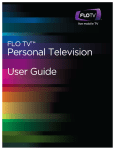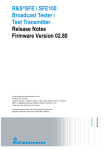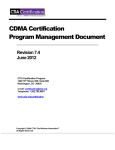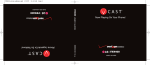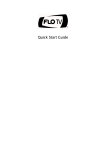Download Audiovox DFL710 User manual
Transcript
user manual manual de usuario DFL710 DFL710PK It is important to read this user manual prior to using your new product for the first time. Es importante leer este manual antes de usar por vez primera su equipo. Important Safety Instructions IMPORTANT SAFETY INSTRUCTIONS EN PLEASE READ AND SAVE FOR FUTURE REFERENCE IMPORTANT SAFETY NOTICE: It is unlawful in most jurisdictions for a person to drive a motor vehicle which is equipped with a television viewer or screen that is located in the motor vehicle at any point forward of the back of the driver’s seat, or that is visible, directly or indirectly, to the driver while operating the vehicle. This product should ONLY be installed to the rear of the back of the back of the driver’s seat where it will not be visible, directly or indirectly, to the operator of the motor vehicle. In addition, the state of Rhode Island forbids the installation of such a device in a motor vehicle. Some of the following information may not apply to your particular product; however, as with any electronic product, precautions should be observed during handling and use. • Read all instructions prior to use. • Keep these instructions. • Heed all warnings. • Follow all instructions. • Do not use the DVD player near water. • Clean only with dry cloth. • Do not install near any heat sources such as radiators, heat registers, stoves, or other apparatus (including amplifiers) that produce heat. • Do not defeat the safety purpose of the polarized or grounding-type plug. A polarized plug has two blades with one wider than the other. A grounding type plug has two blades and a third grounding prong. The wide blade or the third prong is provided for your safety. If the provided plug does not fit into your outlet, consult an electrician for replacement of the obsolete outlet. • Protect the power cord from being walked on or pinched particularly at plugs, convenience receptacles, and the point where they exit from the DVD player. • Only use attachments/accessories specified by the manufacturer. 1 • • • Use only with the cart, stand, tripod, bracket, or table specified ] by the manufacturer, or sold with the apparatus. When a cart is used, use caution when moving the cart/apparatus combination to avoid injury from tip-over. Unplug the DVD player during lightning storms or when unused Portable Cart Warning for long periods of time. Refer all servicing to qualified service personnel. Servicing is required when the DVD player has been damaged in any way, such as power-supply cord or plug is damaged, liquid has been spilled or objects have fallen into the DVD player, the DVD player has been exposed to rain or moisture, does not operate normally, or has been dropped. Additional Safety Information • The DVD player shall not be exposed to dripping or splashing, and objects filled with liquids, such as vases, shall be placed on the DVD player. • Always leave sufficient space around the product for ventilation. Do not place product in or on a bed, rug, in a bookcase or cabinet that may prevent air flow through vent openings. • Do not place lighted candles, cigarettes, cigars, etc., on the product. • Connect power cord only to AC power source as marked on the product. • Care should be taken so that objects do not fall into the product. • Do not attempt to disassemble the DVD player. This product does not contain customer serviceable components. • Do not use the unit immediately after transportation from a cold place to a warm place; condensation problems may result. Wait for about one hour till the moisture evaporates before operating the unit. • When using your portable DVD player, do not sit or stand too close to the screen. • To use a headset safely, please keep the following in mind: • Do not play your headset at a high volume. Hearing experts advise against continuous extended play. • If you experience ringing in your ears, turn down the volume or stop using the headset. • Do not use a headset while driving a motorized vehicle or riding a bike. It may cause a traffic hazard and is illegal in many areas. • Even if your headset is an open-air type designed to let you hear outside sounds, don’t turn up the volume so high that you can’t hear sounds around you. • CAUTION! CD and DVD products utilize a laser. Do not try to open the product. Refer all servicing to qualified service personnel. • CAUTION! Danger of explosion if battery is incorrectly replaced. Replace only with the same or equivalent type. • Warning: Your DVD player contains a battery and charging system which is designed to work in temperatures that do not exceed 50oC (122oF). Leaving this product in a closed automobile or in the trunk of an automobile where temperature may exceed 50oC may result in permanent battery damage, fire, or explosion. Please remove your product from the automobile when you exit, do not place your product in the trunk of your automobile, and do not leave your product in any location where temperature may exceed 50oC. 2 FCC Information This device complies with part 15 of the FCC rules. Operation is subject to the following two conditions: (1) This device may not cause harmful interference, and (2) This device must accept any interference received, including interference which may cause undesired operation. EN This equipment has been tested and found to comply with the limits for a Class B digital device, pursuant to Part 15 of the FCC Rules. These limits are designed to provide reasonable protection against harmful interference in a residential installation. This equipment generates, uses and can radiate radio frequency energy and, if not installed and used in accordance with the instructions, may cause harmful interference to radio communications. However, there is no guarantee that interference will not occur in a particular installation. If this equipment does cause harmful interference to radio or television reception, which can be determined by turning the equipment off and on, the user is encouraged to try to correct the interference by one or more of the following measures: • Reorient or relocate the receiving antenna. • Increase the separation between the equipment and receiver. • Connect the equipment into an outlet on a circuit different from that to which the receiver is connected. • Consult the dealer or an experienced radio / TV technician for help. In accordance with FCC requirements, changes or modifications not expressly approved by manufacturer could void the user’s authority to operate this product. Manufacturer/Responsible Party Audiovox Electronics Corp., 150 Marcus Blvd., Hauppauge, NY 11788 This Class B digital apparatus complies with Canadian ICES-003. Cet appareil numérique de la classe B est conforme à la norme NMB-003 du Canada. 3 Important information Service Information This product should be serviced only by those specially trained in appropriate servicing techniques. For instructions on how to obtain service, refer to the warranty included in this user manual. For Your Records Keep your sales receipt for proof of purchase to obtain warranty parts and service. In the event that service should be required, you may need both the model number and the serial number. In the space below, record the date and place of purchase, and the serial number: Model No. Date of Purchase Place of Purchase Serial No. 4 Contents Important Safety Instructions ..................................................... 1 EN FCC Information ........................................................................... 3 Important information Service Information ............................................................................................................................4 For Your Records ..................................................................................................................................4 Before you begin DVD and Disc Information ...............................................................................................................7 Unpacking the unit.............................................................................................................................8 Recharging the built-in battery ....................................................................................................8 Powering and Installation ................................................................................................................9 Installing the DVD player onto the seat back in a car ...........................................................10 Getting started Have you subscribed?........................................................................................................................11 Are you within FLO TV coverage? ................................................................................................11 How long will the battery last? ......................................................................................................11 General controls Main Unit ................................................................................................................................................12 Remote Control ....................................................................................................................................13 Basic navigation ........................................................................... 14 Subscribing to the FLO TV Service Power on your device ........................................................................................................................18 Activate your subscription online .................................................................................................18 Log on to www.flotv.com.................................................................................................................18 Security ...................................................................................................................................................19 Program Guide Access the Program Guide ...............................................................................................................20 View program descriptions .............................................................................................................20 Change channels .................................................................................................................................21 View channel information................................................................................................................21 Settings Parental Controls .................................................................................................................................22 Turn on parental controls and set your PIN ..............................................................................22 Set TV viewing limits ..........................................................................................................................23 Restrict an entire channel ................................................................................................................23 5 Turn off Parental Controls ................................................................................................................24 Reset your PIN ......................................................................................................................................24 Managing Your Account Online................................................... 25 DVD/CD playback Starting playback of CD/DVD .........................................................................................................26 Playing Audio CDs...............................................................................................................................26 Play Kodak Picture CD .......................................................................................................................26 DVD Playback........................................................................................................................................26 DVD Menu..............................................................................................................................................27 Playback operations Playback Time and Remaining Time ............................................................................................28 Subtitle ....................................................................................................................................................28 Audio .......................................................................................................................................................29 Zoom........................................................................................................................................................29 Repeat .....................................................................................................................................................29 Angle........................................................................................................................................................30 Playing JPEG files ......................................................................... 31 Connecting to headphones ......................................................... 31 DVD settings General setup page ............................................................................................................................32 Password setup page .........................................................................................................................34 Preference page ...................................................................................................................................35 System Setup Page ....................................................................... 38 Specifications................................................................................ 39 Troubleshooting FLO TV......................................................................................................................................................40 DVD Playback........................................................................................................................................41 Getting Help Customer Support ..............................................................................................................................43 Index .............................................................................................. 44 6 Before you begin Thank you for choosing the Audiovox 7” Portable DVD Player with FLO TV™. The main features include a 7” Wide Screen (16:9 Aspect Ratio) Liquid Crystal Display (LCD) monitor and a DVD player. The unit applies the latest state of the art electronics and is designed for use in hotels, offices or your home. The unit is constructed to provide years of reliable, trouble free service and is compact so that you can take it with you anywhere and is designed for quick and easy installation. Please read the entire instruction manual supplied with this product prior to using. The documentation will assist you in using the system properly to obtain the best equipment performance. Please save this manual for later use. DVD and Disc Information • DVD Copy Protection - This Product incorporates copyright protection technology that is protected by method claims of certain U.S. Patents and other intellectual property rights owned by Macrovision Corporation and other rights owners. Use of this copyright protection technology must be authorized by Macrovision Corporation, and is intended for home and other limited viewing uses only unless otherwise authorized by Macrovision Corporation. Reverse engineering or disassembly is prohibited. • DVD Regional Code - Your DVD player has been designed to process regional management information that is stored on DVD discs. The regional code for your player is 1 (The U.S.,U.S. Territories and Canada). Only DVD discs that have regional codes of 1 or ALL (for all regions) can be played by your player. • Disc - Do not use irregularly shaped discs such as heart or star-shaped discs as they may cause the unit to malfunction. Do not stick paper, tape or glue on the disc. Do not expose the disc to direct sunlight or heat sources such as hot air ducts. Do not touch the surface of disc. Handle the disc by its edge. Clean the disc by wiping the disc from the center out with a cleaning cloth. Remove the disc from the unit and store it in its case after playing. Some playback operations of discs may be intentionally fixed by software producers. Since this unit plays discs according to the disc contents the software producers designed, some playback features may not be available. Also refer to the instructions supplied with the discs. 7 EN Unpacking the unit • • • • • • • • • • • • • • 1 x Audiovox 7” Portable DVD Player with FLO TV™ 1 x Audio/Video Cable 1 x AC to DC Adapter 1 x DC Power Adapter 1 x Remote Control with battery (CR2025)* 1 x Carrying Bag* 2 x Foldable Headphones* 1 x Instruction Manual 1 x Quick Start Guide 1 x Product Registration Card 1 x eMusic Card 1 x EULA 1 x FLO Terms of Service and Software License 1 x FLO Activation Insert * For DFL710PK only Recharging the built-in battery 1. The DVD player utilizes a long-life Li-Polymer battery for portability. Li-Polymer batteries feature high storage capacity and low level of degradation. This means the Li-Polymer batteries do not have “Memory Effect” and thus can be recharged regardless of whether the battery is fully or only partially discharged. The battery must be charged at least 8 hours prior to first use. If you plan to not use the battery for an extended period of time (one week or longer), we recommend that you fully charge the battery. For longer periods of storage, please recharge the battery at least once every two months to maintain the battery in optimum condition. Each full recharge takes approximately five hours. 2. Recharging battery There are two methods to recharge the battery. Connect the AC to DC adapter to the unit, and then A. power off the player. The Charge/Power LED will be red. Once fully charged, the Charge/Power LED will turn off. B. power on the player. The Charge/Power LED will be red during charge. Once fully charged, the Charge/Power LED will be green. During playback, an icon appears on the screen, which means the battery has low power and you should recharge the built-in battery now. 8 3. Using and Maintaining Your Rechargeable Batteries A. Please make sure you always use only the AC adapter included with the player to recharge your battery. The battery can only be charged with the AC adaptor and will NOT charge with the car DC adaptor. B. Recharge efficiency will degrade when environmental temperatures drop below 41oF (5oC) or exceed 95oF (35oC). C. Do not leave the DVD player in a hot automobile or temperatures exceeding 122oF (50oC). Permanent battery damage, fire, or explosion may result. Powering and Installation • Powering the system indoors Plug one end of the AC to DC adapter into the DC input jack on the left side of the unit, then plug the other end into the 100~240 V AC power receptacle. • Powering the system in a car Plug one end of the DC Power adapter into the DC input jack on the unit, then plug the other end into the vehicle power outlet. 9 EN Installing the DVD player onto the seat back in a car *For DFL710PK only Carry bag closed Carry bag opened Elastic straps Vehicle headrest Headrest strap Vehicle seat back Seat back strap 1. Unfold the carrying bag, and place the DVD player on the bag beneath the elastic straps. Ensure that the unit’s corners are secured by the elastic straps. 2. Secure the upper portion of the carrying bag to headrest support bars using the headrest strap. Adjust the headrest strap until the bag is firmly secured. 3. Secure the lower portion of the carrying bag to the vehicle seat back using the seat back strap. Adjust the seat back strap until the bag is firmly secured. 10 Getting started If life is about the journey, yours should include a portable DVD with live mobile TV. The Audiovox 7” Portable DVD Player with FLO TV™ is the perfect travel companion. Catch live sports, breaking news, kids’ programming and your favorite daytime, primetime and late night shows while on the go. EN Have you subscribed? Before you can watch mobile TV on your DVD player, you need to subscribe to the FLO TV service. Log on to www.flotv.com and select Activate Service. For more information on subscribing to a service plan, see Subscribing to the FLO TV service. Are you within FLO TV coverage? You must be within FLO TV service coverage to watch the FLO TV service, which is available in many metropolitan areas within the United States. Please visit the FLO TV web site (www.flotv.com/maps) to check the coverage maps in your area. How long will the battery last? You can enjoy up to 3 hours of FLO TV programming and 2.5 hours of DVD playback before recharging the battery. The included car charger and wall charger allow for extended viewing in diverse settings. Battery life may vary depending on use. 11 General controls Main Unit 1. Power On/Off Switch 8. GUIDE 2. Power/Charge LED 9. Volume control 3. DC9-12V Input Jack 10. Headphone Jack 2 4. INFO 11. Headphone Jack 1** 5. MODE 12. DVD A/V output Jack 6. Navigation buttons (Up/Down/OK*/ Left/Right) 13. DVD Cover Open Switch 7. SETTINGS * In DVD mode, the OK button also functions as Play/Pause, see the section “Basic navigation”. ** Connecting to this headphone jack will disable the internal speakers. 12 9 Remote Control EN *For DFL710PK only 1 10 11 2 12 13 14 15 3 16 17 4 18 19 20 21 5 6 7 22 23 24 8 25 1. Guide 10. Setting 19. Stop 2. Left 11. FLO TV Info 20. Fast forward scan 3. Volume control 12. Up 21. Display 4. Previous 13. OK 22. Zoom 5. Fast backward scan 14. Right 23. Subtitle 6. DVD Menu 15. Down 24. Audio 7. Angle 16. Channel 25. Repeat A-B 8. Repeat 1/All 17. Play/Pause 9. Mode 18. Next 13 Basic navigation A few simple buttons make it easy to view the FLO TV service, access program information, change channels and settings, and playback CD/DVD. Buttons on unit Buttons on remote (For Name Action Info • In DVD playback mode, display the main menu of the disc. FLO TV Info • In FLO TV mode: • View channel information and program descriptions. • Press once to view the channel information bar. • Press again to view the program description. • Press again to close information screens. Mode • Switch between DVD player and the FLO TV service. Settings • In FLO TV mode: • Press once to view Settings menu to set Parental Controls and get information about your subscription and the device. • Press and hold for about two seconds to enter the System Setup Page. In DVD playback mode: • Press once to enter the General Setup Page. Press again to exit the page. • Press and hold for about two seconds to enter the System Setup Page. DFL710PK only) • 14 Guide • In FLO TV mode, view or close the Program Guide. Play/ Pause • • Play: Start Playback. Pause: Pause at the present playing point while playback. STOP (on remote control) or press • Press OK • Select an item on the screen. View or close channel information. Up • Navigate menus and guide and move the highlight up the screen. Up • In FLO TV mode, change channels. Down • Navigate menus and guide and move the highlight down the screen. Down • In FLO TV mode, change channels. Left • Navigate menus and guide, move the highlight to the left and back to the previous screen. Press and hold to speed Left and Back. Previous • and hold • to stop playing the disc. While playing from DVD, press and hold (on the unit) about 2 seconds or (on remote control) to go press back to the previous chapter, track, or scene. Fast backward scan • Fast backward: While playing from DVD, scan backward at 2x, 4x, 8x,16x or 32x. The playback speed will return to normal when the DVD is playing back at 32x. Right • Navigate menus and guide, move the highlight to the right and move to the next screen. Next • While playing from DVD, press and hold (on the unit) about 2 seconds or (on remote control) to go to press the next chapter, track, or scene. 15 EN Fast forward Scan • Fast forward: While playing from DVD, scan forward at 2x, 4x, 8x,16x or 32x. The playback speed will return to normal when the DVD is playing back at 32x. DVD Cover Open Switch • Open the DVD tray by pushing the Open switch in and then swing the LCD screen open from the base. Volume control • Adjusts the volume output up/down with numeric control. Menu • In DVD mode, press to display the DVD main menu. Display • In DVD mode, press to display the disc information includes title elapsed, title remain, chapter elapsed and chapter remain. Zoom • In DVD mode, press to zoom at 2x, 3x and 4x. Angle • In DVD mode, press to switch angle. Sub • In DVD mode, press to select subtitles. Audio • In DVD mode, press to select audio. Repeat 1 / All • In DVD mode, press repeatedly to select repeat Chapter, Title or All. Repeat A-B • In DVD mode, press to repeat a sequence between points A and B. Headset Jack 1 and 2 • There are two headset jacks. Connecting to Jack 1 will disable the internal speakers. DVD output Jack • A/V out of DVD, disabled for FLO TV. 16 Power ON/OFF • Slide the switch to turn the unit on/off Power/Charge LED • The green LED will indicate power and the red LED will indicated charging status. DC In Jack • DC 9-12 V Input. EN 17 Subscribing to the FLO TV Service To subscribe to the FLO TV service, your device will need to be powered on and you need to be within a FLO TV coverage area. FLO TV coverage maps can be found at www.flotv.com/maps. Power on your device 1. Press the Power switch on the left side of the device. 2. Press the MODE button to switch from the DVD player to the FLO TV service. 3. The FLO TV Preview Channel will appear shortly. If you don’t see the FLO TV Preview Channel, you are not in coverage. You must be within the FLO TV coverage area to continue with the activation process. Coverage maps are at flotv.com/maps. Activate your subscription online To proceed with activation, you will need the following information ready: • Credit or Debit Card • E-mail Address • Device ID • Authorization Code To find the Device ID and Authorization Code, simply change channels up or down. The non-subscribed channel state will display your Device ID and Authorization Code. Log on to www.flotv.com 1. Click Activate Service If you do not have Microsoft Silverlight™ software, you will be prompted to download a free version of the software. After Microsoft Silverlight has downloaded, select Click here to register your new device. 2. Follow the prompts to enter in device information, create an account, choose a subscription package and provide payment information. If you already have a FLO TV account, you may activate and subscribe the Audiovox 7” Portable DVD Player with FLO TV™ device under the same account. 3. Make sure your device is powered on, in FLO TV coverage and on a subscribed channel (depending on your subscription). Your device should start playing the FLO TV service within 10 minutes. 18 If your device isn’t playing the FLO TV service or displaying channel information within 10 minutes, try powering off/on. If it still doesn’t receive the FLO TV service, call FLO TV Customer Care at 888-99-FLOTV (888-993-5688). EN Security Due to security reasons, if you have not viewed the FLO TV service for over 60 days your service will be placed on “Hold”. In order to refresh your service, please call FLO TV Customer Care at 1-888-99-FLOTV (888-993-5688). 19 Program Guide The Program Guide lists all the scheduled programs and their respective channel names, program titles, descriptions, and program times. Access the Program Guide You can access the FLO TV Program Guide by pressing the GUIDE button. • • • Any programs blocked by Parental Controls show a locked icon You can navigate to view future program guide information for programs available in the next 7 days. The current program selected appears in a darker color. View program descriptions You can view program descriptions for current and future programs. 20 If you are viewing the Program Guide: EN 1. First select a current or future program in the FLO TV Program Guide. 2. Then press the button. If you are viewing a current program: 1. Press the INFO button once. Channel information displays. 2. Press the INFO button again to view the program description. Change channels Press the or buttons to change channels. View channel information While viewing a program, press the button to see channel information. 21 Settings From the Settings menu, you can access Parental Controls, Subscription Information, and System and Legal information. Parental Controls Parental Controls allows you to block shows according to ratings or entire channels. Turn on parental controls and set your PIN The steps below describe how to turn on Parental Controls and create a unique PIN. 1. Select Parental Controls from the Settings menu and press . 2. The Create a New PIN screen appears. 3. Using the and buttons, set a 4-digit number. Keep your 4-digit PIN stored in a safe place. Once you have selected a PIN number, select OK and press . 4. The PIN is Set screen appears and Parental Controls are activated. Press the button to continue. The PIN is stored for only as long as the Parental Controls are enabled. Disabling Parental Controls requires a new PIN when re-enabling. 22 Set TV viewing limits If you have not previously set Parental Controls, the default setting is the lowest rating available. 1. Select Parental Controls from the Settings menu. Confirm that Parental Controls is ON. 2. Select TV Rating Limit. 3. Press the and buttons to select the rating you want. 4. Press the to exit and save your selection. Restrict an entire channel You may choose to block an entire channel using the Parental Controls feature. Restricted channels are indicated with a lock icon ( ). Check to confirm this is the right screen To block channels 1. Select Parental Controls from the Settings menu. Confirm that Parental Controls is ON. 2. Select Restricted Channels. 3. Using the 4. Press the 5. Press the and buttons, select the channel you want to block. button to block the channel. button to exit and save your selection. 23 EN Turn off Parental Controls 1. Select Parental Controls from the Settings menu. 2. Using the and buttons, enter the 4-digit PIN. 3. Press the button to turn Parental Controls OFF. All programming is now allowed for viewing. Reset your PIN The following screen appears if you enter in an incorrect PIN. 1. Select Reset Pin and press the button. 2. You will be prompted to log on to www.flotv.com to reset your 4-digit PIN. Once your PIN has been reset, return to Parental Controls, enter a new PIN, and press the button. 24 Managing Your Account Online Access your FLO TV account to subscribe to additional FLO TV devices, change your subscription package, order special event programming, change your account information or view your order history. Log on to www.flotv.com and select My Account. You can opt to: Update your account profile Change your login name, password, password challenge question and challenge answer, email address, phone number, or personal information. Update your payment methods Add a new method or delete or edit existing payment methods. View your order history See all of the orders you have placed. To view details of a particular order, click View Details. 25 EN DVD/CD playback Starting playback of CD/DVD • If watching FLO TV, press the MODE button to switch to DVD/CD mode. • Press the DVD Cover Open Switch on the top of the device to open the cover. • Insert a CD/DVD disc. • Close the cover. • The disc should start playback automatically. Playing Audio CDs • When playing an audio CD, press DISPLAY repeatedly (on remote control) to display the single elapsed time of the current track, single remain time of the current track, total elapsed time and total remain time. To turn the display off, select the Display Off option • Use the Directional Keypad to navigate through the CD. • Press REP 1/ALL repeatedly (on remote control) to repeat current track, repeat all or to turn off the repeat function. • Press REP A-B (on remote control) to repeat a segment between two points (A and B), press REP A-B at the beginning of the segment you want to repeat. Allow the disc to play to the end of the segment to the end point (B). Press REP A-B again at the end of the segment. The segment plays repeatedly until you press REP A-B to resume normal playback. • While playing from CDs, switch the audio format by pressing AUDIO repeatedly on remote control to select from stereo, mono left, mono right or mix-mono. Play Kodak Picture CD • The Kodak Picture CD will start playing automatically in slide show mode. DVD Playback • 26 (on remote control) repeatedly While playing from DVD, press (on the unit)/ to scan forward at 2x, 4x, 8x,16x or 32x. The playback speed will return to normal when the DVD is playing back at 32x. • While playing from DVD, press (on the unit)/ (on remote control) repeatedly to scan backward at 2x, 4x, 8x,16x or 32x. The playback speed will return to normal when the DVD is playing back at 32x. DVD Menu • When playing a DVD, the DVD disc’s main menu will appear. The contents of the menu vary from disc to disc. • Press INFO (on the unit) or MENU (on remote control) during playback to display the main menu. Some DVDs only allow you to select disc playback options using the DVD’s main menu. • To switch the audio format during playback of DVDs, press AUDIO repeatedly (on remote control) to select the audio language you desire. Some DVDs only allow access to this function through the DVD menu. 27 EN Playback operations Playback Time and Remaining Time • • Press DISPLAY (on remote control) during playback to view the current title number, total number of titles, current chapter number, total number of chapters and elapsed playback time for the current title. Press DISPLAY (on remote control) repeatedly to view the remaining time of the current title, the elapsed playback time of the current chapter and the remaining time of the current chapter. To turn the display off, select the Display Off option. 1. 2. 3. 4. 5. Current title number Total number of titles Current chapter number Total number of chapters Elapsed playback time for the current title Note: Display function is only available on remote control. Subtitle • • Press SUB (on remote control) repeatedly to select a desired language. To turn subtitles off, select the off option. This function may not be available on all discs. Note: Subtitle function can also be accessed through the Setting menu (refer to the Preference Page of DVD Settings section). 28 Audio • • • Press AUDIO (on remote control) repeatedly to choose a desired language and audio formats during playback. This option is only available if the disc offers different languages or audio formats. Some DVDs only allow access to this function through the DVD menu. Note: Audio function can also be accessed through the Setting menu (refer to the Preference Page of DVD Settings section). Zoom • While a disc is playing, press ZOOM (on remote control) until you reach the zoom size you want. The ZOOM button cycles through 2x, 3x and 4x, then returns to normal playback. Note: Zoom function is only available on remote control Repeat • While the disc is playing, press REP 1/ALL (on remote control) repeatedly to select a repeat mode: repeat current chapter, repeat current title, repeat all chapters and titles and repeat off. 29 EN • To repeat a segment between two points (A and B), press REP A-B (on remote control) at the beginning of the segment you want to repeat. Allow the disc to play to the end of the segment to the end point (B). Press REP A-B (on remote control) again at the end of the segment. The segment plays repeatedly until you press REP A-B (on remote control) to resume normal playback. Note: Repeat function is only available on remote control. Angle Some discs offer different camera angles for specific scenes. • To change the camera angle, press ANGLE (on remote control) repeatedly to select the camera angle. • If the disc was recorded using a single camera angle, this function is not available. Note: If you want to access the angle function, adjust the setting through Setting menu before pressing ANGLE on remote control (refer to the General Setup Page section). 30 Playing JPEG files After the disc is loaded, EN • Press or • Press button to rotate the picture clockwise. • Press button to return to ROOT menu. • Press ZOOM (on remote control) repeatedly to enlarge image by 125%, 150%, 200% or zoom out by 75%, 50% and return to the original size. • You can also press MENU (on remote control) to enter thumbnail mode. Use the buttons to view the picture. navigation buttons to select a photo, press selected photo. to start slideshow from the Connecting to headphones • Simply plug the headphones into either Headphone jack 1 or Headphone jack 2 or both on the right side of the DVD Player. • Plugging into Headphone jack 1 will disable the internal speakers. 31 DVD settings General setup page Press SETTINGS button to enter the “General Setup Page”. 1. Select TV DISPLAY using the button, and then press to enter the submenu. to Select the TV display mode on the screen using or buttons, and press confirm the setting. Press the button to exit the TV DISPLAY menu. • NORMAL/PS: The wide-screen image will be displayed on the normal TV (4:3) in its native aspect ratio, with some part on the left and right cut off. • NORMAL/LB: The wide-screen image will be displayed on the normal TV (4:3) in its native aspect ratio, with black bands on upper and lower sections of the screen. • WIDE: If the unit is connected to a wide-screen TV set, select this option. The widescreen image will be displayed in full screen in its native aspect ratio, while the 4:3 image will be stretched out vertically to fit in the screen. 32 • • FLO TV service is a 4:3 picture aspect ratio, and a normal picture will not fill the screen horizontally. FLO TV service does not play through a wide-screen or any TV set. EN 2. Select ANGLE MARK using the button, and then press the button to enter the submenu. Choose Angle Mark on or off using the or buttons and then press button to confirm the setting. Press the button to return. 3. Select SCREEN SAVER using the button and then press the button to enter the submenu. Choose Screen saver on or off using the or buttons and then press button to confirm the setting. Press the button to return. • On: Enables screen saver. • Off: Disables screen saver. The DVD player will enter the Screen Saver mode after approximately five minutes, if the same image remains on the screen. 33 4. Select LAST MEMORY by using the button. and then press the button to enter the submenu. Choose Last Memory on or off using the or buttons and then button to confirm the setting. Press the button to return. press the • On: During playback or in the pause mode, if you open the disc tray and then close without changing a disc, the unit will memorize the last playback status and resume playback from the memorized point. • Power off or switch to FLO TV mode: The unit will not return to the last position on the disc. Password setup page Select PASSWORD using the or buttons, then press the button twice to enter the PASSWORD CHANGE PAGE. Use the or buttons to set the password. For example ” , , , “ , , , ”. 34 Use the or buttons to input the Old Password or the Default Password and then the New Password. Enter the new password again in the Confirmed PWD column. Press the button to confirm the change. EN The default password is “ , , , ”. This password is always effective even after you have selected your own password and changed it. To avoid the possibility of others using the default password to set the parental level and change the password, you can record this default password in another area and delete it from this manual. Some discs can be limited depending on the age of users while some discs cannot. Only the or buttons can be used to configure the password. Preference page With no disc inside the player select PREFERENCE PAGE using the press the button to enter the PREFERENCE PAGE. or buttons, then 35 button to enter the submenu. 1. Select AUDIO using the button, then press the Select the audio language you desire using the or buttons, then press the button to confirm the setting. Press the button to return. 2. Select SUBTITLE using the button, then press the button to enter the submenu. Select the desired subtitle language or OFF using the or buttons, then press the to confirm the setting. Press the to return. 3. Select DISC MENU using the button, then press the button to enter the submenu. Select the Disc Menu Language you desire using the or buttons, then press the button to confirm the setting. Press the to return. 36 EN Language and subtitle selection is only available for discs that are recorded in the above listed languages. If the selected language is not available, the player will play and display on the screen the original recorded language contained in the disc. 4. Select PARENTAL using the submenu. button, then press the button to enter the Select the parental level you desire using the or buttons for discs with lock-out function or multiple rating levels. These are listed from the lowest level (1 KID SAFE) to the highest level (8 ADULT). Enter a password using the or buttons, then press the button to confirm the parental level setting. The level of 8 ADULT is the factory default. The parental setting is not affected by the default reset function. 37 System Setup Page This menu is available from either FLO or DVD mode. Press and hold SETTINGS button for about two seconds to enter the System Setup Page. Press or buttons to highlight the desired options and press or to adjust the values. 1. OSD Language Select among English, French and Spanish. 2. Airplane Mode (On/Off) When the Airplane Mode is turned on, “Airplane Mode Enabled” will be displayed for about three seconds when you try to enter the FLO TV mode. This setting will be retained even after switched off the main power. 3. Wide (On/Off) Switch between wide screen and 4:3 picture aspect ratio. 4. Brightness/Contrast/Saturation/Hue Adjust from -20 to +20. Default value is 0. 5. Reset Reset to factory default settings. This will reset all saved preferences in the settings options except the Parental Ratings and the default password. 6. Quit Select this option to quit the System Setup Page. You can also press the SETTINGS button or wait for few seconds timeout to quite the System Setup Page. 38 Specifications Compatible DISC: DVD, CD, CD-R, CD-RW, DVD+/-R, DVD+/-RW Signal system: NTSC Panel size: 7 inch Frequency response: 40 Hz to 20 kHz Video output: 1 Vp-p/75 Ohm, unbalanced Audio output: 1.4 Vrms/10K Ohm Audio S/N: Better than 60 dB Dynamic range : Better than 80 dB Laser: Semiconductor Laser, Wave Length: 650 nm/795 nm Battery Specification: Internal (non-user replaceable) Lithium polymer 2100 mAh, 7.4V Power source: DC 9-12 V Power consumption: 13.5 W Standby Power consumption: < 1 mA @7.4 V Operating temperature: 41~95°F (5~35°C) Weight : 1.92 (Ib) Dimensions (W x D x H): 8.98 x 1.61 x 7.46 (inch) EN 39 Troubleshooting FLO TV FLO TV Screen/Problem Explanation You may be out of a FLO TV coverage area; programming will resume when you are back in the coverage area. To check FLO TV coverage, visit www. flotv.com/maps. You will get this message for the following reasons: 1. You are not subscribed to a FLO TV service plan which includes this channel. Go to flotv.com to subscribe 2. You are not subscribed to this time and/or event channel. Go to flotv. com to subscribe 3. Due to security reasons, if you have not viewed the FLO TV service for over 60 days your service will be placed on ‘Hold’. In order to refresh your service, please call FLO TV Customer Care at 888-993-5688. Sports programming is subject to blackout restrictions. Your program may been blacked out based on what area you live in due to programming restrictions. The picture is not fitting-in the whole screen. 40 FLO TV service is a 4:3 picture aspect ratio, and a normal picture will not fill the screen horizontally. Verify Signal Strength EN Select Settings and System Information to verify the signal strength. DVD Playback Problem Solution No sound or distorted sound Make sure the DVD player is connected properly. Make sure all cables are securely inserted into the appropriate jacks. Can’t advance through a movie You can’t advance through the opening credits and warning information that appear at the beginning of movies because the disc is programmed to prohibit that action. The icon ( ) appears on screen Picture is distorted The feature or action cannot be completed at this time because: 1. The disc’s software restricts it. 2. The disc’s software doesn’t support the feature (e.g., angles) 3. The feature is not available at the moment. 4. You’ve requested a title or chapter number that is out of range. • • The disc might be damaged. Try another disc. It is normal for some distortion to appear during forward or reverse scan. 41 No forward or reverse scan • • IR sensor inoperative • • Some discs have sections that prohibit rapid scanning or title and chapter skip. You will not be able to skip through the warning information and credits at the beginning of a movie. This part of the movie is often programmed to prohibit skipping through it. Verify that the batteries in the remote are fresh. Verify that the remote sensor eye is not obstructed. Disc won’t play Check the type of disc you put into disc tray. This DVD player only plays DVDs, audio CDs AND JPEG discs. Play starts, but then stops immediately • • • 42 Your DVD player has been designed to process regional management information that is stored on DVD discs. The regional code for your player is 1 (The U.S.,U.S. Territories and Canada). Only DVD discs that have regional codes of 1 or ALL (for all regions) can be played by your player. The disc is dirty. Clean it. Condensation has formed. Allow player to dry out. Getting Help Customer Support FLO TV Customer Care can answer questions about your account, coverage area, and specific features available on the FLO TV service. Contact information: Web: http://www.flotv.com/help FAQ: http://www.flotv.com/help/faq Email: http://www.flotv.com/help/email-support Phone: 1-888-99-FLOTV (888-993-5688) Audiovox Customer Care number: 1-800-645-4994 Before requesting support, try to reproduce and isolate the problem. When you contact the Customer Care Center, be ready to provide the following information: • The actual error message or problem you are experiencing. • The steps you took to reproduce the problem. • The Device ID (may be found on back of the device) For technical issues related to your device hardware, please contact Audiovox Customer Care 43 EN Index Device activation, 18 Help, troubleshooting, 40-42 Ratings, 22-24 44 Warranty information 90 day Limited Warranty Applies to Audiovox FLO TV Enabled Portable DVD Players EN AUDIOVOX ELECTRONICS CORP. (the Company) warrants to the original retail purchaser of this product that should this product or any part thereof, under normal use and conditions, be proven defective in material or workmanship within 90 days from the date of original purchase, such defect(s) will be repaired or replaced with reconditioned product (at the Company’s option) without charge for parts and repair labor. To obtain repair or replacement within the terms of this Warranty, the product is to be delivered with proof of warranty coverage (e.g. dated bill of sale), specification of defect(s), transportation prepaid, to the Company at the address shown below. This Warranty does not extend to the loss/interruptions of the FLO TV service or internet service, the elimination of externally generated static or noise, to correction of antenna problems, to costs incurred for installation, removal or reinstallation of product, to corruptions caused by computer viruses, spyware or other malware, to loss of media, files, data or content, or to damage to tapes, discs, removable memory devices or cards, speakers, accessories, computers, computer peripherals, other media players, home networks or vehicle electrical systems. This Warranty does not apply to any product or part thereof which, in the opinion of the Company, has suffered or been damaged through alteration, improper installation, mishandling, misuse, neglect, accident, or by removal or defacement of the factory serial number/bar code label(s). THE EXTENT OF THE COMPANY’S LIABILITY UNDER THIS WARRANTY IS LIMITED TO THE REPAIR OR REPLACEMENT PROVIDED ABOVE AND, IN NO EVENT, SHALL THE COMPANY’S LIABILITY EXCEED THE PURCHASE PRICE PAID BY PURCHASER FOR THE PRODUCT. This Warranty is in lieu of all other express warranties or liabilities. ANY IMPLIED WARRANTIES, INCLUDING ANY IMPLIED WARRANTY OF MERCHANTABILITY, SHALL BE LIMITED TO THE DURATION OF THIS WRITTEN WARRANTY. ANY ACTION FOR BREACH OF ANY WARRANTY HEREUNDER INCLUDING ANY IMPLIED WARRANTY OF MERCHANTABILITY MUST BE BROUGHT WITHIN A PERIOD OF 12 MONTHS FROM DATE OF ORIGINAL PURCHASE. IN NO CASE SHALL THE COMPANY BE LIABLE FOR ANY CONSEQUENTIAL OR INCIDENTAL DAMAGES FOR BREACH OF THIS OR ANY OTHER WARRANTY. No person or representative is authorized to assume for the Company any liability other than expressed herein in connection with the sale of this product. Some states do not allow limitations on how long an implied warranty lasts or the exclusion or limitation of incidental or consequential damage so the above limitations or exclusions may not apply to you. This Warranty gives you specific legal rights and you may also have other rights which vary from state to state. 45 Recommendations before returning your product for a warranty claim: • If your product is capable of storing content (such as an mp3 player, digital voice recorder, etc), it is recommended to make periodic backup copies of content stored on the product. If applicable, before shipping a product, make a back up copy of content or data stored on the device. Also, it is advisable to remove any personal content which you would not want exposed to others. IT IS LIKELY THAT CONTENTS AND DATA ON THE DEVICE WILL BE LOST DURING SERVICE AND REFORMATTING. AUDIOVOX ACCEPTS NO LIABILITY FOR LOST CONTENT OR DATA, OR FOR THE SECURITY OF ANY PERSONAL CONTENT OR DATA ON THE RETURNED DEVICE. Product will be returned with factory default settings, and without any pre-loaded content which may have been installed in the originally purchased products. Consumer will be responsible for reloading data and content. Consumer will be responsible to restore any personal preference settings. • Properly pack your unit. Include any additional items which were originally provided with the product. However DO NOT return any removable batteries, even if batteries were included with the original purchase. We recommend using the original carton and packing materials. Ship to: Audiovox Electronics Corp. Attn: Service Department. 150 Marcus Blvd. Hauppauge N.Y. 11788 1-800-645-4994 46 Illustrations contained within this publication are for representation only and subject to change. The descriptions and characteristics given in this document are given as a general indication and not as a guarantee. In order to provide the highest quality product possible, we reserve the right to make any improvement or modification without prior notice. Las ilustraciones contenidas dentro de esta publicación son para propósitos de ilustración solamente y están sujetas a cambio. Las descripciones y las características presentadas en este documento son dadas a modo de indicación general y no de garantía. Con el fin de proporcionarle la más alta calidad de producto posible, nos reservamos el derecho a hacer mejoras o modificaciones sin previo aviso. FLO TV Incorporated f/k/a MediaFLO USA, Inc. and QUALCOMM Incorporated 5775 Morehouse Drive San Diego, CA 92121-1714 U.S.A. Copyright © 2010 FLO TV Incorporated, a Qualcomm company All rights reserved This technical data may be subject to U.S. and international export, re-export or transfer (“export”) laws. Diversion contrary to U.S. and international law is strictly prohibited. FLO and FLO TV are trademarks of QUALCOMM Incorporated. QUALCOMM is a registered trademark of QUALCOMM Incorporated in the United States and may be registered in other countries. All other trademarks and registered trademarks referenced herein are the property of their respective owners. FLO TV Incorporated f/k/a MediaFLO USA, Inc. y QUALCOMM Incorporated 5775 Morehouse Drive San Diego, CA 92121-1714 U.S.A. Copyright © 2010 FLO TV Incorporated, una compañía Qualcomm Todos los derechos reservados Los datos técnicos pueden estar sujetos a leyes de los EE.UU. y exportación internacional, re-exportación o transferencia (“exportación”). La desviación en contra de la ley internacional y de los EE.UU. está estrictamente prohibida. FLO y FLO TV son marcas registradas de QUALCOMM Incorporated. QUALCOMM es una marca registrada de QUALCOMM Incorporated en los Estados Unidos y puede estar registrada en otros países. Todas las otras marcas y marcas registradas aquí referidas son propiedad de sus respectivos propietarios. Audiovox Electronics Corporation 150 Marcus Boulevard Hauppauge, NY 11788 www.audiovox.com © 2010 Audiovox Electronics Corp. v3.0 (1.0.3.0) (EN/E) 128-8853 Trademark(s) ® Registered Marca(s) ® Registrada(s) Printed in China Impreso en China