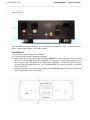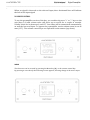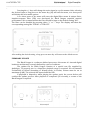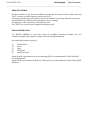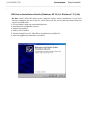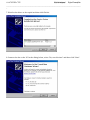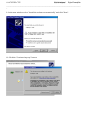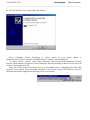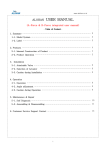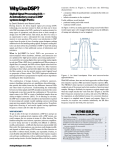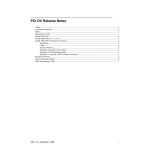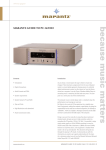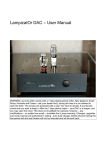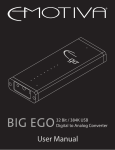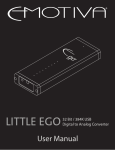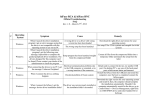Download AUDIOBYTE BLACK DRAGON User manual
Transcript
AUDIOBYTE BLACK DRAGON Digital Preamplifier ___________________________________________________________________________________ AUDIOBYTE BLACK DRAGON - user manual Thank you for buying the Audiobyte Black Dragon DAC/digital audio preamplifier. You have now one of the finest devices of it’s kind available on the market. The Black Dragon was designed to give you countless hours of musical enjoyment. The package you received should contain: - Audiobyte Black Dragon digital preamplifier, black anodized Power supply cord Infrared remote control Safety Precautions: 1) 2) 3) 4) This device is meant for indoor use only. Protect device from excessive heat, humidity and liquid filled objects, such as vases. Clean only with dry cloth. Do not remove product covering. This may cause an electric shock even if the device is not plugged in. 5) Use earth grouded outlet if applicable. 6) Before plugging any cables in the device, make sure it is turned off. 7) Do not move the device while operational. AUDIOBYTE BLACK DRAGON Digital Preamplifier __________________________________________________________________________________ _ 8) Lightning or static electricity can affect normal operation of the apparatus. Make sure that it is unplugged during a thunderstorm. If the device is affected by one of these conditions and stops behaving as it should, a power reset usually resumes it’s normal operation. 9) Power off or unplug the power cord if the device is not to be used for a long period of time. PRODUCT DESCRIPTION : Digital to analog converter with variable analog outputs Inputs are : AES/EBU, S/PDIF, USB, I2S – (HD-Link), Optical Toslink Outputs are: Single ended and XLR balanced audio outputs, headphone output FRONT VIEW : LEGEND : 1) 2) 3) 4) 5) 6) 7) Power switch IR sensor MENU key (similar function on remote control) Dot-matrix display Down (-) key (similar with remote) Up (+) key (similar with remote) Headphone socket (6.3 mm) AUDIOBYTE BLACK DRAGON Digital Preamplifier __________________________________________________________________________________ _ BACK VIEW : The conenctors on the back panel are self-explanatory (upper left side – outputs, bottom right – inputs; upper right – fuse and AC inlet) POWERING UP 1) Connect the Black Dragon to the mains. 2) Connect the necessary inputs and outputs. 3) Make sure you power up the Black Dragon before the power amplifier you are using and shut it down after the power amplifier. In respect to signal purity path, the dac does not have muting relays in the signal path. Therefore, occasional pops can occur on powering up/shutting down. It is recommended to respect the above described power sequence. 4) On powering up, the active input (1) and corresponding sample rate (2) are indicated. This is the defult screen of the unit. AUDIOBYTE BLACK DRAGON Digital Preamplifier __________________________________________________________________________________ _ The input can be : USB, RCA, XLR, OPT and I2S. Sample rate can vary from 44 to 384k for PCM signal. DSD type of signal is indicated with D64 (for DSD 2.8 Mhz) or D2X (for DSD 5.6 Mhz). Display showing input sample rate of 384 KHz (PCM) Display showing input sample rate of DSD64 (or DSD 2.8 MHz) Display showing input sample rate of DSD128 (or DSD 5.6 MHz) AUDIOBYTE BLACK DRAGON Digital Preamplifier __________________________________________________________________________________ _ When no signal is detected on the selected input, three horizontal lines will indicate the lack of the input signal. VOLUME CONTROL To use the preamplifier section of the dac, you can directly press “+” or “-“ keys on the unit (keys 5,6) and volume value will show up on screen for a couple of seconds. Volume value can be between 0 and 127. Last value will be memorized automatically, as well the last used input. To bypass the preamplifier section volume must be set at max. (127). The volume control keys are replicated on the remote (up, down). MENU The dac menu can be accesed by pressing the Menu key (M), or the remote central key. By pressing it once shortly the following screen appears, allowing change of the active input : AUDIOBYTE BLACK DRAGON Digital Preamplifier __________________________________________________________________________________ _ Pressing the +/- keys will change the active input in a cyclic manner. After selecting the desired input, a long press on the menu key (M) will exit the menu, or a short press will initiate the next menu options. A 2nd short press of the menu will enter the digital filter menu. A unique finiteimpulse-response filter (FIR) was developed for Black Dragon exquisite musical performance. We recommend that the filter should be kept on the default setting “ON”. The filter can be disabled by pressing either “+” or “-“ keys. The display will show the corresponding setting like “FIR ON” or “FIR OFF”. After making the desired setting, a long press on menu key will return to the default screen. FIRMWARE UPDATE The Black Dragon is a software-defined processor; this means it’s internal digital hardware architecture is mostly defined by a piece of software. The update file for Black Dragon consists of a special wav file supplied by Audiobyte. To properly use it, a bitperfect playback setup is required. We recommend Foobar2000 in Kernel Streaming or Wasapi mode. In Foobar, volume must be set at maximum (0 dB). The selected dac input should be USB. If playback is bitperfect, when playing the update track, the screen below will confirm the update process. After playback is completed (32 seconds), a restart of the Black Dragon is required. AUDIOBYTE BLACK DRAGON Digital Preamplifier __________________________________________________________________________________ _ REMOTE CONTROL All the functions of the dac are available through the IR remote control. Make sure the “DAC” function is used from the remote (DAC key). Pressing up/down keys will directly control the volume. Central key will enter the menu, and up/down keys will be used to change the menu settings. A long press on the central key will exit the menu. The “DISP” key can be used to toggle the display on/off. USB CONFIGURATION The BLACK DRAGON is up-to-date with all available resolution formats. For the computer playback side, please consider the following informations. Recommended software players: 1) 2) 3) 4) 5) Foobar2000 Jriver Jplay Audiogate Audirvana Plus Under Win XP environment, kernel streaming (KS) is recommended for PCM, and ASIO for DSD playback. Under W7/8 environment, WASAPI or ASIO mode is recommended for both PCM and DSD playback. AUDIOBYTE BLACK DRAGON Digital Preamplifier __________________________________________________________________________________ _ USB Driver Installation Details (Windows XP 32/64, Windows 7 32/64) Do not connect the USB cable to the computer before driver installation. If you have already connected the dac to the PC, click Cancel on the screen that has showed up and remove the USB cable. 1. Go to product’s page on www.audiobyte.net 2. Download the compatible drivers. 3. Unpack zip archive. 4. Enter your OS folder. 5. Launch Setup32.exe for 32bit OS or Setup64.exe for 64bit OS. 6. After the application launches, click Next: AUDIOBYTE BLACK DRAGON Digital Preamplifier __________________________________________________________________________________ _ 7. Wait for the driver to be copied and then click Finish: 8. Connect the dac to the PC. In the dialog below, select “No, not this time” and then click “Next”. AUDIOBYTE BLACK DRAGON Digital Preamplifier __________________________________________________________________________________ _ 9. In the new window select “Install the software automatically” and click “Next”. 10. Click the “Continue Anyway” button. AUDIOBYTE BLACK DRAGON Digital Preamplifier __________________________________________________________________________________ _ 11. Wait for the files to be copied and click “Finish”. Select Audiobyte Kernel Streaming as output device in your music player or Windows(Control Panel->Sounds and Audio Devices->Audio->Sound playback). To adjust device volume, open Start->Programs->Accessories->Entertainment->Volume Control, enter Options->Properties, select Audiobyte Kernel Streaming as Mixer device, select all volume controls and click OK. Using the Safely Remove Hardware icon in your taskbar before unplugging the USB cable prevents your system from becoming unstable. If the device cannot be removed, stop the playback and exit the applications that may use it as an output. AUDIOBYTE BLACK DRAGON Digital Preamplifier __________________________________________________________________________________ _ 1. ROCKNA LIMITED WARRANTY THREE (3) YEARS WARRANTY COVERAGE: ROCKNA warranty obligation is limited to the terms set forth below. WHO IS COVERED: Rockna warrants the product to the original purchaser or the person receiving the product as a gift against defects in materials and workmanship as based on the date of original purchase(“Warranty Period”) from an Authorized Dealer. The original sales receipt showing the product name and the purchase date from an authorized retailer is considered such proof. WHAT IS COVERED: The Rockna warranty covers new products if a defect arises and a valid claim is received by Rockna within the Warranty Period. At its option, Rockna will either (1) repair the product at no charge, using new or refurbished replacement parts, or (2)exchange the product with a product that is new or which has been manufactured from new, or serviceable used parts and is at least functionally equivalent or most comparable to the original product in Rockna current inventory, or (3) refund the original purchase price of the product. Rockna warrants replacement products or parts provided under this warranty against defects in materials and workmanship from the date of the replacement or repair for ninety (90) days or for the remaining portion of the original product’s warranty, whichever provides longer coverage for you. When a product or part is exchanged, any replacement item becomes your property and the replaced item becomes Rockna’s property.When a refund is given, your product becomes Rockna’s property. Note: Any product sold and identified as refurbished or renewed carries a ninety (90) day limited warranty. Replacement product can only be sent if all warranty requirements are met. Failure to follow all require-ments can result in delay. WHAT IS NOT COVERED - EXCLUSIONS AND LIMITATIONS: This Limited Warranty applies only to the new products manufactured by or for Rockna that can be identified by the trade-mark, trade name, or logo affixed to it. This Limited Warranty does not apply to any non-Rockna hardware product or any software, even if packaged or sold with the product. Non-Rockna manufacturers, suppliers, or publishers may provide a separate warranty for their own products packaged with the bundled product. Rockna is not liable for any damage to or loss of any programs, data, or other information stored on any media contained within the product, or any non-Rockna product or part not covered by this warranty. Recovery or reinstallation of programs, data or other information is not covered under this Limited Warranty. This warranty does not apply (a) to damage caused by accident, abuse, misuse, misapplication, or nonRockna product, (b) to damage caused by service performed by anyone other than Rockna or Rockna Authorized Service Location, (c) to a product or a part that has been modified without the written permission of Rockna, or (d) if any Rockna serial number has been removed or defaced, or (e) product, accessories or consumables sold “AS IS” without warranty of any kind by including refurbished Rockna product sold “AS IS” by some retailers. This Limited Warranty does not cover: • Shipping charges to return defective product to Rockna. • Labor charges for installation or setup of the product, adjustment of customer controls on the product, and installation or repair of antenna systems outside of the product. • Product repair and/or part replacement because of improper installation, connections to improper voltage supply, abuse, neglect, misuse, accident, unauthorized repair or other cause not within the control of Rockna. • Damage or claims for products not being available for use, or for lost data or lost software. • Damage occurring to product during shipping. AUDIOBYTE BLACK DRAGON Digital Preamplifier ___________________________________________________________________________________ • A product that requires modification or adaptation to enable it to operate in any country other than the country for which it was designed, manufactured, approved and/orauthorized, or repair of products damaged by these modifications. • A product used for commercial or institutional purposes (including but not limited to rental purposes). • Product lost in shipment and no signature verification receipt can be provided. • Failure to operate per Owner’s Manual. REPAIR OR REPLACEMENT AS PROVIDED UNDER THIS WARRANTY IS THE EXCLUSIVE REMEDY FOR THE CONSUMER. ROCKNA SHALL NOT BE LIABLE FOR ANY INCIDENTAL OR CONSEQUENTIAL DAMAGES FOR BREACH OF ANY EXPRESS OR IMPLIED WARRANTY ON THIS PRODUCT. EXCEPT TO THE EXTENT PROHIBITED BY APPLICABLE LAW, ANY IMPLIED WARRANTY OF MERCHANTABILITY OR FITNESS FOR A PARTICULAR PURPOSE ON THIS PRODUCT IS LIMITED IN DURATION TO THE DURATION OF THIS WARRANTY. Some states do not allow the exclusions or limitation of incidental or consequential damages, or allow limitations on how long an implied warranty lasts, so the above limitations or exclusions may not apply to you. AUDIOBYTE BLACK DRAGON Digital Preamplifier ___________________________________________________________________________________ Document version and performed modifications: Version Date 1.00 17-07-2014 Description Initial release