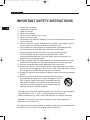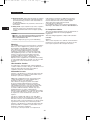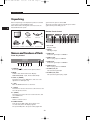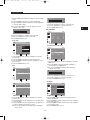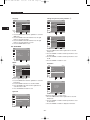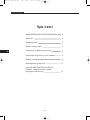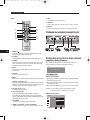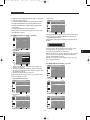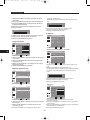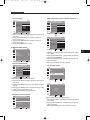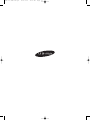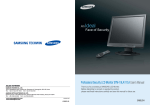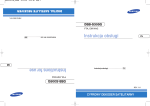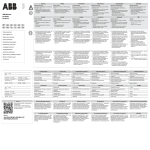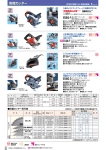Download Samsung SMT-171P User`s manual
Transcript
SMT-171/SMT-190-ENG 2005.12.6 4:30 PM Page 1 E TFT-LCD MONITOR SMT-171N/SMT-171P SMT-190N/SMT-190P User’s Manual F D Es I R PI Ch J Please read this manual thoroughly before use, and keep it handy for future reference. SMT-171/SMT-190-ENG 12/8/05 9:40 AM Page 2 USER’S MANUAL IMPORTANT SAFETY INSTRUCTIONS E 1. 2. 3. 4. 5. 6. 7. Read these instructions. Keep these Instructions. Heed all warnings. Follow all instructions. Do not use this apparatus near water. Clean only with dry cloth. Do not block any ventilation openings. Install in accordance with the manufacturer’s instructions. 8. Do not install near any heat sources such as radiators, heat registers,stoves, or other apparatus (including amplifiers) that produce heat. 9. Do not defeat the safety purpose of the polarized or grounding-type plug. A polarized plug has two blades with one wider than the other. A grounding type plug has two blades and a third grounding prong. The wide blade or the third prong are provided for your safety. If the provided plug does not fit into your outlet, consult an electrician for replacement of the obsolete outlet. 10. Protect the power cord from being walked on or pinched particularly at plugs, convenience receptacles and the point where they exit from the apparatus. 11. Only use attachment/accessories specified by the manufacturer. 12. Use only with the cart, stand, tripod, bracket or table specified by the manufacturer or sold with the apparatus. When a cart is used, use caution when moving the cart/apparatus combination to avoid injury from tip-over. 13. Unplug this apparatus during lightning storms or when unused for long periods of time. 14. Refer all servicing to qualified service personnel. Servicing is required when the apparatus has been damaged in any way, such as power-supply cord or plug is damaged, liquid has been spilled or objects have fallen into the apparatus the apparatus has been exposed to rain or moisture does not operate normally or has been dropped. - The apparatus shall not be exposed to dripping or splashing and that no objects filled with liquids, such as vases , shall be placed on the apparatus. - Minimum distances (e.g. 10cm) around the apparatus for sufficient ventilation “WARNING - To reduce the risk of fire or electric shock, do not expose the apparatus to rain or moisture.” “The apparatus shall not be exposed to dripping or splashing and no objects filled with liquids, such as vases, shall be placed on the apparatus.” -2- SMT-171/SMT-190-ENG 12/8/05 9:40 AM Page 3 USER’S MANUAL 7. Water and Moisture : Do not use this monitor near water for example, near a bathtub, wash bowl, kitchen sink or laundry tub, in a wet basement or near a swimming pool and the like wet basement or near a swimming pool and the like. CAUTION RISK OF ELECTRIC SHOCK DO NOT OPEN 8. Accessories : Do not place this monitor on an unstable cart, stand, tripod, bracket or table. The monitor may fall, causing s erious injury to a child or adult and serious damage to the appliance. Use only with a cart, stand, tripod. bracket or table recommended by Samsung, or sold with the monitor. Any mounting of the monitor should follow Samsung’s instructions and should use a mounting accessory recommended by Samsung. CAUTION : TO REDUCE THE RISK OF ELECTRIC SHOCK, DO NOT REMOVE REAR COVER. NO USER SERVICEABLE PARTS INSIDE. REFER TO QUALIFIED SERVICE PERSONNEL. 9. Ventilation : Slots and openings in the cabinet are provided for ventilation and to ensure reliable operation of the monitor and to protect it from overheating and these openings should never be blocked by placing the monitor on a bed, sofa, rug or other similar surface. This monitor should never be placed near or over a radiator or heat register. This monitor should not be placed in a built-in installation such as a bookcase or rack unless proper ventilation is provided or Samsung’s instructions have been adhered to. Graphic Symbol Explanation The lightning flash with arrowhead symbol, within an equilateral triangle, is intended to alert the user to the presence of uninsulated ‘dangerous voltage’ within the product’s enclosure that may be of sufficient magnitude to constitute a risk of electric shock to persons. The exclamation point within an equilateral triangle is intended to alert the user to the presence of important operating and maintenance (servicing) instructions in the literature accompanying the appliance. 10. Power Sources : This monitor should be operated only from the type of power source indicated on the making label. If you are not sure of the type of power supply to your installation site, consult your Samsung dealer or local power company. 11. Grounding or Polarization : For monitors equipped with a 3-wire grounding-type plug having a third(grounding) pin. This plug will only fit into a grounding type power outlet. This is a safety feature. If you are unable to insert the plug into the outlet, contact your electrician to replace your obsolete outlet. Do not defeat the safety purpose of the grounding-type plug. Warning - To Prevent Fire or Shock Hazard, Do Not Expose This Monitor To Rain or Moisture. 12. Power : Cord Protection-Power supply cords should be routed so that they are not likely to be walked on or pinched by items placed upon or against them, paying particular attention to cords at plugs, convenience receptacles, and the point where they exit from the monitor. IMPORTANT SAFEGUARDS 13. Lightning : For added protection for this monitor during a lightning storm or when it is left unattended and unused for long periods of time, unplug it from the wall outlet and disconnect the cable system. This will prevent damage to the monitor due to lightning and power-line surges. Caution Power source is indicated on the rear of the set. It contains high-voltage parts. If you remove the cover, it may cause fire or electric shock. Do not remove the cover by yourself. (Control switches are at the front of the monitor.) 14. Overloading : Do not overload wall outlets and extension cords as this can result in a risk of fire of electric shock. 15. Object and liquid Entry : Never push objects of any kind into this monitor through openings as they may touch dangerous voltage points or short-out parts that could result in a fire or electric shock. Never spill liquid of any kind on the monitor. 1. Read Instructions : All the safety and operating instructions should be read before the appliance is operated. 2. Retain Instructions : The safety and operating instructions should be retained for future reference. 3. Heed Warnings : All warnings on the monitor and in the operating instructions should be adhered to. 4. Follow Instructions : All operating and user instructions should be followed. 5. Cleaning : Unplug this monitor from the wall outlet before cleaning. Do not use liquid cleaners or aerosol cleaners. Use a damp cloth for cleaning. Exception. A monitor that is meant for uninterrupted service and that for some specific reason, such as the possibility of the loss of an authorization code for a CATV converter, is not intended to be unplugged by the user for cleaning or any other purpose may exclude the reference to unplugging the monitor in the cleaning description otherwise required in Item 5. 6. Attachments : Do not use attachments not recommended by Samsung as they may cause hazards. 16. Servicing : Do not attempt to service this monitor yourself as opening or removing cover may expose you to dangerous voltage or other hazards. Refer all servicing to qualified service personnel. 17. Damage Requiring Service : Unplug this monitor from the wall outlet and refer servicing to qualified service personnel under the following conditions. a. When the power-supply cord or plug is damaged. b. If liquid has been spilled or objects have fallen into the monitor. c. If the monitor has been exposed to rain or water. d. If the monitor does not operate normally by following the operating instructions. Adjust only those controls that are covered by the operating instructions as an improper adjustment of other controls may result in damage and require extensive work by a qualified technician to restore the monitor to its normal operation. e. If the monitor has been dropped or the cabinet has been damaged. f. When the monitor exhibits a distinct change in performance-this indicates a need for service. -3- E SMT-171/SMT-190-ENG 12/8/05 9:40 AM Page 4 USER’S MANUAL E 18. Replacement Parts : When replacement parts are required, be sure the service technician has used replacement parts specified by Samsung or have the same characteristics as the original parts. Unauthorized substitutions may result in fire, electric shock or other hazards. radio/television technician for additional suggestions. You may find the booklet called how to Identify and Resolve Radio/TV Interference Problems helpful. This booklet was prepared by the Federal Communications Commission. It is available from the U.S. Government Printing Office, Washington, DC 20402, Stock Number 004-000-00345-4. 19. Safety Check : Upon completion of any service or repairs to thismonitor, ask the service technician to preform safety checks to determine that the monitor is in proper operating condition. IC Compliance Notice NOTICE Hg (Within a circle) LAMP(S) INSIDE THIS PRODUCT CONTAIN MERCURY AND BE RECYCLED OR DISPOSED OF ACCORDING TO LOCAL, STATE OR FEDERAL LAWS For details see lamprecycle.org,eire.org,or call 1-1800-Samsung Warning This Class (A) digital apparatus meets all requirements of the Canadian Interference-Causing Equipment Regulations. This Class A digital apparatus complies with Canadian ICES-003. Warning This is a class A product. In a domestic environment this product may cause radio interference in which case the user may be required to take adequate measures. This equipment has been tested and found to comply the limits for a class A digital device, pursuant to part 15 of the FCC Rules and ICES-003 of Industry Canada. These limits are designed to provide reasonable protection against harmful interference when the equipment is operated in a commercial environment. This equipment generate, uses and can radiate radio frequency energy and, if not installed and used in accordance with the instruction manual, may cause harmful interference to radio communications. Operation of this equipment in a residential area is likely to cause harmful interference in which case the user will be required to correct the interference at his own expense. User-Installer Caution Your authority to operate this FCC verified equipment could be voided if you make changes or modifications not expressly approved by the party responsible for compliance to part 15 of the FCC Rules. Information to user Changes or modifications not expressly approved by the party responsible for compliance could void the user’s authority to operate the equipment. NOTE: This equipment has been tested and found to comply with the limits for a Class A digital device, pursuant to Part 15 of the FCC Rules. These limits are designed to provide reasonable protection against harmful interference when the equipment is operated in a commercial environment. This equipment generates, uses and can radiate radio frequency energy and, if not installed and used in accordance with the instruction manual, may cause harmful interference to radio communications. Operation of this equipment in a residential area is likely to cause harmful interference in which case the user will be required to correct the interference at his own expense. This device complies with Part 15 of the FCC Rules. Operation is subject to the following two conditions : (1) this device may not cause harmful interference and (2) this device must accept any interference received, including interference that may cause undesired operation. Changes or modifications not expressly approved by the party responsible for compliance could void the user’s authority to operate the equipment. If necessary, consult your dealer or an experienced -4- SMT-171/SMT-190-ENG 12/8/05 9:40 AM Page 5 USER’S MANUAL Contents E IMPORTANT SAFETY INSTRUCTIONS 2 IMPORTANT SAFEGUARDS 3 Contents 5 Unpacking 6 Names and Functions of Parts 6 Connecting to External Devices 7 Setup Menu Configurations 7 Appendix 11 Troubleshooting Guide 12 WEEE Symbols 12 -5- SMT-171/SMT-190-ENG 12/8/05 9:40 AM Page 6 USER’S MANUAL Unpacking E Remove the package cover and place the product on a flat and secure surface or in the installation location. Check whether all the following devices and accessories are included with the main system. green when the power is turned ON. The power is turned off by pressing the power switch again and the power LED goes off. Bottom Panel Control TFT-LCD MONITOR USER’S MANUAL POWER CORD 8 AC POWER ADAPTOR BATTERIES REMOTE CONTROLLER VGA SIGNAL CABLE 7 6 5 4 1. DC 12V IN DC power Input. 2. VGA IN VGA Signal Input. Names and Functions of Parts Front Key Control 3. VIDEO A IN Composite signal Input for VIDEO A 4. VIDEO A OUT Video looping output for VIDEO A 5. VIDEO B IN Composite signal Input for VIDEO B 1 2 3 4 5 6 7 8 6. VIDEO B OUT Video looping output for VIDEO B 1. SOURCE / Select input source, and move the previous menu. 7. S-VIDEO (Y/C) IN Y/C separated signal input 2. MENU Activates and exits the On Screen Display. OSD MENU(MAIN) : Input, Picture, OSD, Setup. 8. S-VIDEO (Y/C) OUT Y/C separated signal looping output 3. AUTO / (DOWN) This button is move the OSD menu, and use to auto adjustment of VGA input only. 4. (UP) Move the OSD main menu or sub menu. 5. ¥ (LEFT) This button is decrease the level of active function, and move the previous menu. 6. (RIGHT) This button is increase the level of active function, and select OSD menu. 7. IR Sensor Remote controller sensor. 8. POWER ON/OFF Turns the power ON or OFF. There will be a few seconds delay before the display appears. The power LED(next to the power switch) lights with -6- 3 2 1 SMT-171/SMT-190-ENG 12/8/05 9:40 AM Page 7 USER’S MANUAL 13. SOURCE Select VGA or Video (Video A / Video B / S-Video) sources. Remote Controller ! @ # $ % ^ &* 14. ENTER Select OSD main menu or sub menu. ( Connecting to External Devices ) 1 2 The product can be connected to an external device such as Camera, DVR,VCR, etc. E 3 4 외부입력2 DVD/비디오 TIME SLIP 채널 녹화 DVD 프로그래시브 스캔 VCR 1. POWER( ) Turns the power ON or OFF. There will be a few seconds delay before the display appears. 2. ID RESET Reset the system id of remote controller. (Default system id is ‘1’) Camera B Camera A DVR Setup Menu Configurations 3. P.MODE Select Picture mode in Video. (Dynamic / Standard / Movie / Custom) NO SIGNAL DISPLAY When there is no connection at the VGA and Video input, the On Screen Display will show this message. 4. AUTO Auto geometry adjustment in VGA Source. VGA 5. RETURN Return to the previous menu. Check Input Signal 6. MENU Activates and exits the On Screen Display. OSD MENU DESCRIPTION MENU SELECTION 7. LEFT / RIGHT (¥/) Increases or decreases the level of active function, and right button is to select OSD menu, left button is previous OSD menu. 1. Press the MENU button and then / button to display each menu. 2. Press the ENTER or button and then / button to select the menu item. 3. Press the MENU button to return to normal picture. 8. UP / DOWN (/) Move to OSD menu. 9. NUMBER Button Change the SYSTEM ID for remote controller. With the SYSTEM ID button pressed, entered the desired NUMBER by pressing the corresponding button(0~9) to set up the Remote Controller ID NOTE : If you don’t connect to VGA port, menu is not displayed in VGA mode. A. INPUT MENU Input Video A 10. SYSTEM ID Set the system id of remote controller. Source List : Video A Video B S-Video VGA 11. BRIGHT, CONTRAST, COLOR, SHARPNESS Simply control brightness, contrast, color, sharpness via the remote controller. 12. INFO Display information of the picture. Move -7- Enter Exit 복사 VCR SMT-171/SMT-190-ENG 12/8/05 9:40 AM Page 8 USER’S MANUAL Inputs can be set to Video A, Video B, S-Video, VGA mode. - PAL input 1. Press the MENU button and then / button to select the Input menu. 2. Press the ENTER or button to select the Source List. 3. Press the ENTER or button and then / button to select the input source. 4. Press the ENTER button to change the input source. E Video A Custom Brightness Contrast Color Sharpness : : : : 50 50 50 50 You can also select the input source with SOURCE on the Remote Control. Move B. PICTURE MENU (Video mode) Video A Mode Custom Picture : Dynamic Enter Exit 1. Press the ENTER or button to select Custom in the Picture menu. 2. Press the / button and then ENTER or button to select the adjustment item you need. EX) If you select the Brightness, then the picture below appears on the screen. Brightness 80 Move Enter Mode Video A Mode Custom Exit Picture 3. Press the ¥/ button to increase or decrease level. 4. Press the / button to select the other item. 5. Press ENTER button to save. You can also recall a desired Brightness, Contrast, Color or Sharpness with BRIGHT, CONTRAST, COLOR or SHARPNESS on the Remote Control. : Dynamic Standard Movie Custom NOTE : Tint item is NTSC input only. C. PICTURE MODE (VGA) Move Enter Exit VGA 1. Press the MENU button and then / button to select the Picture menu. 2. Press the ENTER or button to select the Mode. 3. Press the ENTER or button and then / button to select the picture mode. 4. Press the ENTER button to save. Adjustment Color Tone User You can also recall a desired picture mode with P.MODE on the Remote Controller. Move Custom Move : Dynamic Enter Exit Picture Adjustment Color Tone User Exit : Normal Enter Move Exit P Video A Move Enter VGA - NTSC input Brightness Contrast Color Sharpness Tint : Normal Adjustment Picture Video A Mode Custom Picture VGA Custom : : : : : 50 50 50 50 50 Enter Picture Brightness Contrast Clock Phase H.Position V.Position Move Exit -8- : : : : : : 50 50 40 12 50 50 Enter Exit SMT-171/SMT-190-ENG 12/8/05 9:40 AM Page 9 USER’S MANUAL 1. Press the MENU button and then / button to select the Picture menu. 2. Press the ENTER or button to select the Adjustment. 3. Press the ENTER or button and then Press the / button to select the item to adjust. … Red 75 † 4. Press the ¥/ button to increase or decrease level. 5. Press the / button to select the other item. 6. Press ENTER button to save. EX) If you select the Brightness, then the picture below will appear on the screen. Brightness D. OSD MENU 80 OSD Video A 4. Press the ¥/ button to increase or decrease level. 5. Press the / button to select the other item. 6. Press ENTER button to save. Transparency OSD Timer No Signal Language : 00 : 10s : On : English Move Enter √ √ √ √ Color Tone Picture VGA Adjustment Color Tone User Move Transparency or OSD Timer Cool Normal Warm User Enter Exit Picture Move Enter Move : 50 : 50 : 50 Enter Move Enter √ √ √ √ Exit 20s † 3. Press the ¥/ button to increase or decrease level. 4. Press the / button to select the other item. 5. Press the ENTER button to save. Exit No Signal Transparency Off ODS Timer On No Signal Language √ √ √ Move Exit 1. Press the MENU button and then / button to select the Picture menu. 2. Press the ENTER or button and then Press the / button to select the User. 3. Press the ENTER or button and then Press the / button to select the adjust the menu item you need. EX) If you select the Red, then the picture above will appear on the screen. OSD Video A Picture Red Green Blue : 00 : 10s : On : English … OSD Timer √ √ √ P VGA Transparency OSD Timer No Signal Language 1. Press the MENU button and then / button to select the OSD menu. 2. Press the ENTER or button and then / button to select Transparency or OSD Timer. EX) If you select OSD Timer, then the picture below will appear on the screen. User Adjustment Color Tone : User User OSD Video A 1. Press the MENU button and then / button to select the Picture menu. 2. Press the ENTER or button to select the Color Tone. 3. Press the ENTER or button and then / button to select the Color Tone. 4. Press the ENTER button to save. VGA Exit Enter Exit 1. Press the MENU button and then Press the /button to select the OSD menu. 2. Press the ENTER or button and then Press the / button to select the No Signal. 3. Press the ENTER or button and then Press the / button to select the On or Off. 4. Press the ENTER button to save. -9- E SMT-171/SMT-190-ENG 12/8/05 9:40 AM Page 10 USER’S MANUAL Language Change the system id. (Factory default is ‘1’) E Transparency OSD Timer No Signal Language : 00 English : 10S Française Deutsch : On Español : English Italiano Move Enter Setup VGA OSD Video A √ √ √ √ Default System ID : Information Auto Adjustment Move Exit 0 1 2 3 4 † Enter √ √ √ √ Exit P 1. Press the MENU button and then / button to select the OSD menu. 2. Press the ENTER or button and then Press the / button to select the Language. 3. Press the ENTER or button and then Press the / button to select the language you need. 4. Press the ENTER button to save. Setup VGA Default … System ID : 5 Information 6 Auto Adjustment 7 8 9 √ √ √ √ E. SETUP MENU Move Enter Exit Setup VGA √ √ √ √ Default System ID : 1 Information Auto Adjustment Move Enter Exit 1. Press the MENU button and then / button to select the Setup menu. 2. Press the ENTER or button and then / button to select the System ID. 3. Press the ENTER or button and then / button to select the ID. 4. Press the ENTER or button to save. Default Information Setup VGA Setup VGA √ √ √ √ Default Cancel System ID : Ok Information Auto Adjustment Move Enter Default System ID : 1 Information Auto Adjustment √ √ √ √ Exit Move Enter Exit P Reset to original factory value. 1. Press the MENU button and then / button to select the Setup menu. 2. Press the ENTER or button to select the Default. 3. Press the ENTER or button and then / button to select the Cancel or Ok. 4. Press the ENTER or button to save. Setup VGA 1024x768 H:31.4KHz V:60.0hz System ID Move Setup VGA Default System ID : 1 Information Auto Adjustment Move Enter √ √ √ √ Enter Exit Display the information of current source. 1. Press the MENU button and then / button to select the Setup menu. 2. Press the ENTER or button and then / button to select the Information. 3. Press the ENTER or button to display the information. Exit - 10 - SMT-171/SMT-190-ENG 12/8/05 9:40 AM Page 11 USER’S MANUAL Auto Adjustment (VGA mode only) VGA Setup Move Enter P Default System ID :1 Information Auto Adjustment VGA Exit Setup Default Cancel Information Ok System ID Auto Adjustment : Move Enter Exit Full auto configuration in the VGA mode. 1. Press the MENU button and then / button to select the Setup menu. 2. Press the ENTER or button and then / button to select the Auto Adjustment. 3. Press the ENTER or button and then Press the /button to select the Cancel or Ok. Appendix Specifications Model Name Composite Video S-VIDEO VGA Resolution Horizontal(KHz) Frequency Vertical(Hz) VGA Mode Power Consumption Dimensions Net (WxDxH) Packing Net Weight Weight(kg) Gross Weight Power Supply Operating Temperature Environmental Operating Humidity Considerations Storage Temperature Storage Humidity Size Active Display Area Pixel Pitch(mm) LCD Panel Spec Brightness(cd/m2) Contrast Ratio Response Time(ms) Viewing Angle(L/R/ T/B) System SMT-171N / SMT-171P SMT-190N / SMT-190P 2ch input 1.0Vp-p, 75Ω terminated, loop-through out 1ch input (Y/C) , loop-through out 1ch input 1280x1024@60Hz 1280x1024@60Hz 31KHz ~ 82KHz 31KHz ~ 80KHz 50Hz ~ 77Hz 50Hz ~ 75Hz 720x480@60Hz, 720x576@50Hz, 800x600@60/75Hz 1024x768@60/75Hz, 1280x1024@60/75Hz Max. 36W Max. 42W 382.4x390.5x200mm 430x428x200mm 436x476x225mm 490x506x225mm 5.96Kg 6.61Kg 7.67Kg 8.43Kg DC 12V / 4A DC 12V / 4A 50°F~104°F (10°C~40°C) 50°F~104°F (10°C~40°C) 10%~80%,Non-condensing 10%~80%,Non-condensing -4°F~113°F (-20°C~45°C) -4°F~113°F (-20°C~45°C) 5%~95%,Non-condensing 5%~95%,Non-condensing 17" Diagonal AM-TFT 19" Diagonal AM-TFT 337.92x270.336mm 376.32x301.056mm 0.264mm(H) x 0.264mm(V) 0.294mm(H) x 0.294mm(V) 300cd/m2 300cd/m2 700:1 700:1 8ms 8ms 75/75/75/60 75/75/75/60 SMT-171N/SMT-190N : NTSC SMT-171P/SMT-190P : PAL - 11 - E SMT-171/SMT-190-ENG 12/8/05 9:40 AM Page 12 USER’S MANUAL D-SUB Connector Pin Assignments D-SUB PIN ASSIGNMENTS Pin No. E Pin Name Pin No. Pin Name 1 RED VIDEO 9 NC 2 GREEN VIDEO 10 SIGNAL CABLE DETECT 3 BLUE VIDEO 11 GROUND 4 GROUND 12 SDA(for DDC) 5 GROUND 13 H.SYNC(or H+V SYNC) 6 RED GROUND 14 V-SYNC 7 GREEN GROUND 15 SCL(for DDC) 8 BLUE GROUND Troubleshooting Guide Troubleshooting WEEE Symbols Troubleshooting Tip Correct Disposal of This Product (Waste Electrical &Electronic Equipment) 1. Make sure if the power supply is connected properly. The screen doesn’t show up. (Applicable in the European Union and other European countries with separate collection systems) 2. Turn on the power. 3. Select the input signal right for the connected port. The screen is too light or too dark. Control the brightness. The screen size is not fit for the VGA signal. Press the AUTO button among buttons in the front. (It is used only in the VGA signal.) The screen color shows strange in the VGA signal. In the Setup menu of OSD menu, perform the Auto Adjustment. This marking shown on the product or its literature,indicates that it should not be disposed with other household wastes at the end of its working life.To prevent possible harm to the environment or human health from uncontrolled waste disposal,please separate this from other types of wastes and recycle it responsibly to promote the sustainable reuse of material resources. Household users should contact either the retailer where they purchased this product,or their local government office,for details of where and how they can take this item for environmentally safe recycling. Business users should contact their supplier and check the terms and conditions of the purchase contract.This product should not be mixed with other commercial wastes for disposal. - 12 - SMT-171/SMT-190-ENG 12/8/05 9:40 AM Page 13 SMT-171/SMT-190-pol 2005.12.6 4:39 PM Page 1 MONITOR TFT-LCD SMT-171N/SMT-171P SMT-190N/SMT-190P Podr´cznik u˝ytkownika PI Przed uruchomieniem urzàdzenia nale˝y dok∏adnie przeczytaç niniejszà instrukcj´ obs∏ugi. Nast´pnie nale˝y jà zachowaç na przysz∏oÊç w dost´pnym miejscu. SMT-171/SMT-190-pol 2005.12.6 4:39 PM Page 2 Podr´cznik u˝ytkownika 6. Przystawki: Nie nale˝y u˝ywaç przystawek nie posiadajàcych aprobaty firmy Samsung, gdy˝ mogà byç przyczynà zagro˝enia. PRZESTROGA 7. Woda i wilgoç: Monitora nie nale˝y u˝ywaç w pobli˝u wody, na przyk∏ad w pobli˝u wanny, umywalki, zlewu kuchennego, w pralni, wilgotnej piwnicy, niedaleko basenu i w temu podobnych miejscach. RYZYKO PORA˚ENIA ELEKTRYCZNEGO NIE OTWIERAå PRZESTROGA: ABY ZMNIEJSZYå RYZYKO PORA˚ENIA ELEKTRYCZNEGO NIE NALE˚Y USUWAå POKRYWY (ANI TY¸U). WEWNÑTRZ NIE MA CZ¢ÂCI MO˚LIWYCH DO NAPRAWY PRZEZ U˚YTKOWNIKA. NAPRAWY WINNY BYå ZLECONE WYKWALIFIKOWANEMU PERSONELOWI SERWISU 8. Akcesoria: Monitora nie nale˝y ustawiaç na niestabilnym wózku, trójnogu czy stoliku, niestabilnej podstawie ani nie nale˝y mocowaç w niestabilnym uchwycie Êciennym. Mo˝e on spaÊç, powodujàc powa˝ne obra˝enia dziecka czy doros∏ego, mo˝e równie˝ sam ulec powa˝nemu uszkodzeniu. Nale˝y u˝ywaç wy∏àcznie wózków, podstaw, trójnogów, uchwytów Êciennych czy stolików posiadajàcych aprobat´ firmy Samsung lub sprzedawanych razem z monitorem. Monta˝ monitora winien byç zgodny z zaleceniami firmy Samsung i powinien byç przeprowadzony z wykorzystaniem zalecanych akcesoriów monta˝owych. WyjaÊnienie symboli graficznych PI B∏yskawica umieszczona wewnàtrz trójkàta równoramiennego oznacza ostrze˝enie przed wyst´powaniem wewnàtrz obudowy nie izolowanych cz´Êci pod napi´ciem wystarczajàco wysokim, ˝e wyst´puje niebezpieczeƒstwo pora˝enia elektrycznego. Wykrzyknik umieszczony wewnàtrz trójkàta równoramiennego oznacza, ˝e w dokumentacji za∏àczonej do urzàdzenia zamieszczone sà wa˝ne wskazówki dotyczàce jego u˝ytkowania i konserwacji (serwisowania). 9. Wentylacja: Szczeliny i otwory w obudowie s∏u˝à do wentylacji, zapewniajà niezawodne dzia∏anie monitora i zapobiegajà jego przegrzaniu. Nigdy nie powinny byç one zatykane przez umieszczanie monitora na ∏ó˝ku, sofie, dywanie lub innej podobnej powierzchni. Monitor nigdy nie powinien byç umieszczany w pobli˝u grzejnika lub kaloryfera ani nad nimi. Monitor nie powinien byç wbudowywany w biblioteczk´ lub rega∏, chyba ˝e zapewniono w∏aÊciwà wentylacj´ lub instalacji dokonano zgodnie z instrukcjà firmy Samsung. 10. Zasilanie: Monitor winien byç zasilany wy∏àcznie ze êród∏a wskazanego na tabliczce znamionowej. W razie wàtpliwoÊci co do typu instalacji w miejscu u˝ytkowania nale˝y zwróciç si´ do dystrybutora firmy Samsung lub lokalnego zak∏adu energetycznego. Ostrze˝enie: Wystawienie monitora na dzia∏anie deszczu lub wilgoci mo˝e byç przyczynà po˝aru lub pora˝enia elektrycznego. 11. Uziemienie i polaryzacja: Dotyczy monitorów wyposa˝onych we wtyczk´ z trzecim bolcem (bolcem uziemienia). Taka wtyczka pasuje wy∏àcznie do gniazdek Êciennych z uziemieniem. Jest to cecha majàca na celu zwi´kszenie bezpieczeƒstwa. JeÊli wtyczka nie pasuje do gniazdka, winno ono byç wymienione przez elektryka. Nie nale˝y usuwaç bolca zapewniajàcego w∏asnoÊci ochronne wtyczki z uziemieniem. WA˚NE WSKAZÓWKI DOTYCZÑCE BEZPIECZE¡STWA Przestroga Z ty∏u urzàdzenia znajduje si´ oznaczony modu∏ zasilania. Zawiera on cz´Êci pracujàce pod wysokim napi´ciem. Usuni´cie pokrywy mo˝e byç przyczynà po˝aru lub pora˝enia elektrycznego. Nie usuwaj samodzielnie pokrywy! (Przyciski sterujàce znajdujà si´ z przodu monitora.) 12. èród∏o zasilania: Ochrona kabla zasilajàcego – przewody winny byç prowadzone w taki sposób, aby nie by∏o prawdopodobne ich uszkodzenie w wyniku przydepni´cia lub uszkodzenia przez przedmioty umieszczone na nich. Szczególna uwag´ nale˝y zwróciç na przewody w okolicy wtyczek, dodatkowych gniazdek oraz w miejscu, gdzie wychodzà one z obudowy monitora. 1. Przeczytaj instrukcj´ : Przed uruchomieniem urzàdzenia nale˝y przeczytaç ca∏à instrukcj´ dotyczàcà bezpieczeƒstwa u˝ytkowania i sposobu u˝ycia. 13. Wy∏adowania atmosferyczne: Aby lepiej zabezpieczyç monitor podczas burzy z piorunami oraz gdy urzàdzenie nie jest u˝ywane przez d∏u˝szy czas, wtyczk´ przewodu zasilajàcego nale˝y wy∏àczyç z gniazdka sieciowego. Zapobiegnie to uszkodzeniu monitora z powodu wy∏adowaƒ atmosferycznych oraz przepi´ç na linii zasilajàcej. 2. Zachowaj instrukcj´: Instrukcja dotyczàca bezpieczeƒstwa u˝ytkowania winna byç zachowana w celu ewentualnego przysz∏ego u˝ycia. 14. Przecià˝enie: Nie nale˝y dopuszczaç do przecià˝enia gniazdek i przed∏u˝aczy, gdy˝ grozi to po˝arem lub pora˝eniem elektrycznym. 3. Przestrzegaj ostrze˝eƒ : Nale˝y ÊciÊle przestrzegaç wszelkich ostrze˝eƒ umieszczonych na monitorze oraz w instrukcji obs∏ugi. 4. Przestrzegaj instrukcji: Nale˝y przestrzegaç instrukcji obs∏ugi i u˝ytkowania. 5. Czyszczenie: Przed czyszczeniem monitora od∏àcz wtyczk´ zasilania z gniazdka sieciowego. Nie u˝ywaj Êrodków czyszczàcych w p∏ynie ani w aerozolu. Do czyszczenia u˝ywaj wilgotnej Êciereczki. Wyjàtek. W przypadku monitorów przystosowanych do pracy ciàg∏ej, które z jakiegoÊ powodu (np. utrata kodu dost´pu do sieci kablowej) nie powinny byç wy∏àczane przez u˝ytkownika na czas czyszczenia ani w innym celu, zalecenie z punktu 5 dotyczàce od∏àczania monitora na czas czyszczenia mo˝e nie obowiàzywaç. 15. Cia∏a obce i zalanie : W otwory monitora nie wolno wk∏adaç ˝adnych przedmiotów. Mogà one dotknàç miejsc, gdzie wyst´puje wysokie napi´cie lub spowodowaç zwarcie, co grozi po˝arem lub pora˝eniem elektrycznym. Nie wolno rozlewaç cieczy na monitor 16. Naprawa: Nie nale˝y samodzielnie próbowaç naprawiaç monitora, gdy˝ otworzenie lub zdj´cie pokrywy mo˝e spowodowaç nara˝enia na wysokie napi´cie lub inne niebezpieczeƒstwa. Wszelkie naprawy nale˝y zleciç specjalistycznemu serwisowi. 17. Uszkodzenia wymagajàce naprawy: W nast´pujàcych przypadkach nale˝y od∏àczyç z gniazdka wtyczk´ zasilajàcà i zleciç napraw´ specjalistycznemu serwisowi: -2- SMT-171/SMT-190-pol 2005.12.6 4:39 PM Page 3 Podr´cznik u˝ytkownika a. Gdy uszkodzony jest kabel zasilajàcy lub wtyczka. b. Gdy monitor zosta∏ zalany cieczà lub dosta∏y si´ do niego jakiekolwiek przedmioty. c. Gdy monitor by∏ nara˝ony na deszcz lub wod´. d. JeÊli monitor nie dzia∏a prawid∏owo pomimo wykonywania czynnoÊci zalecanych w instrukcji. Regulacji nale˝y dokonywaç wy∏àcznie przy pomocy przycisków i pokr´te∏, których u˝ycie opisane jest w instrukcji obs∏ugi. Nieprawid∏owe ustawienie innych elementów regulacyjnych mo˝e spowodowaç uszkodzenie urzàdzenia, zaÊ przywrócenie normalnego funkcjonowania monitora wymagaç b´dzie d∏ugiej pracy serwisanta. e. Gdy monitor upad∏ lub zosta∏a uszkodzona jego obudowa. f . Gdy monitor wykazuje wyraênà zmian´ w jakoÊci pracy. zgodnie z cz´Êcià 15 przepisów FCC. Normy te zapewniajà rozsàdnà ochron´ przed szkodliwymi interferencjami podczas u˝ytkowania urzàdzenia Êrodowisku miejsca pracy. Urzàdzenie to generuje, wykorzystuje i mo˝e emitowaç energi´ w postaci fal radiowych. JeÊli nie b´dzie ono zainstalowane i u˝ywane zgodnie ze wskazaniami zawartymi w instrukcji obs∏ugi, mo˝e byç przyczynà szkodliwych interferencji zak∏ócajàcych komunikacj´ radiowà. U˝ycie tego urzàdzenia na obszarach mieszkalnych mo˝e z doÊç du˝ym prawdopodobieƒstwem spowodowaç szkodliwe zak∏ócenia – w takim przypadku u˝ytkownik zobowiàzany b´dzie do usuni´cia zak∏óceƒ na w∏asny koszt. 18. Cz´Êci zamienne: Gdy konieczne jest u˝ycie cz´Êci zamiennej, za˝àdaj od pracownika serwisu u˝ycia cz´Êci firmy Samsung lub cz´Êci o takiej samej charakterystyce jak cz´Êci oryginalne. Zamienniki nie posiadajàcych stosownych parametrów mogà byç przyczynà po˝aru, pora˝enia elektrycznego lub innych zagro˝eƒ. 19. Kontrola bezpieczeƒstwa: Po zakoƒczeniu naprawy monitora nale˝y za˝àdaç, aby pracownik serwisu przeprowadzi∏ kontrol´ bezpieczeƒstwa, sprawdzajàcà poprawnoÊç pracy urzàdzenia. UWAGA Hg (w kó∏ku) LAMPY W TYM URZÑDZENIU ZAWIERAJÑ RT¢å I MUSZÑ BYå PODDANE RECYKLINGOWI LUB UTYLIZACJI ZGODNIE Z PZREPISAMI LOKALNYMI, STANOWYMI I FEDERALNYMI. Wi´cej informacji na stronie lamprecycle.org, eire.org lub pod telefonem +1-1800-Samsung Ostrze˝enie Urzàdzenie przesz∏o testy potwierdzajàce jego zgodnoÊç z normami dla urzàdzenia cyfrowego klasy A, zgodnie z cz´Êcià 15 przepisów FCC oraz z kanadyjskà normà bran˝owà ICES-003. Normy te zapewniajà rozsàdnà ochron´ przed szkodliwymi zak∏óceniami podczas u˝ytkowania urzàdzenia Êrodowisku miejsca pracy. Urzàdzenie to generuje, wykorzystuje i mo˝e emitowaç energi´ w postaci fal radiowych. JeÊli nie b´dzie ono zainstalowane i u˝ywane zgodnie ze wskazaniami zawartymi w instrukcji obs∏ugi, mo˝e byç przyczynà szkodliwych interferencji zak∏ócajàcych komunikacj´ radiowà. U˝ycie tego urzàdzenia na obszarach mieszkalnych mo˝e z doÊç du˝ym prawdopodobieƒstwem spowodowaç szkodliwe zak∏ócenia – w takim przypadku u˝ytkownik zobowiàzany b´dzie do usuni´cia zak∏óceƒ na w∏asny koszt. Urzàdzenie jest zgodne z cz´Êcià 15 przepisów FCC. U˝ytkowanie obwarowane jest nast´pujàcymi dwoma warunkami: (1) urzàdzenie to nie mo˝e byç êród∏em szkodliwych zak∏óceƒ, oraz (2) urzàdzenie to musi byç bezpieczne w wypadku dzia∏ania na nie zak∏óceƒ zewn´trznych, w tym zak∏óceƒ powodujàcych niepo˝àdane dzia∏anie urzàdzenia. Prawo u˝ytkowania tego urzàdzenia mo˝e zostaç anulowane, jeÊli w urzàdzeniu zostanà dokonane zmiany lub modyfikacje bez wyraênej zgody strony odpowiedzialnej za dochowanie zgodnoÊci z przepisami FCC. W razie potrzeby nale˝y zwróciç si´ o dodatkowe porady do dostawcy urzàdzenia lub do technika z doÊwiadczeniem w dziedzinie elektroniki radiowo-telewizyjnej. Przydatna mo˝e okazaç si´ broszura „How to Identify and Resolve Radio/TV Interference Problems” (Jak zidentyfikowaç i zlikwidowaç problemy zwiàzane z zak∏óceniami radiowymi i telewizyjnymi). Broszura ta zosta∏a przygotowana przez Federalnà Komisj´ ¸àcznoÊci (Federal Communications Commission). Mo˝na jà nabyç w Drukarni Rzàdowej Stanów Zjednoczonych (U.S. Government Printing Office), Washington, DC 20402, numer pozycji (Stock Number) 004-000-00345-4. Informacja o zgodnoÊci z IC Niniejsze urzàdzenie klasy (A) spe∏nia wszystkie wymagania Kanadyjskich przepisów w sprawie urzàdzeƒ powodujàcych zak∏ócenia (Canadian InterferenceCausing Equipment Regulations). Niniejsze urzàdzenie cyfrowe jest zgodne z Kanadyjskà normà ICES003. Ostrze˝enie Jest to produkt klasy A. U˝ycie tego urzàdzenia w domu mo˝e z spowodowaç zak∏ócenia radiowe - w takim przypadku u˝ytkownik zobowiàzany b´dzie podjàç stosowne kroki. Przestroga dla u˝ytkownika/instalatora Prawo u˝ytkowania tego urzàdzenia zatwierdzonego przez FCC mo˝e zostaç anulowane, jeÊli w urzàdzeniu zostanà dokonane modyfikacje bez wyraênej zgody strony odpowiedzialnej za dochowanie zgodnoÊci z rozdzia∏em 15 przepisów FCC. Informacja dla u˝ytkownika Prawo u˝ytkowania tego urzàdzenia mo˝e zostaç anulowane, jeÊli w urzàdzeniu zostanà dokonane zmiany lub modyfikacje bez wyraênej zgody strony odpowiedzialnej za dochowanie zgodnoÊci z przepisami FCC. UWAGA: Urzàdzenie przesz∏o testy potwierdzajàce jego zgodnoÊç z normami dla urzàdzenia cyfrowego klasy A, -3- PI SMT-171/SMT-190-pol 2005.12.6 4:39 PM Page 4 Podr´cznik u˝ytkownika Spis treÊci PI WA˚NE WSKAZÓWKI DOTYCZÑCE BEZPIECZE¡STWA 2 Spis treÊci 4 Wypakowywanie 5 Nazwy i funkcje cz´Êci 5 Pod∏àczanie urzàdzeƒ zewn´trznych 6 Konfiguracja przy pomocy menu ustawieƒ 6 Dodatek 10 Rozwiàzywanie problemów 11 Oznaczenia WEEE (Waste Electrical & Electronic Equipment – Odpady pochodzàce z urzàdzeƒ elektrycznych i elektronicznych) 11 -4- SMT-171/SMT-190-pol 2005.12.6 4:39 PM Page 5 Podr´cznik u˝ytkownika Wypakowywanie Usuƒ pokryw´ opakowania i ustaw urzàdzenia na p∏askiej i stabilnej powierzchni albo w miejscu normalnej pracy. Sprawdê, czy wraz z g∏ównym urzàdzeniem dostarczone zosta∏y ni˝ej przedstawione urzàdzenia i akcesoria. Monitor LCD TFT Podr´cznik u ytkownika 8. ZASILANIE ZA¸/WY Za∏àczanie (ZA¸) i wy∏àczanie (WY¸) zasilanie. Przed pojawieniem si´ obrazu nastàpi kilkusekundowa zw∏oka. Dioda zasilania (LED – obok wy∏àcznika zasilania) Êwieci si´ na zielono, gdy zasilanie jest za∏àczone (ON). Zasilanie wy∏àcza si´ poprzez ponowne wciÊni´cie przycisku zasilania – dioda zasilania zmienia wtedy kolor na czerwony. kabel zasilania Panel dolny baterie zasilacz pilot kabel sygna∏u VGA 8 Nazwy i funkcje cz´Êci 7 6 5 4 3 2 1 1. DC 12V IN WejÊcie zasilania (pràd sta∏y). Klawisze sterujàce z przodu urzàdzenia 2. VGA IN WejÊcie sygna∏u VGA 3. VIDEO A IN Sygna∏ Composite Video - wejÊcie VIDEO-A 1 2 3 4 5 6 7 8 1. POWER(èRÓD¸O) / Wybór êród∏a sygna∏u oraz przejÊcie do poprzedniego menu. 2. MENU Uruchomienie menu ekranowego (OSD) oraz wyjÊcie z niego. MENU OSD (G¸ÓWNE): Input (wejÊcie), Picture (obraz), OSD (menu ekranowe), Setup (ustawienia). 3. AUTO / (W DÓ¸) Przycisk ten s∏u˝y do poruszania si´ w menu OSD oraz do automatycznej regulacji (wy∏àcznie dla sygna∏u wejÊciowego VGA). 4. VIDEO A OUT WyjÊcie sygna∏u wchodzàcego przez wejÊcie VIDEO-A 5. VIDEO B IN Sygna∏ Composite Video - wejÊcie VIDEO-B 6. VIDEO-B OUT WyjÊcie sygna∏u wchodzàcego przez wejÊcie VIDEO-B 7. S-VIDEO (Y/C) IN WejÊcie rozdzielonego sygna∏u Y/C 8. S-VIDEO (Y/C) OUT WyjÊcie powielajàce wchodzàcy sygna∏ Y/C 4. (W GÓR¢) Poruszanie si´ w menu g∏ównym OSD oraz w menu ni˝szego poziomu. 5. ¦ (W LEWO) Przycisk ten s∏u˝y do zmniejszania poziomu wybranej funkcji oraz do powrotu do poprzedniego menu. 6. (W PRAWO) Przycisk ten s∏u˝y do zwi´kszania poziomu wybranej funkcji oraz do wyboru menu OSD. 7. Czujnik podczerwieni Czujnik do komunikacji z pilotem. -5- PI SMT-171/SMT-190-pol 2005.12.6 4:39 PM Page 6 Podr´cznik u˝ytkownika 12. INFO WyÊwietlenie informacji o obrazie. Pilot ! 13. SOURCE Wybór êród∏a sygna∏u VGA lub Video (Video-A / Video-B / S-Video). ( @ # $ % ^ &* 14. ENTER Wybór menu g∏ównego OSD lub menu ni˝szego poziomu. ) 1 2 Pod∏àczanie urzàdzeƒ zewn´trznych Do urzàdzenia mo˝na pod∏àczyç urzàdzenia zewn´trzne, takie jak kamera, odtwarzacz DVD, magnetowid i inne. 3 4 ¿ ”˛ •´2 ˆ⁄‡˛ D VD /”æ ¿ TIM E SLIP ‡ ¨› D VD ˙`•˛– •¡‰ˆ”Œ ‰”˜ PI 1. POWER ( ) Za∏àczanie i wy∏àczanie zasilania. Przed pojawieniem si´ obrazu nastàpi kilkusekundowa zw∏oka. magnetowid kamera A kamera B VC R ”„» odtwarzacz DVD 2. ID RESET Reset identyfikatora systemu dla pilota. (DomyÊlna wartoÊç to “1”) Konfiguracja przy pomocy menu ustawieƒ 3. P.MODE Wybór trybu obrazu (Picture Mode) pochodzàcego z wejÊcia Video. ( Dynamiczny (Dynamic) / Standardowy (Standard) / Film (Movie) / U˝ytkownika (Custom) ) KOMUNIKAT BRAKU SYGNA¸U Gdy na wejÊcia VGA ani Video nie jest podawany sygna∏, na ekranie wyÊwietlony zostanie nast´pujàcy komunikat: VGA 4. AUTO Automatyczna regulacja geometrii ekranu dla sygna∏u z wejÊcia VGA. Check Input Signal 5. RETURN Powrót do poprzedniego menu. OPIS MENU OSD 6. MENU Uruchomienie menu ekranowego (OSD) oraz wyjÊcie z niego. 7. W LEWO / W PRAWO (¦/) Zwi´kszenie lub zmniejszenie poziomu wybranej funkcji, przycisk “W PRAWO” s∏u˝y równie˝ do wejÊcia do menu ni˝szego poziomu, zaÊ “W LEWO” do powrotu do menu wy˝szego poziomu. 8. W GÓR¢ / W DÓ¸ (/) Poruszanie si´ w menu OSD. 9. Przyciski numeryczne Zmieƒ SYSTEM ID dla pilota zdalnego sterowania . Aby ustawiç ID dla pilota zdalnego sterowa, niaaciskajàc przycisk SYSTEM ID wprowadê ˝àdany NUMER za pomocà odpowiedniego przycisku (0-9). WYBÓR POZYCJI MENU 1. WciÊnij przycisk MENU a nast´pnie przyciski / aby wyÊwietliç poszczególne pozycje menu. 2. WciÊnij przycisk ENTER lub a nast´pnie przyciski / aby wybraç pozycj´ menu. 3. WciÊnij przycisk MENU aby powróciç do normalnego obrazu. UWAGA : JeÊli na wejÊcie VGA nie jest podawany sygna∏, menu nie zostanie wyÊwietlone w trybie VGA. MENU WEJÂå (INPUT) Input Video A Source List : Video A Video B S-Video VGA 10. SYSTEM ID Ustawienie identyfikatora systemu dla pilota. 11. BRIGHT, CONTRAST, COLOR, SHARPNESS Regulacja jasnoÊci, kontrastu, koloru i ostroÊci przy pomocy pilota. Move -6- Enter Exit ƒ SMT-171/SMT-190-pol 2005.12.6 4:39 PM Page 7 Podr´cznik u˝ytkownika Urzàdzenie mo˝e wyÊwietlaç sygna∏ pochodzàcy z wejÊç Video A, Video B, S-Video oraz VGA. - wejÊcie PAL Video A Custom 1. WciÊnij przycisk MENU a nast´pnie przyciski / aby wybraç menu Input. 2. WciÊnij przycisk ENTER lub aby wybraç list´ êróde∏ (Source List). Brightness Contrast Color Sharpness 3. WciÊnij przycisk ENTER lub a nast´pnie przyciski / aby wybraç êród∏o sygna∏u. : : : : 50 50 50 50 4. WciÊnij przycisk ENTER aby zmieniç êród∏o sygna∏u. Mo˝liwy jest równie˝ wybór êród∏a sygna∏u przy pomocy przycisku SOURCE na pilocie. B. MENU OBRAZU (PICTURE) – tryb Video Video A Mode Custom Picture : Dynamic Enter Move Exit 1. WciÊnij przycisk ENTER lub aby wybraç Custom w menu Picture. 2. WciÊnij przyciski / a nast´pnie ENTER lub aby zaznaczyç i wyregulowaç wybranà pozycj´. PRZYK¸AD) Po wybraniu jasnoÊci (Brightness) na ekranie pojawi si´ taki obraz: Brightness 80 Move Exit Enter Tryb (Mode) Video A Mode Custom Move Picture : Dynamic Standard Movie Custom 3. WciÊnij przyciski ¦/ aby zwi´kszyç lub zmniejszyç poziom. 4. WciÊnij przycisk / aby wybraç inna pozycj´. 5. WciÊnij przycisk ENTER aby zachowaç. Mo˝liwe jest ustawienie jasnoÊci, kontrastu, koloru i ostroÊci równie˝ przy pomocy przycisków BRIGHT, CONTRAST, COLOR, SHARPNESS na pilocie UWAGA : Pozycja Tint (barwa) pojawia si´ tylko przy sygnale w standardzie NTSC. Enter Exit C. MENU OBRAZU (PICTURE) – tryb VGA VGA 1. WciÊnij przycisk MENU a nast´pnie przyciski / aby wybraç menu Picture. 2. WciÊnij przycisk ENTER lub aby wybraç tryb (Mode). 3. WciÊnij przycisk ENTER lub a nast´pnie przyciski / aby wybraç tryb obrazu. 4. WciÊnij przycisk ENTER aby zachowaç. Mo˝liwe jest ustawienie trybu obrazu równie˝ przy pomocy przycisku P.MODE na pilocie. Adjustment Color Tone User Move Tryb u˝ytkownika (Custom) Mode Custom Move : Dynamic Enter Brightness Contrast Color Sharpness Tint Move 50 50 50 50 50 Enter Exit Picture Adjustment Color Tone User Exit Move Custom : : : : : Enter VGA - wejÊcie NTSC Video A : Normal Ustawienia Picture Video A Picture : Normal Enter Q VGA Move -7- Exit Picture Brightness Contrast Clock Phase H.Position V.Position Exit : : : : : : 50 50 40 12 50 50 Enter Exit PI SMT-171/SMT-190-pol 2005.12.6 4:39 PM Page 8 Podr´cznik u˝ytkownika 1. WciÊnij przycisk MENU a nast´pnie przyciski / aby wybraç menu Picture. 2. WciÊnij przycisk ENTER lub aby wybraç ustawienia (Adjustment). 3. WciÊnij przycisk ENTER lub a nast´pnie π/† aby zaznaczyç i wyregulowaç wybranà pozycj´. wyregulowaç wybranà pozycj´. PRZYK¸AD) Po wybraniu czerwieni (Red) na ekranie pojawi si´ taki obraz: … Red 75 † PRZYK¸AD) Po wybraniu jasnoÊci (Brightness) na ekranie pojawi si´ taki obraz: 4. WciÊnij przyciski ¦/ aby zwi´kszyç lub zmniejszyç poziom. 5. WciÊnij przycisk / aby wybraç inna pozycj´. 6. WciÊnij przycisk ENTER aby zachowaç. Brightness 80 D. MENU OSD 4. WciÊnij przyciski ¦/ aby zwi´kszyç lub zmniejszyç poziom. 5. WciÊnij przycisk / aby wybraç inna pozycj´. 6. WciÊnij przycisk ENTER aby zachowaç. OSD Video A Transparency OSD Timer No Signal Language : 00 : 10s : On : English Move Enter Tonacja kolorystyczna √ √ √ √ Picture VGA Adjustment Color Tone User Cool Normal Warm User PrzezroczystoÊç (Transparency) i Timer OSD PI OSD Video A Move Enter Exit 1. WciÊnij przycisk MENU a nast´pnie przyciski / aby wybraç menu Picture. 2. WciÊnij przycisk ENTER lub aby wybraç tonacj´ kolorystycznà (Colour Tone). 3. WciÊnij przycisk ENTER lub a nast´pnie / aby wybraç tonacj´ kolorystycznà . 4. WciÊnij przycisk ENTER aby zachowaç. Ustawienia u˝ytkownika (User) Picture VGA Adjustment Color Tone : User User Move Enter Exit : 00 : 10s : On : English Move Enter √ √ √ √ Exit 1. WciÊnij przycisk MENU a nast´pnie przyciski / aby wybraç menu OSD. 2. WciÊnij przycisk ENTER lub ? a nast´pnie przyciski / aby wybraç PrzezroczystoÊç (Transparency) lub Timer OSD. PRZYK¸AD) Po wybraniu Timera OSD (OSD Timer) na ekranie pojawi si´ taki obraz: … OSD Timer √ √ √ Exit Transparency OSD Timer No Signal Language 20s † 3. WciÊnij przyciski ¦/ aby zwi´kszyç lub zmniejszyç poziom. 4. WciÊnij przyciski / aby wybraç inna pozycj´. 5. WciÊnij przycisk ENTER aby zachowaç. Q Brak sygna_u OSD Video A Picture VGA Red Green Blue : 50 : 50 : 50 Transparency Off ODS Timer On No Signal Language √ √ √ Move Move Enter Exit 1. Wcisnij przycisk MENU a nastepnie przyciski / aby wybrac menu Picture. 2. Wcisnij przycisk ENTER lub a nastepnie / aby zaznaczyc pozycje User. 3. WciÊnij przycisk ENTER lub a nast´pnie / aby zaznaczyç i Enter Exit 1. Nacisnij przycisk MENU a nastepnie za pomoca przycisków /wybierz menu OSD. 2. Nacisnij przycisk ENTER lub a nastepnie za pomoca przycisków / wybierz No Signa 3. Nacisnij przycisk ENTER lub a nastepnie za pomoca przycisków / wybierz On/Wlaczony lub Off/Wylaczony. 4. Nacisnij przycisk ENTER aby zapisac. -8- SMT-171/SMT-190-pol 2005.12.6 4:39 PM Page 9 Podr´cznik u˝ytkownika J´zyk (Language) Zmiana identyfikatora systemu. (WartoÊç fabryczna to “1”) OSD Video A Transparency OSD Timer No Signal Language : 00 English : 10S Française Deutsch : On Español : English Italiano Move Enter √ √ √ √ Default System ID : Information Auto Adjustment Exit Move Move Enter Exit Exit Setup Default … System ID : 5 Information 6 Auto Adjustment 7 8 9 Move Setup √ √ √ √ Enter VGA MENU USTAWIE¡ (SETUP) Default System ID : 1 Information Auto Adjustment √ √ √ √ 0 1 2 3 4 † Q 1. WciÊnij przycisk MENU a nast´pnie przyciski / aby wybraç menu OSD. 2. WciÊnij przycisk ENTER lub a nast´pnie / aby zaznaczyç pozycj´ J´zyk. 3. WciÊnij przycisk ENTER lub a nast´pnie / aby zaznaczyç wybrany j´zyk. 4. WciÊnij przycisk ENTER aby zachowaç. VGA Setup VGA Enter √ √ √ √ Exit 1. WciÊnij przycisk MENU a nast´pnie przyciski / aby wybraç menu Setup. 2. WciÊnij przycisk ENTER lub a nast´pnie przyciski / aby wybraç pozycj´ SYSTEM ID. 3. WciÊnij przycisk ENTER lub a nast´pnie przyciski / aby wybraç identyfikator. 4. WciÊnij przycisk ENTER lub aby zachowaç. WartoÊci domyÊlne (Default) Setup VGA Informacje (Information) Setup VGA Default Cancel System ID : Ok Information Auto Adjustment Move Enter √ √ √ √ Default System ID : 1 Information Auto Adjustment √ √ √ √ Exit Przywracanie fabrycznej wartoÊci parametrów. Move Enter Exit Q 1. WciÊnij przycisk MENU a nast´pnie przyciski / aby wybraç menu Setup. Setup VGA 2. WciÊnij przycisk ENTER lub aby wybraç wartoÊci domyÊlne (Default). 3. WciÊnij przycisk ENTER lub a nast´pnie przyciski / aby wybraç pozycj´ Cancel (anuluj) lub Ok. 1024x768 H:31.4KHz V:60.0hz 4. WciÊnij przycisk ENTER lub aby zachowaç. Identyfikator systemu (System ID) Move Enter Exit Setup VGA Default System ID : 1 Information Auto Adjustment Move Enter √ √ √ √ WyÊwietlenie informacji o sygnale wejÊciowym. 1. WciÊnij przycisk MENU a nast´pnie przyciski / aby wybraç menu Setup. 2. WciÊnij przycisk ENTER lub a nast´pnie przyciski / aby wybraç Information. 3. WciÊnij przycisk ENTER lub aby wyÊwietliç informacje. Exit -9- PI SMT-171/SMT-190-pol 2005.12.6 4:39 PM Page 10 Podr´cznik u˝ytkownika Automatyczna regulacja (tylko w trybie VGA) VGA Setup Move Enter Q Default System ID :1 Information Auto Adjustment VGA Exit Setup 1. WciÊnij przycisk MENU a nast´pnie przyciski / aby wybraç menu Setup. Default Cancel Information Ok System ID Auto Adjustment : Move Enter W pe∏ni automatyczna konfiguracja w trybie VGA. 2. WciÊnij przycisk ENTER lub a nast´pnie przyciski / aby wybraç automatycznà regulacj´ (Auto Adjustment). Exit 3. WciÊnij przycisk ENTER lub a nast´pnie przyciski / aby wybraç pozycj´ Cancel (anuluj) lub Ok. Dodatek Dane techniczne PI Video Czestotliwosc Model Composite Video S-VIDEO VGA RozdzielczoÊç Pozioma (kHz) Pionowa (Hz) Tryby VGA Zu˝ycie energii Rozmiary Netto (szer. x g∏. x wys.) W opakowaniu Masa netto Masa (kg) Masa brutto Zasilanie Temperatura pracy Warunki WilgotnoÊç pracy Êrodowiskowe Temperatura sk∏adowania WilgotnoÊç sk∏adowania Rozmiar Aktywny obszar wyÊwietlania Rozmiar plamki (mm) Dane wyswietJasnoÊç (cd/m2) lacza LCD Kontrast Czas reakcji (ms) Kàt widzenia (L/P/G/D) System kodowania barw SMT-171N/SMT-171P SMT-190N/SMT-190P WejÊcie z dwoma wtyczkami, 1,0 Vp-p, 75Ω, z podawaniem sygna∏u wejÊciowego na wyjÊcie WejÊcie z jednà wtyczkà (Y/C) WejÊcie z jednà wtyczkà 1280 x 1024 przy 60 Hz 1280 x 1024 przy Pozioma kHz 31 kHz - 82 kHz 31 kHz - 80 kHz 50 Hz - 77 Hz 50 Hz - 75 Hz 720 x 480 przy 60 Hz, 720 x 576 przy 50 Hz, 800 x 600 przy 60/75 Hz, 1024 x 768 przy 60/75 Hz, 1280 x 1024 przy 60/75 Hz Maksymalnie 36 W Maksymalnie 42 W 382,4 x 390,5 x 200 mm 430 x 428 x 200 mm 436 x 476 x 225 mm 490 x 506 x 225 mm 5,96 kg 6.61Kg 7.67Kg 8.43Kg DC 12V / 4A DC 12V / 4A 50°F~104°F (10°C~40°C) 50°F~104°F (10°C~40°C) 10% - 80% bez kondensacji 10% - 80% bez kondensacji -4°F~113°F (-20°C~45°C) -4°F~113°F (-20°C~45°C) 5% - 95% bez kondensacji 5% - 95% bez kondensacji Przekàtna 19", aktywna matryca TFT Przekàtna 17", aktywna matryca TFT 337,92 x 270,336 mm 376,32 x 301,056 mm 0,264 mm (poz.) x 0.264 mm (pion) 0,294 mm (poz.) x 0,294 mm (pion) 2 300 cd/m 300 cd/m2 700:1 700:1 8ms 8ms 75/75/75/60 75/75/75/60 SMT-171N/SMT-190N : NTSC SMT-171P/SMT-190P : PAL - 10 - SMT-171/SMT-190-pol 2005.12.6 4:39 PM Page 11 Podr´cznik u˝ytkownika Opis styków z∏àcza D-SUB D-SUB OPIS STYKÓW Styk Nazwa styku Styk Nazwa styku 1 2 CZERWONY 9 nie u˝ywany ZIELONY 10 SAMOKONTROLA 3 NIEBIESKI 11 MASA 4 MASA 12 SDA (DDC) 5 MASA 13 SYNCHR. POZIOMA (ALBO POZIOMA + PIONOWA) 6 MASA CZERWONY 14 SYNCHR. PIONOWA 7 MASA ZIELONY 15 SCL (DDC) 8 MASA NIEBIESKI Rozwiàzywanie problemów Troubleshooting Oznaczenia WEEE Troubleshooting Tip Prawid∏owe usuwanie produktu(zu˝yty sprz´t elektryczny i elektroniczny) 1. Upewnij si´, ˝e zasilanie zosta∏o pod∏àczone w∏aÊciwie. Obraz nie pojawia si´. 2. W∏àcz zasilanie. Oznaczenie umieszczone na produkcie lub w odnoszàcych si´ do niego tekstach wskazuje, ˝e produktu po up∏ywie okresu u˝ytkowania nie nale˝y usuwaç z innymi odpadami pochodzàcymi z gospodarstw domowych. Aby uniknàç szkodliwego wp∏ywu na Êrodowisko naturalne i zdrowie ludzi wskutek niekontrolowanego usuwania odpadów, prosimy o oddzielenie produktu od innego typu odpadów oraz odpowiedzialny recykling w celu promowania ponownego u˝ycia zasobów materialnych jako sta∏ej praktyki. 3. Wybierz sygna∏ wejÊcia w∏aÊciwy dla pod∏àczonego portu. Obraz jest zbyt jesny lub zbyt ciemny. Sprawdê jasnoÊç. Rozmiar obrazu nie jest odpowiedni dla sygna∏u VGA. NaciÊnij przycisk AUTO z przodu urzàdzenia (u˝ywany jedynie dla sygna∏u VGA .) W celu uzyskania informacji na temat miejsca i sposobu bezpiecznego dla Êrodowiska recyklingu tego produktu u˝ytkownicy w gospodarstwach domowych powinni skontaktowaç si´ z punktem sprzeda˝y detalicznej, w którym dokonali zakupu produktu, lub z organem w∏adz lokalnych. Wykonaj funkcj´ automatycznego dostosowaKolor obrazu jest dziwny podczas nia/Auto Adjustment menu ustawieƒ znajdujàtrwania sygna∏u VGA. cym si´ w menu OSD. U˝ytkownicy w firmach powinni skontaktowaç si´ ze swoim dostawcà i sprawdziç warunki umowy zakupu. Produktu nie nale˝y usuwaç razem z innymi odpadami komercyjnymi. - 11 - PI SMT-171/SMT-190-pol 2005.12.6 4:39 PM Page 12