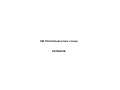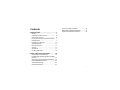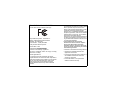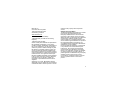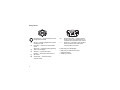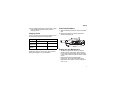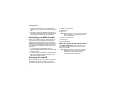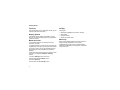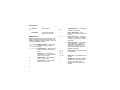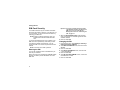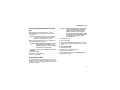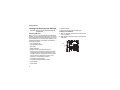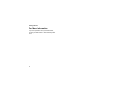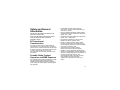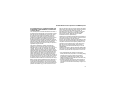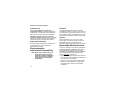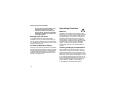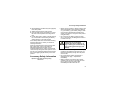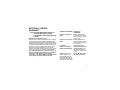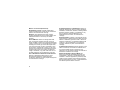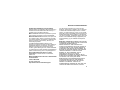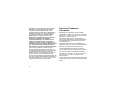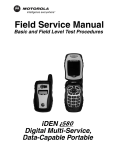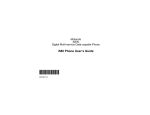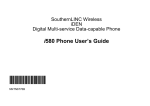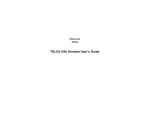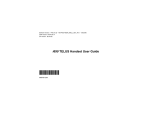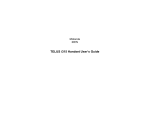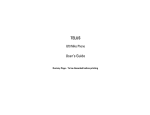Download Motorola i580 H83XAH6RR4AN User`s guide
Transcript
i580 TELUS Handset User’s Guide
NNTN6893B
Contents
Getting Started........................................... 1
Accessory Safety Information ........................ 25
MOTOROLA LIMITED WARRANTY.............. 27
Patent and Trademark Information ................ 30
Battery ............................................................. 3
Activating your Mike Account........................... 6
Powering On and Off ....................................... 6
Finding Your Phone Number and Private ID ... 7
Handset Basics ................................................ 7
Locating Your SIM Card ................................ 11
SIM Card Security.......................................... 12
Memory Card Slot .......................................... 17
Antenna ......................................................... 17
Accessories ................................................... 17
For More Information ..................................... 18
Safety and General Information ............. 19
RF Operational Characteristics...................... 19
Portable Radio Product Operation and EME
Exposure........................................................ 19
Electromagnetic Interference/Compatibility ... 22
Implantable Medical Devices ......................... 22
Operational Warnings .................................... 23
Operational Cautions ..................................... 24
i
DECLARATION OF CONFORMITY
Per FCC CFR 47 Part 2 Section 2.1077(a)
Responsible Party Name: Motorola, Inc.
Address: 8000 West Sunrise Boulevard
Plantation, FL 33322 USA
Phone Number: 1 (800) 453-0920
Note: This equipment has been tested and found
to comply with the limits for a Class B digital
device, pursuant to part 15 of the FCC
Rules. These limits are designed to provide
reasonable protection against harmful
interference in a residential installation. This
equipment generates, uses and can radiate
radio frequency energy and, if not installed
and used in accordance with the
instructions, may cause harmful interference
to radio communications. However, there is
no guarantee that interference will not occur
in a particular installation.
Model Number: H83XAH6RR4AN
If this equipment does cause harmful
interference to radio or television reception,
which can be determined by turning the
equipment off and on, the user is encouraged
to try to correct the interference by one or more
of the following measures:
Conforms to the following regulations:
• Reorient or relocate the receiving antenna.
FCC Part 15, subpart B, section 15.107(a), 15.107(d)
and section 15.109(a)
• Increase the separation between the
equipment and receiver.
Class B Digital Device
• Connect the equipment into an outlet on a
circuit different from that to which the
receiver is connected.
Hereby declares that the product:
Product Name: i580
As a personal computer peripheral, this device
complies with Part 15 of the FCC Rules. Operation is
subject to the following two conditions: (1) this device
may not cause harmful interference, and (2) this
device must accept any interference received,
including interference that may cause undesired
operation.
ii
• Consult the dealer or an experienced
radio/TV technician for help.
Motorola, Inc.
Consumer Advocacy Office
1307 East Algonquin Road
Schaumburg, IL 60196
www.hellomoto.com
1-800-331-6456 (United States)
1-888-390-6456 (TTY/TDD US for hearing
impaired)
1-800-461-4575 (Canada)
Certain mobile phone features are dependent on
the capabilities and settings of your service
provider’s network. Additionally, certain features
may not be activated by your service provider,
and/or the provider's network settings may limit
the feature’s functionality. Always contact your
service provider about feature availability and
functionality. All features, functionality, and other
product specifications, as well as the information
contained in this user's guide are based upon
the latest available information and are believed
to be accurate at the time of printing. Motorola
reserves the right to change or modify any
information or specifications without notice or
obligation.
© Motorola, Inc., 2007. MOTOROLA and the
Stylized M Logo are registered in the US Patent
& Trademark Office. All other product or service
names are the property of their respective
owners.
Software Copyright Notice
The Motorola products described in this manual
may include copyrighted Motorola and
third-party software stored in semiconductor
memories or other media. Laws in the United
States and other countries preserve for Motorola
and third-party software providers certain
exclusive rights for copyrighted software, such
as the exclusive rights to distribute or reproduce
the copyrighted software. Accordingly, any
copyrighted software contained in the Motorola
products may not be modified,
reverse-engineered, distributed, or reproduced
in any manner to the extent allowed by law.
Furthermore, the purchase of the Motorola
products shall not be deemed to grant either
directly or by implication, estoppel, or otherwise,
any license under the copyrights, patents, or
patent applications of Motorola or any third-party
software provider, except for the normal,
non-exclusive, royalty-free license to use that
arises by operation of law in the sale of a
product.
iii
iv
Getting Started
retractable
antenna
camera
lens
spotlight
mirror
volume
controls
external
display
light sensor
PTT button
stereo
headset jack
memory
card slot
camera key
speaker
speaker
power
button
microphone
accessory
connector
1
Getting Started
2
Navigation key — press the arrows to scroll
through menus and lists.
t
Speakerphone Key — acts like s when
the flip is closed; turns speakerphone on;
used with voice names and voice records.
O
OK Key — selects highlighted item; places
and answers calls.
.
m
Menu Key — accesses context-sensitive
menus.
Smart Key — acts like e when the flip is
closed; accesses recent calls; sends
incoming calls to voice mail.
A
Option Key — selects the option appearing
above it on the display.
s
Send Key — places phone calls.
e
End Key — ends phone calls; returns to
idle screen.
c
Camera Key — accesses camera;
captures picture.
To start using your i580 handset:
• Make sure your SIM card is in place.
• Charge the battery.
• Activate your service.
Battery
Battery
3 Allow the battery door to pop, slide it forward and
remove it from the back of the handset.
Your handset comes with a high performance battery.
Removing the Battery Door
1 Make sure the handset is powered off. See
“Powering On and Off” on page 6.
2 Slide the release button back until it releases the
battery door.
Inserting the Battery
1 Remove the battery door.
2 Insert the top of the battery into the battery area.
Press the bottom of the battery down to secure it.
release
button
3
Getting Started
3 Replace the battery door and press it gently until
you hear a click.
2 Open the connector cover.
connector
cover
Charging the Battery
Your handset comes with a battery charger.
3 Plug the other end of the charger into the
accessory connector.
1 Plug the charger into an electrical outlet.
Tip: To remove the charger from the accessory
connector: Press the buttons on the sides of
the plug. Pull the plug straight out.
4
Battery
4 When charging the battery for the first time, charge
for 30 minutes longer than the time shown in
“Charging Times”.
Charging Times
Check your battery and charger type against the grid
to determine the appropriate charging times.
Battery
Removing the Battery
1 With the handset powered off, remove the battery
door.
2 Remove the battery by pushing it toward the
antenna and lifting it out.
Charger
Rapid
Mid-Rate
High
2 hours
Performance
5 hours
Maximum
Capacity
6 hours
3 hours
For best results, charge the batteries within the
temperature range of 10°C to 40°C (50°F to 104°F).
Prolonged charging is not recommended.
Battery Use and Maintenance
• The Motorola Approved Lithium Ion chargers
provide optimum performance. Other chargers
may not fully charge the iDEN Lithium Ion battery
or may yield a reduced number of lifetime charge
cycles.
• Extreme temperatures degrade battery
performance. Do not store the battery where
temperatures exceed 60°C (140°F) or fall below
-20°C (-4°F).
5
Getting Started
• Lithium Ion batteries have a self discharge rate
and without use, lose about 1% of their charge per
day.
• The battery capacity is degraded if the battery is
stored for long periods while fully charged. If long
term storage is required, store at half capacity.
To power your handset on:
Activating your Mike Account
To power your handset off:
Before you can begin using your i580 handset, you
need to activate your Subscriber Identity Module
(SIM) card on The Mike Network. Your SIM card
holds the information required to enable your handset
to connect to The Mike Network. It also stores your
user information, language preference and contact
list entries.
1 Open the flip.
2 Press and hold p.
• If you purchased your handset through an
Authorized Mike Network Dealer, your SIM should
already be active.
• If you purchased your handset at another location,
follow the “Getting Activated” instructions in the
Mike Services User’s Guide.
Powering On and Off
The first time you power your handset on, a screen
may appear asking you to update your browser
information. This means you must enable security.
6
1 Open the flip.
2 Press p.
Note: When powering on, if you press p for more
than 5 seconds, you will turn off calls and
other transmissions.
When You Power On For the First Time
If the Enter SIM PIN Code screen appears, enter
your SIM PIN. See “Entering the PIN” on page 12.
Press A under Ok.
Note: When you receive your handset, the SIM
PIN is 0000. Change your PIN to prevent
fraudulent use of the SIM card (see
“Changing the PIN” on page 12).
Finding Your Phone Number and Private ID
As your handset connects to the network, you will see
a welcome message and a connecting message.
When the idle screen appears, the handset is ready
to use.
TELUS
Handset Basics
Display
Any time your handset is powered on, the display
provides you with information and options.
The external display shows a shortened version of
the full-sized display. To see more information, open
the flip.
status icons
TELUS
Finding Your Phone Number
and Private ID
My Info lets you view your phone number, Private ID,
and other handset information:
1
2
3
4
Press m to access the main menu.
Scroll to My Info.
Press O.
Scroll to see your information.
text area
menu icon
display options
The screen shown above is the idle screen. The idle
screen appears when your handset is on, but not
engaged in any activity.
7
Getting Started
Text Area
OK Key
This area displays menus, messages, names, phone
numbers, and other information.
Pressing O:
Display Options
Two display options appear at the bottom of most
screens. You select a display option by pressing the
option key below it.
Menus and Lists
Your handset’s features are arranged in menus,
submenus, and lists.
To access the items in a menu or list, scroll using the
navigation key at the top of your keypad. This key lets
you scroll up, down, left, or right. Holding down the
appropriate part of the navigation key speeds up
scrolling.
In this guide, this symbol > tells you to select a menu
or list item. For example, Settings > Security
means:
1
2
3
4
8
Scroll to Settings on the main menu.
Press O to see the Settings screen.
Scroll to Security.
Press O to see the Security screen.
•
•
•
•
Selects the highlighted menu item or list item
Sets options
Confirms actions
Places and answer calls
Menu Key
Many of the handset’s features have menu options
that will change depending on the currently
highlighted menu option. These context-sensitive
menus are available any time S appears. Press m to
access the menu.
Handset Basics
Main Menu
j
My Info
View personal handset
information, including
phone number and Private
ID.
l
GPS
Find your approximate
geographical location.
d
Contacts
View, store, edit contacts.
e
Messages
Access messages.
f
Call Forward
Set call forwarding options.
o
Datebook
Schedule appointments.
g
Memo
Store a number to access
later.
h
Call Timers
Handset usage information.
All your handset’s features can be accessed through
the main menu. You can set the main menu to
appear as a list or as large icons.
a
Browser
Browse Mike’s Wireless
Web Services.
q
Java Apps
Java applications on your
handset.
b
Settings
Customize your handset.
m
Ring Tones
Assign ring tones and turn
ringer off.
m
Camera
Take pictures.
c
Media Center
Access stored pictures and
audio recordings.
* Audio Player
Access the MP3 audio
player.
i
Recent Calls
Lists recent calls.
M
Launch/Exit Mike’s Talk
Around. Access Mike’s Talk
Around Setup and Help.
s
Shortcuts
Create shortcuts to
screens.
Record and play audio
messages.
p
Profiles
Apply groups of settings.
Mike’s Talk
Around
C VoiceRecord
9
Getting Started
k
Call Alert
Lists call alerts.
C
Talkgroup In Use — Your handset
is active on a group call.
PT Manager
Access and set options
related to Private calls.
M
Mike’s Talk Around — Your
handset is set to Mike’s Talk Around
mode.
1 2
Active Phone Line — 1 indicates
phone line 1 is ready to make calls;
2 indicates phone line 2 is ready to
make calls.
B
Bluetooth In Use — Your handset
is using Bluetooth. If this icon is
blinking, then your handset is in
discoverable mode. If this icon is
static, your handset is active in a
Bluetooth connection.
G J
H K
I L
Call Forward — Your handset is set
to forward calls.
QRM
Ringer Off — Your handset is set to
not ring.
u
Speaker Off — Sounds associated
with Private calls and group calls
are set to come through the
earpiece rather than through the
speaker.
Status Icons
Status icons appear at the top of the display. Some
appear at all times. Others appear only when your
handset is engaged in certain activities or when you
have activated certain features.
bbcd
efgd
Battery Strength — More bars on
the battery indicate a greater
charge.
opqrs
Signal Strength — More bars next
to the antenna indicate a stronger
signal.
6
No Service — Your handset is
without service. You cannot make or
receive any type of call.
A
Phone In Use — Your handset is
active on a phone call.
B
Private In Use — Your handset is
active on a Private call.
10
Locating Your SIM Card
w xT
y
Messages — You have one or
more messages.
DE
Internet — You are ready to browse
the Internet.
4 35
Audio Player — The audio player is
active.
c
Voice Record — You have one or
more voice records stored.
9
Transmitters — Your handset is
set to not receive calls and other
transmissions.
Y Z
Packet Data — You are ready to
transfer packet data or are
transferring packet data.
7
Hearing Aid — Your handset is set
for use with a hearing aid and is
active on a phone call.
Locating Your SIM Card
Your SIM (Subscriber Identity Module) card is a small
piece of plastic located in the SIM card holder in the
back of your handset, underneath the battery.
SIM card
If your SIM card is not in the SIM card holder, it may
be in the box your handset came in, attached to the
SIM carrier. If this is the case, carefully detach your
SIM card from the surrounding plastic and insert it as
described in “Inserting Your SIM Card” on page 14.
11
Getting Started
SIM Card Security
Your SIM card stores all your Contacts information.
Since this information is stored on your SIM card, not
in your handset, you can remove the information by
removing your SIM card.
Note: Except for making emergency calls, your
handset will not function without the SIM
card.
To prevent unauthorized use of your handset, your
SIM card can be protected by a PIN that you enter
each time the handset is powered on. You can
change the PIN or turn off the requirement that it be
entered.
Note: Your PIN is set to OFF by default.
Entering the PIN
You may be required to enter a SIM PIN when you
first use your handset.
When you receive your handset, the SIM PIN is 0000.
Change your PIN to prevent fraudulent use of the
SIM card.
12
Important: If you enter your PIN incorrectly 5 times,
your SIM card is blocked. To unblock your
SIM card, you must contact TELUS
Mobility Client Care. See “Unblocking the
PIN” on page 13.
1 When the Enter SIM PIN Code screen appears,
enter your SIM PIN. An asterisk appears for each
character entered.
2 Press A under Ok.
Changing the PIN
1 From the main menu, select Settings > Security >
Change Password > SIM PIN.
2 At the Enter Old SIM PIN screen, enter the current
SIM PIN.
3 Press A under Ok.
4 At the Enter New SIM PIN screen, enter the new
4- to 8-digit SIM PIN.
5 Press A under Ok.
6 At the Re-enter New SIM PIN screen, re-enter the
new SIM PIN to confirm.
7 Press A under Ok.
SIM Card Security
Turning the PIN Requirement On and
Off
When the SIM PIN requirement is on, you are
prompted to enter your PIN each time you turn on
your handset.
Note: If a SIM PIN is required, your handset will
not function until the SIM PIN is entered,
except for making emergency calls.
When the PIN requirement is off, your handset can
be used without entering a PIN.
Important: When the SIM PIN requirement is off, the
personal data on your SIM card is not
protected. Anyone can use your handset
and access your personal data.
1 From the main menu, select Settings > Security >
SIM PIN.
2 Select On or Off.
3 Enter the current SIM PIN.
4 Press A under Ok.
Important: If you unsuccessfully enter the PUK code
10 times, your SIM card is permanently
blocked and must be replaced. If this
happens, all data is lost. You will get a
message to contact TELUS Mobility Client
Care. Except for making emergency calls,
your handset will not function with a
blocked SIM card.
To unblock the PIN:
1 Press * # m 1.
2 At your TELUS Mobility representative’s request,
provide the information needed to give you a PUK
code.
3 Select Unblock PIN.
4 Enter the PUK code.
5 Enter a new 4- to 8-digit SIM PIN.
6 Re-enter your SIM PIN.
If you entered the codes properly, SIM Unlocked
appears on the display.
Unblocking the PIN
If you enter your PIN incorrectly 5 times, your SIM
card is blocked. To unblock your SIM card, you must
contact your TELUS Mobility Client Care to get a PIN
Unblock Key (PUK).
13
Getting Started
Inserting and Removing Your SIM Card
Important: Do not touch the gold-colored areas of
your SIM card.
Switching SIM Cards
When you move your SIM card from one handset to
another, your Contacts information will not be erased
as the information is stored in the SIM. If you remove
your SIM card and use it with another handset, or use
another SIM card with your handset, the following
information is erased:
•
•
•
•
•
•
•
•
•
•
14
The recent calls list
Call forwarding settings
Net alerts
MMS messages
Options set using the MMS Setup menu
Pictures, video, and audio recordings accessible
through the media center that are saved in your
handset’s memory, except those that are forward
locked. (No items saved to the memory card
inserted in your handset are erased.)
Information stored in Memo
3 most recent GPS Enabled locations
Voice records
Voice names
• Datebook events
• Options set using the Personalize menu
Inserting Your SIM Card
1 With your handset powered off, remove the back
cover and battery.
2 Slide the latch towards the right to open the SIM
card holder.
latch
SIM Card Security
3 Open the SIM card holder.
4 Carefully slide your SIM card into the SIM card
holder.
5 Close the SIM card holder.
6 Slide the latch towards the left to close the SIM
card holder.
Removing Your SIM Card
Important: To avoid loss or damage, do not remove
your SIM card from your handset unless
absolutely necessary.
1 With your handset powered off, remove the back
cover and battery. See “Removing the Battery” on
page 5.
15
Getting Started
2 Slide the latch away from the SIM card holder.
4 Carefully slide your SIM card out of the SIM card
holder.
latch
3 Open the SIM card holder.
5 Close the SIM card holder.
6 Slide the latch towards the left to close the SIM
card holder.
16
Memory Card Slot
Note: Protect your SIM card as you would any
delicate object. Store it carefully.
Memory Card Slot
To optimize your handset’s performance, extend the
antenna when you make or receive a call, and avoid
touching the antenna with any body part.
Your i580 phone’s memory card slot enables you to
use your phone with a removable flash memory card
that you can purchase.
When a memory card is inserted in your phone’s
memory card slot, items stored on the memory card
can be accessed by your phone, as long as the items
are compatible with your phone.
Antenna
The retractable antenna on your i580 handset is
designed to be extended during calls.
To extend the antenna, pull gently on the tip until the
antenna is fully extended and clicks into position.
When finished with a call, retract the antenna by
pushing gently on the tip until the antenna clicks into
place.
Important: Failure to fully extend or retract the
antenna until the antenna clicks into place
causes severely degraded performance,
which may result in missed calls, dropped
calls, or garbled audio.
Accessories
Your handset comes with a battery and a charger.
To order additional accessories, log on to our Web
site at www.telusmobility.com or contact your Mike
Dealer.
17
Getting Started
For More Information
If you have questions about your i580 handset,
contact your Mike Dealer or TELUS Mobility Client
Care.
18
Safety and General
Information
IMPORTANT INFORMATION ON SAFE AND
EFFICIENT OPERATION.
READ THIS INFORMATION BEFORE USING
YOUR INTEGRATED MULTI-SERVICE
PORTABLE RADIO.
RF Operational
Characteristics
Your radio product contains a radio frequency
transmitter to convey the information you wish to
send as well as occasional automatic signals used
to sustain connection to the wireless network, and
a receiver which enables you to receive
communication and connection information from
the network.
Portable Radio Product
Operation and EME Exposure
Your Motorola radio product is designed to comply
with the following national and international
standards and guidelines regarding exposure of
human beings to radio frequency electromagnetic
energy (EME):
• United States Federal Communications
Commission, Code of Federal Regulations; 47
CFR part 2 sub-part J.
• American National Standards Institute (ANSI) /
Institute of Electrical and Electronics Engineers
(IEEE). C95. 1-1992.
• Institute of Electrical and Electronics Engineers
(IEEE). C95. 1-1999 Edition.
• International Commission on Non-Ionizing
Radiation Protection (ICNIRP) 1998.
• Ministry of Health (Canada). Safety Code 6.
Limits of Human Exposure to Radiofrequency
Electromagnetic Fields in the Frequency Range
from 3 kHz to 300 GHz, 1999.
• Australian Communications Authority
Radiocommunications (Electromagnetic
Radiation - Human Exposure) Standard 2003.
• ANATEL, Brasil Regulatory Authority, Resolution
303 (July 2, 2002) "Regulation of the limitation of
exposure to electrical, magnetic, and
electromagnetic fields in the radio frequency
range between 9 kHz and 300 GHz."
"Attachment to Resolution 303 from July 2,
2002."
19
Safety and General Information
To assure optimal radio product performance
and make sure human exposure to radio
frequency electromagnetic energy is within the
guidelines set forth in the above standards,
always adhere to the following procedures:
Phone Operation
When placing or receiving a phone call, hold your
radio product as you would a wireline telephone.
Speak directly into the microphone.
Two-way radio operation
Your radio product has been designed and tested
to comply with national and international standards
and guidelines regarding human exposure to RF
electromagnetic energy, when operated in the
two-way mode (at the face, or at the abdomen
when using an audio accessory) at usage factors
of up to 50% talk/50% listen.
Transmit no more than the rated duty factor of 50%
of the time. To transmit (talk), push the
Push-To-Talk (PTT) button. To receive calls,
release the PTT button. Transmitting 50% of the
time or less, is important because this radio
generates measurable RF energy only when
transmitting (in terms of measuring for standards
compliance).
20
When using your radio product as a
traditional two-way radio, hold the
radio product in a vertical position
with the microphone one to two
inches (2.5 to 5 cm) away from the
lips.
Body-worn operation
To maintain compliance with FCC RF exposure
guidelines, if you wear a radio product on your
body when transmitting, always place the radio
product in a Motorola approved clip, holder,
holster, case or body harness for this product.
Use of non-Motorola-approved accessories may
exceed FCC RF exposure guidelines. If you do
not use a Motorola approved body-worn
accessory and are not using the radio product
in the intended use positions along side the
head in the phone mode or in front of the face
in the two-way radio mode, then ensure the
antenna and the radio product are kept the
following minimum distances from the body
when transmitting
• Phone or Two-way radio mode: one inch (2.5
cm)
• Data operation using any data feature with or
without an accessory cable: one inch (2.5
cm)
Portable Radio Product Operation and EME Exposure
ALL MODELS WITH FCC ID AZ489FT5848 MEET THE
GOVERNMENT’S REQUIREMENTS FOR EXPOSURE
TO RADIO WAVES.
Your wireless phone is a radio transmitter and receiver. It
is designed and manufactured not to exceed the emission
limits for exposure to radiofrequency (RF) energy set by
the Federal Communications Commission of the U.S.
Government. These limits are part of comprehensive
guidelines and establish permitted levels of RF energy for
the general population. The guidelines are based on
standards that were developed by independent scientific
organizations through periodic and thorough evaluation of
scientific studies. The standards include a substantial
safety margin designed to assure the safety of all persons,
regardless of age and health.
The exposure standard for wireless mobile phones
employs a unit of measurement known as the Specific
Absorption Rate, or SAR. The SAR limit set by the FCC is
1.6W/kg.1 Tests for SAR are conducted using standard
operating positions reviewed by the FCC with the phone
transmitting at its highest certified power level in all tested
frequency bands. Although the SAR is determined at the
highest certified power level, the actual SAR level of the
phone while operating can be well below the maximum
value. This is because the phone is designed to operate at
multiple power levels so as to use only the power required
to reach the network. In general, the closer you are to a
wireless base station antenna, the lower the power output.
Before a phone model is available for sale to the public, it
must be tested and certified to the FCC that is does not
exceed the limit established by the government-adopted
requirement for safe exposure. The tests are performed in
positions and locations (e.g., at the ear and worn on the
body) as required by the FCC for each model. The highest
SAR value for this model phone when tested for use at the
ear is 1.02 W/kg and when tested on the body, as
described in this user guide, is 1.30 W/kg during packet
data transmission. (Body-worn measurements differ
among phone models, depending upon available
accessories and FCC requirements.)2
While there may be differences between the SAR levels of
various phones and at various positions, they all meet the
government requirement for safe exposure.
The FCC has granted an Equipment Authorization for this
model phone with all reported SAR levels evaluated as in
compliance with the FCC RF exposure guidelines. SAR
information on this model phone is on file with the FCC
and can be found under the Display Grant section of
http://www.fcc.gov/oet/fccid after searching on FCC ID
AZ489FT5848.
Additional information on Specific Absorption Rates (SAR)
can be found on the Cellular Telecommunications Industry
Association (CTIA) web-site at http://www.wow-com.com.
In the United States and Canada, the SAR limit for
mobile phones used by the public is 1.6 watts/kg (W/kg)
averaged over one gram of tissue. The standard
incorporates a substantial margin of safety to give
additional protection for the public and to account for any
variations in measurements.
2 The SAR information reported to the FCC includes the
FCC-accepted Motorola testing protocol, assessment
procedure, and measurement uncertainty range for this
product.
1
21
Safety and General Information
Antenna Care
Facilities
Use only the supplied or an approved
replacement antenna. Unauthorized antennas,
modifications, or attachments could damage the
radio product and may violate FCC regulations.
To avoid electromagnetic interference and/or
compatibility conflicts, turn off your radio product in
any facility where posted notices instruct you to do
so. Hospitals or health care facilities may be using
equipment that is sensitive to external RF energy.
DO NOT hold the antenna when the radio
product is “IN USE”. Holding the antenna affects
call quality and may cause the radio product to
operate at a higher power level than needed.
Approved Accessories
For a list of approved Motorola accessories call
1-800-453-0920, or visit our website at
www.motorola.com/iden.
Electromagnetic
Interference/Compatibility
Note: Nearly every electronic device is
susceptible to electromagnetic
interference (EMI) if inadequately
shielded, designed or otherwise
configured for electromagnetic
compatibility.
Aircraft
When instructed to do so, turn off your radio
product when on board an aircraft. Any use of a
radio product must be in accordance with
applicable regulations per airline crew instructions.
Implantable Medical Devices
A minimum separation of six (6) inches should be
maintained between a handheld wireless phone
and an implantable medical device, such as a
pacemaker or implantable cardioverter defibrillator,
to avoid potential interference with the device.
Persons who have such devices:
• Should ALWAYS keep the phone more than six
(6) inches from their implantable medical device
when the phone is turned ON;
• Should not carry the phone in a breast pocket;
• Should use the ear opposite the implantable
medical device to minimize the potential for
interference;
22
Operational Warnings
• Should turn the phone OFF inmediately if there
is any reason to suspect that the interference is
taking place.
• Should read and follow the directions from the
manufacturer of the implantable medical device.
If you have any questions about using your
wireless phone with such a device, consult your
health care provider.
For more information, see www.fcc.cellphones.gov
Use While Driving
Check the laws and regulations on the use of radio
products in the area where you drive. Always obey
them.
When using the radio product while driving, please:
• Give full attention to driving and to the road.
• Use hands-free operation, if available.
• Pull off the road and park before making or
answering a call if driving conditions so require.
Operational Warnings
For Vehicles with an Air
Bag
!
Do not place a portable radio product in the area
over the air bag or in the air bag deployment area.
Air bags inflate with great force. If a portable radio
is placed in the air bag deployment area and the air
bag inflates, the radio product may be propelled
with great force and cause serious injury to
occupants of the vehicle.
Potentially Explosive Atmospheres
Turn off your radio product prior to entering any
area with a potentially explosive atmosphere,
unless it is a radio product type especially qualified
for use in such areas as “Intrinsically Safe” (for
example, Factory Mutual, CSA, or UL approved).
Do not remove, install, or charge batteries in such
areas. Sparks in a potentially explosive
atmosphere can cause an explosion or fire
resulting in bodily injury or even death.
Note: The areas with potentially explosive
atmospheres referred to above include
fueling areas such as below decks on
boats, fuel or chemical transfer or
storage facilities, areas where the air
contains chemicals or particles, such
23
Safety and General Information
as grain, dust or metal powders, and
any other area where you would
normally be advised to turn off your
vehicle engine. Areas with potentially
explosive atmospheres are often but
not always posted.
Blasting Caps and Areas
To avoid possible interference with blasting
operations, turn off your radio product when you
are near electrical blasting caps, in a blasting area,
or in areas posted: “Turn off two-way radio”. Obey
all signs and instructions.
For Phones With Music Players
Listening to music at high volumes over extended
periods of time may be harmful to a user's hearing.
User should take precautions to minimize this risk
by moderating volume levels. If you experience
ringing or other hearing-related discomfort, lower
volume or discontinue use.
Operational Cautions
Batteries
!
All batteries can cause property damage and/or
bodily injury, such as burns if a conductive material
such as jewelry, keys, or beaded chains touches
exposed terminals. The conductive material may
complete an electrical circuit (short circuit) and
become quite hot. Exercise care in handling any
charged battery, particularly when placing it inside
a pocket, purse, or other container with metal
objects. To reduce the risk of injury, batteries
should not be exposed to fire, disassembled, or
crushed.
Cleaning and Drying Considerations
Using a leather carry case may help protect the
surfaces and help prevent liquids (e.g., rain) from
entering into the interior of the radio product. This
product is not water proof, and exposing the unit to
liquids may result in permanent damage to the unit.
If your radio product interior gets wet, then do not
try to accelerate drying with the use of an oven or a
dryer as this will damage the radio product and
void the warranty. Instead, do the following:
1 Immediately power off the radio product.
24
Accessory Safety Information
2 Remove Battery and SIM card (if so equipped)
from radio product.
3 Shake excess liquid from radio product.
4 Place the radio product and battery in an area
that is at room temperature and has good air
flow.
5 Let the radio product, battery, and SIM card dry
for 72 hours before reconnecting the battery
and/or powering on the radio product.
If the radio product does not work after following
the steps listed above, contact your dealer for
servicing information.
Clean the external surfaces of the radio product
with a damp cloth, using a mild solution of
dishwashing detergent and water. Some
household cleaners may contain chemicals that
could seriously damage the radio product. Avoid
the use of any petroleum-based solvent cleaners.
Also, avoid applying liquids directly on the radio
product.
Accessory Safety Information
Important: Save these accessory safety
instructions.
• Before using any battery or battery charger, read
all the instructions for and cautionary markings
on (1) the battery, (2) the battery charger, which
may include a separate wall-mounted power
supply or transformer, and (3) the radio product
using the battery.
• Do not expose any battery charger to water,
rain, or snow as they are designed for indoor or
in-vehicle use only.
!
Warning: To reduce the risk of injury,
charge only the rechargeable
batteries described in “Battery” on
page 3. Other types of batteries may
burst, causing personal injury and
damage.
• To reduce the risk of damage to the cord or plug,
pull by the plug rather than the cord when you
disconnect the battery charger from the power
source outlet.
• Do not operate any battery charger with a
damaged cord or plug — replace them
immediately.
• Battery chargers may become warm during
operation, but not hot. If it becomes hot to the
touch, unplug it from the power outlet
immediately and discontinue its use.
25
Safety and General Information
• Use of a non-recommended attachment to a
battery charger may result in a risk of fire,
electric shock, or injury to persons.
• Make sure the battery charger power cord is
located so that it will not be stepped on, tripped
over, or subjected to damage or stress.
• An extension cord should not be used with any
battery charger unless absolutely necessary.
Use of an improper extension cord could result
in a risk of fire and electric shock. If an extension
cord must be used, make sure that:
• The pins on the plug of the extension cord are
the same number, size, and shape as those
on the plug of the charger.
• The extension cord is properly wired and in
good electrical condition.
• The cord size is 18AWG for lengths up to 100
feet and 16AWG for lengths up to 150 feet.
• Do not operate any battery charger if it has
received a sharp blow, has been dropped, or
has been damaged in any way; take it to a
qualified service technician.
• Do not disassemble a battery charger; take it
to a qualified service technician when service
or repair is required. Incorrect reassembly
may result in a risk of electric shock or fire.
26
• Maximum ambient temperature around the
power supply or transformer of any battery
charger should not exceed 40°C (104°F).
• The output power from the power supply or
transformer must not exceed the rating given
on the Desktop Dual-Pocket Charger.
• The disconnection from the line voltage is
made by unplugging the power supply from
the AC receptacle.
• To reduce risk of electric shock, unplug any
battery charger from the outlet before
attempting any maintenance or cleaning.
For optimum charging performance, turn off the
radio product while charging it in any battery
charger.
MOTOROLA LIMITED
WARRANTY
Note: FOR IDEN SUBSCRIBER PRODUCTS,
ACCESSORIES AND SOFTWARE
PURCHASED IN THE UNITED STATES OR
CANADA
PRODUCTS COVERED
LENGTH OF
COVERAGE
Products as defined
above.
One (1) year from the
date of purchase by the
first consumer purchaser
of the product.
What Does this Warranty Cover?
Subject to the exclusions contained below, Motorola,
Inc. warrants its Motorola iDEN Digital Mobile and
Portable Handsets ("Products"), Motorola-branded or
certified accessories sold for use with these Products
("Accessories") and Motorola software contained on
CD-Roms or other tangible media and sold for use
with these Products ("Software") to be free from
defects in materials and workmanship under normal
consumer usage for the period(s) outlined below.
This limited warranty is a consumer's exclusive
remedy, and applies as follows to new Products,
Accessories and Software purchased by
consumers in the United States or Canada, which
are accompanied by this written warranty:
Accessories as defined One (1) year from the
above.
date of purchase by the
first consumer purchaser
of the product.
Products or
Accessories that are
Repaired or Replaced.
The balance of the
original warranty or for
ninety (90) days from
the date returned to the
consumer, whichever is
longer.
Ninety (90) days from
Software as defined
the date of purchase.
above. Applies only to
physical defects in the
media that embodies the
copy of the software (e.g.
CD-ROM, or floppy disk).
27
What is not covered? (Exclusions)
Normal Wear and Tear. Periodic maintenance,
repair and replacement of parts due to normal wear
and tear are excluded from coverage.
Batteries. Only batteries whose fully charged
capacity falls below 80% of their rated capacity and
batteries that leak are covered by this limited
warranty.
Abuse & Misuse. Defects or damage that result
from: (a) improper operation, storage, misuse or
abuse, accident or neglect, such as physical damage
(cracks, scratches, etc.) to the surface of the product
resulting from misuse; (b) contact with liquid, water,
rain, extreme humidity or heavy perspiration, sand,
dirt or the like, extreme heat, or food; (c) use of the
Products or Accessories for commercial purposes or
subjecting the Product or Accessory to abnormal
usage or conditions; or (d) other acts which are not
the fault of Motorola, are excluded from coverage.
Use of Non-Motorola Products and Accessories.
Defects or damage that result from the use of
Non-Motorola branded or certified Products,
Accessories, Software or other peripheral equipment
are excluded from coverage.
28
Unauthorized Service or Modification. Defects or
damages resulting from service, testing, adjustment,
installation, maintenance, alteration, including without
limitation, software changes, or modification in any
way by someone other than Motorola, or its
authorized service centers, are excluded from
coverage.
Altered Products. Products or Accessories with (a)
serial numbers or date tags that have been removed,
altered or obliterated; (b) broken seals or that show
evidence of tampering; (c) mismatched board serial
numbers; or (d) nonconforming or non-Motorola
housings, antennas, or parts, are excluded from
coverage.
Communication Services. Defects, damages, or the
failure of Products, Accessories or Software due to
any communication service or signal you may
subscribe to or use with the Products, Accessories or
Software is excluded from coverage.
Software Embodied in Physical Media. No
warranty is made that the software will meet your
requirements or will work in combination with any
hardware or software applications provided by third
parties, that the operation of the software products
will be uninterrupted or error free, or that all defects in
the software products will be corrected.
MOTOROLA LIMITED WARRANTY
Software NOT Embodied in Physical Media.
Software that is not embodied in physical media (e.g.
software that is downloaded from the internet), is
provided "as is" and without warranty.
Who is covered? This warranty extends only to the
first consumer purchaser, and is not transferable.
What will Motorola Do? Motorola, at its option, will
at no charge repair, replace or refund the purchase
price of any Products, Accessories or Software that
does not conform to this warranty. We may use
functionally equivalent
reconditioned/refurbished/pre-owned or new
Products, Accessories or parts. No data, software or
applications added to your Product, Accessory or
Software, including but not limited to personal
contacts, games and ringer tones, will be reinstalled.
To avoid losing such data, software and applications
please create a back up prior to requesting service.
How to Obtain Warranty Service or Other
Information? To obtain service or information,
please call:
Motorola iDEN Customer Services 1-800-453-0920
or 954-723-4910
TTY-877-483-2840
Or visit us online at
http://www.motorola.com/iden/support
You will receive instructions on how to ship the
Products, Accessories or Software, at your expense,
to a Motorola Authorized Repair Center. To obtain
service, you must include: (a) a copy of your receipt,
bill of sale or other comparable proof of purchase; (b)
a written description of the problem; (c) the name of
your service provider, if applicable; (d) the name and
location of the installation facility (if applicable) and,
most importantly; (e) your address and telephone
number.
What Other Limitations Are There? ANY IMPLIED
WARRANTIES, INCLUDING WITHOUT LIMITATION
THE IMPLIED WARRANTIES OF
MERCHANTABILITY AND FITNESS FOR A
PARTICULAR PURPOSE, SHALL BE LIMITED TO
THE DURATION OF THIS LIMITED WARRANTY,
OTHERWISE THE REPAIR, REPLACEMENT, OR
REFUND AS PROVIDED UNDER THIS EXPRESS
LIMITED WARRANTY IS THE EXCLUSIVE
REMEDY OF THE CONSUMER, AND IS
PROVIDED IN LIEU OF ALL OTHER
WARRANTIES, EXPRESS OF IMPLIED. IN NO
EVENT SHALL MOTOROLA BE LIABLE, WHETHER
IN CONTRACT OR TORT (INCLUDING
NEGLIGENCE) FOR DAMAGES IN EXCESS OF
THE PURCHASE PRICE OF THE PRODUCT,
ACCESSORY OR SOFTWARE, OR FOR ANY
INDIRECT, INCIDENTAL, SPECIAL OR
CONSEQUENTIAL DAMAGES OF ANY KIND, OR
LOSS OF REVENUE OR PROFITS, LOSS OF
29
BUSINESS, LOSS OF INFORMATION OR DATA,
SOFTWARE OR APPLICATIONS OR OTHER
FINANCIAL LOSS ARISING OUT OF OR IN
CONNECTION WITH THE ABILITY OR INABILITY
TO USE THE PRODUCTS, ACCESSORIES OR
SOFTWARE TO THE FULL EXTENT THESE
DAMAGES MAY BE DISCLAIMED BY LAW.
Some states and jurisdictions do not allow the
limitation or exclusion of incidental or
consequential damages, or limitation on the
length of an implied warranty, so the above
limitations or exclusions may not apply to you.
This warranty gives you specific legal rights, and
you may also have other rights that vary from
state to state or from one jurisdiction to another.
Laws in the United States and other countries
preserve for Motorola certain exclusive rights for
copyrighted Motorola software such as the exclusive
rights to reproduce and distribute copies of the
Motorola software. Motorola software may only be
copied into, used in, and redistributed with, the
Products associated with such Motorola software. No
other use, including without limitation disassembly of
such Motorola software or exercise of the exclusive
rights reserved for Motorola, is permitted.
30
Patent and Trademark
Information
MOTOROLA, the Stylized M Logo and all other
trademarks indicated as such herein are trademarks
of Motorola, Inc. ® Reg. U.S. Pat. & Tm. Off. © 2007
Motorola, Inc. All rights reserved.
Mike, Mike’s Direct Connect, the Mike’s Direct
Connect logo, Mike Network, and The Mike Network
are trademarks used under license from Clearnet
Communications Inc.
www.telusmobility.com and TELUS Mobility are
trademarks used under licence from TELUS Mobility.
Microsoft and Microsoft Internet Explorer are
registered trademarks of Microsoft Corporation.
T9 is a trademark owned by Tegic Communications.
T9® Text Input Patent and Trademark Information
This product is covered by U.S. Pat. 5,818,437, U.S.
Pat. 5,953,541, U.S. Pat. 6,011,554 and other
patents pending.
All other product names or services mentioned in this
manual are the property of their respective trademark
owners.