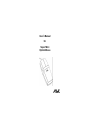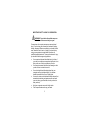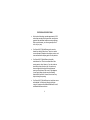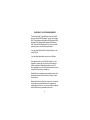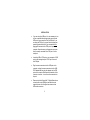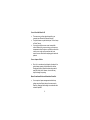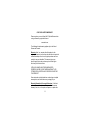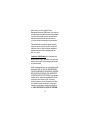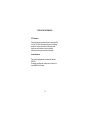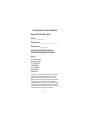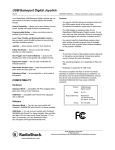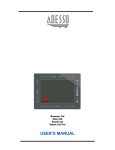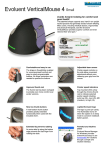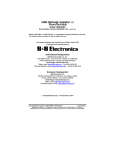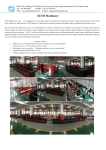Download Atek Tote User`s manual
Transcript
User’s Manual for Super Mini™ Optical Mouse TABLE OF CONTENTS Introduction 2 Important Safety & Health Information 3 Features & Specifications 4 Compatibility & System Requirements 5 Installation 6 Troubleshooting 8 Service & Support 10 One Year Limited Warranty 11 Regulatory Information 13 Purchase Record & Contact Information 14 1 INTRODUCTION Thank you for purchasing an Atek Super Mini™ Optical Mouse. Please also try other Atek laptop accessories, including Tote-Remote® remote controls for laptop presentations and replacement PCMCIA dongles and cables for PC cards. If you have difficulty installing or using your Super Mini™ Optical Mouse, please first contact your dealer or computer system manufacturer for assistance. If they are unable to help you, please call Atek for further help. Please read this User’s Manual thoroughly. It contains important information about your Atek Super Mini™ Optical Mouse. Failure to follow instructions for proper installation and use of this product may cause damage to the product, your computer, and/or connected devices, and may void the warranty. 2 IMPORTANT SAFETY & HEALTH INFORMATION WARNING: Do not shine the optical sensor on the bottom of the mouse into your eyes! Frequent use of a computer mouse may cause physical injury. If you feel any pain, discomfort, numbness, tingling, aching, cramping, stiffness or swelling in your hands, wrists, arms, shoulders, neck, back, or fingers, you should stop using your computer mouse and seek the advice of a qualified health professional. To lessen the chance of injury, you should follow these general guidelines: • Your computer keyboard should be directly in front of you, and your computer mouse placed right next to it so that you can use it with your elbow at your side. • Your computer mouse s hould be close enough so that you do not have to stretch to reach it. • Your chair height should be adjusted so that your computer mouse is at elbow height. Your forearm should be parallel to the floor or slightly bent. • Your arms, wrists, and shoulders should be relaxed, but remember to maintain good posture and do not bend your wrist, shrug your shoulders, hunch your back, or twist your body. • Hold your computer mouse with a light touch. • Take frequent breaks and vary your tasks. 3 FEATURES & SPECIFICATIONS • Atek’s optical technology records approximately 1,500 motions per second, providing smoother, more precise operation than traditional computer mouse technology. With an optical mouse, your cursor generally will not stick, skip, or jump. • Your Super Mini™ Optical Mouse can be used on almost any relatively flat surface. There is no need to use a mousepad. Exceptions include glass, mirrors, and some surfaces with complex graphic or color patterns. • Your Super Mini™ Optical Mouse is basically maintenance-free. There is no rubber ball or other moving parts to clean. However, if you do not have a clean work surface, then dust, dirt, or crumbs may become lodged on the edge of the optical sensor opening on the bottom of the mouse. If that happens, you can gently blow or brush away the offending material with a soft cloth. However, do not insert any objects through the opening. • Your Super Mini™ Optical Mouse is a two button mouse with standard, full functioning left and right button controls. It operates with standard Windows®, Linux®, and Macintosh® mouse drivers. 4 COMPATIBILITY & SYSTEM REQUIREMENTS The Atek Super Mini™ Optical Mouse comes with a USB connector and a USB-PS/2 adapter. You can use the Super Mini™ Optical Mouse with Windows XP®, Windows 2000®, Windows NT®, Windows Me®, Windows 98®, Windows 95®, Windows CE®, Macintosh® 8.6 or later, and Linux®, operating systems, with the following limitations: If you are using Windows NT® or Windows 95®, you must use a PS/2 port. If you are using Macintosh®, you must us e a USB port. Some people prefer to use a USB port because it is “hot pluggable”, meaning that you can plug in and unplug the mouse regardless of whether the computer is on or off. Other people prefer to use a PS/2 port because they are not using the PS/2 port for any other device. Windows ® users can program mouse button functions from the standard mouse driver under Start | Settings | Control Panel | Mouse. Macintosh® users can visit the driver section of our website at www.atek.com to download drivers for programming mouse button functions , or you can use a third-party product called USB Overdrive (www.usboverdrive.com). 5 INSTALLATION • If you are using the USB port, it is not necessary to turn off your computer before plugging the mouse into the USB port on your computer or into a USB hub. If you are using the PS/2 port, you must first shut down your operating system and turn off your computer before plugging the mouse into the PS/2 port on your computer. Also make sure you disconnect any mouse that is currently connected to the PS/2 port or to the serial port. • Locate the USB or PS/2 port on your computer. A USB port is a flat rectangular port. A PS/2 port is a round mini-DIN port. • Plug the mouse connector into the USB port on the computer, or plug the mouse connector into the USBPS/2 adapter and then plug the adapter into the PS/2 port on the computer. Make sure the orientation of the connector is correct – do not force the connector into the port. • Please note that the Super Mini™ Optical Mouse does not work with a serial (DB9) port and Atek does not support the use of active signal converters such as USB-serial converters. 6 • If you want to use the USB connector but the USB port on your computer is already occupied, you can use the mouse with most USB hubs. When using a hub, if the mouse sometimes does not work, try unplugging and plugging back in the mouse and/or the hub. • Make sure your workspace is “ergonomically” correct as per the Important Safety & Health Information section of this User’s Manual. • When you install the mouse (i.e., when you plug in a USB mouse or turn on the computer with a PS/2 mouse) a wizard may prompt you to install a mouse driver. Your Super Mini™ Optical Mouse does not come with a special mouse driver but rather works with standard Windows®, Macintosh®, and Linux® mouse drivers usually built into your computer’s operating system. Simply follow the prompts on your computer screen and, if requested, select the default driver directory/folder to install the driver. You may need to reboot your computer after you install the operating system driver. Macintosh® users can visit the driver section of our website at www.atek.com to download drivers for programming mouse button functions or can use the third-party product called USB Overdrive (www. usboverdrive.com). • Please note that it is normal for the mouse’s internal light to brighten when you move the mouse. 7 TROUBLESHOOTING If your Super Mini™ Optical Mouse does not work, it is important to determine whether the problem is the mouse or the computer. Always try the mouse on another computer before concluding that the mouse is “defective”. Mouse Not Detected • • • • • • Make sure your computer ports are properly set up (for example, not disabled). Check with your computer system dealer or manufacturer if you need help. Make sure you do not have any conflicts among devices connected to and/or software installed on your computer. Check with your computer system dealer or manufacturer and/or software vendor if you need help. Try rebooting your computer system after the installation wizard finishes installing the mouse driver. Make sure you have a compatible operating system for the type of port you are using (USB or PS/2). Make sure you directed the wizard to the right directory for drivers. Call Atek if you need help with drivers. Some early versions of Windows 98® may not work well with some USB devices. If you are using Windows 98® but do not have Second Edition (SE), you can try downloading driver updates via Microsoft Windows Update and from our website at www.atek.com. 8 Cursor Does Not Move At All • • • The mouse may not have been detected by your computer (see “Mouse Not Detected” above). The optical sensor may be blocked (see “Cursor Jumps or Sticks” below). You may be using the mouse on an incompatible surface. Make sure you are not using your mouse on a transparent surface like glass or a reflective surface like a mirror; on a rough or porous surface that is not smooth; or on a surface with complex graphic and color patterns. Cursor Jumps or Sticks • Dust, dirt, or crumbs may be lodged on the edge of the optical sensor opening on the bottom of the mouse. Simply gently blow or brush the obstructing material away with a soft cloth. However, do not insert any objects through the opening. Mouse Sometimes Works and Sometimes Does Not • Your computer’s power management and/or sleep settings may be affecting the way the mouse works. Please try changing these settings to see whether that solves the problem. 9 SERVICE & SUPPORT If you have difficulty installing or using your Super Mini™ Optical Mouse, please first read the Troubleshooting section of this User’s Manual on Page 8 and check our website at www.atek.com for updated support information. It is also always a good idea to contact your computer dealer or manufacturer for assistance, especially if the mouse works on another computer but not on your computer. If they cannot solve the problem, please contact Atek, Inc. Our contact information is listed in the back of this User’s Manual. Also please note the following important information: • This product contains no user serviceable parts. Opening the mouse will void the warranty. • This product is for home and office use only. • This product is for use in standard home and office temperature and humidity environments. • This product is for use with UL listed and/or CE approved computer equipment only. Use with other equipment may void the warranty. 10 ONE YEAR LIMITED WARRANTY Please register your new Super Mini™ Optical Mouse online using our warranty registration form at: www.atek.com The following limited warranty applies only to the United States and Canada: Warranty: Atek, Inc. warrants this Atek product to the original purchaser to be free from relevant defects in material and workmanship at the time of original purchase and for a period of one year thereafter. This warranty gives you specific legal rights, and you also may have other rights which vary from state to state. ATEK, INC. MAKES NO OTHER WARRANTIES, EXPRESS, IMPLIED, OR OF MERCHANTABILITY OR FITNESS FOR A PARTICULAR PURPOSE OR USE FOR THIS PRODUCT. Some states do not allow limitations on how long an implied warranty lasts, so this limitation may not apply to you. Warranty Remedies & Coverage Exclusions: If this Atek product does not function in accordance with this express warranty, Atek, Inc., at its option, will repair or replace this 11 product after 1) you call us to obtain a Return Merchandise Authorization (RMA) number, 2) you return it to us freight prepaid at the address listed in this User’s Manual, 3) we have determined that it contains relevant defects in material or workmanship at the time of purchase, and 4) you have provided a receipt as proof of purchase date. These remedies are not available for damage caused by normal wear and tear or by misuse, abuse, unauthorized modification or service, failure to follow our installation or operation instructions, or other circumstances beyond Atek, Inc.’s control. Limitation of Liability/Remedy: As with any electrical or electronic device, it is your responsibility to be careful not to place this device in water or do anything else that creates a risk of electrical shock. Repair or replacement are Atek, Inc.’s only obligations under this warranty. ATEK, INC. WILL NOT BE RESPONSIBLE FOR ANY CONSEQUENTIAL OR INCIDENTAL DAMAGES RESULTING FROM THE SALES, USE, OR IMPROPER FUNCTIONING OF THIS ATEK PRODUCT. Such damages for which Atek, Inc. will not be responsible include, but are not limited to, loss of revenue or profit, or cost of any substitute equipment or service. Some states do not allow the exclusion or limitation of incidental or consequential damages, so this limitation or exclusion may not apply to you. SAVE YOUR RECEIPT AS PROOF OF PURCHASE. 12 REGULATORY INFORMATION FCC Statement This product has been tested and found to comply with Part 15 of the FCC Rules. Operation is subject to the following conditions: it may not cause harmful interference and must accept any interference received, including interference that may cause undesired operation. Canada Statement This Class B digital apparatus complies with Canadian ICES-003. Cet appareil numérique de la classe B est conforme à la norme NMB-003 du Canada. 13 PURCHASE RECORD & CONTACT INFORMATION Models: ACC-MS15000 / MS102 / MS103 Serial #: _______________ Place of Purchase: ______________________________ Date of Purchase: _______________ PLEASE SAVE YOUR RECEIPT AS PROOF OF PURCHASE DATE FOR WARRANTY PURPOSES. Atek, Inc. 2911 Tech Center Dr. Santa Ana, CA 92705 Tel: 714-258-0100 1-888-889-9990 Fax: 714-258-0105 [email protected] www.atek.com © 2003 Atek , Inc. All rights reserved. Atek and Tote-Remote are registered trademarks of Atek, Inc. Super Mini is a trademark of Atek , Inc. Windows, Windows XP, Windows 2000, Windows NT, Windows Me, Windows 98, Windows 95, and Windows CE are trademarks and/or registered trademarks of Microsoft Corp. in the U.S. and/or in other countries . Macintosh in a registered trademark of Apple Computer, Inc. Linux is a registered trademark of Linus Torvalds. PS/2 is a registered trademark of IBM Corp. Information in this User’s Manual is subject to change without notice. Atek, Inc. assumes no responsibility for errors that may appear in this User’s Manual. 14 Super Mini Optical Mouse User’s Manual Rev. 4