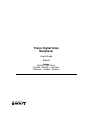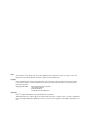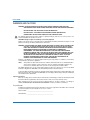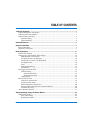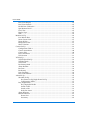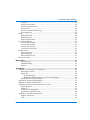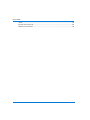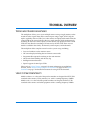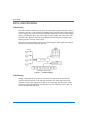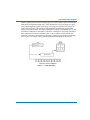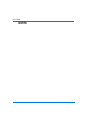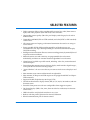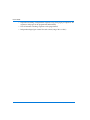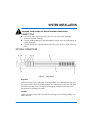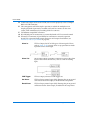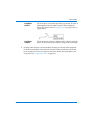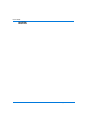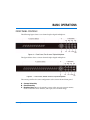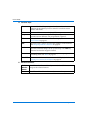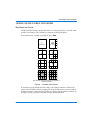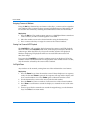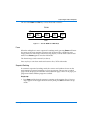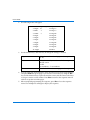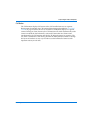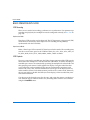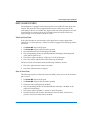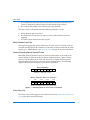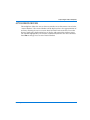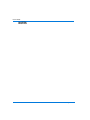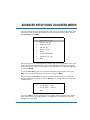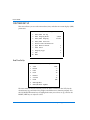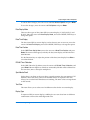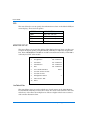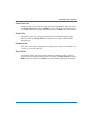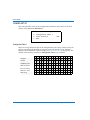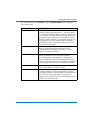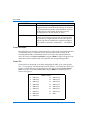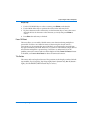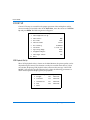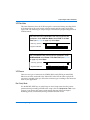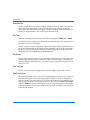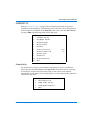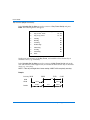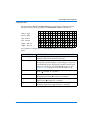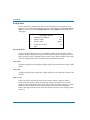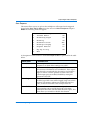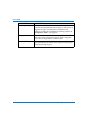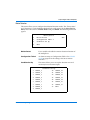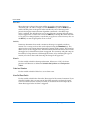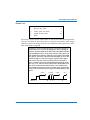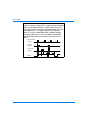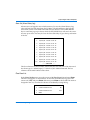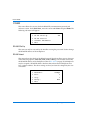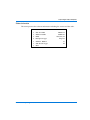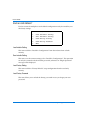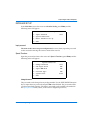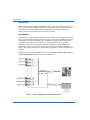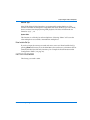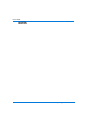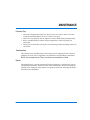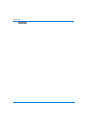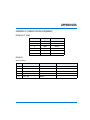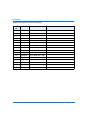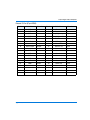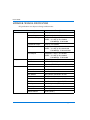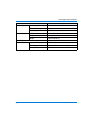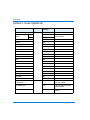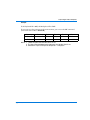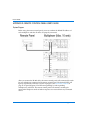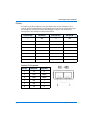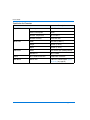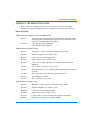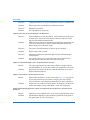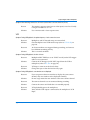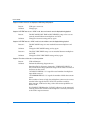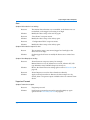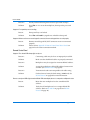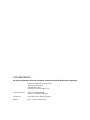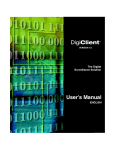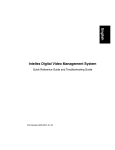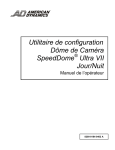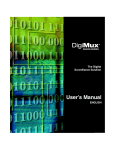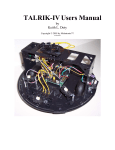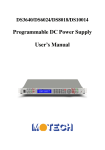Download American Dynamics TMV16Q-1 User`s guide
Transcript
Triplex Digital Video Multiplexer User’s Guide English Models TMV110Q, TMV110Q-1, TMV16Q, TMV16Q-1, TMV910Q, TMV910Q-1, TMV96Q, TMV96Q-1 Notice The information in this manual was current when published. The manufacturer reserves the right to revise and improve its products. All specifications are therefore subject to change without notice. Copyright Under copyright laws, the contents of this manual may not be copied, photocopied, reproduced, translated or reduced to any electronic medium or machine-readable form, in whole or in part, without prior written consent of Sensormatic Electronics Corporation. © Copyright 1997–2002 Sensormatic Electronics Corporation Video Systems Division 6795 Flanders Drive San Diego, CA 92121-2903 U.S.A. Trademarks Robot® is a registered trademark of Sensormatic Electronics Corporation. Trademarked names are used throughout this manual. Rather than place a symbol at each occurrence, trademarked names are designated with initial capitalization. Inclusion or exclusion is not a judgment on the validity or legal status of the term. Triplex Digital Video Multiplexer User’s Guide User’s Guide WARNINGS AND CAUTIONS WARNING: TO REDUCE RISK OF ELECTRIC SHOCK, DO NOT REMOVE COVER. NO USER SERVICEABLE PARTS INSIDE. REFER SERVICING TO QUALIFIED SERVICE PERSONNEL. DO NOT EXPOSE THIS APPLIANCE TO RAIN OR MOISTURE. DO NOT INSTALL THIS PRODUCT IN HAZARDOUS AREAS WHERE HIGHLY COMBUSTIBLE OR EXPLOSIVE PRODUCTS ARE STORED OR USED. The lightning flash/arrowhead symbol, within an equilateral triangle, alerts the user to the presence of a shock hazard within the product’s enclosure. CAUTION: Danger of explosion if battery is incorrectly replaced. Replace only with the same or equivalent type recommended by the battery manufacturer. Dispose of used batteries according to the battery manufacturer’s instructions. WARNING: THIS EQUIPMENT HAS BEEN TESTED AND FOUND TO COMPLY WITH THE LIMITS FOR A CLASS “A” DIGITAL DEVICE, PURSUANT TO PART 15 OF THE FCC RULES. THESE LIMITS ARE DESIGNED TO PROVIDE REASONABLE PROTECTION AGAINST HARMFUL INTERFERENCE WHEN THE EQUIPMENT IS OPERATED IN A COMMERCIAL ENVIRONMENT. THIS EQUIPMENT GENERATES, USES AND CAN RADIATE RADIO FREQUENCY ENERGY AND, IF NOT INSTALLED AND USED IN ACCORDANCE WITH THE INSTRUCTION MANUAL, MAY CAUSE INTERFERENCE TO RADIO COMMUNICATIONS. OPERATION OF THIS EQUIPMENT IN A RESIDENTIAL AREA IS LIKELY TO CAUSE HARMFUL INTERFERENCE IN WHICH CASE THE USER WILL BE REQUIRED TO CORRECT THE INTERFERENCE AT THEIR OWN EXPENSE. Changes or modifications not expressly approved by the party responsible for compliance could void the user’s authority to operate the equipment. NOTE: This product was FCC verified under test conditions that included the use of shielded I/O cables and connectors between system components. To be in compliance with FCC regulations, the user must use shielded cables and connectors for all except power and alarm cables. This digital apparatus does not exceed the Class A limits for radio noise emissions as set out in the Radio Interference Regulations (ICES-003) of the Canadian Department of Communications. Le présent appareil numérique n’émet pas de bruits radioélectriques dépassant les limites applicables de la Classe A prescrites dans le Réglement (ICES-003) sur le brouillage radioélectrique édicté par le Ministère des Communications du Canada. Important Information Before proceeding, please read and observe all instructions and warnings contained in this manual. Retain this manual with the original bill of sale for future reference and, if necessary, warranty service. When unpacking your unit, check for missing or damaged items. If any item is missing, or if damage is evident, DO NOT INSTALL OR OPERATE THIS PRODUCT. Contact your dealer for assistance. For your Records Complete the following product purchase information. The factory requests this information when contacted for technical support. It is also valuable in case of loss or theft. Purchase Date: _______________________________________ Serial Number: ________________________________________ ii TABLE OF CONTENTS Technical Overview ............................................................................................................... 1 Triplex Multiplexer Advantages ..................................................................................................1 Video System Compatibility .........................................................................................................1 Digital Video Processing ...............................................................................................................2 Video Encoding .......................................................................................................................2 Video Decoding .......................................................................................................................2 Selected Features .................................................................................................................. 5 System Installation ................................................................................................................ 7 Basic Connections ...........................................................................................................................7 Optional Connections ....................................................................................................................7 Basic Operations ................................................................................................................. 11 Front Panel Controls ....................................................................................................................11 Viewing Live and Playback Video Images ...............................................................................13 Main Monitor View Formats ...............................................................................................13 Assigning Cameras to Windows ........................................................................................14 Viewing Live Cameras/VCR Playback .............................................................................14 2x2 Digital Zoom ...................................................................................................................14 Pause .......................................................................................................................................15 Sequential Switching ............................................................................................................15 Call Monitor ...........................................................................................................................17 Basic Operation with VCRs ........................................................................................................18 VCR Recording ......................................................................................................................18 Synchronous Mode ........................................................................................................18 Asynchronous Mode .....................................................................................................18 VCR Playback ........................................................................................................................18 Basic Alarm Features ...................................................................................................................19 Video Loss Alarm Event ......................................................................................................19 Alarm In Alarm Event ..........................................................................................................19 Motion Detection Alarm Event ...........................................................................................20 Increased Recording Detail on Alarmed Channel ...........................................................20 Alarm History Log ................................................................................................................20 Active Window Feature ..............................................................................................................21 Advanced Setup Using On-Screen Menus ........................................................................ 23 OSD/Timer Set Up ......................................................................................................................24 Date/Time Set Up .................................................................................................................24 Date Display Mode ...............................................................................................................25 User’s Guide iii User’s Guide Date/Time Display ...............................................................................................................25 Date/Time Position ..............................................................................................................25 RS-485 Time Calibration .......................................................................................................25 Spot Monitor Dwell ..............................................................................................................25 Text Color ...............................................................................................................................25 Display Type ..........................................................................................................................25 OSD .........................................................................................................................................26 Monitor Set Up ..............................................................................................................................26 Live Refresh Rate ...................................................................................................................26 Screen Center Point ...............................................................................................................27 Screen H-Size .........................................................................................................................27 Background Color .................................................................................................................27 Show Color Bar ......................................................................................................................27 Camera Set Up ..............................................................................................................................28 Configuration Table 1 ...........................................................................................................28 Camera Auto-Detect .............................................................................................................30 Camera Title ...........................................................................................................................30 Power ON Detect ..................................................................................................................31 Title Position ..........................................................................................................................31 VCR Set Up ....................................................................................................................................32 VCR Playback Set Up ...........................................................................................................32 VCR Rec Mode .......................................................................................................................33 VCR Source ............................................................................................................................33 Rec Priority Mode .................................................................................................................33 Alarm Real Rec ......................................................................................................................34 Rec Time .................................................................................................................................34 Rec Density .............................................................................................................................34 Sync-Trig Edge ......................................................................................................................34 Date/Time Position ..............................................................................................................34 Alarm Set Up .................................................................................................................................35 Schedule Set Up .....................................................................................................................35 Day Frame Set Up/Night Frame Set Up: ...................................................................36 Configuration Table 2 ....................................................................................................37 Day/Night Switch .................................................................................................................38 Day/Night SW Enable ..................................................................................................38 Switch <OFF> .................................................................................................................38 Switch <ON> ..................................................................................................................38 Delay For Active .............................................................................................................38 Alarm Response ....................................................................................................................39 Motion Detection ...................................................................................................................41 Detect Area ......................................................................................................................42 Sensitivity ........................................................................................................................42 iv User’s Guide Triplex Digital Video Multiplexer Alarm In .................................................................................................................................42 Video Loss Detection ............................................................................................................42 Alarm Set/Reset Switch .......................................................................................................42 Release Time ..........................................................................................................................43 Alarm List (Alarm History Log) .........................................................................................45 Clear Alarm List ....................................................................................................................45 Others .............................................................................................................................................46 RS-485 ID Set Up ...................................................................................................................46 RS-485 Protocol ......................................................................................................................46 Software Information ...........................................................................................................47 Save & Load Default ....................................................................................................................48 Load Installer Setting ............................................................................................................48 Save Installer Setting ............................................................................................................48 Load Factory Setting .............................................................................................................48 Load Factory Password ........................................................................................................48 Installer Set Up .............................................................................................................................49 Input password .....................................................................................................................49 Special Functions ...................................................................................................................49 Enter Installer Set Up ............................................................................................................51 Factory Password .........................................................................................................................51 Maintenance ......................................................................................................................... 53 Preventive Tips ......................................................................................................................53 Troubleshooting ....................................................................................................................53 Repairs ....................................................................................................................................53 Appendices ........................................................................................................................... 55 Appendix A: Connector Pin Assignment .................................................................................55 RS-485 (RJ-11, 6P6C) .............................................................................................................55 RS-485 ID ................................................................................................................................55 System ID Setting ...........................................................................................................55 Multiplexer (MPX) Channels and Camera ID Mapping ..........................................56 External I/O Port (37 pin DSUB) ........................................................................................57 Appendix B: Technical Specifications .......................................................................................58 Appendix C: RS-485 Command Set ...........................................................................................60 Appendix D: Remote Control Panel User’s Guide ..................................................................62 System Diagram ....................................................................................................................62 ID Select ..................................................................................................................................63 Connector Pin Assignment ..................................................................................................63 Specification And Connectors .............................................................................................64 Appendix E: Troubleshooting Guide ........................................................................................65 Monitor and Display ............................................................................................................65 VCR .........................................................................................................................................67 User’s Guide v User’s Guide Alarm ......................................................................................................................................69 Keypad and Password ..........................................................................................................69 Remote Control Panel ...........................................................................................................70 vi User’s Guide TECHNICAL OVERVIEW TRIPLEX MULTIPLEXER ADVANTAGES The multiplexer allows you to view multiple cameras using a single monitor, and to record the video signals from all the camera inputs using a single VCR. Using the triplex capability and two VCRs, live video cameras and playback channels from the second VCR can be viewed side-by-side on a single monitor, while simultaneously recording all of the live camera inputs. In other words, tape playback on the second VCR does not affect the recording of all cameras by the first VCR. There are two models available in this family: 16 channels (camera inputs) and 10 channels. The multiplexer offers complete control over the system setup, including: • Layout of windows on the monitor screen • On-screen display including date and time & camera titles • Programmable sequential switching on the main monitor • Advanced alarm handling with history log • Intelligent motion detection • Special support for time-lapse VCRs Please refer to Selected Features on page 5 for more information on multiplexer features, and to Advanced Setup Using On-Screen Menus on page 23 and System Installation on page 7 for detailed instructions for using all of the functions. VIDEO SYSTEM COMPATIBILITY Models without a -1 at the end of the product number are designed for NTSC/EIA standard video cameras, VCRs, monitors, etc. with a scanning frequency of 60Hz. Models with a -1 at the end of the product number are designed for PAL/CCIR standard video cameras and other equipment with a scanning frequency of 50Hz. Technical Overview 1 User’s Guide DIGITAL VIDEO PROCESSING Video Encoding The video encoder continuously analyses the video inputs (signals from the cameras), and then generates a video signal for recording which contains field by field samples of each camera. The processor includes important information in the encoded output signals, including the date, time, camera title, camera number and alarm status. The encoded video signal recorded by the VCR looks like the following example. Each block represents a field of camera input. The processor also digitally generates the monitor display video signal, according to the layout of windows selected by the user. Figure 1 — Video Encoding Video Decoding During video playback, the process is reversed. The video decoder decodes the sequence of fields from the VCR and then reallocates the video signal from each recorded camera to the appropriate window on the monitor. The date/time stamp and other recorded information including alarm status, video loss, camera title, etc. are also decoded and displayed. 2 Technical Overview Triplex Digital Video Multiplexer Unlike a quad processor, which records pages of several cameras each in real time but with greatly reduced resolution (75% of the information is lost per image in a quad view), the multiplexer records each image in the sequence encoded and sent to the VCR at full resolution. This results in high definition reproduction of each video image, but not in real time. This triplex multiplexer records a full 60 fields per second, for minimal reduction in smoothness of motion. A multiplexer is usually considered more satisfactory for most installations than a video switcher, which records one camera at a time for a preset interval, allowing a significant gaps between recording intervals for each camera, during which important information can be missed. Figure 2 — Video Decoding Technical Overview 3 User’s Guide NOTES 4 Technical Overview SELECTED FEATURES • Triplex operation allows video recording while viewing live video (from cameras input) and video playback (from 2nd VCR) at the same time. • Outstanding picture quality (720 x 512 pixel display with 256 gray levels and 16 million colors). • Compatible with B&W (EIA or CCIR standard) and color (NTSC or PAL standard) video sources. • All camera inputs are looping, with internal termination that can be set using on screen menus. • Fastest possible field by field recording regardless of whether inputs are synchronized or not. Up to 60 unique fields per second for both monitor display and VCR recording. • Intelligent motion detection allocates camera recording priority dynamically based on picture motion conditions. • Motion detection area and sensitivity are programmable for each camera individually, and there are 2 motion detection algorithms for each camera. • Alarm history log holds up to 255 records, including: video loss, motion detected and alarm input. • Two independent monitor outputs: Main to display multi-window digital images, Call to provide full screen live analog output. • “Active Window”: the user can select any one camera in the view to display in real time. • Main monitor screen center and horizontal size adjustable. • Main monitor, VCR input and VCR output are all equipped with BNC and SuperVHS connectors. • Supports Double/Triple density time-lapse VCRs. • Versatile multi-windows display format (PIP/4/7/9/10/13/16 window) with 2x2 electronic zoom. • Powerful alarm processor with user configurable alarm trigger & response. • On-Screen Display (OSD): date, time, alarm & video loss indication, 12-character camera titles. • OSD for both live and playback windows in any view. • Built-in color bar pattern generator for monitor calibration. • RS-485 communication port for remote control. Selected Features 5 User’s Guide • Sequential switching: 3 independent sequences of up to 16-pages per sequence. All sequences and pages can be programmed individually. • The call monitor switching sequence can be programmed. • Independent digital gain control for each camera (range: 70% to 150%). 6 Selected Features SYSTEM INSTALLATION WARNING: TURN POWER OFF BEFORE MAKING CONNECTIONS. BASIC CONNECTIONS A. Connect the video signal from each camera to one of the video input BNC connectors marked Video IN. B. Connect the Main Monitor to the Main Monitor output of the unit (either BNC or S-VHS connector). C. Connect the DC 12V/1.5Amp adapter to the DC jack at the lower right of the rear panel. OPTIONAL CONNECTIONS G H II Gray indicates connectors/controls not available on 10-Channel models Figure 3 — Rear Panel Single VCR: Connect the input of the VCR to the VCR Output BNC or S-VHS connector (D), and the output of the VCR to the VCR Input BNC or S-VHS connector (E). This will allow previously recorded video to be replayed through the multiplexer, but not while simultaneously recording live video. Two VCRs: Connect the input of the VCR to be used for recording to the VCR Output BNC or SVHS connector. System Installation 7 User’s Guide D. Connect the output of the second VCR, to be used for playback, to the VCR Input BNC or S-VHS connector E. This arrangement will allow triplex operation, in which the multiplexer can display playback of previously recorded video and live cameras on the same screen, while simultaneously recording all the live cameras. F. Call Monitor output BNC connector G. RJ-11 RS-485 port for connection to a remote keyboard or PC for external control H. External I/O connector (37 pin DSUB): for connection to external expansion board. The expansion board permits the inputs and outputs listed below (see External I/O Port (37 pin DSUB) on page 57). 8 Alarm In: TTL level input, for NC or NO types of alarm signals. Please refer to Alarm Set Up on page 35 for set up procedure to match input behavior to alarm type. Alarm Out: NO and NC outputs available. Connect these pins to the alarm input of the VCR or other device, such as a siren or flashing light. VCR Trigger: TTL level input, connect to VCR trigger out. Set Alarm: TTL level input, normal open (NO). Shorting this pin to ground will activate the alarm output, if enabled in the setup menu. Reset Alarm: TTL level input, normal open (NO). Shorting this pin to ground will deactivate the alarm output, if enabled in the setup menu. System Installation User’s Guide I. Day/Night Switch: TTL level input, use normal open (NO) type switch. If switch is OFF multiplexer detects high, if switch is ON, multiplexer detects low. Please refer to Day/Night Switch on page 38 for set up procedure. Day/Night Output: TTL level output, if the Day/Night switch is ON, this output is 0 Volts. If the switch input is OFF, this output will also be high. Looping Video Outputs: Connect the BNC connector to external video equipment for constant monitoring of that channel. Internal 75 Ohm termination is provided by the multiplexer. To use the loop back connector, disable the termination in the setup menu (see Configuration Table 1 on page 28). System Installation 9 User’s Guide NOTES 10 System Installation BASIC OPERATIONS FRONT PANEL CONTROLS The following figure shows a ten channel triplex digital multiplexer. Figure 4 — Front Panel, Ten Channel Triplex Multiplexer The figure below shows a sixteen channel triplex digital multiplexer. Figure 5 — Front Panel, Sixteen Channel Triplex Multiplexer The remote panel has the same configuration as the sixteen channel front panel. A. Camera Select Key B. Enter/Zoom Key C. Direction Keys: Moves the window cursor, or the cursor in onscreen menus. Used to select the active window, and to pan/tilt a zoomed image. Basic Operations 11 User’s Guide D. Function Keys: Esc Press and hold while pressing another key to select the second function of the other key. Press to cancel or exit from certain modes and menus. Menu Press to call the on-screen display (OSD) setup menu. Seq Press to enter automatic sequential sequencing mode, or to switch between different user-programmed sequences. View Select the format for the Main Monitor display. See Main Monitor View Formats on page 13. Set Used to assign a camera to one of the windows on the monitor. See Assigning Cameras to Windows on page 14. Lock Press for 3 seconds to lock/unlock the keypad, in order to prevent accidental changes to the system setup. The Lock key remains lit when the keypad is locked. Pause: Press to freeze the image on the monitor, or to stop sequential switching mode. See Pause on page 15. Live/VCR: Press to switch between live cameras and VCR playback. See Viewing Live Cameras/VCR Playback on page 14 E. Second Functions: 12 Call Monitor Select: Press Esc and a Camera Select key to switch the Call Monitor image to the selected camera. Reset Press Esc and 1 and 2 simultaneously to restart the system. Basic Operations Triplex Digital Video Multiplexer VIEWING LIVE AND PLAYBACK VIDEO IMAGES Main Monitor View Formats The Main monitor displays designated cameras or video playback in a versatile multiwindow view format. The available view formats are illustrated below. To switch between available view formats, press View. 1 PIP Full Screen Picture-IN-Picture 4 7 9 10 13 16 Gray indicates connectors/controls not available on 10-Channel models. Figure 6 — Available View Formats In all formats except Picture-in-Picture (PIP), each window contains a reduced size image of the full frame, without cropping the image. In PIP format, the main window on the left contains a full screen image from one camera, with the smaller windows on the right covering a portion of the main window underneath them. Basic Operations 13 User’s Guide Assigning Cameras to Windows Using the Set key, direction keys and camera select keys, a camera can be assigned to each window. Once a camera has been assigned, playback images of that camera can be viewed in the window by switching the window between live and VCR modes. Step-by-step: 1. Press the Set key. The window cursor appears as a highlighted frame around one of the windows, and the word SET appears on the OSD. 2. Move the window cursor to the desired window using the direction keys. 3. Press a camera select key to assign the camera to the selected window. Viewing Live Cameras/VCR Playback The Live/VCR key will switch the display between live cameras and VCR playback. When the LED in the Live/VCR button is off, all the displayed windows contain live video images. When the LED is lit, at least one window contains VCR playback. Windows displaying VCR playback will have reversed OSD camera titles and time/date stamps. If you press the Live/VCR key when the window cursor is not displayed, all of the windows will be switched between live and playback. If the window cursor is visible, only the window selected by the cursor will be switched. 2x2 Digital Zoom Any window can be zoomed, starting from one of the multiwindow view formats. Step-by-step: 1. Press the Zoom key to show the window cursor. If the multiplexer is in sequence mode, the first time Zoom is pressed, the sequence will stop and the display will be in a multi-window view. Press Zoom again to obtain the window cursor. 2. Use the direction keys to move the cursor to the desired window. 3. Press the Zoom key once to switch to a full screen view of the selected window. 4. Press Zoom a second time to switch the display to a zoomed-in view of the same window. 5. To move (pan/tilt) the zoomed area around the original image, use the direction keys. Press Esc to exit zoom mode. 14 Basic Operations Triplex Digital Video Multiplexer The use of the Zoom and Esc keys can be illustrated as follows: ZOOM Seq. Mode MultiWindow Select Window Full Screen Zoomed In ESC Figure 7 — Use of Zoom and Esc Keys Pause When the multiplexer is not in sequential switching mode, pressing Pause will freeze the image on the main monitor in frame mode. Frame mode is suitable for static images, however if the image contains moving objects, it will be more stable in field mode. Press Pause again to switch to field mode. The frozen image can be zoomed (see above). Press any key to exit freeze mode and return to Live/VCR video mode. Sequential Switching In automatic sequential switching mode, the cameras and windows shown on the main monitor are rotated according to a user set program. The user can set which pages will be displayed, and the time interval between pages. There are 16 pages per program and three different programs available. Step-by-step: 1. Press Seq until the desired sequence is running on the monitor (Seq 1, Seq 2 or Seq 3 appears in the upper left of the screen), then press Set to enter the set up mode. Basic Operations 15 User’s Guide 2. The following menu will appear: Sequence_1 Set Up 1 Pages 16 11 Page 8 2 Mode 1 12 Page 9 3 Timer 5 13 Page10 4 Page1 14 Page11 5 Page2 15 Page12 6 Page3 16 Page13 7 Page4 17 Page14 8 Page5 18 Page15 9 Page6 19 Page16 10 Page7 20 Exit 3. Use the direction keys and enter key to change the settings as desired. Pages: Select the total number of pages in this sequence (1-16). Mode: Select the view layout to be used in this sequence. 0=Full screen 1=PIP 2=4 windows... 7=16 windows Timer: Set the dwell time between pages in the sequence. 4. To set up each page of the sequence, move the cursor to one of the page numbers, and press Enter. Set up the page as you would a view format, by using the Set key and the direction keys to place the window cursor, and the camera select keys to assign a camera to each window. Press Esc to return to the sequence menu in order to set up the rest of the pages. 5. When completed programming the sequence, press Esc to leave the sequence menu. The multiplexer will begin to display the sequence. 16 Basic Operations Triplex Digital Video Multiplexer Call Monitor The Call monitor displays full screen video of all installed cameras in sequence. During normal operation, the Call monitor Select function described in Front Panel Controls on page 11 allows the user to switch the Call Monitor display to a specific camera. During an alarm, however, the Call monitor will switch automatically to the camera on which the alarm channel is activated. If more than one alarm occurs simultaneously, the Call monitor will display all affected cameras in sequence. The use of the Call monitor avoids having to zoom the Main monitor window or change the layout of windows in any way in order to see the full detail of cameras with important activity in real time. Basic Operations 17 User’s Guide BASIC OPERATION WITH VCRS VCR Recording There are two modes for recording, synchronous or asynchronous. For optimum tape recording and playback, the multiplexer must be configured correctly (see Rec Time on page 34). Synchronous Mode Time Lapse VCRs must be used in this mode. The VCR generates a trigger signal (SW) which must be connected to the multiplexer. The recording will be perfectly synchronized with the VCR fields. Asynchronous Mode Either a Time Lapse VCR or normal VCR can be used in this mode. The recording time must be set to the same speed as the VCR: Real Time, 6 hr., 8 hr., 12 hr., 18 hr., 24 hr., 27 hr., 30 hr., 40 hr., 48 hr., 72 hr., 168hr, 240 hr., 480 hr., 720 hr. or 960 hr. VCR Playback To review a previously recorded tape, the Video Output connector of the VCR must be connected to the multiplexer’s VCR IN connector (either BNC or SVHS). Decoding of recorded tapes consists of automatically separating the multiplexed camera fields and then grouping each camera’s fields together for display. Using the coded data that was inserted into each recorded field, the unit can automatically reconstruct each camera’s ID, status, date, and time information. The images can be displayed in any multi-windows format on the Main monitor, just like in live camera mode. Moreover, the user can enable or disable the OSD (on-screen display) of the recorded date, time and alarm information. Cue the tape to the desired event, play the tape, and assign the cameras you desire to view from the tape to windows in the view, switching those windows to VCR mode using the Live/VCR button. 18 Basic Operations Triplex Digital Video Multiplexer BASIC ALARM FEATURES The multiplexer is equipped with an alarm processor to handle all alarm inputs and outputs. The processor can be programmed to react to alarm events, and can be activated by a timer or an external day/night switch. One of the principal uses of the alarm function is to increase the level of recording detail of cameras which may capture images of an event that caused an alarm. Video Loss Alarm Event If the video decoder can not detect the video signal from a camera channel that normally has a camera present, a Video Loss alarm is triggered. The following actions will occur: 1. 2. 3. 4. The Alarm NC output will be open. The Alarm NO output will be shorted to ground. The internal buzzer will start beeping (if enabled). The corresponding window on the Main Monitor will display the background color, and the word “Loss”. 5. The camera will be encoded as “Video Loss” to the VCR output. 6. The events will be added to the alarm history log (if enabled). The above actions will continue until the following conditions are met: 1. The video signal from the camera is restored. 2. The alarm duration time has elapsed. Alarm In Alarm Event The following responses will be activated (if enabled), when any one of the Alarm In pins is active: 1. 2. 3. 4. The Alarm NC output will be open. The Alarm NO output will be shorted to ground. The buzzer will start beeping (if enabled). The corresponding window on the Main Monitor will show “ALARM” in the OSD (on-screen display). 5. The camera with be encoded as “Alarm” to the VCR output. 6. The Main monitor will switch to the alarmed camera channel, and return to previous state when alarm ends (if enabled). Basic Operations 19 User’s Guide 7. The Call Monitor will switch to the alarmed camera channel. If more than one camera is alarmed, the affected cameras will be displayed in sequence. 8. The events will be added to the alarm history log (if enabled). The above actions will continue until the following conditions are met: 1. All the Alarm In pins are inactive. 2. The alarm input release time has elapsed, and no further Alarm In has been triggered. 3. The alarm output duration time has elapsed. Motion Detection Alarm Event The response triggered by motion detection is the same as for an Alarm In, with the exception that the label for the alarm that is sent to the VCR and recorded in the alarm history log is “Motion Detect”. See Motion Detection on page 41 for more information. Increased Recording Detail on Alarmed Channel More fields from the alarmed camera or cameras will be output to the VCR by the encoder during an Alarm In or Motion Detect condition, than for “quiet” cameras which are not the subject of an alarm. The net result is a higher refresh rate and a smoother picture that is closer to real time for the alarmed camera. The following diagram illustrates the concept for a four-camera installation: Normal Operation 1 2 3 4 1 2 3 4 Sequence of fields sent to VCR Motion Detection Alarm on Channel 2 ALARM 1 2 ALARM 3 2 ALARM 4 2 ALARM 3 2 Sequence of fields and alarm signal sent to VCR Figure 8 — Recording Detail for Four-Camera Installation Alarm History Log The alarm events will be logged in non-volatile memory. See Alarm List (Alarm History Log) on page 45 for more information. 20 Basic Operations Triplex Digital Video Multiplexer ACTIVE WINDOW FEATURE The multiplexer allows the user to select one window in a multi-camera view to be the “Active Window”. This Active Window will be displayed in a close approximation of real time, allowing the user to see more detail of motion in that window. To use this feature, simply press the direction keys to display and position the window cursor. The window highlighted by the window automatically becomes the Active Window. Press Esc or change views to cancel Active Window. Basic Operations 21 User’s Guide NOTES 22 Basic Operations ADVANCED SETUP USING ON-SCREEN MENUS The advanced functions of the multiplexer can be set up according to the nature of the application using the hierarchical menus and the on-screen display (OSD). To enter the Main Menu, press Menu: Main Menu 1 OSD/Timer Set Up 2 Monitor Set Up 3 Camera Set Up 4 VCR Set Up 5 Alarm Set Up 6 Others 7 Save/Load Default 8 Installer Set Up 9 Exit The cursor appears as a highlighted bar, which can be moved up and down the list of submenus using the Direction keys. You can also highlight an item by pressing the Camera Select key with the same number as the item. To enter a submenu, highlight it, and press Enter. To exit the Main Menu, or to exit any menu and return to the previous menu, press Esc, or move to the 9 Exit function in the menu and press Enter. When exiting the Main Menu, the user must choose whether to save or cancel the changes made to the setup. If you choose Save, the new setup will be stored in nonvolatile memory. Exit Menu 1 Set Up Data : Save 2 Set Up Data : Cancel 3 Exit If you press Esc or choose option 3, the new settings will be used, but not stored in non-volatile memory, meaning that they are temporary and will be lost when the multiplexer is turned off. Advanced Setup Using On-Screen Menus 23 User’s Guide OSD/TIMER SET UP This menu allows you to set the current date/time, and other on-screen display (OSD) parameters. OSD/Timer Set Up 1 Date/Time Set Up 2 Date Display Mode Y/M/D 3 Date/Time Display 2 Rows 4 Date/Time Position 5 RS-485 Time Calibration 6 Spot Monitor Dwell 5 7 Text Color 1 8 Display Type 1 9 OSD 5 10 Exit Date/Time Set Up Date/Time Set Up 1 Year 2001 2 Month 3 Date 10 4 Hour 10 5 Minute 4 6 Second 23 7 Week 8 Exit/Update 9 Exit/Without Update 2 SAT The time and date must be correctly set for the times recorded on the VCR, for the alarm history log, and for the Day/Night switch behavior to function properly. Use the UP/DOWN Direction keys to highlight the item you wish to set up, and use the RIGHT/LEFT keys to adjust its value. 24 Advanced Setup Using On-Screen Menus Triplex Digital Video Multiplexer To cancel all the changes, move the cursor to 9 Exit/ Without Update and press Enter. To save the changes, move the cursor to 8 Exit/Update and press Enter. Date Display Mode There are three types of date/time OSD (on-screen display): Y/M/D, M/D/Y and D/M/Y. Move the cursor to 2 Date Display Mode, and use the RIGHT/LEFT keys to change the option. Date/Time Display The date/time OSD (on-screen display) can be shown in one or two rows, move the cursor to 3 Date/Time Display, and use the RIGHT/LEFT keys to change the option. Date/Time Position In the OSD/Timer Set Up Menu, move the cursor to 4 Date/Time Position and press Enter. The menu will disappear, and only the date/time display will be left on the Main Monitor. Use the Direction keys to adjust the position of the date/time display. Press Esc to exit when finished. RS-485 Time Calibration In the OSD/Timer Set Up Menu, move the cursor to 5 RS-485 Time Calibration, and press Enter. Other multiplexers which are connected by RS-485 will be calibrated to the same date/time as the triplex multiplexer. Spot Monitor Dwell Unless there is an alarm or the user selects a specific monitor, the spot monitor (Call Monitor) shows full screen video of all installed cameras in sequence. This item allows you to set the Dwell Time between switching. The timer value can range from 1 to 255 seconds. Text Color This item allows you to select one of 16 different colors for the on-screen display. Display Type To improve OSD (on-screen display) visibility, the user can select from six different combinations of font color and background color. Advanced Setup Using On-Screen Menus 25 User’s Guide OSD This item allows the user to specify what information to show on the default OSD (onscreen display). There are four options: OPTION DESCRIPTION T&D/T Title, date and time Title Camera titles only D/T Date and time only OFF No OSD MONITOR SET UP This menu allows you to tune the quality of the displayed image. Items 1-4 allow you to adjust the display quality, using the RIGHT/LEFT keys to adjust the length of the bars. Items 3 Saturation and 4 Hue are invalid for monochrome models, and 4 Hue is valid only for NTSC color models. Monitor Set Up 1 Brightness 100 IIIIIIII 2 Contrast 159 IIIIIIII 3 Saturation 127 IIIIIIII 4 Hue 126 IIIIIIII 5 Live Refresh Rate 6 Screen Center Point 7 Screen H-Size 8 Background Color 9 Show Color Bar 10 Exit Auto 1 Live Refresh Rate This item allows you to set up the refresh rate of each camera on the Main Monitor. Use the RIGHT/LEFT keys to select Fix or Auto. Fix means each camera has the same refresh rate, Auto allows the multiplexer to allocate a higher refresh rate to cameras with a motion detection alarm. 26 Advanced Setup Using On-Screen Menus Triplex Digital Video Multiplexer Screen Center Point This item allows you to move the center point of the Main Monitor. Move the cursor to 6 Screen Center Point and press Enter. The menu will disappear, allowing you to use the Direction keys to pan/tilt the monitor center. Press Esc to exit when finished. Screen H-Size This option allows you to change the horizontal size of the Main monitor image. Move the cursor to 7 Screen H-Size, and adjust the size using the LEFT/RIGHT Direction keys. Background Color Allows the user to set the background color displayed if a camera is uninstalled, set to “covert”, or in case of video loss. Show Color Bar This function allows you to fine tune the monitor's performance using a color bar pattern generated by the multiplexer. Move the cursor to 9 Show Color Bar and press Enter to show the color bar. Press Esc to exit when monitor adjustment is finished. Advanced Setup Using On-Screen Menus 27 User’s Guide CAMERA SET UP This menu provides access to the configuration parameters that can be set for each camera (select 3 from the Main Menu). Camera Set Up 1 Configuration Table 1 2 Power ON Detect 3 Exit OFF Configuration Table 1 There are seven parameters that can be configured for each camera. Of these, four can only be accessed by the installer or using the password: Install, Covert, Terminal Resistor, and Call Monitor sequence setup (see Enter Installer Set Up on page 51). The default values for the parameters in Configuration Table 1 are as follows: 1 28 2 3 4 5 6 7 8 9 10 11 12 13 14 15 16 Install 9 9 9 9 9 9 9 9 9 9 9 9 9 9 9 9 Covert • • Terminal Res 9 9 9 9 9 9 9 9 9 9 9 9 9 9 9 9 Gain Control 8 8 8 8 8 8 8 8 8 8 8 8 8 8 8 8 Rec Priority 1 1 1 1 1 1 1 1 1 1 1 1 1 1 1 1 Alm Rec Prio 8 8 8 8 8 8 8 8 8 8 8 8 8 8 8 8 Call Seq 1 2 3 4 5 6 7 8 9 10 11 12 13 14 15 16 • • • • • • • • • • • • • • Advanced Setup Using On-Screen Menus Triplex Digital Video Multiplexer Use the Direction keys, the Enter key and the Camera Select keys to change the values in the table. PARAMETER DESCRIPTION Camera Install Used to manually disable channels to which there is no camera or other input connected (9 = camera installed, • = no camera installed). When a channel is disabled, or “un-installed”, all related functions for that channel are disabled in other setup menus, for example: video loss detection, motion detection, etc. Disabled channels will be skipped by the video encoder when encoding the VCR Output signal, so that the remaining cameras are recorded more frequently. Covert Allows chosen inputs to be made covert (invisible) on both the Main Monitor and Call Monitor, while continuing to be recorded by the VCR (9 = camera covert, • = camera noncovert). Termination Resistor Used to enable/disable the 75 Ω termination resistor inside the multiplexer for each camera channel (9 = termination resistor enabled, • = termination resistor disabled). If the camera loop-back connector is not in use, the termination resistor should be enabled for correct signal termination; this is the default condition. Gain Control Used to set the video input gain for each camera. The value ranges from 1 to 16 (70% to 150%). Rec Priority Used to set the recording priority for each camera under normal conditions (no alarm encountered). Cameras with higher priority will be recorded more frequently by the VCR. The value ranges from 1 to 16 (lowest to highest priority). The Rec Priority of uninstalled cameras will be set to 0 automatically. Advanced Setup Using On-Screen Menus 29 User’s Guide PARAMETER DESCRIPTION Alarm Rec Priority Used to set the recording priority when an alarm is triggered for the current channel, either by an Alarm In or by Motion Detection. This value should be set above the Rec Priority value for the channel if increased recording detail is desired during an alarm. Call Monitor Sequence There are 16 slots in the Call Monitor sequence. One camera can be displayed in each slot, in sequence from left (column 1) to right (column 16) in the row. Enter a digit in each slot to customize the sequence: 0=jump to next column, 1=channel 1, 2=channel 2, … 16=channel 16. Camera Auto-Detect The multiplexer can check the camera inputs for a video signal to determine whether a functioning camera is connected or not. Auto detection avoids wasting VCR recording bandwidth on undetected cameras. To use the auto detection function, move the cursor to 2 Camera Auto-Detect, and press Enter. A table will appear, with undetected cameras marked with a dot symbol in the corresponding position. Camera Title Camera titles can be turned on or off by configuring the OSD, or on-screen display (see OSD on page 26). The default title for each camera is 1-16. This menu allows you to enter a custom title (up to 12 characters) for each camera. In the Camera Set Up Menu, move the cursor to 3 Camera Title and press Enter. The following list of cameras will appear: Camera Title 30 1 Camera_1 10 Camera_10 2 Camera_2 11 Camera_11 3 Camera_3 12 Camera_12 4 Camera_4 13 Camera_13 5 Camera_5 14 Camera_14 6 Camera_6 15 Camera_15 7 Camera_7 16 Camera_16 8 Camera_8 17 Exit 9 Camera_9 Advanced Setup Using On-Screen Menus Triplex Digital Video Multiplexer Step-by-step: 1. Use the UP/DOWN keys to select a camera, press Enter to edit the title. 2. Use the Mode Select keys to position the cursor in the title entry field. 3. To place characters in the camera title, use the Direction keys to move the cursor through the lists of characters to the character you need, then press Enter to select. 4. Press Esc after title entry is finished. Power ON Detect The item allows you to enable/disable camera auto detection during multiplexer power-ON. If cameras are added or removed, then using this feature can be a convenient way of ensuring that unused channels are automatically removed from the signal recorded by the VCR. However, if a camera is connected but simply turned off when the multiplexer is powered-up, it will show as undetected. To fix the problem, turn on the camera and reset the multiplexer. If the Power ON Detect feature is disabled, use Camera Auto-Detect to detect all connected cameras. Title Position The camera title can be placed in one of five positions in the display window: Default (top-middle); Top-L (top-left); Top-R (top-right); Btm-L (bottom-left); Btm-R (bottomright). (Use the RIGHT/LEFT Direction keys to select.) Advanced Setup Using On-Screen Menus 31 User’s Guide VCR SET UP Correct VCR setup is essential for the proper operation of the multiplexer and for correct recording of encoded video. In the Main Menu, move the cursor to 4 VCR Set Up and press Enter. The following menu will appear: VCR Set Up 1 VCR Playback Set Up 2 VCR Source 3 Rec Time 4 VCR Rec Mode 5 Rec Density 6 Interval 7 Sync-Trig Edge Fall 8 Playback Adjust Auto 9 VCR Input Check Off 10 BNC 24Hr Field Standard 0.1998 sec Exit VCR Playback Set Up When VCR playback video is shown on the Main Monitor, the picture quality can be adjusted using this menu. This function can only be executed when there is at least one window displaying VCR playback video, otherwise the message “-NOT VCR MODE-” will appear. Using the Direction keys, adjust the following parameters to obtain the best possible display quality for playback: VCR Playback Set Up 32 1 Bright 143 IIIIIIII 2 Contrast 159 IIIIIIII 3 Saturation 127 IIIIIIII 4 Hue 128 IIIIIIII 5 Exit Advanced Setup Using On-Screen Menus Triplex Digital Video Multiplexer VCR Rec Mode This item determines how the VCR Out signal is constructed during encoding. Field or Frame mode can be used, but the selection must match the setting of the Time Lapse VCR. The following are sample setups to illustrate the proper configuration of VCR Rec Mode: A. Time Lapse VCR operating in 24Hr field mode: The Sw OUT from the VCR is connected to the VCR Trig input of the multiplexer. Under VCR Rec Mode, select Field. Under Rec Time (see Rec Time on page 34), select Sync. VCR Trig. (Sw out) Signal to VCR Out 1 1 1 11 1 1 1 1 1 1 1 2 2 2 2 2 2 2 2 2 2 2 2 B. Time Lapse VCR operating in 24Hr frame mode: The VCR Out is connected to the VCR Trig input of multiplexer. Under VCR Rec Mode select Frame. Under Rec Time (see Rec Time on page 34), select Sync. VCR Trig. (Sw out) Signal to VCR Out 1 2 1 2 1 2 1 2 1 2 1 2 1 2 1 2 1 2 1 2 1 21 2 VCR Source There are two types of connector for VCR IN: BNC and S-VHS (4 pin mini-DIN). Either one must be connected to the Video OUT of the VCR in order to play back previously recorded video tape. Select the connector type according to the connector used in your application. Rec Priority Mode Use the RIGHT/LEFT keys to select Setup or Auto. Setup means that the camera priorities during recording will follow the setup values in Configuration Table 1 (see page 28). Auto means that cameras with motion detected will receive higher recording priority automatically during a Motion Detection alarm. Advanced Setup Using On-Screen Menus 33 User’s Guide Alarm Real Rec Used to enable/disable real-time recording during an alarm. If “Yes” is selected, the Alarm NC/NO output (in the external IO connector of the multiplexer) must be connected to the VCR Alarm-in to trigger real time recording. Please check the VCR manual to decide whether a NC or NO signal should be used. Rec Time Select the recording period from one of the following options: SYNC, 1Hr ~ 999Hr. In real-time mode, recording period depends on the length of the tape (2 hours for a T120 tape, 3 hours for a T-180 tape). “SYNC” indicates that the multiplexer output video signal will be synchronized with the VCR (recommended for the highest quality recording with all VCRs that feature a SW Out or Trig Out connection). Connect the VCR Trigger input (in the external IO connector) to the VCR's SW Out or Trig Out (SW Out). Rec Density Select standard/double/triple density according to the Time Lapse VCR setting. The double/triple density feature is sometimes called “virtual real time”, and indicates a higher recording bandwidth. Thus, a smoother image is accessible using this kind of time lapse VCR. Sync-Trig Edge Used to select the rising or falling edge of the sync (trigger) signal from the VCR. Date/Time Position When VCR playback video is shown on the Main Monitor, both the camera titles and date/time display of windows showing playback will be reversed, to distinguish from Live mode. This menu allows you to choose the VCR date/time OSD (on-screen display) position. In the VCR Set Up menu, move the cursor to 9 Date/Time Position and press Enter. The menu will disappear, and only the playback date/time display will remain on the screen. Use the Direction keys to move the OSD (on-screen display) to the desired position. 34 Advanced Setup Using On-Screen Menus Triplex Digital Video Multiplexer ALARM SET UP Refer to Basic Alarm Features on page 19 for a technical introduction to the alarm capabilities of the multiplexer. The following menus allow the user to configure how alarm conditions are handled. In the Main Menu, move the cursor to 5 Alarm Set Up and press Enter. The following menu will be displayed: Alarm Set Up 1 Schedule Set Up 2 Day/Night Switch 3 Alarm Response 4 Motion Detect 5 Alarm In 6 Video Loss Detect Dis 7 Alarm Set/Reset SW en 8 Release Time 9 Alarm List 10 Clear Alarm List 11 Exit Schedule Set Up The Alarm Processor allows you to define 2 time periods to create a schedule for alarm operation: the Day Frame and the Night Frame. Each Frame has its own begin and end times, and the motion detection setup of each camera can be defined individually for each frame. The 16 Alarm In pins can also be individually enabled or disabled for each frame. Schedule Set Up 1 Day Frame Set Up 2 Night Frame Set Up 3 Configuration Table 2 4 Exit Advanced Setup Using On-Screen Menus 35 User’s Guide Day Frame Set Up/Night Frame Set Up: In the Schedule Set Up Menu, move the cursor to 1 Day Frame Set Up and press Enter. The following menu will appear. Day Frame Set Up 1 Day Start Time 09:00 2 Day Stop Time 19:00 3 Sunday En 4 Monday En 5 Tuesday En 6 Wednesday En 7 Thursday En 8 Friday En 9 Saturday En 10 Exit Set the start and end times of the Day Frame, and enable the frame for the days it should be active (e.g.: weekends). In the Schedule Set Up Menu, move the cursor to 2 Night Frame Set Up and set the start and end times of the Night Frame, and enable the frame for the days it should be active (e.g.: every day). NOTE: If the day and night time frames overlap, NIGHT will have priority over day. Example: P riority 00:00 08:00 17:00 LOW 36 21:00 D AY HIGH NIGHT Result NIGHT NIGHT D AY NIGHT Advanced Setup Using On-Screen Menus Triplex Digital Video Multiplexer Configuration Table 2 Used to configure Alarm In & Motion Detect operation for Day/Night time frames. The default values for the parameters in Configuration Table 2 are as follows: 1 2 3 4 5 6 7 8 9 10 11 12 13 14 15 16 Alm In Type O O O O O O O O O Motion Algr D1 D1 D1 D1 D1 D1 D1 D1 D1 D1 D1 D1 D1 D1 D1 D1 Day: Alm In 9 9 9 9 9 9 9 9 9 9 9 9 9 9 9 9 Day: Motion 9 9 9 9 9 9 9 9 9 9 9 9 9 9 9 9 Night: Alm In 9 9 9 9 9 9 9 9 9 9 9 9 9 9 9 9 Night: Motion 9 9 9 9 9 9 9 9 9 9 9 9 9 9 9 9 O O O O O O O A description of each parameter in Configuration Table 2 is presented in the table below. PARAMETER DESCRIPTION Alarm in Type Defines the signal type of the external alarm sensor as Normally-Open (O) or Normally-Closed (C). Motion Algr Select the motion detect algorithm for each camera: D1=Normal (suitable to detect a small change in a large area or for INDOOR usage), D2=Special (suitable to detect rapid changes in a small area or for OUTDOOR usage); see also Motion Detection on page 41 for motion detection set up. Day Alm In Used to enable or disable each Alarm In pin during the Day Frame, (3= enabled, y = disabled). Day Motion Used to enable or disable motion detection for each camera during the Day Frame, (3= enabled, y =disabled). Night Alm In Used to enable or disable each Alarm In pin during the Night Frame, (3= enabled, y = disabled). Night Motion Used to enable or disable motion detection for each camera during the Night Frame, (3= enabled, y = disabled). Advanced Setup Using On-Screen Menus 37 User’s Guide Day/Night Switch Use this function to determine the behavior of the multiplexer alarm processor in response to an external NO (normally open) Day/Night remote. In the Alarm Set Up Menu, move the cursor to 2 Day/Night Switch and press Enter. The following menu will appear: Day/Night Switch 1 Day/Night SW Enable 2 Switch <OFF> 3 Switch <ON> 4 Delay For Active 5 Exit NO Day Night 60 Day/Night SW Enable Use the Left/Right Direction keys to select YES (enabled) or NO (disabled). When disabled, the Day/Night Switch signal will be ignored, and the alarm processor will follow the time frames as defined in the previous section. When enabled, the position of the Day/Night Switch will override the alarm schedule time frames. Switch <OFF> Configures which alarm setting (Day/Night) will be activated when the switch is OFF (open). Switch <ON> Configures which alarm setting (Day/Night) will be activated when the switch is ON (closed). Delay For Active Sets the time delay between the moment the switch setting is changed, and the moment the change takes effect, allowing time for the switch operator to exit the premises without triggering a false alarm. For example, the Night setting may enable the Motion Detect for the channel corresponding to the camera monitoring the hallway through which the person who activates the switch must exit, making a delay necessary. 38 Advanced Setup Using On-Screen Menus Triplex Digital Video Multiplexer Alarm Response This menu allows you to set up how the multiplexer will respond to the triggered alarm. In the Alarm Set Up Menu, move the cursor to 3 Alarm Response and press Enter. The following menu will appear: Alarm Response 1 Internal Buzzer ON 2 Alarm Relay Output ON 3 Alarm Log ON 4 Alarm Full Screen OFF 5 Alarm Spot Display ON 6 Response Duration 10 7 Any key To Stop ON 8 Exit A description of each selection in the Alarm Response Menu is presented in the table below. MENU ITEM DESCRIPTION Internal Buzzer The multiplexer has an internal buzzer that is activated in response to an alarm if this setting is set to ON. Alarm Relay Output There are two alarm output signals available in the external IO connector: ALARM NO and ALARM NC. These signals are driven by an on-board relay that can be used to drive a light or siren to warn the operator of alarm events. The alarm output pins are enabled/disabled by setting this parameter ON/OFF. Alarm Log Used to enable/disable the Alarm History Log. When enabled, up to 255 events will be logged using non-volatile memory. The memory architecture is FIFO (First In First Out), so that the latest 255 events are kept in the list. Alarm Full Screen When an alarm occurs on any camera input, the corresponding camera will be displayed on the Main Monitor in full screen until the alarm duration expires. This item allows you to enable or disable this function. Advanced Setup Using On-Screen Menus 39 User’s Guide MENU ITEM 40 DESCRIPTION Alarm Spot Display Select “YES” for this item to cause the Call Monitor to switch to the corresponding camera when an alarm event is triggered. If “NO” is selected, the Call Monitor will continue to follow the Call Monitor switching sequence in Configuration Table 1. (See page 28) Response Duration This item allows you to decide how long the buzzer and Alarm Out relay will function after an alarm is triggered. The value can range from 1 to 9999 seconds. Any Key To Stop If this setting is enabled (“YES”), the operator will be able to turn off the buzzer and alarm relay responses following an alarm by pressing any key. Advanced Setup Using On-Screen Menus Triplex Digital Video Multiplexer Motion Detection This menu allows you to configure how Motion Detection works. The “Detect Area” and “Sensitivity” can be defined individually for each camera. In the Alarm Set Up Menu, move the cursor to 4 Motion Detect and press Enter. The following menu will appear: Motion_Detect 1 Motion Detect OFF 2 Configuration Table 2 3 Condition Set Up 4 Exit Motion Detect Use to enable or disable the motion detection function of the multiplexer. Configuration Table 2 An alternate entry to Configuration Table 2. See Schedule Set Up on page 35 for the settings relevant to motion detection. Condition Set Up This menu allows you to set up the detection area and sensitivity for each camera input. Condition Set Up 1 Camera_1 10 Camera_10 2 Camera_2 11 Camera_11 3 Camera_3 12 Camera_12 4 Camera_4 13 Camera_13 5 Camera_5 14 Camera_14 6 Camera_6 15 Camera_15 7 Camera_7 16 Camera_16 8 Camera_8 17 Exit 9 Camera_9 Advanced Setup Using On-Screen Menus 41 User’s Guide Detect Area When this item is selected, the screen will be covered by 192 points forming a “detection grid” (16 wide x 12 high). Use the Direction keys and the Enter key to enable/disable points in the grid in order to define the area of the image to be processed using the motion detection algorithm (small circle = disabled; large circle = enabled). The default cursor size is one grid point, meaning that grid points may be toggled one at a time. You can use the View key to change the cursor size from 1x1 to 2x2, 3x3 or 4x4 grid points, to make the set up process easier. You may also use the SET key to turn the grid points all on or all off. Sensitivity Sensitivity determines how much variation in the image is required to indicate motion. It is set using two bars that can be adjusted using the Direction keys. The upper bar shows the current detected amount of motion of this camera. The lower bar allows you to set the “trigger level”. When motion detected in the detect area exceeds the trigger level, a Motion Detect alarm is triggered. The sensitivity and grid setup can be tested by having someone walk through the frame, or by simulating the type of motion you wish to detect and observing the change in the upper bar. Alarm In Used to enable or disable alarm input detection. When set to “ON”, the alarm processor will function as defined in Schedule Set Up Menu and Configuration Table 2. Video Loss Detection Used to enable or disable Video Loss as an alarm event. Alarm Set/Reset Switch Used to enable or disable the Alarm Set/Reset signal of the external connector. If you select EN (enable), then you can activate the alarm output by an Alarm Set signal, even if no alarm event has actually occurred, or deactivate the alarm output by an Alarm Reset signal after an alarm is triggered. 42 Advanced Setup Using On-Screen Menus Triplex Digital Video Multiplexer Release Time Release Time 1 Motion Res Time 2 2 Video Loss Res Time 3 Alarm In Res Time 4 Exit 2 10 This menu is used to set the “release time” of each alarm source: motion detection, video loss and alarm in. The release time is a period of time after the alarm trigger condition is removed, during which the same condition will be ignored to avoid a false alarm being re-triggered. Example 1: An alarm input occurs for a particular channel as shown below. An alarm will be triggered at the rising edge of signal A, and the response duration timer countdown will begin (the multiplexer stays in alarm status until the signal ends and the response time expires). When the alarm ends (falling edge of signal A), the alarm-in release time countdown (2 sec. in this example) begins. A new alarm signal at point B will trigger a new alarm since the alarm-in release time from signal A is over. If another alarm input is detected before the timer times out (e.g. C, D), then the alarm inputs will be disregarded, and the alarm in release timer will be reset. In this example, the next possible time for the alarm-in channel to be reactivated is 2 sec. after the end of signal D. Signal E would produce a new alarm. t=2 sec Alarm-In A Advanced Setup Using On-Screen Menus t=<2 sec B C D t=2 sec etc. E 43 User’s Guide Example 2. Assume that 3 types of alarm occur for one particular channel. Video-Loss has highest priority, followed by Alarm-In and Motion-Detection. In other words, Alarm-In A1 can trigger another alarm during the Motion-Detect M1 alarm, and Video-Loss V1 can trigger another alarm during the Alarm-In A1 alarm. Motion-Detect M2 is however ignored during the Video-Loss-V1 alarm, and Motion- Detect M3 is ignored during the release time delay for the Alarm-In A2 alarm. Motion-Detect Trigger Alarm-In Trigger Video-Loss Trigger M1 M2 A1 A2 V1 V2 2 Sec Result 44 M4 M3 M1 A 1 V1 2 Sec A2 M4 Advanced Setup Using On-Screen Menus Triplex Digital Video Multiplexer Alarm List (Alarm History Log) Alarm events are logged in non-volatile memory. To view the Alarm History Log, select 9 Alarm List from the Alarm Set Up Menu. The Alarm History Log lists the latest alarm events on the OSD in the format shown below. Use the LEFT/RIGHT keys to scroll one page up or down, while the UP/DOWN keys will move the cursor one row up or down. You may also use the View Select Key to go to the top or bottom of the list. ALARM DATA LIST 1 98/10/01 10:00:30 A 01 2 98/10/03 11:21:45 A 12 3 98/10/13 14:04:35 L 15 4 98/11/08 18:26:55 A 03 5 98/11/23 05:38:42 L 06 6 98/11/24 02:01:31 A 07 7 98/12/05 21:34:24 A 11 8 98/12/14 02:52:48 L 02 9 98/12/15 21:29:19 A 09 10 98/12/24 02:15:47 L 09 --- CONTINUE --- The first column is the item number, followed by the date and time of the alarm and the alarm type: A = Alarm Input, L = Video Lost, M = Motion Detected. The last column is the channel number of the alarm. Clear Alarm List In the Alarm Set Up menu, move the cursor to 10 Clear Alarm List and press Enter. The menu will appear as shown below. To clear the Alarm History Log, move the cursor to 2 (YES) and press Enter. Otherwise press Enter to choose NO. The menu is designed in this way to reduce the chance of accidentally erasing the log. Clear Alarm List 1 Clear Alarm List: No 2 Clear Alarm List: Yes 3 Exit Advanced Setup Using On-Screen Menus 45 User’s Guide OTHERS This menu allows the user to check the RS-485 ID, communication protocol and software version. In the Main Menu, move the cursor to 6 Others and press Enter. The following sub menu will appear: Others 1 RS-485 ID Set Up 2 RS-485 Protocol 224 3 Software Information 4 Exit RS-485 ID Set Up This item can only be accessed by the installer or using the password. Used to change the RS-485 ID address of the multiplexer. RS-485 Protocol This menu shows the details of the RS-485 protocol. Baud rate allows you to select one of the following options: 2400, 4800, 9600, 19200, 38400 bps. The installer can modify the RS-485 ID address of the multiplexer (refer to RS-485 ID on page 55). Multiplexers may be assigned a RS-485 ID address between 224 and 239. Each multiplexer must have a unique address. The other settings are fixed, and can't be changed by the user or installer. RS-485 Protocol 46 1 Baud Rate : 9600bps 2 Bits : 8 3 Stop : 1 4 Parity : 5 Exit None Advanced Setup Using On-Screen Menus Triplex Digital Video Multiplexer Software Information This menu presents the software information including the version and date code. Others 1 CPU Filename DN6T0170 2 FPGA Filename FPGA0101 2 DATE 4 Multiplex Type Triplex 3 Channel Number 16 5 VCR Encode Type 04 6 Exit Advanced Setup Using On-Screen Menus 2001/01/30 47 User’s Guide SAVE & LOAD DEFAULT Used to restore the multiplexer to the default configuration set by the installer, or to the factory settings. Save/Load Default 1 Load Installer Setting 2 Save Installer Setting 3 Load Factory Setting 4 Load Factory Password 5 Exit Load Installer Setting This item recalls the “Installer's Configuration” from the on-board non-volatile memory. Save Installer Setting This item saves the current settings as the “Installer's Configuration”. This operation can only be executed with the installer password, otherwise an “Illegal Operation” message will be displayed. Load Factory Setting This item recalls the “Factory Default” setup configuration from the read only memory. Load Factory Password This item allows you to reload the factory password in case you forget your own password. 48 Advanced Setup Using On-Screen Menus Triplex Digital Video Multiplexer INSTALLER SET UP In the Main Menu, move the cursor to 8 Installer Set Up, press Enter, and the following menu will appear: Installer Set Up 1 Input Password 2 Special Functions 3 Enter Installer Set Up 4 Exit 9999 Input password The items in this menu are password protected; to access them, input the password in this area before moving the cursor to menu items 2 and 3. Special Functions Input the password and move the cursor to 2 Special Functions, press Enter, and the following menu will appear: Special Functions 1 Change Password 9999 2 VCR Input Check OFF 3 Super MMX Mode OFF 4 Recorder Type VCR 5 System Color Color 6 Exit Change Password: The password can be changed to any 4-digit number. Use the LEFT/RIGHT Direction keys to input the new password and press Esc when finished. The password will be saved in nonvolatile memory. (The factory password can be recalled as described in the Input password section, above, in the case of a forgotten password.) Advanced Setup Using On-Screen Menus 49 User’s Guide VCR Input Check: Used by the installer to diagnose problems with the VCR input. Change this item to 'ON', and select VCR playback mode. There will be two rows on the screen; the first row displays the total number of fields coming from the VCR, the second row displays the fields with errors detected in data encoding. Super MMX Mode: This function is used for Matrix-Multiplexer systems. The system skeleton should be set up as shown in the following figure. If “ON” is selected, the Call Monitor display will depend on RS-485 commands. The Call Monitor output of MUX1-16 must be connected to the video input of MUX17, to allow monitoring any of up to 256 cameras. For information on commanding the multiplexer in super MMX mode, please refer to the user manual of the remote keyboard. To control the multiplexer using a computer or other devices, please refer to Appendix C of this multiplexer user manual. If “OFF” is selected, the Call Monitor will work as defined in Configuration Table 1 or the Alarm Set Up Menu (if there is an alarm condition). Figure 9 — Matrix-Multiplexer Super MMX Mode Setup 50 Advanced Setup Using On-Screen Menus Triplex Digital Video Multiplexer Recorder Type: Most DVRs (Digital Video Recorders) are incompatible with multiplexers. This function will make the multiplexer compatible with many DVRs. If you select 'DVR', there is no date/time display during DVR playback. The titles in DVR mode are limited to 1,2,3, …,16. System Color: This function is valid only for color multiplexers. Selecting “Mono” will cause the color multiplexer to work like a monochrome multiplexer. Enter Installer Set Up If you have input the correct password and move cursor to 3 Enter Installer Set Up, pressing Enter will return you to the Main Menu, but with access to functions that are normally blocked (installer only functions), for example the Install function under Configuration Table 1 (see page 28). FACTORY PASSWORD The factory password is 9999. Advanced Setup Using On-Screen Menus 51 User’s Guide NOTES 52 Advanced Setup Using On-Screen Menus MAINTENANCE Preventive Tips • This unit is designed for indoor use. Do not use it near water, steam or in other extremely humid conditions or near a source of oil vapor. • Take care not to drop the unit or subject it to major shocks during transportation. • Keep a suitable distance around system components to allow for proper air convection. • Always power down the system prior to connecting and disconnecting cameras or accessories. Troubleshooting This unit has been carefully tested at the factory prior to shipping. In the event that problems do occur, refer to Appendix E to perform the corresponding verifications. NOTE: Do not open the unit. There are no user-serviceable parts inside. Repairs This multiplexer is a precise instrument. If treated with care, it will provide years of satisfactory performance. However, in the event of difficulties, the user or installer is advised not to attempt to make repairs or to open the enclosure. Servicing should be referred to your distributor. Maintenance 53 User’s Guide NOTES 54 Maintenance APPENDICES APPENDIX A: CONNECTOR PIN ASSIGNMENT RS-485 (RJ-11, 6P6C) Pin No. Definition Direction 1 TA O 2 +12V Power 3 GND Power 4 RA | 5 RB | 6 TB O RS-485 ID System ID Setting Item ID Address Device Name Remarks 1 00H, 0 Host Controller Keyboard or computer 2 01H-DFH, 1—223 Speed dome Total 223 Dome sets 3 E0H-EFH, 224—239 Multiplexer 224—239 (Mpx1—Mpx16) 4 F0H-FEH, 240—254 Remote control panel Keyboard or computer 5 FFH, 255 Matrix Appendices 55 User’s Guide Multiplexer (MPX) Channels and Camera ID Mapping 56 MPX NO MPX ID Camera ID Remarks 1 E0H,224 01H – 10H, 1—16 2 E1H,225 11H – 20H, 17—32 3 E2H,226 21H – 30H, 33—48 4 E3H,227 31H – 40H, 49—64 5 E4H,228 41H – 50H, 65—80 6 E5H,229 51H – 60H, 81—96 7 E6H,230 61H – 70H, 97—112 8 E7H,231 71H – 80H, 113—128 9 E8H,232 81H – 90H, 129—144 10 E9H,233 91H – A0H, 145—160 11 EAH,234 A1H – B0H, 161—176 12 EBH,235 B1H – C0H, 177—192 13 ECH,236 C1H – D0H, 193—208 14 EDH,237 D1H – DFH, 209—223 Only 15 domes can be connected 15 EEH,238 None Can connect to normal camera 16 EFH,239 None Can connect to normal camera Channel 1—16 Appendices Triplex Digital Video Multiplexer External I/O Port (37 pin DSUB) Pin No. Definition 1 GND 2 Pin No. Definition Power 20 Reserved Input GND Power 21 Reset Alarm Input 3 GND Power 22 Day/Night output Output 4 GND Power 23 Day/Night switch Input 5 GND Power 24 Set Alarm Input 6 GND Power 25 VCR trigger Input 7 Alarm NO Output 26 Alarm In 13 Input 8 Alarm COM Output 27 Alarm In 12 Input 9 Alarm NC Output 28 Alarm In 11 Input 10 GND Power 29 Alarm In 10 Input 11 GND Power 30 Alarm In 9 Input 12 GND Power 31 Alarm In 8 Input 13 GND Power 32 Alarm In 7 Input 14 GND Power 33 Alarm In 6 Input 15 GND Power 34 Alarm In 5 Input 16 Alarm In 16 Input 35 Alarm In 4 Input 17 Alarm In 15 Input 36 Alarm In 3 Input 18 Alarm In 14 Input 37 Alarm In 2 Input 19 Alarm In 1 Input Appendices Direction Direction 57 User’s Guide APPENDIX B: TECHNICAL SPECIFICATIONS All specifications are subject to change without notice. Item Video Level Display Connectors 58 Description Camera Inputs 1.0Vp-p, 75 Ω terminated Camera Outputs Loop through of camera inputs Main Monitor Output Composite: 1.0Vp-p, 75 Ω loaded S-VHS -Y: 1.0Vp-p, 75 Ω loaded -C: 0.286Vp-p, 75 Ω loaded Call Monitor Output 1.0Vp-p, 75 Ω loaded VCR Inputs Composite: 1.0Vp-p, 75 Ω terminated S-VHS -Y: 1.0Vp-p, 75 Ω terminated -C: 0.286Vp-p, 75 Ω terminated VCR Outputs Composite: 1.0Vp-p, 75 Ω loaded S-VHS -Y: 1.0Vp-p, 75 Ω loaded -C: 0.286Vp-p, 75 Ω loaded Gray Level 256 (8 bits) Color Palette 16M colors (24 bits) Resolution 720x480 (NTSC/EIA), 720x576 (PAL/CCIR) Power DC Jack Camera In BNC Female Connector Camera Out BNC Female Connector Main Monitor BNC Female Connector & S-VHS Call Monitor BNC Female Connector VCR In BNC Female Connector & S-VHS VCR Out BNC Female Connector & S-VHS Alarm input DSUB 37 pin male (TTL level) Alarm output 2.0A/24V RS-485 RJ-11 ( 6P6C ) Remote Control RJ-45 ( 8P8C ) Appendices Triplex Digital Video Multiplexer Item Power Supply Dimensions Input Voltage: 12V DC ±10% Power Consumption 16W Safety Approval CE, FCC Width 432 mm (17.00 in.) Height 44 mm (1.73 in.) Depth 270 mm (10.63 in.) Net Weight Environmental Appendices Description 3.7 kg Operation Temperature 5° C – 40° C Humidity 10%–90%, RH, non-condensing Storage Temperature -20° C – 70° C 59 User’s Guide APPENDIX C: RS-485 COMMAND SET Command OP_Code Data 0,1 (ASCII Format) Notes “01”–”0G” Channel 1 – 16 Right “MR” Left “ML” See User’s Manual for setting details Sequence “S1”–”S3” Sequence 1 – 3 Up key “DU” Down key “DD” Left key “DL” Right key “DR” Zoom/Enter “DZ” Live/VCR “KV” Freeze “KA” Set “KS” ESC” “KE” List “KL” Buzzer “SB” Date/Time “SD” Title “ST” PROG (Menu) “SP” Key Lock “SK” Universal End “UE” Channel select Screen mode select Camera select for Call monitor 60 A0 A8 “C1” –”CG” Select cam 1–16 output via Call monitor Set MMX Mode “CR” Set Call monitor remote control mode Set Normal Mode “CN” Set Call monitor normal mode Appendices Triplex Digital Video Multiplexer Example: If the Keyboard ID is 00H, the Multiplexer ID is E0H. If you want to select camera 0 on the main monitor, you can use the ‘01’ command. (The ASCII code of ‘01’ is 30 & 31H.) Byte 1 Byte 2 Byte 3 Byte 4 Byte 5 Byte 6 Receiver ID Transmitter ID OP Code Data0 Data1 Checksum E0H 00H A0H 30H 31H 41H NOTE: 1. These six bytes must be sent out in 12 ms. 2. The time interval between each two bytes must be less than 2 ms. 3. Checksum = Byte 1x or Byte 2x or Byte 3x ... or Byte 5x. Appendices 61 User’s Guide APPENDIX D: REMOTE CONTROL PANEL USER’S GUIDE System Diagram Before using the remote control panel, you must confirm the RS-485 ID address of each multiplexer and that all cables are properly connected. After you connect the RS-485 cable, the remote control panel will automatically search for any multiplexers connected to the remote control panel. The channel LEDs will light up sequentially while the search is in progress. (See Front Panel Controls on page 11 for panel diagram.) The LED corresponding to each responding multiplexer(s) will flash. The remote control panel will continue searching for connected multiplexers until no further responses are received from any connected device. 62 Appendices Triplex Digital Video Multiplexer ID Select To control a specific multiplexer, press the channel key for that multiplexer for 2 seconds. When communication is established between the remote control panel and the multiplexer, the channel LED for that multiplexer flashes. The channel key corresponds to the multiplexer's RS-485 ID address. Channel Key RS-485 ID Channel Key RS-485 ID 1 224 9 232 2 225 10 233 3 226 11 234 4 227 12 235 5 228 13 236 6 229 14 237 7 230 15 238 8 231 16 239 Connector Pin Assignment Pin No. Definition Direction 1 TA O 2 +12V Power 3 GND Power 4 RA I 5 RB I 6 TB O Appendices 63 User’s Guide Specification And Connectors Item Specification Description Power Input 12V DC ±15% Power Consumption 0.5W Ambient Temperature 0° C to 50° C Ambient Humidity Less than 90% Width 432 mm (17.00 in.) Height 34 mm (1.34 in.) Depth 44 mm (1.73 in.) Power 2.5 mm DC jack (center positive) Remote I/O RJ-11 6P6C Cable RJ-11 6P6C one to one 1000 meter maximum RS-485 ID Default 254 F0H-FEH, 240-254 (See System ID Setting on page 55) Dimension Connector 64 Appendices Triplex Digital Video Multiplexer APPENDIX E: TROUBLESHOOTING GUIDE If the solutions to common problems presented here do not correct the problem experienced with the multiplexer, refer to a qualified service person for assistance. Monitor and Display Symptom: Main monitor display is not clear or the OSD is jittering. Reason: Solution: If the color burst separation circuit of the monitor is not good enough, the high frequency component of video signal could interfere with color signal, making jitter on the display. 1. Use monitor with S-VHS input 2. Use monitor of better quality Symptom: Main monitor image too bright. Reason: Solution: “Brightness” value is too high in “Monitor Setup” menu. Adjust the brightness to a lower value. Reason 2: Solution: Camera iris is not adjusted properly. Adjust camera iris to a smaller value. Reason 3: Camera video output signal does not comply with the standard (RS170/A). Use a camera that outputs correct video. Solution: Reason 4: Solution: Termination resistor is not enabled (OFF) (and loop back connector is not used). Enter setup menu and enable the termination resistor. Reason 5: Solution: The multiplexer is broken. Ask a qualified service person. Symptom: Main monitor image too dark. Reason 1: Solution: “Brightness” value is too low in “Monitor Setup” menu. Adjust the Brightness to a higher value. Reason 2: Solution: Camera iris is not adjusted properly. Adjust camera iris to a larger value. Reason 3: Solution: Camera cable is too long making video signal too attenuated. Minimize cable length, or use video amplifier. Appendices 65 User’s Guide Reason 4: Solution: Looping connector is in use, but termination resistor is enabled (ON). Enter setup menu and disable the termination resistor. Reason 5: Solution: Multiplexer is broken. Ask a qualified service person. Symptom: Some cameras cannot be displayed on the Main monitor. Reason 1: Solution: When multiplexer is first powered on, it will auto-detect the presence or absence of a camera on each channel. Channels without a video signal will be disabled automatically. Make sure every camera is connected properly. Enter setup menu and use Camera Auto-Detect to detect cameras OR enable Power ON Detect; then, power off and on again. Reason 2: Solution: The camera is malfunctioning or cable is open or shorted. Repair camera and/or cable. Reason 3: Multiplexer suffered an abnormal spike or shock which damaged some channels. Use a good camera to test each channel, if some channels do not function, please return the unit to the dealer for repair. Solution: Symptom: In multi-window display format, some windows interfere with others. Reason: Solution: The video signal from one of the cameras doesn't comply with the standard (RS170/A), and/or the vertical sync amplitude is too small. Disconnect all cameras one by one, until the failed camera is found. Replace the failed camera. Symptom: Some windows on the main monitor are frozen. Reason: Solution: When VCR record time is set to 2 hours (refer to Rec Time on page 34), if you assign more than one window to display the same camera, only one window can be displayed normally. The others will freeze. Assign only one window for each camera, or change the VCR record time to the another setting (12Hr, 24Hr…) from the setup menu. Symptom: While displaying speed dome cameras, the image breaks when the dome turns, and levels fluctuate dramatically. Reason: Solution: 66 Light levels vary suddenly in the areas covered when the dome turns. Avoid brilliant lighting or glare producing conditions in the path of the speed dome, or use a lower speed. Appendices Triplex Digital Video Multiplexer Symptom: When switching cameras, the call monitor synchronizes to the new camera very slowly. Reason: The monitor's response time (to new video input) is too slow. Usually it ranges from 0.03 sec. to 1 sec. Solution: Use a monitor with a faster response time. VCR Symptom: During VCR playback, the update frequency of each camera is not even. Reason 1: Solution: Multiplexer and VCR record setup are not matched. Check multiplexer and VCR record setup (refer to VCR Set Up on page 32). Reason 2: An alarm condition was triggered during recording, and cameras have different recording priority. This is a normal condition. Solution: Symptom: During VCR playback, the video is frozen. Reason 1: Solution: Reason 2: Solution: Multiplexer REC TIME was set to “SYNC” mode, but the VCR trigger cable was not connected. Connect the VCR trigger (or SW OUT) signal from the VCR to multiplexer (refer to Rec Time on page 34). VCR tape is worn out or the head is dirty. Change the tape or clean the head and try again. Symptom: During VCR playback, some windows are not displayed. Reason 1: Solution: If you assign more than one window to display the same camera channel, only one window can be displayed normally. Do not assign more than one window to the same camera channel. Reason 2: Solution: That camera channel was not connected during recording. Connect the camera and check that it is recorded properly. Reason 3: Solution: VCR playback bypasses the multiplexer. Verify that the VCR output is connected to the multiplexer's VCR Input. Appendices 67 User’s Guide Symptom: Random characters are displayed on OSD during VCR playback. Reason: Solution: VCR tape is worn out. Change tape. Symptom: VCR TIME was not set to “SYNC” mode, but some channels cannot be displayed during playback. Reason: Solution: The REC MODE, REC TIME or REC DENSITY setup value was not correctly matched between multiplexer and VCR. Change the incorrect setting and try again. Symptom: VCR TIME was set to “SYNC” mode, but some windows cannot be displayed during playback. Reason 1: Solution: Reason 2: Solution: The REC MODE setup was not matched between multiplexer and VCR. Change the REC MODE setting and try again. The SYNC TRIG EDGE setup was not matched between multiplexer and VCR. Change the SYNC TRIG EDGE setting and try again. Symptom: The above solutions do not solve the problem. Reason: Solution: 68 VCR malfunction. Perform the following diagnostic test: Enter Installer Set Up menu, change the “VCR INPUT CHECK” to ON, exit the menu and, playback VCR tape. There will be two lines of characters on the screen: ?VCR INPUT FIELDS? ????? equals the total number of multiplexer input fields received. ?VCR ERROR FIELDS? ????? equals the number of fields that contain errors. If the number of errors is high, the multiplexer cannot receive correct encoded video signals from the VCR. This could be caused by: Worn out tape, VCR head is dirty, video cable contact problems or a broken VCR. If VCR INPUT FIELDS=0, the “VCR IN” cable may not be connected correctly. Ensure the VCR IN of the multiplexer is correctly connected to the VCR's output connector. Appendices Triplex Digital Video Multiplexer Alarm Symptom: Motion detection is not working. Reason 1: Solution: The motion detect function was not enabled, or the detect area was not defined, or the trigger level setting is too high. Modify the above setup values and try again. Reason 2: Solution: “Time Frame” setup not correct. Modify the above setup value and try again. Reason 3: Solution: “Configuration Table” setup not correct. Modify the above setup value and try again. Symptom: Motion detection response too slow. Reason: Solution: The sensitivity setup is not correct (trigger level too high) or the detect area is too large. Set the trigger level lower or modify the detect area to critical area only. Symptom: Alarm Output pin not working. Reason 1: Solution: Reason 2: Solution: Alarm Processor setup not correct, for example: Motion Detect was set off, Alarm In was set off, Alarm in NC/NO type definition error, Schedule Setup not correct, etc. Review the Alarm Processor settings (please refer to Alarm Set Up on page 35). Alarm Output was used to drive alarm device directly. Apply external power driver. Because the alarm output is a dry contact, there is no power output available to drive an external alarm device. Keypad and Password Symptom: Password not accepted. Reason 1: Solution: Appendices Forgotten password. Load factory password, password is restored to 9999, try again (please refer to Load Factory Password on page 48). 69 User’s Guide Reason 2: Solution: Penalty lockout following three incorrect password attempts. Press Esc +1+2 to reset the multiplexer, then input the password again. Symptom: Front panel keys are not working. Reason: Solution: Front panel keys are locked. Press Esc and Lock key together to unlock the front panel. Symptom: When more than one remote keypad is connected, the remote keypad does not work properly. Reason: Solution: Remote control keypad IN/OUT connectors were not connected properly. Please refer to Appendix D: Remote Control Panel User’s Guide on page 62 for the correct connection method. Remote Control Panel Symptom: The channel LEDs always light one by one Reason 1: Connecting cables may be loose or improperly installed. Solution: Make sure that the RS-485 cables are properly connected. Reason 2: Multiplexer may be assigned an incorrect RS-485 address. Solution Assign the multiplexer a RS-485 ID address between 224 and 239. (See RS-485 Protocol on page 46) Reason 3: Transmission baud rate incompatible with cable rating. Solution Set baud rate to factory default setting. (9600 baud). See RS-485 Protocol on page 46 for more information. Remote control panel LEDs light at random OR the LED status display does not correspond to multiplexer’s status 70 Reason: More than one multiplexer has the same RS-485 ID address. Solution: Verify that all multiplexers have a unique RS-485 ID address. (Refer to RS-485 ID on page 55 and RS-485 Protocol on page 46) Appendices CUSTOMER SERVICE For more information or technical assistance, contact Sensormatic Electronics Corporation: Sensormatic Electronics Corporation Video Systems Division 6795 Flanders Drive San Diego, CA 92121-2903 U.S.A. Customer Service: TEL U.S.A.: 845-624-7640 Option 2 for Technical Support TEL Europe : Customer Service: (032) 65-765-280 Internet: http://www.tycovideo.com Sensormatic Video SystemsDivision 6795 Flanders Drive San Diego, California 92121 TEL: 858-642-2400 800-854-2057 FAX: 858-642-2440 Part Number 8200-0168-00 REV AO