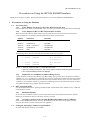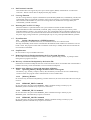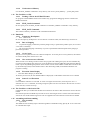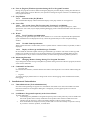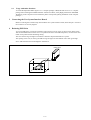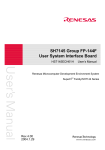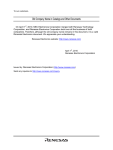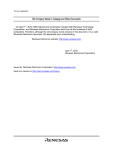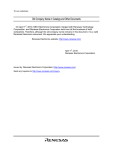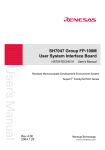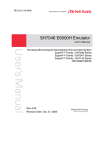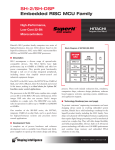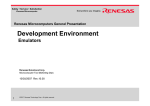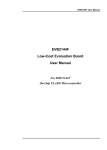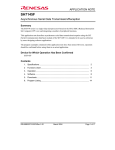Download Renesas HS7145ECH61H Hardware manual
Transcript
HS7046EPH60HE-P (D) Precautions on Using the SH7046 E6000H Emulator Thank you for using our product. There are the following notes on use of the SH7046 E6000H Emulator. 1 Precautions on Using the Emulator 1.1 Trace Functions 1.1.1 Trace Display of a Write Cycle for the Write-Protected Area Only the address bus value, not the data bus value, of a write cycle for the write-protected area is displayed. 1.1.2 Trace Display for BT/S or BT/F Instruction Execution When a point where BT/S or BT/F is adjacent is executed, the trace execution instruction will not be correctly displayed. An example of the program and execution is shown below. Address Instruction Execution *1 xxxxxxx0 BT/S xxxxxxx2 (instruction 1) Branches to H'xxxxxxx8 by SR.T = 1 H'xxxxxxx8 Executed *2 xxxxxxx4 BF/S xxxxxxx6 (instruction 2) Not executed xxxxxxx8 NOP Executed H'xxxxxxxx Not executed The following shows the trace result after the execution of the above program. No. 0 BP -000006 PC Code xxxxxxx0 BT/S @H'1008:8 1 (instruction 1) *3 2 -000005 xxxxxxx4 BF/S @H'1040:8 3 -000004 xxxxxxx8 NOP Notes: 1. Same as a branch by SR.T = 0 in the BF/S instruction. 2. Same as in the BT/S instruction. This is not a problem except in the BF/S and BT/S instructions. 3. The unexecuted BF/S instruction is displayed. 1.1.3 Satisfaction of a Condition in [Address Range Trace] If only the [Start] condition of [Address] in [Address Range Trace] on the [Trace Acquisition Condition Channel n (n = 1 to 11)] dialog box is satisfied, do not specify [Acquisition Condition] for the same channel. Otherwise, the trace information acquired will be the same as that in the free trace, even if an acquisition condition is set on another channel or [Acquisition Condition] has been selected for the channel on which the [Address Range Trace] condition has been satisfied. 1.2 MCU Operating Mode Use this emulator in the MCU operating mode described in the SH7046 series, SH7047 series, or SH7144 series hardware manual. 1.2.1 Emulation Memory Do not allocate an emulation memory to areas other than CS that is described in the hardware manual. Otherwise, the emulation memory will not be correctly accessed. 1.2.2 Accessing CS0 Area in the On-Chip ROM Enabled Mode (only for SH7047) In the on-chip ROM enabled mode, write 0 to the A0SZ bit in the bus state control register 1 before accessing the CS0 area, and set the bus size to be eight bits. 1.3 Setting the Operating Condition of the Emulator Set the H-UDI (JTAG) clock up to 16.0 MHz. 1/5 1.4 Pin Function Controller This emulator does not support the power port control register (PPCR) of the SH7145. ‘Pin Function Controller – PPCR’ will not thus be displayed in the [IO] window. 1.5 Coverage Function For the coverage function, only the command lines (COVERAGE_DISPLAY, COVERAGE_CLEAR, and COVERAGE_SET) are supported. For details, refer to the on-line help. Coverage data is not initialized after initiation of the emulator. If you use the coverage function, initialize the coverage data by the COVERAGE_CLEAR command. 1.6 Detecting the User PVCC Voltage When the emulator is operated with the user system interface board for the SH7144/SH7145 (HS7144ECH61H or HS7145ECH61H) connected, [OK] is always displayed in [User PVcc] of the [Extended Monitor] window. Any setting for [User VCC Threshold] of the [Configuration] dialog box is invalid. To use the user system interface board for the SH7144/SH7145 connected to the emulator, check the power supply voltage of the user system displayed in [User Vcc] of the [Extended Monitor] window. 1.7 Event Function 1.7.1 Setting a Breakpoint on a SLEEP Instruction To set a breakpoint on a SLEEP instruction, use a hardware break, not a software break. The sleep and standby modes will be canceled when the hardware break condition is satisfied or a forced break is used. The program counter after cancellation of the sleep or standby mode will be located at the next instruction of SLEEP. 1.8 Step Function Do not execute a step on a SLEEP instruction. 1.9 Removing Software Breakpoints during the User Program Execution Do not remove software breakpoints in the source window, [Disassembly] window, or [Label] window during the user program execution. 1.10 Recovery of Software Breakpoints by the Session File Information on software breakpoints that was saved in the session file is not available until a load module is loaded. If necessary, load a load module or set new software breakpoints. 1.11 Display of the Memory Content and Operation of Memory 1.11.1 Operating Memory during Execution of the User Program The memory copy, memory compare, memory fill, and memory test functions are not available during execution of the user program. These command lines are not available either. 1.11.2 [Memory] Window Do not enter a key at a blank in the [Memory] window. Otherwise, the values on the left of the cursor may be incorrect. 1.11.3 MEMORY_EDIT Command Do not select the V/N option in the MEMORY_EDIT command. Writing to memory by the MEMORY_EDIT command always requires no verification. 1.11.4 MEMORY_FILL Command Do not select the V/N option in the MEMORY_FILL command. Writing to memory by the MEMORY_FILL command always requires verification. 1.11.5 MEMORY_MOVE Command Do not select the V/N option in the MEMORY_MOVE command. Writing to memory by the MEMORY_MOVE command always requires verification. 2/5 1.11.6 Verification of Memory Use the FILE_VERIFY command to verify memory. Do not use [Verify Memory…] in the [File] menu. 1.12 The Load/Save of File 1.12.1 Loading a File in the SYSROF Format No program in the SYSROF format can be loaded. Any program for debugging must be created in the Elf/Dwarf2 format. 1.12.2 FILE_LOAD Command Do not specify V for the FILE_LOAD command. Use the FILE_VERIFY command to verify memory. 1.12.3 FILE_SAVE Command The content of memory cannot be saved in the Elf/Dwarf2 format. 1.13 Emulation 1.13.1 Temporary Breakpoints • Run... (Run menu) Do not set temporary breakpoints to an area wherein a software break (User Read-only) cannot be set. 1.13.2 Rate of Stepping • To perform stepping continuously with the [Image View] or [Waveform] window open, do not select “0 seconds” as the delay. • Do not perform stepping continuously if you have specified the realtime update of the [Image] or [Waveform] window. 1.13.3 Go to Cursor The [Go to Cursor] function uses one software breakpoint. To use the [Go to Cursor] function, the number of software breakpoints must be 254 or less. 1.13.4 Note on Occurrence of Breaks When a break occurs during execution of the user program with a dialog box open, the state of HEW may not transit to the breaking state. In this case, close the dialog box and select [Halt Program] from the [Debug] menu or press the [Halt Program] button on the toolbar. You can check whether a break has occurred or not by the RUN lamp (LED) on the emulator station. The RUN lamp (LED) is illuminated while the user program is running. 1.13.5 Execution Status Display • Execution Status Display on Status Bar At memory access wait, the next fetched address is displayed, not the address where the access is halted. 1.13.6 Source-Level Execution • Step Even standard C libraries are executed. To return to a higher-level function, enter Step Out. In a for statement or a while statement, executing a single step does not move execution to the next line. To move to the next line, execute two steps. 1.14 The Load/Save of the Session File Load the file after you confirm that the H/W environment is the same as that when the last session file was loaded. Note that the operation of HEW may become incorrect when Target Clock is chosen at the time when the session file was saved and the target clock was not supplied at the time when the session file was loaded. 1.15 Assembling and Disassembling 1.15.1 Line Assembly • Input Radix The default for line assembly input is decimal regardless of the Radix setting. Specify H’ or 0x as the radix for a hexadecimal input. 3/5 1.16 Note on [Register] Window Operation during the User Program Execution During user program execution, double-clicking the [Register] window displays a dialog box that allows a change of the register contents. However, the operation to change the register contents is invalid during the user program execution. 1.17 [IO] Window 1.17.1 Contents of the [IO] Window The invalid module display and bit information display in the [IO] window are not supported. 1.18 Source File 1.18.1 Note on the Source File Location after Creating a Load Module When the source file is moved after the load module has been created, the [Open] dialog box, which specifies the source file, may be displayed during debugging of the created load module. Select the correct source file. 1.19 Watch 1.19.1 Local Variables at Optimization Depending on the generated object code, local variables in a C source file compiled with the optimization option enabled will not be displayed correctly. Check the generated object code in the [Disassembly] window. 1.19.2 Variable Name Specification When a name other than a variable name (such as a symbol name or a function name) is specified, no data is displayed. 1.19.3 Display of float-type and double-type Variables Do not enable the automatic update of float-type and double-type variables. The values of float-type and double-type variables will not be correctly displayed if they are automatically updated during the user program execution. If you want to check the values, use the monitoring function ([Monitor] window). 1.20 Monitoring Function 1.20.1 Changing Monitor Settings during User Program Execution If you change the monitor settings in the [Monitor] window during execution of the user program, the initial values will be undefined. 1.21 Command Line Interface • Overwrite File In Command Line Interface, a file that has the same name as the output file is overwritten without asking the user. • Log File To change the target platform due to a change of the session while logging of the command line window, halt logging. 2 Installation and Uninstallation 2.1 Uninstallation from [Tools Administration] Note that a message dialog box appears for confirmation if the folder to be removed includes a file other than those installed. Even though this dialog box is displayed, press the [Ignore] button to continue uninstallation. 2.2 [Add/Remove Programs Properties] of the Control Panel Note the followings: • Uninstalling from [Add/Remove Programs Properties] of the control panel only removes folders and files of the product most recently installed if several products that conform to HEW have been installed. Use the explorer to remove the folders and files of the rest of the products. • Once uninstallation is attempted, even the products that were not removed may not operate correctly. If you want to use these products, re-install them. 4/5 2.3 Usage with Other Products To install the SuperH™ RISC engine C/C++ compiler package or H8S, H8/300 series C/C++ compiler package after installing the E6000H emulator software for HEW, select [High-performance Embedded Workshop] as the component to be installed in [Select Components] during installation of the compiler package. 3 Connecting the User System Interface Board Before connecting the evaluation chip board and the user system interface board, check that pin 1 of each of the connectors is correctly aligned. 4 Reducing EMI Noise To prevent EMI noise, enclose the evaluation chip board in a case at usage, as shown in the figure below. The recommended material of the case is iron plated with nickel. For EMI compliance, we have used a case made of iron plated with nickel during testing. The case must be large enough to include the evaluation chip board and the user system. The opening in the case (on the top) should be large enough to let the emulator trace cable go through. Note: EMI stands for Electrical Magnetic Interference. E6000H station E6000H RENESAS User system 5/5