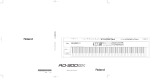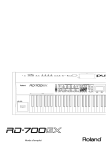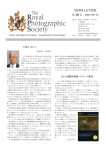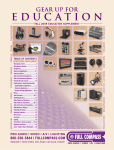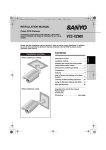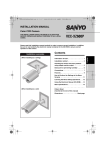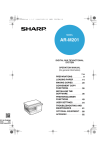Download Roland RD-300 Owner`s manual
Transcript
04899590
08-02-2N
RD-300GX_e.book 3 ページ 2008年2月14日 木曜日 午後1時26分
Introduction
Thank you, and congratulations on your choice of the RD-300GX. To ensure that you
obtain the maximum enjoyment and take full advantage of the RD-300GX’s functionality,
please read this owner’s manual carefully.
About the Manual
You should first read the “Getting Ready” (p. 15) section of the owner’s manual (this
document). This explains how to connect the AC adaptor and turn on the power.
Conventions in this Manual
In order to explain the operations as clearly as possible, this manual uses the following
conventions.
• Text enclosed in square brackets [ ] indicates the name of a button or a knob, such as the
[EDIT] button.
• Lines that begin with
to read.
NOTE
or an asterisk * are cautionary statements that you must be sure
• The numbers of pages that you can turn to for additional, related information are given like
this: (p. **).
• The explanations in this manual include illustrations that depict what should typically be
shown by the display. Note, however, that your unit may incorporate a newer, enhanced
version of the system (e.g., includes newer sounds), so what you actually see in the display
may not always match what appears in the manual.
For the U.K.
IMPORTANT: THE WIRES IN THIS MAINS LEAD ARE COLOURED IN ACCORDANCE WITH THE FOLLOWING CODE.
BLUE:
NEUTRAL
BROWN: LIVE
As the colours of the wires in the mains lead of this apparatus may not correspond with the coloured markings identifying
the terminals in your plug, proceed as follows:
The wire which is coloured BLUE must be connected to the terminal which is marked with the letter N or coloured BLACK.
The wire which is coloured BROWN must be connected to the terminal which is marked with the letter L or coloured RED.
Under no circumstances must either of the above wires be connected to the earth terminal of a three pin plug.
Before using this unit, carefully read the sections entitled: “USING THE UNIT SAFELY” (p. 4), and
“IMPORTANT NOTES” (p. 6). These sections provide important information concerning the proper
operation of the unit. Additionally, in order to feel assured that you have gained a good grasp of every
feature provided by your new unit, Owner’s manual should be read in its entirety. The manual should
be saved and kept on hand as a convenient reference.
Copyright © 2008 ROLAND CORPORATION
All rights reserved. No part of this publication may be reproduced in any
form without the written permission of ROLAND CORPORATION.
3
RD-300GX_e.book 4 ページ 2008年2月14日 木曜日 午後1時26分
USING THE UNIT SAFELY
The
symbol alerts the user to important instructions or
warnings.The specific meaning of the symbol is
determined by the design contained within the triangle.
In the case of the symbol at left, it is used for general
cautions, warnings, or alerts to danger.
Used for instructions intended to alert the
user to the risk of death or severe injury
should the unit be used improperly.
Used for instructions intended to alert the
user to the risk of injury or material
damage should the unit be used
improperly.
The
symbol alerts the user to items that must never
be carried out (are forbidden). The specific thing that
must not be done is indicated by the design contained
within the circle. In the case of the symbol at left, it
means that the unit must never be disassembled.
* Material damage refers to damage or
other adverse effects caused with
respect to the home and all its
furnishings, as well to domestic animals
or pets.
Do not disassemble or modify
002c
Do not open (or modify in any way) the unit or its
AC adaptor.
The ● symbol alerts the user to things that must be
carried out. The specific thing that must be done is
indicated by the design contained within the circle. In
the case of the symbol at left, it means that the powercord plug must be unplugged from the outlet.
Connect the AC adaptor to an outlet of the correct
voltage
008c
...............................................................................................................
Do not repair or replace parts
003
Never attempt to repair this device or replace
parts. If repair or part replacement should become
necessary, you must contact your dealer or a
Roland service center.
...............................................................................................................
Do not use or store in the following types of
locations
...............................................................................................................
Use only the included power cord
008e
004
• Locations of extremely high temperature (such as
in direct sunlight, near heating equipment, or on
a device that generates heat)
• Near moisture (such as in a bathroom, near a
sink, or on a wet floor) or in locations of high
humidity
...............................................................................................................
009
• Locations of excessive dust
• Locations subject to heavy vibration
Use only a stand that is recommended
005
...............................................................................................................
010
This unit should be used only with a stand that is
recommended by Roland.
...............................................................................................................
When using the unit with a stand recommended by
Roland, the stand must be carefully placed so it is
level and sure to remain stable. If not using a
stand, you still need to make sure that any location
you choose for placing the unit provides a level
surface that will properly support the unit, and
keep it from wobbling.
...............................................................................................................
Do not bend the power cord excessively, or place
heavy objects on the power cord. Doing so will
damage the power cord, and may cause short
circuits or faulty connections, possibly resulting in
fire or electrical shock.
Avoid extended use at high volume
Do not place in an unstable location
006
You must use only the power cord included with the
device. Do not use the included power cord with
any other device.
Do not bend the power cord or place heavy
objects on it
• Locations exposed to rain
...............................................................................................................
Be sure to use only the AC adaptor supplied with
the unit. Also, make sure the line voltage at the
installation matches the input voltage specified on
the AC adaptor’s body. Other AC adaptors may
use a different polarity, or be designed for a
different voltage, so their use could result in
damage, malfunction, or electric shock
This device, either by itself or used in conjunction
with headphones, amps, and/or speakers, is
capable of producing volume levels that can cause
permanent hearing damage. If you experience
impaired hearing or ringing in your ears, immediately stop using the device and consult a medical
specialist.
...............................................................................................................
Do not insert foreign objects
011
Never allow foreign objects (flammable objects,
coins, wires, etc.) to enter this device.
This can cause short circuits or other malfunctions.
...............................................................................................................
4
RD-300GX_e.book 5 ページ 2008年2月14日 木曜日 午後1時26分
USING THE UNIT SAFELY
Turn off the power if an abnormality or
malfunction occurs
Grasp the plug when connecting or disconnecting
the power cord
012b
102c
Immediately turn the power off, remove the AC
adaptor from the outlet, and contact your dealer or
a service center to have the device serviced.
• The AC adaptor, the power-supply cord, or the
plug has been damaged
• The device produces smoke or an unusual smell
• A foreign object enters the device, or liquid
spills into the device
• The device becomes wet (by rain, etc.)
• An abnormality or malfunction occurs in the device
...............................................................................................................
Periodically wipe the dust off the AC adaptor plug
103b
...............................................................................................................
Do not allow children to use without supervision
013
In households with children, take particular care
against tampering. If children are to use this device,
they must be supervised or guided by an adult.
...............................................................................................................
...............................................................................................................
104
Do not drop this device or subject it to strong impact.
...............................................................................................................
Do not share an outlet with an unreasonable
number of other devices
015
Do not connect excessive numbers of electrical
devices to a single power outlet. In particular, when
using a power strip, exceeding the rated capacity
(watts/amps) of the power strip may cause heat to
be generated, possibly melting the cable.
...............................................................................................................
106
...............................................................................................................
...............................................................................................................
107c
...............................................................................................................
108d: Selection
If you attempt to play back a CD-ROM in a conventional
audio CD player or DVD player, the resulting high
volume may damage your hearing or your speakers.
...............................................................................................................
Do not place containers of water on the device
026
Do not place containers of water (such as a flower
vase) or drinks on the device. Nor should you
place containers of insecticide, perfume, alcoholic
liquids, nail polish, or spray cans on the device.
Liquids that spill into the device may cause it to
malfunction, and may cause short circuits or faulty
operation.
2
3
...............................................................................................................
109b
...............................................................................................................
Use only the specified stands
101C
This (RD-300GX) for use only with Roland stand KS12 or KS-18Z. Use with other stand is capable of
resulting in instability causing possible injury.
Before cleaning the unit, turn off the power and
unplug the AC adaptor from the outlet (p. 16).
...............................................................................................................
If there is a possibility of lightning strike,
disconnect the AC adaptor from the AC outlet
Place in a well ventilated location
When using this device and the AC adaptor,
ensure that it is placed in a well ventilated location.
When moving this device, please check the
following cautions. Then, make sure that at least
two persons work together in lifting and carrying
the device, all the while making sure to keep it
level. When doing so, be careful not to pinch your
hands or drop the device on your feet.
• Disconnect the power cord.
• Disconnect external devices.
Unplug the AC adaptor from the AC outlet before
cleaning
110b
101b
Never handle the AC adaptor or its plugs with wet
hands when plugging into, or unplugging from, an
outlet or this unit.
Cautions when moving this device
Do not use a CD-ROM in an audio CD player or
DVD player
023
Do not stand on this device, or place heavy objects
on it.
Do not connect or disconnect the AC adaptor with
wet hands
Do not use overseas
If you wish to use this device overseas, please
contact your dealer or a service center.
Ensure that the connected cables are organized
and managed in a safe manner. In particular,
place the cables out of reach of children.
Do not stand or place heavy objects on this device
...............................................................................................................
016
At regular intervals, you should unplug the AC
adaptor and clean it by using a dry cloth to wipe
all dust and other accumulations away from its
prongs. Also, disconnect the power plug from the
power outlet whenever the unit is to remain unused
for an extended period of time. Any accumulation
of dust between the power plug and the power
outlet can result in poor insulation and lead to fire.
Manage cables for safety
Do not drop or subject to strong impact
014
Always grasp only the plug on the AC adaptor
cord when plugging into, or unplugging from, an
outlet or this unit.
Whenever you suspect the possibility of lightning in your
area, disconnect the AC adaptor from the outlet.
...............................................................................................................
Keep small items out of the reach of children
118a
Should you remove the screw of ground terminal,
keep it in a safe place out of children’s reach, so
there is no chance of it being swallowed accidentally.
...............................................................................................................
...............................................................................................................
5
RD-300GX_e.book 6 ページ 2008年2月14日 木曜日 午後1時26分
Important Notes
Power Supply
301
• Do not connect this device to the same electrical outlet as an
inverter-controlled device such as a refrigerator, microwave
oven, or air conditioner, or a device that contains an electric
motor. Depending on how the other device is used, power
supply noise could cause this device to malfunction or produce
noise. If it is not practical to use a separate electrical outlet,
please connect this device via a power supply noise filter.
302
• The AC adaptor will begin to generate heat after long
hours of consecutive use. This is normal, and is not a cause
for concern.
307
• Before you make connections, you must switch off the power
on all devices to prevent malfunction and/or speaker damage.
Location
351
• If this device is placed near devices that contain large
transformers, such as power amps, hum may be induced in
this device. If this occurs, move this device farther away or
change its orientation.
352a
• If this device is operated near a television or radio, color
distortion may be seen in the television screen or noise may
be heard from the radio. If this occurs, move this device
farther away.
Care
401a
• For everyday cleaning wipe the unit with a soft, dry cloth or
one that has been slightly dampened with water. To remove
stubborn dirt, use a cloth impregnated with a mild, nonabrasive detergent. Afterwards, be sure to wipe the unit
thoroughly with a soft, dry cloth.
Addition
• If water droplets should adhere to this device, immediately
wipe them off using a soft dry cloth.
402
• Do not use solvents such as benzene, thinner, or alcohol,
since these can cause deformation or color change.
Servicing
452
• If you return this device for servicing, the contents of
memory may be lost. Please store important contents on a
USB memory, or make a note of the contents. We take
utmost care to preserve the contents of memory when
performing service, but there may be cases when the stored
content cannot be recovered because the memory section
has malfunctioned. Please be aware that we cannot accept
responsibility for the recovery of lost memory content or for
any consequences of such loss.
Other Cautions
352b
551
• Keep your cell phone powered off or at a sufficient distance
from this device. If a cell phone is nearby, noise may be
heard when a call is received or initiated, or during
conversation.
• Stored content may be lost due to a malfunction of the
device or because of inadvertent operation. You should
back up important content on a USB memory as a
safeguard against such loss.
354a
552
• Do not expose the unit to direct sunlight, place it near
devices that radiate heat, leave it inside an enclosed
vehicle, or otherwise subject it to temperature extremes.
Excessive heat can deform or discolor the unit.
355b
• If you move this device between locations of radically different
temperature or humidity, water droplets (condensation) may
form inside the device. Using the device in this condition will
cause malfunctions, so please allow several hours for the
condensation to disappear before you use the device.
358
• Do not leave objects on top of the keyboard. This can
cause malfunctions such as failure to sound.
360
• Depending on the material and temperature of the surface
on which you place the unit, its rubber feet may discolor or
mar the surface.
You can place a piece of felt or cloth under the rubber feet
to prevent this from happening. If you do so, please make
sure that the unit will not slip or move accidentally.
• We cannot accept responsibility for the recovery of any
content lost from internal memory or USB memory, or for
the consequences of such loss.
553
• Do not apply excessive force to the buttons, knobs, or
input/output jacks, since this may cause malfunctions.
554
• Never strike or apply strong pressure to the display.
556
• When connecting or disconnecting cables, grasp the plug
(not the cable) to prevent short circuits or broken
connections.
558a
• Please enjoy your music in ways that do not inconvenience
other people nearby, and pay particular attention to the
volume at nighttime. Using headphones will allow you to
enjoy music without having to be concerned about others.
559a
• When you need to transport the unit, package it in the box
(including padding) that it came in, if possible. Otherwise,
you will need to use equivalent packaging materials.
561
• Use only the specified expression pedal (EV-5/7; available
separately). Connecting a pedal made by a different
manufacturer may cause this device to malfunction.
6
RD-300GX_e.book 7 ページ 2008年2月14日 木曜日 午後1時26分
Important Notes
USB Memory Handling
Add
(Using USB Memory)
• Do not use benzine, record cleaner spray or solvents of any
kind.
704
Add
• When connecting USB memory, firmly insert it all the way
in.
705
• Do not touch the pins of the USB memory connector, or
allow them to become dirty.
708
• USB memory is made using high-precision electronic
components, so please observe the following points when
handling it.
• To prevent damage from static electrical charges,
discharge any static electricity that might be present in
your body before handling USB memory.
• Do not touch the terminals with your fingers or any metal
object.
• Do not bend or drop USB memory, or subject it to strong
impact.
• Do not leave USB memory in direct sunlight or in
locations such as a closed-up automobile. (Storage
temperature: 0–50 degrees C)
• Do not allow USB memory to become wet.
• Do not disassemble or modify USB memory.
Addition
• Do not bend the disc. Bending discs may prevent proper
reading and writing of data, and may further result in
malfunction.
Floppy Disk Handling
(Using Optional Floppy Disk Drive)
651
• Floppy disks contain a plastic disk with a thin coating of
magnetic storage medium. Microscopic precision is
required to enable storage of large amounts of data on
such a small surface area. To preserve their integrity,
please observe the following when handling floppy disks:
• Never touch the magnetic medium inside the disk.
• Do not use or store floppy disks in dirty or dusty areas.
• Do not subject floppy disks to temperature extremes
(e.g., direct sunlight in an enclosed vehicle).
Recommended temperature range: 10–50 degrees C
(50–122 degrees F).
• Do not expose floppy disks to strong magnetic fields,
such as those generated by loudspeakers.
652
• When connecting USB memory, position it horizontally with
the USB memory connector and insert it without using
excessive force. The USB memory connector may be
damaged if you use excessive force when inserting USB
memory.
• Floppy disks have a “write protect” tab which can protect
the disk from accidental erasure. It is recommended that the
tab be kept in the PROTECT position, and moved to the
WRITE position only when you wish to write new data onto
the disk.
Addition
fig.DiskProtect.e.eps
• Do not insert anything other than USB memory (e.g., wire,
coins, other types of device) into the USB memory
connector. Doing so will damage the USB memory
connector.
Rear side of the disk
Write
(can write new data onto disk)
Addition
• Do not apply excessive force to the connected USB
memory.
Write Protect Tab
Addition
• If you will not be using USB memory for an extended period
of time, close the USB memory cover.
CD Handling
Add
• When handling the discs, please observe the following.
• Do not touch the encoded surface of the disc.
• Do not use in dusty areas.
• Do not leave the disc in direct sunlight or an enclosed
vehicle.
Protect
(prevents writing to disk)
653
• The identification label should be firmly affixed to the disk.
Should the label come loose while the disk is in the drive, it
may be difficult to remove the disk.
654
• Store all disks in a safe place to avoid damaging them, and
to protect them from dust, dirt, and other hazards. By using
a dirty or dust-ridden disk, you risk damaging the disk, as
well as causing the disk drive to malfunction.
801
• Do not touch or scratch the recording surface of a CD.
Doing so may render the data unreadable. If a CD
becomes soiled, clean it using a commercially available CD
cleaner.
Add
• Keep the disc in the case.
Add
• Do not keep the disc in the CD drive for a long time.
Add
• Do not put a sticker on the label of the disc.
Add
• Wipe the disc with a soft and dry cloth radially from inside
to outside. Do not wipe along circumference.
203
* GS (
) is a registered trademark of Roland
Corporation.
220
* All product names mentioned in this document are
trademarks or registered trademarks of their
respective owners.
238
* MPEG Layer-3 audio compression technology is
licensed from Fraunhofer IIS Corporation and
THOMSON Multimedia Corporation.
7
RD-300GX_e.book 8 ページ 2008年2月14日 木曜日 午後1時26分
Contents
Introduction .............................................................................................................. 3
About the Manual .............................................................................................................................3
USING THE UNIT SAFELY ........................................................................................... 4
Important Notes........................................................................................................ 6
Panel Descriptions................................................................................................... 12
Front Panel ...........................................................................................................................12
Rear Panel ...........................................................................................................................14
Getting Ready......................................................................................................... 15
Placing the RD-300GX on a Stand.....................................................................................................15
Connecting the AC Adaptor .............................................................................................................16
Connecting the External Equipment to RD-300GX ................................................................................17
Connecting Pedals ................................................................................................................18
Turning the Power On and Off ..........................................................................................................19
Turning On the Power............................................................................................................19
Turning Off the Power............................................................................................................20
Adjusting the Volume .......................................................................................................................20
Adjusting the Display Contrast ([DISPLAY CONTRAST] Knob) ...............................................................20
Using a USB Memory ......................................................................................................................21
Connecting a USB Memory ....................................................................................................21
Overview of the RD-300GX ..................................................................................... 22
Basic Organization of the RD-300GX ................................................................................................22
Units of Sound ................................................................................................................................22
Basic Operation..............................................................................................................................23
Main Screens .......................................................................................................................23
About the Function Buttons .....................................................................................................24
Editing a Value .....................................................................................................................24
Listening to the Demo (DEMO PLAY) ......................................................................... 25
Performance ........................................................................................................... 26
Piano Performances (ONE TOUCH [PIANO] Button) ............................................................................26
Performing with a Variety of Tones (TONE SELECT Buttons) ..................................................................27
Playing Multiple Tones with the Keyboard ..........................................................................................28
Performing with Layered Tones ([DUAL] Button) .........................................................................28
Playing Different Tones in Two Different Sections of the Keyboard ([SPLIT] Button) .........................29
Changing the Tone for a Zone (ZONE SELECT Button)...............................................................31
Adjusting the Volume Level for Individual Zones (ZONE LEVEL Sliders).........................................31
Transposing the Key of the Keyboard ([TRANSPOSE] Button) ................................................................32
Adding Reverberation to the Sound ([REVERB] Button)..........................................................................33
Changing the Reverb Effect Type.............................................................................................33
Changing the Depth of Reverb Effect .......................................................................................34
Changing the Sound’s Pitch in Real Time (Pitch Bend/Modulation Lever) ................................................34
Adding Liveliness to the Sound ([SOUND CONTROL] Button) ...............................................................35
Adjusting the Levels of Each Frequency Range (EQUALIZER Knobs) .......................................................36
Changing the Frequency of the Low and High Ranges ...............................................................36
8
RD-300GX_e.book 9 ページ 2008年2月14日 木曜日 午後1時26分
Using the Convenient Functions in Performances....................................................... 37
Playing Rhythm ([SONG/RHYTHM] Button) ........................................................................................37
Changing Rhythm Pattern .......................................................................................................38
Changing Rhythm Tempos......................................................................................................38
Changing Rhythm Volume ......................................................................................................39
Playing Songs ([SONG/RHYTHM] Button)..........................................................................................40
Changing Song Tempos.........................................................................................................41
Fast-forwarding or Rewinding a Song ......................................................................................41
Performing with Audio Files ([AUDIO KEY] Button)...............................................................................42
Performing with Audio Files from USB Memory .........................................................................42
Performing with Audio Files that are Built Into the RD-300GX ......................................................45
Adjusting the Volume of Audio Key .........................................................................................45
Changing Audio File Settings .................................................................................................46
Applying Effects to the Sound ([MULTI EFFECTS] Button) .......................................................................47
Changing the Depth of Effect ..................................................................................................47
Changing the Multi-effects Type ..............................................................................................48
Changing the Undulation of the Organ Tone (Rotary Effect)........................................................48
Disabling the Buttons (Panel Lock)......................................................................................................49
Selecting Stored Settings ([SETUP] Button)...........................................................................................50
Storing Settings to Setups ([WRITE] Button) .........................................................................................51
Using the RD-300GX As a Master Keyboard ............................................................ 53
What’s MIDI? .................................................................................................................................53
About MIDI Connectors..........................................................................................................53
Connecting to External MIDI Sound Generators ........................................................................54
Setting the MIDI Transmit Channel (MIDI OUT Channel) .......................................................................55
Selecting Sounds on an External MIDI Device (MSB/LSB/PC) ...............................................................56
Adjusting the Volume of Each Zone (External Zone) .............................................................................57
Detailed Settings for Transmitted Parts ([EXTERNAL/INTERNAL] Button) ..................................................58
How to Make Settings ...........................................................................................................58
Adjusting the Volume and Pan (Vol/Pan) .................................................................................58
Setting the Amount of Reverb and Chorus (Rev/Cho) .................................................................58
Setting the Transposition for Each Individual Zone (Trs) ..............................................................58
Setting the Key Range (KRL/KRU) ............................................................................................59
Making Detailed Settings for the ONE TOUCH Tones ................................................ 60
Making Detailed Settings for the Piano Tones (Piano Designer) .............................................................60
Making the Settings...............................................................................................................60
Selecting the Piano Sound (Tone) ............................................................................................60
Changing the Amount of Reverb Effect (Reverb Depth) ...............................................................60
Opening/Closing the Piano Lid (Lid)........................................................................................60
Adjusting the Damper Noise (Damper Noise) ...........................................................................60
Adjusting the Resonance of the Aliquot Strings (Duplex Scale) ....................................................61
Adjusting the Resonant Sounds when the Keys are Pressed (String Resonance)..............................61
Adjusting the String Resonance Produced when a Key is Released (Key Off Reso.) ........................61
Adjusting the Sound of the Hammer Strike (Hammer Noise) .......................................................61
Precise Modification of Chord Sonorities (Stretch Tune)..............................................................61
9
RD-300GX_e.book 10 ページ 2008年2月14日 木曜日 午後1時26分
Changing the Key Touch (Key Touch/Ofst)...............................................................................62
Setting a Constant Volume Level in Response to the Playing Force (Velocity) .................................62
Changing the Timing of Sounds in Response to the Velocity (Velo Delay Sens)..............................62
Changing How Volume Responds to the Velocity (Key Touch Mode)............................................62
Detailed Settings for Each Function ([EDIT] Button)..................................................... 63
Setting Parameters...........................................................................................................................63
Parameters that can be Set ...............................................................................................................63
Making System Settings (System) .......................................................................................................64
Tuning to Other Instrument’s Pitches (Master Tune).....................................................................64
Adjusting the Volume (Master Volume).....................................................................................64
Using a Control Pedal to Switch Setups (SETUP Pedal Sft)...........................................................64
Using Program Change Messages to Switch Setups (SETUP Ctrl Ch.) ...........................................65
Making the Settings for the USB Driver (USB Driver) ..................................................................65
Changing the USB Memory Setting (USB Memory Mode)...........................................................65
Switching the Pedal’s Polarity (Damper Polarity/Control Polarity) ................................................65
Selecting the Indicator Mode (Indicator Mode)..........................................................................65
Selecting the Number of Parts (Part Mode) ...............................................................................66
Setting the Tuning Method (Temperament) ................................................................................66
Selecting the Keynote (Temperament Key) ................................................................................66
Switching Between Reception of GM/GM2 System On and GS Reset
(Rx GM Sys ON, Rx GS Reset) ...............................................................................................67
Adjusting the Volume of Audio File Playback (Audio Volume) .....................................................67
Having Song Playback Stop when You Press a ONE TOUCH Button (Song Stop Mode).................67
Setting the Keyboard Touch (Key Touch).............................................................................................67
Setup-Related Settings (Common) ......................................................................................................68
Setting the Zone to which Multi Effects are Added (MFX Zone)....................................................68
Changing the Pedal Function (Ctrl Pedal Func)..........................................................................68
Assigning Functions to the [S1] [S2] Buttons (S1/S2 Func)..........................................................68
Tone Settings (Tone Parameter) .........................................................................................................69
Changing Tone Elements (Attack Time/Release Time/Cutoff Freq/Resonance/Decay Time)............69
Setting the Amount of Reverb Applied to Each Tone (Reverb Amount) ..........................................69
Changing the Pitch (Coarse Tune/Fine Tune) ............................................................................70
Changing the Bend Range (Bend Range) .................................................................................70
Making the Settings for Each Zone Individually (Zone Parameter) ..........................................................70
Setting the Transposition for Each Individual Zone (Transpose)....................................................70
Setting the Pan (Pan) .............................................................................................................70
Turning the Controllers in Each Zone On and Off......................................................................71
Part On/Off (Part Switch) .................................................................................................................71
File Management (File).....................................................................................................................72
Saving a Setup File (Save SETUP)............................................................................................72
Calling Up Setup File (Load SETUP) .........................................................................................72
Deleting a Setup File (Delete SETUP) ........................................................................................73
Copying a Setup File (Copy SETUP) ........................................................................................74
Copying a Song (Copy SONG)..............................................................................................74
Deleting a Song (Delete SONG) .............................................................................................75
Formatting Memory (Format)...................................................................................................76
10
RD-300GX_e.book 11 ページ 2008年2月14日 木曜日 午後1時26分
Settings Related to Song Playback (Song Function) ..............................................................................76
Selecting the Song Playback Method (Play Mode) .....................................................................76
Changing the Key of the Song Playback (Playback Trans) ..........................................................76
Performing Along with a Audio File (Center Cancel) ..................................................................76
Utility Settings (Utility) ......................................................................................................................77
Transferring the RD-300GX’s Settings to an External MIDI Device (Bulk Dump) ..............................77
Restoring the Settings to the Factory Condition (Factory Reset) ....................................................77
Connecting External MIDI Devices ............................................................................ 78
Recording RD-300GX Performances to an External MIDI Sequencer.......................................................78
Connecting to an External Sequencer ......................................................................................78
Settings for Recording (Rec Mode/Local Control) ......................................................................78
Recording the Performance.....................................................................................................79
Exiting Rec Mode..................................................................................................................79
About the Local Switch...........................................................................................................79
Playing the RD-300GX’s Internal Sound Generator from an External MIDI Device ....................................80
Making Connections .............................................................................................................80
Selecting RD-300GX Sounds from an External MIDI Device ........................................................80
Switching Setups...................................................................................................................80
Connecting to Your Computer .................................................................................. 81
Connecting to a Computer via the USB MIDI Connector.............................................................81
About V-LINK ..................................................................................................................................82
How to Use the V-LINK ..........................................................................................................82
Appendices ............................................................................................................ 83
Troubleshooting ..............................................................................................................................83
Error Messages/Other Messages ......................................................................................................86
Error Messages.....................................................................................................................86
Other Messages ...................................................................................................................86
Effect List ........................................................................................................................................87
Tone List.........................................................................................................................................91
Rhythm Set List ................................................................................................................................94
Rhythm Pattern List ...........................................................................................................................97
Setup List........................................................................................................................................98
Shortcut List ....................................................................................................................................98
MIDI Implementation Chart ...............................................................................................................99
Main Specifications .......................................................................................................................100
Index ...........................................................................................................................................101
11
RD-300GX_e.book 12 ページ 2008年2月14日 木曜日 午後1時26分
Panel Descriptions
Front Panel
1
3
2
1.
4.
[S1] Button, [S2] Button
You can assign various functions to these buttons (p. 68).
While performing, you can press these buttons to use the
assigned functions.
Pitch Bend/Modulation Lever
This allows you to control pitch bend or apply vibrato (p. 34).
2.
VOLUME Slider
Adjusts the overall volume that is output from the rear panel
OUTPUT jacks, and PHONES jack (p. 20).
3.
ZONE LEVEL/CONTROL
ZONE LEVEL Sliders
Adjust the volume level for each Zone (p. 31).
If the “EXTERNAL” indicator is lit, these sliders control the
volume of an external MIDI sound module (p. 57).
[EXTERNAL/INTERNAL] Button
Puts the RD-300GX in control of the external MIDI sound
generator (p. 55).
[TRANSPOSE] Button
Sets the range of the keyboard to transposed (p. 32).
EQUALIZER/EFFECTS
[SPLIT] Button
[LOW] Knob
Adjusts the sound’s low-frequency range (p. 36).
[HIGH] Knob
Adjusts the sound’s high-frequency range (p. 36).
[SOUND CONTROL]
Button
Switching this on will reduce inconsistencies in the volume,
and produce a more stable, consistent sound (p. 35).
Switching this on lets you control external V-LINK
compatible video equipment connected to the RD-300GX
(p. 82).
[REVERB] Button
Switches the reverb on/off (p. 33).
[MULTI EFFECTS] Button
Switches the multi-effects on/off (p. 47).
12
4
This button selects “Split mode,” whereby the keyboard is
divided into two regions, allowing you to play separate
sounds with the right and left hands (p. 29).
In addition, you can listen to the demo songs by
simultaneously pressing this button and the [DUAL] button
(p. 25).
[DUAL] Button
Switches the RD-300GX to “Dual mode,” which enables
performances with two separate Tones layered together (p.
28).
In addition, you can listen to the demo songs by
simultaneously pressing this button and the [SPLIT] button (p.
25).
RD-300GX_e.book 13 ページ 2008年2月14日 木曜日 午後1時26分
Panel Descriptions
5
6
7
8
9
10
5.
DISPLAY
8.
This shows the Tone names and the values of various
settings, etc.
[EDIT] Button
Press this button when you wish to adjust various settings (p.
63).
[EXIT/SHIFT] Button
Pressed to return to a previous screen or to cancel a
procedure that is in progress.
Additionally, this is pressed simultaneously with other
buttons to execute various functions.
[DEC] Button, [INC] Button
These are used to modify values.
If you keep on holding down one button while pressing the
other, the value change accelerates.
[ENTER] Button
This is used to finalize a value or execute an operation.
6.
ONE TOUCH
[PIANO] Button
Selects the optimum settings for piano performances (p. 26).
[SETUP] Button
FUNCTION
[WRITE] Button
Stores the current settings to Setup (p. 51).
This also stores the System settings (p. 64) and Piano
Designer settings (p. 60).
9.
SONG/AUDIO KEY
[SONG/RHYTHM] Button
Switches Song on/off (p. 40).
Switches Rhythm on/off (p. 37).
[AUDIO KEY] Button
Switches Audio Key on/off (p. 42).
10.TONE SELECT Buttons
Pressed to select Tones (p. 27).
Calls up the stored settings (Setup) (p. 50).
7.
ZONE SELECT Button
Selects the Zone for which the Tone is to be selected (p.
31).
ZONE SELECT Indicators
13
RD-300GX_e.book 14 ページ 2008年2月14日 木曜日 午後1時26分
Panel Descriptions
Rear Panel
fig.rear
1
1.
2
3
4
5
USB MEMORY Connector
Separately sold USB memory or a commercially available
CD-ROM drive can be connected here (p. 21).
2.
USB MIDI Connector
You can connect this to your computer so that it can
exchange performance data with the RD-300GX (p. 81).
3.
[DISPLAY CONTRAST] Knob
Adjusts the display’s contrast (p. 20).
4.
PEDAL Jacks (DAMPER, CONTROL)
Connecting the pedal switch (DP series) provided with the
RD-300GX to the DAMPER jack allows you to use the switch
as a damper pedal. (p. 18)
With a pedal connected to the CONTROL jack, you can
then assign a variety of functions to the pedal (p. 68).
5.
MIDI Connectors (IN, OUT)
Used for connecting external MIDI devices and for
transmission of MIDI messages (p. 53, p. 78).
6.
OUTPUT L (MONO)/R Jacks
Provide output of the audio signals. These are connected to
an amp or other device. For monaural output use the L/
MONO jack. (p. 17)
7.
PHONES Jack
A set of headphones can be connected to this jack (p. 17).
Even when headphones are connected, sound will still be
output from the OUTPUT jacks.
8.
Ground Terminal (p. 16)
9.
[POWER] Switch
Switch turns the power on/off (p. 19).
10.DC IN Jack
Connect the included AC adaptor here (p. 16).
14
6
7
8
9
10 11
11.Cord Hook
Use this to fix in place the cord from the supplied AC
adaptor (p. 16).
RD-300GX_e.book 15 ページ 2008年2月14日 木曜日 午後1時26分
Getting Ready
Placing the RD-300GX on a Stand
If you place the RD-300GX on a stand, you must use the KS-12 or KS-18Z (sold separately).
When placing the RD-300GX on the KS-12 or KS-18Z, place it in the position shown below.
NOTE
Using the RD-300GX with any other stand may produce an unstable situation, possibly causing
the instrument to fall or overturn, and resulting in injury or damage.
NOTE
For details on how to assemble the stand, refer to the owner’s manual that accompanied the
stand.
If using the KS-18Z stand
• Adjust the stand to a level no higher than the fourth level from the bottom.
• Adjust the width of the stand to the maximum width.
Seen from the side
Seen from the rear
Rubber Feet
Place the RD-300GX
so that its front edge
is aligned with the tip
of the stand’s arm.
Arm
Position the four rubber
feet located on the
bottom of the RD-300GX
so that they are inside
the arms of the stand.
If using the KS-12 stand
• Position the stand so that its arms extend toward the performer.
• Adjust the stand to the sixth (842 mm) of the seven steps of width.
Seen from the rear
842 mm
Rubber Feet
Arm
Hole
Position the four rubber
feet located on the bottom
of the RD-300GX so that
they go into the holes in
the arms of the stand.
Performer
NOTE
When placing the RD-300GX on the stand, be careful not to pinch your fingers between the
instrument and the stand.
15
RD-300GX_e.book 16 ページ 2008年2月14日 木曜日 午後1時26分
Getting Ready
Connecting the AC Adaptor
1.
Make sure that the [POWER] switch located at
the left side of the keyboard is off (in the
upward position).
5.
Loop the AC adaptor cord around the cord
hook to fasten it in place.
fig.PowerOn.eps
Upper Position
Ground Terminal
Off
Cord Hook
2.
3.
Move the VOLUME slider all the way down to
minimize the volume.
(AC Adaptor)
Power Cord
Connect the supplied Power Cord to the
supplied AC adaptor.
NOTE
AC adaptor
Power Cord
AC Outlet
Indicator
NOTE
4.
Place the AC adaptor so the side with the indicator
(see illustration) faces upwards and the side with
textual information faces downwards.
The indicator will light when you plug the AC
adaptor into an AC outlet.
Connect the AC adaptor to the RD-300GX’s DC
IN jack, and plug the power cord into an AC
outlet.
NOTE
To prevent the inadvertent disruption of power to
your unit (should the plug be pulled out
accidentally), and to avoid applying undue stress
to the AC adaptor jack, anchor the power cord
using the cord hook, as shown in the illustration.
Even if the cord is fastened, strong tension applied
to the cord may cause it to be damaged or
broken. Be careful not to pull the cord
accidentally, or to apply strong pressure to it.
Depending on the circumstances of a particular
setup, you may experience a discomforting
sensation, or perceive that the surface feels gritty
to the touch when you touch this device. This is
due to an infinitesimal electrical charge, which is
absolutely harmless. However, if you are
concerned about this, connect the ground terminal
(see figure) with an external ground. When the
unit is grounded, a slight hum may occur,
depending on the particulars of your installation. If
you are unsure of the connection method, contact
the nearest Roland Service Center, or an
authorized Roland distributor, as listed on the
“Information” page.
Unsuitable places for connection
•Water pipes (may result in shock or electrocution)
•Gas pipes (may result in fire or explosion)
•Telephone-line ground or lightning rod (may be
dangerous in the event of lightning)
16
RD-300GX_e.book 17 ページ 2008年2月14日 木曜日 午後1時26分
Getting Ready
Connecting the External Equipment to RD-300GX
The RD-300GX is not equipped with an amplifier or speakers. In order to produce sound, you
need to hook up audio equipment such as a monitor speaker or a stereo set, or use headphones.
Audio cables, USB cables, MIDI cables, headphones, expression pedals, and USB
memory are not included. Consult your Roland dealer if you need to purchase
accessories such as these.
NOTE
To prevent malfunction and/or damage to speakers or other devices, always turn down the
volume, and turn off the power on all devices before making any connections.
fig.00-08e
Computer
to Power outlet
Expression pedal (EV-5/7)
or Pedal switch (DP Series)
Stereo
headphones
Pedal switch
(DP Series)
Monitor speakers
(powered)
MIDI IN
MIDI OUT
MIDI sound module etc.
MIDI sequencer etc.
17
RD-300GX_e.book 18 ページ 2008年2月14日 木曜日 午後1時26分
Getting Ready
1.
Before you begin making connections, confirm the following.
Is the volume level of the RD-300GX or connected amp turned all the way down?
Is the power to the RD-300GX or connected amp turned off?
2.
Connect supplied AC adaptor to the DC IN of the RD-300GX, and plug the other end into
an AC outlet.
3.
Connect the RD-300GX and external devices.
Use audio cables to connect audio equipment, such as an amp or speakers.
Use MIDI cables to connect MIDI devices. Use USB cables to connect computer.
If you are using headphones, plug them into the PHONES jack.
Connect pedal switches or expression pedals as necessary.
NOTE
Use Stereo headphones.
NOTE
Use only the specified expression pedal (EV-5/7; sold separately). By connecting any other
expression pedal, you risk causing malfunction and/or damage to the unit.
NOTE
You can connect a floppy disk drive (sold separately) or a commercially available CD drive to
the USB MEMORY connector (p. 14). You can use a floppy disk drive or CD drive to play back
songs from a floppy disk or CD.
Connecting Pedals
Connect the pedal included with the RD-300GX to one of the PEDAL jacks.
When connected to the DAMPER jack, the pedal can be used as a damper pedal.
Connecting the pedal to the CONTROL jack allows you to assign a variety of functions to the
pedal (p. 68).
NOTE
18
Set the switch on the included pedal to “Continuous” when the pedal is connected.
RD-300GX_e.book 19 ページ 2008年2月14日 木曜日 午後1時26分
Getting Ready
Turning the Power On and Off
941
NOTE
Once the connections have been completed, turn on power to your various devices in the order
specified. By turning on devices in the wrong order, you risk causing malfunction and/or
damage to speakers and other devices.
Turning On the Power
1.
Before you turn on the power, use the VOLUME slider to minimize the volume.
Also completely turn down the volume of any connected audio device and other equipment.
fig.00-09
2.
Press the [POWER] switch on the back of the RD-300GX to turn on the power.
The unit is powered up, and the display’s backlighting comes on.
fig.00-10
Lower
Position
On
NOTE
To prevent incorrect functioning of the Pitch Bend/Modulation Lever (p. 34), refrain from
touching the lever while the power to the RD-300GX is turned on.
NOTE
This unit is equipped with a protection circuit. A brief interval (a few seconds) after power up is
required before the unit will operate normally.
NOTE
In the unlikely event the power is turned off or cut off while Factory Reset (p. 77) is in progress,
the data may become corrupted, and it may require additional time for the unit to start up the
next time.
3.
Turn on the power to connected external devices.
4.
Adjust the volume of the connected external devices.
5.
Adjust the RD-300GX’s volume to obtain the proper volume level.
19
RD-300GX_e.book 20 ページ 2008年2月14日 木曜日 午後1時26分
Getting Ready
Turning Off the Power
1.
Before you turn off the power, move the volume down all the way by moving the
VOLUME slider.
Also completely turn down the volume of any connected audio device and other equipment.
2.
Turn off the power to connected external devices.
3.
Press the [POWER] switch on the back of the RD-300GX.
The power is switched off.
NOTE
If you need to turn off the power completely, first turn off the [POWER] switch, then unplug the
power cord from the power outlet. Refer to “Power Supply” (p. 6).
Adjusting the Volume
fig.00-11
1.
Adjust the volume using the VOLUME slider.
Move the slider up to increase the volume, or down to lower it.
Also adjust the volume of the connected devices to an appropriate level.
Adjusting the Display Contrast ([DISPLAY CONTRAST] Knob)
The characters in the display may be difficult to view immediately after turning on the power or
after extended use; this may also be because of where and how the display is situated.
In such instances, adjust the display contrast by turning the [DISPLAY CONTRAST] knob on the
rear panel.
fig.00-17p
20
RD-300GX_e.book 21 ページ 2008年2月14日 木曜日 午後1時26分
Getting Ready
Using a USB Memory
You can copy Setup files and song files to separately sold USB memory for safekeeping.
You can also play back SMF music files that’s saved on USB memory (p. 40), or play audio files
from USB memory (p. 42).
You can also use a separately sold floppy disk drive to copy data to a floppy disk. For details,
refer to the owner’s manual of your floppy disk drive.
NOTE
Use USB memory and floppy disk drive available from Roland. Proper operation cannot be
guaranteed if other USB device is used.
Connecting a USB Memory
1.
Connect your USB memory to the USB MEMORY connector located on the RD-300GX’s
rear panel.
USB memory
(sold separately)
Carefully insert the USB memory all the way in—until it is firmly in place.
If you’re using new USB memory, you must first initialize (format) it on the RD-300GX.
For details, refer to “Formatting Memory (Format)” (p. 76).
You can also connect a commercially available CD drive or floppy disk drive (sold separately)
to the USB MEMORY connector.
21
RD-300GX_e.book 22 ページ 2008年2月14日 木曜日 午後1時26分
Overview of the RD-300GX
Basic Organization of the
RD-300GX
The RD-300GX can be divided into two sections: a controller
section and a sound generator section.
fig.00-G01e
Units of Sound
When using the RD-300GX, you will notice that a variety of
different categories come into play when working with sounds.
What follows is a simple explanation of each sound category.
Tone
Sound
Generator
Section
Play
The individual sounds used when playing the RD-300GX are
referred to as “Tones.” Tones are assigned to each part.
The Tones also include various groups of percussion instrument
assembled into “Rhythm Sets.” Each key (note number) of a
Rhythm Set will produce a different percussion instrument.
Part
Controller Section
(controllers such as keyboard, pitch bend lever, etc.)
Controller Section
A sound generator of this type which can control multiple
sounds using one device is referred to as a multitimbral sound
generator. The RD-300GX contains a multitimbral sound
generator capable of playing sixteen Tones simultaneously.
This section includes the keyboard, the Pitch Bend/Modulation
lever, the panel knobs, the sliders, and any pedal connected
to the rear panel. Actions such as pressing and releasing of
keys on the keyboard, depressing a pedal, and so forth, are
converted to MIDI messages and sent to the sound generator
section, or to an external MIDI device.
“Parts” are where Tones that are created when the RD-300GX
is used as a sound generator are assigned. Since different
Tones can be assigned to each of the Parts and controlled
individually, you can have multiple Tones play simultaneously,
divide the keyboard into separate ranges and have different
Tones sound in the different parts (Split), and enjoy playing
ensemble performances.
Sound Generator Section
The sixteen Parts played by the RD-300GX’s internal sound
generator are referred to as “Internal Parts.”
The sound generator section produces the sound. Here, MIDI
messages received from the controller section or external MIDI
device are converted to musical signals, which are then output
as analog signals from the OUTPUT and PHONES jacks.
Zone
The RD-300GX features three Parts (UPPER 1, UPPER 2, and
LOWER) that you can use for freely controlling the Internal
Parts with the RD-300GX’s buttons and keyboard. These three
Parts that are used for controlling the Internal Parts are
collectively known as the “Internal Zone.”
Furthermore, you can freely control external MIDI sound
generators with the RD-300GX in the same manner as with the
Internal Zone. You can likewise control the external MIDI
sound generator with the three Parts (UPPER 1, UPPER 2, and
LOWER), with this group of three Parts being referred to as the
“External Zone.” The external MIDI sound generator is
assigned to these three Parts for control.
22
RD-300GX_e.book 23 ページ 2008年2月14日 木曜日 午後1時26分
Overview of the RD-300GX
Basic Operation
Main Screens
ONE TOUCH Screen
When the ONE TOUCH [PIANO] button is pressed, setting the
RD-300GX to the optimal status for Piano performances, this
screen is displayed.
Song Screen
Rhythm Screen
When you press the [SONG/RHYTHM] button, the Song
screen or Rhythm screen will appear.
In the Song screen, you can select and play songs (p. 40).
You can also connect USB memory (sold separately) to the
USB MEMORY connector and play SMF music files or audio
files that you’ve saved in the USB memory.
fig.gisp
fig.gisp
Tone Screen (Basic Screen)
The names of the Tones currently selected for the Internal Zone
are displayed. This is the screen that is ordinarily displayed.
You can change the Internal Zone (UPPER 1, UPPER 2, and
LOWER) Tones.
If SMF music file is selected, the measure number is shown in
the upper right of the screen. If an audio file is selected, the
playing time is shown in the upper right of the screen.
In the Rhythm screen, you can change Rhythm patterns, and
the tempo (p. 37).
fig.gisp
fig.gisp
Setup Screen
The currently selected Setup is displayed (p. 50).
You can have this screen displayed by pressing the ONE
TOUCH [SETUP] button. You can change the Setups.
fig.gisp
Switching between the Rhythm screen and
Song screen
1. While continuing to hold down the [EXIT/SHIFT] button,
use the [DEC] [INC] buttons to move the cursor to the upper
left of the screen.
2. The Rhythm screen will appear if you use the [DEC] [INC]
buttons to select “RHY,” and the Song screen will appear if
you select “INT” or “USB.”
Audio Key Screen
Pressing the [AUDIO KEY] button switches the RD-300GX to
this screen.
You can perform while playing back audio files you’ve saved
on USB memory (sold separately) (p. 42).
fig.gisp
23
RD-300GX_e.book 24 ページ 2008年2月14日 木曜日 午後1時26分
Overview of the RD-300GX
External Screen
When the [EXTERNAL/INTERNAL] button is pressed, the
EXTERNAL indicator lights up, and the RD-300GX switches to
the mode enabling it to control an external MIDI sound
generator. The status of this button determines whether the RD300GX’s buttons are used to control the Internal Zone
(INTERNAL indicator lights up), or to control the External Zone
(EXTERNAL indicator lights up). In addition, you can make
detailed settings for the MIDI messages to be transmitted to the
external sound generator (p. 58).
fig.gisp
About the Function Buttons
fig.00-G07p
[EDIT] Button
By pressing the [EDIT] button to make the indicator light, you
can enter “Edit mode.” In Edit mode you can make detailed
settings for various functions.
You can exit Edit mode by pressing the [EDIT] button,
extinguishing its indicator.
[WRITE] Button
Stores the current settings to “Setup” (p. 51).
Editing a Value
If more than one item is shown in a single screen, the “ ”
icon will appear at the left of the item name or value you’re
editing. This icon is called the “cursor.” You can move the
cursor by holding down the [EXIT/SHIFT] button and using the
[DEC] [INC] buttons.
fig.gisp
Cursor
Use the [DEC] [INC] buttons to edit the value of an item for
which the cursor ( ) is displayed.
fig.00-G12p
[DEC] [INC] Buttons
Pressing the [INC] button increases the value, and the [DEC]
button decreases it.
If you want the value to continue changing, simply hold down
the [DEC] button or [INC] button. For faster value increases,
keep the [INC] button pressed down and press the [DEC]
button. For decreasing value faster, keep the [DEC] button
pressed down and press [INC] button.
Simultaneously pressing the [DEC] and [INC] buttons sets that
parameter to the standard default value or switches it off.
24
RD-300GX_e.book 25 ページ 2008年2月14日 木曜日 午後1時26分
Listening to the Demo (DEMO PLAY)
Here’s how to listen to these songs.
The RD-300GX features the internal demo songs that exhibit the special capabilities of
the instrument.
No.
Song Name
Composer
Copyright
01.
Macho Blues
John Maul
© 2008 Roland Corporation
02.
Fond Farewell
Adrian Scott
© 2008 Roland Corporation
03.
Superior Grand
Scott Tibbs
© 2004 Roland Corporation
NOTE
All rights reserved. Unauthorized use of this material for purposes other than private,
personal enjoyment is a violation of applicable laws.
NOTE
No data for the music that is played will be output from the MIDI OUT connector.
fig.Q1-01p
When you enter Demo mode, the various settings will be in the same state as they are
immediately after the RD-300GX is powered up. Store any arrangements of settings
that you want to keep in Setup (p. 51).
1.
Hold down the [SPLIT] button and press the [DUAL] button.
The Demo screen appears.
fig.disp
2.
Use the [DEC] [INC] buttons to select the song you want to hear.
3.
Press the [ENTER] button to start the playback of the song.
When the last song finishes playing, playback will return to the first song and continue.
4.
Press the [EXIT/SHIFT] button or the [ENTER] button to stop a song during playback.
5.
Press the [EXIT/SHIFT] button while the song is stopped to finish with the Demo screen.
Regardless of whether the song is playing or stopped, pressing the ONE TOUCH
[PIANO] button ends the demo and returns the original screen to the display.
25
RD-300GX_e.book 26 ページ 2008年2月14日 木曜日 午後1時26分
Performance
Piano Performances (ONE TOUCH [PIANO] Button)
Now, try performing with the piano.
The RD-300GX lets you call up the ideal settings for piano performance at any time
simply by pressing a button.
fig.Q1-03p
1.
Press the ONE TOUCH [PIANO] button.
The ONE TOUCH PIANO screen appears.
fig.disp
Pressing the ONE TOUCH [PIANO] button sets the entire keyboard to play with the piano tone.
NOTE
Pressing the ONE TOUCH [PIANO] button restores all of the settings except for the
Piano Designer (p. 60) settings to their status at the time the power was turned on.
If you want to preserve these settings, record them to a Setup (p. 50).
You can use the [DEC] [INC] buttons in the ONE TOUCH PIANO screen to adjust the
amount the grand piano lid is opened.
You can specify whether song playback will stop if you press the ONE TOUCH
[PIANO] button while a song is playing. For details, refer to “Having Song Playback
Stop when You Press a ONE TOUCH Button (Song Stop Mode)” (p. 67).
With the RD-300GX, you can also make more detailed settings to make the sound even better
match your favorite piano performances. You can store the settings configurations to the ONE
TOUCH [PIANO] button.
Please refer to the following as needed.
• Fine Adjustment of Piano Tones (Piano Designer) → p. 60
26
RD-300GX_e.book 27 ページ 2008年2月14日 木曜日 午後1時26分
Performance
Performing with a Variety of Tones (TONE SELECT Buttons)
The RD-300GX comes with a many built-in Tones.
Each one of these individual sounds is called a “Tone.”
Tones are assigned to the TONE SELECT buttons according to the Tone category
selected.
Try selecting and performing with a number of different Tones.
fig.Q1-06p
1.
Press the ONE TOUCH [PIANO] button.
This selects a single tone to be played over the entire keyboard.
fig.disp
If multiple tones are playing, do not press the ONE TOUCH [PIANO] button, but
instead select the Zone containing the Tone to be changed using the ZONE SELECT
button. Refer to “Changing the Tone for a Zone (ZONE SELECT Button)” (p. 31).
2.
Press any of the TONE SELECT buttons to select the Tone category.
The indicator of the TONE SELECT button for the selected category will light.
fig.disp
3.
Use the [DEC] [INC] buttons to select the Tone.
Play the keyboard, and you will hear the selected Tone.
The next time you choose this TONE SELECT button, the Tone you’re selected here is played.
NOTE
Tones selected with the [RHY/GM2] button are registered in the following order:
“Rhythm Sets,” “GM2 Rhythm Sets,” and “GM2 Tones.” Refer to the “Tone List” (p.
91).
27
RD-300GX_e.book 28 ページ 2008年2月14日 木曜日 午後1時26分
Performance
Playing Multiple Tones with the Keyboard
The RD-300GX features three Internal Zones (UPPER 1, UPPER 2, and LOWER), and one
Tone can be assigned to each of these Zones.
You can perform using combinations of Tones by turning each Zone on or off. You can
have multiple Tones layered together at the same time, and even have different Tones
played in the left and right parts of the keyboard.
Performing with Layered Tones ([DUAL] Button)
The RD-300GX lets you layer two Tones so that they will sound together.
fig.Q1-12p
1.
Press the [DUAL] button, getting the indicator to light.
Try fingering the keyboard.
fig.disp
The Tones for UPPER 1 and UPPER 2 are layered and played.
fig.Q1-11layer
UPPER 1
UPPER 2
2.
Press the [DUAL] button once more, and the indicator light goes out.
The Tones for UPPER 1 played.
NOTE
28
The [DUAL] button has no effect while the EXTERNAL indicator is lit. In order to turn on
the External Zone UPPER 2, you must set the MIDI channel for UPPER 2 (p. 55).
RD-300GX_e.book 29 ページ 2008年2月14日 木曜日 午後1時26分
Performance
Pressing Two TONE SELECT buttons Simultaneously
You can layer two Tones by pressing two TONE SELECT buttons simultaneously.
For example, if you want to layer a piano sound with strings, together press both the
[PIANO] button and the [STRINGS] button.
The [DUAL] button’s indicator starts to flash, and when you begin playing the keyboard,
the piano and strings sounds are layered together.
In this case, the Tone of the button you press first is assigned to UPPER 1, and the other
is assigned to UPPER 2; the indicators of the two TONE SELECT buttons will light.
fig.disp
Once you have selected two TONE SELECT buttons, pressing either TONE SELECT button
then selects that Tone to UPPER 1. The UPPER 2 indicator goes out, and that Tone stops
playing. Also, the [DUAL] button’s indicator will go out.
* The steps described above can be performed if the ZONE SELECT indicator UPPER 1
or UPPER 2 is lit.
Playing Different Tones in Two Different Sections of the Keyboard ([SPLIT] Button)
Such a division of the keyboard into right- and left-hand sections is called a “Split,” and
the key where the division takes place is called the “Split Point.”
While in Split mode, a sound played in the right side is called an “Upper Tone,” and the
sound played in the left side is called a “Lower Tone.” The split-point key is included in
the LOWER section.
The Split Point has been set at the factory to “B3.”
You can change the split point. Please refer to “Changing the Keyboard’s Split Point”
(p. 30).
fig.Q1-15p
29
RD-300GX_e.book 30 ページ 2008年2月14日 木曜日 午後1時26分
Performance
1.
Press the [SPLIT] button, getting the indicator to light.
The ZONE SELECT “LOWER” indicator lights.
Try fingering the keyboard.
fig.disp
The UPPER Tone plays in the right-hand section of the keyboard, and the LOWER Tone plays in
the left-hand section.
fig.Q1-17sp
Split Point (B3)
LOWER
2.
UPPER
To exit Split mode, press the [SPLIT] button once more, and the indicator light goes out.
Changing the Keyboard’s Split Point
You can change the point at which the keyboard is divided (the Split Point) in Split mode.
1.
Hold down the [SPLIT] button for several seconds.
A screen such as the following appears, and the current value of the setting is displayed.
fig.disp
2.
Hold down the [SPLIT] button and press a key.
When you release the [SPLIT] button, the previous display will reappear.
The split-point key is included in the LOWER section.
You can change the split point, adjusting it in semitone increments, by holding down
the [SPLIT] button and using the [DEC] [INC] buttons.
You can divide the keyboard into left and right Zones,
and play the LOWER Tone in the left Zone while playing
the UPPER 1 and UPPER 2 Tones layered in the right
Zone.
UPPER1
UPPER2
LOWER
30
RD-300GX_e.book 31 ページ 2008年2月14日 木曜日 午後1時26分
Performance
Changing the Tone for a Zone (ZONE SELECT Button)
When changing the Tone assigned to a Zone, use the ZONE SELECT button to specify
the Zone with the Tone you want to change.
fig.Q1-20p
1.
Press the ZONE SELECT button so the ZONE SELECT indicator for the Zone you wish to
select is lit or blink.
The indicator of the currently selected TONE SELECT button will light in the same color as the
indicator of the selected Zone.
2.
Use the TONE SELECT buttons to select the Tone category, and then use the [DEC] [INC]
buttons to select a Tone.
The [DUAL] button’s indicator will blink if the UPPER 2 Zone is not on, and the [SPLIT]
button’s indicator will blink if the LOWER Zone is not on. If you want to play sounds
in each Zone, press the corresponding button so the indicator is lit.
Adjusting the Volume Level for Individual Zones (ZONE LEVEL Sliders)
With the RD-300GX, each of the parts that is performed using the internal sound
generator is referred to as an Internal Zone.
For each Zone (UPPER 1, UPPER 2, and LOWER), you can use the ZONE LEVEL sliders
to adjust the volume of an individual Zone.
fig.Q1-21pe
INTERNAL indicator is lit
Use the VOLUME slider when adjusting the overall volume level (p. 20).
Zones to which Tones from external sound modules are assigned are called External
Zones. With the RD-300GX, you can control both the External and Internal Zones in the
same manner. For more on the control of External Zone, refer to “Adjusting the Volume
of Each Zone (External Zone)” (p. 57).
31
RD-300GX_e.book 32 ページ 2008年2月14日 木曜日 午後1時26分
Performance
Transposing the Key of the Keyboard ([TRANSPOSE] Button)
You can transpose performances without changing the keys you are playing, as well as
change the pitch by an octave. This feature is called “Transpose.”
This is a convenient feature to use when you want to match the pitch of the keyboard
performance to a vocalist’s pitch, or perform using the printed music for trumpets or other
transposed instruments.
You can adjust the transpose setting in semitone steps over a range of -48–0–+48
relative to C4.
NOTE
Note messages from MIDI IN connector will not be transposed.
fig.Q1-22p
1.
Hold down the [TRANSPOSE] button for several seconds.
A screen such as the following appears, and the current value of the setting is displayed.
fig.disp
2.
Hold down the [TRANSPOSE] button and press a key.
For example, to have “E” sound when you play “C” on the keyboard, hold down the
[TRANSPOSE] button and press the E4 key. The degree of transposition then becomes “+4.”
When you release the [TRANSPOSE] button, the previous display will reappear.
When the amount of transposition is set, the Transpose function switches on, and the
[TRANSPOSE] button lights up.
When the transpose value is set to “0,” the button’s indicator will remain dark even if you press
the [TRANSPOSE] button.
You can also transpose by holding down the [TRANSPOSE] button and using the
[DEC] [INC] buttons.
Even when the Transpose function is turned on, the Split Point remains unchanged
(p. 30).
3.
To turn off Transpose, press the [TRANSPOSE] button so that its indicator goes off.
The next time [TRANSPOSE] button is pressed, the sound is transposed by an amount
corresponding to the value set here.
You can set the degree of transposition for each of the Zone individually. For details,
refer to “Setting the Transposition for Each Individual Zone (Transpose)” (p. 70).
32
RD-300GX_e.book 33 ページ 2008年2月14日 木曜日 午後1時26分
Performance
Adding Reverberation to the Sound ([REVERB] Button)
The RD-300GX can apply a reverb effect to the notes you play on the keyboard.
Applying reverb adds pleasing reverberation to what you play, so it sounds almost as if
you were playing in a concert hall.
fig.Q1-24rev
1.
Press the [REVERB] button, getting its indicator to light.
Try fingering the keyboard.
The reverb effect is applied to the entire tone.
2.
To eliminate the Reverb effect, press the [REVERB] button once more, extinguishing the
indicator.
Changing the Reverb Effect Type
You can select from six different reverb effect types.
1.
While holding down the [EXIT/SHIFT] button, press the [REVERB] button.
2.
Use the [DEC] [INC] buttons to switch the reverb type.
fig.disp
TYPE
3.
Explanation
STAGE
This reverb simulates the reverberation of a stage. It produces more
reverberation than HALL.
ROOM
Simulates the reverberation of room interiors. It produces a welldefined and spacious reverberation.
HALL
Simulates the reverberation exhibited by hall. It provides a deeper
reverberation than the Room reverbs.
PLATE
Simulates a plate reverb unit (a type of artificial reverb that utilized a
metal plate).
GM2 REVERB
Reverb for use with GM2
CATHEDRAL
This reproduces the reverb found in a church cathedral.
After determining the type, press the [EXIT/SHIFT] button.
33
RD-300GX_e.book 34 ページ 2008年2月14日 木曜日 午後1時26分
Performance
Changing the Depth of Reverb Effect
You can select from 127 levels of depth for the reverb effect.
1.
Hold down the [REVERB] button and use the [DEC] [INC] buttons to change the depth of
the reverb effect.
fig.disp
When you release the [REVERB] button, the previous display will reappear.
Reverb depth settings can be made independently for each Zone (p. 69).
Changing the Sound’s Pitch in Real Time
(Pitch Bend/Modulation Lever)
While playing the keyboard, move the lever to the left to lower the pitch, or to the right
to raise the pitch. This is known as Pitch Bend.
You can also apply vibrato by manipulating the lever away from you. This is known as
Modulation.
If you move the lever away from you and at the same time move it to the right or left, you
can apply both effects simultaneously.
NOTE
The effect obtained when you move the lever may differ according to the Tone being
used. Additionally, the effect applied by moving the lever is predetermined for each
Tone, and cannot be changed.
fig.Q1-26bend
Pitch Bend
Pitch Bend
34
Modulation
Modulation
RD-300GX_e.book 35 ページ 2008年2月14日 木曜日 午後1時26分
Performance
Adding Liveliness to the Sound ([SOUND CONTROL] Button)
Switching on the Sound Control function suppresses differences in volume for a more
consistent sound.
This is set to OFF when the power is turned on.
fig.Q1-27sctrl
1.
Press the [SOUND CONTROL] button, getting its indicator to light.
Sounds may become distorted with certain Tones. If this occurs, lower the respective
ZONE LEVEL sliders.
NOTE
2.
Hold down the [SOUND CONTROL] button and use the [DEC] [INC] buttons to switch the
sound control type.
fig.disp
TYPE
3.
Explanation
HARD COMP
Applies strong compression.
SOFT COMP
Applies mild compression.
LOW BOOST
Boosts the low end.
MID BOOST
Boosts the midrange.
HI BOOST
Boosts the high end.
To cancel this function, press the [SOUND CONTROL] button once more, extinguishing
the indicator.
35
RD-300GX_e.book 36 ページ 2008年2月14日 木曜日 午後1時26分
Performance
Adjusting the Levels of Each Frequency Range
(EQUALIZER Knobs)
The RD-300GX is equipped with a two-band equalizer.
You can use the EQUALIZER [LOW] knob, and [HIGH] knob to adjust the level of each
frequency range.
NOTE
Equalization is applied to the overall sound output from the OUTPUT jacks.
fig.Q1-28eq
1.
Turn the EQUALIZER knobs to adjust the levels in each range.
Turning a knob towards the minus (-) sign cuts the level of that frequency range; turn the knob
towards the plus (+) sign to boost the level of that range.
NOTE
Depending on the knob settings, you may hear distortion. If so, use the VOLUME
slider to lower the volume.
Changing the Frequency of the Low and High Ranges
You can use the EQUALIZER [LOW] and [HIGH] knobs to change the frequency at which
the adjustment will occur.
1.
While holding down the [EXIT/SHIFT] button, turn the EQUALIZER knobs.
You can adjust the frequency.
fig.disp
2.
36
After determining the value, press the [EXIT/SHIFT] button to return to the previous
screen.
RD-300GX_e.book 37 ページ 2008年2月14日 木曜日 午後1時26分
Using the Convenient Functions in Performances
Playing Rhythm ([SONG/RHYTHM] Button)
The RD-300GX features internal drum patterns complementing Jazz, Rock, and other
various musical genres. These drum patterns are referred to as “Rhythms.”
fig.02-05p
1.
Press the [SONG/RHYTHM] button.
2.
While continuing to hold down the [EXIT/SHIFT] button, use the [DEC] [INC] buttons to
move the cursor to the upper left of the screen.
3.
Use the [DEC] [INC] buttons to select “RHY.”
The Rhythm screen appears.
4.
Press the [ENTER] button.
The Rhythm sounds, and the [SONG/RHYTHM] button indicator lights.
5.
Press the [ENTER] button once more; the Rhythm stops playing.
The Rhythm stops, and the [SONG/RHYTHM] button indicator goes out.
37
RD-300GX_e.book 38 ページ 2008年2月14日 木曜日 午後1時26分
Using the Convenient Functions in Performances
Changing Rhythm Pattern
You can select the way a Rhythm is played (the pattern) to match a variety of different
musical genres.
1.
Access the Rhythm screen.
2.
While continuing to hold down the [EXIT/SHIFT] button, use the [DEC] [INC] buttons to
move the cursor to the lower left of the screen.
3.
Use the [DEC] [INC] buttons to select the pattern.
4.
Press the [ENTER] button.
The Rhythm sounds, and the [SONG/RHYTHM] button indicator lights.
5.
Press the [ENTER] button once more; the Rhythm stops playing.
The Rhythm stops, and the [SONG/RHYTHM] button indicator goes out.
For more information about the kind of Rhythm Patterns, please refer to “Rhythm
Pattern List” (p. 97).
Changing Rhythm Tempos
1.
Access the Rhythm screen.
2.
While continuing to hold down the [EXIT/SHIFT] button, use the [DEC] [INC] buttons to
move the cursor to the upper right of the screen.
3.
Use the [DEC] [INC] buttons to select the tempo.
The Rhythm are played at the selected tempo.
The way Rhythm is played and the tempo display may differ with some Rhythm
Patterns.
38
RD-300GX_e.book 39 ページ 2008年2月14日 木曜日 午後1時26分
Using the Convenient Functions in Performances
Changing Rhythm Volume
1.
While holding down the [SONG/RHYTHM] button, move any of the ZONE LEVEL sliders.
The volume of the Rhythm changes.
NOTE
You won’t be able to change the Rhythm volume if Rhythm is not set to play. If the
audio file is set to play, this operation will change the audio volume.
How do I access the Rhythm screen again while keeping the rhythm playing?
Suppose that while the rhythm was playing, you switched from the Rhythm screen to a different screen.
In this state, pressing the [SONG/RHYTHM] button in order to move back to the Rhythm screen will stop
the rhythm.
In such cases, you can press and continue holding the [SONG/RHYTHM] button for about one second
to access the Rhythm screen without stopping the rhythm.
39
RD-300GX_e.book 40 ページ 2008年2月14日 木曜日 午後1時26分
Using the Convenient Functions in Performances
Playing Songs ([SONG/RHYTHM] Button)
Here’s how to play back SMF music files or audio files (WAV, MP3).
You can play songs that are saved on USB memory (sold separately).
fig.02-08p
1.
Press the [SONG/RHYTHM] button.
The Song screen appears.
If the following screen doesn’t appear, refer to “Switching between the Rhythm screen and Song
screen” (p. 23).
2.
While continuing to hold down the [EXIT/SHIFT] button, use the [DEC] [INC] buttons to
move the cursor to the upper left of the screen.
3.
Use the [DEC] [INC] buttons to select “INT” or “USB.”
Select “INT” to play songs saved in internal memory, or “USB” to play songs saved in USB memory.
You can’t select “USB” unless USB memory is connected to the USB Memory connector.
NOTE
4.
While continuing to hold down the [EXIT/SHIFT] button, use the [DEC] [INC] buttons to
move the cursor to the lower left of the screen.
5.
6.
Use the [DEC] [INC] buttons to select a song.
7.
Press the [ENTER] button.
The song sounds, and the [SONG/RHYTHM] button indicator lights.
Press the [ENTER] button once more; the song stops playing.
The song stops, and the [SONG/RHYTHM] button indicator goes out.
Song number “000” is programmed with a Preset song.
Enjoy performing on the keyboard along with this song as it is played back.
No.
000.
Song Name
Macho Blues
Composer
John Maul
Copyright
© 2008 Roland Corporation
You can make the following settings related to song playback.
• Change the way in which songs play (play a single song, play all songs)
• Transpose the song playback
• Minimize sounds located in the center, such as the melody
For details, refer to “Settings Related to Song Playback (Song Function)” (p. 76).
40
RD-300GX_e.book 41 ページ 2008年2月14日 木曜日 午後1時26分
Using the Convenient Functions in Performances
Changing Song Tempos
You can change the tempo for songs.
1.
In the Song screen, hold down the [EXIT/SHIFT] button and use the [DEC] [INC] buttons to
move the cursor to the tempo indication.
2.
Use the [DEC] [INC] buttons to change the tempo.
Here’s how to change the playback speed of audio files (WAV, MP3).
1. In the Song screen, hold down the [EXIT/SHIFT] button and use the [DEC]
[INC] buttons to move the cursor to the percent indication in the top line of
the screen.
2. Use the [DEC] [INC] buttons to change the playback speed.
You can change the playback speed in a range of -25%–+25%.
Fast-forwarding or Rewinding a Song
1.
In the Song screen, hold down the [EXIT/SHIFT] button and use the [DEC] [INC] buttons to
move the cursor to the measure indication (or the playback time indication) in the upper
right of the screen.
2.
Use the [DEC] [INC] buttons to change the value.
The playback position will change as shown by the indication.
How do I access the Song screen again while keeping the song playing?
Suppose that while the song was playing, you switched from the Song screen to a different screen. In
this state, pressing the [SONG/RHYTHM] button in order to move back to the Song screen will also stop
the song.
In such cases, you can press and continue holding the [SONG/RHYTHM] button for about one second
to access the Song screen without stopping the song.
41
RD-300GX_e.book 42 ページ 2008年2月14日 木曜日 午後1時26分
Using the Convenient Functions in Performances
Performing with Audio Files ([AUDIO KEY] Button)
The RD-300GX lets you play audio files saved on USB memory (sold separately) while
you perform. This is called the “Audio Key” function.
The Audio Key function lets you assign an audio file to each key B 0–B1, and play those
audio files by pressing the corresponding key. You can assign various phrases to the keys
and play them at the appropriate moments during your performance.
You can also specify that an audio file play repeatedly, or reserve the audio file that
should be played next.
If you turn on the Audio Key function when USB memory containing audio files is not
connected, an audio file built into the RD-300GX will be selected.
Here are some ways in which you can enjoy using the Audio Key function.
• By switching audio files between sections such as Intro, Theme, Break, and Ending
as your song progresses, you can freely change the structure of the song while you
perform.
• Assign a different audio song to each key, and use the keyboard to switch songs
so you can perform to the accompaniment of an audio song.
Performing with Audio Files from USB Memory
Here’s how you can perform while playing audio files saved on USB memory (sold
separately).
Before you begin, install the included “Audio Key Utility 2” into your computer, and
prepare the audio file set that you want to play back on the RD-300GX.
The included CD-ROM contains a sample audio file set that you can copy to USB memory
and use.
42
1.
Connect the USB memory containing the audio file set to the USB MEMORY connector (p.
21).
2.
While holding down the [AUDIO KEY] button, and use the [DEC] [INC] buttons to select
an audio file set.
RD-300GX_e.book 43 ページ 2008年2月14日 木曜日 午後1時26分
Using the Convenient Functions in Performances
When you take your finger off the button, a screen like the following will appear.
3.
Play a key B 0–B1.
The audio file assigned to the respective key will play.
B 0–B1
If you play the B0 key, a screen like the following will appear.
The Audio Key function will be activated, allowing you to play audio files by pressing a key.
Indication
Explanation
O
One-shot Now
When you press the key, the audio file will play only once.
The audio file will play immediately when you press the key.
OW
One-shot Wait
When you press the key, the audio file will play only once.
With this setting, pressing the key while another audio file is playing will
reserve the audio file to be played next. When the currently playing audio file
has finished, the reserved audio file will play.
L
Loop Now
When you press the key, the audio file will play repeatedly.
The audio file will play immediately when you press the key.
LW
Loop Wait
When you press the key, the audio file will play repeatedly.
With this setting, pressing the key while another audio file is playing will
reserve the audio file to be played next. When the currently playing audio file
has finished, the reserved audio file will play.
Playing the keys won’t produce sound unless a file has been assigned. If a file is
currently playing, it will continue sounding.
Keys set to “OW” or “LW” let you reserve the audio file that will be played when the currently
playing audio file has finished playing. If you’ve pressed the B0 key and then press the C1 key
to reserve the next-played audio file, the screen will show as follows.
The currently reserved audio file is shown in the lower line of the screen.
43
RD-300GX_e.book 44 ページ 2008年2月14日 木曜日 午後1時26分
Using the Convenient Functions in Performances
4.
To stop the file that’s playing, press the A0 key.
Audio file playback will stop.
A0
For details on installing the included “Audio Key Utility 2” into your computer, refer to
“Audio Key Utility 2 Quick Guide” (separate document).
If no USB memory (sold separately) containing audio files is connected to the RD300GX, you’ll be able to play audio files that are built into the RD-300GX (see the
section that follows).
If the connected USB memory does not contain an audio file set created by the
“Audio Key Utility 2,” you’ll be able to assign audio files from USB memory to each
key and play them.
You can also change the settings of the audio files assigned to the keys, and change
the settings that specify how the audio files will be repeated (p. 46).
The changes you make will be lost if you select another audio file set. If you don’t
want to delete it, carry out the Write procedure.
Caution when Playing Back Audio Files
Playing back an MP3 file or changing the playback tempo of an audio file places a significant
processing burden on the RD-300GX, and in some cases may cause it to be unable to completely
process all of the performance data from the keyboard.
If this occurs, you may be able to solve the problem by taking the following actions.
• Use WAV/AIFF format data rather than MP3 format data
• Return the song tempo to its original setting (to 0%)
An MP3 file has little time of the blank at the head and the end of the file. Therefore, the sound might
cut off when an MP3 file played repeatedly with Audio Key function.
If this occurs, you may be able to solve the problem by taking the following actions.
• Use WAV/AIFF format data rather than MP3 format data
44
RD-300GX_e.book 45 ページ 2008年2月14日 木曜日 午後1時26分
Using the Convenient Functions in Performances
Performing with Audio Files that are Built Into the RD-300GX
If USB memory (sold separately) containing audio files is not connected, you’ll be able
to play audio files that are built into the RD-300GX.
Even if you’re using the audio file set that’s built into the RD-300GX, you can change
the settings of the audio files assigned to the keys, and change the settings that
specify how the audio files will be repeated (p. 46).
Even if you don’t turn off the power, the changes you make will be lost if you connect
USB memory and select another audio file set.
NOTE
If you’re using an audio file that’s built into the RD-300GX, you can’t save your
changes in USB memory.
Adjusting the Volume of Audio Key
You can adjust the volume when using the Audio Key function.
You can adjust the volume of the Audio Key to change the volume balance between your
keyboard performance and the audio file playback.
1.
While holding down the [AUDIO KEY] button, move the ZONE LEVEL slider to adjust the
volume of the Audio Key.
The volume can be adjusted to any value from 0 to 127.
You can also adjust the Audio Key volume by using the “Audio Level” setting in the
System edit screen (p. 67).
When you change the Audio Key volume, this will also affect the volume at which
audio files will play back in the Song screen.
How do I access the Audio Key screen again while keeping the audio file
playing?
Suppose that while the audio file was playing, you switched from the Audio Key screen to a different
screen. In this state, pressing the [AUDIO KEY] button in order to move back to the Audio Key screen
will also stop the playback.
In such cases, you can press and continue holding the [AUDIO KEY] button for about one second to
access the Audio Key screen without stopping the playback.
45
RD-300GX_e.book 46 ページ 2008年2月14日 木曜日 午後1時26分
Using the Convenient Functions in Performances
Changing Audio File Settings
Here’s how you can edit the audio file settings, such as changing the audio file played
by each key, or specifying whether the file will be played repeatedly.
1.
2.
Connect the USB memory containing the audio file set to the USB MEMORY connector (p. 21).
While holding down the [AUDIO KEY] button, and use the [DEC] [INC] buttons to select
an audio file set.
When you take your finger off the button, a screen like the following will appear.
The Audio Key function will be activated, allowing you to play audio files by pressing a key.
3.
Press the [ENTER] button.
The following screen appears.
4.
Hold down the [EXIT/SHIFT] button and use the [DEC] [INC] buttons to move the cursor,
and then use the [DEC] [INC] buttons to change the setting for each key.
You can also press the key whose settings you want to change.
Move the cursor to the upper right of the screen, and change the way in which the audio file will
play (“O,” “OW,” “L,” “LW”). Refer to the table on p. 43.
Move the cursor to the lower line of the screen, and change the audio file that is assigned to the key.
If you press the [DEC] [INC] buttons simultaneously, the audio file assigned to that key will be cleared.
5.
Press the [ENTER] button.
A confirmation message will appear.
If you don’t want to store the settings, press the [EXIT/SHIFT] button. The operation will be cancelled.
6.
Press the [ENTER] button to overwrite the settings of the audio file set.
NOTE
46
If you’re using an audio file that’s built into the RD-300GX, you can’t save your changes
in USB memory.
RD-300GX_e.book 47 ページ 2008年2月14日 木曜日 午後1時26分
Using the Convenient Functions in Performances
Applying Effects to the Sound ([MULTI EFFECTS] Button)
In addition to reverb (p. 33), the RD-300GX also allows you to apply “multi effects” to
sounds. Multi effects provides a collection of 78 different effects, such as distortion and
rotary, from which you can choose.
The factory settings have a suitable effect assigned to each of the Tones.
fig.Q2-10p
1.
Press the [MULTI EFFECTS] button, getting its indicator to light.
Try fingering the keyboard.
The effect is applied to the currently selected Tone.
2.
To remove the effect, press the [MULTI EFFECTS] button once more, extinguishing the
indicator.
Effects may not be applied with some of sounds.
If the effect applied to the Tone of each Zone differs when you’re using Dual mode or
Split mode, you can specify the Zone to which the effect will be applied. For details,
refer to “Setting the Zone to which Multi Effects are Added (MFX Zone)” (p. 68).
Changing the Depth of Effect
You can change the levels of depth for the effect.
The content and range vary according to the MFX type. For more detailed information,
refer to “Effect List” (p. 87).
1.
While holding down the [MULTI EFFECTS] button, use the [DEC] [INC] buttons to adjust
the effect depth.
The screen will show the effect that is applied to the currently selected Tone and the parameters
that can be edited.
The next time you choose the same Tone, the effect with the depth you’ve selected here is applied.
You can change the effect type. Refer to “Changing the Multi-effects Type” (p. 48).
47
RD-300GX_e.book 48 ページ 2008年2月14日 木曜日 午後1時26分
Using the Convenient Functions in Performances
Choosing the Zone to which the multi-effect will apply
On the RD-300GX, only one type of multi-effect can be used at a time. For this reason,
there’s a “MFX Zone” setting that lets you choose the Zone to which the multi-effect is to
be applied. Be aware that if you’re playing more than one Zone simultaneously, there
will be a Zone to which the multi-effect is not applied.
Changing the Multi-effects Type
1.
While holding down the [EXIT/SHIFT] button, press the [MULTI EFFECTS] button.
The effect name and number appear in the display.
2.
Press the [DEC] [INC] buttons to select the effect type.
3.
After determining the type, press the [EXIT/SHIFT] button to return to the previous
screen.
For more on the RD-300GX’s internal effect types, refer to the “Effect List” (p. 87).
Changing the Undulation of the Organ Tone (Rotary Effect)
The Rotary effect is applied to some Organ Tones you can select with the [ORGAN]
button. When one of these Tones is selected, you can use the [MULTI EFFECTS] button to
change the speed of the rotary effect.
What the rotary effect does is to add a “spinning” effect similar to the sound of an organ
using a rotating speaker.
1.
Press the [ORGAN] button and select the organ Tone.
When a Tone that has the Rotary effect added is selected, the [MULTI EFFECTS] button’s indicator
flashes.
2.
Each time pressing the [MULTI EFFECTS] button, switch the speed of the rotary effect
between fast and slow rotation.
When the [MULTI EFFECTS] button’s indicator flashes, a more fast rotary effect is applied.
When the [MULTI EFFECTS] button’s indicator blinks, a slower rotary effect is applied.
To prevent the Rotary effect from being applied, select an effect type other than the
Rotary effect and then remove the effect.
You can apply the rotary effect to Tones other than the organ Tones as well.
48
RD-300GX_e.book 49 ページ 2008年2月14日 木曜日 午後1時26分
Using the Convenient Functions in Performances
Disabling the Buttons (Panel Lock)
Once Panel Lock is engaged, all buttons (except for the VOLUME slider, [DISPLAY
CONTRAST] knob, Pitch Bend/Modulation lever, Pedals, ONE TOUCH [PIANO] button,
and [EXIT/SHIFT] button) will not function. This prevents settings from being changed
inadvertently on stage or in other such situations.
1.
While holding down the [EDIT] button, and press the [ENTER] button.
Continue holding down the [EDIT] button and [ENTER] button until the following display appears.
2.
Press the ONE TOUCH [PIANO] button, or [EXIT/SHIFT] button to cancel Panel Lock.
49
RD-300GX_e.book 50 ページ 2008年2月14日 木曜日 午後1時26分
Using the Convenient Functions in Performances
Selecting Stored Settings ([SETUP] Button)
The RD-300GX’s Internal Zone (p. 22) and External Zone (p. 22) Tone settings, effect
settings, and other such settings are collectively referred to as a “Setup.”
Once you’ve stored your preferred settings, and settings for the songs to be performed
as a Setup, you can then switch whole groups of settings during a performance just by
switching Setups.
You can store up to 32 different Setups.
The RD-300GX is shipped from the factory with recommended Setups already prepared.
Now try actually calling up a Setup.
NOTE
The current settings are erased when a Setup is called up. Be sure to save any Setup
you would like to keep first before calling up another Setup (p. 51).
fig.Q2-16p
1.
Press the [SETUP] button, getting the indicator to light.
The following screen appears in the display.
2.
Use the [DEC] [INC] buttons or press one of the TONE SELECT buttons to select the Setup
that you want to call up.
By pressing the TONE SELECT buttons you can select four Setups from each button (p. 98).
Try playing the keyboard.
The settings are switched to those of the Setup that has been called up.
Once you’ve selected a Setup, pressing that [SETUP] button will take you to the screen
shown in step 2.
Setups indicated by a “R.” before the name let you enjoy performing with a sessionlike feel while playing a Rhythm. Be sure to check it out.
50
RD-300GX_e.book 51 ページ 2008年2月14日 木曜日 午後1時26分
Using the Convenient Functions in Performances
Storing Settings to Setups ([WRITE] Button)
If you want to use the changed content as a new Setup, use the following procedure to
save the settings to a Setup.
You can also change the name of a Setup.
You can store 32 Setups on the RD-300GX.
fig.Q2-19p
1.
Press the [WRITE] button, getting the indicator to light.
The following screen appears.
2.
While holding down the [EXIT/SHIFT] button, use the [DEC] [INC] buttons to move the
cursor ( ) to the positions where the characters are to be input.
3.
Use the [DEC] [INC] buttons to enter the characters.
The following characters are available.
space, ! " # $ % & ' ( ) * + , - . / 0–9 : ; < = > ? @ A–Z [ \ ] ^ _ ` a–z { | } ~
4.
Repeat steps 2–3 to input the name.
5.
Press the [ENTER] button to move the cursor to the destination Setup number.
6.
Select the save-destination Setup number, by using the [DEC] [INC] buttons.
51
RD-300GX_e.book 52 ページ 2008年2月14日 木曜日 午後1時26分
Using the Convenient Functions in Performances
7.
When you have finished determining the save destination and the name for the new
Setup, press the [ENTER] button.
The [ENTER] and [EXIT/SHIFT] buttons’ indicators are flashing, and the confirmation message
appears.
If you do not want to save the Setup, press the [EXIT/SHIFT] button or [WRITE] button.
The operation is cancelled.
8.
When the [ENTER] button is pressed, saving of the Setup begins.
When you have finished saving the Setup, the [WRITE] button’s indicator goes out and
you are returned to the previous screen.
NOTE
Never switch off the power while “Executing...” appears in the display.
Settings Not Saved in a Setup
The following settings cannot be saved to a Setup.
• TRANSPOSE Settings (p. 32)
• SOUND CONTROL Settings (p. 35)
• EQUALIZER knob Settings (p. 36)
• System Settings (p. 64)
• V-LINK Settings (p. 82)
52
RD-300GX_e.book 53 ページ 2008年2月14日 木曜日 午後1時26分
Using the RD-300GX As a Master Keyboard
By connecting an external MIDI device to the MIDI OUT connector on the RD-300GX’s
rear panel, you can then control the external MIDI device with the RD-300GX.
Normally, the RD-300GX will transmit note messages from the MIDI OUT connector, but
if you press the [EXTERNAL/INTERNAL] button so the “EXTERNAL” indicator is lit, you’ll
be able to control various settings on your external MIDI device in addition to transmitting
note messages.
You can control internal and external sound generators independently.
If you press the [EXTERNAL/INTERNAL] button so the “EXTERNAL” indicator is lit, the RD300GX will be in a state where it can control an external MIDI sound module (External
Zone). You use the [EXTERNAL/INTERNAL] button to switch between control of the
Internal Zone and control of the External Zone. You can also make detailed settings for
MIDI messages transmitted to external sound modules.
What’s MIDI?
MIDI (Musical Instrument Digital Interface) is a standard specification that allows musical
data to be exchanged between electronic musical instruments and computers. By using
a MIDI cable to connect devices that have MIDI connectors, you can create an ensemble
in which a single MIDI keyboard can play multiple instruments, or change settings
automatically as the song progresses.
About MIDI Connectors
The RD-300GX has the following three types of MIDI connector. Their functions differ as
described below.
fig.Q3-01
MIDI IN Connector
Performance messages from an external MIDI device are received here. These incoming
messages may instruct the RD-300GX to play sounds or switch Tones.
MIDI OUT Connector
MIDI messages are transmitted from this connector to an external MIDI device. The RD300GX’s MIDI OUT connector is used for sending the performance data of the controller
section as well as data used for saving various settings (Bulk Dump →p. 77).
USB MIDI Connector
Use a commercially available USB cable to connect this to your computer’s USB connector.
You can use MIDI-compatible software on your computer to transmit SMF files for
playback by the RD-300GX, or set up a sophisticated music production system in which
MIDI data is transferred between your sequencer software and the RD-300GX.
53
RD-300GX_e.book 54 ページ 2008年2月14日 木曜日 午後1時26分
Using the RD-300GX As a Master Keyboard
Connecting to External MIDI Sound Generators
MIDI sound module etc.
Computer
USB
connector
MIDI IN connector
MIDI OUT connector
USB
connector
RD-300GX
NOTE
54
Use a USB Cable no longer than 5 meters.
RD-300GX_e.book 55 ページ 2008年2月14日 木曜日 午後1時26分
Using the RD-300GX As a Master Keyboard
Setting the MIDI Transmit Channel (MIDI OUT Channel)
When you have finished connecting the external MIDI device, match the keyboard’s
Transmit channel and the Receive channel for each of the external MIDI sound
generator’s Parts. Sounds is produced when the MIDI channels for the sending device
(the RD-300GX) and the receiving device (the external MIDI sound generator) are set to
the same MIDI channel.
fig.Q3-03p
1.
Press the [EXTERNAL/INTERNAL] button so the “EXTERNAL” indicator is lit.
The External screen appears.
If the following screen doesn’t appear, hold down the [EXIT/SHIFT] button and press the [DEC]
button several times.
2.
Press the ZONE SELECT button so the indicator of the button for the Zone you
wish to select is lit.
Part
Parameter
Settings
UPPER 1
UPPER 2
Ch
(MIDI OUT Channel)
1–16, OFF
LOWER
3.
Description
RD-300GX
performance data is
sent over a selected
channel.
Use the [DEC] [INC] buttons to set the transmit channel for each Zone.
If you turn this “OFF,” MIDI data will not be transmitted for that Zone.
For instructions on setting each of the external MIDI sound generator’s Part’s Receive
channel, refer to the owner’s manual for each device.
NOTE
When “Rec Mode” is set to ON in the Utility in Edit mode, the External screen as
shown above is not displayed. Set “Rec Mode” to OFF when setting the MIDI Transmit
channel (p. 78).
55
RD-300GX_e.book 56 ページ 2008年2月14日 木曜日 午後1時26分
Using the RD-300GX As a Master Keyboard
Selecting Sounds on an External MIDI Device (MSB/LSB/PC)
To switch the tones of an external MIDI device, the program number and the MSB/LSB
of the Bank Select message are entered as numerical values on the RD-300GX.
fig.Q3-06p
1.
Press the [EXTERNAL/INTERNAL] button so the “EXTERNAL” indicator is lit.
The External screen appears.
If the following screen doesn’t appear, hold down the [EXIT/SHIFT] button and press the [DEC]
button several times.
2.
Press the ZONE SELECT button so the indicator of the button for the Zone you
wish to select is lit.
3.
While continuing to hold down the [EXIT/SHIFT] button, use the [DEC] [INC]
buttons to move the cursor, and use the [DEC] [INC] buttons to set the MSB, LSB,
and PC for each Zone.
Pressing the [DEC] [INC] buttons simultaneously switches the settings value to “- - - (OFF).”
When this setting is “- - - (OFF),” bank select messages will not be transmitted.
Parameter
MSB (Bank Select MSB: CC 00)
000–127, - - - (OFF)
LSB (Bank Select LSB: CC 32)
000–127, - - - (OFF)
PC (Program Change)
001–128, - - - (OFF)
NOTE
56
Settings
If the external MIDI sound generator receives a Program number or a Bank number
for which no Tone has been assigned, an alternate Tone may be selected, or in some
cases, there may be no sound played. If you do not want to transmit the Program
number or Bank Select, use the procedure described above to set the PC/MSB/LSB to
“- - - (OFF).”
If this is set to “- - -,” the sound selection data will not be transmitted when you switch
Setups.
RD-300GX_e.book 57 ページ 2008年2月14日 木曜日 午後1時26分
Using the RD-300GX As a Master Keyboard
.
Adjusting the Volume of Each Zone (External Zone)
fig.Q3-08pe
EXTERNAL indicator is lit
When the EXTERNAL indicator is lit, you can use the ZONE LEVEL sliders to control the
External Zone in the same way as with the Internal Zone (p. 31).
57
RD-300GX_e.book 58 ページ 2008年2月14日 木曜日 午後1時26分
Using the RD-300GX As a Master Keyboard
Detailed Settings for Transmitted Parts ([EXTERNAL/INTERNAL] Button)
If you press the [EXTERNAL/INTERNAL] button so the
“EXTERNAL” indicator is lit, you’ll be able to set the following
items.
Parameter
Ch
MIDI OUT Channel
MSB
Bank Select MSB
LSB
Bank Select LSB
PC
Program Number
Vol
Volume
Pan
Pan
Rev
Reverb Depth
Cho
Chorus Depth
Trs
Key Transpose
KRL
Key Range Lower
KRU
Key Range Upper
How to Make Settings
1.
Press the [EXTERNAL/INTERNAL] button so the
“EXTERNAL” indicator is lit.
The RD-300GX is set to control the external MIDI
devices.
NOTE
2.
3.
The External screen shown will not appear if “Rec
Mode” is “ON” in Utility edit. Turn the Rec Mode
setting “OFF” (p. 78).
While continuing to hold down the [EXIT/
SHIFT] button, use the [DEC] [INC] buttons to
select the parameter to be set.
Use the ZONE SELECT button to select the Zone
for which you want to make settings.
The indicator of the selected Zone will light.
4.
Use the [DEC] [INC] buttons to set the value.
Pressing the [DEC] [INC] buttons simultaneously sets the
value to “- - -,” “OFF,” or “0.”
Adjusting the Volume and Pan
(Vol/Pan)
Sets the volume and the panning (localizes sound image) for
each of the Tones.
The Volume setting is mainly used when multiple tones are
playing to obtain the desired balance in volume between each
Zone.
The Pan setting positions the sound image of each Zone when
the output is in stereo. With an increase in the value for L,
more of the sound will be heard as coming from the left side.
Similarly, more of the sound will originate at the right if the
value of R is increased. When set to 0, the sound is heard as
coming from the center.
Parameter
Value
Vol (Volume)
CC07
- - - (OFF), 0–127
Pan (Pan)
CC10
L64–0–63R, - - - (OFF)
Setting the Amount of Reverb and
Chorus (Rev/Cho)
This sets the depth of the reverb and chorus effects.
TX CC#
Parameter
Rev (Reverb)
CC91
Cho (Chorus)
CC93
Value
- - - (OFF), 0–127
Setting the Transposition for Each
Individual Zone (Trs)
You can perform with each Zone transposed to a different
pitch.
When multiple Zones are set to on, you can create a richer
sound by setting the two Tones to different octaves. Also, if the
Keyboard Mode is set to Split and you are playing a bass
Tone in the lower Part, you can use the Transpose function to
play the bass at a lower pitch.
Parameter
Trs (Transpose)
58
TX CC#
Value
-48 – 0 –+48
RD-300GX_e.book 59 ページ 2008年2月14日 木曜日 午後1時26分
Using the RD-300GX As a Master Keyboard
Setting the Key Range (KRL/KRU)
Set the keyboard range in which each Zone will sound.
This can be used to make notes in different areas of the
keyboard play different Tones.
Specify the lower limit (KRL) and upper limit (KRU) of the key
range being set.
You can also set this by pressing a specific key and then
pressing the [ENTER] button.
Parameter
KRL (Key Range Lower)
KRU (Key Range Upper)
NOTE
Value
A0–C8
This is effective only when the [SPLIT] button is on
(p. 29) in the key range settings.
“FUL” is displayed when the [SPLIT] button is set to
OFF. In this case, the [SPLIT] button is
automatically switched on when the value is
changed to something other than “FUL” with the
[DEC] [INC] buttons.
NOTE
You cannot set the key range’s lower limit higher
than the upper limit, nor can you set the upper limit
below the lower limit.
If you don’t want MIDI note data to be transmitted,
set the Zone’s MIDI OUT Ch to “OFF.” (p. 55)
59
RD-300GX_e.book 60 ページ 2008年2月14日 木曜日 午後1時26分
Making Detailed Settings for the ONE TOUCH Tones
Making Detailed Settings for the
Piano Tones (Piano Designer)
You can make detailed settings to adjust the piano sound
that’s used when you press the ONE TOUCH [PIANO] button
(p. 26).
This function is called “Piano Designer.”
Furthermore, you can save the changed settings.
NOTE
When the ONE TOUCH [PIANO] button is
pressed, all settings other than the Piano Designer
settings are switched to their status at the time the
RD-300GX’s power was turned on.
Store any arrangements of settings that you want
to keep in Setup (p. 51).
Making the Settings
1.
Press the [ENTER] button in the ONE TOUCH
PIANO screen to select the type you want to
set.
2.
Use the [DEC] [INC] buttons to select the
parameter to be set, then press the [ENTER]
button.
Selecting the Piano Sound (Tone)
This chooses the piano Tone to be selected when the ONE
TOUCH [PIANO] button is pressed.
You can choose from the Tones of the TONE SELECT [PIANO]
button.
Changing the Amount of Reverb Effect
(Reverb Depth)
This does the same thing as the setting described in
“Changing the Depth of Reverb Effect” (p. 34), but this setting
can be easily accessed by pressing the ONE TOUCH
[PIANO] button.
Value
Parameter
Reverb
Amount
0–127
Description
The reverb effect becomes
stronger as the value is
increased.
Opening/Closing the Piano Lid (Lid)
Reproduces the way the brightness of a grand piano’s sound
is affected by how much the piano’s lid is opened.
fig.disp
Parameter
Lid
3.
Use the [DEC] [INC] buttons to set the value.
4.
If you want to save the setting, press the
[WRITE] button.
The confirmation message appears.
Press the [ENTER] button to save the settings.
If you want to cancel, press the [EXIT/SHIFT] button.
5.
When you finish making settings, press the
[EXIT/SHIFT] button.
You are returned to the ONE TOUCH PIANO screen.
NOTE
60
Depending on the piano tone selected, this setting
may not be available.
Value
Description
The lid is opened more as the
value is increased, creating a
brighter sound.
1–7
Adjusting the Damper Noise
(Damper Noise)
This adjusts the damper noise (the sound that occurs when the
strings of an acoustic piano are released by pressing the
damper pedal).
Parameter
Damper
Noise
Value
0–127
Description
Increasing this value will
increase the sound that is
heard when the strings are
released.
RD-300GX_e.book 61 ページ 2008年2月14日 木曜日 午後1時26分
Making Detailed Settings for the ONE TOUCH Tones
Adjusting the Resonance of the Aliquot
Strings (Duplex Scale)
This adjusts the sound of the sympathetically vibrating aliquot
strings on an acoustic piano.
Parameter
Duplex Scale
Value
0–127
Description
Higher values will increase
the volume of the sympathetic
vibration.
Adjusting the String Resonance
Produced when a Key is Released
(Key Off Reso.)
This adjusts resonances such as the key-off sound of an
acoustic piano (subtle sounds that are heard when you release
a key).
Parameter
Key Off Reso.
(Key Off
Resonance)
Value
OFF,
1–127
What are Duplex Scale?
The Duplex Scale is a system of sympathetically vibrating
strings sometimes included in grand pianos.
These sympathetically vibrating strings are not struck
directly with hammers, but sound by vibrating in
sympathy with the vibrations of other strings. By
resonating with the overtones, these strings add richness
and brilliance to the sound. These sympathetic strings are
added only to the high register above approximately C4.
Since they do not have a damper (a mechanism that
stops them from sounding), they will continue sounding
even after you play a note and then release it to stop the
sound of the string that was actually struck.
Adjusting the Resonant Sounds
when the Keys are Pressed
(String Resonance)
When the keys are pressed on an acoustic piano, the strings
for keys that are already pressed also vibrate sympathetically.
The function used to reproduce is called “String Resonance.”
Parameter
String Resonance
Value
OFF,
1–127
Description
Increasing the value will
increase the amount of effect.
Description
Higher values will increase
the volume of the
resonances.
Adjusting the Sound of the Hammer
Strike (Hammer Noise)
This adjusts the sound of the hammer striking the string of an
acoustic piano.
Value
Parameter
Hammer
Noise
-2–0–+2
Description
Higher values will increase
the sound of the hammer
striking the string.
Precise Modification of Chord
Sonorities (Stretch Tune)
Changes the pitch using the “stretch tune” method typically
used on acoustic pianos. This makes high-range sounds
slightly higher in pitch, and low-range sounds slightly lower in
pitch.
Parameter
Stretch
Tune
Value
Description
OFF
No stretch tune.
ON
This is the standard tuning curve.
61
RD-300GX_e.book 62 ページ 2008年2月14日 木曜日 午後1時26分
Making Detailed Settings for the ONE TOUCH Tones
Changing the Key Touch
(Key Touch/Ofst)
Use “Key Touch” to adjust the touch sensitivity of the
keyboard.
You can use the “Key Touch Offset” setting to adjust the
sensitivity in greater detail.
Setting a Constant Volume Level in
Response to the Playing Force
(Velocity)
This sets the sound to play at a fixed volume, regardless of the
strength used to play the keyboard (the velocity).
fig.disp
Value
Parameter
Key Touch value
Parameter
Key Touch
Ofst
(Offset)
Value
Offset value
Description
SUPER
LIGHT
An even lighter setting than LIGHT.
LIGHT
This sets the keyboard to a light
touch. You can achieve fortissimo (ff)
play with a less forceful touch than
usual, so the keyboard feels lighter.
This setting makes it easy to play,
even for children.
MEDIUM
This sets the keyboard to the
standard touch. You can play with
the most natural touch. This is the
closest to the touch of an acoustic
piano.
HEAVY
This sets the keyboard to a heavy
touch. You have to finger the
keyboard more forcefully than usual
in order to play fortissimo (ff), so the
keyboard touch feels heavier.
Dynamic fingering adds even more
feeling to what you play.
SUPER
HEAVY
An even heavier setting than
HEAVY.
-10–0–+9
The touch sensitivity becomes
heavier as the value increases.
NOTE
When you change the Key Touch setting, the Key
Touch Offset value will be set to “0.”
NOTE
When “ofst” setting value continues into the
positive or negative direction, the Key Touch’s fivestep value is switched automatically in accordance
with that value.
62
Description
REAL
Volume levels and the way
sounds are played change in
response to the velocity.
1–127
Values for the volume and the
way sounds are played remain
constant.
Velocity
Changing the Timing of Sounds in
Response to the Velocity
(Velo Delay Sens)
This sets the interval from the time the key is played to when
the sound is produced.
As the value is decreased, the timing of the sound is delayed
more when more force is used to play the keys.
As the value is increased, the timing of the sound is delayed
more when less force is used to play the keys.
Parameter
Velo Delay Sens
(Velocity Delay Sense)
Value
-63–0–+63
Changing How Volume Responds to
the Velocity (Key Touch Mode)
If you choose “MODE 2,” the volume will change more
smoothly in response to your keyboard playing dynamics
(velocity).
Parameter
Key Touch Mode
Value
MODE1, MODE2
RD-300GX_e.book 63 ページ 2008年2月14日 木曜日 午後1時26分
Detailed Settings for Each Function ([EDIT] Button)
The process of changing Tone parameters to create the tones
you like, and changing the settings for various functions is
known as “editing.” When the [EDIT] button is pressed and the
6.
When you have finished making the settings,
press the [EDIT] button, extinguishing its
indicator.
indicator is lit, the RD-300GX switches to “Edit mode.”
The following settings will be stored as common
settings for the entire RD-300GX.
You can save edited settings to Setups.
Edited settings are discarded when the RD-300GX’s power is
• System
turned off, so be sure that any settings you want to keep are
saved to a Setup (p. 51).
However, the System settings can be saved in the edit screen.
Therefore, no changes to the settings are lost, even when the
Parameters that can be Set
power is turned off.
You can set the following parameters in Edit mode.
Setting Parameters
1.
Press the [EDIT] button, getting the indicator to
light.
The Edit Menu screen appears.
fig.disp
System
2.
Use the [DEC] [INC] buttons to select a menu,
then press the [ENTER] button.
fig.disp
3.
Use the [DEC] [INC] buttons to select the
parameter to be set, then press the [ENTER]
button.
Key Touch
fig.disp
Common
4.
Use the [DEC] [INC] buttons to set the value.
If you press the [DEC] button and [INC] button
simultaneously, the setting will return to its default value.
5.
If you want to save the setting, press the
[WRITE] button. Then, press the [ENTER]
button.
You can return to Step 3 by pressing the [EXIT/SHIFT]
button.
NOTE
Tone Parameter
Master Tune
Master Volume
SETUP Pedal Shift
SETUP Control Channel
USB Driver
USB Memory Mode
Damper Pedal Polarity
Control Pedal Polarity
Indicator Mode
Part Mode
Temperament
Temperament Key
Rx GM System ON
Rx GS Reset
Audio Volume
Song Stop Mode
Key Touch
Key Touch Offset
Velocity
Velocity Delay Sense
Key Touch Mode
MFX Zone
Control Pedal Function
S1 Function
S2 Function
Attack Time
Release Time
Cutoff Frequency
Resonance
Decay Time
Reverb Amount
Coarse Tune
Fine Tune
Bend Range
p.
p.
p.
p.
p.
p.
p.
p.
p.
p.
p.
p.
p.
p.
p.
p.
p.
p.
p.
p.
p.
p.
p.
p.
p.
p.
p.
p.
p.
p.
p.
p.
p.
p.
64
64
64
65
65
65
65
65
65
66
66
66
67
67
67
67
62
62
62
62
62
68
68
68
68
69
69
69
69
69
69
70
70
70
Unless they have been saved, these settings are
lost when the power is turned off.
63
RD-300GX_e.book 64 ページ 2008年2月14日 木曜日 午後1時26分
Detailed Settings for Each Function ([EDIT] Button)
Zone Parameter
Part Switch
File
Song Function
Utility
Key Transpose
Pan
Damper Pedal Switch
Control Pedal Switch
Bender Switch
Modulation Switch
S1 Switch
S2 Switch
Switch
Save SETUP
Load SETUP
Delete SETUP
Copy SETUP
Delete SONG
Copy SONG
Format
Play Mode
Playback Transpose
Center Cancel
Rec Mode
Local Control
Bulk Dump
Factory Reset Current Setup
Factory Reset All
p.
p.
p.
p.
p.
p.
p.
p.
p.
p.
p.
p.
p.
p.
p.
p.
p.
p.
p.
p.
p.
p.
p.
p.
70
70
71
71
71
71
71
71
71
72
72
73
74
75
74
76
76
76
76
78
78
77
77
77
Making System Settings
(System)
Functions that affect the RD-300GX’s overall operating
environment are called “System functions.”
Tuning to Other Instrument’s Pitches
(Master Tune)
For a cleaner ensemble sound while performing with one or
more other instruments, ensure that each instrument’s basic
pitch is in tune with that of the other instruments. In general,
the tuning of an instrument is indicated by the pitch in Hertz
(Hz) of the middle “A” note.
Parameter
Master Tune
Value
415.3–440.0–466.2
Adjusting the Volume
(Master Volume)
Adjusts the volume of the entire RD-300GX.
Value
Parameter
Master Volume
0–127
Using a Control Pedal to Switch Setups
(SETUP Pedal Sft)
You can use a control pedal connected to the CONTROL
PEDAL jack to switch between RD-300GX Setups.
Parameter
Value
OFF
The pedal will perform the function
assigned in “Control Pedal
Function” (p. 68) of the
“COMMON” menu.
ON
Each time you press the pedal, the
Setup will be switched in ascending
order.
* If you choose this setting, the
function assigned in “Control Pedal
Function” of the “COMMON”
menu will be disabled.
SETUP Pedal
Sft
(SETUP
Pedal Shift)
64
Description
RD-300GX_e.book 65 ページ 2008年2月14日 木曜日 午後1時26分
Detailed Settings for Each Function ([EDIT] Button)
Using Program Change Messages to
Switch Setups (SETUP Ctrl Ch.)
Changing the USB Memory Setting
(USB Memory Mode)
You can switch the RD-300GX’s Setups with MIDI messages
In some cases, when USB memory is connected to the USB
from an external MIDI device.
MEMORY connector, it may take longer for data to be loaded,
Set the MIDI Receive channel for receiving the MIDI messages
or data may fail to be loaded successfully. If this occurs, you
(Program Changes) from the external MIDI device to be used
may be able to solve the problem by changing the USB
for switching Setups.
memory setting.
When not switching Setups from an external MIDI device, set
After changing this setting, turn the power off and then on
this to OFF.
again.
SETUP Ctrl Ch.
(SETUP Control Channel)
NOTE
1–16, OFF
When the SETUP Control Channel settings are
transmitted along with the part’s MIDI receive
channel, switching of Setups takes priority over the
switching of Tones.
For more information about switching Setups, refer
to “Switching Setups” (p. 80).
Value
Parameter
Value
Parameter
USB Memory Mode
MODE1, MODE2
Switching the Pedal’s Polarity (Damper
Polarity/Control Polarity)
Switch the polarity of pedals connected to the RD-300GX.
This can be set individually for each of the Pedal jacks on the
rear panel (DAMPER, CONTROL).
On some pedals, the electrical signal output by the pedal
Making the Settings for the USB Driver
(USB Driver)
If you intend to connect to a computer using the USB
connector, you need to make the following setting before you
make the connection.
when it is pressed or released is the opposite of other pedals.
If your pedal has an effect opposite of what you expect, set
this parameter to REVERSE.
If you are using a Roland pedal (that has no polarity switch),
set this parameter to STANDARD.
After changing this setting, turn the power off and then on
again.
Parameter
Damper Polarity
Parameter
Value
Description
ORIGINAL
Select this if you’re using the
USB driver on the included CDROM (Audio Key Utility 2), or a
USB driver you downloaded
from the Roland website.
GENERIC
Choose this if you want to use
the standard USB driver that
was included with your
computer.
USB Driver
Select the “ORIGINAL” setting if transmission and
reception of MIDI data using the standard USB
driver included with your computer is too slow.
Value
STANDARD, REVERSE
Control Polarity
Selecting the Indicator Mode
(Indicator Mode)
This specifies how the indicators will appear when off.
Parameter
Value
Description
NORMAL
The indicator will be lit if a
function is on, and will be
extinguished if it is off.
DIMLY
The indicator will be dimly
lit when the function is off.
This will help you find the
location of the buttons even
on a dimly lit stage.
Indicator
Mode
65
RD-300GX_e.book 66 ページ 2008年2月14日 木曜日 午後1時26分
Detailed Settings for Each Function ([EDIT] Button)
Selecting the Number of Parts
(Part Mode)
Parameter
Value
This scale devised by the
philosopher Pythagoras
eliminates dissonance in fourths
PYTHAGOREAN and fifths. Dissonance is
produced by third-interval
chords, but melodies are
euphonious.
This selects the number of parts for the RD-300GX.
When set to “16PART+PERF,” the performance on the
keyboard is not affected by MIDI messages from the MIDI IN
connector or song data played by the RD-300GX. This is
KIRNBERGER
This scale is a modification of
the meantone and just
intonations that permits greater
freedom in transposition to other
keys. Performances are possible
in all keys (III).
MEAN TONE
This scale makes some
compromises in just intonation,
enabling transposition to other
keys.
useful when you want to perform on the keyboard while
playing song data with the RD-300GX.
If you select “16PART,” the keyboard part you yourself play
can use the same part as the song data, meaning that you can
specify program changes or bank selections within the song
data so that the tone of the keyboard part will be switched
Temperament
automatically.
Value
Parameter
16PART,
16PART+PERF (Performance)
Part Mode
Description
This is a combination of the
mean tone and Pythagorean
WERCKMEISTER scales. Performances are
possible in all keys (first
technique, III).
Setting the Tuning Method
(Temperament)
ARABIC
This scale is suitable for Arabic
music.
This sets the tuning.
Most modern songs are composed and played with the
assumption that equal temperament will be used, but when
classical music was composed, there were a wide variety of
other tuning systems in existence. Playing a composition with
Selecting the Keynote
(Temperament Key)
its original tuning lets you enjoy the sonorities of the chords
When playing with tuning other than equal temperament, you
that the composer originally intended.
need to specify the keynote for tuning the song to be
Parameter
Temperament
Value
EQUAL
This tuning divides an octave into
12 equal parts. Every interval
produces about the same amount
of slight dissonance.
JUST(MAJOR)
This scale eliminates dissonance
in fifths and thirds. It is unsuited
to playing melodies and cannot
be transposed, but is capable of
beautiful sonorities.
JUST(MINOR)
66
Description
The scales of the major and
minor just intonations are
different. You can get the same
effect with the minor scale as
with the major scale.
performed (that is, the note that corresponds to C for a major
key or to A for a minor key). If you choose an equal
temperament, there’s no need to select a keynote.
Parameter
Temperament Key
NOTE
Value
C, C#, D, Eb, E, F, F#, G, G#, A,
Bb, B
When performing in ensemble with other
instruments, be aware that depending on the key,
there may be some shifting of the pitch. Tune the
RD-300GX to the fundamental pitch of the other
instruments.
RD-300GX_e.book 67 ページ 2008年2月14日 木曜日 午後1時26分
Detailed Settings for Each Function ([EDIT] Button)
Switching Between Reception of GM/
GM2 System On and GS Reset
(Rx GM Sys ON, Rx GS Reset)
Specifies whether General MIDI System On, General MIDI 2
System On, or GS Reset messages from external MIDI devices
will be received (ON) or not (OFF).
Parameter
Value
Rx. GM Sys ON
(Rx GM/GM2
System ON)
Setting the Keyboard Touch
(Key Touch)
You can make advanced settings for the touch used for the
keys.
For more on the following key touch function
parameters, refer to the corresponding pages.
Key Touch →p. 62
Key Touch Offset →p. 62
Velocity →p. 62
Velocity Delay Sense →p. 62
ON, OFF
Key Touch Mode →p. 62
Rx. GS Reset
Adjusting the Volume of Audio File
Playback (Audio Volume)
This adjusts the volume of audio file playback (p. 40) and of
the Audio Key function (p. 42).
Value
Parameter
Audio Volume
0–127
Having Song Playback Stop when You
Press a ONE TOUCH Button
(Song Stop Mode)
This specifies whether the song will stop when you press the
ONE TOUCH [PIANO] button while a song is playing.
Parameter
Value
Description
ON
If you press a ONE TOUCH
button while a song is playing,
the song will stop playing.
OFF
Even if you press a ONE TOUCH
button while a song is playing,
the song will not stop playing.
Song Stop
Mode
67
RD-300GX_e.book 68 ページ 2008年2月14日 木曜日 午後1時26分
Detailed Settings for Each Function ([EDIT] Button)
Setup-Related Settings
(Common)
Setting the Zone to which Multi Effects
are Added (MFX Zone)
This specifies the Zone to which the multi-effect will be applied
when you’re playing in Dual mode (p. 28) or Split mode (p. 29).
Parameter
MFX Zone
Value
Description
UPPER 1
The effect will be applied to the
UPPER 1 Zone.
UPPER 2
The effect will be applied to the
UPPER 2 Zone.
LOWER
The effect will be applied to the
LOWER Zone.
Value
Parameter
Ctrl Pedal
Func
START/STOP
The external sequencer will
start/stop.
TAP TEMPO
The tempo will be modified
to the interval at which you
press the pedal.
RHY START/
STOP
Starts and stops Rhythms (p.
37).
SONG START/
STOP
Starts and stops a song (p.
40).
AUDIO KEY
SW
This is the same function as
the [AUDIO KEY] button.
Audio key (p. 42) will be
turned on/off.
MFX SW
Performs the same function
as the [MULTI EFFECTS]
button.
Switches the multi-effects (p.
47) on and off.
The effect will be applied to Zones that use the
same effect as this Zone.
Changing the Pedal Function
(Ctrl Pedal Func)
Function/Parameter Setting
Changed
Assigning Functions to the [S1] [S2]
Buttons (S1/S2 Func)
This sets the function of the pedal switch or expression pedal
This setting determines the function of the [S1] and [S2]
(such as the optional EV-5/7) connected to the CONTROL jack
buttons.
on the rear panel.
Parameter
Ctrl Pedal
Func
(Control
Pedal
Function)
Value
Function/Parameter Setting
Changed
OFF
No control
SOFT
Soft Pedal
SOSTENUTO
Sostenuto pedal
EXPRESSION
Expression Pedal
MODULATION
Vibrato will be applied in the
same way as when you
move the modulation lever.
The pitch will rise in the
BEND UP
same way as when you
move the Pitch Bend lever
Parameter
S1/S2 Func
(S1/S2
Function)
Value
OFF
No control
COUPLE
+1OCT
When you play the
keyboard, notes one octave
above will also sound at the
same time.
COUPLE -1OCT
When you play the
keyboard, notes one octave
below will also sound at the
same time.
COUPLE
+2OCT
When you play the
keyboard, notes two octave
above will also sound at the
same time.
COUPLE -2OCT
When you play the
keyboard, notes two octave
below will also sound at the
same time.
toward the right.
68
BEND DOWN
The pitch will fall in the same
way as when you move the
pitch bend lever toward the left.
AFTERTOUCH
The pedal will control
aftertouch.
Function/Parameter Setting
Changed
RD-300GX_e.book 69 ページ 2008年2月14日 木曜日 午後1時26分
Detailed Settings for Each Function ([EDIT] Button)
Value
Function/Parameter Setting
Changed
COUPLE +5TH
When you play the
keyboard, notes a fifth
(seven semitones) above will
also sound at the same time.
Parameter
COUPLE -4TH
OCTAVE UP
When you play the
keyboard, notes a fourth
(five semitones) below will
also sound at the same time.
Each button press raises the
key range in octave steps (up
to 4 octaves higher).
Resonance:
This boosts the portions in the region around the
cutoff frequency, lending a particular quality to
the sound. Excessively high settings can
produce oscillation, causing the sound to
distort.
Decay Time:
The time it is to take following the attack for the
volume to decrease.
NOTE
Making abrupt changes in the settings values may
cause the sound to become distorted or overly
loud. Carefully monitor volume levels while making
the settings.
Value
Parameter
Description
Each button press lowers the
key range in octave steps (up
to 4 octaves lower).
Attack Time
Higher values produce a
milder attack; lower values
produce a sharper attack.
START/STOP
The external sequencer will
start/stop.
Release Time
Higher values produce
longer decay; set lower
values for a clear-cut sound.
TAP TEMPO
The tempo will be modified
to the interval at which you
press the button.
Cutoff Freq
Higher values brighten the
sound; lower values make
the sound seem darker.
RHY PLAY/
STOP
Starts and stops Rhythms (p.
37).
SONG PLAY/
STOP
Starts and stops the song (p.
40).
S1/S2 Func OCTAVE
DOWN
Tone Settings
(Tone Parameter)
You can make more detailed settings to the Tones assigned to
-64–0–+63
Resonance
Higher value makes the
special quality of the sound
stronger; lower value reduce
these characteristics.
Decay Time
The time it takes for the
volume to fall increases as
the value is raised; lowering
the value decreases the
decay time.
NOTE
each of the Zones.
The effect may not be apparent with some Tones,
even when the value is changed.
Press the ZONE SELECT button to select the Zone
to be set.
Changing Tone Elements
(Attack Time/Release Time/Cutoff
Freq/Resonance/Decay Time)
You can make changes in tones by adjusting the settings of the
following five elements.
Attack Time: The time it takes after the key is pressed for a
sound to reach full volume.
Release Time: The time it takes after the key is released for a
sound to become inaudible.
Cutoff Freq:
Setting the Amount of Reverb Applied to
Each Tone (Reverb Amount)
This sets the depth of the reverb effect for each Tone.
NOTE
When this value is set to “0,” no effect is applied
even when the [REVERB] button is pressed.
You can also make the setting by holding down
the [REVERB] button and adjusting any of the
ZONE LEVEL sliders.
Parameter
Reverb Amount
Value
0–127
Adjusts how much the filter is opened.
69
RD-300GX_e.book 70 ページ 2008年2月14日 木曜日 午後1時26分
Detailed Settings for Each Function ([EDIT] Button)
Making the Settings for Each
Zone Individually
(Zone Parameter)
Changing the Pitch
(Coarse Tune/Fine Tune)
This sets the pitch of the Tone.
Parameter
Value
Description
Coarse Tune
-48–+48
(+/- 4 octaves)
Sets the sound’s pitch
in semitone units.
Fine Tune
-50–+50
(+/- 50 cents)
Sets the sound’s pitch
in units of one cent.
1 cent = 1/100 semitone
NOTE
With some Tones, there may be ranges in which
the pitch does not change as intended.
You can make more detailed settings for the Zone.
Press the ZONE SELECT button to select the Zone
to be set.
Setting the Transposition for Each
Individual Zone (Transpose)
You can perform with each Zone transposed to a different
pitch.
When multiple Tones are playing, you can create a richer
Changing the Bend Range
(Bend Range)
This sets the amount of pitch change that will occur when you
sound by setting the two Tones to different octaves. Also, if the
keyboard mode is set to Split and you are playing a bass Tone
in the lower Zone, you can use the Transpose function to play
the bass at a lower pitch.
move the Pitch Bend lever (2 octaves).
Parameter
Parameter
Bend Range
Value
Transpose
0–24 (semitone)
Value
-48–0–+48
You can also set the same degree of transposition
for all parts with the [TRANSPOSE] button. For
details, refer to “Transposing the Key of the
Keyboard ([TRANSPOSE] Button)” (p. 32).
Setting the Pan (Pan)
Sets the panning (localizes sound image) for each of the
Zones.
The Pan setting localizes the sound image of each Zone when
the output is in stereo. With an increase in the value for L,
more of the sound will be heard as coming from the left side.
Similarly, more of the sound will originate at the right if the
value of R is increased. When set to 0, the sound is heard as
coming from the center.
Parameter
Pan
70
Value
L64–0–R63
RD-300GX_e.book 71 ページ 2008年2月14日 木曜日 午後1時26分
Detailed Settings for Each Function ([EDIT] Button)
Turning the Controllers in Each Zone
On and Off
Part On/Off (Part Switch)
Sets the part on or off.
These settings determine whether the pedals connected to
each PEDAL jack (DAMPER, CONTROL), the Modulation lever,
1.
the Pitch Bend lever (Bender), and the [S1] [S2] buttons are
used to control the Zone (ON), or not (OFF).
Press the [EDIT] button, getting the indicator to
light.
The Edit Menu screen appears.
fig.disp
Parameter
Value
Damper Pedal Sw
ControlPedal Sw
Bender Sw
Modulation Sw
2.
OFF, ON
Use the [DEC] [INC] buttons to select “Part
Switch,” then press the [ENTER] button.
fig.disp
S1 Sw
S2 Sw
3.
While continuing to hold down the [EXIT/
SHIFT] button, use the [DEC] [INC] buttons to
select the part to be set.
4.
Use the [DEC] [INC] buttons to switch the
setting to “ON” or “OFF.”
The part number is shown for parts that are turned on,
and “–” is shown for parts that are turned off.
5.
When you have finished making the settings,
press the [EDIT] button, extinguishing its
indicator.
NOTE
On the RD-300GX, UPPER 1 is fixed as Part 1 (Ch
1), UPPER 2 is fixed as Part 2 (Ch 2), while
LOWER is fixed as Part 3 (Ch 3). Note that the
keyboard won’t produce sound if Parts 1, 2 and 3
are set to OFF.
71
RD-300GX_e.book 72 ページ 2008年2月14日 木曜日 午後1時26分
Detailed Settings for Each Function ([EDIT] Button)
File Management (File)
7.
Use the [DEC] [INC] buttons to enter the name.
Names can consist of up to 16 characters.
The following characters are available.
The RD-300GX lets you store Setup data in internal memory or
space ! # $ % & ' ( ) + , - . 0–9 ; = @ A–Z [ ] ^ _ ` a–z {
}~
in USB memory connected to the USB MEMORY connector on
the rear panel.
You can’t save a Setup file with a name that starts
with a “. (period)”. Do not use a “. (period)” at the
beginning of the name.
Saving a Setup File (Save SETUP)
A single, individual file containing a collection of 32 Setups
registered to the RD-300GX is called a “Setup file.”
This Setup file can be saved in the RD-300GX’s internal
8.
Repeat steps 6–7 to input the name.
9.
When you’ve finished entering the file name,
press the [ENTER] button.
memory or on USB memory (sold separately) connected to the
USB MEMORY connector.
1.
The following screen appears.
fig.disp
Press the [EDIT] button, getting the indicator to
light.
If you do not want to save the Setup file, press the [EXIT/
SHIFT] button.
The Edit Menu screen appears.
2.
3.
Use the [DEC] [INC] buttons to select “File,”
then press the [ENTER] button.
Press the [DEC] button to select “Save SETUP,”
then press the [ENTER] button.
10.Press the [ENTER] button once again to save
the Setup file.
NOTE
“Executing...” appears in the display while the save
is in progress. Be sure never to turn off the power.
The following screen appears.
If a file with the same name has already been
saved, the confirmation message “Overwrite OK?”
appears. To overwrite the file, press the [ENTER]
button; to save the file under a different name,
press the [EXIT/SHIFT] button.
fig.disp
4.
Use the [DEC] [INC] buttons to select the
destination in which the Setups are to be stored.
11.Press the [EDIT] button, extinguishing its
indicator.
Value
Description
INT
The data will be stored in the RD-300GX’s internal
memory.
USB
The data will be stored on USB memory connected
to the USB MEMORY connector on the rear panel.
5.
Press the [ENTER] button.
Calling Up Setup File (Load SETUP)
Here’s how to load a previously saved Setup file.
NOTE
The following screen appears.
The current settings are erased when a Setup file is
called up. Be sure to save you would like to keep
first before calling up.
fig.disp
1.
Press the [EDIT] button, getting the indicator to
light.
The Edit Menu screen appears.
6.
72
While continuing to hold down the [EXIT/
SHIFT] button, use the [DEC] [INC] buttons to
move the cursor to the positions where the
characters are to be input.
2.
Use the [DEC] [INC] buttons to select “File,”
then press the [ENTER] button.
RD-300GX_e.book 73 ページ 2008年2月14日 木曜日 午後1時26分
Detailed Settings for Each Function ([EDIT] Button)
3.
Use the [DEC] [INC] button to select “Load
SETUP,” then press the [ENTER] button.
4.
Use the [DEC] [INC] buttons to select the
memory into which you want to load the data.
Value
Description
INT
The data in the RD-300GX’s internal memory will be
loaded.
USB
The data on USB memory connected to the USB
MEMORY connector on the rear panel will be
loaded.
5.
Here’s how to delete a previously saved Setup file.
1.
fig.disp
Use the [DEC] [INC] buttons to select the file
you want to call up, then press the [ENTER]
button.
Press the [EDIT] button, getting the indicator to
light.
The Edit Menu screen appears.
2.
Use the [DEC] [INC] buttons to select “File,”
then press the [ENTER] button.
3.
Use the [DEC] [INC] to select “Delete SETUP,”
then press the [ENTER] button.
4.
Use the [DEC] [INC] buttons to select the
memory containing the file you want to delete.
Press the [ENTER] button.
The following screen appears.
6.
Deleting a Setup File (Delete SETUP)
Value
Description
INT
The data in the RD-300GX’s internal memory will be
deleted.
USB
The data on USB memory connected to the USB
MEMORY connector on the rear panel will be deleted.
The confirmation message appears.
5.
fig.disp
Press the [ENTER] button.
The following screen appears.
fig.disp
If you do not want to load the Setup file, press the [EXIT/
SHIFT] button.
7.
Press the [ENTER] button once again to load
the Setup file.
6.
The Setup file is loaded into the RD-300GX.
NOTE
8.
If you choose “ALL,” all Setup files will be deleted.
Be sure never to turn off the power while the load
is in progress.
If you load a file with a name that contains
characters that cannot be displayed by the RD300GX, the file name is displayed as “?.”
Use the [DEC] [INC] buttons to select the file
that you want to delete, and press the [ENTER]
button.
The confirmation message appears.
fig.disp
Press the [EDIT] button, extinguishing its
indicator.
If you do not want to delete the file, press the [EXIT/
SHIFT] button.
7.
Press the [ENTER] button to delete the file.
8.
Press the [EDIT] button, extinguishing its
indicator.
NOTE
“Executing...” appears in the display while the
deletion is in progress. Be sure never to turn off the
power.
73
RD-300GX_e.book 74 ページ 2008年2月14日 木曜日 午後1時26分
Detailed Settings for Each Function ([EDIT] Button)
Copying a Setup File (Copy SETUP)
You can copy a Setup file from the RD-300GX’s internal
memory to USB memory (sold separately).
8.
Press the [EDIT] button, extinguishing its
indicator.
NOTE
You can also copy a Setup file from USB memory to the RD300GX’s internal memory.
1.
Copying a Song (Copy SONG)
Press the [EDIT] button, getting the indicator to
light.
The Edit Menu screen appears.
2.
3.
“Executing...” appears in the display while the
copy is in progress. Be sure never to turn off the
power.
Use the [DEC] [INC] buttons to select “File,”
then press the [ENTER] button.
Press the [DEC] [INC] buttons to select “Copy
SETUP,” then press the [ENTER] button.
The following screen appears.
You can copy a song file from the RD-300GX’s internal
memory to USB memory (sold separately).
You can also copy a song file from USB memory to the RD300GX’s internal memory.
NOTE
1.
fig.disp
You can’t copy audio files.
Press the [EDIT] button, getting the indicator to
light.
The Edit Menu screen appears.
4.
Use the [DEC] [INC] buttons to select the type of
copy.
Value
Use the [DEC] [INC] buttons to select “File,”
then press the [ENTER] button.
3.
Press the [DEC] [INC] buttons to select “Copy
SONG,” then press the [ENTER] button.
Description
INT→USB
Copy from the RD-300GX’s internal memory
to USB memory.
USB→INT
Copy from USB memory to the RD-300GX’s
internal memory.
5.
2.
Press the [ENTER] button.
The following screen appears.
fig.disp
4.
The following screen appears.
Use the [DEC] [INC] buttons to select the type of
copy.
fig.disp
Value
6.
Use the [DEC] [INC] buttons to select the file
that you want to copy, and press the [ENTER]
button.
Description
INT→USB
Copy from the RD-300GX’s internal memory
to USB memory.
USB→INT
Copy from USB memory to the RD-300GX’s
internal memory.
5.
If you choose “ALL,” all Setup files will be copied.
Press the [ENTER] button.
The following screen appears.
fig.disp
The confirmation message appears.
fig.disp
6.
If you do not want to copy the file, press the [EXIT/
SHIFT] button.
7.
74
Use the [DEC] [INC] buttons to select the file that
you want to copy, and press the [ENTER] button.
If you choose “ALL,” all song files will be copied.
Press the [ENTER] button once again to copy
the file.
RD-300GX_e.book 75 ページ 2008年2月14日 木曜日 午後1時26分
Detailed Settings for Each Function ([EDIT] Button)
7.
Press the [ENTER] button.
6.
The confirmation message appears.
fig.disp
Use the [DEC] [INC] buttons to select the file
that you want to delete, and press the [ENTER]
button.
If you choose “ALL,” all song files will be deleted.
If you do not want to copy the file, press the [EXIT/
SHIFT] button.
8.
9.
The confirmation message appears.
fig.disp
Press the [ENTER] button once again to copy
the file.
Press the [EDIT] button, extinguishing its
indicator.
NOTE
“Executing...” appears in the display while the
copy is in progress. Be sure never to turn off the
power.
Deleting a Song (Delete SONG)
If you do not want to delete the file, press the [EXIT/
SHIFT] button.
7.
Press the [ENTER] button to delete the song.
8.
Press the [EDIT] button, extinguishing its
indicator.
NOTE
“Executing...” appears in the display while the
deletion is in progress. Be sure never to turn off the
power.
This operation deletes a saved song.
1.
Press the [EDIT] button, getting the indicator to
light.
The Edit Menu screen appears.
2.
Use the [DEC] [INC] buttons to select “File,”
then press the [ENTER] button.
3.
Use the [DEC] [INC] to select “Delete SONG,”
then press the [ENTER] button.
4.
Use the [DEC] [INC] buttons to select the
memory containing the file you want to delete.
Value
Description
INT
The data in the RD-300GX’s internal memory will be
deleted.
USB
The data on USB memory connected to the USB
MEMORY connector on the rear panel will be
deleted.
5.
Press the [ENTER] button.
The following screen appears.
fig.disp
75
RD-300GX_e.book 76 ページ 2008年2月14日 木曜日 午後1時26分
Detailed Settings for Each Function ([EDIT] Button)
Formatting Memory (Format)
“Formatting” is the operation of returning the RD-300GX’s
Settings Related to Song
Playback (Song Function)
internal memory to its factory-set state, or the operation of
preparing USB memory for use with RD-300GX.
You can change a variety of settings related to song playback. (p. 40)
USB memory cannot be used with the RD-300GX unless it is
formatted suitably for the RD-300GX.
If you’re using newly purchased USB memory, you must first
format it on the RD-300GX.
NOTE
1.
When you format the USB memory, all data
previously saved on that memory will be erased.
Before you carry out a format, make sure that the
USB memory does not contain important data you
need to keep.
Press the [EDIT] button, getting the indicator to light.
Selecting the Song Playback Method
(Play Mode)
When playing songs on the RD-300GX, you can choose
whether to play songs individually or play all songs
successively.
Parameter
The Edit Menu screen appears.
2.
Use the [DEC] [INC] buttons to select “File,”
then press the [ENTER] button.
3.
Press the [DEC] [INC] buttons to select
“Format,” then press the [ENTER] button.
4.
Use the [DEC] [INC] buttons to select the media
that you want to format.
Value
Description
INT
The RD-300GX’s internal memory will be formatted.
USB
The USB memory connected to the USB MEMORY
connector on the rear panel will be formatted.
5.
Press the [ENTER] button.
The confirmation message appears.
fig.disp
If you do not want to format the media, press the [EXIT/
SHIFT] button.
6.
7.
Description
ONE
SONG
When you play back a song,
only one song will play;
playback will stop at the end of
that song.
ALL
SONG
The songs in internal memory or
in USB memory will play
consecutively.
Play Mode
Changing the Key of the Song
Playback (Playback Trans)
This lets you shift the playback key of a song in semitone steps.
This also applies to Audio Key playback (p. 42).
Parameter
Playback Trans
(Playback Transpose)
Value
-6–0–+5
Performing Along with a Audio File
(Center Cancel)
Press the [ENTER] button once again to execute
the Format operation.
When playing back audio files, this causes sounds located in
All the contents of the memory will be erased.
in volume.
Press the [EDIT] button, extinguishing its
indicator.
This also applies to Audio Key playback (p. 42).
NOTE
“Executing...” appears in the display while the format
is in progress. Be sure never to turn off the power.
NOTE
Don’t remove the USB memory until formatting is
completed.
76
Value
the center (e.g., vocals or melodic instruments) to be reduced
Value
Parameter
Center Cancel
NOTE
OFF, ON
For some songs, using the Center Cancel function
may affect the tonal charactor.
RD-300GX_e.book 77 ページ 2008年2月14日 木曜日 午後1時26分
Detailed Settings for Each Function ([EDIT] Button)
Utility Settings (Utility)
Utility includes functions for sending data to external MIDI
Restoring the Settings to the Factory
Condition (Factory Reset)
sequencers and other devices and for restoring the settings to
The settings stored in the RD-300GX can be returned to their
their original factory state.
factory settings.
For more on “Rec Mode” and “Local Control” in
Utility menu, refer to “Settings for Recording (Rec
Mode/Local Control)” (p. 78).
Transferring the RD-300GX’s Settings
to an External MIDI Device
(Bulk Dump)
NOTE
NOTE
1.
Executing “Factory Reset All” results in deletion of
the Setups (p. 50). If you want to keep the
recorded content, save the Setup file to your USB
memory (p. 72).
When making USB connections, be absolutely sure
to disconnect the USB cable before starting.
You can transfer the contents of a Setup to an external MIDI
Press the [EDIT] button, getting the indicator to
light.
device. This operation is called “bulk dump.”
The Edit Menu screen appears.
The RD-300GX lets you send the contents of the currently
selected Setup to an external MIDI device. This is convenient
2.
Press the [INC] button to select “Utility,” then
press the [ENTER] button.
3.
Use the [DEC] [INC] buttons to select “Fctry
Reset Cur” or “Fctry Reset All,” then press the
[ENTER] button.
when you’re recording a song.
1.
Use a MIDI cable (optional) to connect the RD300GX’s MIDI OUT connector to the MIDI IN
connector on an external sequencer.
2.
Press the [EDIT] button, getting the indicator to
light.
The Edit Menu screen appears.
3.
Press the [INC] button to select “Utility,” then
press the [ENTER] button.
4.
Use the [DEC] [INC] buttons to select “Bulk
Dump,” then press the [ENTER] button.
Parameter
Description
Fctry Reset
Cur
The currently selected Setup returned to their
factory settings.
Fctry Reset
All
The settings stored in the RD-300GX can be
returned to their factory settings.
The following screen appears.
fig.disp
The following screen appears.
fig.disp
To cancel the Factory Reset, press the [EXIT/SHIFT]
button.
Currently
selected
Setup name
5.
Put the external sequencer in record mode.
6.
Press the [ENTER] button to transmit the settings.
The message “Executing...” appears in the display
during transmission of the data.
7.
After the transmitting is finished, the display
will indicate “Completed.”
You are returned to the Edit screen.
8.
Stop the external sequencer.
4.
Press the [ENTER] button once again to start
the Factory Reset operation.
NOTE
“Executing...” appears in the display while the
Factory Reset is in progress. Be sure never to turn
off the power.
After the Factory Reset operation is finished, The Utility
screen returns to the display.
While the Factory Reset is in progress, no sounds
NOTE
are produced even when the keys are pressed. In
addition, song, and Rhythms being played are
also stopped.
77
RD-300GX_e.book 78 ページ 2008年2月14日 木曜日 午後1時26分
Connecting External MIDI Devices
Recording RD-300GX
Performances to an External
MIDI Sequencer
Now, try using an external sequencer to record your music
onto multiple tracks, and then play back the recorded
performance.
Connecting to an External Sequencer
921
NOTE
To prevent malfunction and/or damage to
speakers or other devices, always turn down the
volume, and turn off the power on all devices
before making any connections.
fig.06-01e
MIDI IN
MIDI OUT
Settings for Recording
(Rec Mode/Local Control)
“Rec Mode” and “Local Control” are convenient features to
use when recording to an external sequencer.
When using the functions, you can get the most suitable
settings for recording the RD-300GX’s data to an external
sequencer, without having to make all the Part and channel
settings.
1.
Press the [EDIT] button, getting the indicator to
light.
The Edit Menu screen appears.
2.
Press the [INC] button to select “Utility,” then
press the [ENTER] button.
3.
Use the [DEC] [INC] buttons to select the
parameter to be set, then press the [ENTER]
button.
fig.disp
MIDI Sequencer
MIDI IN
MIDI OUT
fig.disp
RD-300GX
1.
2.
3.
4.
Before starting the connection procedure, make
sure that the power to all devices has been turned
off.
After reading “Connecting the External Equipment
to RD-300GX” (p. 17), connect an audio device/
system or headphones.
4.
Use the [DEC] [INC] buttons to switch the setting to
“ON” or “OFF.”
Parameter
Rec Mode
Connect the external MIDI sequencer with the MIDI
cable as shown in the figure above.
As described in “Turning On the Power” (p. 19),
turn on the power of each device.
Value
ON, OFF
Local
Control
Description
Ordinarily this will be set to OFF.
When this is set to ON, settings
appropriate for recording are used
with respect to the output from MIDI
OUT, regardless of the Internal Zone
settings.
This switches the Local Switch on and
off. Although normally set to ON, it
should be set to OFF when
recording. For details, refer to the
following section “About the Local
Switch” (p. 79).
You can return to Step 3 by pressing the [EXIT/SHIFT]
button.
5.
78
When you have finished making the settings, press
the [EDIT] button, extinguishing its indicator.
RD-300GX_e.book 79 ページ 2008年2月14日 木曜日 午後1時26分
Connecting External MIDI Devices
NOTE
With Rec Mode set to ON, you cannot change the
External Zone settings (p. 79). Pressing the
[EXTERNAL/INTERNAL] button does not call up the
External screen when Rec Mode is set to ON.
Recording the Performance
Use the following procedure when recording to an external
sequencer.
1.
Select the Setup for the performance to be recorded.
For instructions on selecting the Setup, refer to p. 50.
3.
When Rec Mode is set to ON, you cannot change the External
settings. When you have finished recording the performance,
use the procedure described in the previous section “Settings
for Recording” to set Rec Mode to OFF.
The Rec Mode and Local Control settings cannot be
saved. The settings automatically switch to “Rec Mode:
OFF, Local Control: ON” when the power is turned on.
NOTE
Turn on the external sequencer’s Thru function.
For details, refer to the following section “About Local
Switch.”
Refer to your sequencer owner’s manual for instructions
on how to carry out this procedure.
2.
Exiting Rec Mode
Set the Rec Mode and the Local Control.
Use the procedure described in the previous section
“Settings for Recording” to make the following settings.
Rec Mode: ON
Local Control: OFF
4.
Begin recording with the external sequencer.
5.
Bulk Dump the Setup.
Using the Utility “Bulk Dump” in Edit mode, transmit the
contents of the selected Setup to the external sequencer.
For instructions on carrying out this operation, refer to
“Transferring the RD-300GX’s Settings to an External
MIDI Device (Bulk Dump)” (p. 77).
6.
Perform on the RD-300GX.
7.
When the performance is finished, stop recording
with the external sequencer.
Recording is now complete.
You can then listen to the recorded performance by
playing it back on the external sequencer.
NOTE
Set “Part Mode” to “16PART” in Edit mode when
you use the Multi-Effect settings. (p. 66)
About the Local Switch
The switch that connects and disconnects the MIDI connection
between the keyboard controller section and the sound
generator section (p. 22) is called the Local switch. Since
essential information describing what is being played on the
keyboard won’t reach the sound generator if the Local switch
is set to OFF, the Local switch should normally be left ON.
However, if while performing you want to send that
performance data to an external sequencer as MIDI messages
to be recorded, you then perform with the externally
connected MIDI sequencer set to MIDI Thru (whereby data
received from MIDI IN is then output from the MIDI OUT with
no changes made to the data).
fig.06-05e
Recording
Sequencer
MIDI Thru: On
MIDI IN
MIDI OUT
MIDI OUT
MIDI IN
Local Switch: Off
Sound
Generator
Section
Keyboard Controller
Section
RD-300GX
In this case, the data sent over two paths, i.e., the data sent
directly from the keyboard controller section and the data sent
from the keyboard controller section via the external
sequencer, ends up being sent to the sound generator section
simultaneously. Thus, for example, even when you play a “C”
key only once, the note “C” cannot be sounded correctly, as
the sound is played by the sound generator section twice.
79
RD-300GX_e.book 80 ページ 2008年2月14日 木曜日 午後1時26分
Connecting External MIDI Devices
Playing the RD-300GX’s
Internal Sound Generator
from an External MIDI Device
Try Playing the RD-300GX from an external MIDI Device.
Making Connections
Selecting RD-300GX Sounds from an
External MIDI Device
Transmitting Bank Select (Controller Number 0, 32) and
Program Change messages from the external MIDI device to
the RD-300GX allows you to switch Setups and Tones.
Switching Setups
921
NOTE
To prevent malfunction and/or damage to
speakers or other devices, always turn down the
volume, and turn off the power on all devices
before making any connections.
The MIDI messages transmitted by the external MIDI device
will be received by the RD-300GX to select Setups as shown in
the following table.
fig.06-06e
Setup Number
MIDI OUT
1–32
MIDI Sequencer
MIDI IN
RD-300GX
1.
Before starting the connection procedure, make
sure that the power to all devices has been turned
off.
2.
After reading “Connecting the External Equipment
to RD-300GX” (p. 17), connect an audio device/
system or headphones.
3.
Connect the external MIDI device with the MIDI
cable as shown in the figure above.
4.
As described in “Turning On the Power” (p. 19),
turn on the power of each device.
80
Bank Select
MSB
85
LSB
0
Program Change
Number
1–32
When switching Setups, you must match the MIDI channel of
the transmitting device with the RD-300GX’s Control channel
(p. 65).
When switching the tones in each part, match the MIDI
channel of the transmitting device with the RD-300GX’s
Receive channel. However, when the Control channel and the
Receive channel are both set to the same channel, the Control
channel takes priority, and Setups are switched.
The RD-300GX does not allow you to change the
MIDI channels of the parts. Parts 1--16 are fixed at
MIDI channels 1--16, respectively.
RD-300GX_e.book 81 ページ 2008年2月14日 木曜日 午後1時26分
Connecting to Your Computer
Connecting to a Computer via
the USB MIDI Connector
If you use a USB cable (commercially available) to connect the
USB MIDI connector located on the RD-300GX’s rear panel to
the USB connector of your computer, you’ll be able to do the
following things.
• Use the RD-300GX to play SMF music files played back
by MIDI-compatible software.
• By transferring MIDI data between the RD-300GX and
your sequencer software, you’ll be able to enjoy a wide
range of possibilities for music production and editing.
Connect the RD-300GX to your computer as shown below.
fig.cnct-usb2.eps
Specify the USB driver you want to use, and then install the
driver. For details, refer to “Making the Settings for the USB
Driver (USB Driver)” (p. 65).
The correct driver and the installation procedure will depend
on your system and on the other programs you are using. Be
sure to read the Readme file on the CD-ROM before
installation.
What is the USB MIDI Driver?
The USB MIDI Driver is a software which passes data
between the RD-300GX and the application (sequencer
software, etc.) that is running on the USB-connected
computer.
The USB MIDI Driver sends data from the application to the
RD-300GX, and passes data from the RD-300GX to the
application.
USB
connector
Application
USB
connector
Computer
USB
Driver
RD-300GX
NOTE
NOTE
Refer to the Roland website for system
requirements.
Roland website: http://www.roland.com/
USB connector
USB cable
Computer
USB connector
Depending on the type of computer you’re using,
this may not operate correctly.
For details on supported operating systems, refer to
the Roland website.
RD-300GX
Caution
• To avoid the risk of malfunction and/or speaker
damage, always make sure to turn the volume all the
way down and turn off the power on all equipment
before you make any connections.
• Only MIDI data can be transmitted and received via
USB.
• A USB cable is not included. If you need to obtain
one, ask the dealer where you purchased the RD300GX.
• Switch on power to the RD-300GX before you start up
the MIDI application on your computer. Don’t turn the
RD-300GX’s power on/off while your MIDI
application is running.
81
RD-300GX_e.book 82 ページ 2008年2月14日 木曜日 午後1時26分
Connecting to Your Computer
About V-LINK
Connecting the RD-300GX to a V-LINK compatible image
device allows you to control the images with the RD-300GX.
NOTE
To prevent malfunction and/or damage to speakers
or other devices, always turn down the volume, and
turn off the power on all devices before making any
connections.
V-LINK
V-LINK (
) is functionality promoted by Roland
that allows linked performance of music and visual material.
By using V-LINK-compatible video equipment, visual effects
can be easily liked to, and made part of the expressive
elements of a performance.
How to Use the V-LINK
1.
Hold down the [EXIT/SHIFT] button and press the
[SOUND CONTROL] button.
The upper right of the display will indicate [ ], and the
RD-300GX will be in video control mode.
You can control images using the twelve keys at the left
end of the keyboard.
fig.06-03
A0–A 1
NOTE
2.
While V-LINK is switched on, no sound is
produced when you press any of the twelve keys
at the left end of the keyboard.
Hold down the [EXIT/SHIFT] button and press the
[SOUND CONTROL] button once again to exit.
The [ ] indication will go out, and V-LINK will turn off.
Depending on the screen that is displayed, there
NOTE
will be cases in which the [ ] indication does not
appear even though V-LINK is on.
82
RD-300GX_e.book 83 ページ 2008年2月14日 木曜日 午後1時26分
Appendices
Troubleshooting
If the RD-300GX does not function in the way you expect, first check the following points. If this does not resolve the problem, consult
your dealer or a nearby Roland Service Station.
* If certain messages appear in the display during operation, please refer to “Error Messages/Other Messages” (p. 86).
Problem
Power Not Coming On
Check/Solution
Page
Is the power cord properly connected?
p. 16
Is the volume level of the RD-300GX or connected device turned all the way down?
p. 20
Are all connections properly made?
• When using the RD-300GX as a stand-alone instrument, be sure to connect with audio
cables or use headphones.
p. 17
Are sounds audible with headphones connected?
• If sounds are audible through headphones, it may indicate that there is a short in an
audio cable or some sort of amp or mixer problem. Check the cables and equipment
once again.
No Sound
—
Is a Zone level turned off with the ZONE LEVEL sliders?
p. 31, p. 57
Is the Part setting set to OFF?
p. 71
If the sound for a pressed key is not being played, is the Local Control set to OFF?
• Set the Local Control to ON.
p. 78
Are the effect settings correct?
• Check the ON/OFF settings for the [MULTI EFFECTS] button, MFX Zone and level settings.
p. 47, p. 68
Has the volume been lowered by pedal operations or by MIDI messages (volume messages
or expression messages) received from an external MIDI device?
No Sound for Specific
Zone
Is the Zone’s volume level turned down?
• Check the ZONE LEVEL sliders.
Is the device enabled to transmit MIDI messages?
• Set the [EXTERNAL/INTERNAL] button to “EXTERNAL.” MIDI messages cannot be
transmitted if the [EXTERNAL/INTERNAL] button is set to “INTERNAL.”
No Sound From the
Connected MIDI Device
Is the RD-300GX’s keyboard controller section MIDI Transmit channel matched to the
connected MIDI device’s MIDI Receive channel?
• Make the Ch settings.
—
p. 31, p. 57
p. 55
p. 55
Is the power to all devices turned on?
—
Is the MIDI cable connected and plugged in correctly?
—
No Sound From the Left
Side
Is V-LINK switched on?
When V-LINK is switched on, the twelve keys at the left end of the keyboard are used to
control images, and no sounds are played with these keys.
No Sound in a Specific
Range
With certain Tones, for example Rhythm Sets, bass Tones, Timpani, and other Tones will
not sound if a portion of the Tone falls outside the recommended range.
—
Not All Sounds Are
Played
The RD-300GX has a maximum polyphony of 128 voices. When playing together with a
song or Rhythm along with heavy use of the damper pedal, the performance data may
exceed the number of available voices, and as a result, some notes or sounds played on
the keyboard may not sound.
—
Not all keyboard
performance data could
be processed
Could you be playing back an MP3 file, or changing the playback tempo of an audio file?
The following measures may solve the problem.
• Use WAV/AIFF format data rather than MP3 format data
• Return the song tempo to its original setting (to 0%)
p. 41
p. 82
83
RD-300GX_e.book 84 ページ 2008年2月14日 木曜日 午後1時26分
Troubleshooting
Check/Solution
Problem
Tones are Altered
Page
Did you call up a Setup?
• When a Setup is called up, the current Tone, effect, and other settings are disabled,
and the selected Setup goes into effect. Save the required settings to a Setup.
p. 50, p. 51
Did you press the ONE TOUCH [PIANO] button?
• When the ONE TOUCH [PIANO] button is pressed, the current Tone, effect, and other
settings are disabled, and settings for use in piano performances go into effect. Save the
required settings to a Setup.
p. 26, p. 51
When a mono connection is used, the tone quality of some sounds may change,
depending on the type of sound and the register in which it is used.
To enjoy the best quality when listening to such sounds, we recommend connecting in
stereo.
Two Sounds are
Produced When the
Keyboard is Played
Tone Doesn’t Change
Effects Not Applied/
Effects Sound Wrong
—
Is the RD-300GX in Dual Play?
p. 28
When the RD-300GX is connected to an external sequencer, set it to the Local OFF mode.
Alternatively, set SOFT THRU on the sequencer to “OFF.”
p. 78
Is the [EXTERNAL/INTERNAL] button to “EXTERNAL”?
• When the [EXTERNAL/INTERNAL] button is set to “EXTERNAL,” the external sound
generator is controlled. To change the RD-300GX’s Tones, set the [EXTERNAL/
INTERNAL] button to “INTERNAL.”
p. 55
Is the ZONE SELECT button for the Zone containing the Tone you want to change set to
ON?
p. 31
Is the [MULTI EFFECTS] button set to OFF?
p. 47
Could the Effect Type be set to 0?
p. 48
Could the Effect Level be set to 0?
p. 47
On the RD-300GX, only one type of multi-effect can be used at a time. For this reason,
there’s a “MFX Zone” setting that lets you choose the Zone to which the multi-effect is to be
applied. Be aware that if you’re playing more than one Zone simultaneously, there will be
a Zone to which the multi-effect is not applied.
p. 68
Reverb Remains Even
After Reverb is Lifted
As the RD-300GX piano sounds faithfully reproduce the depth and reverberation of actual
acoustic pianos, reverberation may still be audible even after the reverb effect is removed
from sounds.
—
Sound Suddenly
Changes at Key in Upper
Octaves
With the acoustic piano settings, sounds in the upper 1 1/2-octave range are extended to
the end regardless of the damper pedal actions. The tone is also different in this range.
Roland’s pianos faithfully reproduce the sonic qualities of acoustic pianos. Furthermore,
you can use the instrument’s Key Transpose setting to change that range over which the
damper pedal has no effect.
—
Sounds Come From Left
or Right Each Time Key is
Pressed (Panned)
Sound is Distorted
84
In some Tones, the settings are such that sounds randomly play from the left or right side
(are panned) each time the keys are pressed. These settings cannot be changed.
—
Sounds can be distorted due to master volume, equalizer, multi-effect, and Part volume
settings.
Adjust the ZONE LEVEL sliders or “Master Volume” setting in the Edit mode.
p. 31, p. 57,
p. 64
Is a distortion-type effect being applied to the sound?
p. 48
RD-300GX_e.book 85 ページ 2008年2月14日 木曜日 午後1時26分
Troubleshooting
Check/Solution
Page
Depending on the Tone selected, pitches played in certain registers will be changed and
played at other pitches.
—
Problem
Have you set Transpose?
Pitch is Odd
Has the RD-300GX gone out of tune?
• Check the System Master Tune settings in Edit mode.
p. 32, p. 70,
p. 76
p. 64
Has the pitch been changed by pedal operations or by Pitch Bend messages received from
an external MIDI device?
—
Sound is Cut Off
When you try playing more than the maximum 128 voices simultaneously, sounds currently
being played may be cut out.
—
Sound Keeps Playing
When Key is Pressed
Is the hold pedal polarity reversed?
• Check the System Damper Pedal Polarity settings in Edit mode.
p. 65
Is the Receive GM/GM2 System On Switch set to ON?
• Set the System Rx GM System On or System Rx GM2 System On to ON in Edit mode.
p. 67
Song Data Not Played
Back Correctly
Are you playing back GS Format song data?
• Once the RD-300GX receives a GS Reset message, it then is enabled for GS Format.
This permits playback of music files bearing the GS logo (GS music files). However, data
created exclusively for the Sound Canvas Series may not play back properly on the RD300GX.
—
Is the audio file in a format supported by the RD-300GX?
• Audio file of the following format be played back.
WAV/AIFF
• Sampling Rate: 44.1 kHz
• Bit rate:
16 bit
MP3
• Format:
MPEG-1 audio layer 3
• Sampling Rate: 44.1 kHz
• Bit rate:
32/40/48/56/64/80/96/112/128/160/192/224/256/
320 kbps, VBR (Variable Bit Rate)
—
Is the pedal connected correctly?
• Connect the pedal securely to the PEDAL jack.
p. 18
Are you using a pedal made by another manufacturer?
• Use the pedal included with the RD-300GX or an optional DP Series or similar pedal.
Pedal Has No Effect, or
Effect “Sticks”
High-Pitched Whine is
Produced
—
Unplugging a pedal cord from the unit while the power is on may cause the pedal’s effect
to be applied nonstop.
Be sure to switch off the power to the unit before attempting to disconnect or connect a
pedal cord.
p. 19
When Setup Pedal Shift is set to ON and the pedal is being used as a dedicated Setup
switch, the control pedal function cannot be used.
p. 64, p. 68
When listening through headphones:
Certain piano tones that feature vibrant, sparking sounds contain a large high-frequency
component, which may make it appear that a metallic reverberation has been applied.
This faithfully reproduces the characteristics of acoustic pianos, and does not indicate any
malfunction. Since this reverberation becomes particularly audible when supplemented by
heavy reverb, you may be able to diminish the problem by reducing the amount of reverb
applied to the sound.
When listening through speakers:
Here, a different cause (such as resonance produced by the RD-300GX) would be suspect.
Consult your Roland dealer or nearest Roland Service Center.
—
85
RD-300GX_e.book 86 ページ 2008年2月14日 木曜日 午後1時26分
Error Messages/Other Messages
Error Messages
Indication
Situation
Action
Error 02
File Error
An error occurred during writing. The
external media’s protect tab may be in the
“Protect” (writing prohibited) position, or
the external media may not yet be
initialized.
---
Error 10
No Storage Media
No external media is inserted.
Insert the external media and try again.
Error 11
File Error
There is not sufficient free memory in the
save destination.
Delete unneeded files (Songs or Setup files) you’ve saved in
internal or external memory and try again.
Error 14
File Error
An error occurred during writing.
The external media may be corrupted.
Insert other external media and try again.
Alternatively, you can initialize the external media.
Error 15
File Error
The file is unreadable. The data format is
not compatible with the RD-300GX.
Only files in the following formats can be used.
• Setup files with an extension of “RDS”
• SMF music files with an extension of “MID”
• Audio files with an extension of “WAV,” “AIF,” or “MP3”
For details on audio file formats, refer to “Song Data Not
Played Back Correctly” (p. 85)
Error 16
File Error
Data was not called up in time for playback
of the song.
You may be able to play the song after waiting a few
seconds.
Error 18
File Error
This audio format is not supported.
Please use 44.1 kHz 16-bit linear WAV/AIFF format audio
file or MP3.
Error 30
File Error
The internal memory capacity of the RD300GX is full.
You can’t fast-forward or rewind the song.
Only playback is possible.
Error 40
MIDI Buffer Full
Due to an inordinate volume of MIDI
messages received, the RD-300GX has
failed to process them properly.
Reduce the amount of MIDI messages to be transmitted.
Error 41
MIDI Commu Error
A MIDI cable has been disconnected.
Connect it properly and securely.
Error 43
MIDI Commu Error
A MIDI transmission error has occurred.
Check the MIDI cable and connected MIDI device.
Error 51
System Error
There may be a problem with the system.
Turn on the power once again, then repeat the procedure.
Error 65
USB Over Current
The USB memory port was subjected to
excessive current.
Make sure that there is no problem with the USB memory,
then turn the power off, then on again.
Other Messages
Indication
Situation
Action
Unavailable
Now, Rec Mode
This is displayed when the [EXTERNAL/
INTERNAL] button is pressed with Rec
Mode “ON.”
When Rec Mode is “ON,” you cannot change the External
settings. To make changes to the External settings, set Rec
Mode to “OFF” (p. 78).
“File name”
Overwrite OK?
A file with the same name is already exists.
If you execute the procedure, the file will be overwrite. If you
don’t want to overwrite, change a filename.
• You attempted to copy an audio file
Can not Copy
• You attempted to copy a file to USB
memory even though USB memory was
not connected
• You can’t copy audio files
Panel is Locked
Buttons will not function.
Press the [EXIT/SHIFT] button to cancel.
86
• Connect USB memory
RD-300GX_e.book 87 ページ 2008年2月14日 木曜日 午後1時26分
Effect List
Indicated
number
00
MFX Type
THRU
Overview
Effect parameter name when changed by holding down
[MULTI EFFECTS] and pressing [INC] or [DEC] (p. 29):
An overview thereof (Value)
—
—
Amplifies the low and high ends for a
noticeably striking tone.
EQ Gain:
Gain of the low and high range (-15db–+15db)
Cuts the midrange for a clean, refreshing tone.
Mid Gain:
Gain of the middle range (-15db–+15db)
Reduces the volume of the low end.
Low Gain:
Gain of the low range (-60db–+4db)
Boosts the volume of the lower range, creating
powerful lows.
Boost Gain:
Amount by which the lower range will be boosted (0db–+12db)
This filter cuts specific frequencies.
Filter Cutoff:
Cutoff frequency of the filter (0–127)
01
EQUALIZER
02
MID CUT
03
LOW CUT
04
LOW BOOST
05
NOTCH
FILTER
06
STEP FILTER
This filter changes the cutoff frequency in a
stepped fashion.
Rate:
Rate of modulation (0.05–10.00 Hz)
07
ENHANCER
Controls the overtone structure of the high
frequencies, adding sparkle and tightness to
the sound.
Sens:
Sensitivity of the enhancer (0–127)
08
AUTO WAH
Cyclically controls a filter to create cyclic
change in timbre.
Manual:
Adjusts the center frequency at which the effect is applied
(0–127)
09
HUMANIZER
Adds a vowel character to the sound, making
it similar to a human voice.
Rate:
Frequency at which the two vowels switch (0.05–10.00 Hz)
10
SPEAKER
SIMULATOR
Simulates the large triple stack speaker
Direct Level:
Volume of the direct sound (0–127)
11
PHASER
This is a stereo phaser.
A phase-shifted sound is added to the original
sound and modulated.
Rate:
Frequency of modulation (0.05–10.00 Hz)
12
STEP PHASER
This is a stereo phaser.
The phaser effect will be varied gradually.
Step Rate:
Frequency of modulation (0.10–20.00 Hz)
13
MULTI PHASER
Extremely high settings of the phase difference
produce a deep phaser effect.
Rate:
Frequency of modulation (0.05–10.00 Hz)
14
INFINITE
PHASER
A phaser that continues raising/lowering the
frequency at which the sound is modulated.
Speed:
Speed at which to raise or lower the frequency at which the
sounds modulated (-100–+100)
15
RING
MODULATOR
This is an effect that applies amplitude
modulation (AM) to the input signal,
producing bell-like sounds.
Frequency:
Adjusts the frequency at which modulation is applied (0–127)
16
STEP RING
MODULATOR
A ring modulator that cyclically changes the
modulated frequencies.
Rate:
Rate of modulation (0.05–10.00 Hz)
17
TREMOLO
Cyclically modulates the volume to add
tremolo effect to the sound.
Rate:
Frequency of the change (0.05–10.00 Hz)
18
AUTO PAN
Cyclically modulates the stereo location of the
sound.
Rate:
Frequency of the change (0.05–10.00 Hz)
19
STEP PAN
Cyclically modulates the stereo location of the
sound.
Rate:
Frequency of the change (0.05–10.00 Hz)
Rate:
Frequency of the change (0.05–10.00 Hz)
20
SLICER
By applying successive cuts to the sound, this
effect turns a conventional sound into a sound
that appears to be played as a backing
phrase. This is especially effective when
applied to sustain-type sounds.
21
ROTARY
The Rotary effect simulates the sound of the
rotary speakers often used with the electric
organs of the past.
Speed:
Rotational speed of the rotating speaker (Slow/Fast)
22
VK ROTARY
This type provides modified response for the
rotary speaker, with the low end boosted
further.
Speed:
Rotational speed of the rotating speaker (Slow/Fast)
23
CHORUS
This is a stereo chorus.
Depth:
Depth of modulation (0–127)
24
FLANGER
This is a stereo flanger.It produces a metallic
resonance that rises and falls like a jet
airplane taking off or landing.
Depth:
Depth of modulation (0–127)
87
RD-300GX_e.book 88 ページ 2008年2月14日 木曜日 午後1時26分
Effect List
Indicated
number
88
MFX Type
Overview
Effect parameter name when changed by holding down
[MULTI EFFECTS] and pressing [INC] or [DEC] (p. 29):
An overview thereof (Value)
This is a flanger in which the flanger pitch
changes in steps.
Step Rate:
Rate of pitch change (0.10–20.00 Hz)
Uses a six-phase chorus to give richness and
spatial spread to the sound.
Balance:
Volume balance between the direct sound and the chorus sound
(D100:0W–D0:100W)
This is a chorus effect with added Tremolo
(cyclic modulation of volume).
Balance:
Volume balance between the direct sound and the tremolo
chorus sound (D100:0W–D0:100W)
SPACE-D
This is a multiple chorus that applies twophase modulation in stereo. It gives no
impression of modulation, but produces a
transparent chorus effect.
Balance:
Volume balance between the direct sound and the chorus sound
(D100:0W–D0:100W)
29
3D CHORUS
This applies a 3D effect to the chorus sound.
The chorus sound will be positioned 90
degrees left and 90 degrees right.
Balance:
Volume balance between the direct sound and the chorus sound
(D100:0W–D0:100W)
30
3D FLANGER
This applies a 3D effect to the flanger sound.
The flanger sound will be positioned 90
degrees left and 90 degrees right.
Balance:
Volume balance between the direct sound and the flanger sound
(D100:0W–D0:100W)
31
3D STEP
FLANGER
This applies a 3D effect to the step flanger
sound. The flanger sound will be positioned
90 degrees left and 90 degrees right.
Step Rate:
Rate of pitch change (0.10–20.00 Hz)
32
2BAND
CHORUS
A chorus effect that lets you apply an effect
independently to the low-frequency and highfrequency ranges.
Balance:
Volume balance of the original sound and chorus sound
(D100:0W–D0:100W)
33
2BAND
FLANGER
A flanger that lets you apply an effect
independently to the low-frequency and highfrequency ranges.
Balance:
Volume balance of the original sound and flanger sound
(D100:0W–D0:100W)
34
2BAND STEP
FLANGER
A step flanger that lets you apply an effect
independently to the low-frequency and highfrequency ranges.
Balance:
Volume balance of the original sound and flanger sound
(D100:0W–D0:100W)
35
OVERDRIVE
Creates a soft distortion similar to that
produced by vacuum tube amplifiers.
Level:
Output Level (0–127)
36
DISTORTION
Produces a more intense distortion than
Overdrive.
Level:
Output Level (0–127)
37
VS OVERDRIVE
This is an overdrive that provides heavy
distortion.
Level:
Output Level (0–127)
38
VS
DISTORTION
This is a distortion effect that provides heavy
distortion.
Level:
Output Level (0–127)
39
GUITAR AMP
SIMULATOR
This is an effect that simulates the sound of a
guitar amplifier.
Input Volume:
Pre amp input volume (0–127)
40
COMPRESSOR
Flattens out high levels and boosts low levels,
smoothing out fluctuations in volume.
Threshold:
Adjusts the volume at which compression begins (0–127)
41
LIMITER
Compresses signals that exceed a specified
volume level, preventing distortion from
occurring.
Threshold:
Adjusts the volume at which compression begins (0–127)
42
GATE
Cuts the reverb’s delay according to the
volume of the sound sent into the effect. Use
this when you want to create an artificialsounding decrease in the reverb’s decay.
Threshold:
Volume level at which the gate begins to close (0–127)
This is a stereo delay.
43
DELAY
Balance:
Volume balance between the direct sound and the delay sound
(D100:0W–D0:100W)
A delay that provides a long delay time.
44
LONG DELAY
Balance:
Volume balance between the direct sound and the delay sound
(D100:0W–D0:100W)
This delay connects two delay units in series.
45
SERIAL DELAY
Balance:
Volume balance between the direct sound and the delay sound
(D100:0W–D0:100W)
MODULATION
DELAY
Adds modulation to the delayed sound.
46
Balance:
Volume balance between the direct sound and the delay sound
(D100:0W–D0:100W)
25
STEP FLANGER
26
HEXACHORUS
27
TREMOLO
CHORUS
28
RD-300GX_e.book 89 ページ 2008年2月14日 木曜日 午後1時26分
Effect List
Indicated
number
MFX Type
Overview
Effect parameter name when changed by holding down
[MULTI EFFECTS] and pressing [INC] or [DEC] (p. 29):
An overview thereof (Value)
Produces three delay sounds; center, left and
right.
Balance:
Volume balance between the direct sound and the delay sound
(D100:0W–D0:100W)
This effect has four delays.
Balance:
Volume balance between the direct sound and the delay sound
(D100:0W–D0:100W)
This effect provides four delays with feedback.
Balance:
Volume balance between the direct sound and the delay sound
(D100:0W–D0:100W)
This is a reverse delay that adds a reversed
and delayed sound to the input sound.
Balance:
Volume balance between the direct sound and the delay sound
(D100:0W–D0:100W)
Adds a shuffle to the delay sound, giving the
sound a bouncy delay effect with a swing feel.
Balance:
Volume balance between the direct sound and the delay sound
(D100:0W–D0:100W)
This applies a 3D effect to the delay sound.
The delay sound will be positioned 90
degrees left and 90 degrees right.
Balance:
Volume balance between the direct sound and the delay sound
(D100:0W–D0:100W)
A stereo delay in which the delay time can be
varied smoothly.
Balance:
Volume balance between the direct sound and the delay sound
(D100:0W–D0:100W)
LONG TIME
CONTROL
DELAY
A delay in which the delay time can be varied
smoothly, and allowing an extended delay to
be produced.
Balance:
Volume balance between the direct sound and the delay sound
(D100:0W–D0:100W)
55
TAPE ECHO
A virtual tape echo that produces a realistic
tape delay sound.
Echo Level:
Volume of the echo sound (0–127)
56
LOFI NOISE
In addition to a Lo-Fi effect, this adds various
types of noise such as white noise and disc
noise.
Balance:
Volume balance between the direct sound and the effect sound
(D100:0W–D0:100W)
57
LOFI
COMPRSSOR
This is an effect that intentionally degrades the
sound quality for creative purposes.
Balance:
Volume balance between the direct sound and the effect sound
(D100:0W–D0:100W)
58
LOFI RADIO
In addition to a Lo-Fi effect, this effect also
generates radio noise.
Balance:
Volume balance between the direct sound and the effect sound
(D100:0W–D0:100W)
This applies a telephone sound.
59
TELEPHONE
Balance:
Volume balance between the direct sound and the effect sound
(D100:0W–D0:100W)
60
PHONOGRAPH
Simulates a sound recorded on an analog
record and played back on a record player.
Balance:
Volume balance between the direct sound and the effect sound
(D100:0W–D0:100W)
61
PITCH SHIFTER
A stereo pitch shifter.
Fine:
Adjusts the pitch of the pitch shifted sound (-100cent–+100cent)
62
2VOICE PITCH
SHIFTER
Shifts the pitch of the original sound. This 2voice pitch shifter has two pitch shifters, and
can add two pitch shifted sounds to the
original sound.
Balance:
Volume balance between the Pitch Shift 1 and Pitch Shift 2
sounds (D100:0W–D0:100W)
63
STEP PITCH
SHIFTER
This pitch shifter changes the shift volume of
the pitch shift sound in a stepped fashion.
Rate:
Rate of modulation (0.05–10.00 Hz)
64
REVERB
Adds reverberation to the sound, simulating
an acoustic space.
Time:
Time length of reverberation (0–127)
65
GATED
REVERB
This is a special type of reverb in which the
reverberant sound is cut off before its natural
length.
Balance:
Volume balance between the direct sound and the reverb sound
(D100:0W–D0:100W)
66
OVERDRIVE
→CHORUS
This effect connects an overdrive and a chorus
in series.
Chorus Balance:
Adjusts the volume balance between the sound that is sent
through the chorus and the sound that is not sent through the
chorus (D100:0W–D0:100W)
67
OVERDRIVE
→FLANGER
This effect connects an overdrive and a flanger
in series.
Flanger Balance:
Adjusts the volume balance between the sound that is sent
through the flanger and the sound that is not sent through the
flanger (D100:0W–D0:100W)
47
3TAP PAN
DELAY
48
4TAP PAN
DELAY
49
MULTI TAP
DELAY
50
REVERSE
DELAY
51
SHUFFLE
DELAY
52
3D DELAY
53
TIME CONTROL
DELAY
54
89
RD-300GX_e.book 90 ページ 2008年2月14日 木曜日 午後1時26分
Effect List
Indicated
number
68
OVERDRIVE
→DELAY
69
DISTORTION
→CHORUS
70
DISTORTION
→FLANGER
71
DISTORTION
→DELAY
72
ENHANCER
→CHORUS
73
ENHANCER
→FLANGER
74
ENHANCER
→DELAY
75
CHORUS
→DELAY
76
FLANGER
→DELAY
77
CHORUS
→FLANGER
78
90
MFX Type
SYMPATHETIC
RESONANCE
Overview
Effect parameter name when changed by holding down
[MULTI EFFECTS] and pressing [INC] or [DEC] (p. 29):
An overview thereof (Value)
This effect connects an overdrive and a delay
in series.
Delay Balance:
Adjusts the volume balance between the sound that is sent
through the delay and the sound that is not sent through the
delay (D100:0W–D0:100W)
This effect connects a distortion and a chorus
in series.
Chorus Balance:
Adjusts the volume balance between the sound that is sent
through the chorus and the sound that is not sent through the
chorus (D100:0W–D0:100W)
This effect connects a distortion and a flanger
in series.
Flanger Balance:
Adjusts the volume balance between the sound that is sent
through the flanger and the sound that is not sent through the
flanger (D100:0W–D0:100W)
This effect connects a distortion and a delay in
series.
Delay Balance:
Adjusts the volume balance between the sound that is sent
through the delay and the sound that is not sent through the
delay (D100:0W–D0:100W)
This effect connects an enhancer and a chorus
in series.
Chorus Balance:
Adjusts the volume balance between the sound that is sent
through the chorus and the sound that is not sent through the
chorus (D100:0W–D0:100W)
This effect connects an enhancer and a flanger
in series.
Flanger Balance:
Adjusts the volume balance between the sound that is sent
through the flanger and the sound that is not sent through the
flanger (D100:0W–D0:100W)
This effect connects an enhancer and a delay
in series.
Delay Balance:
Adjusts the volume balance between the sound that is sent
through the delay and the sound that is not sent through the
delay (D100:0W–D0:100W)
This effect connects a chorus and a delay in
series.
Delay Balance:
Adjusts the volume balance between the sound that is sent
through the delay and the sound that is not sent through the
delay (D100:0W–D0:100W)
This effect connects a flanger and a delay in
series.
Delay Balance:
Adjusts the volume balance between the sound that is sent
through the delay and the sound that is not sent through the
delay (D100:0W–D0:100W)
This effect connects a chorus and a flanger in
series.
Flanger Balance:
Adjusts the volume balance between the sound that is sent
through the flanger and the sound that is not sent through the
flanger (D100:0W–D0:100W)
On an acoustic piano, holding down the
damper pedal allows other strings to resonate
in sympathy with the notes you play, creating
rich and spacious resonances. This effect
simulates these sympathetic resonances.
Depth:
Depth of the effect (0–127)
RD-300GX_e.book 91 ページ 2008年2月14日 木曜日 午後1時26分
Tone List
MSB: Bank Select MSB (Control Number: 0)
LSB: Bank Select LSB (Control Number: 32)
PC: Program Change
PIANO
STRINGS/PAD
BRASS/WINDS
No. Tone Name
MSB LSB
PC
No. Tone Name
MSB LSB
PC
No. Tone Name
MSB LSB
PC
1
2
3
4
5
6
7
8
9
10
11
12
87
87
87
87
87
87
87
87
87
87
87
87
64
64
64
64
64
64
64
64
64
64
64
64
1
2
3
4
5
6
7
8
9
10
11
12
1
2
3
4
5
6
7
8
9
10
11
12
13
14
1
2
3
4
5
6
7
8
9
10
11
12
13
14
15
16
17
18
19
20
87
87
87
87
87
87
87
87
87
87
87
87
87
87
87
87
87
87
87
87
65
65
65
65
65
65
65
65
65
65
65
65
65
65
65
65
65
65
65
65
1
2
3
4
5
6
7
8
9
10
11
12
13
14
15
16
17
18
19
20
1
2
3
4
5
6
7
8
9
10
11
12
13
14
15
16
17
18
19
20
21
69
69
69
69
69
69
69
69
69
69
69
69
69
69
PC
67
67
67
67
67
67
67
67
67
67
67
67
67
67
67
67
67
67
67
67
67
87
87
87
87
87
87
87
87
87
87
87
87
87
87
MSB LSB
87
87
87
87
87
87
87
87
87
87
87
87
87
87
87
87
87
87
87
87
87
1
2
3
4
5
6
7
8
9
10
11
12
13
14
No. Tone Name
1
2
3
4
5
6
7
8
9
10
11
12
13
14
15
16
17
18
19
20
21
No. Tone Name
MSB LSB
PC
No. Tone Name
MSB LSB
PC
MSB LSB
PC
87
87
87
87
87
87
87
87
87
87
87
87
1
2
3
4
5
6
7
8
9
10
11
12
1
2
3
4
5
6
7
8
9
10
11
12
13
14
15
16
17
18
1
2
3
4
5
6
7
8
9
10
11
12
13
No. Tone Name
87
87
87
87
87
87
87
87
87
87
87
87
87
87
87
87
87
87
87
87
87
87
87
87
87
87
87
87
87
87
87
1
2
3
4
5
6
7
8
9
10
11
12
1
2
3
4
5
6
7
8
9
10
11
12
13
14
15
16
17
18
1
2
3
4
5
6
7
8
9
10
11
12
13
Superior Grd
Ultimate Pno
Grand RD
Pure Grand
Mellow Piano
Pure Mellow
Superior Str
Superior Pad
Rock Piano
Honky-tonk
SuperiorMono
GrandRD Mono
E. PIANO
StageE.Piano
Stage Phazer
60'sE.Piano1
60'sE.Piano2
FM E.Piano
70's E.Piano
EP Belle
D-50 E.Piano
Vintage EP 1
Vintage EP 2
S.A.E.P.
Funky D
Clav
Phase Clav
WahWah Clav
Natural Hps.
Celesta
Vibrations
Marimba
Morning Lite
ORGAN
Zepix Organ
Perc Organ
Rock Organ
Gospel Spin
Mellow Bars
FullDraw Org
60's Organ
Surf's Up!
Purple Spin
Massive Pipe
Mid Pipe Org
ParisRomance
66
66
66
66
66
66
66
66
66
66
66
66
Rich Strings
Studio Sect.
Staccato VS
Warm Strings
OrchestraPad
Orch & Horns
ChmbrStrings
Pizzicato
Machine Str
JP Strings
SynthStrings
Soft Pad
Silky Way
Nu Epic Pad
Strings Pad
Side Band X
Glass Organ
StellarTreck
Mash Pad
InfinitePhsr
Flange Dream
GUITAR/BASS
Dyna Nylon
Steel Gtr
Jz Gtr Hall
JC Strat
DistGt Mt
Blusey OD
Punker
AcousticBass
FingerMaster
Pick Bass
Slap Bass
SX Fretnot
Punch MG
Garage Bass
101 Bass
Synth Bass
Vox Bass
Bass+RideCym
68
68
68
68
68
68
68
68
68
68
68
68
68
68
68
68
68
68
R&R Brass
VoyagerBrass
StackTp Sect
FullSt Brass
Wood Symphny
Bigband Sax
Soprano Sax
Alto Sax
Tenor Sax
Flute
Bend SynBrs
Saw Brass
Jump For KY
Afro Horns
VOICE/SYNTH
Aerial Choir
Jazz Scat
Morning Star
Choir Aahs
Jazz Doos
Female Aahs
Gospel Oohs
Galactic SX
Synth Stack
Saw Lead
Square Lead
SuperSawSlow
Jupiter Lead
70
70
70
70
70
70
70
70
70
70
70
70
70
91
RD-300GX_e.book 92 ページ 2008年2月14日 木曜日 午後1時26分
Tone List
RHY/GM2
No. Tone Name
MSB LSB
PC
1
2
3
4
5
6
7
8
9
10
11
12
13
14
15
16
17
18
19
20
21
22
23
24
25
26
27
28
29
30
31
32
33
34
35
36
37
38
39
40
41
42
43
44
45
46
47
48
49
50
51
52
53
54
55
56
57
58
59
60
61
86
86
86
86
86
120
120
120
120
120
120
120
120
120
121
121
121
121
121
121
121
121
121
121
121
121
121
121
121
121
121
121
121
121
121
121
121
121
121
121
121
121
121
121
121
121
121
121
121
121
121
121
121
121
121
121
121
121
121
121
121
1
2
3
4
5
1
9
17
25
26
33
41
49
57
1
1
1
2
2
3
3
4
4
5
5
5
5
6
6
6
6
6
7
7
7
7
8
8
9
10
11
12
12
13
13
14
15
15
15
16
17
17
17
17
18
18
18
19
20
20
20
92
RD Pop Kit
RD Rock Kit
RD Jazz Kit
RD R&B Kit
RD House Kit
GM2 STANDARD
GM2 ROOM
GM2 POWER
GM2 ELECTRIC
GM2 ANALOG
GM2 JAZZ
GM2 BRUSH
GM2 ORCHSTRA
GM2 SFX
Piano 1
Piano 1w
European Pf
Piano 2
Piano 2w
Piano 3
Piano 3w
Honky-tonk
Honky-tonk 2
E.Piano 1
St.Soft EP
FM+SA EP
60's E.Piano
E.Piano 2
Detuned EP 2
St.FM EP
EP Legend
EP Phase
Harpsichord
Coupled Hps.
Harpsi.w
Harpsi.o
Clav.
Pulse Clav
Celesta
Glockenspiel
Music Box
Vibraphone
Vibraphone w
Marimba
Marimba w
Xylophone
Tubular-bell
Church Bell
Carillon
Santur
Organ 1
Trem. Organ
60's Organ 1
70's E.Organ
Organ 2
Chorus Or.2
Perc. Organ
Organ 3
Church Org.1
Church Org.2
Church Org.3
64
64
64
64
64
0
0
0
0
0
0
0
0
0
0
1
2
0
1
0
1
0
1
0
1
2
3
0
1
2
3
4
0
1
2
3
0
1
0
0
0
0
1
0
1
0
0
1
2
0
0
1
2
3
0
1
2
0
0
1
2
No. Tone Name
MSB LSB
62
63
64
65
66
67
68
69
70
71
72
73
74
75
76
77
78
79
80
81
82
83
84
85
86
87
88
89
90
91
92
93
94
95
96
97
98
99
100
101
102
103
104
105
106
107
108
109
110
111
112
113
114
115
116
117
118
119
120
121
122
123
124
125
121
121
121
121
121
121
121
121
121
121
121
121
121
121
121
121
121
121
121
121
121
121
121
121
121
121
121
121
121
121
121
121
121
121
121
121
121
121
121
121
121
121
121
121
121
121
121
121
121
121
121
121
121
121
121
121
121
121
121
121
121
121
121
121
Reed Organ
Puff Organ
Accordion Fr
Accordion It
Harmonica
Bandoneon
Nylon-str.Gt
Ukulele
Nylon Gt.o
Nylon Gt.2
Steel-str.Gt
12-str.Gt
Mandolin
Steel + Body
Jazz Gt.
Pedal Steel
Clean Gt.
Chorus Gt.
Mid Tone GTR
Muted Gt.
Funk Pop
Funk Gt.2
Jazz Man
Overdrive Gt
Guitar Pinch
DistortionGt
Feedback Gt.
Dist Rtm GTR
Gt.Harmonics
Gt. Feedback
Acoustic Bs.
Fingered Bs.
Finger Slap
Picked Bass
Fretless Bs.
Slap Bass 1
Slap Bass 2
Synth Bass 1
SynthBass101
Acid Bass
Clavi Bass
Hammer
Synth Bass 2
Beef FM Bass
RubberBass 2
Attack Pulse
Violin
Slow Violin
Viola
Cello
Contrabass
Tremolo Str
PizzicatoStr
Harp
Yang Qin
Timpani
Orche str
Orchestra
60s Strings
Slow Strings
Syn.Strings1
Syn.Strings3
Syn.Strings2
Choir Aahs
0
1
0
1
0
0
0
1
2
3
0
1
2
3
0
1
0
1
2
0
1
2
3
0
1
0
1
2
0
1
0
0
1
0
0
0
0
0
1
2
3
4
0
1
2
3
0
1
0
0
0
0
0
0
1
0
0
1
2
0
0
1
0
0
PC
21
21
22
22
23
24
25
25
25
25
26
26
26
26
27
27
28
28
28
29
29
29
29
30
30
31
31
31
32
32
33
34
34
35
36
37
38
39
39
39
39
39
40
40
40
40
41
41
42
43
44
45
46
47
47
48
49
49
49
50
51
51
52
53
No. Tone Name
MSB LSB
126
127
128
129
130
131
132
133
134
135
136
137
138
139
140
141
142
143
144
145
146
147
148
149
150
151
152
153
154
155
156
157
158
159
160
161
162
163
164
165
166
167
168
169
170
171
172
173
174
175
176
177
178
179
180
181
182
183
184
185
186
187
188
189
121
121
121
121
121
121
121
121
121
121
121
121
121
121
121
121
121
121
121
121
121
121
121
121
121
121
121
121
121
121
121
121
121
121
121
121
121
121
121
121
121
121
121
121
121
121
121
121
121
121
121
121
121
121
121
121
121
121
121
121
121
121
121
121
Chorus Aahs
Voice Oohs
Humming
SynVox
Analog Voice
OrchestraHit
Bass Hit
6th Hit
Euro Hit
Trumpet
Dark Trumpet
Trombone
Trombone 2
Bright Tb
Tuba
MutedTrumpet
MuteTrumpet2
French Horns
Fr.Horn 2
Brass 1
Brass 2
Synth Brass1
Pro Brass
Oct SynBrass
Jump Brass
Synth Brass2
SynBrass sfz
Velo Brass 1
Soprano Sax
Alto Sax
Tenor Sax
Baritone Sax
Oboe
English Horn
Bassoon
Clarinet
Piccolo
Flute
Recorder
Pan Flute
Bottle Blow
Shakuhachi
Whistle
Ocarina
Square Wave
MG Square
2600 Sine
Saw Wave
OB2 Saw
Doctor Solo
Natural Lead
SequencedSaw
Syn.Calliope
Chiffer Lead
Charang
Wire Lead
Solo Vox
5th Saw Wave
Bass & Lead
Delayed Lead
Fantasia
Warm Pad
Sine Pad
Polysynth
1
0
1
0
1
0
1
2
3
0
1
0
1
2
0
0
1
0
1
0
1
0
1
2
3
0
1
2
0
0
0
0
0
0
0
0
0
0
0
0
0
0
0
0
0
1
2
0
1
2
3
4
0
0
0
1
0
0
0
1
0
0
1
0
PC
53
54
54
55
55
56
56
56
56
57
57
58
58
58
59
60
60
61
61
62
62
63
63
63
63
64
64
64
65
66
67
68
69
70
71
72
73
74
75
76
77
78
79
80
81
81
81
82
82
82
82
82
83
84
85
85
86
87
88
88
89
90
90
91
RD-300GX_e.book 93 ページ 2008年2月14日 木曜日 午後1時26分
Tone List
No. Tone Name
MSB LSB
190
191
192
193
194
195
196
197
198
199
200
201
202
203
204
205
206
207
208
209
210
211
212
213
214
215
216
217
218
219
220
221
222
223
224
225
226
227
228
229
230
231
232
233
234
235
236
237
238
239
240
241
242
243
244
245
246
247
248
249
250
251
252
253
121
121
121
121
121
121
121
121
121
121
121
121
121
121
121
121
121
121
121
121
121
121
121
121
121
121
121
121
121
121
121
121
121
121
121
121
121
121
121
121
121
121
121
121
121
121
121
121
121
121
121
121
121
121
121
121
121
121
121
121
121
121
121
121
Space Voice
Itopia
Bowed Glass
Metal Pad
Halo Pad
Sweep Pad
Ice Rain
Soundtrack
Crystal
Syn Mallet
Atmosphere
Brightness
Goblin
Echo Drops
Echo Bell
Echo Pan
Star Theme
Sitar
Sitar 2
Banjo
Shamisen
Koto
Taisho Koto
Kalimba
Bagpipe
Fiddle
Shanai
Tinkle Bell
Agogo
Steel Drums
Woodblock
Castanets
Taiko
Concert BD
Melo. Tom 1
Melo. Tom 2
Synth Drum
808 Tom
Elec Perc
Reverse Cym.
Gt.FretNoise
Gt.Cut Noise
String Slap
Breath Noise
Fl.Key Click
Seashore
Rain
Thunder
Wind
Stream
Bubble
Bird
Dog
Horse-Gallop
Bird 2
Telephone 1
Telephone 2
DoorCreaking
Door
Scratch
Wind Chimes
Helicopter
Car-Engine
Car-Stop
0
1
0
0
0
0
0
0
0
1
0
0
0
0
1
2
0
0
1
0
0
0
1
0
0
0
0
0
0
0
0
1
0
1
0
1
0
1
2
0
0
1
2
0
1
0
1
2
3
4
5
0
1
2
3
0
1
2
3
4
5
0
1
2
PC
92
92
93
94
95
96
97
98
99
99
100
101
102
103
103
103
104
105
105
106
107
108
108
109
110
111
112
113
114
115
116
116
117
117
118
118
119
119
119
120
121
121
121
122
122
123
123
123
123
123
123
124
124
124
124
125
125
125
125
125
125
126
126
126
No. Tone Name
MSB LSB
254
255
256
257
258
259
260
261
262
263
264
265
266
267
268
269
270
121
121
121
121
121
121
121
121
121
121
121
121
121
121
121
121
121
Car-Pass
Car-Crash
Siren
Train
Jetplane
Starship
Burst Noise
Applause
Laughing
Screaming
Punch
Heart Beat
Footsteps
Gun Shot
Machine Gun
Lasergun
Explosion
3
4
5
6
7
8
9
0
1
2
3
4
5
0
1
2
3
PC
126
126
126
126
126
126
126
127
127
127
127
127
127
128
128
128
128
93
RD-300GX_e.book 94 ページ 2008年2月14日 木曜日 午後1時26分
Rhythm Set List
* [EXC]: will not sound simultaneously with other percussion instruments of the same number.
21
22
23
24
25
26
27
28
29
30
31
32
33
34
35
C2 36
37
38
39
40
41
42
43
44
45
46
47
C3 48
49
50
51
52
53
54
55
56
57
58
59
C4 60
61
62
63
64
65
66
67
68
69
70
71
C5 72
73
74
75
76
77
78
79
80
81
82
83
C6 84
85
86
87
88
89
90
91
92
93
94
95
C7 96
97
98
99
100
101
102
103
104
105
106
107
C8 108
94
RD Pop Kit
RD Rock Kit
RD Jazz Kit
RD R&B Kit
RD House Kit
Rock Kick
Pop Kick
Analog Kick 1
Hush Kick
Pop CHH 1
[EXC1]
Reg. Snare 1
Finger Snap
707 Claps
Hand Clap 1
Hand Clap 2
Hand Clap 3
Pop PHH
[EXC1]
Hand Clap 4
Snare Roll
Old Kick
Hush Kick
Reg.Stick
Reg. Snare
Reg. Snare Ghost
Titan Snare
Reg. Low Tom Flm
Pop CHH 1
[EXC1]
Reg. Low Tom
Pop CHH 2
[EXC1]
Reg.Mid Tom Flm
Pop OHH
[EXC1]
Reg. Mid Tom
Reg. High Tom Flm
Pop Crash Cymbal 1
Reg. High Tom
Pop RideCymbal 1
Pop Chinese Cymbal
Pop Ride Bell
Tambourine
Pop Splash Cymbal
Cha Cha Cowbell
Pop Crash Cymbal 2
Vibraslap
Pop RideCymbal 2
Bongo Hi
Bongo Lo
Conga Mute
Conga Hi
Conga Lo
Timbale Hi
Timbale Lo
Agogo Bell Hi
Agogo Bell Lo
Shaker 2
Shaker 3
Whistle Short
[EXC2]
Whistle Long
[EXC2]
Guiro Short
[EXC3]
Guiro Long
[EXC3]
Claves
Wood Block Hi
Wood Block Lo
Cuica Mute
[EXC4]
Cuica Open
[EXC4]
Triangle Mt
[EXC5]
Triangle Op
[EXC5]
Cabasa
Jingle Bell
Wind Chime
Castanets
Surdo Mute
[EXC6]
Surdo Open
[EXC6]
Cana
Flamenco Timbale Hi
Flamenco Timbale Lo
Flamenco Timbale Flam
Shaker 1
Shaker 2
Bongo Lo Mt
Grit Snare
Jungle Snare 1
Reg.Stick
Titan Snare
Old Kick
Pop Kick
Rock Kick
Analog Kick 1
Rock Snare Dry
Electric Snare
Reg. Snare Ghost
Slappy
Wah Gtr Noise 1
Wah Gtr Noise 2
Old Kick
Pop Kick
Analog Kick 1
Rock Kick
Rock CHH1
[EXC1]
Rock Snare 1
Finger Snap
707 Claps
Hand Clap 1
Hand Clap 2
Hand Clap 3
Pop PHH
[EXC1]
Hand Clap 4
Snare Roll
Old Kick
Rock Kick
Rock Side Stick
Rock Snare 1
Snare Ghost
Rock Snare 2
Rock Low Tom Flm
Rock CHH 1
[EXC1]
Rock Low Tom
Rock CHH 2
[EXC1]
Rock Mid Tom Flm
Rock OHH
[EXC1]
Rock Mid Tom
Rock High Tom Flm
Rock Crash Cymbal
Rock HighTom
Pop Ride Cymbal 2
Rock Chinese Cymbal
Rock Ride Bell
Tambourine
Rock Splsh Cymbal
Cha Cha Cowbell
Rock Chinese Cymbal 2
Vibraslap
Pop Ride Cymbal 1
Bongo Hi
Bongo Lo
Conga Mute
Conga Hi
Conga Lo
Timbale Hi
Timbale Lo
Agogo Bell Hi
Agogo Bell Lo
Shaker 2
Shaker 3
Whistle Short
[EXC2]
Whistle Long
[EXC2]
Guiro Short
[EXC3]
Guiro Long
[EXC3]
Claves
Wood Block Hi
Wood Block Lo
Cuica Mute
[EXC4]
Cuica Open
[EXC4]
Triangle Mt
[EXC5]
Triangle Op
[EXC5]
Cabasa
Jingle Bell
Wind Chime
Castanets
Surdo Mute
[EXC6]
Surdo Open
[EXC6]
Cana
Flamenco Timbale Hi
Flamenco Timbale Lo
Flamenco Timbale Flam
Shaker 1
Shaker 2
Bongo Lo Mt
LoFi Snare
Jungle Snare 1
Rock Side Stick
Rock Snare 2
Old Kick
Pop Kick
Rock Kick
Analog Kick 1
Rock Snare Dry
Electric Snare
Rock Snare Ghost
Slappy
Wah Gtr Noise 1
Wah Gtr Noise 2
Old Kick
Jazz Kick 1
Analog Kick 1
Jazz Swish
Jazz Tap 1
Jazz Tap 2
Finger Snap
707 Claps
Hand Clap 1
Hand Clap 2
Hand Clap 3
Pop PHH
[EXC1]
Gospel Hand Clap
Snare Roll
Pop Kick
Jazz Kick 2
Jazz Snare Swing
Jazz Snare 1
Pop Snare Swing
Jazz Snare 2
Jazz Low Tom Flm
Pop CHH 1
[EXC1]
Jazz Low Tom
Pop CHH 2
[EXC1]
Jazz Mid Tom Flm
Pop OHH
[EXC1]
Jazz Mid Tom
Jazz High Tom Flm
Jazz Crash Cymbal
Jazz HighTom
Jazz Ride Cymbal 1
Jazz Chinese Cymbal
Jazz Ride Cymbal 2
Tambourine
Pop Splsh Cymbal
Cha Cha Cowbell
Jazz Crash Cymbal 2
Vibraslap
Pop Ride Cymbal 1
Bongo Hi
Bongo Lo
Conga Mute
Conga Hi
Conga Lo
Timbale Hi
Timbale Lo
Agogo Bell Hi
Agogo Bell Lo
Shaker 2
Shaker 3
Whistle Short
[EXC2]
Whistle Long
[EXC2]
Guiro Short
[EXC3]
Guiro Long
[EXC3]
Claves
Wood Block Hi
Wood Block Lo
Cuica Mute
[EXC4]
Cuica Open
[EXC4]
Triangle Mt
[EXC5]
Triangle Op
[EXC5]
Cabasa
Jingle Bell
Wind Chime
Castanets
Surdo Mute
[EXC6]
Surdo Open
[EXC6]
Cana
Flamenco Timbale Hi
Flamenco Timbale Lo
Flamenco Timbale Flam
Shaker 1
Shaker 2
Bongo Lo Mt
Jazz Snare 1
Jazz Snare 2
Jazz Snare Swing
Jazz Swish
Old Kick
Jazz Kick 1
Jazz Kick 2
Analog Kick 1
Jazz Tap 1
Jazz Tap 2
Pop Snare Swing
Slappy
Wah Gtr Noise 1
Wah Gtr Noise 2
Analog Kick 2
TR909 Kick 1
TR909 Kick 2
R&B CHH 2
[EXC1]
R&B CHH 3
[EXC1]
R&B CHH 4
[EXC1]
Finger Snap
707 Claps
Hand Clap 1
Gospel Hand Clap 2
Hand Clap 2
R&B CHH 5
[EXC1]
Gospel Hand Clap
Lo-Bit CHH
[EXC1]
Analog Kick 1
R&B Kick
R&B Side Stick 1
R&B Snare 1
R&B Snare 2
R&B Snare 3
Sharp Low Tom 6
R&B CHH 1
[EXC1]
Sharp Low Tom 5
R&B CHH 1
[EXC1]
Sharp Low Tom 4
R&B OHH
[EXC1]
Sharp High Tom 3
Sharp High Tom 2
R&B Crash Cymbal
Sharp High Tom 1
Pop Ride Cymbal 1
R&B Chinese Cym
R&B Ride Bell
Tambourine
TR909 Ride
Cha Cha Cowbell
House Crash Cymbal
Vibraslap
Pop Ride Cymbal 2
House Bongo Hi
House Bongo Lo
House Conga Hi
House Conga Mt
House Conga Lo
Timbale Hi
Timbale Lo
Agogo Bell Hi
Agogo Bell Lo
Cabasa
House Maracas
Whistle Short
[EXC2]
Whistle Long
[EXC2]
Guiro Short
[EXC3]
Guiro Long
[EXC3]
House Claves
Wood Block Hi
Wood Block Lo
Hoo Hi
[EXC4]
Hoo Lo
[EXC4]
Triangle Mt
[EXC5]
Triangle Op
[EXC5]
Shaker
Jingle Bell
Wind Chime
Castanets
Surdo Mute
[EXC6]
Surdo Open
[EXC6]
Tambourine
Tambourine
Cabasa Up
Cabasa Down
Shaker 1
Shaker 2
Bongo Lo Mt
Grit Snare
Jungle Snare 1
R&B Side Stick 2
Analog Snare
HipHop Kick
TR808 Kick 1
TR808 Kick 2
Techno Kick
Rock Snare Dry
Electric Snare
Jungle Snare 2
Vinyl Noise
Wah Gtr Noise 1
Wah Gtr Noise 2
Dance Kick
Lo-Bit CHH
[EXC1]
Techno Kick 2
Concert Snare
Snare Roll
Finger Snap
High-Q
Slap
Scratch Push
Scratch Pull
Sticks
Square Click
Metro Click
Metro Bell
House Kick 1
House Kick 2
R&B Side Stick 1
House Snare 1
House Snare 2
House Snare 3
House Low Tom 1
House CHH
[EXC1]
House Low Tom 2
House PHH
[EXC1]
House Mid Tom 1
House OHH
[EXC1]
House Mid Tom 2
House High Tom 1
House Crash Cymbal
House High Tom 2
House Ride Cymbal
Reverse Cymbal
House Ride Bell
ShakeTambourine
House Splash Cymbal
House Cowbell
HouseCrash Cymbal
Vibraslap
Pop Ride Cymbal 2
House Bongo Hi
House Bongo Lo
House Conga Hi
House Conga Mt
House Conga Lo
Timbale Hi
Timbale Lo
Agogo Bell Hi
Agogo Bell Lo
Cabasa
House Maracas
Whistle Short
[EXC2]
Whistle Long
[EXC2]
Guiro Short
[EXC3]
Guiro Long
[EXC3]
House Claves
Wood Block Hi
Wood Block Lo
Hoo Hi
[EXC4]
Hoo Lo
[EXC4]
Electric Triangle Mt [EXC5]
Electric Triangle Op [EXC5]
Shaker
Jingle Bell
Wind Chime
Castanets
Surdo Mute
[EXC6]
Surdo Open
[EXC6]
Cana
Flamenco Timbale Hi
Flamenco Timbale Lo
Flamenco Timbale Flam
Shaker 1
Shaker 2
Bongo Lo Mt
LoFi Snare
Jungle Snare 1
R&B Side Stick 2
Analog Snare
TR808 Kick 1
TR808 Kick 2
Jungle Kick
Techno Kick
Rock Snare Dry
Electric Snare
Jungle Snare 2
Slappy
Wah Gtr Noise 1
Wah Gtr Noise 2
RD-300GX_e.book 95 ページ 2008年2月14日 木曜日 午後1時26分
Rhythm Set List
* - - - - -: No sound.
* [EXC]: will not sound simultaneously with other percussion instruments of the same number.
21
22
23
24
25
26
27
28
29
30
31
32
33
34
35
C2 36
37
38
39
40
41
42
43
44
45
46
47
C3 48
49
50
51
52
53
54
55
56
57
58
59
C4 60
61
62
63
64
65
66
67
68
69
70
71
C5 72
73
74
75
76
77
78
79
80
81
82
83
C6 84
85
86
87
88
GM2 STANDARD
GM2 ROOM
GM2 POWER
GM2 ELECTRIC
------------------------High-Q
Slap
ScratchPush
ScratchPull
Sticks
SquareClick
Mtrnm.Click
Mtrnm. Bell
Jazz Kick 1
Mix Kick
Side Stick
Standard SN1
909 HandClap
Elec Snare 3
Real Tom 6
Close HiHat2
Real Tom 6
Pedal HiHat2
Real Tom 4
Open HiHat2
Real Tom 4
Real Tom 1
Crash Cym.1
Real Tom 1
Ride Cymbal
ChinaCymbal
Ride Bell
Tambourine
Splash Cym.
Cowbell
Crash Cym.2
Vibraslap
Ride Cymbal4
Bongo High
Bongo Lo
Mute H.Conga
Conga Hi Opn
Conga Lo Opn
High Timbale
Low Timbale
Agogo
Agogo
Cabasa
Maracas
ShrtWhistle
LongWhistle
Short Guiro
Long Guiro
Claves
Woodblock
Woodblock
Mute Cuica
Open Cuica
MuteTriangl
OpenTriangl
Shaker
Jingle Bell
Bell Tree
Castanets
Mute Surdo
Open Surdo
-----
------------------------High-Q
Slap
ScratchPush
ScratchPull
Sticks
SquareClick
Mtrnm.Click
Mtrnm. Bell
Mix Kick
Standard KK1
Side Stick
Standard SN2
909 HandClap
Elec Snare 7
Room Tom 5
Close HiHat2
Room Tom 6
Pedal HiHat2
Room Tom 2
Open HiHat2
Room Tom 2
Rock Tom 1
Crash Cym.1
Rock Tom 1
Ride Cymbal
ChinaCymbal
Ride Bell
Tambourine
Splash Cym.
Cowbell
Crash Cym.2
Vibraslap
Ride Cymbal4
Bongo High
Bongo Lo
Mute H.Conga
Conga Hi Opn
Conga Lo Opn
High Timbale
Low Timbale
Agogo
Agogo
Cabasa
Maracas
ShrtWhistle
LongWhistle
Short Guiro
Long Guiro
Claves
Woodblock
Woodblock
Mute Cuica
Open Cuica
MuteTriangl
OpenTriangl
Shaker
Jingle Bell
Bell Tree
Castanets
Mute Surdo
Open Surdo
-----
------------------------High-Q
Slap
ScratchPush
ScratchPull
Sticks
SquareClick
Mtrnm.Click
Mtrnm. Bell
Standard KK1
Power Kick1
Side Stick
Dance Snare1
909 HandClap
Elec Snare 4
Room Tom 5
Close HiHat2
Room Tom 6
Pedal HiHat2
Room Tom 2
Open HiHat2
Room Tom 2
Rock Tom 1
Crash Cym.1
Rock Tom 1
Ride Cymbal
ChinaCymbal
Ride Bell
Tambourine
Splash Cym.
Cowbell
Crash Cym.2
Vibraslap
Ride Cymbal4
Bongo High
Bongo Lo
Mute H.Conga
Conga Hi Opn
Conga Lo Opn
High Timbale
Low Timbale
Agogo
Agogo
Cabasa
Maracas
ShrtWhistle
LongWhistle
Short Guiro
Long Guiro
Claves
Woodblock
Woodblock
Mute Cuica
Open Cuica
MuteTriangl
OpenTriangl
Shaker
Jingle Bell
Bell Tree
Castanets
Mute Surdo
Open Surdo
-----
------------------------High-Q
Slap
ScratchPush
ScratchPull
Sticks
SquareClick
Mtrnm.Click
Mtrnm. Bell
Power Kick1
Elec Kick 1
Side Stick
Elec. Snare
909 HandClap
Elec Snare 2
Synth Drum 2
Close HiHat2
Synth Drum 2
Pedal HiHat2
Synth Drum 2
Open HiHat2
Synth Drum 2
Synth Drum 2
Crash Cym.1
Synth Drum 2
Ride Cymbal
ReverseCymbl
Ride Bell
Tambourine
Splash Cym.
Cowbell
Crash Cym.2
Vibraslap
Ride Cymbal4
Bongo High
Bongo Lo
Mute H.Conga
Conga Hi Opn
Conga Lo Opn
High Timbale
Low Timbale
Agogo
Agogo
Cabasa
Maracas
ShrtWhistle
LongWhistle
Short Guiro
Long Guiro
Claves
Woodblock
Woodblock
Mute Cuica
Open Cuica
MuteTriangl
OpenTriangl
Shaker
Jingle Bell
Bell Tree
Castanets
Mute Surdo
Open Surdo
-----
[EXC7]
[EXC7]
[EXC1]
[EXC1]
[EXC1]
[EXC2]
[EXC2]
[EXC3]
[EXC3]
[EXC4]
[EXC4]
[EXC5]
[EXC5]
[EXC6]
[EXC6]
[EXC7]
[EXC7]
[EXC1]
[EXC1]
[EXC1]
[EXC2]
[EXC2]
[EXC3]
[EXC3]
[EXC4]
[EXC4]
[EXC5]
[EXC5]
[EXC6]
[EXC6]
[EXC7]
[EXC7]
[EXC1]
[EXC1]
[EXC1]
[EXC2]
[EXC2]
[EXC3]
[EXC3]
[EXC4]
[EXC4]
[EXC5]
[EXC5]
[EXC6]
[EXC6]
[EXC7]
[EXC7]
[EXC1]
[EXC1]
[EXC1]
[EXC2]
[EXC2]
[EXC3]
[EXC3]
[EXC4]
[EXC4]
[EXC5]
[EXC5]
[EXC6]
[EXC6]
95
RD-300GX_e.book 96 ページ 2008年2月14日 木曜日 午後1時26分
Rhythm Set List
* - - - - -: No sound.
* [EXC]: will not sound simultaneously with other percussion instruments of the same number.
21
22
23
24
25
26
27
28
29
30
31
32
33
34
35
C2 36
37
38
39
40
41
42
43
44
45
46
47
C3 48
49
50
51
52
53
54
55
56
57
58
59
C4 60
61
62
63
64
65
66
67
68
69
70
71
C5 72
73
74
75
76
77
78
79
80
81
82
83
C6 84
85
86
87
88
96
GM2 ANALOG
GM2 JAZZ
GM2 BRUSH
GM2 ORCHSTRA
GM2 SFX
------------------------High-Q
Slap
ScratchPush
ScratchPull
Sticks
SquareClick
Mtrnm.Click
Mtrnm. Bell
TR-808 Kick2
TR-808 Kick
808 Rimshot
808 Snare 1
909 HandClap
Elec Snare 6
808 Tom 2
TR-808 CHH
808 Tom 2
808__chh
808 Tom 2
TR-808 OHH
808 Tom 2
808 Tom 2
808 Crash
808 Tom 2
Ride Cymbal
ChinaCymbal
Ride Bell
Tambourine
Splash Cym.
808cowbe
Crash Cym.2
Vibraslap
Ride Cymbal4
Bongo High
Bongo Lo
808 Conga
808 Conga
808 Conga
High Timbale
Low Timbale
Agogo
Agogo
Cabasa
808marac
ShrtWhistle
LongWhistle
Short Guiro
Long Guiro
808clave
Woodblock
Woodblock
Mute Cuica
Open Cuica
MuteTriangl
OpenTriangl
Shaker
Jingle Bell
Bell Tree
Castanets
Mute Surdo
Open Surdo
-----
------------------------High-Q
Slap
ScratchPush
ScratchPull
Sticks
SquareClick
Mtrnm.Click
Mtrnm. Bell
Jazz Kick 2
Jazz Kick 1
Side Stick
Standard SN3
909 HandClap
Elec Snare 5
Real Tom 6
Close HiHat2
Real Tom 6
Pedal HiHat2
Real Tom 4
Open HiHat2
Real Tom 4
Real Tom 1
Crash Cym.1
Real Tom 1
Ride Cymbal
ChinaCymbal
Ride Bell 3
Tambourine
Splash Cym.
Cowbell
Crash Cym.2
Vibraslap
Ride Cymbal4
Bongo High
Bongo Lo
Mute H.Conga
Conga Hi Opn
Conga Lo Opn
High Timbale
Low Timbale
Agogo
Agogo
Cabasa
Maracas
ShrtWhistle
LongWhistle
Short Guiro
Long Guiro
Claves
Woodblock
Woodblock
Mute Cuica
Open Cuica
MuteTriangl
OpenTriangl
Shaker
Jingle Bell
Bell Tree
Castanets
Mute Surdo
Open Surdo
-----
------------------------High-Q
Slap
ScratchPush
ScratchPull
Sticks
SquareClick
Mtrnm.Click
Mtrnm. Bell
Jazz Kick 2
Jazz Kick 1
Side Stick
Brush Swirl
Brush Slap1
Brush Swirl
Brash Tom 2
Close HiHat3
Brash Tom 2
Pedal HiHat3
Brash Tom 2
Open HiHat3
Brash Tom 2
Brash Tom 2
Crash Cym.3
Brash Tom 2
Ride Cymbal2
ChinaCymbal
Ride Bell 2
Tambourine
Splash Cym.
Cowbell
Crash Cym.2
Vibraslap
Ride Cymbal4
Bongo High
Bongo Lo
Mute H.Conga
Conga Hi Opn
Conga Lo Opn
High Timbale
Low Timbale
Agogo
Agogo
Cabasa
Maracas
ShrtWhistle
LongWhistle
Short Guiro
Long Guiro
Claves
Woodblock
Woodblock
Mute Cuica
Open Cuica
MuteTriangl
OpenTriangl
Shaker
Jingle Bell
Bell Tree
Castanets
Mute Surdo
Open Surdo
-----
------------------------Close HiHat2
Pedal HiHat2
Open HiHat2
Ride Cymbal3
Sticks
SquareClick
Mtrnm.Click
Mtrnm. Bell
Concert BD
Mix Kick
Side Stick
Concert Snr
Castanets
Concert Snr
Timpani
Timpani
Timpani
Timpani
Timpani
Timpani
Timpani
Timpani
Timpani
Timpani
Timpani
Timpani
Timpani
Tambourine
Splash Cym.
Cowbell
Con.Cymbal2
Vibraslap
Concert Cym.
Bongo High
Bongo Lo
Mute H.Conga
Conga Hi Opn
Conga Lo Opn
High Timbale
Low Timbale
Agogo
Agogo
Cabasa
Maracas
ShrtWhistle
LongWhistle
Short Guiro
Long Guiro
Claves
Woodblock
Woodblock
Mute Cuica
Open Cuica
MuteTriangl
OpenTriangl
Shaker
Jingle Bell
Bell Tree
Castanets
Mute Surdo
Open Surdo
Applause
------------------------------------------------------------------------High-Q
Slap
ScratchPush
ScratchPull
Sticks
SquareClick
Mtrnm.Click
Mtrnm. Bell
Gt.FretNoiz
Gt.CutNoise
Gt.CutNoise
String Slap
Fl.KeyClick
Laughing
Screaming
Punch
Heart Beat
Footsteps
Footsteps
Applause
Creaking
Door
Scratch
Wind Chimes
Car-Engine
Car-Stop
Car-Pass
Car-Crash
Siren
Train
Jetplane
Helicopter
Starship
Gun Shot
Machine Gun
Lasergun
Explosion
Dog
HorseGallop
Bird
Rain
Thunder
Wind
Seashore
Stream
Bubble
-----------------
[EXC7]
[EXC7]
[EXC1]
[EXC1]
[EXC1]
[EXC2]
[EXC2]
[EXC3]
[EXC3]
[EXC4]
[EXC4]
[EXC5]
[EXC5]
[EXC6]
[EXC6]
[EXC7]
[EXC7]
[EXC1]
[EXC1]
[EXC1]
[EXC2]
[EXC2]
[EXC3]
[EXC3]
[EXC4]
[EXC4]
[EXC5]
[EXC5]
[EXC6]
[EXC6]
[EXC7]
[EXC7]
[EXC1]
[EXC1]
[EXC1]
[EXC2]
[EXC2]
[EXC3]
[EXC3]
[EXC4]
[EXC4]
[EXC5]
[EXC5]
[EXC6]
[EXC6]
[EXC1]
[EXC1]
[EXC1]
[EXC2]
[EXC2]
[EXC3]
[EXC3]
[EXC4]
[EXC4]
[EXC5]
[EXC5]
[EXC6]
[EXC6]
[EXC7]
[EXC7]
RD-300GX_e.book 97 ページ 2008年2月14日 木曜日 午後1時26分
Rhythm Pattern List
No.
Rhythm Pattern
No.
Rhythm Pattern
No.
Rhythm Pattern
001
002
003
004
005
006
007
008
009
010
011
012
013
014
015
016
017
018
019
020
021
022
023
024
025
026
027
028
029
030
031
032
033
034
035
036
037
038
039
040
041
042
043
044
045
046
047
048
049
050
051
052
053
054
055
056
057
058
059
060
061
062
063
064
065
066
067
Piano R&B 1
Piano R&B 2
8-Beat Funk
16-BeatFunk
8-BtShuffle
16BtShuffle
Latin Dance
LatinFusion
Fast Jazz
Afro-Cuban
Pop Ballad
Ballad 1
StraightRck
PowerfulRck
Slow Beat
Back Beat 1
Hip'n'Hop
ElecDance 1
Pop 1
Pop 2
Pop 3
Pop 4
8-Beat Pop1
8-Beat Pop2
8-Beat Pop3
8-BtFusion1
8-BtFusion2
Pop Funk 1
Pop Funk 2
Pop Funk 3
Pop Funk 4
Pop Funk 5
Pop Funk 6
Pop Funk 7
Pop Funk 8
16-BeatPop1
16-BeatPop2
16-BeatPop3
16BtFusion1
16BtFusion2
16BtFusion3
ShufflePop1
ShufflePop2
ShufflePop3
ShufflePop4
ShufflePop5
ShufflePop6
ShufflePop7
West Coast
Motown
R&B Pop 1
R&B Pop 2
R&B Pop 3
R&B Pop 4
R&B Pop 5
Back Beat 2
Back Beat 3
Back Beat 4
Back Beat 5
Back Beat 6
Back Beat 7
Back Beat 8
Back Beat 9
Back Beat10
R&B 1
R&B 2
R&B 3
068
069
070
071
072
073
074
075
076
077
078
079
080
081
082
083
084
085
086
087
088
089
090
091
092
093
094
095
096
097
098
099
100
101
102
103
104
105
106
107
108
109
110
111
112
113
114
115
116
117
118
119
120
121
122
123
124
125
126
127
128
129
130
131
132
133
134
R&B 4
R&B 5
R&B 6
R&B 7
R&B 8
R&B 9
R&B 10
R&B 11
R&B 12
R&B 13
R&B 14
R&B 15
R&B 16
R&B 17
R&B 18
Funk 1
Funk 2
Funk 3
8-BeatRock1
8-BeatRock2
8-BeatRock3
16BeatRock1
16BeatRock2
Ballad 2
Ballad 3
PianoBallad
Rockaballad
Bluegrass
Combo 1
Combo 2
FastSwing 1
FastSwing 2
Swing 1
Swing 2
Swing 3
JazzBrush 1
JazzBrush 2
Jazz Waltz
Free Jazz
Jazz 1
Jazz 2
Jazz 3
Jazz 4
Jazz 5
Jazz 6
Jazz 7
Jazz 8
Jazz 9
Jazz 10
Blues 1
Blues 2
Gospel 1
Gospel 2
Polka 1
Polka 2
Latin Pop 1
Latin Pop 2
Latin Pop 3
Latin Pop 4
Latin Pop 5
Latin Pop 6
Latin Pop 7
Latin Pop 8
Latin Pop 9
Latin Pop10
Latin Pop11
BossaNova 1
135
136
137
138
139
140
141
142
143
144
145
146
147
148
149
150
151
152
153
154
155
156
157
158
159
160
161
162
163
164
165
166
167
168
169
170
171
172
173
174
175
176
177
178
179
180
181
182
183
184
185
186
187
188
189
190
191
192
193
194
195
196
197
198
199
200
BossaNova 2
BossaNova 3
Fast Bossa
Pop Bossa
Salsa 1
Salsa 2
Samba 1
Samba 2
Rumba
Mambo 1
Mambo 2
Merengue
PwrFusion 1
PwrFusion 2
Rock 1
Rock 2
Rock 3
Rock 4
Rock 5
Rock 6
Rock 7
Rock 8
Rock 9
Rock 10
Rock 11
Rock 12
Rock 13
Rock 14
Rock 15
Rock 16
Rock 17
Rock 18
Rock 19
Rock 20
Progressive
ElecDance 2
ElecDance 3
ElecDance 4
ElecDance 5
ElecDance 6
ElecDance 7
ElecDance 8
ElecDance 9
ElecDance10
Acid Jazz
Techno
Hip Hop
House
Jungle
Dance
Pop Waltz 1
Pop Waltz 2
Pop Waltz 3
Pop Waltz 4
SimpleWltz1
SimpleWltz2
3/4 Brush
5/4 Fusion
5/4 Swing
5/8 Progres
6/4 Fusion
6/8 Progres
6/8 Swing
7/4 Fusion
7/4 Swing
7/8 Progres
97
RD-300GX_e.book 98 ページ 2008年2月14日 木曜日 午後1時26分
Setup List
→ Selecting Stored Settings ([SETUP] Button) (p. 50)
“R.”:
These Setups let you enjoy performing with a session-like feel while playing a Rhythm.
Be sure to check it out. For more on Rhythms, refer to the “Playing Rhythm ([SONG/RHYTHM] Button)” (p. 37).
[Piano]
01
02
03
04
Piano&Choir
Piano&Winds
R.Piano Pop
R.Jazz Trio
[STRINGS/PAD]
[VOICE/SYNTH]
13
14
15
16
25
26
27
28
Strings Sect
Mysterious
R.Str Ballad
R.DancingPad
Large Choir
Dance Groove
R.A Cappella
R.Synth Jam
[E. PIANO]
[GUITAR/BASS]
[RHY/GM2]
05
06
07
08
17
18
19
20
29
30
31
32
E.Piano&Pad
EP&Strings
R.EP R&B
R.ClavGroove
OD Guitar
Fretless&Pad
R.Cool Bossa
R.Bass Solo
[ORGAN]
[BRASS/WINDS]
09
10
11
12
21
22
23
24
OD Organ
Manual Bass
R.Hot Gospel
R.Jazz Funk
RD
RD
RD
RD
SETUP
SETUP
SETUP
SETUP
* Setup No. 29–32 (RD SETUP)
include the “Basic Setup.” Use this
when creating Setups from scratch.
Full Brass
Sax Section
R.Brass Funk
R.Sax Ballad
Shortcut List
You can easily change settings for the following functions using a number of related buttons.
* “[A] + [B]” indicates that you are to hold down [A] and press [B].
What to do
Operation
Page
Changing the Sound Control Type
[SOUND CONTROL] + [DEC] [INC]
p. 35
Changing the Reverb Depth
[REVERB] + [DEC] [INC]
p. 34
Changing the Reverb Depth for Each Tone
[REVERB] + ZONE LEVEL Slider
p. 34
Changing the Amount of Multi-effects Applied
[MULTI EFFECTS] + [DEC] [INC]
p. 47
Changing the Amount of Transposition
[TRANSPOSE] + [DEC] [INC]
[TRANSPOSE] + Key
p. 32
Changing the Rhythm Pattern Volume Level
[SONG/RHYTHM] + ZONE LEVEL Slider
*Can be operated while Rhythm is playing
p. 37
Changing Volume of Song (Audio File)
[SONG/RHYTHM] + ZONE LEVEL Slider
*Can be operated while an audio file is playing
p. 40
Changing Volume of Audio Key (Audio File)
[AUDIO KEY] + ZONE LEVEL Slider
p. 42
Changing the Split Point Key
[SPLIT] + [DEC] [INC]
[SPLIT] + Key
p. 29
Switching V-LINK On and Off
[EXIT/SHIFT] + [SOUND CONTROL]
p. 82
Changing the Reverb Type
[EXIT/SHIFT] + [REVERB]
p. 33
Changing the Multi-effects Type
[EXIT/SHIFT] + [MULTI EFFECTS]
p. 48
Adjusting the Frequency of the Equalizer
[EXIT/SHIFT] + [LOW] Knob/[HIGH] Knob
p. 36
98
RD-300GX_e.book 99 ページ 2008年2月14日 木曜日 午後1時26分
MIDI Implementation Chart
DIGITAL PIANO
Date : Nov. 20, 2007
MIDI Implementation Chart
Model RD-300GX
Transmitted
Function...
Version : 1.00
Recognized
Remarks
Basic
Channel
Default
Changed
1
1–16
1–16
1–16
Mode
Default
Messages
Altered
Mode 3
x
Mode 3
Mode 3, 4(M=1)
**************
Note
Number :
True Voice
**************
0–127
0–127
Velocity
Note ON
Note OFF
O
O
O
O
After
Touch
Key’s
Ch’s
x
O
O
O
O
O
O
O
x
x
O
O
O
O
x
O
O
x
x
x
x
x
x
x
x
x
O
O
x
x
O
O
O
O
O
O
O
O
O
O
O
O
O
O
O
O
O
O
O
O
O (Reverb)
O (Chorus)
O
O
Bank select
Modulation
Portamento time
Data entry
Volume
Panpot
Expression
Hold 1
Portamento
Sostenuto
Soft
Resonance
Release time
Attack time
Cutoff
Decay time
Vibrato rate
Vibrato depth
Vibrato delay
Portamento control
Effect1 depth
Effect3 depth
NRPN LSB, MSB
RPN LSB, MSB
0–127
**************
O
0–127
Program number 1–128
O
O
Pitch Bend
0, 32
1
5
6, 38
7
10
11
64
65
66
67
71
72
73
74
75
76
77
78
84
91
93
98, 99
100, 101
Control
Change
Prog
Change
: True Number
System Exclusive
0–127
System
Common
: Song Pos
: Song Sel
: Tune
x
x
x
x
x
x
System
Real Time
: Clock
: Commands
x
x
x
x
Aux
Message
: All sound off
: Reset all controllers
: Local Control
: All Notes OFF
: Active Sense
: Reset
x
x
x
x
O
x
O (120, 126, 127)
O
x
O (123–125)
O
x
Notes
*1
* 1 Recognized as M=1 even if M≠1.
Mode 1 : OMNI ON, POLY
Mode 2 : OMNI ON, MONO
O : Yes
Mode 3 : OMNI OFF, POLY
Mode 4 : OMNI OFF, MONO
X : No
99
RD-300GX_e.book 100 ページ 2008年2月14日 木曜日 午後1時26分
Main Specifications
RD-300GX: Digital Piano
Keyboard Section
Keyboard
88 keys (PHA alpha II Keyboard)
Sound Generator Section
Conforms to General MIDI 2 System, 88-key Stereo Multi-sampled Piano Sound
Part
16 Parts
Maximum Polyphony
128 voices
Wave Memory
128 MB (16-bit linear equivalent)
Tones
Normal Tones: 110
General MIDI 2 Tones: 256
Rhythm Sets: 5
General MIDI 2 Rhythm Sets: 9
Setups
32
Effects
Multi-Effects: 78 types
Reverb: 6 types
Sound Control
2-band Digital Equalizer
SMF/Audio File Player
File Format
Standard MIDI File: format-0/1,
Audio File: WAV, AIFF (44.1 kHz, 16-bit linear), MP3
Audio File can be played with Audio Key Function.
Connectors
Connectors
Output Jacks (L/MONO, R): 1/4 inch phone type
DAMPER Pedal
CONTROL Pedal
MIDI Connectors (IN, OUT)
USB Connectors (MIDI, MEMORY)
Headphones Jack: Stereo 1/4 inch phone type
DC IN Jack
Dimensions/Weight
Dimensions
1438 (W) x 337 (D) x 141 (H) mm
56-5/8 (W) x 13-5/16 (D) x 5-9/16 (H) inches
Weight
16.4 kg / 36 lbs 3 oz
Others
Rhythm Patterns
200 patterns
Display
16 characters, 2 lines (Backlit LCD)
Controllers
Zone Level slider x 3
Equalizer knob x 2
Pitch Bend/Modulation lever
Assignable Switches (S1, S2)
Internal Memory
1 M bytes
Power Supply
DC 9 V (AC Adaptor)
Power Consumption
11 W
Accessories
Owner’s Manual
CD-ROMs (Audio Key Utilitiy 2, SONAR LE)
Damper Pedal (DP-8)
AC Adaptor, Power Cord
962a
* In the interest of product improvement, the specifications and/or appearance of this unit are subject to change without prior notice.
100
RD-300GX_e.book 101 ページ 2008年2月14日 木曜日 午後1時26分
Index
A
AC Adaptor ........................................................
Attack Time .........................................................
Audio File ...........................................................
Audio Key ......................................................
Audio Key ..........................................................
Volume ..........................................................
[AUDIO KEY] Button ........................................ 13,
Audio Volume ......................................................
16
69
45
42
42
45
42
67
B
Bank Select LSB ....................................................
Bank Select MSB ..................................................
Bend Range ........................................................
Bender Switch ......................................................
Bulk Dump ..........................................................
56
56
70
71
77
76
55
58
58
70
68
16
81
17
54
78
18
54
21
65
18
68
71
65
74
74
16
69
D
DAMPER Jack ......................................................
Damper Noise .....................................................
Damper Pedal Switch ............................................
Damper Polarity ...................................................
DC IN Jack ................................................... 14,
[DEC] Button .......................................................
Decay Time .........................................................
Delete SETUP .......................................................
75
25
20
28
61
E
[EDIT] Button ................................................. 13,
Edit Mode ..........................................................
Effects ......................................................... 47,
[ENTER] Button ....................................................
EQ Mode ...........................................................
EQUALIZER Knobs ................................................
[EXIT/SHIFT] Button ...............................................
External Zone ................................................ 22,
[EXTERNAL/INTERNAL] Button ........................... 12,
63
63
87
13
64
36
13
53
55
F
C
Center Cancel .....................................................
Ch ....................................................................
Cho ..................................................................
Chorus
External Zone ..................................................
Coarse Tune ........................................................
Common ............................................................
Connection
AC Adaptor ....................................................
Computer .......................................................
External Equipment ...........................................
MIDI .............................................................
MIDI Sequencer ...............................................
Pedals ...........................................................
USB ..............................................................
USB Memory ..................................................
Control Channel ...................................................
CONTROL Jack ....................................................
Control Pedal Function ...........................................
Control Pedal Switch .............................................
Control Polarity ....................................................
Copy SETUP ........................................................
Copy SONG .......................................................
Cord Hook .................................................... 14,
Cutoff ................................................................
Delete SONG .....................................................
DEMO PLAY .......................................................
[DISPLAY CONTRAST] Knob ............................. 14,
[DUAL] Button ................................................ 12,
Duplex Scale .......................................................
18
60
71
65
16
13
69
73
Factory Reset .......................................................
Fast-forward
Song ............................................................
File ...................................................................
Fine Tune ...........................................................
Format ...............................................................
Frequency ..........................................................
77
41
72
70
76
36
G
Ground Terminal ............................................ 14, 16
H
Hammer Noise .................................................... 61
[HIGH] Knob ................................................. 12, 36
I
[INC] Button ....................................................... 13
Indicator Mode .................................................... 65
Internal Zone ....................................................... 22
K
Key Off Resonance ...............................................
Key Range
External Zone .................................................
Key Touch ..........................................................
Key Touch (Edit Mode) ..........................................
Key Touch Mode ..................................................
Key Touch Offset ..................................................
Keynote .............................................................
KRL ...................................................................
KRU ..................................................................
61
59
62
67
62
62
66
59
59
101
RD-300GX_e.book 102 ページ 2008年2月14日 木曜日 午後1時26分
L
Layer .................................................................
Lid ....................................................................
Load SETUP .........................................................
Local Control .......................................................
Local Switch ........................................................
[LOW] Knob ................................................. 12,
LOWER ..............................................................
LOWER (External Zone) ..........................................
Lower Tone .........................................................
LSB ...................................................................
28
60
72
78
79
36
30
55
29
56
M
Master Tune ........................................................
Master Volume .....................................................
MFX Type ...........................................................
MFX Zone ...........................................................
MIDI ..................................................................
MIDI Connectors ............................................ 14,
MIDI OUT Channel ...............................................
Modulation .........................................................
Modulation Switch ................................................
MSB ..................................................................
Multi Effects ................................................... 47,
Depth ............................................................
Type .............................................................
[MULTI EFFECTS] Button ................................... 12,
64
64
87
68
53
53
55
34
71
56
68
47
48
47
O
ONE TOUCH [PIANO] Button ............................ 13, 60
OUTPUT Jacks ..................................................... 14
P
Pan
External Zone ..................................................
Internal Zone ..................................................
Panel Lock ..........................................................
Part ...................................................................
Part Mode ..........................................................
Part Switch ..........................................................
PC (Program Change) ............................................
Pedal .................................................................
Pedal Function .....................................................
PEDAL Jacks ........................................................
PHONES Jack ......................................................
Piano Designer ....................................................
Pitch ..................................................................
Pitch Bend ..........................................................
Pitch Bend/Modulation Lever ............................. 12,
Play Mode ..........................................................
Playback
Audio Files .....................................................
Song ............................................................
102
58
70
49
22
66
71
56
18
68
14
14
60
70
34
34
76
40
40
Playback Transpose ..............................................
Polarity ..............................................................
Power ...............................................................
Power Cord ........................................................
[POWER] Switch ............................................ 14,
76
65
19
16
19
R
Rec Mode ..........................................................
Recording ..........................................................
Release Time .......................................................
Resonance ..........................................................
Rev ...................................................................
Reverb
Depth ...........................................................
External Zone .................................................
Internal Zone ..................................................
Piano Designer ...............................................
Type .............................................................
Reverb Amount ....................................................
[REVERB] Button ............................................. 12,
Reverb Depth ......................................................
Rewind
Song ............................................................
RHY (Rhythm) ......................................................
Rhythm ..............................................................
Pattern ..........................................................
Tempo ..........................................................
Volume .........................................................
Rhythm Pattern List ................................................
Rhythm Set List .....................................................
Rotary Effect .......................................................
Rx. GM/GM2 System ON .....................................
Rx. GS Reset .......................................................
78
79
69
69
58
34
58
69
60
33
69
33
60
41
37
37
38
38
39
97
94
48
67
67
S
S1 Switch ...........................................................
S1/S2 Function ...................................................
[S1] [S2] Buttons ............................................ 12,
S2 Switch ...........................................................
Save
Settings (Setup) ...............................................
Save SETUP ........................................................
Setup .................................................... 50, 80,
Copy ............................................................
Delete ...........................................................
Factory Reset ..................................................
Load .............................................................
Save ............................................................
Write ...........................................................
[SETUP] Button ............................................... 13,
SETUP Control Channel ..........................................
SETUP Pedal Shift .................................................
Shortcut .............................................................
71
68
68
71
51
72
98
74
73
77
72
72
51
50
65
64
98
RD-300GX_e.book 103 ページ 2008年2月14日 木曜日 午後1時26分
SMF Music File
Playback ........................................................
Song .................................................................
Copy ............................................................
Delete ...........................................................
Fast-forward ...................................................
Rewind ..........................................................
Tempo ...........................................................
Song Function ......................................................
Song Stop Mode ..................................................
[SONG/RHYTHM] Button ........................... 13, 37,
Sound Control .....................................................
[SOUND CONTROL] Button .............................. 12,
Split ..................................................................
[SPLIT] Button ................................................. 12,
Split Point ...........................................................
Stand ................................................................
Stretch Tune ........................................................
String Resonance ..................................................
System ...............................................................
40
40
74
75
41
41
41
76
67
40
35
35
29
29
30
15
61
61
64
T
Temperament .......................................................
Temperament Key .................................................
Tempo
Audio Files .....................................................
Rhythm ..........................................................
Song ............................................................
Tone ............................................................ 22,
Tone List .............................................................
Tone Parameter ....................................................
TONE SELECT Buttons ...................................... 13,
Transpose
External Zone ..................................................
Internal Zone ..................................................
Keyboard .......................................................
Song ............................................................
[TRANSPOSE] Button ....................................... 12,
Trs ....................................................................
Tuning ...............................................................
66
66
V
Velocity ............................................................. 62
Velocity Delay Sense ............................................. 62
V-LINK ............................................................... 82
Vol ................................................................... 58
Volume
Audio File ...................................................... 67
Audio Key ..................................................... 45
External Zone ........................................... 57–58
Internal Zone .................................................. 31
Master .................................................... 20, 64
Rhythm .......................................................... 39
VOLUME Slider ............................................. 12, 20
W
[WRITE] Button .............................................. 13, 51
Z
Zone .................................................................
ZONE LEVEL Sliders .................................. 12, 31,
Zone Parameter ...................................................
ZONE SELECT Button ...................................... 13,
ZONE SELECT Indicators .................................. 13,
22
57
70
31
31
41
38
41
91
91
69
27
58
70
32
76
32
58
64
U
UPPER 1 ....................................................... 28,
UPPER 1 (External Zone) .........................................
UPPER 2 ....................................................... 28,
UPPER 2 (External Zone) .........................................
Upper Tone .........................................................
USB Driver ..........................................................
USB Memory .......................................................
USB MEMORY Connector .......................................
USB Memory Mode ...............................................
USB MIDI Connector ................................. 14, 53,
USB MIDI Driver ...................................................
Utility .................................................................
30
55
30
55
29
65
21
14
65
81
81
77
103
RD-300GX_e.book 104 ページ 2008年2月14日 木曜日 午後1時26分
Information
AFRICA
EGYPT
Al Fanny Trading Office
9, EBN Hagar Al Askalany
Street,
ARD E1 Golf, Heliopolis,
Cairo 11341, EGYPT
TEL: (022)-418-5531
REUNION
Maison FO - YAM Marcel
25 Rue Jules Hermann,
Chaudron - BP79 97 491
Ste Clotilde Cedex,
REUNION ISLAND
TEL: (0262) 218-429
SOUTH AFRICA
T.O.M.S. Sound & Music
(Pty)Ltd.
2 ASTRON ROAD DENVER
JOHANNESBURG ZA 2195,
SOUTH AFRICA
TEL: (011)417 3400
Paul Bothner(PTY)Ltd.
Royal Cape Park, Unit 24
Londonderry Road, Ottery 7800
Cape Town, SOUTH AFRICA
TEL: (021) 799 4900
When you need repair service, call your nearest Roland Service Center or authorized Roland
distributor in your country as shown below.
PHILIPPINES
CURACAO
URUGUAY
NORWAY
JORDAN
G.A. Yupangco & Co. Inc.
339 Gil J. Puyat Avenue
Makati, Metro Manila 1200,
PHILIPPINES
TEL: (02) 899 9801
Zeelandia Music Center Inc.
Orionweg 30
Curacao, Netherland Antilles
TEL:(305)5926866
Todo Musica S.A.
Francisco Acuna de Figueroa
1771
C.P.: 11.800
Montevideo, URUGUAY
TEL: (02) 924-2335
Roland Scandinavia Avd.
Kontor Norge
Lilleakerveien 2 Postboks 95
Lilleaker N-0216 Oslo
NORWAY
TEL: 2273 0074
MUSIC HOUSE CO. LTD.
FREDDY FOR MUSIC
P. O. Box 922846
Amman 11192 JORDAN
TEL: (06) 5692696
VENEZUELA
POLAND
Instrumentos Musicales
Allegro,C.A.
Av.las industrias edf.Guitar
import
#7 zona Industrial de Turumo
Caracas, Venezuela
TEL: (212) 244-1122
ROLAND POLSKA SP. Z O.O.
UL. Gibraltarska 4.
PL-03 664 Warszawa
POLAND
TEL: (022) 679 4419
EASA HUSAIN AL-YOUSIFI
& SONS CO.
Al-Yousifi Service Center
P.O.Box 126 (Safat) 13002
KUWAIT
TEL: 00 965 802929
PORTUGAL
LEBANON
Roland Iberia, S.L.
Portugal Office
Cais das Pedras, 8/9-1 Dto
4050-465, Porto, PORTUGAL
TEL: 22 608 00 60
Chahine S.A.L.
George Zeidan St., Chahine
Bldg., Achrafieh, P.O.Box: 165857
Beirut, LEBANON
TEL: (01) 20-1441
SINGAPORE
SWEE LEE MUSIC
COMPANY PTE. LTD.
150 Sims Drive,
SINGAPORE 387381
TEL: 6846-3676
Instrumentos Fernando Giraldez
Calle Proyecto Central No.3
Ens.La Esperilla
Santo Domingo,
Dominican Republic
TEL:(809) 683 0305
TAIWAN
ECUADOR
ROLAND TAIWAN
ENTERPRISE CO., LTD.
Room 5, 9fl. No. 112 Chung
Shan N.Road Sec.2, Taipei,
TAIWAN, R.O.C.
TEL: (02) 2561 3339
Mas Musika
Rumichaca 822 y Zaruma
Guayaquil - Ecuador
TEL:(593-4)2302364
THAILAND
Theera Music Co. , Ltd.
100-108 Soi Verng
Nakornkasem, New
Road,Sumpantawongse,
Bangkok 10100 THAILAND
TEL: (02) 224-8821
AUSTRALIA/
NEW ZEALAND
ASIA
CHINA
Roland Shanghai Electronics
Co.,Ltd.
5F. No.1500 Pingliang Road
Shanghai 200090, CHINA
TEL: (021) 5580-0800
Roland Shanghai Electronics
Co.,Ltd.
(BEIJING OFFICE)
10F. No.18 3 Section Anhuaxili
Chaoyang District Beijing
100011 CHINA
TEL: (010) 6426-5050
HONG KONG
Tom Lee Music Co., Ltd.
Service Division
22-32 Pun Shan Street, Tsuen
Wan, New Territories,
HONG KONG
TEL: 2415 0911
Parsons Music Ltd.
8th Floor, Railway Plaza, 39
Chatham Road South, T.S.T,
Kowloon, HONG KONG
TEL: 2333 1863
INDIA
Rivera Digitec (India) Pvt. Ltd.
411, Nirman Kendra
Mahalaxmi Flats Compound
Off. Dr. Edwin Moses Road,
Mumbai-400011, INDIA
TEL: (022) 2493 9051
INDONESIA
PT Citra IntiRama
Jl. Cideng Timur No. 15J-15O
Jakarta Pusat
INDONESIA
TEL: (021) 6324170
KOREA
Cosmos Corporation
1461-9, Seocho-Dong,
Seocho Ku, Seoul, KOREA
TEL: (02) 3486-8855
MALAYSIA
Roland Asia Pacific Sdn. Bhd.
45-1, Block C2, Jalan PJU 1/39,
Dataran Prima, 47301 Petaling
Jaya, Selangor, MALAYSIA
TEL: (03) 7805-3263
VIET NAM
Suoi Nhac Company, Ltd
370 Cach Mang Thang Tam St.
Dist.3, Ho Chi Minh City,
VIET NAM
TEL: 9316540
DOMINICAN REPUBLIC
AUSTRALIA/
NEW ZEALAND
Roland Corporation
Australia Pty.,Ltd.
38 Campbell Avenue
Dee Why West. NSW 2099
AUSTRALIA
For Australia
Tel: (02) 9982 8266
For New Zealand
Tel: (09) 3098 715
CENTRAL/LATIN
AMERICA
EL SALVADOR
OMNI MUSIC
75 Avenida Norte y Final
Alameda Juan Pablo II,
Edificio No.4010 San Salvador,
EL SALVADOR
TEL: 262-0788
GUATEMALA
Casa Instrumental
Calzada Roosevelt 34-01,zona 11
Ciudad de Guatemala
Guatemala
TEL:(502) 599-2888
HONDURAS
Almacen Pajaro Azul S.A. de C.V.
BO.Paz Barahona
3 Ave.11 Calle S.O
San Pedro Sula, Honduras
TEL: (504) 553-2029
MARTINIQUE
Musique & Son
Z.I.Les Mangle
97232 Le Lamantin
Martinique F.W.I.
TEL: 596 596 426860
Gigamusic SARL
10 Rte De La Folie
97200 Fort De France
Martinique F.W.I.
TEL: 596 596 715222
ARGENTINA
MEXICO
Instrumentos Musicales S.A.
Av.Santa Fe 2055
(1123) Buenos Aires
ARGENTINA
TEL: (011) 4508-2700
Casa Veerkamp, s.a. de c.v.
Av. Toluca No. 323, Col. Olivar
de los Padres 01780 Mexico
D.F. MEXICO
TEL: (55) 5668-6699
BARBADOS
NICARAGUA
A&B Music Supplies LTD
12 Webster Industrial Park
Wildey, St.Michael, Barbados
TEL: (246)430-1100
Bansbach Instrumentos
Musicales Nicaragua
Altamira D'Este Calle Principal
de la Farmacia 5ta.Avenida
1 Cuadra al Lago.#503
Managua, Nicaragua
TEL: (505)277-2557
BRAZIL
Roland Brasil Ltda.
Rua San Jose, 780 Sala B
Parque Industrial San Jose
Cotia - Sao Paulo - SP, BRAZIL
TEL: (011) 4615 5666
CHILE
Comercial Fancy II S.A.
Rut.: 96.919.420-1
Nataniel Cox #739, 4th Floor
Santiago - Centro, CHILE
TEL: (02) 688-9540
COLOMBIA
Centro Musical Ltda.
Cra 43 B No 25 A 41 Bododega 9
Medellin, Colombia
TEL: (574)3812529
COSTA RICA
JUAN Bansbach Instrumentos
Musicales
Ave.1. Calle 11, Apartado
10237,
San Jose, COSTA RICA
TEL: 258-0211
PANAMA
SUPRO MUNDIAL, S.A.
Boulevard Andrews, Albrook,
Panama City, REP. DE
PANAMA
TEL: 315-0101
PARAGUAY
Distribuidora De
Instrumentos Musicales
J.E. Olear y ESQ. Manduvira
Asuncion PARAGUAY
TEL: (595) 21 492147
PERU
Audionet
Distribuciones Musicales SAC
Juan Fanning 530
Miraflores
Lima - Peru
TEL: (511) 4461388
TRINIDAD
AMR Ltd
Ground Floor
Maritime Plaza
Barataria Trinidad W.I.
TEL: (868) 638 6385
EUROPE
AUSTRIA
Roland Elektronische
Musikinstrumente HmbH.
Austrian Office
Eduard-Bodem-Gasse 8,
A-6020 Innsbruck, AUSTRIA
TEL: (0512) 26 44 260
BELGIUM/FRANCE/
HOLLAND/
LUXEMBOURG
Roland Central Europe N.V.
Houtstraat 3, B-2260, Oevel
(Westerlo) BELGIUM
TEL: (014) 575811
CROATIA
ART-CENTAR
Degenova 3.
HR - 10000 Zagreb
TEL: (1) 466 8493
CZECH REP.
CZECH REPUBLIC
DISTRIBUTOR s.r.o
Voctárova 247/16
CZ - 180 00 PRAHA 8,
CZECH REP.
TEL: (2) 830 20270
DENMARK
Roland Scandinavia A/S
Nordhavnsvej 7, Postbox 880,
DK-2100 Copenhagen
DENMARK
TEL: 3916 6200
FINLAND
Roland Scandinavia As, Filial
Finland
Elannontie 5
FIN-01510 Vantaa, FINLAND
TEL: (0)9 68 24 020
GERMANY
Roland Elektronische
Musikinstrumente HmbH.
Oststrasse 96, 22844
Norderstedt, GERMANY
TEL: (040) 52 60090
GREECE/CYPRUS
STOLLAS S.A.
Music Sound Light
155, New National Road
Patras 26442, GREECE
TEL: 2610 435400
HUNGARY
Roland East Europe Ltd.
Warehouse Area ‘DEPO’ Pf.83
H-2046 Torokbalint,
HUNGARY
TEL: (23) 511011
IRELAND
Roland Ireland
G2 Calmount Park, Calmount
Avenue, Dublin 12
Republic of IRELAND
TEL: (01) 4294444
ITALY
Roland Italy S. p. A.
Viale delle Industrie 8,
20020 Arese, Milano, ITALY
TEL: (02) 937-78300
ROMANIA
KUWAIT
OMAN
FBS LINES
Piata Libertatii 1,
535500 Gheorgheni,
ROMANIA
TEL: (266) 364 609
TALENTZ CENTRE L.L.C.
Malatan House No.1
Al Noor Street, Ruwi
SULTANATE OF OMAN
TEL: 2478 3443
RUSSIA
MuTek
Dorozhnaya ul.3,korp.6
117 545 Moscow, RUSSIA
TEL: (095) 981-4967
SLOVAKIA
DAN Acoustic s.r.o.
Povazská 18.
SK - 940 01 Nové Zámky
TEL: (035) 6424 330
SPAIN
Roland Iberia, S.L.
Paseo García Faria, 33-35
08005 Barcelona SPAIN
TEL: 93 493 91 00
SWEDEN
Roland Scandinavia A/S
SWEDISH SALES OFFICE
Danvik Center 28, 2 tr.
S-131 30 Nacka SWEDEN
TEL: (0)8 702 00 20
SWITZERLAND
Roland (Switzerland) AG
Landstrasse 5, Postfach,
CH-4452 Itingen,
SWITZERLAND
TEL: (061) 927-8383
UKRAINE
EURHYTHMICS Ltd.
P.O.Box: 37-a.
Nedecey Str. 30
UA - 89600 Mukachevo,
UKRAINE
TEL: (03131) 414-40
UNITED KINGDOM
Roland (U.K.) Ltd.
Atlantic Close, Swansea
Enterprise Park, SWANSEA
SA7 9FJ,
UNITED KINGDOM
TEL: (01792) 702701
MIDDLE EAST
BAHRAIN
Moon Stores
No.1231&1249 Rumaytha
Building Road 3931, Manama
339 BAHRAIN
TEL: 17 813 942
IRAN
MOCO INC.
No.41 Nike St., Dr.Shariyati Ave.,
Roberoye Cerahe Mirdamad
Tehran, IRAN
TEL: (021)-2285-4169
ISRAEL
QATAR
Al Emadi Co. (Badie Studio &
Stores)
P.O. Box 62, Doha, QATAR
TEL: 4423-554
SAUDI ARABIA
aDawliah Universal
Electronics APL
Behind Pizza Inn
Prince Turkey Street
aDawliah Building,
PO BOX 2154,
Alkhobar 31952
SAUDI ARABIA
TEL: (03) 8643601
SYRIA
Technical Light & Sound
Center
Rawda, Abdul Qader Jazairi St.
Bldg. No. 21, P.O.BOX 13520,
Damascus, SYRIA
TEL: (011) 223-5384
TURKEY
ZUHAL DIS TICARET A.S.
Galip Dede Cad. No.37
Beyoglu - Istanbul / TURKEY
TEL: (0212) 249 85 10
U.A.E.
Zak Electronics & Musical
Instruments Co. L.L.C.
Zabeel Road, Al Sherooq Bldg.,
No. 14, Ground Floor, Dubai,
U.A.E.
TEL: (04) 3360715
NORTH AMERICA
CANADA
Roland Canada Ltd.
(Head Office)
5480 Parkwood Way
Richmond B. C., V6V 2M4
CANADA
TEL: (604) 270 6626
Roland Canada Ltd.
(Toronto Office)
170 Admiral Boulevard
Mississauga On L5T 2N6
CANADA
TEL: (905) 362 9707
U. S. A.
Roland Corporation U.S.
5100 S. Eastern Avenue
Los Angeles, CA 90040-2938,
U. S. A.
TEL: (323) 890 3700
Halilit P. Greenspoon & Sons
Ltd.
8 Retzif Ha'alia Hashnia St.
Tel-Aviv-Yafo ISRAEL
TEL: (03) 6823666
As of Oct. 1, 2007 (ROLAND)
104
RD-300GX_e.book 105 ページ 2008年2月14日 木曜日 午後1時26分
For EU Countries
For China
105
RD-300GX_e.book 106 ページ 2008年2月14日 木曜日 午後1時26分
For EU Countries
This product complies with the requirements of EMC Directive 2004/108/EC.
For the USA
FEDERAL COMMUNICATIONS COMMISSION
RADIO FREQUENCY INTERFERENCE STATEMENT
This equipment has been tested and found to comply with the limits for a Class B digital device, pursuant to Part 15 of the
FCC Rules. These limits are designed to provide reasonable protection against harmful interference in a residential
installation. This equipment generates, uses, and can radiate radio frequency energy and, if not installed and used in
accordance with the instructions, may cause harmful interference to radio communications. However, there is no guarantee
that interference will not occur in a particular installation. If this equipment does cause harmful interference to radio or
television reception, which can be determined by turning the equipment off and on, the user is encouraged to try to correct the
interference by one or more of the following measures:
– Reorient or relocate the receiving antenna.
– Increase the separation between the equipment and receiver.
– Connect the equipment into an outlet on a circuit different from that to which the receiver is connected.
– Consult the dealer or an experienced radio/TV technician for help.
This device complies with Part 15 of the FCC Rules. Operation is subject to the following two conditions:
(1) this device may not cause harmful interference, and
(2) this device must accept any interference received, including interference that may cause undesired operation.
Unauthorized changes or modification to this system can void the users authority to operate this equipment.
This equipment requires shielded interface cables in order to meet FCC class B Limit.
For Canada
NOTICE
This Class B digital apparatus meets all requirements of the Canadian Interference-Causing Equipment Regulations.
AVIS
Cet appareil numérique de la classe B respecte toutes les exigences du Règlement sur le matériel brouilleur du Canada.
For the USA
DECLARATION OF CONFORMITY
Compliance Information Statement
Model Name :
Type of Equipment :
Responsible Party :
Address :
Telephone :
106
RD-300GX
Digital Piano
Roland Corporation U.S.
5100 S. Eastern Avenue, Los Angeles, CA 90040-2938
(323) 890-3700
04899590
08-02-2N