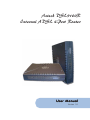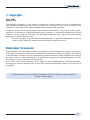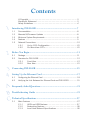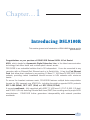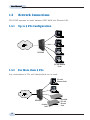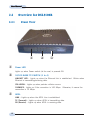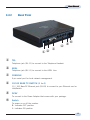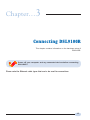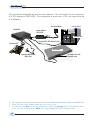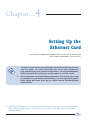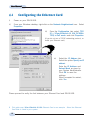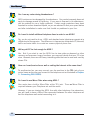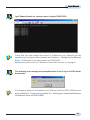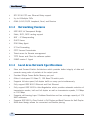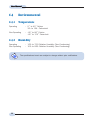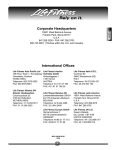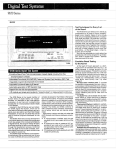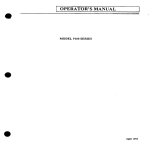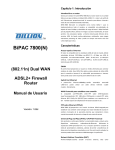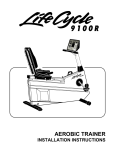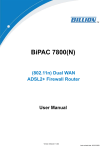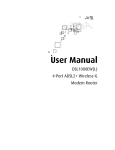Download Aztech DSL9100R User manual
Transcript
Aztech DSL9100R External ADSL 4-Port Router User Manual Version 1.0 User Manual © Copyright April 2001 Version 1.0 The hardware described in this manual is owned by Aztech Systems Ltd and is protected by international copyright laws. You may not remove the copyright notice from any part of the hardware or any copy of the written materials accompanying the hardware. In addition, no part of this manual may be reproduced or transmitted, in any form or by any means, electronic or mechanical, including photocopying, recording, or information storage and retrieval systems, for any purpose other than the purchaser’s personal use, without the prior written permission of Aztech Systems Ltd. • All other company or product names are trademarks or registered trademarks or service marks of their respective owners and are hereby recognized as such. Disclaimer Statement Aztech Systems Ltd specifically disclaims all warranties, either expressed or implied, including but not limited to implied warranties of merchantability and fitness for a particular purpose, with respect to the hardware, firmware, and the accompanying written materials. Aztech Systems Ltd reserves the right to revise or make improvements to its product at any time and without obligation to notify any person of such revisions or improvements. In no event shall Aztech Systems Ltd be liable for any consequential or incidental damages, including any loss of business profits or any other commercial damages, arising out of the use of its product. Product warranty does not apply to damage caused by lightning, power surges or wrong voltage usage. 3 User Manual Safety Guidelines Adhere to the following safety guidelines when using your unit to reduce the risk of fire, electric shock and injury. ! Understand all instructions in the manual. Follow all instruction labels found on the unit. ! Except for the power adapter supplied, the unit should not be connected to other adapters/power supplies. ! Never spill liquid of any kind on the unit. ! Do not place the unit on an unstable stand or table. The unit may drop and become damaged. ! Do not expose the unit to direct sunlight. ! Do not put any hot devices close to the unit as it may degrade or cause damage to it. ! Do not put any heavy object on top of the unit ! Do not use liquid cleaners or aerosol cleaners. Use a soft, dry cloth for cleaning. 4 Contents © Copyright ................................................................................... 3 Disclaimer Statement ..................................................................... 3 Safety Guidelines ........................................................................... 4 1 Introducing DSL9100R ................................................................7 1.1 1.2 1.3 1.4 Documentation ............................................................................... 8 Manuals/UI/Firmware Updates ......................................................... 8 Minimum System Requirements ....................................................... 8 Features ........................................................................................ 9 1.5 Network Connections ...................................................................... 10 1.5.1 Up to 4 PCs Configuration ............................................... 10 1.5.2 For More than 4 PCs ....................................................... 10 2 Before You Begin ..........................................................................11 3 4 Connecting DSL9100R ................................................................15 2.1 2.2 Package ......................................................................................... 11 Overview for DSL9100R ................................................................. 12 2.2.1 Front View ..................................................................... 12 2.2.2 Rear View ...................................................................... 13 Setting Up the Ethernet Card .......................................................17 4.1 Configuring the Ethernet Card .......................................................... 18 4.2 Verifying the Link Between the Ethernet Card and DSL9100R ............. 19 A Frequently Asked Questions ......................................................... 21 B Troubleshooting Guide .................................................................23 C Technical Specifications ................................................................27 C.1 Main Features ................................................................................ 27 C.1.1 ADSL and ATM Features .................................................. 27 C.1.2 Networking Features ....................................................... 28 C.1.3 Local Area Network Specifications ................................... 28 C.1.4 C.1.5 ADSL Router Client Software Support ............................... 29 Platform Support ............................................................ 29 C.2 External Connectors ........................................................................ 29 C.3 C.4 LED Indicators ............................................................................... 29 Environmental ................................................................................ 30 C.4.1 Temperature .................................................................. 30 C.4.2 Humidity ....................................................................... 30 Chapter 1 Introducing DSL9100R This section gives a brief introduction of DSL9100R features and its specifications. Congratulations on your purchase of DSL9100R External ADSL 4-Port Router! ADSL, which stands for Asymmetric Digital Subscriber Line, is the latest communication technology that offers faster and uninterrupted Internet access. DSL9100R is an embedded solution that is OS independent. It can be connected to any computer with an Ethernet/Fast Ethernet card or to Switch/Hub. It has four Fast Ethernet Ports that allow direct interface to any existing 10 Base-T / 100 Base-TX IEEE 802.3 LAN network, providing instant broadband Internet access to LAN networks with minimum hassle. To ensure the broadest customer reach, DSL9100R features multiple data encapsulation formats for DSL transport over ATM PVCs, including the widely supported ADSL protocols RFC 1483 (MPoA), RFC 1577 (IPoA) and RFC 2364 (PPPoA). It supports multimode - fully compliant with ANSI T1.143 Issue 2, ITU-T G.992.1 (G.dmt) and G.992.2 (G.Lite) featuring Discrete Multi-tone (DMT) line encoding used by major ADSL manufacturers. DSL9100R further guarantees interoperability with network providers worldwide. 7 User Manual 1.1 Documentation DSL 9100R User Manual (READ THIS MANUAL FIRST!) This user manual is a printed guide that comes with your router package. Please refer to this manual for setting up and connecting your router. It also contains the sections on Frequently Asked Questions and Troubleshooting Guide. DSL Router Commander Software Manual 1 The software manual is a softcopy guide that contains information on DSL Router Commander, a User Interface (UI) that provides a simple way of configuring your network. A Glossary section is also included to describe the terms used in the manual. DSL 900/9000 Router Series Technical Manual 1 The technical manual is a softcopy guide that contains console commands and advanced router configurations that are mostly intended for experienced users. 1.2 Manuals/UI/Firmware Updates To ensure that our users have the best of the product, continuous efforts are made to improve our software. Our manuals, User Interface (UI) and firmware are also being updated as and when required. To make sure that you do not miss out any new updates, please visit http://www.aztech.com/support.htm for downloads. 1.3 Minimum System Requirements Pentium® MMX 233MHz (or above) with Ethernet card (installed with TCP/IP Protocol) A Serial Port (DSUB-9) For Up to 4 PCs connections - Straight CAT-5 UTP Ethernet cable(s) (direct connection to DSL9100R's 10 / 100 Base-TX Switch) 1 These manuals can be found on your DSL 900/9000 Router Series CD-ROM that comes with your router package. 8 User Manual For more than 4 PCs connections Expand using Ethernet Hub or Switch - To connect to the MDI port of your Ethernet Hub/Switch, please use Straight CAT-5 UTP Ethernet cable. - To connect to the MDIX port of your Ethernet Hub/Switch, please use Cross CAT-5 UTP Ethernet cable. 1.4 Features Full Rate and G.lite transmission supported RFC1483 Ethernet and IP Encapsulation over ATM, RFC1577 Classical IP over ATM, RFC2364 PPP over ATM, RFC 2516 PPP over Ethernet protocol with additional software stack support Static IP, RIP1 and RIP2 routing support SNMP support for management functionality Remote management through Telnet console access Network Address Translation (NAT) / Port Address Translation (PAT) DHCP Server TFTP Software update PAP/CHAP Password Authentication Offers 4 dual-speed 10 Base-T / 100 Base-TX switch ports for Local Area Network access Fully support IEEE 802.3 Ethernet and Fast Ethernet Fully support IEEE 802.3u Auto-Negotiation which provides automatic selection of transmission modes, half and full duplex as well as transmission speeds, 10 Mbps or 100 Mbps Stack-ability design to allow for addition of additional switch and Wireless LAN modules Multi-stand design allows for convenient and flexible placing 9 User Manual 1.5 Network Connections DSL9100R operates as router between ADSL WAN and Ethernet LAN. 1.5.1 Up to 4 PCs Configuration DSL9100R PCs with Ethernet Cards 1.5.2 For More than 4 PCs Any combinations of PCs and Switches/Hub can be used. PCs with Ethernet Cards DSL9100R Switches/ Hubs 10 to multiple PCs with Ethernet Cards Chapter 2 Before You Begin This chapter contains information that you need to know before setting up DSL9100R. It is important that you go through them. 2.1 Package Ensure that you have the following items in your DSL9100R package. For any missing items, please contact your dealer immediately. DSL9100R DSL900/9000 Router Series CD-ROM Power adapter (DC 5V, 3A) DSL9100R User Manual Straight CAT-5 UTP Ethernet cable (RJ-45) Power cable Telephone cable (RJ-11) 11 User Manual 2.2 Overview for DSL9100R 2.2.1 Front View ¬ ¬ ® Power LED Lights up when Power switch (at the rear) is pressed ON. 10/100 BASE TX SWITCH (1 to 4) LINK/ACT LED - Lights up when the Ethernet link is established. Blinks when Ethernet is transmitting/receiving data. COLLISION - Lights up when packets collision occurs. 100MBPS - Lights up if the connection is 100 Mbps. Otherwise, it means the connection is 10 Mbps. ® 12 ADSL LINK - Lights up when the ADSL Line is established. TX (Transmit) - Lights up when ADSL is transmitting data. RX (Receive) - Lights up when ADSL is receiving data. User Manual 2.2.2 Rear View ® ¬ ¬ TEL ADSL ® CONSOLE ¯ 10/100 BASE TX SWITCH (1 to 4) ° DC5V ± Switch ¯ ° ± Telephone jack (RJ-11) to connect to the Telephone Handset. Telephone jack (RJ-11) to connect to the ADSL Line. 9-pin serial port for local network management. 10 / 100 Base-TX Ethernet jack (RJ-45) to connect to your Ethernet card or Hub/Switch. To connect to the Power Adapter that comes with your package. To power on or off the modem. O - indicates OFF position I - indicates ON position 13 Chapter 3 Connecting DSL9100R This chapter contains information on the hardware setup of DSL9100R. Power off your computer and any connected devices before connecting DSL9100R ! Please note the Ethernet cable types that are to be used for connections. 15 User Manual The connections illustrated are only for your reference. You can connect up to a maximum of 4 PCs directly to DSL9100R. For connections of more than 4 PCs, you may do so via a Hub/Switch. The Power Mains DSL9100R rear of the PC Power Adaptor 3 (DC 5V, 3A) Ethernet Card Straight CAT-5 UTP Ethernet cable Telephone Set 2 Hub/Switch 4 Telephone Wall Socket (ADSL line) 2 3 4 to multiple PCs with Ethernet cards This optional connection provides easy access to your Telephone set while working near DSL9100R. Power off your Power Adaptor when the unit is not in use. To connect to the MDI port of your Hub/Switch, please use Straight CAT-5 UTP Ethernet cable. If not, you may connect to the MDIX port using a Cross CAT-5 UTP Ethernet cable. 16 Chapter 4 Setting Up the Ethernet Card You need to configure the Ethernet Card on your PC in order to run DSL Router Commander 5 from your PC. 5 1. The screen shots and screens information illustrated in this manual serve only as a guide. The exact information you see on your system may vary, depending on your system configurations. For any dissimilarities, follow closely to the instructions as prompted on your PC screen. 2. All IP addresses and Subnet Mask indicated in this manual serve only as examples for your better understanding. You are required to replace these values with those given by your ADSL Service Provider/System Administrator. DSL Router Commander is a user-friendly software that allows you to set, view and modify your network configurations. For details, you may refer to the DSL Router Commander Software Manual. 17 User Manual 4.1 Configuring the Ethernet Card i) Power on your DSL9100R. ii) From your Windows desktop, right-click on the Network Neighborhood icon. Select Properties. iii) From the Configuration tab, select TCP/ IP-> 3Com EtherLink III ISA [3C509bTPO] in PnP mode 6 and click Properties. (If you do not see a TCP/IP networking protocol, reinstall your Ethernet card.) iv) Select the IP Address tab. Select the option 'Specify an IP address'. Enter the IP Address and Subnet Mask as given by your System Administrator. Click OK to save the settings. When prompted to restart, click Yes. Please proceed to verify the link between your Ethernet Card and DSL9100R. 6 This guide uses 3Com EtherLink III ISA Ethernet Card as an example. Select the Ethernet Card that is listed in your system. 18 User Manual 4.2 Verifying the Link Between the Ethernet Card and DSL9100R i) From your Windows taskbar, click Start > Run. ii) In the text box, enter ping 192.168.1.1 -t and click OK. (The factory default IP Address for DSL9100R is set at 192.168.1.1. Replace this address with the one assigned by your System Administrator, if necessary.) iii) If the connection between your Ethernet card and DSL9100R has been established, you should see strings of text similar to the listings shown below. Close the window. (If you see 'Request timed out' listing, it means that the link between your Ethernet Card and DSL9100R has not been established. Refer to Appendix B - Troubleshooting Guide, 'I get 'Request timed out' response when I ping to DSL9100R'.) You are now ready to run the DSL Router Commander. Please refer to DSL Router Commander Software Manual on your DSL900/9000 Router Series CD-ROM. 19 Appendix A Frequently Asked Questions This section provides answers to the commonly asked questions on your ADSL modem. Why is Asymmetric Digital Subscriber Line (ADSL) called Asymmetric ? It is called asymmetric because more bandwidth is reserved for receiving data than for sending data. This is useful because many users of the Internet receive much more data than they send. What are the benefits of ADSL over analog modems ? Besides the high-speed advantage, ADSL connection is always on. There is no longer a need to log on and off, no more busy signals and no more waiting for the connection to established - it is always there. On top of these, you can use the phone even when the data connection is on. You do not need to switch between surfing the Net and talking over the phone. Will my router constantly connect near the maximum speed ? At ADSL speeds, the limitations depend on the performance or load of the Internet Service Provider that you are trying to reach, as well as the line condition specific to your location. 21 User Manual Can I use my router during thunderstorm ? ADSL routers can be damaged by thunderstorms. Our product warranty does not apply to damage caused by lightning. If your area is frequent in thunderstorms, you are advised to use a surge protector. Certain surge protectors have been reported to reduce download speed, so you are advised to test your speed before and after installation to make sure that it adds no problems to your line. Do I need to install additional telephone lines in order to use ADSL? No, you do not need to do so. ADSL and standard voice telephones operate at a different set of frequencies. The difference in frequencies allows both IP (Internet) traffic and voice traffic to co-exist on a same physical phone line. Will my old PC be fast enough for ADSL? Yes. But if you start to use the ADSL line to view video-on-demand or other memory and processor hungry functions, you may well decide that your PC is too slow. However, there are still many interesting sites that can be seen and used by slower PCs. How can I send/receive fax as well as surfing the Internet at the same time ? To send/receive fax, you may connect your fax machine to the TEL jack of your router (same as the way you connect to the telephone set as illustrated in Chapter 3 - Connecting DSL9100R). Do I need to use Micro-Filter when using ADSL ? Your router has a built-in Micro-Filter at the TEL jack. Thus no Micro-Filter is required between your Telephone set and the router. However, if you are sharing the ADSL line with other telephone line extensions, you will need to have a Micro-Filter connected between the other telephone set and the telephone wall socket connecting to it. 22 Appendix B Troubleshooting Guide This section provides a step-by-step solutions to problems that you may encounter when setting up or using your ADSL modem. I am not getting any connection. DSL9100R Power LED lights up, but the ADSL Link LED keeps blinking instead of remaining lit up. Power off your router and check the following: i) Ensure that the Power adapter is tightly fitted into the DC IN of your router. ii) Check that the Telephone cable (RJ-11) is connected to LINE jack on your router and not to the TEL jack. iii) Power on your router. If the problem still persist, please check with your ADSL Service Provider. I am getting poor ADSL speed performance from DSL9100R. i) Ensure that the ADSL line is at least 10 cm away from the Power adapter. (see the following page for illustration.) ii) Place your router away from devices or appliances such as monitors, exposed computer systems (with chassis covers removed) or another router which exhibit magnetic fields that may cause interferences to your router line. iii) Ensure that Micro-Filters are used for phone sockets that are sharing the same ADSL line. If your router speed or performance is still unsatisfactory, please contact your ADSL Service Provider. 23 User Manual The Mains Supply Power adapter Rear view of DSL9100R be greater than 10 cm Telephone cable (RJ-11) - ADSL Line Telephone wall socket I am prompted with 'Bad configuration file, please review' error message after entering config confirm command. The error message is prompted when system detected some errors in commands that you have entered. To review the commands, type config . An example of the listing is as shown. Go through the commands to locate the error(s). To correct the error(s), you may type either config delete to remove the last entered command line or config flush to remove ALL entered command lines. Re-enter the correct commands. Complete the configuration settings with home, config save and restart . 24 User Manual I get 'Request timed out' response when I ping to DSL9100R. Check that you have entered the correct IP Address for your Ethernet Card as specified by your System Administrator (see Chapter 4 - Setting Up the Ethernet Card). It should be in the same subnet as DSL9100R. Restart your system for the IP Address to take effect and try to ping again. The following error message was prompted when I tried to log in to DSL Router Commander. This happens when the link between your Ethernet card and DSL9100R has not been established. Please refer to section 4.2 - Verifying the Connection Between the Ethernet Card and DSL9100R. 25 Appendix C Technical Specifications This section contains the specifications for DSL9100R. C.1 Main Features C.1.1 ADSL and ATM Features • • • • • • • • • • • • • Controller-based External ADSL Modem UTOPIA Specifications Level I and Level II compliant ANSI T1.413 issue 2, ITU-T G.992.1 (G.dmt) and G.992.2 (G.lite) compliant Using Discrete Multi-Tone (DMT) line encoding scheme Full Rate transmission at up to 8 Mbps downstream and 640 Kbps upstream G.lite transmission at up to 1.5 Mbps downstream and 512 Kbps upstream Rate Adaptive modem at 32 Kbps steps Up to 18,000 ft loop reach Flash ROM upgradable for future feature enhancement RFC 1483 Ethernet encapsulation over ATM support RFC 1483 IP encapsulation over ATM support RFC 1577 IP over ATM support RFC 2364 PPP over ATM support 27 User Manual RFC 2516 PPP over Ethernet Relay support • • • Up to 8 Multiple PVCs OAM (I.610) F4/F5 Loopback, Send, and Receive C.1.2 Networking Features IEEE 802.1d Transparent Bridge • • • • • • • • • • Static, RIP1, RIP2 routing support NAT IP Masquerading DHCP Server DNS Relay Agent IP Port Forwarding PPTP Access Concentrator Telnet server for Remote management TFTP Server and Client for software update SNMP version 1 Agent C.1.3 Local Area Network Specifications • Store and Forward Switch Architecture which provides better integrity of data and prevents wrong order of packets at the output ports. • • • • • Provides 2Kbyte Frame Buffer Memory per port • Supports self-learning Layer 2 Address Resolution and has a storage capacity of 17K MAC addresses Supports IEEE 802.1x Flow Control in Full Duplex and Back Pressure for Half-Duplex. Multi-stand design allows for convenient and flexible placing Offers 4 dual-speed 10 Base-T / 100 Base-TX switch ports Supports full-wire speed, full-duplex traffic on every port simultaneously. Fully support IEEE 802.3 Ethernet and Fast Ethernet Fully support IEEE 802.3u Auto-Negotiation which provides automatic selection of transmission modes, half and full duplex as well as transmission speeds, 10 Mbps or 100 Mbps 28 User Manual C.1.4 • Client Diagnostic / DSL Router Commander C.1.5 • C.2 • • • • • • C.3 • • • • • • • ADSL Router Client Software Support Platform Support OS Independent (supports any platform with a 10 or 10/100 Base-TX Ethernet Card installed) External Connectors 1 x RJ-11 Telephone socket for ADSL line 1 x RJ-11 Telephone socket for Telephone Handset 4 x RJ-45 for 10/100 Base-TX Ethernet (MDIX) 1 x 5V DC Power Connector 1 x On/Off Power Switch 9-pin Serial Port for local management LED Indicators 1 x Power LED 4 x Ethernet Link/Activity Status LED 4 x Ethernet 100 Mbps Status LED 4 x LAN Collision LED 1 x ADSL Receive LED 1 x ADSL Transmit LED 1 x ADSL Link Status LED 29 User Manual C.4 Environmental C.4.1 Temperature Operating : 0 o to 40 o Celsius 32 o to 104 o Fahrenheit Non-Operating : -40 o to 80 o Celsius -40 o to 176 o Fahrenheit C.4.2 Humidity Operating Non-Operating : 10% to 70% Relative Humidity (Non-Condensing) : 10% to 85% Relative Humidity (Non-Condensing) The specifications herein are subject to change without prior notifications. 30 P/N: 040-512422-101 (April 2001)