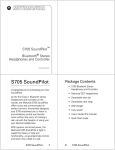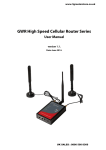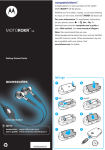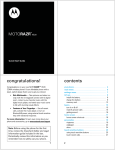Download Motorola S9 - Bluetooth Active Headphones User`s guide
Transcript
MOTOROKR S9 ® CFJN4201B - 04/2007 Stereo Headphones ent & f their by the under ective S9 English General and safety information European Union Directives Conformance Statement Hereby, Motorola Inc., declares that this S9 is in compliance with the essential requirements and other relevant provisions of Directive 1999/5/EC. You can view your product's Declaration of Conformity (DoC) to Directive 1999/5/EC (the R&TTE Directive) at www.motorola.com/rtte. Caring for the Environment by Recycling When you see this symbol on a Motorola product, do not dispose the product with household waste. Recycling Mobile Phones and Accessories Do not dispose of mobile phones or electrical accessories, such as chargers or headsets, with your household waste. In some countries or regions, collection systems are set up to handle electrical and electronic waste items. Contact your regional authorities for more details. If collection systems aren’t available, return unwanted mobile phones or electrical accessories to any Motorola Approved Service Centre in your region. FCC Notice to Users Users are not permitted to make changes or modify the device in any way. Changes or modifications not expressly approved by the party responsible for compliance could void the user’s authority to operate the equipment. See‑47‑CFR‑Sec.‑15.21. This device complies with part 15 of the FCC Rules. Operation is subject to the following two conditions: (1) This device may not cause harmful interference, and (2) this device must accept any interference received, including interference that may cause undesired operation. See‑47‑CFR‑Sec.‑15.19(3). English Motorola S9 Headphones To Blu Motorola Bluetooth Stereo Headphones S9 integrate wireless mobile music and calls with unmatched lightweight design. Behind-the-head wearing style, preferred for top comfort and stability, combines with integrated controls for music and calls selection. The S9 connects with a compatible Bluetooth stereo-enabled music phone or with an iPod (adapter sold separately) to bring the music library along for a full wireless music experience. Pro HFP A2D Dist AVR Rem Overview W The Motorola Bluetooth Headphones S9 allow you to both listen to music and place and receive phone calls wirelessly. Fol Imp 1 2 Along with making and receiving phone calls using your Bluetooth-enabled mobile phone, there are several possible scenarios for using your S9 with your music devices: Music Source Home stereo PC iPod® Phone Wireless Music Experience Listen to music from your home stereo. (Requires adapter, such as the Motorola DC800 Bluetooth Home Stereo Adapter.) Listen to music from your PC. (Requires adapter, such as the Motorola D200 Bluetooth Stereo PC Adapter.) Listen to music from your iPod. (Requires adapter, such as TEN Technologies naviPlay™ Bluetooth Stereo Adapter for iPod.) Listen to music from your phone that supports Bluetooth streaming music capabilities. (Find Motorola Bluetooth-enabled phones at www.hellomoto.com) For nee English To use your S9, your phone or music device should support the following Bluetooth profiles: Profile HFP (Handsfree Profile) A2DP (Advanced Audio Distribution Profile) AVRCP (Audio Video Remote Control Profile) Description Telephony / Call management: operations related to placing/receiving phone calls Stereo music streaming Remote music control (for example, ability to remotely play/pause or skip tracks) Wearing Your S9 Follow these steps to wear your S9 on your head: Important: Always use both hands when handling your S9. 1 Place S9 on your head and rotate 2 Place earhooks over ears For personal comfort, the back of your S9 can be adjusted up or down as needed. English Before You Begin Take a moment before you get started to familiarize yourself with the components of your S9: 3 4 2 1 5 6 7 8 9 1Call Button Ñ Used to answer and end calls. 2Volume Controls Used to increase (9) or decrease (Ï) volume for music or calls. 3Music Button \ Used to play/pause and stop music. 4Music Controls Used to skip to next (])or previous ([) music track when listening to music. 5Speakers Used to listen to music and calls. 6Microphone Used when placing or receiving calls (embedded inside right ear housing). 7Charging Port Ò Covered by rubber flap. 8Indicator Light Used to provide operational status of S9. 9Power Button Ö Used to turn the S9 on and off. 4 English Charging Your S9 First-Time Use: Before you can use your S9, charge its self-contained battery for two hours. Recharging: When the S9’s indicator light flashes red, the S9 battery needs recharging. Over time, batteries gradually wear down and require longer charging times. This is normal. The more you use your S9 with your Bluetooth devices, the less standby time your battery has. 032375o The rechargeable batteries that power your S9 must be disposed of properly and may need to be recycled. Contact your local recycling center for proper disposal methods. Warning: Never dispose of batteries in a fire because they may explode. To charge your S9: 1Lift up Ò rubber flap cover off of charging port. 2Plug the Motorola charger into the S9’s charging port. The indicator light turns red when the battery is charging. It may take up to 1 minute for the indicator light to turn on. When the headset’s battery is approximately 25% charged, the indicator light turns yellow. When charging is complete (a full charge takes about 2 hours), the indicator light turns green. The S9 cannot be used while charging. Note: You can also use a Motorola Original Vehicle Power Adapter to charge the S9 battery while in your vehicle. Your S9 powers off after one hour if not in use (no audio or control activity). Note: If using a dual charging cable for charging, your S9 charges only on the phone plug (not the accessory plug). English Pairing Your S9 with Your Bluetooth Device(s) Before you can use your S9, you must pair (link) it with your Bluetoothenabled phone and/or music devices. “Pairing” links devices equipped with Bluetooth wireless technology and allows a previously linked device to remember your S9. Once devices are paired, they automatically connect when turned on and within range. First Time Use If you are pairing separate Bluetooth devices for handsfree calls and streaming music, it is recommended that you pair your S9 with your handsfree device (phone) first. 1 Ensure the Bluetooth feature is enabled (turned on) in your device. (Refer to your phone or music device manual for detailed instructions on enabling Bluetooth). 2 T urn on your S9 by pressing and holding Ö button until the indicator light flashes three times in blue. After a few moments, the indicator light will be steadily lit in blue to indicate your S9 is in pairing mode. 3 F rom your device, perform a Bluetooth device discovery/search (Refer to your phone or music device manual). The phone lists Bluetooth devices it finds. 4 Select Motorola S9 and confirm. 5 Enter the passkey: 0000 and confirm. When your S9 successfully pairs and connects to your device, the indicator light displays blue with 10 quick purple flashes. If wearing your S9, you will also hear an audio tone indicating successful pairing and connection to your device. English 6 To verify your S9 has successfully established a handsfree calling connection with your phone, dial a phone number you want to call. When successfully connected, you hear ringing on your S9. 7 To verify your S9 has successfully established a streaming music connection with your music source device, play music on your music source. When successfully connected, you hear this music on your S9. 8 Upon successfully pairing your phone to your S9, if you are using a separate music device as your streaming music source, perform these steps to pair your S9 with your Bluetooth streaming music device or adapter: a T emporarily disable your current handsfree connection by turning off both your phone and S9. b Follow previous steps (1-7), except step 6. ote: If you are using a Bluetooth adapter, it may pair with the S9 N automatically when turned on, or may require you to press a button on the adapter. Refer to your adapter’s user’s guide for instructions on how to successfully pair your adapter with Bluetooth devices. c R eestablish handsfree connection by turning on your phone and selecting the S9 from phone’s Bluetooth menu. English Pairing Additional Devices After you initially pair and connect your Bluetooth devices, you can later pair additional devices. However, you will need to restart the S9 and turn off any previously paired devices before pairing a new device. About Pairing and Your S9 Your S9 can store pairing information for up to eight different Bluetooth devices. Device IDs are stored in memory. If you try to pair more than eight devices, the oldest paired device is removed from memory. If connected when turned off, when your S9 is turned on, it automatically connects with the last handsfree device (such as a mobile phone) and the last streaming music source it was connected to. Tip: You can also reconnect your S9 using the Bluetooth menu on your phone. To connect your S9 to another device in the paired device list, start the connection by restarting the S9 and the device you want to connect with. The last device connected with your S9 becomes the “last connected” device. English Operation Turning Your S9 On and Off To turn your S9 on, press and hold Ö button for approximately 3-5 seconds until the indicator light flashes blue. When turned on, the S9 automatically establishes handsfree phone and streaming music connections with the last connected Bluetooth devices (phone and/or music devices). Note: To connect to another paired Bluetooth device, see “About Pairing and Your S9”. If the connected phone is currently on a call, it is automatically transferred to the S9. Likewise, if the S9 is turned off during a call, it is automatically transferred to the phone. To turn your S9 off, press and hold Ö button for approximately 3-5 seconds until the indicator light flashes red three times. No Bluetooth Connection If no Bluetooth device connections are established when turning on, the S9 enters Bluetooth discoverable (or “pairing”) mode for 5 minutes. See “Pairing Your S9 with Your Bluetooth Device(s)”. Reestablishing Bluetooth Connections After restarting your phone, you may need to reestablish a Handsfree Phone (HFP) connection. To do this, press Ñ button. The indicator light is steadily lit in red until the connection is reestablished, upon which the indicator light changes to long flashing in blue. To reestablish the Streaming Music (A2DP) connection between your S9 and phone, press \ button. The indicator light is steadily lit in red until the connection is reestablished, upon which the indicator light changes to long flashing in blue. English Listening to Music Your S9 allows you to listen to music from your Bluetooth streaming music source. Skip to next music track Increase music volume Play, pause, and stop music Decrease music volume Skip to previous music track The following table provides details for listening to music from your connected streaming music source: Function Play or Pause Music Stop Music Adjust Music Volume Skip Back to Previous Song Skip Forward to Next Song Action Press \ Press and hold \ until your hear a beep Press 9 to increase volume Press Ï to decrease volume Press [ Press ] Making and Receiving Calls Your S9 allows you to make and receive phone calls from your Bluetooth phone. Reject incoming call, mute/unmute call Increase call volume Make voice dial call, redial last call, answer call, end call, answer second incoming call Decrease call volume While on a call, sound is heard only in the left speaker. When placing or receiving calls, music playing from a Bluetooth music source is automatically paused. When the call is finished, music playing is resumed. 10 English The following table provides details for making and receiving calls from your connected phone: Note: Some features are phone/network dependent. Function Phone S9 Make a Call (Hand Dial) On On Action Enter phone number on phone, press Send key on phone, phone dials call. Make a Call (Voice Dial) On-in idle On Press Ñ, speak name, phone dials call Redial Last Number On-in idle On Press and hold Ñ until you hear redialing Receive(Answer) a Call Press Ñ On–phone rings On End a Call On–in call On Press Ñ If 2 calls are connected, the second call becomes active Reject a Call Press \ On–phone rings On Mute/ Unmute a Call On–in call On Press \ While muted, indicator light pulses in purple Answer Second Incoming Call On–in call, On 2nd call incoming in Press Ñ, places 1st call on hold, answers incoming call Transfer Call Audio from S9 to Phone On–in call On Tap (short press) Ö Transfer Call Audio from Phone to S9 On–in call On Tap (short press) Ñ 11 English S9 Indicator Lights The indicator light on the S9 provides status information. With charger plugged in: Light Red (Steady) Yellow (Steady) Green (Steady) Status charging in progress (currently less than 25% charged) charging in progress (currently more than 25% charged) charging complete With no charger plugged in: Light Off Blue (three flashes) Blue (steady) Blue with 10 quick purple flashes Blue (long flash) Blue (quick flash) Blue (long pulse) Purple (long pulse) Red (long flash) Green (long flash) Red (quick flash) Red (three flashes) Status power off powering on/enabling indicator light pairing mode pairing successful standby (connected but not on a call or streaming music) incoming call on a call on a call (muted) idle (not connected) playing streaming music low battery powering off/disabling indicator light You can disable/enable the indicator light by pressing and holding \ button while turning on the S9. The indicator light will remain disabled for the following states: • Idle (not connected to Bluetooth device) • Standby (connected but not on a call or streaming music) • On a call • Playing or pausing music 12 English S9 Audio Tones The audio tones in your S9 provide status information. Audio Tone Double tone when adjusting volume Tones while adjusting volume High tone followed by low tone, repeated every 60 seconds No audio indications; deteriorating audio quality Ring tone Two ascending low tones Two ascending medium tones Two descending medium tones Series of ascending tones Three ascending high tones Three descending high tones Low to high tone High to low tone Single medium tone Single high tone Status volume maximum or minimum reached increasing or decreasing volume low battery out of range incoming call pairing confirmation mute enabled power off/mute disabled power on call connected call ended/disconnected skip track forward skip track backward play music stop music Learn more about the S9 at www.hellomoto.com/S9. 13 English Troubleshooting Bluetooth Transmission Issues Bluetooth data transmission may be affected by the position of the music device in relation to your S9. The S9 has a connection range of up to 30 feet. If you are beyond this range, the connection is dropped. If you take your S9 outside of the transmission range,and music does not resume automatically when you return within range, you may be able to reconnect by doing one of the following: • Make sure the phone or music device is set to transmit (stream) music using Bluetooth. • Press \ button on your S9. • Press ] button on your S9 to advance to the next song. • Restart the music player on your phone or music device. • Restart your S9 by pressing and holding the Ö button to turn off, and again to turn your S9 back on. After fully powering on and establishing a connection, make sure the phone or music device is set to transmit (stream) music using Bluetooth. Bluetooth Interference Issues The quality of Bluetooth transmission may also be affected by the position of your music device. Should you experience choppy or distorted audio, move the position of your music device or phone to a different location until the signal improves. If you have any additional questions, please call your hotline number (0870‑9010‑555) or visit us at www.hellomoto.com. 14