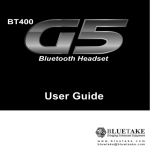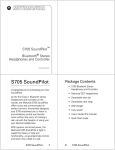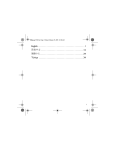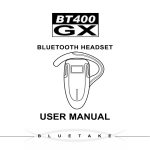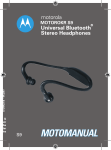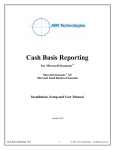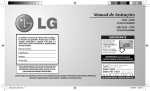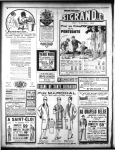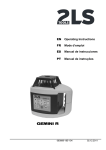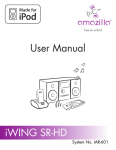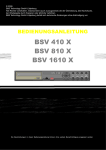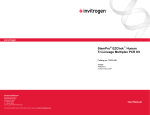Download Creative CB2530 User guide
Transcript
Softick Audio Gateway User guide Copyright © 2005-2009 Softick Ltd. All rights reserved. Softick Audio Gateway http://www.softick.com/bluetooth-audio/ Page 1 of 17 Table of Contents 1. Introduction...............................................................................................................3 1.1 Main features.......................................................................................................3 2. System Requirements and compatability..................................................................3 3. Installation and starting.............................................................................................5 3.1 Installation ..........................................................................................................5 3.3 First start..............................................................................................................9 4. Configuring..............................................................................................................10 5. Usage recomendations.............................................................................................14 5.1 Media player launch.........................................................................................14 5.2 Controlling Media player.................................................................................14 5.3 Desk Accessories...............................................................................................14 6. Purchasing and registration.....................................................................................15 6.1 Registration code entering................................................................................15 7. Technical support....................................................................................................15 7.1 Well-known problems and solutions...............................................................16 8. Legal information....................................................................................................17 Softick Audio Gateway http://www.softick.com/bluetooth-audio/ Page 2 of 17 1. Introduction Softick Audio Gateway is the first audio streaming solution for Palm OS handhelds which allows to connect Palm OS handheld to the Bluetooth stereo headphones and listen to digital audio played by any of Palm OS applications, including multimedia players, audio book readers and games. Softick Audio Gateway can operate with any Bluetooth ® audio device which supports Advanced Audio Distribution Profile (A2DP) designed to transfer a highquality stereo audiostream wirelessly. Softick Audio Gateway captures digital audio from Palm OS audio subsystem and redirects it to the Bluetooth A2DP device: ● Stereo headphones or stereo headsets; ● Desktop PC with A2DP drivers installed; ● A2DP Speakers. You can make and receive calls via the Bluetooth headset. Softick Audio Gateway automatically stops music and switches your headset to the phone call. Music will be restored after your talk is finished. 1.1 Main features ● Advanced Audio Distribution Profile support (A2DP) ● Audio/Video Remote control Profile support (AVRCP) ● High quality stereo streaming, up to 360Kbps audio bitrate ● Wide-range players and audio software compatibility ● Easy setup and usage ● Support for Mono and Stereo sound stream ● Built-in audio post filter to improve low bitrate audio quality 2. System Requirements and compatability • Palm OS 5.1 or higher handheld • Built-in Bluetooth technology support • 200K of Storage Memory • Bluetooth A2DP compatible headset, headphones or speakers. Softick Audio Gateway http://www.softick.com/bluetooth-audio/ Page 3 of 17 Tested devices: Palm Model Processor type Test results Notes Tungsten-T3 Intel PXA25x Fully compatible High quality mode is supported TX Intel PXA27x Fully compatible High quality mode is supported Tungsten-T5 Intel PXA27x Works fine Medium quality mode is supported Zire 72 Intel PXA27x Works fine Medium quality mode is supported (high quality with TCPMP player) Treo 700p Intel PXA27x Fully compatible Version 1.08 or later is required Treo 680 Intel PXA27x Fully compatible Version 1.10 or later is required Treo 755P Intel PXA27x Fully compatible Version 1.14 or later is required Centro Intel PXA27x Fully compatible Version 1.17 or later is required Model Processor type Test results Notes Treo 650 Intel PXA27x Fully compatible High quality mode is supported Tungsten E2 Intel PXA27x Works fine Only low quality mode is supported Life Drive Intel PXA27x Works fine Sound glitches during access to HDD or SD card. Processor type Test results Notes CLIE PEG UX40 Sony CLX Doesn't work Not supported yet CLIE PEG UX50 Sony CLX Doesn't work Not supported yet CLIE PEG TH55 Sony CLX Doesn't work Not supported yet PalmOne Sony Model Tapwave Model Processor type Test results Notes Zodiac Motorola i.MX Fully compatible Version 1.05 or later is required Zodiac 2 Motorola i.MX Fully compatible Version 1.05 or later is required Softick Audio Gateway http://www.softick.com/bluetooth-audio/ Page 4 of 17 Tested headsets: Lubix UBHS-LC1 Lubix UBHS-NC1 Helium Digital Bluetooth Headphones HDBT-700 Motorola DC800 Stereo Transceiver Motorola HT820 Motorola S9 Plantronics Pulsar 590A Headset Bluetake i-Phone BT420EX Bluetooth Hi-Fi Sports Headphone iPAQ Bluetooth Stereo Headphones (made by Logitech) iMuffs Stereo Bluetooth Headphones for iPod Samsung SBH-100 TEN naviPlay Bluetooth Stereo Kit for iPod Sony Ericsson HBH-DS970 Jabra BT620S Bluetake A2DP enable PC dongle According to our customers feedback the following headsets should also be compatible: Qstik EVOQ BT stereo headset Jabra BT8010 Blueant x5 Nextlink's Spider Bluetooth Stereo Headset Logitech 'Music AnyWhere' Scosche Car Bluetooth Receiver motorola s805 Sony Xplod BT2500 car stereo Plantronics pulsar 260 Samsung SBH170 Sony DR-BT50 Nokia CK-20W car audio Logitec LBT-HS200C2 bluetooth headphone set Creative CB2530 Motorola SoundPilot S705 iWing BES005 Sony DR-BT50 Beluga iVoyage BF 1-311 portable speaker ILUV i903 Noise-Canceling Bluetooth Stereo Headphones You can find any timely information about compatible devices on http://www.softick.com/bluetooth-audio/ 3. Installation and starting 3.1 Installation To install this application, it is necessary to have HotSync application and USB drivers for your handheld on your PC. You can find all this in the handheld delivery Softick Audio Gateway http://www.softick.com/bluetooth-audio/ Page 5 of 17 set. Unpack archive to any temporary folder. Enter this folder and double-click the mouse on the AudioGateway.prc. file. If option Do not show this dialog again previously haven't been chosen, a similar to this one window has to appear: Click ОК. Fig. 1: Hot Sync procedure, step 1 Following window will appear: Fig. 2: Hot Sync procedure, step 2 Connect your handheld and PC, than tap the synchronization button. Soon both computers will report that synchronization is complete. Now the application is installed and ready to be used. Softick Audio Gateway http://www.softick.com/bluetooth-audio/ Page 6 of 17 3.2. Connection Before using your Bluetooth headset or headphones, you need to establish trusted relationship between your Palm powered device and the headset. To pair the Bluetooth device, launch Prefs application (System category). Please note that the following screenshot was taken on Palm Treo 650 and may vary from device to device. Choose Bluetooth. Fig. 3: Pref configurator Make sure that the Bluetooth module is turned ON. Tap the Setup Devices button. Fig. 4: Bluetooth panel Softick Audio Gateway http://www.softick.com/bluetooth-audio/ Page 7 of 17 Tap the Trusted Devices button. Note: If you are Treo user and want to use your headset answering the phone calls, you need to tap the Hands-free Setup button instead. Fig. 5: Setup Devices form Trusted Devices form shows the list of currently paired Bluetooth devices. You need to put your Bluetooth headset or headphones into discoverable mode and tap the Add Device button. Fig. 6: Tusted Devices form Please refer to the headset User manual in order to learn how to put your headset or headphones into discoverable mode. Select you device from the list and tap the OK button. If your device cannot be discovered, please check whether you put it properly into discoverable mode. Usually the LED of the headphones blinks red and blue in the discoverable mode. Fig. 7: Device discovery Softick Audio Gateway http://www.softick.com/bluetooth-audio/ Page 8 of 17 During connection to your headset you may be asked for PIN code (passkey). Usually it is '0000', but please refer to your headset/headphone User manual for details. Fig. 8: PIN code request Now the pairing of your Bluetooth headset or the headphones is complete. It is obligatory to reboot your handheld before launching Softick Audio Gateway. 3.3 First start During the first launch a device setup wizard will appear. If you have already paired your A2DP device, press the Skip button. If you want to set it up, press the Start Pairing button to exit Audio Gateway and launch Palm OS Bluetooth pairing wizard. Fig. 9: Setup Wizard Step 1. Softick Audio Gateway http://www.softick.com/bluetooth-audio/ Page 9 of 17 Select from the list your device, audio settings Profile and press A2DP Device button to establish connection to the A2DP headset or the headphones, and redirect sound stream to it. Fig. 10: Softick Audio Gateway Main Screen If you want to stop such redirection and disconnect from headphones, tap Internal Speaker, and sound will be routed to the internal speaker or to the wired headset. You can start a Media Player installed on your handheld from the program main screen. Or you can go to Bluetooth system settings. To do it, press a respective icon in a Quick Launch area. 4. Configuring The application has wide possibilities in managing the Quality/ Performance balance. To enter Settings menu tap Audio Profile. Fig. 11: Application menu Softick Audio Gateway http://www.softick.com/bluetooth-audio/ Page 10 of 17 Choose one of the seven bitrate values to achieve an optimal sound quality. Smaller bitrate values can be applied in sources with low bitrate, for example when listening to an audiobook. The less is the value, the less resources do processor and radiomodul need. On some handhelds with a slow processor dropouts of sound fragments are possible due to the lack of processor time. Fig. 12: Configuration Softick Audio Gateway built-in audio filter activates automatically for audiodata with low bitrate (e.g. audiobooks). Disable Filter option disables the operation of the filter. Faster Analysis. This mode was used in previous versions of Audio Gateway. When the option is on, the subprogram of stream processing is faster, but sound quality is worse, especially for low-rate sound. Fig. 13: Quality adjustment Simple Bits Allocation allows to install a bit distribution using SNR method instead of LOUDNESS. This method is slower, but you can achieve higher sound quality (the mode will be changed only after the reconnection of headphones is done). To learn more read A2DP specification. Use Generic Stereo Only disables JOINT STEREO coding. You can switch this option off in order to achieve a better sound quality. Disable Volume Control switches a scaling subprogram in Audio Gateway off. If this option is switched on, programs won't be able to adjust the sound volume, but the headphones will Softick Audio Gateway http://www.softick.com/bluetooth-audio/ Page 11 of 17 receive unmodified audiostream, more natural than the scaled one. You can adjust the volume directly on your headset. Audio settings are saved in user profiles. There are 4 ready profiles, and user can create his own profiles as well. All the changes, made in Quality Tweaks and Bitrate, are implemented to the current profile that is set on the program main screen. Рис. 14: Profiles There is a Troubleshooting menu in order to eliminate problems with some handhelds. Fig. 15: Troubleshooting Sometimes Treo700p loses connection with a headset. Softick Audio Gateway can permanently resume the connection, just switch on the option Enable Treo 700p headset connection watchdog. Though, switching this option may soon drain your battery. In case of spontaneous handheld rebooting during the process of Softick Audio Gateway http://www.softick.com/bluetooth-audio/ Page 12 of 17 hybernation, or after Hot Sync while using Softick Audio Gateway, switch Enable extra program resources protection option. Pay attention – while this option is ON, you can't delete or reinstall Softick Audio Gateway. Disable extra buffering allows to eliminate sound dropouts that are possible in the headphones with a small buffer. It happens, that such headphones pass audiodata which was sent by Softick Audio Gateway in order to fill its buffer. Meanwhile, a big buffer allows to eliminate radiotransmission problems in the headphones which are able to perform prebuffering and fill unexpected stream pauses. The operation of this option depends on the headset you use, that's why it's up to you whether to switch this option on. Fig. 16: Troubleshooting Options Force AVRCP connection defines what will initiate AVRCP connection – AudioGateway or a headset. If the buttons of playback control stop working after reconnection or the call ending, try to change this option into reverse. Be quied during phone calls Works if you have installed a program that plays MP3 ring tone through speaker. If this option is switched off while Audio Gateway is switched on, the ring tone will be heard through speaker. If this option is on, the ring tone is blocked and you will hear only standard call notification in headphones. Softick Audio Gateway http://www.softick.com/bluetooth-audio/ Page 13 of 17 5. Usage recomendations 5.1 Media player launch After the connection to the Bluetooth headset is established, you can switch back to the Launcher using the Home button (Softick Audio Gateway will keep Bluetooth connection), launch your media player and enjoy music via Bluetooth! Note: Make sure to disconnect the Bluetooth headset when you do not use it. Keeping Bluetooth connection active can quickly drain your batteries. 5.2 Controlling Media player You can control your active media player using buttons on the headset. Softick Audio Gateway supports the following media players: Media Player Vendor Notes Pocket Tunes Normsoft, Inc. Full support. AeroPlayer Aerodrome Software Full support TCPMP corecodec.org Full support. Player background mode. RealPlayer Real Unable to playback. Audible Player Audible, Inc Full support. Version 3.01 of Audible Player is required. Kinoma Player Kinoma Full support. Version 4.2 is required. mOcean MotionApps Full support control doesn't during support background Softick Audio Gateway supports the following commands via AVRCP (Audio/Video Remote Profile): Next Track, Previous Track, Play, Pause and Stop. 5.3 Desk Accessories Desk Accessory, or DA, is a small application that can be launched from the context of any application without switching to the Launcher. Softick Audio Gateway is shipped with three Desk Accessories, which allows to establish connection to the A2DP headphones or disconnect from it quickly. In order to use DA, you need to install the third party DA Launcher application. There is at least one freeware program called “DA Launcher” and a few commercial or shareware projects. Softick Audio Gateway http://www.softick.com/bluetooth-audio/ Page 14 of 17 6. Purchasing and registration Softick Audio Gateway is distributed on the try-before-you-buy basis. The application works as a full version within a period of 21day. When this period is over you should buy the application or stop using it. You can buy Softick Audio Gateway on http://www.softick.com/bluetooth-audio/ 6.1 Registration code entering After you have purchased our product, you will receive an unlock code. You have to enter this code to the Audio Gateway. Do the following: • Start Softick Audio Gateway • Tap in the top of the screen on Softick Audio Gateway • Choose Help, than Register • The Registration form and display keyboard will appear. Fig. 17: Registration Form • Enter the code you have received and tap OK In case you get an Error message, repeat the code entering more carefully. If the problem remains, please turn to our support service: http://softick.com/suprequest/index.php Keep an unlock code you have received. However, if you've lost it, you can receive it again on http://softick.com/support/serialrecover.php 7. Technical support We provide technical support to our customers, so you are welcomed to our web-page http://softick.com/support.html. You can contact us by e-mail: [email protected] Softick Audio Gateway http://www.softick.com/bluetooth-audio/ Page 15 of 17 Also you can visit our forum: http://www.softick-forum.com/ Before asking a question please read FAQ on our site (http://www.softick.com/faq.php) and following section: 7.1 Well-known problems and solutions ● ● ● ● ● ● ● Mono Bluetooth headsets don't support stereo A2DP profile, necessary for Audio Gateway. These headsets operate only in SCO mode. Currently this profile isn't supported by our product. Softick Audio Gateway supports AVRCP (Audio/Video Remote Control Protocol) profile to control functions of player via the headset. But this profile has to be supported by player as well. Currently AVRCP is supported for pTunes, RealPlayer (in active mode), Aeroplayer (1.07+), Audible player, mOcean player from MotionApps and TCPMP. There is known incompatibility between Normsoft Pocket Tunes and Softick Audio Gateway which prevent from playing DRM (Digital Rights Management) protected audio files. The DRM is used for some sources in Napster, Raphsody, Yahoo music services. If during the connection to the headset an Error message The remote device's security architecture denied the connection appears, try to reboot your handheld, switch off/switch on the headset and connect your devices in Prefs panel. Than choose a headset in the Main window of Audio Gateway. Read about headset connection in its documentation in details. Make sure that you've entered the PIN-code correctly. When connecting your devices, try to use Current discovery instead of Devices list. Error message Unable to connect to the headset. The remote device is out of resources reports that your headset have not been disconnected from another Bluetooth device. Please turn off/turn on your headset. If while watching video your handheld freezes, probably your avi's codec uses too much CPU time and thus Audio Gateway does not have enough CPU time. Please try to reduce video resolution and change video codec (with PocketDVD for example). Also try to reduce output bitrate in Audio Gateway preferences (Device->Configure). While working on Life Drive you may hear choppy and slow sound, because Palm OS reads from time to time the data from LD hard disk. That's why Audio Gateway doesn't have enough time to send music data via Bluetooth. Softick Audio Gateway http://www.softick.com/bluetooth-audio/ Page 16 of 17 We can suggest you the following: a) Try to store your MP3s to SD card and listen to music from this card. b) Do not exit from your media player during music play. Also please read our forum http://www.softick-forum.com/ ● ● Sometimes while listening to music sound some dropouts can happen, since Audio Gateway sends too large data stream via Bluetooth. In case of a transmission error, Palm Bluetooth library has no time for the second transmission. The error can happen because you've moved away from your handheld and signal strength has dropped. Moreover, too many people use their Bluetooth devices all at once, and such devices influence your headset and handheld. Radio interferences from cellular communication networks also are possible. If by using mOcean player the sound is too loud and distorted, switch on the option "Disable volume control" in the section "Quality tweaks . 8. Legal information All above-mentioned names and trademarks are the property of the respective companies. Softick Audio Gateway http://www.softick.com/bluetooth-audio/ Page 17 of 17