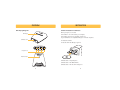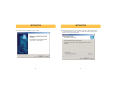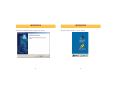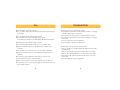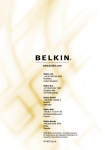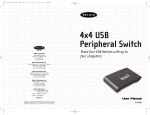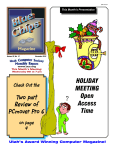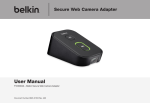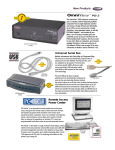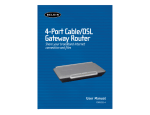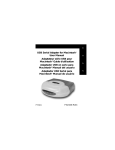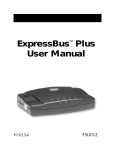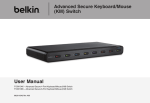Download Belkin F1U201VEA1 User manual
Transcript
Belkin Corporation 501 West Walnut Street Compton • CA • 90220 • USA Tel: 310.898.1100 Fax: 310.898.1111 Belkin Components, Ltd. USB Peripheral Switch Share a USB device with up to four computers Express Business Park • Shipton Way • Rushden NN10 6GL • United Kingdom Tel: +44 (0) 1933 35 2000 Fax: +44 (0) 1933 31 2000 Belkin Components B.V. Starparc Building • Boeing Avenue 333 1119 PH Schiphol-Rijk • The Netherlands Tel: +31 (0) 20 654 7300 Fax: +31 (0) 20 654 7349 Belkin Components, Ltd. 7 Bowen Crescent • West Gosford NSW 2250 • Australia Tel: +61 (0) 2 4372 8600 Fax: +61 (0) 2 4372 8603 Belkin Tech Support US: Europe: Australia: 310.898.1100 ext. 2263 800.223.5546 ext. 2263 00 800 223 55 460 1800 666 040 P74159 © 2002 Belkin Corporation. All rights reserved. All trade names are registered trademarks of respective manufacturers listed. Mac OS is a trademark of Apple Computer, Inc., registered in the U.S. and other countries. User Manual F1U201 F1U401 TABLE OF CONTENTS Overview Introduction . . . . . . Package Contents . . . Specifications . . . . . Feature Overview . . . Equipment . . . . . . . Operating Systems . . Unit Display Diagrams OVERVIEW Introduction . . . . . . . . . . . . . . . . . . . . . . . . . . . . . . . . . . . . . . . . . . . . . . . . . . . . . . . . . . . . . . . . . . . . . . . . . . . . . . . . . . . . . . . . . . . . . . . . . . . . . . . . . . . . . . . . . . . . . . . . . . . . . . . . . . . . . . . . . . . . . . . . . . . . . . . . . . . . . . . . . . . . . . . . . . . . . . . . . . . . . . . . . . . . . . . . . . . . . . . . . . . . . . . . . . . . . . . . . . . . . . . . . . . . . . . . . . . . . . .1 .1 .2 .3 .3 .3 .4 Installation Software Installation for Windows . . . . . . . . . . . . . . . . . . . . . . . . . . .5 Hardware Installation . . . . . . . . . . . . . . . . . . . . . . . . . . . . . . . . . .10 Switching Through Software Legend . . . . . . . . . . . . . . . . . . . . . . . . . . . . . . . . . . . . . . . . . . . .11 Accessing the USB Device . . . . . . . . . . . . . . . . . . . . . . . . . . . . . . . .11 FAQs . . . . . . . . . . . . . . . . . . . . . . . . . . . . . . . . . . . . . . . . . . . . . . . .12 Troubleshooting . . . . . . . . . . . . . . . . . . . . . . . . . . . . . . . . . . . . . . . .13 Warranty, FCC, CE, ICES Statement . . . . . . . . . . . . . . . . . . . . . . . . . . . .14 Congratulations on your purchase of the Belkin USB Peripheral Switch (the Switch). The Switch gives multiple computers access to a single USB 1.1-compliant device—such as a printer, camera, scanner, or an external storage device. The Switch makes peripheral sharing simpler and easier than ever. It offers a convenient design and easy-to-use switching software that gives you immediate access to your USB device. Once connected, your device stays available to all connected computers, eliminating the need for you to unplug and reconnect it to another computer. The Belkin USB Peripheral Switch is backed by a Belkin One-Year Warranty and free technical support. This manual will provide details about your new Switch, from installation and operation, to troubleshooting—in the unlikely event of a problem. For easy installation, please refer to the Quick Installation Guide included with your Switch. Package Contents • • • • • Belkin USB Peripheral Switch Software Installation CD User Manual Quick Installation Guide Registration Card 1 OVERVIEW Specifications Part No.: OVERVIEW Feature Overview F1U201, F1U401 USB: v.1.1-compliant Power: BUS powered USB Device Port Connector: USB Type A Receptacle USB Computer Port Connector: USB Type B Receptacle LED Indicators: 4 (F1U401), 2 (F1U201) Enclosure: High-Impact Plastic Dimensions: F1U201 27.5 (H) x 58 (W) x 81.25mm (D) F1U401 27.5 (H) x 82 (W) x 81.25mm (D) USB Peripheral Switch Software The Switch features a user-friendly software interface that allows you to share a USB peripheral among up to four computers. Light-Emitting Diode (LED) Display The LED displays on the top panel of the Switch function as status monitors. They indicate which computer is accessing the device. Hot Keys Hot key functionality allows you to access your USB device using designated keyboard commands. Equipment F1U401 0.07 lbs. Cables To connect to the Switch, each computer requires a USB device cable (A to B). F1U201 0.05 lbs. Recommended Belkin Hi-Speed USB Device Cables: Operating Temp: 41° to 104° F (5~40° C) • F3U133-XX-GLD Storage Temp: -4° to 140° F (-20~60° C) • F3U133-XX Warranty: 1 Year Operating Systems Weight: The Belkin USB Peripheral Switch is for use with computers running: • Windows® 98 SE, Me, 2000, XP • Mac® OS X.x 2 3 OVERVIEW Unit Display Diagrams INSTALLATION Software Installation for Windows Before you begin, be sure that: LED Display 1. the Switch is not connected to your computer; 2. the Switch supports your operating system; and 3. your USB devices are compatible with your connected computers. USB Device Port To install the software: 1. Place the CD in the CD tray in your PC. Computer Ports Wall Mount Slot 2. Double-click on “My Computer”. 3. Double-click on the CD-ROM drive. 4. Double-click on the file name “Setup.exe”. 4 5 INSTALLATION 5. In order to begin installation, click on “Next”. 6 INSTALLATION 6. Setup will install the files in the folder listed under “Destination Folder”. To install to this folder, click “Next”. To install to a different folder, click “Browse” and select another folder. 7 INSTALLATION 7. When the InstallShield Wizard is complete, click “Finish”. 8 INSTALLATION Setup will create a shortcut icon on your desktop. 9 INSTALLATION Hardware Installation SWITCHING THROUGH SOFTWARE Legend Connecting a USB Device to the Switch 1. Connect the A-type connector of your USB device to the A-type USB port on the Switch. 2. Install the drivers for your USB device. Refer to the device’s user manual for additional information on installing the driver. The device is connected to another computer. The device is currently connected to your computer or the Switch is not properly installed. Another computer is using the device; the device is not allowed to switch between PCs at this moment (busy status). Connecting Computers to the Switch Accessing the USB Device 1. Connect the USB cable’s A-type connector to an available USB port on your USB computer. There are two ways to gain control of the USB device: 2. Connect the USB cable’s B-type connector to an available port on your Switch. 1. Right-click on the USB status icon on your taskbar and select “Switch”. Repeat steps 1 and 2 for each additional USB computer you wish to connect. 2. Use hot key commands: Ctrl + F11, or for Mac OS, Alt + F11. You are now able to use the connected USB device. You are now ready to use your Belkin USB Peripheral Switch. 10 11 FAQs TROUBLESHOOTING Q: Does the Switch support USB 2.0 devices? The Switch software does not detect my computer. A: Yes, your USB 2.0 device will work with the Switch but will only transfer data up to 12Mbps. • Check that the cable between the Switch and the computer is completely connected. Tighten any loose connections. Q: Does the Switch support automatic printer sharing? A: No, the Switch will not support automatic printer sharing. For automatic print sharing use the Belkin Matrix USB Switch (Part F1U400). Q: What operating systems will the Switch work with? • Make sure the connected computer is not further than 15 feet away. • Check that the cable between the Switch and the computer is not longer than 15 feet. • Close the software and reopen the application. • Try connecting the computer to a different port. A: The Switch will support Windows 98 SE, Me, 2000, XP, and Mac OS X.x. Q: What is the maximum distance from the Switch that a computer can be connected? A: Your computer can be connected as far as 15 feet away from the Switch. My USB device is not detected by the Switch software. • Make sure the drivers are installed and that the USB device supports the operating system. • Make sure the connected computer is not further than 15 feet away. Q: What is the maximum distance from the Switch that a USB device can be connected? • Make sure the connected USB device is not further than 15 feet away. A: The Switch can support USB devices from distances of up to 15 feet. • Check that the cable between the Switch and the device is not longer than 15 feet. (See your USB device manual for more information.) • Close the software and reopen the application. Q: What are the specifications for the power supply? Does it come with one? A: No, the Switch does not require a power supply. The Switch draws power from the connected computers. 12 13 WARRANTY, FCC, CE, ICES STATEMENT FCC Statement WARRANTY, FCC, CE, ICES STATEMENT Belkin Corporation Limited One-Year Product Warranty DECLARATION OF CONFORMITY WITH FCC RULES FOR ELECTROMAGNETIC COMPATIBILITY We, Belkin Corporation, of 501 West Walnut Street, Compton, CA 90220, declare under our sole responsibility that the products: F1U201 F1U401 to which this declaration relates: Comply with Part 15 of the FCC Rules. Operation is subject to the following two conditions: (1) this device may not cause harmful interference, and (2) this device must accept any interference received, including interference that may cause undesired operation. CE Declaration of Conformity We, Belkin Corporation, declare under our sole responsibility that the products F1U201 and F1U401, to which this declaration relates, are in conformity with Emissions Standard EN55022 and with Immunity Standard EN55024, LVP EN61000-3-2, and EN61000-3-3. ICES This Class B digital apparatus complies with Canadian ICES-003. Cet appareil numérique de la classe B est conforme á la norme NMB-003 du Canada. 14 Belkin Corporation warrants this product against defects in materials and workmanship for its warranty period. If a defect is discovered, Belkin will, at its option, repair or replace the product at no charge provided it is returned during the warranty period, with transportation charges prepaid, to the authorized Belkin dealer from whom you purchased the product. Proof of purchase may be required. This warranty does not apply if the product has been damaged by accident, abuse, misuse, or misapplication; if the product has been modified without the written permission of Belkin; or if any Belkin serial number has been removed or defaced. THE WARRANTY AND REMEDIES SET FORTH ABOVE ARE EXCLUSIVE IN LIEU OF ALL OTHERS, WHETHER ORAL OR WRITTEN, EXPRESSED OR IMPLIED. BELKIN SPECIFICALLY DISCLAIMS ANY AND ALL IMPLIED WARRANTIES, INCLUDING, WITHOUT LIMITATION, WARRANTIES OF MERCHANTABILITY AND FITNESS FOR A PARTICULAR PURPOSE. No Belkin dealer, agent, or employee is authorized to make any modification, extension, or addition to this warranty. BELKIN IS NOT RESPONSIBLE FOR SPECIAL, INCIDENTAL, OR CONSEQUENTIAL DAMAGES RESULTING FROM ANY BREACH OF WARRANTY, OR UNDER ANY OTHER LEGAL THEORY, INCLUDING BUT NOT LIMITED TO LOST PROFITS, DOWNTIME, GOODWILL, DAMAGE TO OR REPROGRAMMING, OR REPRODUCING ANY PROGRAM OR DATA STORED IN OR USED WITH BELKIN PRODUCTS. Some states do not allow the exclusion or limitation of incidental or consequential damages or exclusions of implied warranties, so the above limitations of exclusions may not apply to you. This warranty gives you specific legal rights, and you may also have other rights that vary from state to state. 15