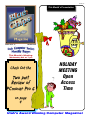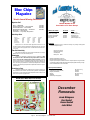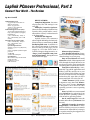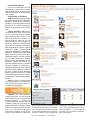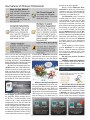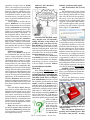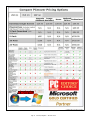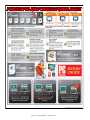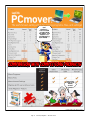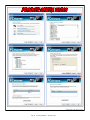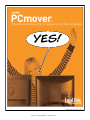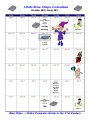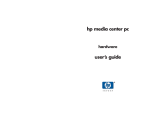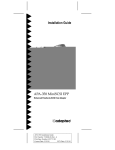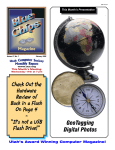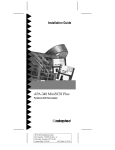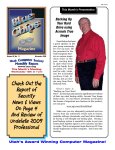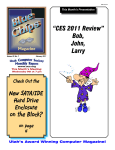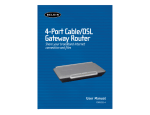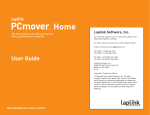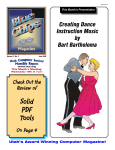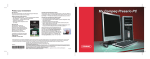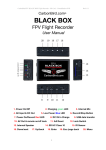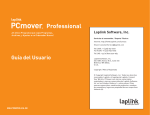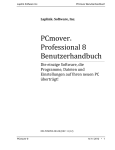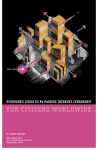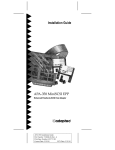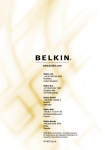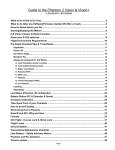Download Belkin F1U400 - 4x4 USB Peripheral Switch Sharing Specifications
Transcript
ISSN 1061-5725 This Month’s Presentation Volume 28, No. 12 December 2010 www.ucs.org This Month’s Meeting: Wednesday 8th at 7 pm Check Out the Two part Review of PCmover Pro 6 HOLIDAY MEETING Open Access Time on page 4 Utah’s Award Winning Computer Magazine! By Cliff Millward, Editor [email protected] Barbie is a Geek? You can now purchase a Barbie Computer Engineer Doll. It comes complete with laptop, iPhone and bluetooth headset. However, in my opinion, the doll seems a bit too good looking to be an actual computer engineer. Coffee Anyone? A coffee store in Eau Claire now features a brand of coffee called Kopi Luwak. It is known as “cat poop coffee” because the beans are harvested from the feces of a Thailand cat that eats coffee cherries. Also, I wonder if it comes with a pizza box and a few cans of soda. Oh well, I guess Barbie really isn’t a bimbo! Recent Tech Events After the beans are passed through the animal’s digestive system, workers pick the seeds out — by hand — and they are processed. (Anyone want a job?) One cup of this stuff will cost you $25 (including tax) and a tin will sell for $60. Maybe Barbie will want some of this, but I think I’ll stick with Coke! Sorry to be so short this edition, but I have not been feeling well. Hope I feel better by Christmas! Even the Blue Oracle Can’t Create New Members. It’s up to YOU to Bring Them to Our Meetings. Finè Page 2 Blue Chips Magazine —December 2010 Blue Chips Magazine “Utah’s Award Winning Publication” Magazine Staff Editor — Cliff Millward Review Program Liaison — James Alexander Review Product Editor — Donna Nendell Review Editor/Product Recruiter — Don Nendell Photography — LeRoy Johnson Proof Reader — Larry Lamph, Doug Jackson Advertising Rates Ad costs 2 Page Spread Full Page Half Page Quarter Page Business Card 1 month $150 $100 $50 $25 $15 3 months $400 $275 $130 $70 $30 Charter Member of the Association of PC User Groups 619-9633 250-2269 565-9594 565-9594 6 months $700 $500 $250 $130 $60 12 months $1200 $900 $450 $225 $120 Full page size is 7½ x 10 inches. All other page sizes are based on a 7 x 10 inch page in order to conform to editorial style. Half-page ads may be 7 x 5 inches or 3½ x 10 inches. Quarter-page ads are 3½ x 5 inches. Business card ads are 3½ x 2½ inches. Classified Advertising Utah Blue Chips members may place personal classified ads at no charge. Maximum ad size is 7 lines, 35 characters per line. Submissions Members are encouraged to submit text articles for publication in ASCII text only. Photos in .TIF or .JPG format only. Line graphics, tables, in almost any vector or .TIF format. Do not imbed graphics or tables in text files. All articles must be received by the 15th of the month preceding the month of publication. All articles become the property of the Utah Computer Society and by submitting an article, the author gives permission for the Blue Chips Magazine Staff to edit the submission. The author also gives permission for republication in other users groups’ communications. Officers and Trustees Eve. Phone E-mail President, Stuart Gygi V. Pres., Larry Lamph Secretary, Lowell Kenedy Treasurer, John Witzel Doug Jackson 576-1891 571-2908 278-3035 296-1390 322-2337 [email protected] [email protected] lkenedy@ucs,org witzelj@ucs,orgtt [email protected] Information Persons or companies may join or renew at the meeting, or by sending a check payable to the Utah Computer Society to: Utah Computer Society Membership Secretary 5435 Riley Lane Murray, Utah 84107 Individual memberships are $25/year. Business Memberships are $35.00 a year. Corporate sponsorships are available at two levels. Corporate Sponsors enjoy all benefits of membership including multiple individual membership and prepaid advertising coverage. Contact a Board Member for more information. Other important information: Permission to Copy Permission is granted to other nonprofit PC user groups to reproduce any article published in this newsletter, provided credit is given Blue Chips Magazine and the author (s) of the reproduced materials. Reprinted articles are subject to the terms of their respective copyright holders. Meeting Information Group Business (James Alexander) Magazine (Cliff Millward) Web Site WebMaster Membership (evenings) (Bob) http://www.ucs.org 250-2269 955-9633 http://www.ucs.org 262-6045 262-6045 MONTHLY MEETING LOCATION 2nd Wednesday of every month December Renewals Jared Motogawa Don Nendell Donna Nendell John Witzel University of Utah, Union Building, 7:00 p.m. Page 3 Blue Chips Magazine —December 2010 Laplink PCmover Professional, Part 1 Connect Your World - HIAWC By Don Nendell Happy December 2010 and Best Wishes from sunny Las Vegas (although today is cloudy and a little chilly, which is more unusual than not) ;-} Since I’m writing this in November, my birthday month, I’d like to share with you some photos from my new camera Donna gave me (see graphics). Also, lest I forget, for some reason or other, may all of your Christmas wishes come true for you and yours, and may you have a Happy and Prosperous coming New Year. Now, on with the show. to get a plane ready every time I had to fly it, like I do my PC’s before a writing a Review, I’d have never made it off the ground, let alone taxi it out to the takeoff runway, it’s that bad! Donna and I sincerely hope you had a wonderful and bountiful Thanksgiving with your families (blizzard-like conditions and snow not withstanding), a successful and profitable Black Friday, a glorious, productive and adventurous Black Monday, and of course, disposed of all those delicious leftover turkey parts efficiently, ugh! Prelude So here’s the deal. I could have just as easily had Windows 7 PRE-installed in my “Problem Child” PC when I took it in to be fixed, again, HIAWC 4 to the Doctors of Technology here in Vegas, as to pre-install Windows Vista (lots more on this later). Reason being, as a Microsoft Partner, I have no shortage of licenses for either one, so that’s no big deal, right? Wrong! I thought I needed a new PC running either XP or Vista in order for it to qualify for this Review. Here’s the “Poop from Group,” as we called it back in my USAF days of yore. You know, if I would have had Page 4 Blue Chips Magazine —December 2010 Introduction Let’s get one thing straight right out of the chute, here. Funny choice of words, that “chute” - because I’ve bailed out of a crippled, like said dead, DEAD, wing-missing DEAD, RCAF jet aircraft, and like then as now, I didn’t have any choice to do either one (see above) at all. In this case, however, it’s because of my ambivalence over losing all of my precious XP’s, and their dear and precious “Stuff,” versus my total “Dread,” said “Aversion/Angst/Disgust” of upgrading to Vista/Win7. More on that later, too! There are just way too many reasons to count to justify that bold statement. Topping the list, however, is the overall totally unnecessary added expense of the complete metamorphosis itself, (you can just hear from here those cash registers dinging like the incessant bells of a Casino gaming floor (See graphic), even as we speak? Ouch!). When you’ve got something that works, why throw it in the dumpster and start all over again? “It’s the economy, stupid,” I’m told repeatedly, with built-in planned obsolescence that keeps America going/ growing. Unfortunately, this situation is not like when surrounded at Bastogne (WW II Belgium, 1944), Brig. Gen. Anthony McAuliffe’s historic answer to the surrounding Germans demand of surrender, “To the German Commander, NUTS!” And the rest is, as they say, history. The 101st `Airborne Division, “Screaming Eagles,” fought on until the siege was lifted and the tide was turned then toward the ultimate VE day. This time, however, sad to say, sooner rather than later, we’ll all be forced to give in to the surrounding enemy forces, as XP will no longer be supported in any manner what-so-ever, and of course, “Time (and the infamous BSD) marches on!” 5 First Things First As my usual MO with any Review, I have to resurrect, at the very minimum, or at least get, my wayward children awake and behaving properly for me. It is no different this time, for sure. I have spent the past month and a half, and about $400+, on getting the “Boat Anchor” up and running smoothly. This has entailed me making a number of trips to the “Doctors of Technology,” as I mentioned above. Happened again today, for the umpteenth time, and it is not their fault, to be sure. It is Review time, again, you know? They, the “Doctors of Technology,” are very trustworthy, friendly, reliable, reputable, helpful, friendly, courteous, kind, Page 5 Blue Chips Magazine —December 2010 et al., you know, the all-around “Good Scouts” types? Here’s a synopsis of another HIAWC 4 problem concerning my getting ready for this Review. This one is about Tech Support on the Belkin 4x4 Peripheral Switch (FYI I paid $99 for it at Fry’s Electronics here in Vegas) that I set up to help me in converting the Vista machine over to Win7. It then would be working between both machines using four (4), count them 4, USB devices between them, with two (2) more PC’s yet to be connected, just like “Gang Busters’? Oh Ya! Sirs [Belkin TS], “I followed the directions listed in the support e-mail; however, it did not correct the problem on the F1u400 Belkin 4x4 Peripheral Switch. Although the XP PC works perfectly, the Vista PC still does not display the “Basket USB items” at all. Therefore, although the agent was very helpful, the corrective action was fruitless and unsuccessful. Plus, the agent told me he would have someone, a tier (level) 2 tech contact me ASAP at my home telephone for further assistance in this matter. This did not occur as promised, so bottom line, there is absolutely no way for me to be able to find any additional help to correct this terrible and unforgivable problem. “I just do not understand why Belkin has such a great product, and yet, I cannot find it on the web site, nor get it to work properly on the Vista machine. I want very badly for this product to work for me and am very disappointed that I cannot get it to work properly, yet. FYI Case is not closed, I am a Computer Magazine Review Editor and will be making reference to this “unacceptable” situation in the next issue (i.e., episode of “Happiness Is A Working Computer” (HIAWC)) as I am writing about upgrading the Vista machine to a Windows 7 (Win7) machine using the Laplink PCmover 6 product in the process. I have my doubts about the 4x4 Peripheral Switch working there on the Win7, as well? RSVP. Thank you for your fine service, so far. Sincerely, Don ~, et cetera, et cetera.” Update. After two (2) weeks of Tech Support calls, we have currently moved up to level 3 support and holding, because even during the two (2) subsequent phone calls with TS since I sent the above re- sponse to their, “How’d we do?” message, they still have not corrected the problem - although their agent steadfastly assures me that “it works in their laboratory plus with other users, as well!” OK! I’ve got two (2) more days before I’m contacted again, but, I’m sure it still won’t get fixed in time for the publication date of this Review. And, I most definitely want this non-existent (on their web site but sold at Fry’s) Belkin 4x4 Peripheral Switch to work on the new Win7 setup between it and the XP which should still be standing after the holocaust? Stay tuned! I do. And, I know you’re pretty tired of hearing about my HIAWC 4 trials and tribulations, too! We’ll just have to wait and see what comes down the pike next, won’t we? Life’s just too short ... Aw shucks! Onward and upward we go, again. Hoorah! Well, what are we waiting for? On the personal side On top of all that, you know, I don’t even know if you’ve ever/had the occasion to have to find a brand new “Techy business” to help you in a strange - what Vegas’ strange? - new town lately, or ever before? It’s like pulling hen’s teeth. I lucked out in my first choice, which amazingly was responding to hand-held advertising sign with their phone numbers on it. This time the ever-dependable “Doctors of Technology” have made it so I can finish this Review on time, thank the Lord! Funny thing, I wouldn’t even carry the “Boat Anchor” out of their shop to the car this last time, I was so afraid I’d break it somehow? I even asked the tech rep if he would carry it in to my little office for me, also, so I couldn’t screw it up again? He refused politely, of course. But I was deadly serious, folks. I’m getting just a little bit tired of having to do this every single time, with every Review/Security-Related Report All I Want Are The Facts, Ma’am Now, please turn the page and proceed to “The Review - PCmover Pro, Part 2”. Enjoy! Footnotes 1 See the actual Reports/Reviews in the Blue Chips Magazine Archives at <www.ucs.org>. Note. Always choose the .pdf format for its beauty. Page 6 Blue Chips Magazine —December 2010 If you are reading this Review from directly off of an Internet search, you are seeing it in HTML format. Yuk! There’s No graphics there! To see all the beautiful graphics in this Review the ones that we’ve worked so very hard to entertain you with herein - you will need to follow the procedures outlined in Footnote 1 above. Enjoy! 3 Feature(s) precisely identified as reason(s) for designating this Review/Report as “Security-Related.” In this case, everything. 4 My Byline: Happiness Is A Working Computer (HIAWC). 5 (http://www.cladriteradio.com/ images/marchoftime2.jpgHYPERLINK) At its peak, The March of Time provided news on current events for over 20 million people per month in 9,000 theaters throughout the United States. Lasting from 1935 through 1951, the series experienced the most sustained success of any documentary-like programming before the age of television, and it was recognized with a special Academy Award in 1936 for “having revolutionized one of the most important branches of the industry - the newsreel.” Its format and approach to depicting news events became a major influence on news documentaries and public affairs programming. Probably best known is the dramatic voice-over by the deep-throated Westbrook Van Voorhis. He became so associated with the series that he was billed as the Voice of Time - and occasionally mocked as the Voice of God or Voice of Doom. His voice of authority was particularly memorable at the conclusion of each episode when he emphatically pronounced, “Time marches on!” (Source: Turner Classic Movies, www. hboarchives.com/apps/searchlibrary/ctl/ marchoftime, and www.facebook.com/ themarchoftime?v=wall) 6 “Aye, that’s the rub!” See October 2010 BCM S-R #16 Report Footnote 4 for a more complete explanation of this phrase. 2 Laplink PCmover Professional, Part 2 Connect Your World - The Review By Don Nendell Laplink Software Inc. 14335 NE 24th Street, Suite 201 Bellevue, WA 98007 Phone: 425-952-6001 Toll Free: 1-800-LAPLINK Fax: 425-952-6002 Technical Support Hours (EST) Access Laplink Technical Support: http://www.laplink.com/support/ individual.asp 9 AM - 8 PM Monday - Friday. 11 AM - 4 PM Saturday 3 PM - 6 PM Sunday Customer Service Hours (EST) 8 AM - 8 PM Monday - Friday11 AM - 4 PM Saturday 3 PM 6 PM Sunday System Requirements: Windows 95/98/NT 4.0/Me/2000/ XP/Vista Intel or compatible 486DX or higher processor 16 MB RAM 20 MB of hard disk space Specifications Silver USB 2.0 Easy Transfer Cable Length: 6ft cable Connectors: 2 type-A USB connectors KEY FEATURES: Complete Migration: Can move all programs, files and settings in one easy step. Multiple Transfer Options: Choose from USB cables, Windows Easy Transfer cable, parallel cables, removable media or a wired / wireless network to do the transfer. Feedback and Support Laplink invites your comments about Laplink DiskImage Professional. Please feel free to contact them at: [email protected]. In addition to the contact information for Customer Service at the top of this page, you can engage in a live chat online with a Technical Support Representative at: <http://www.LapLink.com/contact/mychat.html>, during the hours listed on the Web page. Page 7 Blue Chips Magazine —December 2010 PCmover Key Features: User Profile Selectivity: Transfer all or selected user profiles including related settings in one easy step. Easy-to-Use Wizard: Just install PCmover on both of the computers and Click through the simple Wizard to set up the move and to start transferring everything that is wanted to the new PC. Complete Selectivity: Automatically copy which applications and folders you’d like moved over to your new PC; Select which folders you want moved over to the new PC; and, Simply uncheck any file types that you don’t want transferred over to the new PC. “Undo” Feature: Quickly reverse a migration at any time with PCmover’s easy ‘undo’ feature. PCmover is designed to move data from older operating systems to newer operating systems. Note. Laplink does not recommend using PCmover for migrations from newer Windows operating systems to older Windows operating systems. Set it and Forget it: Start the transfer and walk away, PCmover does the rest! Multiple Transfer Scenarios Supported: Use PCmover to move from an old PC to a new one, to transfer contents of an old hard drive (or image), or to perform and in-place upgrade even from Windows XP. Connectivity Options: Users can connect their PCs with the following: Laplink USB 2.0 Cable, Laplink High-Speed Transfer Cable, Network Connection, home or business, even wireless. Laplink Line of Products: PCmover, PCsync, Defrag, Diskimage, Laplink Everywhere 5, Laplink Gold, SafeErase, Switch & Sync, PDAsync, FileMover, Controller, Remote Assist, ShareDirect, V of DOS, DoubleView, PCdefense, Conference Center, Secure VNC. Legacy Products: FYI The following items have been archived and are no longer supported by Laplink. Their knowledge base, however, has many articles that are relevant to archived products: PDAsync 2.0 and below; PCsync; PCsync 1.0; PCsync 1.5; PCsync 2.0; PCsync 3.0; LapLink 2000; LapLink FTP; LapLink Professional; LapLink Exchange Accelerator; LapLink Technical; LapLink 1; Ultimate ROM; Appointment Manager; LapLink Mac 3; LapLink 2; LapLink Plus; LapLink SE; Battery Watch; PC Link for Casio Boss; Desklink; LapLink 3; Viewlink; LapLink Pro for DOS; Winconnect; LapLink Remote Access; CommWorks; TS Fax; TS Online; LapLink for Windows 3.x; LapLink for Windows Host 3.x; LapLink Wireless; LapLink for Windows 95; LapLink for Windows 95 Host; LapLink for Windows NT; LapLink for Windows NT Host; WebEx; Remote Desklink; Remote Network Accelerator; PointB; LapLink Enterprise Network Accelerator; Office Star; LapLink Quick Connect; TrueSyn. Note. If you have a question about your upgrade options or would like to place your order by phone, please contact their sales department. Laplink. “The word [Laplink] is originally the name of a DOS program that transfers files between laptop and desktop computers. . . . It came with a special cable that attached from one computer’s serial port to the other. You plugged the cable in, loaded the LapLink software and transferred files back and forth. You could do the transferring from either computer. It was a nifty program, the brainchild of Mark Ep- pley, and he formed a company to sell it called Traveling Software in Bothell, WA. Eventually the program became so successful that the word ‘to LapLink’ became a common verb to connote the Page 8 Blue Chips Magazine —December 2010 transferring of files between computers as in, ‘I’ll go LapLink this file over to Mary’s machine.’. . . We use LapLink every day. It’s one of those ‘must have’ pieces of software.” - Newton’s Telecom Dictionary: The Official Dictionary of Telecommunications & the Internet (1999) LapLink has won acclaim for fourteen generations of award-winning connectivity products and earned the trust of more than 15 million customers worldwide who transfer, synchronize, share, and remotely access billions of files per week, securely, and reliably. LapLink continues to explore and refine innovative instant connectivity solutions for home, business, and enterprise use. LapLink products have won innumerable awards over the years. A Little History Is In Order Here Overview. In spite of the current economic conditions, the personal computing industry continues to grow at a rapid rate, but most explosively, the handheld variety. In the US and other mature markets, the majority of PC sales represent either an additional PC or a replacement PC. In addition, such users have become very reliant on application software and data residing on their existing PC. This reliance, in turn, has resulted in the development of new technology designed to save users time and expense - migration software Migration software. Migration software is a relatively new sub-category within the “PC Deployment” utility category. Most deployment software can be classified as either image-based (so-called, “ghosting” software) or facilitate ease of data transfer. Within the migration sub-category, there are several utilities that provide a higher level of customization, moving user settings as well as data from one computer to another automatically. However, the industry’s leading migration software, PCmover, is also able to transfer entire software applications along with files and settings from PC to PC. The transfer of files conundrum. Hardware analysts estimate the average computer’s lifespan to last from two to five years with three years being the average for ‘normal’ usage, but then too, I don’t fall into that “normal” category, which may account for most of my problems. ;-} It is safe to calculate that in 2010, with personal computers first appearing twenty nine years ago, that most consumers and businesses are on their third, fourth, fifth, or even sixth PC (FYI I’ve even got a working Dell 233 MHZ laptop that has Win 98 on it). What this means is that with each new PC the user has had to manually transfer files someway, rework settings and reinstall applications to recreate the usability and personality of their old systems, thus powering the growth of migration software. Enter PCmover. PCmover, the world’s leading migration software utility was built to eliminate the traditional rituals that come with the purchase of a new PC. It offers an automated ‘hands off’ solution that allows users to recreate their old computer’s personality and functionality on their new PC while experiencing minimal downtime and reducing costs. Each user or employee has an array of personalized settings that they adjust throughout the lifespan of their PC to effectively maximize their productivity. For instance, sales people might rely heavily on customized e-mail templates, selective word processing features and spreadsheet software while a teenager in high school might rely more on his favorite ‘play lists,’ photograph or video utilities and personalized signatures for his/her e-mail application. In each of these instances, the usability of their computer is inextricably linked to the investment in personalizing their “Personal Computer”. Business migration. Laplink reports that for businesses deploying department-wide upgrades, the ability to automatically mass migrate each ‘digital personality’ is essential to minimizing employee downtime, reducing cost and increasing productivity. Manually re-installing software (often including unique or customized software), transferring settings and documents, and keeping track of each detail to be changed on the new PC is a time consuming task for an IT force, resulting in an estimated cost (See graphic) of over $300 per migration in labor expense and lost productivity. Note. It’s cost me an awful lot Page 9 Blue Chips Magazine —December 2010 more than that in time, as well as, money, that’s for sure, to do my own upgrade to Win7! Post upgrade costs must also be considered as employees searching for lost files, understanding new features and installing additional applications that were on their original PCs can increase downtime dramatically. Post upgrade, computer help desks see an increase in call volume of up to 30% 50% in the first thirty days. Current migration market. In the current migration market, there are a few well-known programs: Detto Intellimover, CA Desktop DNA, and Windows Easy Transfer, to name a few. These three products can only migrate files and settings from an old PC to a new PC (See graphic). Although it is useful to automatically migrate files and settings, an employee will still waste considerable time reinstalling new applications or requiring an IT professional to perform the reinstallations manually. Most applications require ‘keys’ or licenses to function and this information is often misplaced – leaving the user to find CD jackets, CD inserts or call customer support to retrieve the necessary information for a reinstallation. PCmover features. A few of the features that make PCmover the global leader in migration include: One Step Solution. Migrates applications, settings and files in a single step to effectively recreate the personality of an old PC onto a new PC. Selectivity Options. Allows the user to choose which applications and folders to move to a new PC therefore eliminating the need to uninstall and reinstall applications manually. Multiple Connectivity Options. Laplink USB cable, Parallel cable, LAN, WLAN, Removable media (CD-R/RW or DVD-R/RW), Windows Easy Transfer Cable (Laplink, Belkin, Vivanco, and other brands). Before We Start A little upgrade background info is in order here. Here’s what “they’re”saying out on the street. Windows 7 (Win7) is touted as a stable mature product, so there’s no reason why not to start migrating away from XP into Win7, that is, unless software (which I have an abundance of) is not supported (ditto) or is not compatible with Win7 (which we’ll definitely see first-hand for ourselves, now) at all. Or, and here’s the real winner of the deal, with some caveats, of course, you can run XP side by side with Win7 using XP Vware, which Microsoft will provide for free, and your XP programs will run virtually from your Win7 desktop, meaning, there’s no need to start up a second VW program to run that valuable XP Stuff. Hoorah! Well, what are we waiting for? Sadly, in my case, it’s HIAWC time, again 4 . All I Want Are The Facts, Ma’am Well, it’s about time 5, Don. “Happy New Year, Time marches on, you know?” Yes, but I need a great deal of help migrating all my XP files over onto the new Win7 machine! OK? Here’s what the kind and patient Laplink PR person sent to me to alleviate my concerns about this major, major upgrade move for me: “We at Laplink are proud of our software and stand behind them 100%.... PCmover is the #1 best-selling migration solution in the world and it makes setting up a new PC easier than ever. PCmover will automatically transfer all or selected programs, files and settings from an old PC to a new one. With PCmover, there is no need to find old CDs or serial numbers, because all of the programs are automatically installed and ready to use on the new PC.”OK! PCmover can do the following transfers: 1. Transfer programs, files and settings from one PC to another 2. Upgrade an existing PC to Windows 7 3. The easyto-use wizard will guide you in selecting which programs, files and settings you want on your PC. When complete, your new computer will have the personality and functionality of your old PC. And, PCmover is safe – it removes nothing from your old PC, won’t overwrite anything on your new PC, and includes an easy “Undo” feature. 4. Restore old Windows images (or hard drive contents) to a new PC without overwriting the new OS. a. PCmover is the only software that moves programs, files and settings from your old PC to your new PC – even restore from an image (or old hard drive) or perform an in-place upgrade. Other Page 10 Blue Chips Magazine —December 2010 disk imaging software will overwrite a new operating system with the old when restoring old images to a new PC (See graphic on next page & CBC2 graphic on pages 15-19). b. The functionalities of restoring old Windows images (or hard drive contents) to a new PC without overwriting the new OS are part of our software entitled PCmover Image Assistant. These functionalities are designed to be used for the following scenarios: 1) Your computer crashes, but the hard drive still functions. Use PCmover Image Assistant to restore all or some of the programs, files and settings from that hard drive to a new PC even if the new PC is running a different version of Windows. For example, the old PC might have been running XP and the new PC has Windows 7. Nothing on the new PC will be overwritten. And, all your applications are transferred and readyto-use. No need to reinstall and no need to find old serial numbers. The old hard drive must be accessible on the new PC and PCmover Image Assistant does the rest. 2) You have a PC running an older version of Windows that is stolen or fatally damaged (e.g., won’t boot and can’t be repaired). Most likely, you will buy a new PC that is running Windows 7. Then, if you have used imaging software to maintain an image of the old PC, mount the image as a virtual drive and use PCmover Image Assistant to restore it to the new PC, even if the new PC is running a different operating sys- tem. If you only use your imaging software to restore the old image, you will overwrite everything on your new PC, including Windows 7. Only PCmover Image Assistant has ‘Operating System Independent Restore’ functionality. My PR friend at Laplink also wrote, “PCmover also has a customized userinterface so users can easily select which kind of transfer they would like to do. This makes it easy for users to navigate through the software so that they select the correct transfer option and reduces the likelihood of the software malfunctioning.” Some products (See CBC2 graphics on pages 15-19) transfer files but not programs. Others transfer the entire PC into a “Virtual Machine” (VM) on the new PC, a time-consuming and complicated process that still uses the old operating system, meaning the user hasn’t completely moved to the new PC. And, to legally use the old operating system in the VM probably requires buying an additional Windows license, forcing users to spend more money or engage in software piracy. PCmover is the ONLY software that truly moves programs, files and settings to a new PC without installing this unnecessary VM software. PCmover Professional PCmover Professional (PCmP) (as well as, PCmover) is the ONLY software program that moves the programs, files and settings you select from your old PC to your new PC, and all of your applications will be installed automatically ready to use. You can even restore from an image (or old hard drive) or Page 11 Blue Chips Magazine —December 2010 perform an in-place upgrade. Simply install PCmover Professional on both your old and new computers and go! Click through the easy-to-use wizard to select which type of transfer you would like to do. And, PCmover is safe - it removes nothing from your old PC, won’t overwrite anything on your new PC, and includes an easy “Undo” feature. When the transfer is complete your new computer will have the same personality and functionality as your old PC, plus there is no need to reinstall your programs because PCmover does it for you. PCmover is the easiest way to move into a new PC without leaving anything behind and works with almost any version of Windows. You can even use PCmover to migrate your PC to an Intel-based Mac using VMware Fusion, Parallels or Bootcamp. “In the nightmare world of PC migration, PCmover is a rare pleasant dream... While all software publishers brag about how amazing their goods are, Laplink actually has reason to.”Extreme Tech Set up your new PC in three easy steps! Multiple Connection Options: Use a Laplink High-Speed Transfer Cable or USB 2.0 Transfer Cable, a network, or external drive. Do you already own PCmP and need to perform another computer migration? To get a new serial number, just purchase a download edition of PCmP. You will be e-mailed a new serial number immediately and you will be ready to do another computer migration! A single license of PCmP allows you to migrate from a single old (source) computer to a single new (destination) computer. Additional computer migrations require the purchase of additional licenses. As part of the checkout process, you will be given the option to purchase additional licenses at a 25% discount. “In the nightmare world of PC migration, PCmover is a rare pleasant dream. Transferring from one system to another via PCmover was an amazingly simple and pleasant experience. The results were outstanding. Everything landed exactly where it belonged…. in five migrations (three Vista-to-Vista, and two XP-to-Vista), the results were amazing - every single time…PCmover performed as advertised, which is a rare thing in today’s software environment. While all software publishers brag about how amazing their goods are, Laplink actually has reason to.”- Joel Durham, PC Magazine Some Extra Caveats After you use PCmP to set up your new (destination) PC, you may need to remove certain programs or files from either your old (source) PC or your new (destination) PC to remain in compliance with the End User License Agreements (EULAs) of your software. Also, to maximize system compatibility, PCmover may not transfer certain system settings. This may affect system utilities (such as antivirus and antispyware) and other applications that install system services. You may need to reinstall those applications on the destination PC. Additionally, PCmover does not transfer hardware configuration information, so printers and other hardware may need their drivers installed on the destination computer. Files with Digital Rights Management (such as certain music files) and applications that require keys or serial numbers with a hardware fingerprint may require reactivation or may not function properly on the destination PC. While reactivation or reinstallation will usually resolve any problems, you may need to contact the appropriate vendor for specific instructions. Note. Also refer to the Laplink web site Knowledge Base (KB) for additional help with any PCmover problems, plus you can always get in touch with their Tech Support (See above). And Now, The “Dreaded” Migration Story I use the term “dreaded” advisedly, maybe even, ill-advisedly, simply because of my history of problems with, you know my byline, HIAWC? To begin with, I actually had four (4) options to choose from to make the actual migration. In the end I chose the Laplink USB 2.0 Cable migration method over all of the other Connectivity Options (See above). Well, I followed the PCmover User Guide to the letter. I even printed it out so I wouldn’t make any mistakes. Surprisingly, you know, it turned out to be very simple, in actuality. Whew! Pre-Installation checklist (both PCs) After making doubly sure I had all the System requirements for each PC (See Part 1), Installing PCmover (both PCs), Pre-Migration Checklist (both PCs) and Migration Information Sections covered like a blanket, as indicated in the User Guide, I installed the PCmP software without a hitch on the Destination PC 5 first (like the User Guide said to do), I attached the Laplink (orange) transfer USB cable to a Dlink USB 2.0 4-port hub, and then installed the PCmP software on the Source PC 5 (like the User Guide said to do), I attached the other end of the Laplink (orange) transfer USB cable to a USB 2.0 port on the Source PC (like the User Guide said to do), Then, I started the Migration (like the User Guide said to do), Oh! No! It’s Page 12 Blue Chips Magazine —December 2010 HIAWC, syndrome time again. The destination PC (Vista) Acts Up The destination PC (Vista) started off real good, the only thing was I got an Error message stating that the “Snapshot of the PC did not start properly!” That may not be the same identical wording, but it’s trouble spelled with a capital “T”. At least that’s what “immediately” went through my mind, given my proclivity for “PC Troubles, especially with a capital ‘T’?”(See Part 1) Well, here are my thought processes, in maybe not exact order, but, since I only had about a day and a half before my publishing deadline to solve the problem(s) with tech Support, I “Froze” the Error Message up on the monitor screen, didn’t touch it again, and immediately started the processes so very well known to me - getting in touch with TS. Turns out, I missed the first window of opportunity to talk to TS, i.e., in my half-day time frame, because they are on EST (not PST, a 3-hour difference, to begin with) plus, I didn’t see the answer to the problem as pointed out to me in an e-mail from PR/TS, the next day: Laplink e-mail: “This issue is mentioned on page 16 of the User Guide: (http://www.laplink.com/documentation/pdf/pcmover/pcmpro/PCmover_ Pro_QSG.pdf). You can also find steps to resolve this issue here: (http://www.laplink. com/faq214.html”). We now continue the saga, as it is unfolding rapidly for me in a “hyper-sweat.” OK! The cheese definitely is getting more binding now. But no sweat, “mai pen lai,” as they say in Thailand, we’ll just call TS tomorrow and get all this straightened out nice and easy. Amazingly, when I clicked the Error Message off, the whole thing started running like a champ. “Hot damn, ya’ll I swear!” “This time, we made it, didn’t we girl?” “The music is pounding in my ears, will success spoil Rock Hunter?” All sorts of hilarious, gleeful, happy thoughts were flying around in my brain. But wait! Houston, I’ve just realized I’ve got a problem. Now all I have to do is do is an “InPlace Upgrade to Windows 7 Option” 6 using the PCmover Windows 7 Upgrade Assistant on the Vista and everything will be hinky dory. Or, how about being expressed in a more current colonialism, “Cool!”? Hold on. Please re-read this paragraph again, folks. I’m not finished with this migration by a long shot, no siree Bob! PCmover made the migration to the Vista, but it’s not to Win7, yet. OMG! You know, I may be dumb, but I’m not stupid, or maybe it’s vice versa, I’m not sure which, but the User’s Guide, which I was following religiously, not once ever said when I was supposed to put in the Windows 7 Professional Installation Disk, not once. OK! “Back to the drawing board time, for Big Don, it is,” says Yoda. Yes, it is! I talked to my Laplink PR friend that final day of availability of TS about this “diffugalty,” as my dad was fond of saying. He sent me an e-mail, at my request, explaining what had just transpired in the previous episode: e-mail. “You should be able to upgrade to Windows 7 from Vista natively. Place the [Windows 7] Install disk into the Vista PC and run the install wizard. You should have the option to choose “Upgrade” from the wizard. “[Note.] See this page on the Microsoft site: (http://windows.microsoft.com/en-US/windows7/help/ upgrading-from-windows-vista-towindows-7). “If that does not work, let me know and we can look into using PCmover Windows 7 Upgrade Assistant to handle the upgrade, but you should be able to do it from the Windows 7 disk. [OK!] “As far as what I mentioned about PCmover: The important thing to understand about PCmover is that it will help you move all of your programs, files and settings from one PC to another. No matter if you are moving from XP-XP, XP-Vista, XP-Win7 and so on, it will do it.” OK then! We’ll finish up on that one on my own time, but, certainly not now, we’ve got a deadline to meet! BTW Let me first say that “The ‘XP Stuff’ that’s now working on the Vista Desktop is simply amazing, amazing! ” 1. The Belkin 4x4 Peripheral Switch now works, yes, works like clockwork, absolutely perfectly on three (3) Page 13 Blue Chips Magazine —December 2010 different machines, two (2) of which, are Vista machines (the desktop and a laptop, but remember, the laptop is completely controlled from the XP), plus the original XP, which has always worked perfectly. And best of all I didn’t have to install their, i.e., Belkin’s, defective, non-working download software fix (or use the defective, non-working install CD that came with the original carton, nor wait any longer for the imaginary tier 3 TS to call from India) either. It just up and worked, And, IT WORKS ON ALL 3! Go figure? HIAWC. You know, I’ve been shuttling stuff back and forth between those 3 PC’s like gang busters using assorted different USB’s, even printing from all three machines simply by dragging and dropping the printer icon/image from one PC to the other on the Belkin Peripheral Switches control box. FYI THAT’S ONE (1) PRINTER AND THREE (3) DIFFERENT MA CHINES. Hoorah! 2. OMG Shockingly, my beloved Comic Book Creator 2 migrated over to the Vista Pro perfectly, too. All I had to do was type in the XP, repeat, the XP CBC2 License Key, and IT WORKED PERFECTLY! That could be called piracy, except that I have permission to use it that way because of my Reviewing it in the BCM, so there! ;-p 3. Diskeeper 2010, Aha! IT, TOO, WORKED PERFECTLY! No new license key required there either. FYI Same story with the extra licenses here, as well - I’ve only Reviewed 14 of their great products to date, you know? 4. Vipre, IT, TOO, STARTED WORKING PERFECTLY, ALL ON ITS VERY OWN. I DIDN’T HAVE TO DO A SINGLE THING! Ditto! 5. GhostSurf, Yep, IT TOO! 6. There’s lots of other great stuff that migrated perfectly; and some not, exactly like Laplink states, plus makes you acknowledge beforehand you know about, but then you get the idea. It’s amazing Gracie. “Say goodnight Gracie!” 6 Goodnight Gracie! Footnotes 1 See the actual Reports/Reviews in the Blue Chips Magazine Archives at <www.ucs.org>. Note. Always choose the .pdf format for its beauty. 2 If you are reading this Review from directly off of an Internet search, you are seeing it in HTML format. Yuk! There’s No graphics there! To see all the beautiful graphics in this Review - the ones that we’ve worked so very hard to entertain you with herein - you will need to follow the procedures outlined in Footnote 1 above. Enjoy! 3 Feature(s) precisely identified as reason(s) for designating this Review/Report as “SecurityRelated.” In this case, everything. 4 My Byline: Happiness Is A Working Computer (HIAWC). 5 Glossary of Terms: 1. Old PC/Source PC. The source PC is the “old” PC that contains the applications, files, and settings that you wish to move to the destination (i.e., the XP Professional), or “new” PC. 2. New PC/Destination PC. The “new” PC is the PC to which the applications, files, and settings are moved (i.e., the Vista machine). 3. Transfer/Migration. The process of copying all of your applications, files, and settings from your “old” PC to your “new” PC. 4. In-Place Upgrade to Win- Page 14 Blue Chips Magazine —December 2010 dows 7 Option. For upgrading from Windows XP/Vista to Windows 7 on the same PC, PCmover offers an in-place upgrade. This option allows you to upgrade to Windows 7 and automatically restores all your applications, data, and settings after the upgrade. See the Windows 7 Upgrade Assistant user guide on Laplink’s Web site for complete instructions for an in-place upgrade (the user guide you are currently referencing only gives instructions for a standard “old” PC to “new” PC migration). (http:// www.laplink.com/pcmover/inplaceupgrade/pro) 6 Adapted from the reminiscences of George Burns, the multimedia presentation traces the comedian-raconteur’s life from his childhood on the Lower East Side of Manhattan to his early career in vaudeville to his momentous meeting and subsequent personal and professional relationships with wife Gracie Allen. (Source: Wikipedia) Page 15 Blue Chips Magazine —December 2010 Page 16 Blue Chips Magazine —December 2010 Page 17 Blue Chips Magazine —December 2010 Page 18 Blue Chips Magazine —December 2010 Page 19 Blue Chips Magazine —December 2010 Utah Blue Chips Calendar December, 2010, January 2011 UBC General Meeting U of U 7:00 p.m. Holiday Meeting Magazine Deadline U of U 7:00pm UCS Board of Trustees C&C Bldg. Room N3005 6:30 p.m. UBC General Meeting U of U 7:00 p.m. TBA Magazine Deadline Blue Chips — Utah’s Computer Guide in the 21st Century