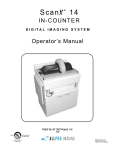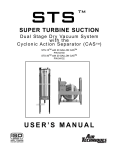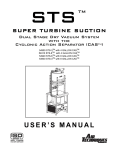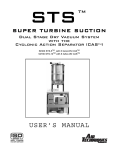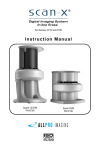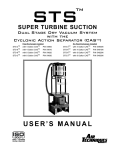Download Allpro ScanX-12 DVM Technical data
Transcript
Part Numbers: B8100 Ins t r u c t i o n M a n u a l FOREWORD Air Techniques and its ALLPRO Imaging division have prepared this document as a guide to the proper use of the ScanX® 12 Portable Digital Imaging System with In-Line Erase. References in this manual to the manufacturer include Air Techniques and its division ALLPRO Imaging. Refer to the following companion documents as necessary: Document Imaging Plate Intensifier Screen Warning Instructions Phosphor Storage Plate Instruction Sheet Part Number 73020 73474 TABLE OF CONTENTS Section Page Congratulations . . . . . . . . . . . . . . . . . . . . . . . . . . . . . . . . . . 3 Warranty . . . . . . . . . . . . . . . . . . . . . . . . . . . . . . . . . . . . . . 3 On-Line Warranty Registration . . . . . . . . . . . . . . . . . . . . . . . . 3 Safety Notice . . . . . . . . . . . . . . . . . . . . . . . . . . . . . . . . . . . . 4 Important Information . . . . . . . . . . . . . . . . . . . . . . . . . . . . . 7 Purpose of this Manual . . . . . . . . . . . . . . . . . . . . . . . . . . . . . 8 System Description . . . . . . . . . . . . . . . . . . . . . . . . . . . . . . . . 8 Unpacking and Inspection . . . . . . . . . . . . . . . . . . . . . . . . . . . 9 Computer System Requirements . . . . . . . . . . . . . . . . . . . . . . . 10 Controls and Indicators . . . . . . . . . . . . . . . . . . . . . . . . . . . . . 11 Technical Data . . . . . . . . . . . . . . . . . . . . . . . . . . . . . . . . . . . 12 Abbreviations . . . . . . . . . . . . . . . . . . . . . . . . . . . . . . . . . . . . 13 Site Selection . . . . . . . . . . . . . . . . . . . . . . . . . . . . . . . . . . . . 13 System Setup . . . . . . . . . . . . . . . . . . . . . . . . . . . . . . . . . . . . 14 Plate Care and Preparation . . . . . . . . . . . . . . . . . . . . . . . . . . 16 Imaging Procedures . . . . . . . . . . . . . . . . . . . . . . . . . . . . . . . 18 Powering Down the System . . . . . . . . . . . . . . . . . . . . . . . . . . . 20 Maintenance . . . . . . . . . . . . . . . . . . . . . . . . . . . . . . . . . . . . 20 Troubleshooting . . . . . . . . . . . . . . . . . . . . . . . . . . . . . . . . . . 21 Accessories . . . . . . . . . . . . . . . . . . . . . . . . . . . . . . . . . . . . . 23 CONGRATULATIONS Congratulations on your purchase of the ScanX® 12 Portable Digital Imaging System with In-Line Erase, the latest imaging product from Air Techniques, Inc./ALLPRO Imaging, a leading manufacturer of dental, medical and veterinary equipment since 1962. The ScanX® CONGRATULATIONS 12 Portable processes imaging plates and has been designed and manufactured using stateof-the-art technology to give many years of dependable service. The ScanX® 12 Portable is hereafter referred to as ScanX in this manual. This manual covers the installation, operation and maintenance of the ScanX. Review and follow the guidelines included in this manual to ensure that your ScanX gives the highest level of service. WARRANTY The ScanX is warranted to be free from defects in material and workmanship from the date of installation for a period of one year. Any item returned to our factory during the warranty period through an authorized dealer will be repaired or replaced at our option at no charge provided that our inspection shall indicate it to have been defective and that the system is returned to our factory in its shipping case. Dealer labor, shipping and handling charges are not covered by this warranty. This warranty does not apply to damage due to shipping, misuse, careless handling or repairs by other than authorized service personnel. Air Techniques, Inc./ALLPRO Imaging is not liable for indirect or consequential damage or loss of any nature in connection with this equipment. This warranty is void if the ScanX is operated with any covers removed. This warranty is in lieu of all other warranties expressed or implied. No representative or person is authorized to assume for us any liability in connection with the sale of our equipment. Warranty - Phosphor Storage Plates The Phosphor Storage Plates (PSPs) are designed for use with the ScanX and will be replaced for a period of 30 days from the date of purchase if defective in manufacturing or packaging. ON-LINE WARRANTY REGISTRATION Quickly and easily register your new ScanX on-line. Just have your product model and serial numbers available. Then go to the ALLPRO Imaging website, www.allproimaging.com, click the Warranty Registration link and complete the registration form. This on-line registration ensures a record for the warranty period and helps us keep you informed of product updates and other valuable information. SAFETY NOTICE This equipment has been designed to minimize exposure of personnel to hazards. While the ScanX is designed for safe operation, certain precautions must be observed. Use of the ScanX not in conformance with the instructions specified in this manual may result in permanent failure of the unit. General Safety Information. Check with your authorized dealer for packing material requirements if it is necessary to return the product to the manufacturer. Correct packing guarantees optimal safety of the device during transport. Should it become necessary to return the device to the manufacturer during the warranty period, the manufacturer will not accept claims for damage arising from using incorrect packing materials. Before every use, the operator must check the functional safety and the condition of the device. The operator must be knowledgeable in the operation of the device. This device is not to be used in any areas where the atmosphere could cause fire or explosion. Markings. The following terms or symbols are used on the equipment or in this manual to denote information of special importance: CAUTION CLASS 1 LASER PRODUCT CLASS 3B LASER RADIATION WHEN OPEN AVOID EXPOSURE TO BEAM DANGER LASER RADIATION WHEN OPEN AVOID DIRECT EXPOSURE TO BEAM COVER REMOVED MAKES THIS DEVICE A CLASS IIIb LASER PRODUCT The ScanX is a Class I Laser Product [Class 1 Laser Product (IEC)] This warning label identifies the ScanX P/N B8100 as such a product and describes the potential danger to humans in the event the product is opened during service. There is no laser radiation from this product when operated and maintained as instructed. The Laser Product Accession Number is 0212282-00 Alerts users to important Operating and Maintenance instructions. Read carefully to avoid any problems. Warns users that uninsulated voltage within the unit may be of sufficient magnitude to cause electric shock. ATTENTION USERS: Manufacturing date code on serial number label is in the format: Month YYYY. SAFETY NOTICE Authorized Dealer Service Only. The interior of the ScanX is only accessible by removing hardware with tools. It should be opened and serviced only by an authorized dealer service technician. Failure to heed this warning may result in equipment damage or personal injury, and will void any and all warranties. Contact your authorized dealer for service information. Use of Accessory Equipment. The use of ACCESSORY equipment not complying with the equivalent safety requirements of this equipment may lead to a reduced level of safety of the resulting system. Consideration relating to the choice shall include: - use of the ACCESSORY in the PATIENT VICINITY - evidence that the safety certification of the ACCESSORY has been performed in accordance to the appropriate IEC 601-1 and/or IEC 601-1-1 harmonized national standard. Use of ACCESSORIES or cables other than those specified or provided by Air Techniques may result in increased EMISSIONS or decreased IMMUNITY of the EQUIPMENT. Electrical Safety Notes. The line cord is the main power disconnect device. Use only the line cord provided with the unit. Use only grounded electrical connections. To avoid risk of electric shock, fire, short-circuit or dangerous emissions, never insert any metallic object into the equipment. Only use connection cable(s) delivered with the device. Check the device cables for possible damage before switching on. Damaged cables, plugs and sockets must be replaced before use. Never touch open supply outlets and patients simultaneously. Do not locate unit where it could be sprayed with water, or in a damp environment. SAFETY NOTICE Knowledge of Warnings and Cautions. Users must exercise every precaution to ensure personnel safety, and be familiar with the warnings and cautions presented throughout this manual and summarized below. In this manual, the following definitions apply for all WARNINGS and CAUTION Statements: WARNINGS: Any operation, procedure or practice, which, if not strictly observed, may result in injury or long-term health hazards to personnel. CAUTIONS: Any operation, procedure or practice, which, if not strictly observed, may result in destruction of equipment or loss of effectiveness or damage to equipment and Phosphor Storage Plates (PSPs). DANGER: Opening the ScanX by removing any covers or components makes the equipment into a Class III b Laser Product. [Class 3B Laser Product (IEC)]. WARNINGS Only trained professionals should use this device. Federal law prohibits the sale of this device to individuals other than licensed professionals. Use of this device, other than as described in this manual, may result in injury. The ScanX contains a laser and is a Class 1 [Class 1 (IEC)] Laser Product. Use of controls or adjustments or performance of procedures other than those specified herein may result in hazardous radiation exposure. The laser is on only during an active scan. Only a trained technician from an authorized dealer should remove a cover from the ScanX. Direct eye contact with the output beam from the laser may cause serious damage and possible blindness. Do not open the ScanX to maintain it. The ScanX contains no user serviceable parts. If there is a service problem, contact your authorized dealer. Operate ScanX in dry environment. To prevent fire or electrical shock, do not expose this appliance to rain or moisture. Do not use damaged Phosphor Storage Plates (PSPs). Damaged PSPs may not provide reliable diagnostic images. Disposal of PSPs. Consult with your federal, national, state and local government, for rules and regulations on disposal of PSPs. SAFETY NOTICE CAUTIONS Completely clean and erase PSPs before taking an X-ray exposure. See the PLATE PREPARATION section of this manual. Minimize exposing an X-ray exposed PSP to light. Transfer the PSP into the Inlet slot quickly to minimize exposure to light. Use care in handling PSPs - Avoid fingerprints and scratching Refer to the instructions provided with the PSP package for further information on handling. Use of other manufacturer’s imaging plates Do not put PSPs designed for drum-type or other scanners in the ScanX. The hooks and/or frames on the ends or around these PSPs, or PSPs of different thickness (especially thicker ones) will damage the ScanX. PSPs from another manufacturer may be used as long as the specifications are the same as those for the ScanX PSPs. IMPORTANT INFORMATION General Notes. All instructions in this manual form an integral part of the unit. They must be kept close to the unit and in readiness whenever required. Precise observance of these instructions is a pre-condition for use of the unit for the intended purpose and for its correct operation. This manual should be passed on to any future purchaser or operator. Safety of the operator as well as trouble-free operation of the unit are only ensured if use is made of original equipment parts. Moreover, use may only be made of those accessories that are specified in the technical documentation or that have been expressly approved and released by Air Techniques for the intended purpose. The manufacturer cannot warranty for the safety or proper functioning of this unit in the case where parts or accessories are used that are not supplied by the manufacturer. There is no guarantee against damage arising where parts or accessories are used that are not supplied by the manufacturer. Observe the usage and storage conditions. Appliances which accumulate condensation or become wet through a change of temperature may only be operated after they are fully dry again. The manufacturer regard themselves as being responsible for the equipment with regard to safety, reliability and proper functioning only if assembly, resetting, changes or modifications and repairs have been carried out by an authorized dealer and if the equipment is used in conformity with the instructions contained in this manual. The device conforms to the relevant safety standards valid at this time. Any reprinting of the technical documentation, in whole or in part, is subject to prior written approval by the manufacturer. IMPORTANT INFORMATION Correct Usage Operation of the ScanX may only be carried out by suitably qualified personnel. The ScanX is only to be used in the processing of exposed PSPs. If the device is stored in a cool environment and brought to a warmer one, condensation can build up. Do not connect the device until it has warmed up to room temperature and is absolutely dry. The immediate working area should be free of all possible interferences (e.g. strong magnetic fields), as these could affect the operation. The ScanX may only be operated together with authorized software. Correct usage includes observing all installation and operating instructions and adherence to the set-up, operation and maintenance instructions. Any use, above and beyond that described in this manual as correct usage, will invalidate the warranty. Incorrect Usage Any use that is not described in this manual as correct usage is considered as incorrect usage. The manufacturer is not to be held liable for any damage caused as a result of incorrect usage. The operator bears all risks. PURPOSE OF THIS MANUAL This manual provides the information necessary for the setup, operation and routine care and maintenance of the ScanX® 12 Portable Digital Imaging System with In-Line Erase, P/N B8100. This manual is not to be used as a replacement for training in radiography. For information regarding the computer system and imaging software, refer to the appropriate documentation provided with your computer hardware and software. SYSTEM DESCRIPTION The ScanX is a self-contained digital radiography imaging system housed in a durable soft pack custom transit carrying case. This completely mobile system is a digital radiography system that utilizes reusable Phosphor Storage Plates (PSP) in place of X-ray film to produce diagnostic quality digital radiographs. The ScanX produces diagnostic quality digital images by scanning PSPs, which have been exposed to X-rays. The ScanX allows computer storage, processing, retrieval and display of the computed radiographic images utilizing user supplied software and a computer. An additional feature of the ScanX consists of an in-line plate eraser function that removes the latent image from the plate immediately after scanning. This design provides an efficient one-operation scanning and erasing process leaving the user with a PSP ready for the next X-ray procedure. UNPACKING AND INSPECTION Unpacking The ScanX is shipped in a special soft pack transport case (P/N B3975) covered by a double-wall corrugated over-packaging. Retain the over-packaging to return the ScanX during future shipping. Included System Components The ScanX consists of the model and accessory kit as listed below: (See TECHNICAL DATA for ratings and identification.) Note: The ScanX is equipped with a line cord matching Mains outlet of country of intended use. Description Part Number Main Portable ScanX 12 ILE Assembly B8120 Soft Pack Transport Case B3975 Accessory Kit containing: 10-Foot Line Cord (See Note) 77243 6-Foot Computer Connector Cable, USB B3554 Instruction Manual B8185 Dust Cover B3903 ScanX Cleaning Sheet Sample Kit B2030 CD Disk Containing Drivers, Utilities and Instruction Manual B8108 Inspection Verify that all listed items were received. If any item is missing, notify your authorized dealer. Unpack each component of the ScanX and inspect for physical damage such as scratched panels, damaged connectors, etc. If any damage is noted, notify your authorized dealer immediately so corrective action can be taken. Figure 1. ScanX 12 Portable Digital Imaging System with In-Line Erase COMPUTER SYSTEM REQUIREMENTS IMPORTANT:To operate the ScanX, it must be connected to a compliant Computer System, and the computer must be loaded with an authorized Imaging Software. Neither the Computer System nor the Software is provided by the manufacturer. Contact your dealer for available Computer System and Software options. Computer System Recommendations The Computer System (laptop, computer, monitor, etc.) and any related peripheral or other equipment, supplied by the user, or a third party, must comply with the requirements for “Information Technology Equipment" (ITE) as specified in IEC 60950 (EN 60950). The minimum computer system requirements necessary to operate the ScanX are listed below. Items listed with an asterisk (*) are required. Operating System: * Windows 2000 Professional for an Intel 32-bit processor with Service Pack 4 or later, or Windows XP Professional for an Intel 32-bit processor with Service Pack 1 and the KB B22603 update or later. * Must be USB 1.1 or 2.0 or later 2.8 GHz Pentium IV 1 GB * 1 GB available disk space to start scanning SVGA 17”, 1024 x768 or higher resolution, contrast ratio 450:1, .22 dot pitch capability. For optimum viewing a CRT is recommended. 32 MB RAM * CD ROM Drive Standard Keyboard & Mouse Backup Device External Surge Protector Power supply backup *Authorized software is required USB Port: CPU: RAM: Hard Drive: Monitor (1024 x 768 Resolution): Video Display Adapter: Peripherals: Image Management Software: 10 COMPUTER SYSTEM REQUIREMENTS System Properties. If unsure of the operating system version installed, check that it meets the necessary requirements by checking the System Properties window. This is done simply by right clicking the My Computer icon. Selecting Properties from the menu list displays the System Properties window as shown. The installed operating system version is listed under the General tab. The System Properties window can also be opened from the Desktop Start button. Just press the Start button and select SettingsControl Panel and then click System icon. CONTROLS AND INDICATORS ERASER Switch Ready/Standby Green LED indicator FLASHING OFF Blue LED Indicator 4 Scanner Track Indicator LEDs FLASHING OFF READY ERASER READY Switch ALLPRO IMAGING Keypad Control Panel Keypad Control Panel READY Switch Ready/Standby Green LED indicator Toggles between the Standby and Ready mode as follows: 1. Press to switch from the Standby mode to the Ready mode. 2. Press and hold down for at least 2 seconds to switch to the Standby mode from the Ready mode. Illuminates green to indicate that the ScanX is Ready for operation. When extinguished, it indicates that the ScanX is in the Standby mode. ERASER Switch Toggles between turning the Erase function OFF and ON. This switch has no effect once the plate scanning or erasing starts. FLASHING OFF Blue LED indicator Illuminates steady blue to indicate that the Erase function is ON and PSPs will be erased after scanning. Flashes blue to indicate that the Erase function is OFF and PSPs will not be erased after scanning. 4 Scanner Track Indicator LEDs Illuminate green when the Scanner has been activated, indicating that a PSP can be fed into the ScanX. Illuminate yellow, indicating the PSP has been sensed and the Scanner is transporting the PSP. 11 TECHNICAL DATA Note: The ScanX is equipped with a line cord matching Mains outlet of country of intended use. USA and some international power line cords are available as required. Electrical Requirements: Supply Voltage: Supply Current: Line Cord: Physical Properties: Operating Dimensions: In Opened Soft Case: Out of Soft Case: Storage Dimensions: Weight: Environmental Conditions: Unit in Operation Temperature: Humidity: Heat emission: Storage and Transport Temperature: Humidity: Note: 100 to 240VAC +/- 10%, 50/60 Hz 2A Maximum Country Specific Hospital Grade line cord, (See Note). D 17 x W 34 x H 19 3/8 inches D 17 x W 15 5/8 x H 13 3/4 inches D 17 x W 17 x H 14 1/2 inches 36 lbs. 0 to 104°F (-18 to 40°C) 5% to 95% RH <90W -21 to 130°F (-29 to 54°C) 5% - 95% (Non-condensing) Resolution of the ScanX is dependent on operating mode and specific imaging plate type used. Resolution (LP/mm) Vertical 5.0 Horizontal 5.0 Compliance Data: Laser Class: Class I Laser Product (21 CFR 1040.10) Class 1 Laser Product (IEC 60825-1) Laser Product Report Accession Number: 0212282-00 Installation Category: II Pollution Degree: 2 User Replacement Items: Line Cord, PSPs and Computer Connector Cable IEC601-1 Classification: Class 1, Type B, Transportable, Continuous Operation, Equipment not suitable for use in the presence of flammable anaesthetic mixture(s). Protection against ingress of liquids -Ordinary Electromagnetic Interference: Electromagnetic interference between the equipment and other devices can occur. Do not use the equipment in close conjunction with sensitive devices, or devices creating high electromagnetic disturbances. 12 ABBREVIATIONS Abbreviations used in this manual are summarized below. A ampere(s) AC alternating current CD-ROM compact disk, read-only memory CFR Code of Federal Regulations CPU central processing unit (your computer) cm centimeter D depth GB gigabyte (230 109 bytes) GHz Gigahertz (109 of Hertz) H height HzHertz (cycles per second) IEC International Electro-technical Commission IMS Image Management Software LED Light emitting diode lbs. pounds lp/mm line pair per mm lux a measure of light intensity MB megabytes (220 106 bytes) mm millimeter (10-3 m) MONTH YYYY date (Month, 4 digit year) Phosphor a luminescent material PN part number PSP phosphor storage plate (imaging plate) RAM random access memory RH relative humidity SVGA Super Video Graphics Array USB Universal Serial Bus UL Underwriters Laboratories V Volts W Watts, width °C degree Celsius °F degree Fahrenheit ”, in inch SITE SELECTION The ScanX is a completely portable system that can be located anywhere a grounded electric Mains AC outlet and a compliant laptop computer running the authorize software is availble. Follow these guidelines for optimum performance: Lighting conditions: Set up the scanner in ordinary room light, however, direct sunlight and light fixture(s) above and near the ScanX producing more than 400 lux of light at the PSP inlet must be avoided. Provide a stable, flat countertop large enough to hold the scanner, plus provide a working area for resting and opening cassettes. Locate the computer within 6 feet. Access to a grounded electric Mains AC outlet using the line cord provided, must be within line cord length. The ScanX is equipped with a line cord matching Mains outlet of country of intended use. Cover the ScanX with the supplied dust cover when it is not in use. 13 SYSTEM SETUP Note: Authorized Imaging Software supplied by the dealer or other company, must be installed on the computer in order to operate the ScanX. ScanX Drivers and Utilities Installation Before connecting the ScanX to your computer or attempting to use it for the first time, run the Setup program on the ScanX Drivers and Utilities Disk included with the ScanX. Normally, this program runs automatically when the CD is inserted into the drive for the first time. If not, run the Setup program located in the root directory of the CD (typically D:\Setup.exe). The Setup program guides you through updating the library files on your computer, which must be completed before the ScanX will operate properly. More information can be found in the Installation Instructions and Notes file on the ScanX Drivers and Utilities Disk included with the ScanX. ScanX Connection Procedure Refer to Figure 2 and perform the following procedure to connect the ScanX for operation for the first time. 1. Select a location that meets the SITE SELECTION guidelines. 2. Set up the computer according to the manufacturer's recommendations. Make sure that the computer meets all requirements listed on page 10. 3. Verify that an authorized Imaging Software is installed properly on the computer. 4. Verify that the supplied ScanX Drivers and Utilities Disk which contains the USB drivers was properly installed per instructions above. Note: Always make sure to use the same USB port whenever re-connection of the USB cable is necessary. 5. Connect the high speed USB cable between the USB Type B connector located on the ScanX panel and the USB Type A connector located on the computer. Note: Connect the line cord to the ScanX prior to plugging the line cord into the Mains outlet. 6. Connect the line cord between the Mains outlet and the IEC connector located on the ScanX panel. The scanner is now in the Standby mode. 7. Turn ON the main power to the ScanX by placing the rocker switch on the Built-In Control/Connector panel to the ON (I) position. 8. Switch the scanner from standby to ON by pressing the membrane READY switch ( ) located on the Keypad Control Panel on the top of the scanner. Verify that both the green and blue LED indicators above the READY and ERASER switches, repectively, illuminate. Note: The Found New Hardware Wizard may appear each time you plug the ScanX into a different USB port on your computer. 9. With both the ScanX and computer turned on, Windows detects the ScanX as a new USB Device and the Found New Hardware Wizard will appear. Windows should automatically find the drivers installed from the ScanX Drivers and Utilities Disk. After the wizard completes the first time, it will appear and complete a second time and then third, and final time. 14 SYSTEM SETUP Green LED Indicator Blue LED Indicator FLASHING OFF READY 4 Scanner Track Indicator LEDs ERASER ALLPRO IMAGING ERASER Switch READY Switch Press HERE to turn ON or OFF Main Power Switch (1/0) (See Note) IEC Connector Line Cord USB Connector Type B TO MAINS OUTLET USB TO COMPUTER 2 A Circuit Breakers Note: The Switch is the Mains disconnect device. Figure 2. Typical ScanX Installation 15 PLATE CARE & PREPARATION Prior to performing the imaging procedure provided on the following pages, the user must be familiar with the care, handling and preparation of the PSP in order to ensure successful image scanning. Figure 3 shows a typical plate. White or Sensitive Side or Front of PSP Black Side or Back of PSP Figure 3. Typical Plate Configuration Handle PSPs with Care. Avoid scratching or soiling PSPs. Do not bend PSPs or apply unnecessary pressure. Do not store PSPs in a hot or moist area. Protect the PSPs from direct sunlight and ultraviolet rays. Pick up the PSPs using two fingers around the edges to avoid unnecessary contact with the plates. CAUTION: Use a Plate Protector for each plate. PSPs may be exposed in cassettes and scanned without Plate Protectors, however, greater care must be exercised to not expose the PSP to light before scanning and to prevent the PSP from being scratched or soiled. Plate Protection When storing or transferring PSPs use an X-ray Cassette for PSPs. Plate Protector. A correct size Plate Protector should be used when handling PSPs so as not to scratch or soil the sensitive surface or nick the edges. Note: Cassettes must not contain intensifying screens when using PSPs. X-ray Cassette. Place the PSP with the Plate Protector into the appropriate X-ray Cassette with the sensitive (front) side of the PSP towards the Tube-side of the cassette and close cassette. 16 PLATE CARE & PREPARATION IMPORTANT: Note: PSPs must always be erased prior to use. Use PSPs within 24 hours of last erasure. Repeat erasing process if PSPs have been stored longer than 24 hours. Erasing PSPs Each PSP should be used (i.e. X-ray exposed and scanned) within 24 hours of erasure since natural radiation will add noise to the PSP. Erase PSPs by simply using the ScanX In-Line Erase Feature. Erasing of PSPs can be accomplished using one of two methods as follows: Note: Both erasing methods will result in an erased PSP suitable for reuse. The user will not observe any difference in ScanX operation when using either method. Method #1 Perform the Activate Scanner and the Scanning and Erasing Plates procedures on page 18. Except when performing step 4 of the Activate Scanner procedure, select the Erase option from the installed authorized imaging software to activate the ScanX. This method does not scan the plate and no image will be acquired. Method #2 Perform the Activate Scanner and the Scanning and Erasing Plates procedures on page 18. This method scans the plate and the imaging software may acquire a “junk image” (scanned latent plate image) that should be subsequently deleted from the imaging software. Cleaning Phosphor Storage Plates For the best images, PSPs should be handled carefully and kept clean. Use the following procedure to clean plates: 1. Use lint-free, 100% cotton gauze (not cotton balls). Gently wipe the cotton gauze over the dry Plate surface. Wipe back and forth and then in a circular motion. 2. To clean any remaining stains, dampen the gauze in denatured ethyl alcohol (1% denaturant) and wipe using the same motion as above. 3. Completely dry the surface by wiping with another piece of cotton gauze. Make sure that the PSP is completely dry before use. IMPORTANT: Do not soak overnight. Note: A 2% Gluteraldehyde solutions will not damage the PSP. Disinfecting the Phosphor Storage Plates There is no reason to routinely disinfect the PSPs unless contamination is suspected. If a PSP has touched a contaminated surface, it may be immersed briefly in a cold sterilant according to sterilant manufacturers directions. Do not emerse the plate if there is any evidence of deep scratches in the surface of the plate or nicks in the edges of the plate. After disinfection, clean and dry the plate using the instructions above. Disposal of Phosphor Storage Plates Consult with your federal, national, state and local government, for rules and regulations on disposal of Phosphor Storage Plates. 17 IMAGING PROCEDURES Note: Cassettes must not contain intensifying screens when using PSPs. Note: Change in motor noise pitch levels is normal when switching to different resolution setting selections. Note: Only one exposed PSP can be fed into the ScanX at a time. The next PSP may be fed only after all four track indicator light LEDs change from yellow to green. Take an X-Ray Image Put an image on the PSP by performing the following procedure. 1. Load cassette containing an erased PSP in a Plate Protector into the exposure device as previously done with film. 2. Take the exposure using either the same settings used for film if previously “green” film was used or with about half the exposure if “blue” film was used with intensifying screens. 3. Bring the closed cassette housing the X-ray exposed PSP containing the latent image to the ScanX. The PSP is now ready to be scanned. Activate Scanner Activate the ScanX by performing the following procedures. 1. Make sure the ScanX and computer components are correctly connected as shown in Figure 1. Place the power rocker switch to the ON (I) position. 2. Switch the scanner from standby to ON by pressing the membrane READY switch ( ) located on the Keypad Control Panel on the top of the scanner. 3. Verify that both the green and blue LED indicators above the READY and ERASER switches illuminate. (Default has eraser mode enabled) 4. Use the user-supplied authorized Imaging Software to activate the Scanner and to select the desired image type and resolution. 5. Verify that the four Scanner track indicators illuminate green when the Scanner has been activated, indicating that a PSP can be fed into the ScanX. Scanning and Erasing Plates Scan and erase an PSP in one operation by performing the following procedures. 1. Orient the cassette so that the Tube side is facing down and the hinge is away from you. 2. Open the cassette and grasp the Plate Protector guide flaps to lift out the Plate Protector enclosed PSP. Pinch guide flaps between the thumb and index finger to prevent the PSP from sliding out of the Plate Protector. While minimizing exposure to ambient light, move it to the ScanX inlet with the sensitive (front) side of PSP towards the ScanX. 3. As shown by Figure 4, View A, position the Plate Protector containing the PSP against the curved inlet, surface and hold it flush against the scanner inlet. A Plate Protector containing an exposed PSP narrower than 12 inches may be centered on the scanner inlet, making sure that it is aligned. 4. Gently slide the PSP and Protector assembly into the scanning slot until the Protector is stopped by both guide flaps resting on the inlet ring as shown by Figure 4, View B, which further aids in alignment. 18 View A View B Figure 4. Feeding a Plate IMAGING PROCEDURES Scanning and Erasing Plates (continued) 5. At this point, all four track lights will turn yellow, indicating the PSP has been sensed and the Scanner is transporting the PSP. 6. Observe that a red glow eminates from the scanner exit slot. 7. Repeat steps 1 through 5 to process additional PSPs as necessary. Another PSP may be fed into the ScanX when all four track indicator lights illuminate green. 8. Observe that the scanned PSP exits through the scanner arch. Since the ScanX default operation mode is with the erase mode enabled (blue LED indicator above the ERASER switch is illuminated), the PSP is erased and ready for reuse for a new image. 9. Observe that all transport indicators illuminate green and the red glow from the exit slot extinguishes after the last PSP drops to the tray. 10.Retrieve the processed (scanned and erased) PSP for reuse or storage. Make sure not to scratch the sensitive surface or nick the edges when removing from the scanner outlet. 11.View and save the image using features of the user-supplied authorized Imaging Software. IMPORTANT: PSPs will not be erased after scanning when operating the ScanX with the eraser disabled. PSPs must always be erased prior to exposure to X-rays for new images. Scanning Plates without Erasing The ScanX can be operated with the in-line eraser feature turned off. When the eraser mode is disabled, the ScanX scans the same as when the eraser is enabled except that the PSPs are not erased after scanning. Scan an PSP without erasing the image by performing the following procedures. 1. Activate the scanner by performing the procedures on previous page. Note: Upon activation, the ScanX defaults with the eraser mode enabled. This must be disabled prior to scanning to prevent erasing of the scanned PSP. 2. Disable the eraser mode of operation by pressing the membrane ERASER switch located on the Keypad Control Panel. See Figure 10. 3. Verify that the blue LED indicator above the ERASER switch blinks blue to indicate that the Erase function is OFF. The PSP will not be erased after scanning. 4. Insert the exposed PSP to be scanned into the ScanX by performing the Scanning and Erasing Plates procedures provided on the previous page. 5. The scanned PSPs still contain latent images that require erasure. Make sure to erase each PSP prior to reuse for new images. Erase Only Mode The ScanX can be used to just erase PSPs. This is done simply by selecting the Erase option (instead of Scan) from the installed authorized imaging software when activating the ScanX. During the Erase Only mode just the in-line eraser is activated. The PSP is transported through the ScanX as a normal scan but is not scanned. No image is acquired and the PSP is erased and ready for reuse as necessary. See Erasing PSPs on page 17. 19 POWERING DOWN THE SYSTEM IMPORTANT: Never power down the system during a scanning session. The ScanX is designed to be left on continuously during the active day. At the end of the day, or whenever desired, power down the system as follows: 1. Switch the ScanX from ON to Standby bypressing and holding the membrane READY switch ( ) on the Keypad Control Panel for approximately two seconds, until the green LED above the READY switch extinguishes. 2. Turn OFF the main power to the ScanX by placing the rocker switch on the Built-In Control/Connector panel to the OFF (O) position. MAINTENANCE Maintenance Procedures The ScanX is designed for many years of trouble-free operation. Maintenance as described herein is minimal. IMPORTANT: Do not spray solvents or liquid directly on the scanner. Cleaning the ScanX Turn off the ScanX disconnect the line cord from the Mains wall outlet and disconnect the computer connection cable from the ScanX before cleaning. Wipe the outside surfaces with a soft paper towel dampened with a disinfectant solution or non-abrasive household cleaner. Be careful not to allow solvents TO RUN OR DRIP into the ScanX. This could cause damage to the ScanX. Allow to air dry before plugging in or turning back on. Cleaning the Plate Transport Over time, small debris and dust can accumulate in the plate transport mechanism causing a loss in image quality and possible damage to the PSPs. To ensure optimal performance of the ScanX, the plate transport should be cleaned once per week using a new ScanX Cleaning Sheet each time. Sample sheets are included with the ScanX and additional sheets can be purchased from your dealer. Refer to ACCESSORIES page 23. Disinfecting the ScanX No disinfection is required for the ScanX. 20 TROUBLESHOOTING Trouble 1. No power/ No green light on membrane switch Possible Cause Corrective Action • Not plugged in. • No power at Mains Outlet • Check the line cord connection is firmly plugged in. • Make sure outlet is grounded and has power. • The ScanX has not been turned on. • Make sure that the rocker switch is set to ON. • Defective power supply • Call your authorized dealer. 2. Green, Blue or • Defective light or circuitry. Yellow indicator light does not work. • Call your authorized dealer. 3. Imaging Software does not recognize the ScanX when selected. • Inadequate Computer System. • Verify Computer System requirements (Page 10). • The ScanX has not been turned on. • The computer does not recognize that the ScanX is connected. • ScanX hardware problem. • Make sure that the READY switch is set to ON and the green indicator light is illuminated. • Reconnect the cable. Check for tightness. Replace if necessary. • Verify that the Setup program was correctly installed (Page 14). • Call your authorized dealer. 4. Plate does not scan properly. • The PSP was not pushed far enough into the ScanX. • Fully feed the PSP into the ScanX. 5. No image appears after scanning. • The PSP fed backwards • Quickly refeed the plate (printed side towards ScanX). with the printed side out. If a substandard image results, retake image. • The PSP was erased prior to • Feed the PSPs into the scanning. scanner immediately and quickly after removal from the cassette. • The computer connection cable is loose or defective. Important: Do not allow the PSP to be exposed to light between taking an X-ray and scanning with the ScanX. •Hardware failure. • Call your authorized dealer. • X-ray source failed or low exposure. • Call your authorized dealer.. 21 TROUBLESHOOTING Trouble 6. Image is too dark. 7. Image appears skewed on monitor. Possible Cause Corrective Action • PSP has been overexposed • Use software to adjust brightness. If this is not possible, retake image with proper (lower) exposure and a newly erased PSP. • PSP was fed skewed. • When inserting PSP into feed slot, be sure to “feel” for resistance of light seal brush, align PSP, and then push down uniformly on top edge of PSP. 8. Image contains ghost • PSP was not completely images or shadows. erased prior to use. • Make sure ScanX is operating with eraser turned on (blue LED indicator above the ERASER switch is illuminated steadily). • Imaging Plate was exposed • Make sure the plates are with the back of the IP facing inserted properly into the the tubehead. barrier envelope or cassette with the proper orientation to the X-ray source. • Do not store PSPs in cas• PSP has been stored too settes for more than 24 long in cassette. hours. • Partial erasure of the image • Do not leave exposed due to exposure to light PSPs in well lit areas. during handling of the PSP Transfer PSPs from their protective cassettes to the ScanX within one hour of exposure. 9. Image shows artifacts or white or black lines. • The PSP surface is not clean and has dirt, stains or scratches on it. • ScanX plate transport path may contain an obstruction, debris or dust. 22 • Clean the PSP. If the PSP is scratched or stained, do not reuse. • Clean transport path using a ScanX Cleaning Sheet. ACCESSORIES The following lists the ordering number and description for accessory components available to maintain the ScanX to meet your professional needs. Contact your authorized dealer for information. Description Quantity Part Number ScanX Cleaning Sheets* Box of 12 Box of 25 B2010 B2020 ScanX Dust Cover Kit 1 74050 Black Rotomold Transport Case 1 B8190 Line Cord** 6-Foot Computer Connector Cable, USB 1 1 73096 B3554 15-Foot Computer Connector Cable, USB 1 B5026 Medical Phosphor Storage Plates 8 x 10 inches 10 x 12 inches 1 per package 1 per package 73578-8M 73578-10 Plate Protectors 8 x 10 inches 10 x 12 inches 1 per package 1 per package B2160-8M B2160-10 Cassettes 8 x 10 inches 10 x 12 inches 1 per package 1 per package 74190-8 74190-10 * One re-usable Release Liner is included in each box of ScanX Cleaning Sheets. ** USA and some international power line cords are available as required. 23 Air Techniques and ALLPRO Imaging are leading manufacturers of fine dental, medical and veterinary equipment from air and vacuum systems and X-ray film processors, to an impressive line of new products incorporating the most recent technological advances. These new products, vital components of the innovative professional practice, include intraoral cameras, digital imaging systems, which utilizes phosphor plate technology and, most recently, an intraoral digital X-ray system using sensor technology. Air Techniques and ALLPRO Imaging have been manufacturing quality products for the dental, medical and veterinary professional since 1962. Air Techniques and ALLPRO Imaging products are distributed only through authorized dealers. Refer to www.airtechniques.com or www.allproimaging.com to find a dealer in your area. AccentJ Intraoral Digital X-ray Image System Acclaim® USB Only Intraoral Digital Video Camera System Acclaim® Intraoral Digital Video Camera System AirStar® A/T 2000® XR GuardianJ Amalgam Collector 1-800-AIR-TECH Peri-Pro® (1-800-247-8324) www.airtechniques.com Rinsendo Root Canal Disinfection System ScanX® STSJ VacStarJ 100 Plus 2010 Medscope Provecta V ScanX® 12 ScanX® DVM ScanX® 12 DVM ScanX® NDT ScanX® 12 Portable ScanX® 14 Portable ScanX® NDT Portable ScanX® 14 In-Counter © Copyright Air Techniques, Inc. 2006 P/N B8185 Rev. C 1-800-AIR-TECH (1-800-247-8324) www.allproimaging.com