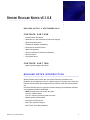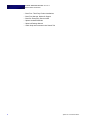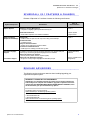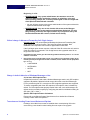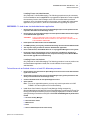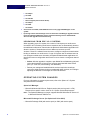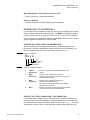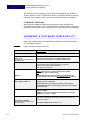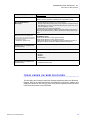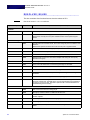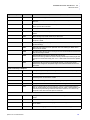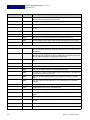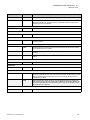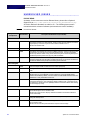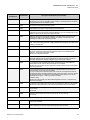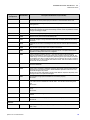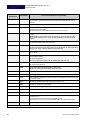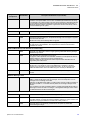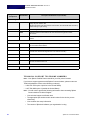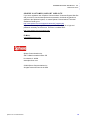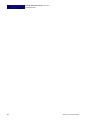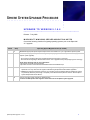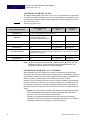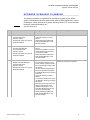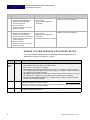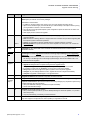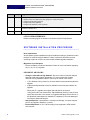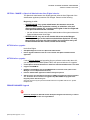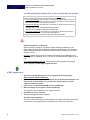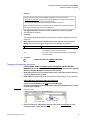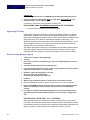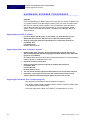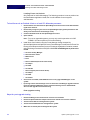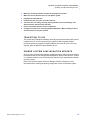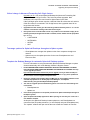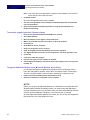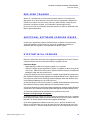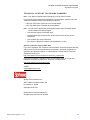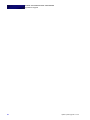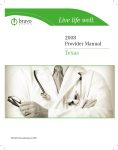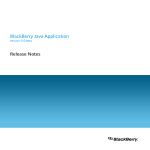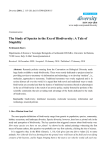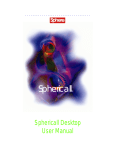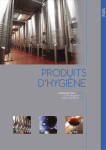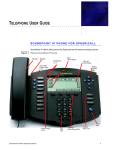Download Sayson 480i Installation manual
Transcript
SPHERE R ELEASE N OTES V5.1.0.8 ................................... .... RELEASE NOTES: 9 SEPTEMBER 2006 CONTENTS: PART ONE • Release Notes Introduction • Sphericall v5.1 new maintenance features & changes • Sphericall product builds • Hardware & software compatibility • Best Practice Release Planner • Sphericall Upgrades • Version Verification Checklist for Installation • Resolved issues • Unresolved issues CONTENTS: PART TWO • Sphere System Upgrade Procedure RELEASE NOTES INTRODUCTION ........................................................... Sphere Release Notes contain the most recent information important to the installation and configuration of the v5.1 Sphere system. They also may include new features and information that changed since the release of the main documentation set. Use these Release Notes in conjunction with the following documentation available on the Sphericall software DVD-ROM: • NEW: Release Notes now contain two parts: Part One: Release Notes Part Two: Sphere System Upgrade Procedure • Sphere System Requirements • Book One: Plan & Prepare • Book Two: Install & Configure • Book Three: Voice Mail Installation Sphere v5.1.0.8 Release Notes 1 SPHERE RELEASE NOTES V5.1.0.8 Release Notes Introduction • Book Four: Third Party Product Installations • Book Five: Manage, Monitor & Support • Book Six: Emergency Service Install • Sphere Hardware Manuals • Sphericall Desktop Manual • Admin Help and Document Index Search Tool 2 Sphere v5.1.0.8 Release Notes ..... SPHERE RELEASE NOTES V5.1.0.8 Sphericall v5.1 Features & Changes SPHERICALL V5.1 FEATURES & CHANGES ........................................................... Release of Sphericall v5.1 software incudes the following new features. System Component Sphere System New Feature Refer to Documentation Software Licensing Management • Integration of digitally signed Sphericall license key file • Book 2 DVD media distribution • DVD reader required for new software installation • Sphere System Requirements Alliance Partners, Endpoints & Gateways AudioCodes • Addition of MP-11x (MP-114, MP-118) FXO Analog Trunk Gateways Grandstream GXP • Updates and fixes Polycom SoundPoint IP601 • MGCP phone replaces the SountPoint IP600 UT StarCom F1000G Wifi Phone • Adds support for F1000g; includes 802.11g radio • Book 4 European Language Support In addition to the North American languages of English (US), Spanish (MX) and French (CA), the following European languages are now available: Sphericall Desktop User Interface • French (France), Italian, German, Spanish (Spain) Sphericall Auto Attendant Languages • Support for a unique region language auto attendant prompts • Sphericall Desktop Manual Localization Support Book 2 & 3 (Media Server Configuration) RELEASE ADVISORIES ........................................................... The following new items deserve attention when installing/upgrading your organization’s Sphere system. SPHERICALL LICENSE KEY FILE REQUIREMENT: Upgrading to v5.1 of Sphericall from any earlier version requires a Sphericall License Key File to complete the installation, upgrade or expansion of license capacity. DO NOT PROCEED WITH INSTALLATION WITHOUT THIS KEY, which will be emailed to you upon authorization by Sphere. OPERATING SYSTEM NOTICE: The Sphere system no longer supports: Sphericall Desktop on the following operating systems: • Microsoft Windows NT Workstation • Microsoft Windows 98x • Microsoft Windows ME Sphericall Administrator on the following server operating system: • Microsoft Windows Server 2000 Sphere v5.1.0.8 Release Notes 3 SPHERE RELEASE NOTES V5.1.0.8 Release Advisories Notice to Sphericall users with ATM networks: Sphericall v5 products can be installed on ATM based systems with the noted caveats. The following features are not supported over ATM based systems, including hybrid Ethernet and ATM systems. These features are IP Ethernet centric in nature and have not been certified for general use with VoATM. Not Supported • • • • • SIP trunking Sphericall Call Recording Sphericall Call Admission Control Media Server based MoH Sphere Meeting Hubs Limited Support • Sphericall Desktop Softphones (up to 10 for evaluation purposes) • IP Phones (up to 10 for evaluation purposes) • Sphere Voice Mail (up to 10 users for evaluation purposes) ALL SYSTEMS: REQUIRED MIGRATION OF OUTLOOK The Sphericall Manager requires Exchange System Manager (available with Exchange server software) as the client for Sphericall Voice Mail integration. ALL SYSTEMS Recommended: It is strongly recommended that earlier versions of Sphericall (prior to v4.2) replace the Outlook client residing on the Primary Manager with the Exchange System Manager (see instructions in Techcnical Bulletin TB111). If this is a new Sphere system install: Refer to Book 3: Voice Mail Installation for complete instructions. NEW SPHERICALL ADMINISTRATOR SYSTEM PROPERTIES Sphericall v5.0 or greater has the following changes in the System Properties: • The QoS tab. Used for Layer 2 or Layer 3 tagging, if tagging is required. If initialization settings exist prior to upgrade, those settings will remain after the upgrade. For more information on QoS, refer to Book 2: Install & Configure. • Change in calls.mdb call log database: Due to a number of schema changes within the calls.mdb systems upgrading from pre-v5.0 systems to v5.0/v5.1 will not have their existing calls.mdb call log database imported. This may be noticed in the following areas (upgrades from v5.0 to v5.1 do not require this): • The Desktop call log viewer for all clients will be empty immediately after the upgrade. • Sphericall Reports data will not be available for the time period before the upgrade. • NOTICE: During the V5.1 upgrade, the original calls.mdb will be renamed to “calls_preV5.mdb” and moved to the .\Sphere\Backup directory. If the previous report data would like to be viewed, it’s suggested that the previous version of the Sphericall Administrator be installed on a separate PC from the Managers for using the Sphericall Reports. For more information on Upgrades, refer to Sphere System Upgrades later in this PDF file. 4 Sphere v5.1.0.8 Release Notes ..... SPHERE RELEASE NOTES V5.1.0.8 Release Advisories v4.2 or greater upgrades: • MLPP ONLY: Call Behavior function to prohibit answering a forwarded call with the forwarding phoneset. For more information on Call Behavior, refer to Book 2: Install & Configure. • MLPP ONLY: JITC enabling IP phone XML settings for Polycom phones. For more information on IP Phone configuration, refer to Book 2: Install & Configure. • MLPP ONLY: Sphere VG3 Media Gateways (MGs) will synchronize off of a Master Clock. A COHub on the system will be designated as the clock master, sync to an external clock provided on the T1 interface, then re-broadcast this clock to the other MGs on the system. For more information on Master Clock sync, refer to COHub Installation Manual. RELEASE ADVISORIES & NOTES Release notes documentation • All v5.1 documents are in their most current form on the web. UPGRADE PATH for Polycom boot ROM (#3330) ALL SYSTEMS UPGRADING WITH POLYCOM PHONES: 1 Upgrades for systems older than v4.2: Please note that there is a intermediate Polycom boot ROM required for any systems upgrading to v5.1. 2 Instructions are located in the Upgrade section of this document on how to update this boot ROM on older systems prior to the beginning of the new v5.1 upgrade. 3 Do not proceed with the upgrade until this protocol is complete. INBOUND OVERLAP DIALING - International Configuration Notes (Germany only) The Sphere system now supports inbound overlap dialing on ISDN and E1. An inbound call from an ISDN/E1 trunk will be presented to the MGC before all of the called number digits are available. The additional digits will be sent to the MGC once they are received by the MG (may be one digit at a time or can come in bunches of digits at once). Variable number of called number digits are now supported under this configuration. Configuration Notes: 1 Enable a specific Initialization Setting that is needed for inbound overlap dialing. Refer to Book 2, Appendix C, Table C.5 addressing “ISDN Inbound Overlap Digits”. 2 Channels should be configured with Inward Routing enabled and Inward Digits set to ANY. 3 A DID map must be configured against the channel. CRITICAL CHANGE in Sphericall Administrat or User Rights behavior The Sphericall Administrator User Rights (granted under the User Rights tab of the Administrator application) behavior has changed. Please note the following: Sphere v5.1.0.8 Release Notes 5 SPHERE RELEASE NOTES V5.1.0.8 Release Advisories Beginning in v5.0: • NEW BEHAVIOR - Any system administrator who wants to access the Sphericall Administrator application remotely, or administer voice mail and/or queuing prompts, etc., must be granted rights via the User Rights tab. Click Sphericall Administrator checkbox. • No user will have access to the remote administration of the system without this Sphericall Administrator User Right. • NEW BEHAVIOR - Any user on the domain with access to the Manager machine(s) can logon to that machine and administer Sphericall. The only thing blocking users from this right would be any local policies set by the Domain administrator OR a secure, limited-access facility. Critical change in Advanced Forwarding Call Origin feature Upgrading to v5.1 may cause Sphericall Desktop the Advanced Forwarding Call Origin feature to no longer function. This issue only affects upgrades. New installations will require the new format for digits entered in this field. If the Call Origin option chosen requires a inbound Caller ID to direct the call, and this Caller ID number is not entered in full 10-digit format, then upgraded users will no longer have this function. 1 Upgraded users will need to go to their Call Origin tab and manually enter a 1 or +1 to the numbers in that field. 2 New system users will be directed to enter only numbers in this field that comply to the following format (the length of the format is variable, but the number must be prepended by a +1 or 1): • +18477939600 • 18477939600 • 1847793 • 1847 Change in default behavior of Windows Messenger video v5.0 or later: SIP Endpoint Video In Sphericall version 4.2 and earlier, Windows Messenger was the only SIP endpoint supported. By default, Sphericall would accept video calls to and from Messenger. For any release beyond v5.0, several more SIP endpoints appliances are supported. To ensure compatibility with most SIP endpoints, SIP endpoint video is disabled by default. For SIP endpoints that properly handle video calls, such as Messenger, the default can be overridden explicitly by configuring the station’s initialization setting for SIP video (“SIP > Video”). Specific SIP Endpoint Feature Limitations Please refer to the Sphere System Requirements for a detailed list of features currently limited under SIP operation. To workaround Loading Forms Issue Workaround Options Exchange Voice Mail forms cannot be installed when commissioning VM on the server during a new install or when loading forms as a part of an upgrade. 6 Sphere v5.1.0.8 Release Notes ..... SPHERE RELEASE NOTES V5.1.0.8 Release Advisories Loading Forms via Administrator Only Required For Unified Messaging: The following procedures may be necessary for new installations and is required for any upgrades of Sphericall in order to upload the necessary forms to the Exchange server. We recommend the the preferred procedure, since it reduces the steps in the process, and it installs the Administrator application on your local PC, which is recommended for supporting the system. PREFERRED: To load forms via the Administrator application 1 Ensure that you login to your local PC as SphereSupport (the account permissions are required to load forms to the Exchange server). 2 Ensure that you grant the SphereSupport account Sphericall Administrator User Rights on the Administrator application. CAUTION! THIS IS THE ONLY WAY YOU WILL HAVE ACCESS TO THE ADMINISTRATOR APPLICATION IF YOU ARE NOT LOGGED ON TO THE PRIMARY MANAGER. 3 Install Sphericall Administrator from the DVD-ROM. 4 For NEW systems, you may fully commission Exchange from this Remote Administrator. 5 You may also simply Load Forms from the Administrator application. 6 Once commissioned, restart Media Services on any upgraded Managers on the system. 7 If pointing to more than Exchange server via more than one Manager, upgrade and commission subsequent Managers to their respective Exchange server. Restart Media Services after upgrade and commissioning. Loading Forms via Outlook Only Required for Unified Messaging: The following procedure is not as preferred as the Administrator application install, but it is still available for some system administrators: To load forms via an Outlook client on a local PC--Alternate procesure 1 Ensure that the local PC allows the SphereSupport account to have local administration rights to the machine. 2 Ensure that you login to your local PC as SphereSupport (the granted permissions will allow you to load forms to the Exchange server). 3 Create an Outlook Profile for the SphereSupport account. 4 Open Outlook. Note: For new or upgraded systems, you may only use this procedure to LOAD FORMS. You cannot perform a full commissioning. 5 Install forms from Outlook using the Forms Manager facility accessed by Options\Other\Advanced Options\Custom Forms\Manage Forms\Personal Forms Set Library to\Pull Down and select [name of Exchange Organization Container created during Exchange Permissions build]\Click OK\Click Install\Navigate to point to the Forms a. Go to the Primary Manager. b. Select the share folder. c. Media Server d. Form e. Select: vmform32 (first form of two forms). Sphere v5.1.0.8 Release Notes 7 SPHERE RELEASE NOTES V5.1.0.8 Release Advisories f. Click Open. g. Click OK. h. Click Install. i. Select vmgreet (second of two forms). j. Click Open. k. Click OK. l. Click Close. 6 Once forms are loaded, restart Media Services on any upgraded Managers on the system. 7 If pointing to more than Exchange server via more than one Manager, upgrade and load forms of subsequent Managers to their respective Exchange server. Restart Media Services after upgrade and commissioning. UPGRADING FROM PRE-V5.0 SYSTEMS When upgrading a pre-v5.0 system, the number of virtual ports per media server increases to 48. Pre-existing media server extensions are not automatically bound to the additional media server channels but the Sphericall Administrator application will allow the number of channels bound to an address to increase up to 48. Versions 5.0 and 5.1 software forces the user to configure contiguous channels when binding an address to a media server. If a pre-v5.0 system has an address bound to non-contiguous media server channels, the Sphericall Administrator application will identify the incorrect configuration and force the user to choose a contiguous channel range. • Action: After the upgrade is complete, open Media Server/Addressing (tab) and review the distribution of ports for the services associated with those virtual ports (i.e. voice mail, call recording, auto attendant). • Review your settings and establish which services require the most/least resources, which services require no overlaps with other services, etc. Editing or adjusting the Number of Ports digits or Use Ports slider bar. OPERATING SYSTEM CHANGES For more information on system requirements, refer to the Sphere v5.1 System Requirements documentation. Sphericall Manager • Microsoft Windows 2003 Server, English version (with service pack 1 or R2). Please refer to specific caution notes in v5.1 Sphere System Requirements Note: The Sphericall Manager no longer supports Microsoft Windows NT Server 4.0 or Microsoft Windows 2000 Server Microsoft Exchange Server (for Sphericall Voice Mail) • Microsoft Exchange 2000 (with service pack) or 2003 (with service pack) 8 Sphere v5.1.0.8 Release Notes ..... SPHERE RELEASE NOTES V5.1.0.8 Release Advisories Microsoft Windows Small Business Server 2003 • Refer to Sphere v5.1 System Requirements Sphericall Desktop • Microsoft Windows XP w/SP2, Windows 2000 Professional UPGRADING TO SPHERICALL If your system is below a Sphere system v4.0, and if you are upgrading your current version of Sphericall software to Sphericall v5.1, you MUST first upgrade to Sphere v3.5.0.12. Please refer to Upgrade information for v4.1 or v4.2 for more information. For more information on Sphericall software upgrade paths, refer to Part Two: Sphere System Upgrade Procedure later in this document. SPHERE SYSTEM VERSION NUMBERING Sphere has defined the following build identification numbering system to help technicians in the field understand the software date and version information. The Sphere system numbering can be understood by the letters: V.x.y.z. Figure 1 System numbering V.x.y.z Build Minor Feature Set Major Feature Set Product Architecture Table 1 System numbering details V Product Architecture • Denotes changes to the fundamental approach to the product. x Major Feature Set • Denotes new or modified major feature set. Will require documentation change as well as end user and administrator training. y Minor Feature Set • Denotes new or modified minor feature set. Requires documentation change. May require training for administrators and installers. Should not affect end user. z Build • Denotes incremental release to address product defects. Changes are documented via Release Notes. SPHERE SYSTEM COMPONENT INFORMATION Components within the Sphere system are labeled with a version numbering that matches the system release numbering. Component numbers are constructed with the leading first three fields of the system release number (e.g. 5.1.0.___). The fourth and last field is a build number for that particular component that begins with 100. Sphere v5.1.0.8 Release Notes 9 SPHERE RELEASE NOTES V5.1.0.8 Hardware & Software Compatibility The component version number is used to determine compatibility with published versions, patches or “fixes.” The first three fields in a component release number will match the system release version, and by this you will know they are compatible. FIRMWARE VERSIONS Sphere system hardware has firmware that follows the same principle as the component information above: The first three fields in a firmware release number will match the system release version, and by this you will know that they are compatible. HARDWARE & SOFTWARE COMPATIBILITY ........................................................... Refer to the following table for the hardware and software versions supported with v5.1 of the Sphere system. Table .1 Hard & Software Supported with v5.1 Hardware/Component Sphericall v5.1 Software Supports Aastra 480i IP Phone Aastra firmware version: 1.0.3.43 + Boot ROM v1.1.0.4 Aastra SIP phones 9112i, 9133i Aastra firmware version: 9112i Generic SIP Firmware 1.4.0.1048 (FC-0058-01-04.st) 9133i Generic SIP Firmware 1.4.0.1048 (FC-0046-01-04.st) SIP endpoints are not compatible with Sphericall Desktop Allied Telesyn RG613 ATI firmware version: 2-3_59_01_19 ATI manufactured serial cable is required for configuration: Model number: AT-RGCONSOLECABLE-00 Part number: 990-11748-00 AudioCodes MP104 AudioCodes MP104 FXO Gateway MGCP firmware version: 4.40.123.0 (DSP version: 20604) SIP firmware version: 4.60A.036.005 NOTE------> Note: AudioCodes has issued an End of Life Statement on this product, May 08, 2006; refer to their website for more information. AudioCodes MP-11X MP-112, MP-114, MP-118 AudioCodes MP11x SIP FXO Gateway firmware version: 4.80A.20.001 NOTICE: Beginning in v5.2, Sphere systems will only support AudioCodes SIP devices. Transitioning to SIP after the v5.1 upgrade is recommended. Eutectics IPP200 Eutectics IPP200 with or without on/off hook Eutectics IPP520 EUSBi2c.inf no version information, modified date is 12/23/2003 EUSBi2c.sys, version 1.1.0.2004 Grandstream BT100 Grandstream BT100 SIP version: 1.0.8.29 Note: this is the last anticipated firmware release of the BT100 to be supported by Sphere. Grandstream GXP2000 SIP endpoints are not compatible with Sphericall Desktop 10 Grandstream GXP2000 SIP version: 1.1.1.7 Sphere v5.1.0.8 Release Notes ..... SPHERE RELEASE NOTES V5.1.0.8 Train Users on New Features Hardware/Component Sphericall v5.1 Software Supports Microsoft® Windows® Installer Microsoft® Windows® Installer 2, 3.0 & 3.1 MSI/Group Policy application installation and configuration service Microsoft® Windows® Messenger • Windows Messenger Version 5.1 (5.1.0701 or higher) • Windows 2000: Windows 2000 clients may be required to uninstall versions of MSN Messenger in order for the Windows Messenger to operate. Only voice calls are supported; no video. • Windows XP: Voice & Video are supported. Microsoft continually updates its software. Sphericall integration with Windows Messenger will be tested after any Microsoft release of a Windows Messenger client. Polycom SoundPoint IP Phones Polycom SoundPoint L Series and firmware ap2.1.9.0058 BootROM 3.1.30131 IP300 (220011340001) or IP301 (220011341001) IP500 (220011540001) or IP501 (220011541001) IP600 (220011640001) to be replaced by IP601 (pending part number & subsequent software release of of MGC firmware from Polycom) Note: systems that are upgrading with Polycom phones must follow the procedure for firmware/boot ROM upgrade outlined in the Upgrade document. • Ethernet IP systems only Polycom SoundStation IP Phone Polycom SoundStation IP4000 series firmware SIP version: 1.6.6.0036 SIP endpoints are not compatible with Sphericall Desktop Spectralink SVP GW/IP Phones Spectralink firmware: pd11mgd3.zip Sphere Hardware • • • • UTStarcom F1000G • F1000 firmware: 3.80st • F1000G firmware: 2.70st SIP endpoints are not compatible with Sphericall Desktop BH1830 CH2430 MH6030 PB1230/2430 TRAIN USERS ON NEW FEATURES ........................................................... The forwarding and coverage feature has changed significantly within the Sphericall Desktop. Refer to the Sphericall Desktop User Manual for both phone, software, and softphone instructions. See also any of the quick reference guides provided for users in the Documents folder of the DVD-ROM. Sphere v5.1.0.8 Release Notes 11 SPHERE RELEASE NOTES V5.1.0.8 Resolved Issues RESOLVED ISSUES ........................................................... This is a cumulative list of resolved issues since the release of v5.0. Table .2 System Component Resolved Issues in v5.1.0.8 software Ref Number Description & Solution (if available) Hardware 3168 Cannot Replace Branch Hub in the Admin GUI. Q2661 2472 Soft MoH is enabled after an upgrade even if the system is using hard MoH. Workaround: Currently there is a patch available. Please contact Sphere Support. Q1986 2651 Upgrade with several hundred zones, which were configured prior to the feature “trust all zones.” Workaround: Systems should be set to trust all zones prior to upgrade. Q2281 3102 Admin GUI installation not installing Crystal Reports. 3120 MediaServer is not reacting to RFC2833 enable/disable. 3235 SIP station does not apply address map correctly. Q2732 3318 Adding a linear group to a line can result in multiple lines having the same priority within the linear group. 3320 Codec negotiation and call recording can cause failed calls. 3321 Forms cannot be loaded when commissioning Exchange for Voice Mail. 3342 Using wideband codecs results in no audio in PhoneGUI when RFC2833 is enabled. 3358 Auto Record is enabled on all addresses upon upgrade from 4.2 to 5.0. Q2840 3385 Changes on SIP tab of System Properties dialog box do not generate a change notification. 3418 Admin shuts down when adding trunks to an emergency group. 3960 On fresh install call recording is unable to move file from callrecordingcache. Temporary Workaround: The Media Server must be restarted after initial installation if recording is going to be used. Note that if Sphericall VM is used the MediaServer is restarted during it commissioning. 2826 PBX name announcement not being played. 3005 Emergency call fails if station is in different LAN than trunk. 3043 MediaServer MOH needs to be enabled for failed call announcement and SIP trunk transfer ringbacks 3053 Calls can get stuck in a queue when calling a group address that spans zones. Q2541 3073 Answering a queued call may result in a one way media stream. 3074 Sphericall AA TimeOut option will not work if the call has gone more the 4 levels deep. Q2551 Software & Configuration MGC 12 Sphere v5.1.0.8 Release Notes ..... SPHERE RELEASE NOTES V5.1.0.8 Resolved Issues System Component Ref Number Description & Solution (if available) 3135 Authorizer is not being saved in Calls.mdb. 3165 Trunk default and system default routings do not work if DID map is unavailable for a SIP trunk. 3279 Sphericall looks for "MediaServer" in the Sphericall.txt file to start Sphericall Media Server process with credentials. 3247 Error appeared in MGC Logs. 3410 MGC refresh when transferring SIP trunk call to attendant from VM. Q2900 3431 MGC uses digit map ahead of DID map for SIP trunks. 3434 New incoming calls are presented to Queue group members while the member is on the phone.. Q2934 3510 MGC leaks gatewaycall/sipbridge when SIP device sends 302 Moved Temporarily (local forwarding). 3547 MWI light stops working for some Sphericall users and restarting the Media Server fixes the issue. Q04018 3559 No audio in either direction when incoming trunk call is forwarded back out same trunk and call recording is enabled. 3599 Default DTMF level for Polycom IP4000 (SIP) was too low. Workaround: Existing installs will need to manually edit their SphericallSip.cfg file and change the tone.dtmf.level setting from -15 to -6. New installs will receive the updated file. 3813 CallerNumber ID on a trunk to trunk forwarded call has + as part of the number. Workaround: Configure an acceptable range in the Outbound CallerID for the trunk. Ref Q4239 Sphericall Desktop & Softphone 2561 Change Desktop COM registration to support users without local admin privileges. 3091 Call recording playback fails on a windows 2000 machine. 3115 The "Notify me When Idle" option is not always presented as a choice when monitoring users "On The Phone." Q2583 3441 Calls from the call log can fail in seven digit dialing Telephony Area. 3652 Desktop is unable to send a text chat to Windows Messenger v5.1.0701. 3777 When in Internet Explorer and right-clicking on a phone number displayed there to dial, the “Sphericall Dial” IE command doesn't dial on IE 7 Beta 3. Documentation now includes this required setting: Enable the Allow active content to run in files on “My Computer" under Tools->Internet Options->Advanced. 3025 Placing DID call across SIP trunk with auto trunk recording on hold results in one way media. 3028 Cannot connect to Conference Bridge across SIP trunk. 3386 IP Phones play inside distinctive ringing tone when receiving outside calls via a SIP trunk. Q2869 3387 SIP transceiver logging is not enabled by default for new install or upgrades to v5.0. SIP Trunk Sphere v5.1.0.8 Release Notes 13 SPHERE RELEASE NOTES V5.1.0.8 Resolved Issues System Component Ref Number Description & Solution (if available) 3458 MGC Crash on SIP trunk call that has connected and then is transferred to an extension with forwarding back out the SIP trunk. 3464 Call recording for SIP calls result in one-way media stream. 3474 Send to Voicemail not working correctly in SIP. 3477 Crash has been fixed but the ability to use Voice mail call back is not supported on SIP trunks. 3495 Inbound Capacity Setting Limits the Total Number of Calls on SIP Trunk 3499 No audio for calls to sip endpoints when switching media. 3512 Max call or any other profile change does not take effect for SIP devices. 3513 Local forwarding from SIP device masks the Sphere forwardings on the SIP device. 3516 VM callback from a SIP endpoint results in an orphaned call to VM. 1064 If a call is held on a Sayson 480i IP phone, reactivated and then terminated via the line key, the next placed call will have its call timer start at the time at which the previous call was held. 1266 Park to an Extension (Ringing can be confusing for Polycom users). Workaround: User changes the ring style to be different than the default ring, then the user can differentiate between a ringing call and a parked call. 2687 Grandstream GXP-2000 one-way media after hold/unhold sequence with Sphericall MG. 2789 MWI does not work with the SIP phones. 2815 Messages button on IP Phones could dial the wrong Voice Mail or AA address. Q2394 2976 Calls from an Aastra SIP phone to an Aastra MGCP phone fail. 2978 Forwarding to more than one SIP endpoints doesn't work (More than 1 SIP endpoint in a group "Group" address doesn't work). 2997 MGC neither issues 302 Moved Temorarily nor handles it correctly for voice/video calls. 2999 SIP Tie-line Service Provider description is used in request-URI in the OPTIONS message. 3021 Outbound capacity ignored when SIP trunk is part of trunk group. 3117 In-band DTMF levels too low on Grandstream GXP. 3153 SIP calls aren't always logged to the CallLogger. 3161 New Polycom IP601's will not connect to system. Sphericall only supports IP601 v5.1. Q2632 3252 All config for Aastra SIP phones is erased upon firmware upgrade. 3308 New IP301's running BootRom 3.1.2.0011 will not connect to the Sphericall system. Q2786 3353 G729 codec causes the BT100 to lock up. 3362 MGCP phone does not hear MOH from across SIP tie line. IP Phone 14 Sphere v5.1.0.8 Release Notes ..... SPHERE RELEASE NOTES V5.1.0.8 Resolved Issues System Component Ref Number Description & Solution (if available) 3627 Grandstream BT100 downloaded ring2 and ring3 files continuously. 3928 UTStarcom SRV Queries do not work. Temporary Workaround: The workaround is to disable SRV queries. However, this binds the phone to a single MGC. CallLogger Windows Messenger Client Sphericall Voice Mail 2788 Voice mail message will not be delivered if person dials 3 invalid options after recording. Q2384 1398 Sphericall Reports could show the incorrect call time if the reports are being viewed from a different time zone. Q1098 2055 Using an apostrophe in the name of a filter in Reports causes the syntax to be incorrect. 3589 Reports.exe will not display the CallRecords Report if the list has a recorded call. Q04115 3577 AudioCodes SIP MG sends signaling to wrong MGC. 3107 The “Sample.exe” web serer application allows users to enter a username and password of a Sphericall user. If the case of the name doesn’t exactly match the name that was entered using the Admin GUI, then an error message stating the user is unauthorized is popped. 3108 When a Sphericall manager reboots or when the Sphericall service is restarted the Web Server may come up more quickly than the DB Server. When this happens, the web server logs DB access errors but doesn't seem to retry to connect back into the DB rendering it non-functional. 3420 Video is offerred to SIP device even when SIP video is disabled. Reports Spherihaul AudioCodes Web Services Video Sphere v5.1.0.8 Release Notes 15 SPHERE RELEASE NOTES V5.1.0.8 Unresolved Issues UNRESOLVED ISSUES ........................................................... PLEASE READ: As always, for the most recent version Release Notes, please refer to Sphere’s Support site at http://www.spherecom.com/training_documentation.php All version Reference Numbers are valid for v5.1. The following issues remain unresolved with this release of software (workarounds are noted if available): Table 2 System Component Unresolved Issues Ref Number Description & Workaround (if available) Hardware 753 Sphericall Voice Mail may not detect all "#" keys depressed from analog devices connected to the RG-613 media gateway. There may also be audio distortion for audio if high frequency. This issue only occurs when VAD is enabled for G.711. Workaround: Disable VAD. 1877 ATI-RG613 - Voice Mail callback feature failing with RG. 1930 The VBX E1 CoHub DSP's do not have the MIPS required to support conferencing and consequently will not support the Voice Mail Callback feature. In practice the Media Server only needs to receive a copy of the stream being sent to the other gateway and the MIPS required to perform the copy may well be available. 2164 When tapi is started, it initializes the pbxsp which in turn goes to the database to fetch the lines to which the user has rights. The VPN was not fully up yet so the connection to the dbserver failed and the pbxsp was unable to get the user lines. 3175 Cisco ALG strips off SDP on INVITE not from carrier (Cbeyond). 3462 No ringback to the caller after being transferred/forwarded to an outside party over SIP trunk. 3640 REFER over SIP trunk may result in failure. Workaround is to not use REFER on a SIP trunk/tie line. Currently REFER based transfers are enabled by default, one has to make sure that REFER based transfers are disabled for a newly added SIP trunk/tie line. 3738 Incorrect message displayed when adding a SIP softtrunk to an Emergency Group. This message should apply to only Analog/Non-callerID capable trunks. A message should be displayed to remind the E-911 capability/limitations of the SIP softtrunk when adding it to an Emergency Group. SoftTrunking/SIP Software & Configuration 16 255 Ghost images of the menus can stay on the screen after a menu option is selected on Sphericall Managers built on Windows 2000. Workaround: Control Panel->Display->Effects and disable "Use transition effects for menus and tooltips" 800 Method for an installer to view the release notes and any other important information during the install process. 1120 The administrator can not create tie line range if there is a queue address as part of the tie line number range. Workaround: Do not have queue extensions as part of a tie line range. Sphere v5.1.0.8 Release Notes ..... SPHERE RELEASE NOTES V5.1.0.8 Unresolved Issues System Component Ref Number Description & Workaround (if available) 1283 Cannot Disallow users from dialing 1010XXX numbers. Workaround: The only way to disallow those numbers is by taking the Prefix 101XXXX using ExpertMode from the Telephony Area. 1731 Error when commissioning sphericall system. 1737 Import feature can result in a line having 2 primary extensions. 2015 The Sphericall Administrator application cannot convert a WMA file to a .wav file for use with Music-on-Hold on the Primary Sphericall Manager. An error message pops up that states "Unable to convert temp.wav to (filename).wav”. 2447 When the username or domain has changed in the media server user account, the media server needs to be restarted. Currently, no message is offered to the user indicating the media server should be restarted. 2514 When an E1 R2 COHub is set to ANY, the MGC will only capture the first 4 digits of the DID. If the C0 is sending more than 4 digits the MGC will only get the 1st 4 digits of the number in the CMD:109. 2957 Can't delete old default zone. Q2469 3546 If Sphericall is upgraded to 5.0.0.12, and the server does not have Windows SP1, some errors will be displayed and the Sphericall Reports might not be installed properly. DISPLAY: "Incorrect line parameter." Q4087 Workaround: Install Service Pack1 3671 Some zones are allowed to be displayed as trusted more than once. This caused some Sphericall desktops to show dual zones\extensions under the extension and Phone Book tabs. Workaround: manually change to only one zone each. Q04149 3735 If you leave the password fields blank during commissioning, the Sphere-MS and Sphere-DB accounts, and the Sphericall Groups are not created. Workaround: Use General->System Properties->System User Accounts to add update user with a password. 3736 If leave the password blank for the Sphere-MS and Sphere-DB accounts during the commissioning, the accounts are not created. If you go to the System Properies\System User Accounts and create these accounts, the Sphericall Admins and Sphericall Recordings groups are created. However, SphereMS and Sphere-DB is not added to the Sphericall Recordings group like it is for the Sphericall Admins group. I had to go and do it manually. (related to 3735) Workaround: Add manually from Microsoft Management Console -> Active Directory Users and Computers. 3740 Inward DID routing doesn't stick the first time when adding it to add it to a new COHub. Workaround: Apply DID twice for new COHubs if the first time does not take effect. 3804 Client Updater should verify that it is not copying an older version of the Phone GUI over a new version. Ref 3v1724 3805 Parking a call to a linear and round robin groups do not work correctly. Ref 3v1794 Sphericall Desktop & Softphone 912 The "<" character can cause the tooltip in the extension view of the Sphericall Desktop to be poorly formatted 959 Address groups do not show in the extensions tab if there is a zone with the same name. Workaround is to have unique address group and zone names. Sphere v5.1.0.8 Release Notes 17 SPHERE RELEASE NOTES V5.1.0.8 Unresolved Issues System Component Ref Number Description & Workaround (if available) 1063 If the missed call/new call pop up window is closed using the "X" on a Windows XP PC, the window can reappear a short time later. 1127 If a user is in a 3 party video call, hangs up and then reestablishes the 3 way video call with the same participants, 3 way video may not be available to all participants. 1216 With Win NT, the missed call bubble may not work. Workaround is to disable pop-up from Options in Sphericall Desktop. 1372 Client Update notifications can be sent to wrong client. 1430 Cannot delete Phonebook entries in the Sphericall Desktop. 1531 Adding advanced features to Sphericall Desktop forwarding does not bring up Advanced window next time 1570 Unable to pop Desktop if system tray Monitor window is displayed. Workaround: turn off Monitor. 1580 Calling a Desktop phone client in the “auto away” state changes presence to online. 1607 The Sphericall Destkop does not show presence for SIP endpoints when configured for unicast monitoring. When configured to use multicast the monitoring info is dispayed correctly for SIP endpoints. 2414 There is an issue where multiple sources can be displayed in the same video window in a 3 party video conference. Reproducible by disabling "Auto Receive" of video and creating a 3 party conference. The Sphericall Desktop checks to see if video is receiving already to determine what port to use, if its not already receiving it uses the same port for each createconnection result. 3263 Ringback can stop for a softphone. Recommendation: If early media is turned off, ringback will operate properly. 3413 Video is limited to H.263 if camera has never been installed. Behavior: When A and B call each other, the video from B to A is only H263. If a camera is then installed on A and max video is set to VGA, calls complete and have VGA video in both directions. If the camera is now removed from A, subsequent calls have VGA video from B to A. 3636 Softphone transmit audio may be delayed and broken up after PC hibernation. Workaround is to restart the phone GUI after the PC comes out of hibernation. 3695 If a Codec override is configured to force Softphone's to use SPEEX_WB or SPEEX_UWB, then the Admin should not allow RFC2833 to be enabled. If both are allowed, then a call that uses SPEEX_UWB or _WB will fail and both Softphones are forced to exit because of the error. Workaround: Do not enable RFC2833 if SPEEX is desired in the system. 3802 Cannot dial from the Sphericall Desktop using an aliasesd outside service. Ref 3v1330 3807 Outlook contact popup doesn't work for outbound calls 3v2612 3809 Phonebook search fails when entries are two folders deep. 3v3065 1050 If there is a network disconnection between the MGC and an endpoint, incorrect CDR information may be recorded. MGC 18 Sphere v5.1.0.8 Release Notes ..... SPHERE RELEASE NOTES V5.1.0.8 Unresolved Issues System Component Ref Number Description & Workaround (if available) 1111 If a user parks a second call in a park zone while the first is still in the park zone, the second call can not be picked up by an extension on the same MGC as the user. 1210 Sphericall services dialog will close when cancelling a log off. Workaround is to log off and log back on. 1226 Forwarding to group addresses takes one more ring than specified. Workaround: This does not impact call handling. However, users may offset the number of rings, accordingly, to adjust 1488 Admin Monitoring not opening new port after change made to Multicast Address. 1656 MGCP Line Key does not terminate desktop call. 1671 Sphericall manager running Terminal Services does not display Sphericall.exe running processes. 2079 Endpoints do not receive call waiting tones when off hook with the Sphericall Desktop open. 2268 Only one line of group rings on exit of queue across MGCs. 2487 Allow forwarding of addresses that are assigned to trunks. The Sphere Administrator Application currently allows this to be configured. 2560 Under Forwarding Condition window -> Call origin tab Caller ID string deficiency. The phone GUI states to enter the full name or full number as shown by caller ID, but partial strings of a name are accepted so a partial string that is just numbers should also be accepted in the case of a caller ID name. Also if a Caller ID name is just a number it will not be found. i.e. set to forward when Caller ID is 444. Call with a caller ID name of 444 and the call will not forward. 2606 An address range can be created that includes numbers from existing addresses. This should be disallowed. 3376 System does not default to database replication automatically. Sphericall Administrator should force/encourage the system to enable database replication when two or more Sphericall Managers are present. Workaround: System administrator should enable database replication especially when working with two more Sphericall Managers. 3801 Round Robin hunt groups across MGCs do not function properly. Ref 3v784 3803 Dialed 911 from a station not in an emergency group. A QSig trunk, an ISDN trunk, and a T1 CAS trunk were available to route the call to. The call went out the QSig Trunk first. Ref 3v1500 3806 SMDI-MGC presents a call before loop current disconnect is completed in a linear hunt group. Ref 3v1927 3808 Max Duration not working for T1 CAS inbound/outbound calls. 3v2695 3811 *93 does not work when trying to pick up calls to a linear group. Ref 3v2174 1056 Rapid (several times per second) switching of held calls on an IP phone can cause the calls to drop IP Phone Sphere v5.1.0.8 Release Notes 19 SPHERE RELEASE NOTES V5.1.0.8 Unresolved Issues System Component Ref Number Description & Workaround (if available) 1139 With Sayson 480i IP phone, using the busy lamp field to pick up a ringing extension will not work if the ringing extension's call was simultaneously forwarded from another extension. 1223 Polycom IP phones emit nonsensical media stats. 1330 CallerID specific for forwarding must be either number or name, not both (as some incoming caller ID info reads). Workaround: User should be instructed to enter a name OR number. 1523 Polycom phones do not support multicast RTP traffic. Also known as 3v2398, no music on hold. Workaround: For environments where the Polycom IP phone users wish to receive Music-on-hold, Sphericall v4.2+ may be used to provide MoH via unicast IP media streams. 1564 Aastra 480i could not resolve DHCP conflicts and two phone can go off line because of this. Recommended: DHCP conflict resolution. 1827 Microsoft DHCP server doesn't pay attention to Sayson DHCP DECLINE. Workaround:The DHCP server would need to be configured with an explicit reservation and set not to expire, or static IP addressing should be used. 2687 Grandstream GXP-2000 one way media stream after hold / unhold sequence with Sphericall MG. 2781 Issue Unresolved for Grandstream BT100/200. Unit is put on hold by an analog phone, the call will be dropped. No current workaround. BT100 no further fixes for these units; unresolved status in BT200 units. 2805 No on hold reminder on SIP phones. No workaround at this time. 2808 Going off hook does not pickup held call on SIP phones. Workaround: Must press the line button where call is held. 2810 Grandstream BT100 conf button not functioning. 3044 Blind transfer with Aastra SIP changes multiclient channel. DEF03737 3156 When an IP500 is replaced by an IP300 or IP500 the replacing phone will never connect to the MGC. Q2623 3200 UTStarcom F1000 RFC2833 RTP payload type is fixed at 101. 3205 UTStarcom can become unresponsive. 3223 SIP station does not apply address map correctly. 3245 No failed call feedback when a SIP station has an address map assigned. 3270 Aastra 480i MGCP does not support RFC2833. ENH02700 3330 New Polycom IP Phones have BootRom 3.1.X but Sphericall is offering to upgrade to bootRom to 2.6.2. Current workaround: See in structions in Upgrade manual. The workaround is to move out or rename the BootRom.ld on the PlcmSpIp folder. 3420 Video is offred to SIP device even when SIP video is disabled. Real Time Monitoring 20 Sphere v5.1.0.8 Release Notes ..... SPHERE RELEASE NOTES V5.1.0.8 Unresolved Issues System Component Ref Number Description & Workaround (if available) 1104 Some installations have seen the following Event viewer warning "The data buffer created for the "SphericallMG" service in the "C:\WINNT\system32\Perfmon.dll" library is not aligned on an 8-byte boundary. This may cause problems for applications that are trying to read the performance data buffer. Contact the manufacturer of this library or service to have this problem corrected or to get a newer version of this library." This is not service affecting to the system. 1486 Reports.exe will not show the Reporter IP address for ATM VBX and VG3 Devices. 1068 The Sphericall Service settings on the Sphericall Manager can be changed on upgrade from manual to automatic. Workaround: Verify service settings after an upgrade. 1193 During the installation of Sphericall on the Manager, there is no progress indicator during the .Net portion of the installation. Allow ample time for routine to finish and allow installation to continue. Reports Sphericall Install Sphericall Media Server, Auto Attendant or Call Recording 2012 Sphericall Voice Mail doesn't revert to regular greeting if extended absence greeting is deleted through Outlook 2479 Auto Attendant can not transfer to tie line range. Un-grey the "Add to Sphericall Auto-Attendant" checkbox in the Properties for Tie Line Address dialog box. Support tie line ranges in Media Server. Extension ranges can be configured for "Add to Sphericall Auto-Attendant" but not supported by the media server. 3629 Codec should be renegotiated when recording is initiated. Workaround: This should only occur if the MediaServer is loaded to a level that prevents it from being able to support higher MIP codecs. To get around this issue, additional MediaServers need to be added using less channels per MediaServer. 3810 Sphericall AA will not transfer to a tie line address that is part of a range. 3v3160 Windows Messenger Client 2057 Unable to IM from Windows Messenger 5.1 to Windows Messenger 5.0. WM 5.1 initiates an IM session with "m=message", but it can accept both "m=x-msmessage" and "m=message" in the SDP. Therefore, an IM initiated from WM 5.1 for WM 5.0 fails. However, if WM 5.0 initiates an IM session for WM 5.1, it succeeds and both parties can exchange messages in this session. Note: If a WM 5.0 has been upgraded to WM 5.1 and later downgraded back to WM 5.0, Messenger continues to send "m=message". A downgraded messenger will be unable to initiate IM sessions to WM 5.0 messengers. Sphericall Voice Mail 1343 Restart Services dialog comes up TWICE during Exchange Commissioning. 1961 Voice Mail callback only works for US numbers. Voice Mail callback normalizes the inbound callerID by prefixing a 1 to the number. This method can only support callback to numbers with country code of 1. 3333 Exchange Server is not appearing in Media Server Properties by default after commissioning Exchange. Sphere v5.1.0.8 Release Notes 21 SPHERE RELEASE NOTES V5.1.0.8 Unresolved Issues System Component Ref Number Description & Workaround (if available) Outlook Integration 1281 If a user saves an outlook contact before they have set the location setting (local area code), they are unable to dial. Workaround: Enter local area code then save contact, all contacts after that will work by double clicking or right clicking. 1793 New Message envelope not cleared after listening to message. 3800 Outlook Contacts on Office 2000 or XP could show the wrong phone number. Ref 3v3220 3807 Outlook contact popup doesn't work for outbound calls 3v2612 1931 The Audiocodes gateways do not support conferencing and as a result cannot support the Voice Mail Callback feature. 3478 AudioCodes SIP MG RFC3263 Implementation 3528 AudioCodes SIP MG doesn't always detect loop current (when large disconnects are involved such as disconnecting the trunk in the order of seconds). 3567 AudioCodes SIP MG detects multiple digits. 1313 If an RG user answers a call between the first and second ring, when caller id is sent, the user will hear the FSK tone. AudioCodes ATI RGXXX Web Services TECHNICAL SUPPORT TELEPHONE NUMBERS Note: Your Sphere Certified Partner should be your first point-of-contact. If you have a support agreement with Sphere Communications, please contact our Technical Assistance Center at the following number(s): • 1-888-774-3732 option 4 (toll-free in the United States) • 1-847-793-9600 option 4 (outside the United States) Note: You will need to provide the following information when contacting Sphere Communications Technical Support: • Your technical support certification level • The appropriate part number and/or serial number for the device you are referencing • Your customer site setup information • The version of Sphericall software your organization is using 22 Sphere v5.1.0.8 Release Notes ..... SPHERE RELEASE NOTES V5.1.0.8 Unresolved Issues SPHERE CUSTOMER SUPPORT WEB SITE If you are a registered user of Sphere Communications’ Customer Support Web Site and you wish to view the latest product documentation, download any patches or updates to the Sphericall system, or contact Sphere Communications’ Technical Assistance Center, go to: http://www.spherecom.com/support/custcare/self_support.php If you are not currently a registered user, you will need to apply for a login and password necessary for site access. That form is available here: http://www.spherecom.com/support.php E-MAIL [email protected] Sphere Communications Inc. 300 Tri-State International Suite 150 Lincolnshire, IL 60069 www.spherecom.com © 2006 Sphere Communications Inc. All rights reserved Printed in the USA Sphere v5.1.0.8 Release Notes 23 SPHERE RELEASE NOTES V5.1.0.8 Unresolved Issues 24 Sphere v5.1.0.8 Release Notes SPHERE SYSTEM U PGRADE PROCEDURE ................................... .... UPGRADE TO VERSION 5.1.0.6 ........................................................... Release: 7 July 2006 MICROSOFT WINDOWS SERVER MIGRATION NOTES Consult the following checklist if migrating operating systems prior to the Sphericall v5.1 upgrade: Check Step Operating System Migration Action (If needed) 1. Review the appropriate Sphere System Requirements documentation for your organization’s Sphere system. 2. Review operating system requirements & migration plans (any migrations must be performed 1-2 days prior to Sphere system upgrade). - NT 4.0 Server migrating to Win 2003: upgrade and test (change logins on server(s)) - Win 2000 Server migrating to Windows Server 2003 + SP1: upgrade and fully test (change logins on server(s)) Refer to the following sites for more information: http://support.microsoft.com/?kbid=325379 http://www.microsoft.com/windowsserver2003/techninfo/overview/default.mspx 3. • Review and implement any new local administrative rights or security privileges as noted in upgrade procedure. Sphericall v4.0+ may need new user rights for administering the Sphericall Administrator application. • Review new password complexity issues for your migration moving to Windows 2003. SoundPoint IP phones are potentially affected by the change in complexity of the Windows 2003 password schema. Review Sphere System Requirements and/or Book 4. 4. Perform operating system migration to Windows 2003. Caution: DO NOT perform this migration at the same time as the Sphere system upgrade. Sphere System Upgrade - 5.1.0.6 1 SPHERE SYSTEM UPGRADE PROCEDURE Upgrade to Version 5.1.0.6 SOFTWARE UPGRADE PATHS The best possible upgrade path is from v5.0 to v5.1. If your system is not currently at v5.0 when you begin this upgrade, refer to the following table for a description of the required paths for Sphere system software upgrades. All earlier upgrades much first go to v3.5.0.12 to v5.1: Table .1 Software Upgrade Paths Initial Upgrade Path go to: Current Version Software Sphericall v2.2 Upgrade Document to Use Final Upgrade Version You must contact Sphere Technical Assistance Sphericall v 3.0, 3.1, 3.2, 3.3, 3.4, and 3.5.0.6 Sphericall v3.5.0.12 Consult with Sphere Technical Assistance for additional information v3.5.0.12 docs Sphericall v3.5.0.12 Sphericall v3.5.0.12 N/A v5.1 docs Sphericall v5.1 Sphericall v4.0 N/A v5.1 Upgrade docs Sphericall v5.1 Sphericall v4.1 N/A v5.1 Upgrade docs Sphericall v5.1 Polycom firmware note: all systems with Polycom phones For systems upgrading to v5.1 prior to v4.2: The Polycom boot ROM must be upgraded to 2.6.2.0032 prior to upgrading the system to Sphericall v5.1. Please follow the manual procedure in this document. Sphericall v4.2 N/A v5.1 Upgrade doc Sphericall v5.1 Sphericall v5.0 N/A v5.1 Upgrade doc Sphericall v5.1 Note: Contact your Sphere Certified Partner or Sphere Communications Technical Assistance Center for more information regarding the preparation of your organization’s Sphere system for a software upgrade. UPGRADING FROM PRE-V5.0 SYSTEMS When upgrading a pre-v5.0 system, the number of virtual ports per media server increases to 48. Pre-existing media server extensions are not automatically bound to the additional media server channels but the Sphericall Administrator application will allow the number of channels bound to an address to increase up to 48. Versions v5.0 & v5.1software forces the user to configure contiguous channels when binding an address to a media server. If a pre-v5.0 system has an address bound to non-contiguous media server channels, the Sphericall Administrator application will identify the incorrect configuration and force the user to choose a contiguous channel range. • Action: After the upgrade is complete, open Media Server/Addressing (tab) and review the distribution of ports for the services associated with those virtual ports (i.e. voice mail, call recording, auto attendant). • Review your settings and establish which services require the most/least resources, which services require no overlaps with other services, etc. Editing or adjusting the Number of Ports digits or Use Ports slider bar. 2 Sphere System Upgrade - 5.1.0.6 ..... SPHERE SYSTEM UPGRADE PROCEDURE Upgrade Scenario Planning UPGRADE SCENARIO PLANNING ........................................................... The following scenarios are a guideline for planning the upgrade of your Sphere system. Considerations should be made for the network, WAN (if applicable), number of Managers, number and type of IP phones, Exchange and/or FTP servers and their location(s), Sphericall Desktops, etc. Table .2 Upgrade Scenarios Customer Scenario Challenges Recommended Upgrade Process 1. • • • • • One Primary Manager One Exchange server Hubs & IP phones Possible FTP server for IP phones Sphericall Desktops • Minimal • IP phones rebooting in a timely fashion • Sphericall Desktop updates with either Desktop Manager or with Windows Installer Use this Upgrade document. 2. • • • • • • One Primary Manager One Secondary Manager One Exchange server Hubs & IP phones Possible FTP server for IP phones Sphericall Desktops • IP phones rebooting in a timely fashion • FTP Server updated; if on the Secondary Manager, then timing this with IP phone updates • Sphericall Desktop updates with either Desktop Manager or with Windows Installer Use this Upgrade document. 3. • • • • • • One Primary Manager Multiple Secondary Managers One Exchange server Hubs & IP phones Possible FTP server for IP phones Sphericall Desktops • Network continuity • Any Secondary Manager or FTP server unable to communicate with the Primary Manager during or after the upgrade • If FTP on the Secondary Manager, MUST be upgraded and restarted immediately after Primary to support IP phones • IP phones rebooting in a timely fashion • Any IP phones directly tied to a specific Manager; rebooting in appropriate fashion • Depending on the size of the organization, separate FTP Server updated with new files; if on the Secondary Manager, then timing this with IP phone updates • Sphericall Desktop updates with either Desktop Manager or with Windows Installer Please call Sphere’s Technical Assistance Center for assistance in planning this upgrade. Sphere System Upgrade - 5.1.0.6 3 SPHERE SYSTEM UPGRADE PROCEDURE Upgrade Scenario Planning Customer Scenario Challenges Recommended Upgrade Process 4. • One Primary Manager • Multiple Secondary Managers & remote Secondary Managers • One Exchange server • Hubs & IP phones • Possible FTP server for IP phones • Sphericall Desktops • Challenges the same as in #3 above, but also: • Staffing issues for upgrades at remote sites Please call Sphere’s Technical Assistance Center for assistance in planning this upgrade. 5. • One Primary Manager • Multiple Secondary Managers & remote Secondary Managers • One Exchange server at main site & remote Exchange servers at each remote system site • Hubs & IP phones • Possible FTP server for IP phones • Sphericall Desktops • Challenges the same as in #3 above, but also: • Staffing issues for upgrades at remote sites • Exchange staffing issues, if required Please call Sphere’s Technical Assistance Center for assistance in planning this upgrade. SPHERE SYSTEM UPGRADE PROCEDURE NOTES Consult the following checklist before commencing a software upgrade from any Sphericall v4.x system to a Sphere v5.1 system. Check Step 1. Review Sphere system version requirements for upgrade to v5.1 (Release Notes). Review Release Advisories listed within the Release Notes. Secure Sphere License File prior to upgrade. Review & Verify VoIP UDP port parameters, please note the new, changed or removed UDP ports in v5.1. Changes in UDP port settings can affect the operability of your system in relation to firewalls, routers, switches, or any prioritization settings. • Verify & Document, and keep an accurate record of UDP port settings currently active on your system. This will assist you in updating any of these settings once the Sphere system is upgraded. • Review and verify upgrade procedures prior to upgrade--there are additional, important considerations prior to the start of the upgrade. 2. Freeze your organization’s current Sphere system and its surrounding network. Do not make any changes until after the upgrade is complete and tested. Sphere Communications requires all systems that are going to be upgraded to Sphere v5.1 to be running a minimum of v4.x prior to the upgrade starting. 3. Verify the version of Sphericall Manager software that is currently running on all Manager(s). Review Software Upgrade path noted above. NEW -> NEW -> 4 Upgrade Action • • • • Sphere System Upgrade - 5.1.0.6 ..... SPHERE SYSTEM UPGRADE PROCEDURE Upgrade Scenario Planning Check Step 4. Upgrade Action Minimum recommended for all systems: Back-up the pbx.mdb file on the Primary Manager. STRONGLY recommended: • In addition to the pbx.mdb file, save copies of your voice mail greetings to another server. • Sphere Communications highly recommends that you create a backup of the \Sphere directory during your organization’s off-hours or over the weekend. • You may also run the appropriate Sphere system configuration reports and save them to another network resource server. • Save registry hives as noted in the upgrade. 5. NEW--> • Plan for any rollback procedures in case of interruption during upgrade (plan for network, power and all component issues). • Refer to the Book 5: Manage, Monitor & Support Manual for information and procedures regarding additional Sphere system maintenance operations. • Contact your organization’s Sphere Certified Partner for upgrade assistance, if needed. • Manually update the Polycom firmware to the version required if on version prior to v4.2 before the upgrade. STOP! 6. CAUTION! DO NOT PERFORM THE SOFTWARE UPGRADE PROCEDURE DURING NORMAL BUSINESS HOURS. NEW in 4.2+ 7. If you do not have Sphericall Voice Mail, skip this step. All Managers must be migrated from Outlook to Exchange System Manager prior to upgrading Sphericall. • It is strongly recommended that earlier versions of Sphericall (prior to v4.2) also replace the Outlook client residing on the Manager with the Exchange System Manager. See Technical Bulletin TB-111 for instructions on this migration. Begin Upgrade 8. • • • • • • • 9. Upgrade/reinitialize all MG hardware components, IP Phones and RGs. 10. Required for ALL SYSTEMS using Sphericall Voice Mail: Commission Gateway for Exchange Server after v5.1 Upgrade. Optional: Load Forms for Sphericall Voice Mail on the Primary Manager (only required for systems using unified messaging with Outlook feature). • Verify Auto Attendant Greetings converted to Prompts immediately. • Test all Auto Attendant settings. 11. Upgrade the Sphericall Desktop software: • Use 1) manual update procedures, 2) use the Desktop Manager for automatic updates, or 3) use Windows Group Policy. • Copy the phonebook(s), if necessary, for rebuilt machines 12. Document the network and Manager configurations once the software upgrade is complete, as well as any other equipment configurations in order to update your organization’s records. Critical Upgrade Step --> STOP all Secondary Managers while doing the Primary Manager upgrade. Upgrade all Managers within the system during the same upgrade session. Complete the upgrade of Primary Manager prior to any Secondary Managers as directed. IF upgrading a system with any IP phones, be sure to plan for FTP server updates. Verify telephone service throughout the Sphere system as each component upgrades. Configure any new settings offered in the v5.1 upgrade that must be configured immediately. Complete all upgrades of all Managers in one upgrade session. Sphere System Upgrade - 5.1.0.6 5 SPHERE SYSTEM UPGRADE PROCEDURE Software Installation Procedure Check Step Upgrade Action 13. Configure any other new features. Refer to Sphere Release Notes for new feature information. • Adjust resources for media server ports (going from 16 ports to 48 ports) • Configure Call Recording (optional) • Configure SIP phones (optional) • Configure Call Admission Control (optional) 14. Integrate the Sphere system with any appropriate optional settings (i.e. paging devices, tandem trunking scenarios, CallNOW, etc.). 15. Schedule end user training, if necessary. LOGIN REQUIREMENTS Details concerning logins are located in the Sphere System Requirements. SOFTWARE INSTALLATION PROCEDURE ........................................................... New Installations All new Sphere system installations must be installed according to guidelines found in the Book 2: Install & Configure Manual. Failure to follow this document and test according to plan can result in an unsuccessful software/upgrade installation. Migration Considerations • Please call Sphere’s Technical Assistance Center for more information regarding any v1, v2.x or v3.x migration. UPGRADE ADVISORY: • Change in calls.mdb call log database: Due to a number of schema changes within the calls.mdb systems upgrading to v5.1 will not have their existing calls.mdb call log database imported. This may be noticed in two areas: • 1) The Desktop call log viewer for all clients will be empty immediately after the upgrade. • 2) Sphericall Reports data will not be available for the time period before the upgrade. During the v5.1 upgrade, the original calls.mdb will be renamed to “calls_preV5.mdb” and moved to the .\Sphere\Backup directory. If the previous report data would like to be viewed, it’s suggested that the previous version of the Sphericall Administrator be installed on a separate PC from the Managers for using the Sphericall Reports. • Stop pcAnywhere: If pcAnywhere is running on a Manager, it must be stopped prior to any upgrade, shutdown, or restart. • Feature Restriction: In v5.1 Call Recording is not supported in ATM network environments. 6 Sphere System Upgrade - 5.1.0.6 ..... SPHERE SYSTEM UPGRADE PROCEDURE Software Installation Procedure CRITICAL CHANGE in Sphericall Administrat or User Rights behavior The Sphericall Administrator User Rights (granted under the User Rights tab of the Administrator application) behavior has changed. Please note the following: Beginning in v5.0: • NEW BEHAVIOR - Any system administrator who wants to access the Sphericall Administrator application remotely, or administer voice mail and/or queuing prompts, etc., must be granted rights via the User Rights tab. Click Sphericall Administrator checkbox. • No user will have access to the remote administration of the system without this Sphericall Administrator User Right. • NEW BEHAVIOR - Any user on the domain with access to the Manager machine(s) can logon to that machine and administer Sphericall. The only thing blocking users from this right would be any local policies set by the Domain administrator OR a secure, limited-access facility. ACTION before upgrade: Under User Rights: 1 Add SphereSupport account as a Sphericall Administrator. 2 Plan to upgrade a different client PC on the network with Sphericall Administrator application. ACTION before upgrade: If using Polycom phones and upgrading from any software version other than v4.2, you must perform a boot ROM update FIRST, then proceed with the v5.1 upgrade. 1 Contact Sphere Technical Assistance to obtain the interim boot ROM version: 2.6.2.0032. 2 Copy this bootROM.LD. 3 PASTE this boot ROM.LD into the PLCMSPIP folder on the FTP server (either on the Manager or on an independent FTP server). 4 From the Administrator application: Reboot all Polycom phones. 5 After all phones are rebooted and checked in, THEN proceed with the normal upgrade to v5.1 as follows. Be sure to follow all upgrade steps INCLUDING the upgrade of the Polycom phones and reboot cycle. Only then will your Polycom phone boot ROM version be compatible with the v5.1 System Requirements. PRIMARY MANAGER Upgrade Perform all backups for PBX.mdb and the full Sphere Program Files directory in order to preserve greetings, text files and any databases. Sphere System Upgrade - 5.1.0.6 7 SPHERE SYSTEM UPGRADE PROCEDURE Software Installation Procedure You must backup the following files to prior to performing an upgrade: THE FOLLOWING SHOULD BE COMPLETED PRIOR TO EVERY UPGRADE: Perform complete backups on the Primary Manager including the following: 1. On the Primary Manager: Save and store on a separate non-Sphere system resource the Program Files\Sphere directory in its entirety (c:\Program Files\Sphere + all subdirectories, which saves all greetings, announcements & prompts). 2. On the Primary Manager: Save and store on a separate non-Sphere system resource the following registry hives: •EXPORT: HKey_LOCAL_MACHINE\SOFTWARE\SPHERE •EXPORT: HKey_CURRENT_USER\SOFTWARE\SPHERE 3. On the server hosting FTP: Save and store on a separate non-Sphere system resource the FTP root file (EXAMPLE: c:\Program Files\Sphere\ftproot). 4. Secure a copy of the previous version of Sphericall software DVD-ROM. Required migration of Outlook Sphere requires a migration of all Outlook clients residing on Managers to be replaced by Exchange System Manager (available with Exchange). The Exchange System Manager DLLs are required for loading necessary Exchange forms to the Exchange server. Required: Sphere requires that you migrate to Exchange System Manager on all Managers prior to upgrading to v5.1. If you have not performed this migration, do so now. For systems upgrading from v4.2, and that have already migrated to Exchange System Manager, please begin upgrade process. START Upgrade Here: 1 STOP ALL Secondary Managers prior to first upgrading the Primary Manager. Begin upgrade of Primary Manager: 2 Logon to the Primary Manager as SphereSupport (on the Domain; SphereSupport is the account name used generically here, you may have created another account for supporting the Sphere system). 3 Insert the new v5.1 Software DVD-ROM on the Primary Manager. 4 When the autoplay screen appears, select Install Manager. The upgrade script will assist you with stopping services. 5 At the Welcome screen, click Next. 6 At the License approval screen, click Yes. You will receive a question: “We did not detect a license file on this manager. You must provide the license file you received with your upgrade before continuing. Do you have your license file? 8 Sphere System Upgrade - 5.1.0.6 ..... SPHERE SYSTEM UPGRADE PROCEDURE Software Installation Procedure 7 Click Yes. THE LICENSE FILE IS REQUIRED: Perform the following steps during installation/upgrade or license port expansion: • On the Primary Manager: When prompted during installation or upgrade, browse to the file distributed to you. This file may be called License.xml. • Once you have selected this file, the software installation will continue. Note: Once this file is placed onto the server and incorporated into the build of the software. The system requires that file to be in place at all times. 8 The upgrade will detect a previous version of Sphericall, click Yes to upgrade. 9 The upgrade will continue. 10 Click Next. The complete upgrade will take several minutes to complete, depending on server resources. 11 When asked to select the Client Update option for this upgrade, select as follows: NOTE: this screen only appears when the Primary Manager is upgraded. 12 CHOICE FOR UPGRADE EXPLANATION Skip • If you are using Microsoft Windows Installer (MSI package) for updating your clients, select this option. Yes • If you plan to update the Sphericall Desktops using the Sphericall Client Updater. Click Next. DO NOT RESTART THE PRIMARY MANAGER. To upgrade IP phones on the system FOR SYSTEMS USING A STAND-ALONE FTP SERVER OR SECONDARY MANAGER as an FTP Server for IP PHONE UPGRADES (see below for systems where the Primary Manager serves at the FTP server): 1 STEP ONE: Verify that you have made backup copies of the IP phone files as directed prior to the Sphere system upgrade. 2 STEP TWO: Copy/paste the following as directed to the existing FTP root directory: POLYCOM (only required for Polycom IP phones): Copy the following ENTIRE folder from the Primary Manager: Program Files\Sphere\ftproot\Plcmspip\Update (copy the entire Update folder including the folder name “Update”). Figure .1 FTProot Folder 3 Have your FTP server administrator paste this entire folder onto FTP Server in the following location: c:\\ftproot\plcmspip\ Sphere System Upgrade - 5.1.0.6 9 SPHERE SYSTEM UPGRADE PROCEDURE Software Installation Procedure AASTRA 480i: Copy this single file from the v5.1 DVD-ROM: Server\Data\sayson\SaysonDeck1.xml 4 Have your FTP server administrator paste this entire folder onto FTP Server in the following location: <drive>:\\ftproot\ (remember to remove the read-only status on these files). FOR SYSTEMS USING THE PRIMARY MANAGER AS THE FTP SERVER: • Continue with the upgrade of the Primary Manager. Upgrading SIP Phones Unlike MGCP IP phones, SIP phones need to be upgraded manually. The Sphere Administrator application does not prompt the Sphere administrator to restart SIP phones after the Sphericall upgrade (even if a newer SIP firmware is available). Most SIP phones have TFTP clients to download the firmware (to the phone). The Sphericall upgrade program copies the latest firmware for all these phones in to the \sphere\images directory. Only a manual reboot of the SIP phones is required to upgrade them to their respective latest firmware. The Sphere Administrator should pay close attention to both Sphere Release Notes and Sphere System Requirements which mention the firmware revision of each supported SIP phone (and if the version has changed from the previous release). Resume Primary Manager Upgrade 1 Choose Yes to restart the Primary Manager. 2 Click OK. 3 Upon restart, you will be prompted to login: Logon as the SphereSupport account (on the domain). 4 The Sphericall Administrator will automatically open. 5 If you have Polycom IP phones on your system, a pop-up window will ask if you wish to restart Polycom IP phones on the system now. 6 Enable the “Run IP Phone Upgrade” check box. 7 Be sure to select your backup option: Recommended: Backup on the FTP Server. 8 Click Yes. 9 Wait until the new Sphericall Services window opens and review the services. 10 Note that MediaServer replaces Vmail.exe service (for 3.5 to 4.x/5.x systems). 11 Open the DVD-ROM Documents folder and add the newest version of Adobe Acrobat Reader to the Manager in order to read the new documents on the DVD-ROM or manager. 12 It is highly recommended that the SphereSupport user and/or system administrator upgrade their Sphericall Administrator application on their local PC or laptop at this time. UPGRADING FROM PRE-V5.0 SYSTEMS When upgrading a pre-v5.0 system, the number of virtual ports per media server increases to 48. Pre-existing media server extensions are not automatically bound to the additional media server channels but the Sphericall Administrator application will allow the number of channels bound to an address to increase up to 48. 10 Sphere System Upgrade - 5.1.0.6 ..... SPHERE SYSTEM UPGRADE PROCEDURE SECONDARY MANAGER Upgrade Versions v5.0 & v5.1software forces the user to configure contiguous channels when binding an address to a media server. If a pre-v5.0 system has an address bound to non-contiguous media server channels, the Sphericall Administrator application will identify the incorrect configuration and force the user to choose a contiguous channel range. • Action: After the upgrade is complete, open Media Server/Addressing (tab) and review the distribution of ports for the services associated with those virtual ports (i.e. voice mail, call recording, auto attendant). • Review your settings and establish which services require the most/least resources, which services require no overlaps with other services, etc. Editing or adjusting the Number of Ports digits or Use Ports slider bar. SECONDARY MANAGER UPGRADE ........................................................... Note: Be sure to upgrade the specific Secondary Manager which serves as an FTP Server immediately after the Primary Manager upgrade. Note: Be sure that all Secondary Managers already have Exchange System Manager installed and functioning prior to upgrade. 1 Insert the new v5.1 software DVD-ROM on each Secondary Manager (only upgrade one Manager at a time); also stop the FTP service if it is on this Manager. 2 When the autoplay screen appears, select Install Manager. 3 Click Yes to continue. The upgrade script will assist you with stopping services. 4 At the Welcome screen, click Next. 5 At the License approval screen, click Yes and point to browse to a valid license. A valid license is required for all upgrades for all Managers. CAUTION! IF YOU DO NOT HAVE A VALID LICENSE FOR THIS VERSION OF SOFTWARE, YOUR UPGRADE WILL NOT PROCEED. 6 The upgrade will detect a previous version of Sphericall, click Yes to upgrade to v5.1. 7 Click Yes. The upgrade will continue. 8 Click Yes for any Secondary Managers to restart (one-by-one). Refer to the table above for commissioning guidelines. 9 Agree to the license agreement. 10 Complete any appropriate commissioning. 11 Verify services have restarted. 12 Install Sphericall Administrator application on your local PC. An upgrade of this software is required in order to operate with the new software on the Manager(s). 13 Proceed with hardware upgrades. Sphere System Upgrade - 5.1.0.6 11 SPHERE SYSTEM UPGRADE PROCEDURE Hardware Upgrade Procedures HARDWARE UPGRADE PROCEDURES ........................................................... Upgrade If you are upgrading your Sphere system from a previous 3.5 version of software, the v5.1 update contains a new MG image; because of this, you must re-initialize each MG after you install the software update. This re-initialization allows the MGs to acquire the new image required for functionality on your organization’s Sphere system. Further information MG updates is contained in the Manage, Monitor & Support Manual. Upgrading Sayson 480i IP phones 1 If you have Sayson 480i IP phones on your system, you must manually go to the Stations tab and select each 480i phone as an “MG” and restart the phones. 2 Verify by opening the properties of the hub/phone to compare date and time for: Last Restart Time: Last Checkin Time: Firmware Version: 5.0.0.n Upgrading hardware after a software upgrade 1 Restart all MGs (hubs, gateways, etc) throughout the Sphere system by using the Sphericall Administrator application (highlight each MG on Stations and/or Trunk tabs; right-click; select Restart). Re-initialize MGs one-by-one to be able to isolate any problems. It is not necessary to restart IP phones or softphones at this time. 2 Repeat for all station or trunk hubs. 3 Verify by opening the properties of the hub to compare date and time for: Last Restart Time: Last Checkin Time: Firmware Version: 5.0.0.n 4 You may need to refresh the Sphericall Administrator to see the new dates and times. 5 Please note, if your system currently runs with a hardware-based music-on-hold solution, that will be detected during the upgrade and will remain in place. Upgrading RG hardware after a software upgrade • Only upgrade the RG software when prompted to by Sphere. • This Sphere system is only compatible with the version of RG613 firmware listed in the Sphere System Requirements. • Follow the instructions in Book 4: ATI RG613, To update flash of v1.0 RG. 12 Sphere System Upgrade - 5.1.0.6 ..... SPHERE SYSTEM UPGRADE PROCEDURE Updating Voice Mail & Exchange Forms UPDATING VOICE MAIL & EXCHANGE FORMS ........................................................... All systems using Sphericall Voice Mail must perform the following re-commissioning as a part of their upgrade process to v5.1: To update commissioning of Gateway (required for upgrades to v5.1) Required for all systems using Sphericall Voice Mail. From the General Tab on the Sphericall Administrator: 1 Open each Media Servers (system software) - Microsoft Exchange Server. 2 Click Commission. 3 UNSELECT Restart Sphericall Media Server bound to the selected Microsoft Exchange Server 4 Click Next to complete the Commissioning. This process will put into place the appropriate permissions required to integrate with the latest releases of Microsoft Exchange Server. To Load Forms from the Primary—for systems previously running Sphericall Voice Mail Only required for systems using Unified Messaging. If this is a new commissioning for ADDING Sphericall Voice Mail for the first time, please follow the complete installation in the Book 3: Installing Sphericall Voice Mail. For Upgrades, from the Primary Manager: Loading Forms via Administrator Only Required For Unified Messaging: The following procedures may be necessary for new installations and is required for any upgrades of Sphericall in order to upload the necessary forms to the Exchange server. We recommend the the preferred procedure, since it reduces the steps in the process, and it installs the Administrator application on your local PC, which is recommended for supporting the system. PREFERRED: To load forms via the Administrator application 1 Ensure that you login to your local PC as SphereSupport (the account permissions are required to load forms to the Exchange server). 2 Ensure that you grant the SphereSupport account Sphericall Administrator User Rights on the Administrator application. CAUTION! THIS IS THE ONLY WAY YOU WILL HAVE ACCESS TO THE ADMINISTRATOR APPLICATION IF YOU ARE NOT LOGGED ON TO THE PRIMARY MANAGER. 3 Install Sphericall Administrator from the DVD-ROM. 4 For NEW systems, you may fully commission Exchange from this Remote Administrator. 5 You may also simply Load Forms from the Administrator application. 6 Once commissioned, restart Media Services on any upgraded Managers on the system. 7 If pointing to more than Exchange server via more than one Manager, upgrade and commission subsequent Managers to their respective Exchange server. Restart Media Services after upgrade and commissioning. Sphere System Upgrade - 5.1.0.6 13 SPHERE SYSTEM UPGRADE PROCEDURE Updating Voice Mail & Exchange Forms Loading Forms via Outlook Only Required for Unified Messaging: The following procedure is not as preferred as the Administrator application install, but it is still available for some system administrators: To load forms via an Outlook client on a local PC--Alternate procesure 1 Ensure that the local PC allows the SphereSupport account to have local administration rights to the machine. 2 Ensure that you login to your local PC as SphereSupport (the granted permissions will allow you to load forms to the Exchange server). 3 Create an Outlook Profile for the SphereSupport account. 4 Open Outlook. Note: For new or upgraded systems, you may only use this procedure to LOAD FORMS. You cannot perform a full commissioning. 5 Install forms from Outlook using the Forms Manager facility accessed by Options\Other\Advanced Options\Custom Forms\Manage Forms\Personal Forms Set Library to\Pull Down and select [name of Exchange Organization Container created during Exchange Permissions build]\Click OK\Click Install\Navigate to point to the Forms a. Go to the Primary Manager. b. Select the share folder. c. Media Server d. Form e. Select: vmform32 (first form of two forms). f. Click Open. g. Click OK. h. Click Install. i. Select vmgreet (second of two forms). j. Click Open. k. Click OK. l. Click Close. 6 Once forms are loaded, restart Media Services on any upgraded Managers on the system. 7 If pointing to more than Exchange server via more than one Manager, upgrade and load forms of subsequent Managers to their respective Exchange server. Restart Media Services after upgrade and commissioning. Post-upgrade testing Steps for post-upgrade testing 14 1 Review all Managers and assure that all services have restarted. 2 Review all Sphere hardware components to assure that all services have restarted. 3 Test for internal dial tone throughout the system. 4 Test for external PSTN dial tone throughout the system. 5 Make calls to internal phones throughout the system. Sphere System Upgrade - 5.1.0.6 ..... SPHERE SYSTEM UPGRADE PROCEDURE Updating Voice Mail & Exchange Forms 6 Make calls to external numbers from phones throughout the system. 7 Make calls from an external source to your Sphere system. 8 If appropriate, make DID calls. 9 Forward calls from one phone to another and test. 10 Test voice mail, call waiting, message waiting indicators (visual and auditory), auto attendant and/or multi-level auto attendant. 11 Review new features with this version of Sphericall. 12 Configure new features as necessary (Database Replication, Music-on-Hold per zone). Test new features as they are installed. TRANSITION TO SIP The AudioCodes FXO Media Gateways will solely be supported with the SIP protocol in Sphericall v5.2. In order to prepare your system for that eventuality, Sphere recommends that you migrate or transition MGCP devices to SIP prior to the next upgrade. Refer to Sphere Technical Bulletin TB-113. SPHERE SYSTEM CONFIGURATION REPORTS Once you have completed the software upgrade procedure, Sphere Communications recommends that you run all appropriate configuration reports, save them as *.txt files on a network resource server, and archive the reports for your organization’s disaster recovery records. Refer to the Reports chapter of Book 5: Manager, Monitor & Support for more information about creating and printing configuration reports for a Sphere system. Sphere System Upgrade - 5.1.0.6 15 SPHERE SYSTEM UPGRADE PROCEDURE Sphericall v5.1 Features & Changes SPHERICALL V5.1 FEATURES & CHANGES ........................................................... Release of Sphericall v5.1 software incudes the following new features. System Component Sphere System Refer to Documentation New Feature Software Licensing Management • Integration of digitally signed Sphericall license key file • Book 2 DVD media distribution • DVD reader required for new software installation • Sphere System Requirements Alliance Partners, Endpoints & Gateways AudioCodes • Addition of MP-11x (MP-114, MP-118) FXO Analog Trunk Gateways Grandstream GXP • Updates and fixes Polycom SoundPoint IP601 • MGCP phone replaces the SountPoint IP600 UT StarCom F1000G Wifi Phone • Adds support for F1000g; includes 802.11g radio • Book 4 European Language Support In addition to the North American languages of English (US), Spanish (MX) and French (CA), the following European languages are now available: Sphericall Desktop User Interface • French (France), Italian, German, Spanish (Spain) Sphericall Auto Attendant Languages • Support for a unique region language auto attendant prompts • Sphericall Desktop Manual Localization Support Book 2 & 3 (Media Server Configuration) Please refer to the specific manual for complete information on configuration of new features. UPGRADING THE SPHERICALL DESKTOP ........................................................... The software upgrade procedure for the Sphericall Desktop application is the same for all Microsoft Windows 2000 Professional and Windows XP operating systems. Sphericall Desktop software can be upgraded using one of three available methods: *Some features may be limited with this operating system. • Automatic update, if you have enabled the Sphere system for the DesktopManager process (and its associate ClientUpdater.exe and Updater.exe applications). • Manual update, if you have not enabled the Sphere system for the DesktopManager process, you must go to each PC and update the software. • Microsoft Windows Group Policy Software Distribution (MSI software). Please refer to Microsoft documentation for the operation of Group Policy. • Compatible with Windows 2003. • Published version of updates. 16 Sphere System Upgrade - 5.1.0.6 ..... SPHERE SYSTEM UPGRADE PROCEDURE Upgrading the Sphericall Desktop Critical change in Advanced Forwarding Call Origin feature Upgrading to v5.1 may cause Sphericall Desktop the Advanced Forwarding Call Origin feature to no longer function. This issue only affects upgrades. New installations will require the new format for digits entered in this field. If the Call Origin option chosen requires a inbound Caller ID to direct the call, and this Caller ID number is not entered in full 10-digit format, then upgraded users will no longer have this function. 1 Upgraded users will need to go to their Call Origin tab and manually enter a 1 or +1 to the numbers in that field so existing entries will function again. 2 New system users will be directed to enter only numbers in this field that comply to the following format (the length of the format is variable, but the number must be prepended by a +1 or 1): • +18477939600 • 18477939600 • 1847793 • 1847 To manage updates for Sphericall Desktops throughout a Sphere system • ClientUpdater.exe manages the updates on the client computers throughout a network. • Update.exe runs the update procedure for the new ClientUpdater.exe and Phone.exe files. To update t he Desktop Manager for automatic Sphericall Desktop updates For more information on using the automatic Sphericall Desktop Manager to update clients automatically, refer to the Manage, Monitor & Support manual. 1 IF YOU PRESSED SKIP DURING THE INSTALLATION OF THE UPGRADE, YOU MUST FOLLOW THOSE DIRECTIONS FOR RENAMING THE UPDATES.OLD FOLDER. See step 1 in the upgrade procedure. If you did not follow those instructions prior to upgrade, and if you made a backup of your file structure prior to upgrade, you may need to recover a copy of the Updates.txt file and restore it in the Program Files\Sphere folder. 2 During the upgrade of the Primary Sphericall Manager, all client updater software will be automatically updated in the Primary Sphericall Managers’ ClientUpdate folder/directory: Program Files\Sphere\DesktopUpdate. 3 The new v4.1 upgrade process automatically places new versions of the following files in that folder: • ClientUpdater.exe • Update.exe 4 Users will be prompted to run the update procedure for Sphericall Desktops throughout the Sphere system. 5 Open the Sphericall Desktop application. When opening, the user may see a notice of a new software available. At this point, the Sphericall Desktop locates update.exe, and ClientUpdater.exe commences the full update procedure (i.e. new Desktop and new ClientUpdater.exe). The “updater” software will open and as the user to Start the Transfer of new files. Sphere System Upgrade - 5.1.0.6 17 SPHERE SYSTEM UPGRADE PROCEDURE Upgrading the Sphericall Desktop Note: Only users who have administrative rights to install software on the local PC will be able to perform this procedure. 6 Click Start Transfer. Once the new applications have been installed: 7 The user will be prompted to Close the Sphericall Desktop application and/or disable any virus applications. 8 Open the (new) Sphericall Desktop application to verify Sphericall Desktop and telephone functionality. To manually upgrade Sphericall Desktop software 1 Insert the new Sphericall Software DVD-ROM on the client PC. 2 Select Install Desktop. 3 When the autoplay screen appears, select Install Client. 4 Make sure you disable any anti-virus software on the local computer. 5 Click Continue. 6 At the Welcome screen, click Next. 7 At the License approval screen, click Yes. 8 Verify the language that this local Desktop user will have upgraded. 9 The upgrade will detect a previous version of Sphericall, click Yes to upgrade to v5.0. 10 Click Finish. 11 Click Yes to restart the computer. 12 Have the user logon once the computer is restarted. 13 Test the Sphericall Desktop to see that it functions with outgoing calls, incoming calls, transfers, etc. To upgrade Sphericall Deskt op using Microsoft Windows Group Policy For complete information on Sphericall’s integration and use of Windows Group Policy and using MSI for updates, refer to Book 4: Integrate Partner Technologies. There is a complete chapter in this manual for assisting you with this process. 1 Follow instructions from Microsoft for administrative set up. 2 Send users information on Published version of updates. NOTE Before you can open the Sphericall Desktop on a workstation running the Microsoft Windows 2000 Professional operating system, you must ensure that applications using the telephony service (i.e. Remote Access Auto Connection Manager, Remote Access Connection Manager, Telephony, or Fax Service) are not running. Once the Sphericall Desktop application is closed, you can run any other application that requires the use of the telephony service. 18 Sphere System Upgrade - 5.1.0.6 ..... SPHERE SYSTEM UPGRADE PROCEDURE End User Training END USER TRAINING ........................................................... Sphere v5.1 includes both new and revised software features. The subsequent, appropriate use of these features may require that your organization designate an individual to conduct end user training. Once you have installed, configured, and tested the new Sphere upgrade, your organization should begin training. Be sure to print out any necessary quick start sheets for IP phones, Sphericall Voice Mail or Sphericall Desktop. ADDITIONAL SOFTWARE UPGRADE ISSUES ........................................................... Contact your organization’s Sphere Certified Partner or Sphere Communications Technical Assistance Center should you require any additional information or assistance with the upgrade of your organization’s Sphere system. HYPOTHETHICAL UPGRADE ........................................................... Below you will find the field notes of an upgrade that happened in the field. Fictitious company names have been used to describe the upgrade scenario. Field Notes Begin: • Began planning of ABC123 Company upgrade on 1 July 2005. • ABC123 Company began preparation of system for upgrade on the evening of the 12th of July. ABC123 has all Polycom IP phones with three servers; two Sphericall Managers at HQ and one remote server. 1) Removed Outlook from Server Number 3, installed needed Windows components, then installed Exchange System Manager and restarted Media Server. (Sphere has a new requirement that we use Exchange System Manager rather than Outlook client on the Sphericall Manager for voice mail services.) 2) Removed Outlook from Server Number 2, installed needed Windows components, then installed Exchange System Manager and restarted Media Server. 3) Removed Outlook from the Primary Sphericall Manager, installed needed Windows components, then installed Exchange System Manager and restarted Media Server. 4) Tested Voice Mail and Auto Attendant and no problems were found. Now we are ready to begin the upgrade: 5) Upgraded Sphere to Version 5.0 on the primary and rebooted the server. Accepted the IP phone file update and then rebooted all MGs and Polycom IP phones. ABC123 has their FTP server hosted on their Primary Sphericall Manager. 6) We then upgraded the software on servers 2 and 3. We then decided to test failover, so we shut down one server to make sure the IP phones would move from Server 2 to Server 1. We then shutdown the primary to prove that all phones would Sphere System Upgrade - 5.1.0.6 19 SPHERE SYSTEM UPGRADE PROCEDURE Hypothethical Upgrade failover to the remote server in another state. All worked as planned. Auto attendant did not work since it has not been configured on Server 3, yet, but this will be done by reseller later. 7) Started the Desktop on several machines to insure clientupdater functionality with no issues. 8) Installed the Administration program on the IT Director's desk to better manage the system. 9) Added new features after the upgrade. Upgrade complete. 20 Sphere System Upgrade - 5.1.0.6 ..... SPHERE SYSTEM UPGRADE PROCEDURE Hypothethical Upgrade TECHNICAL SUPPORT TELEPHONE NUMBERS Note: Your Sphere Certified Partner should be your first point-of-contact. If you have a support agreement with Sphere Communications, please contact our Technical Assistance Center at the following number(s): • 1-888-774-3732 option 4 (toll-free in the United States) • 1-847-793-9600 option 4 (outside the United States) Note: You will need to provide the following information when contacting Sphere Communications Technical Support: • Your technical support certification level • The appropriate part number and/or serial number for the device you are referencing • Your customer site setup information • The version of Sphericall software your organization is using Sphere Customer Support Web Site If you are a registered user of Sphere Communications’ Customer Support Web Site and you wish to view the latest product documentation, download any patches or updates to the Sphericall system, or contact Sphere Communications’ Technical Assistance Center, go to: http://www.spherecom.com/support/custcare/self_support.php If you are not currently a registered user, you will need to apply for a login and password necessary for site access. That form is available here: http://www.spherecom.com/support.php e-mail [email protected] Sphere Communications Inc. 300 Tri-State International Suite 150 Lincolnshire, IL 60069 www.spherecom.com © 2006 Sphere Communications Inc. All rights reserved Printed in the USA Sphere System Upgrade - 5.1.0.6 21 SPHERE SYSTEM UPGRADE PROCEDURE Hypothethical Upgrade 22 Sphere System Upgrade - 5.1.0.6