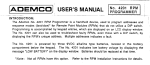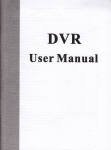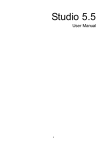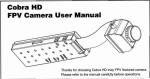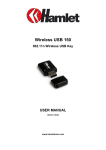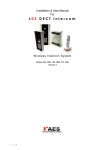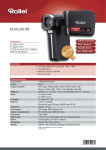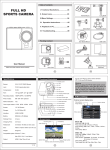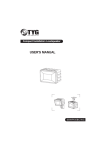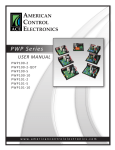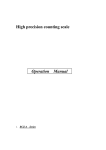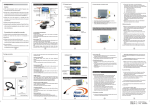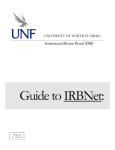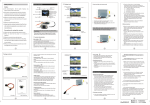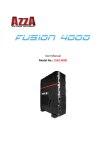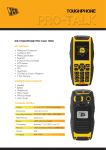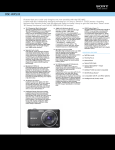Download Manual - Flyduino
Transcript
HD A e r i a l P h o t o g r a p h i c Instrument Functional lllustrations @ Lens @ Microphone @ TF Card Slot @ Fixing screw hole @ Image-UP key @ Video-Down key Before use, please read c o m p l e t e l y this manual. Thank you for purchasing this product. @ Status indicator @ ) Power Switch Safety Notice waming flHH^^HHMHHRHHHHHHHBIHH A The magnetic field of certain frequency may affect the Image and sound of this instrument. ^ If data transmission interrupts (fails) due to static or electromagnetism, be sure to @ Replay ® Menu key @ Mullifunctional USB port disconnect or restart the application program and reconnect the communication cable (USB, etc.). A Do not install or place this instrument in the closed Space such as cabinet, doset and so on in Order to avoid fire due to overheat. A, Do not install or place this Instrument on the flammable or explosive article to avoid ^ Multifunction port such risks as fire, explosion and so on due to overheat. A Do not place this instrument near for example open fire. Functions of Components Notices for the useof this instrumenM Power button: A 1. Before use, please try taking a photo or Video firstly to make sure this Instrument can vKork normally. 2. Press this button again about 2s to switch it off. A 2. As this instrument Is not dustproof or v^^aterproof, be careful v^/hen using It. ^ 3. Do not place this Instrument in a humid environment. The entry of moisture into this Instrument may damage It and it may not be repalred In some circumstances. A 4. Do not use this instrument near the place with strong »/ireless waves or radioactive rays; otherwise, it cannot be used normally. A 1. Press the power button to switch on the instrument and wait for a moment to enter standby Status. 5. Do not point the camera of this inslrument against sunshine or strong ray, otherwise failure may be caused. Menu button 1 In standby State, press this button 3s to enter the menu Setup State. 2.ln menu Setup State, press this button shortly to browse the Option; in the Setup State, press this button 3s to back to the prevlous menu and continue pressIng It to exit from the menu. 3.In replay State, press this button shortly to stop; in file browse State, press this button shortly to enter the file Operation menu and long to exit. Table of Contentsi Replay button 1. In standby State, press this button shortly to enler the replay State; in the replay process, you may <Play/Pause>. 2. In menu Setup State, as <0K> key. Image button Power cord Main unit Mullifunctional connection cable 1. In standby State, as Image key. 2. In menu Setup State, as <UP> key. Video button 1. In standby State, as Video key. 2. In menu Setup State, as <DOWN> key, ....... USB data cable AV connection cable Multifunctional USB port ^ User manual CONTENTS 1. Used to connect to a PC for data transmission. 2. AV Output. 3. IR Signal input. Status indicator I. F u n c t i o n a l l l l u s t r a t i o n s 05 1. In Standby State, normally ON, red. II. Aerial Photograph Connection - 09 2. In Video State, quickly flashing. III. Connect t o Display for Setup - 12 System Menu Setup — 12 Video Menu Setup — 14 Image Menu Setup — 15 IV. U p g r a d e P r o g r a m 17 V. S p e c i f i c a t i o n s 18 3. In Image State, slowly flashing. Multifunctional port 1. Power input 2. AV outpul 3. Remote data input II. Aerial Photograph Connection 1. Firstly fix the main unit and the transmission module onto the mode! airplane. 3pcs Take 3 photos continuously 5pcs Take 5 photos continuously (When the main unit is on, you may transmit Video Signals via the wireless transmission 10pcs Take 10 photos continuously module.) pcs/3s Take 1 photo every other 3s. pcs/5s Take 1 photo every other 5s. pcs/10s Take 1 photo every other 10s. pcs/30s Take 1 photo every other 30s. pcs/60s Take 1 photo every other 60s. 2. Connect the main unit and the transmission module properly with the multifunctlonal connection cable. ContinuGus 3. Connect the other connector of the multifunctlonal connection cable to the data Output path Of the wireless RC receiver. (In remote control State, when the remote control Signals received by the Instrument Auto shooting reach certain v a l u e , it will have automatic Video recording; when the Signal returns to t h e original State, the Video recording will stop.) 4. After the Installation is over, press the power key to power on the main unit and press the Video key, then the main unit will Start recording Videos; the default is the highest Setup o f Images and Videos. (To set the main unit, connect it to an external display.) . ^^^Ktf • Remote Control .HD19 ^HHHI ^^^^^^ 1 Plane^^BI^^B X) • W i r e l e s s AV Trans m i t t e r ( S c h e m a t i c Diagram) . Wireless RC Receiver II. Connect t o Display f o r Setup 1- Via the USB porl, you may connect the main unit to a n external display through which you may s e t the m a i n unit and have a replay. 2. Press the M key long to enter the menu and shortly to switch to the desired m e n u list for Setup. To set one item, press the UP/DOWN key to choose it. After choosing, press the OK key to enter and s e t it. After that, press t h e OK k e y t o confirm a n d b a c k to t h e previous level. 3. If Setup is over, press the M k e y t o back to standby State. Video Menu Setup Time watermark W h e n this setup is activated, date and time w/ill be e m b e d d e d on the upper left corner on the Image. System Menu Setup Items M e n u Setup Language English English Date 2012-01-01 Set date. Time 00:00 Set time in 24h System. Auto screen off Off, 30s, 60s, 120s Set t h e t i m e to a u t o m a t i c a l l y t u r n off t h e s c r e e n . Auto p o w e r off Off, 30s, 60s, Set a u t o m a t i c swItch-off d u r a t i o n . When there is no O p e r a t i o n , the p o w e r s u p p l y w i l l b e 120s, 300s Motion detection High, m i d d l e , low/ Light frequency 50Hz, 6 0 H z Functional description Press any key to wake it up. a u t o m a t i c a l l y t u r n e d off. TV Output NTSC, P A L CSD on/off Set the t o u c h sensitivity Set according to the power grid frequency of the country to avoid interference Choose a proper v i d e o O u t p u t f o r m a l according to the V i d e o S y s t e m in the c o u n t r y o f f f o r FPV m o d e Format Default settings Firmware update Remove the current user settings and restore the factory settings See <Upgrade Program> f o r detaiied O p e r a t i o n method. IV. U p g r a d e P r o g r a m 1. Before program upgrading, make sure the external p o w e r supply is stable. Item System Functional description 2. Please p r e p a r e t h e U p g r a d e files and copy them o n t o t h e m e m o r y c a r d (do n o t Resolution 1080p 16:9, füll HD resolution, 1920x1080p 30 frames/s change their name freely) and insert the memory card with the Upgrade files into the card Slot on the side of t h e Instrument body. 3. Switch on the Instrument, then t h e System will a u t o m a t i c a l l y U p g r a d e . After t h e 720pH 16:9, max. visible area, 1280x720p 60 frames/s. 4. After the upgrading is o v e r , the S y s t e m will automatically delete the files for program 720p 16:9, m a x . visible area, 1280x720p 30 frames/s. Resolution Quality JH High V i d e o quality m Intermediate V i d e o quality Low V i d e o quality JL m Metering mode Video section Time stamp Slow shooting 5. 20. Average fest mode Center photometry mode In continuous V i d e o recording, the video file will be saved as one file for such time and then one 30min. new file w i l l be created to continue recording. 10. 15, On/Off Off, frame/1s, W h e n t h i s setup is activated, date and t i m e will be e m b e d d e d on the upper left corner o n the video. On/Off Microphone On/Off V. Specifications V i d e o Sensor: 1/2.5 ClvlOS Effeclive pixel: 5.0 mega pixels Lens: Fixed focus, f=2.8mm, angle of view=170° Exposure control: Automatic: White balance: Automatic; Photo: JPEG,Pixel, 2,592x1,944; D y n a m i c Video: H.264 compressed; Set the time interval to capture 1 frame. W h e n this function is activated, you may circularly use the memory card space to have continuous Video recording; after the memory card is füll, the System will automatically delete the earliest created file and continue recording. After this function is activated, sound can be recorded synchronously with video recording. imag« M e n u S e t u p Photo pixel upgrading. 10s, 30s, 60s loop recording Items u p g r a d i n g is over, t h e S y s t e m will a u t o m a t i c a l l y s w i t c h off the i n s t r u m e n t . M e n u Setup 5M 3M Recording medium: 16:9 1920x1080 (30 frames/s); 4:3 1440x1080 (30 frames/s); 16:9 1280x720 (60 frames/s); 16:9 1280x720 (60 f r a m e s / s ) ; h i g h - s p e e d Micro SD c a r d (TF c a r d ) ; Max, 32GB s u p p o r t e d ; Multifunctlonal USB port: AV Output, USB2.0 h i g h - s p e e d c o m m u n i c a t i o n port ( c o m p a t i b l e w i t h S t a n d a r d um Multifunction port: USB p l u g ) , DC i n p u t ; DC12V input, AV Output, r e m o t e c o n t r o l input; Dimensions: Approx. 37x37x31 mm L/W/T (not including the s t a n d ) ; Weight: Approx. 58g (not i n c l u d i n g memory c a r d a n d b a t t e r y ) ; Functional description Operating 2592x1944 temperature: -10C-60C; 2048x1536 USB p o w e r adapter: 5V/1.5A.