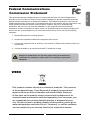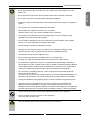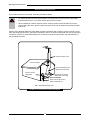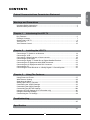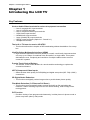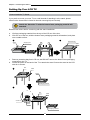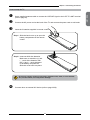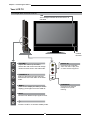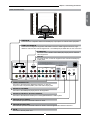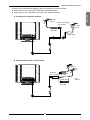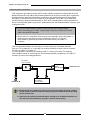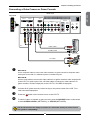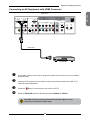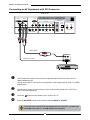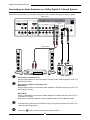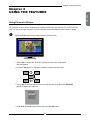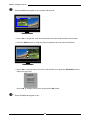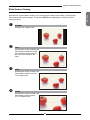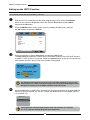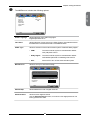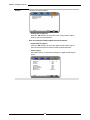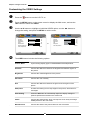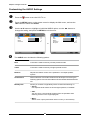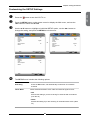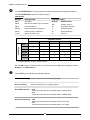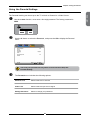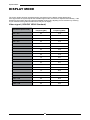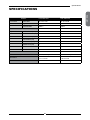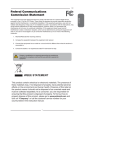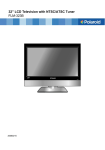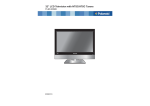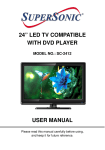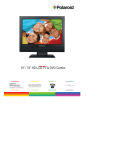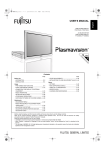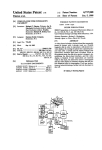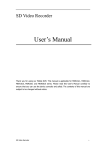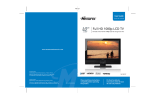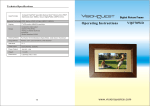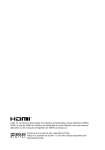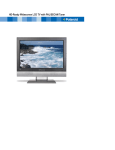Download LVQ-46EF2AU English Manual
Transcript
This TV incorporates High-Definition Multimedia Interface (HDMITM) technology. HDMI, the HDMI logo and High-Definition Multimedia Interface are trademarks or registered trademarks of HDMI Licensing LLC. Manufactured under license from Dolby Laboratories. Dolby and the double -D symbol are trademarks of Dolby Laboratories. FCC Federal Communications Commission Statement 1. Reorient/Relocate the receiving antenna. 2. Increase the separation between the equipment and receiver. 3. Connect the equipment into an outlet on a circuit which is different from what the receiver is connected to. 4. Consult the dealer or an experienced radio/TV technician for help. Changes or modifications not expressly approved by the manufacturer responsible for compliance could void the user authority to operate the equipment. WEEE This product contains electrical or electronic materials. The presence of these materials may, if not disposed of properly, have potential adverse effects on the environment and human health. Presence of this label on the product means it should not be disposed of as unsorted waste and must be collected separately. As a consumer, you are responsible for ensuring that this product is disposed of properly. To find out how to properly dispose of this product, please go to www.visionquestce.com and click on “Company“ or call the customer service number for your country listed in the instruction manual. ENGLISH This equipment has been tested and found to comply with the limits of a class B digital device, pursuant to Part 15 of the FCC Rules.These limits are designed to provide reasonable protection against harmful interference in a residential installation.This equipment generates, uses and can radiate radio frequency energy and, if not installed and used in accordance with the instructions, may cause harmful interference to radio communications. However, there is no guarantee that interference will not occur in a particular installation. If this equipment does cause harmful interference to radio or television reception, which can be determined by turning the equipment off and on, the user is encouraged to try to correct the interference by one or more of the following measures: Warnings and Precautions Warnings and Precautions To prevent any injuries, the following safety precautions should be observed in the installation, use, servicing and maintenance of this equipment. Before operating this equipment, please read this manual completely, and keep it nearby for future reference. WARNING CAUTION This symbol is intended to alert the user to avoid the risk of electric shock. This equipment must not be disassembled by anyone except qualified service personnel. This symbol is intended to alert the user to the presence of important operating and maintenance instructions in the literature accompanying the appliance. To reduce the risk of fire or electric shock, do not expose this equipment to rain or moisture. ▪ ▪ ▪ ▪ TO REDUCE THE RISK OF ELECTRIC SHOCK, DO NOT REMOVE COVER (OR BACK). NO USER-SERVICEABLE PARTS INSIDE. REFER SERVICING TO QUALIFIED SERVICE PERSONNEL. Use of controls, adjustments or performance of procedures other than those specified herein may result in hazardous radiation exposure. Important Safety Instructions This symbol indicates caution points. This symbol indicates actions that should not be done. This symbol indicates actions that must be performed. ▪ Do not place the equipment on any uneven or unstable carts, stands, tables, shelves etc. The equipment may fall, causing serious injury to children or adults and serious damage to the equipment itself. ▪ Use only a cart or stand recommended by the manufacturer. This equipment and recommended cart or stand should be handled with care. Quick stops, excessive force, and uneven surfaces may cause the equipment and cart/stand to overturn. ▪ Do not disable the 3-wire grounding type plug. The grounding pin on the 3-prong plug is an important feature. Removing the grounding pin will increase the risk of damaging the equipment. ▪ If you can not fit the plug into the electrical outlet, contact an electrician to install a grounding outlet. ▪ Always operate this equipment from the type of power source indicated on the rear of the serial/model information label. ▪ Never overload wall outlets and extensions. Warnings and Precautions ▪ Use and handle the power cord with care. Do not place any heavy objects on the AC power cord. ▪ Do not touch the power cord and antenna cable during lightning. ▪Remove the plug from the wall outlet, if the equipment will not be used for a long period of time. ▪ Do not place, use or handle this equipment near water. ▪ Never expose the equipment to liquid, rain, or moisture. Seek for service if any of the above is spilled into the equipment. ▪ Do not expose the equipment to extreme temperature or to direct sunlight, as the equipment may heat up and suffer damage. ▪ Do not install the equipment near any heat sources such as radiators, heat registers, stoves, or any other apparatus that might produce heat. ▪ Do not attempt to service the equipment yourself. ▪ Opening and removing the covers may expose you to dangerous voltage or other hazards and may void your warranty. Refer service to qualified personnel. ▪ Do not place or drop any other objects on top. ▪ Do not insert anything into the ventilation holes of your equipment. Inserting any metal or flammable objects may result to fire or electric shock. ▪ Do not place the equipment on uneven or unstable carts, stands, tables, shelves etc. The equipment may fall, causing serious injury to children or adults and serious damage to the equipment itself. Always place the equipment on the floor or on a surface that is sturdy, level, stable and strong enough to support the weight of the equipment. ▪ Do not block any ventilating openings. Leave an open space around the equipment. Never place the equipment : on a bed, sofa, rug, or any other similar surfaces; too close to drapes/curtains/walls, in a bookcase, built-in cabinet, or any other similar places that may cause poor ventilation. ▪ Unplug this apparatus during lightning storms or when unused for long periods of time. ▪ Refer all servicing to qualified service personnel. Servicing is required when the apparatus has been damaged in any way, such as power-supply cord or plug is damaged, liquid has been spilled or objects have fallen into the apparatus, the apparatus has been exposed to rain or moisture, does not operate normally, or has been dropped. ▪ Always remove the power cord from the outlet before cleaning the equipment. ▪ Never use liquid or aerosol cleaners on the equipment. Clean only with a soft dry cloth. ▪ Only use attachments/accessories specified by the manufacturer. ENGLISH ▪ Do not pull the AC power cord. Do not handle the AC power cord with a wet hand. Warnings and Precautions Outdoor Antenna Safety Instructions If an outdoor antenna is connected, follow the precautions below: ▪ An outdoor antenna should not be located in any area where it could come in contact with overhead power lines, or any other electric light or power circuits. ▪When installing an outdoor antenna system, extreme caution should be taken to prevent contact with power lines. Direct contact with power lines may be fatal and should be avoided at all costs. Section 810 of National Electrical Code (NEC) provides information with respect to proper grounding of the mast and supporting structure, grounding of the lead-in wire to an antenna discharge unit, size of grounding conductors, location of antenna discharge unit, connection to grounding electrodes, and requirements for the grounding electrode. Antenna lead-in wire Ground clamps Antenna discharge unit (NEC section 810-20) Electric service equipment Grounding conductors (NEC section 810-20) Ground clamps Power service grounding (NEC Art250 part H) NEC : National Electrical code EXAMPLE OF OUTDOOR ANTENNA GROUNDING CONTENTS ............................................................................................................................................ 1 Warnings and Precautions Important Safety Instructions........................................................................................ 2 Antenna Safety Instructions.......................................................................................... 4 Chapter 1 Introducing the LCD TV Key Features................................................................................................................ 6 Package Contents........................................................................................................ 7 Setting Your LCD TV..................................................................................................... 8 Your LCD TV............................................................................................................... 10 Your Remote Control.................................................................................................. 12 Chapter 2 Installing the LCD TV Connecting a TV Cable or an Antenna....................................................................... 14 Connecting a VCR...................................................................................................... 18 Connecting a Video Camera or Game console.......................................................... 19 Connecting a DVD Player........................................................................................... 20 Connecting a Digital TV Cable Box or Digital Satellite Receiver................................ 22 Connecting an AV Equipment with HDMI Connector.................................................. 23 Connecting an AV Equipment with DVI Connector..................................................... 24 Connecting a PC........................................................................................................ 25 Connecting an Audio Receiver or a Dolby Digital 5.1 Sound System........................ 26 Chapter 3 Using The Features Using Picture-In-Picture....................................................................................27 Wide Screen Viewing.......................................................................................29 Operating the Menu.........................................................................................30 Setting up the HDTV Function...........................................................................32 Customizing the VIDEO Settings.......................................................................36 Customizing the AUDIO Settings.......................................................................38 Customizing the SETUP Settings..................................................................... 39 Using the V-CHIP Settings (For US market only).................................................41 Using the Parental Settings...............................................................................43 Customizing the TV Settings.............................................................................44 Troubleshooting .......................................................................................................................................... 45 Specification .......................................................................................................................................... 47 ENGLISH Federal Communications Commission Statement Chapter 1 Introducing the LCD TV Chapter 1 Introducing the LCD TV Key Features Various Audio/Video terminals for external equipment connection ▪ ▪ ▪ ▪ ▪ ▪ ▪ ▪ 2 set of composite A/V input terminals 1 set of S-VIDEO terminals 2 set of component Video input terminals 1 VGA/ Audio input terminal 2 HDMI/Audio input terminals 1 sets of Audio(L/R) output terminals 2 SPDIF output terminals (Optical x 1 /Coaxial x 1) 1 Headphone terminal The built-in TV tuner to receive HD ATSC ▪ This function allows the reception of HD broadcasting without the addition of a set top box. High Definition Multimedia Interface (HDMI) ▪ High Definition Multimedia Interface (HDMI) is a small, user-friendly interconnect that can carry up to 5 Gbps of combined video and audio in a single cable. This system eliminates the cost, complexity and confusion of multiple cables used to connect current A/V systems. Precise Touch Control Buttons ▪ The Precise Touch Control Buttons is a touch-sensitive technology to replace the conventional buttons. HDTV Component Video Inputs ▪ Offers the best video quality for DVD(480p) and digital set-top-box (HD: 720p ,1080i ) connections. 3D Digital Noise Reduction ▪ This function can digitally reduce image noise to provide better picture quality. Film-Mode Detection (3:2 Reverse Pull Down) ▪ This function can automatically detect content derived from film and adjust the interlacer’s frame matching to provide a more natural-looking, clearer image of the moving picture. PIP Function ▪ Provides viewing of two programs simultaneously, in either picture-in-picture mode or picture-on-picture (side by side) mode. Chapter 1 Introducing the LCD TV Package Contents Make sure all of the following contents are included. Bottom Stand / Screw Driver and 6 Screws Remote Control/ AAA Batteries x 2 VIDEO Cable AUDIO Cable P.M OD E SW S.M OD SO G UID E U RC /C AB LE ER P P.SIZ E 3 6 0 A IR L. W M UTE SLEE VO PO PIP M TS ION 2 5 8 P AP E CAPT 1 4 7 JUM 9 . E C H. EXIT OK INFO LIS M T ENU FAV. CH TIM ER FR EEZE Power Cord Quick Start Guide Warranty Card Attention Card User’s Manual Pl ea se call(1- 877 - 532- 8176 )to locat e yo u re neares t To ob tain custom er servi ce an d techn ical suppo rt by phone: 1 -877-53 2-81 76, Mo nday th ru F riday 8:00 am to 6:00 pm (PST ) 737 3 Hun t A ve. These items are all you need to set up and operate the LCD TV in its basic configuration. Make sure all of the above contents are included in the package. If you are missing any items, please contact the customer service department. ENGLISH LCD TV Chapter 1 Introducing the LCD TV Setting Up Your LCD TV How to install the TV Stand If you prefer to mount your new TV on a wall instead of attaching it to the stand, please reference the instructions included in the wall mounting kit(not included). Attach the Stand the TV with the bottom foam packaging material still attached. Read all instructions before continuing with the stand installation. a. Lift foam packaging material from the top of the LCD out of the box. b. Lift LCD out of the box, with the bottom foam packaging material still attached, and place onto a stable surface. a b Stand Protective bag Shipping box Table c. Remove protective bag from LCD unit, but DO NOT remove the bottom foam packaging material from the TV. d. Locate the place on the back of the TV to attach the stand. Secure the stand to the LCD with all six screws. Unit c Table Stand Packaging material d Unit Table Screw x 6 Stand Packaging material Chapter 1 Introducing the LCD TV How to setup the TV Use a supplied antenna cable to connect the VHF/UHF signal to the LCD TV’s ANT. terminal (refer to page18). Connect the AC power cord at the back of the TV and connect the power cord to wall outlet. Insert the 2 batteries supplied in remote control. Step1 Slide the back cover up to open the battery compartment of the remote control. Step2 Insert two AAA size batteries. Make sure to match the (+) and ( - ) ends of the batteries with the (+) and ( - ) ends indicated in the battery compartment. Slide the cover back into place. Do not use caustic cleaners (porcelain, stainless steel, toilet, or oven cleaner etc.) on the remote, as it may suffer damage. Connect other an external A/V device (refer to page18-26). ENGLISH Chapter 1 Introducing the LCD TV Your LCD TV Front/Right Side View and Controls LED The LED light indicates when the LCD TV is activated. IR Infrared Receiver VOLUME+ Adjusts the volume up and down. Selects the main-menu item and change values for items when in the OSD mode. VIDEO1 IN VIDEO L Connects to the composite Video and Audio output jacks on external video equipment. AUDIO R CHANNEL▲▼ Scans up and down through channels. Selects sub-menu item when in the OSD mode. MENU Press once to display the OSD (on screen display), press again to turn the OSD off. INPUT Chooses from different input signal sources. Turns the LCD TV on and into standby mode. 10 VIDEO1 IN EARPHONE Connects to the external headphone for private listening. Chapter 1 Introducing the LCD TV Rear View and Jacks ENGLISH VIDEO2 IN Connects to the composite VIDEO and AUDIO(L/R) output jacks on external video equipment. HDMI1 IN/ HDMI2 IN Connects the all digital AV equipment with HDMI connector. HDMI supports enhanced, highdefinition video and two-channel digital audio. The AUDIO(L/R) of HDMI IN is for DVI connection. S-VIDEO IN Connects to the S-VIDEO and AUDIO(L/R) output jacks on external video equipment. VGA IN Connects the PC, or other AV equipment with VGA and AUDIO(L/R) output jacks. HDMI IN HDMI IN VGA IN AUDIO OUT YPbPr IN AUDIO L AUDIO L R Y Pb Pr R AUDIO L Y Pb STEREO Pr DIGITAL OPTICAL R TV CABLE HDTV AIR L COAXIAL AUDIO VHF/UHF IN VIDEO L AUDIO VIDEO IN R L R S-VIDEO AUDIO S-VIDEO IN YPbPr IN L R R YPbPr1 IN/YPbPr2 IN Connects to the DVD player, Digital Set-Top-Box, or other AV equipment with component(YPbPr) video and audio output jacks. AUDIO OUT-STEREO Connects to the AUDIO(L/R) input jacks on AV equipment. AUDIO OUT-DIGITAL-OPTICAL/COAXIAL Connects to the OPTICAL AUDIO jack on the digital/standard 5.1 audio system. VHF/UHF IN-TV-CABLE Connects RF input from VHF/UHF antenna or cable. VHF/UHF IN-HDTV-AIR Connects RF input from VHF/UHF antenna or cable to receive high/standard definition television. AC IN Connects to the AC power cord. 11 Chapter 1 Introducing the LCD TV Your Remote Control 1 2 Swaps between the main and sub window in PIP/POP mode 3 P.MODE Selects picture mode: Vivid/Standard/ Cinema/Sport/User 4 4 PIP Turns PIP/POP on and off 7 5 MTS Cycles through the multi-channels TV sound(MTS) options: SAP/MONO/ STEREO 6 S.MODE Selects sound effect options: Surround/ Live/Dance/Techno/Classic/Soft/Rock/ POP/Off 7 MUTE Mutes and restores audio 8 CAPTION Cycles through the Closed Caption: 1 P.MODE SWAP PIP S.MODE MTS MUTE CAPTION SLEEP P.SIZE 6 8 10 9 11 12 1 2 3 4 5 6 7 8 9 0 . JUMP 14 CH. VOL. SOURCE EXIT GUIDE OFF/CC1/CC2/CC3/CC4/TT1/TT2/TT3/ TT4 13 AIR/CABLE OK 15 16 9 SLEEP Cycles through Wide mode settings : NORMAL /FULL/WIDE/ZOOM 11 0-9 Select and switch to a channel by using 0-9 buttons LIST MENU FAV.CH TIMER FREEZE Cycles through the LCD TV sleep time: OFF/30/60/90/120 mins 10 P.SIZE 12 JUMP INFO Turns the LCD TV on and off 22 SWAP POWER 3 5 POWER In HDTV mode, use with 0-9 and buttons to select a digital channels Returns to previously selected channel 13 AIR/CABLE Cycles through the TV receiving signal: AIR/Cable 14 VOL.+- Increases and decreases volume 15 CH.▲▼ Scans up and down the channels 16 SOURCE Pressing SOURCE to display a source list, use ▲▼ to select the video equipment connected to the video inputs of your LCD TV : TV/HDTV/VIDEO1/ VIDEO2/VIDEO3/VIDEO4/VIDEO5/ VIDEO6/VIDEO7/COMPUTER 12 Chapter 1 Introducing the LCD TV P.MODE SWAP PIP S.MODE MTS MUTE CAPTION SLEEP P.SIZE 1 2 3 4 5 6 7 8 9 JUMP 0 . GUIDE In HDTV mode, pressing GUIDE displays the Program Guide on the screen 18 EXIT Exits the OSD menu ▲▼►◄ Cycles through OSD options and selects individual menu items. OK confirms option settings 20 INFO Pressing once displays a variety of information such as the current channel and the input source 21 MENU Displays the OSD menu on the screen 22 For European TV system only 23 LIST In HDTV mode, pressing LIST button to display the received channel list 24 TIMER Allows you to set up the time, program the TV to turn on and off, and to tune to a specific channel 19 OK AIR/CABLE CH. VOL. SOURCE EXIT GUIDE 17 18 OK ▪ Time: Select to set the current time by hour, minute, second ▪ Start Time: Select to set the time that you want the TV to turn on ▪ Stop Time: Select to set the time that you want the TV to turn off ▪ Channel: Select to set the specific channel that you want the TV to tune to when tuned on. ▪ Activate: Select to turn on/off/once the timer ▪ Confirm: Select to confirm 19 20 21 INFO MENU 22 24 25 23 LIST FAV.CH TIMER FREEZE 26 25 FREEZEPressing FREEZE to freeze the current 26 FAV.CH picture, press again to restore the picture. Pressing FAV.CH display favorite channels Effective range: The remote can control the LCD TV from up to 5m away, if pointed directly at the receiver. 13 ENGLISH POWER 17 Chapter 2 Installing the LCD TV Chapter 2 Installing the LCD TV Refer to the owner’s manual of any external equipment to be connected. When connecting any external equipment, do not connect any AC power cords to wall outlets until all other connections are completed. Connecting a TV Cable or an Antenna Antenna Connection The antenna requirements for good color TV reception are more important than those for a black & white TV reception. For this reason, a good quality outdoor antenna is strongly recommended. The following is a brief explanation of the type of connection that is provided with the various antenna systems. ■ A 75-ohm system is generally a round cable (not included) with Ftype connector that can easily be attached to a terminal without tools. F-type connector 75-ohm coaxial cable (round) ■ A 300-ohm system is a flat twin-lead cable (not included) that can be attached to a 75-ohm terminal through a 300-75-ohm adapter (not included). 300-ohm twin-lead cable (flat) 14 Chapter 2 Installing the LCD TV Use one of the following two diagrams when connecting an outdoor antenna. A: Shows how to use a VHF/UHF combination outdoor antenna. B: Shows how to use a separate VHF and/or UHF outdoor antenna. ENGLISH A. Combination VHF/UHF antenna VHF/UHF Antenna 300/75-ohm adapter (not included) 300-ohm twinlead cable VHF/UHF Antenna 75-ohm coaxial cable B. Separate VHF and/or UHF antennas UHF Antenna Combiner 300-ohm twin(not included) lead cable OUT IN 75-ohm coaxial cable 300-ohm twinlead cable 15 VHF Antenna Chapter 2 Installing the LCD TV Cable TV (CATV) Connection This reminder is provided to call the CATV system installer’s attention to Article 820-40 of the National Electrical Code (NEC) that provides guidelines for proper grounding and, in particular, specifies that the cable ground shall be connected to the grounding system of the building accurately, or as close to the point of cable entry as possible. Use of this TV for other than private viewing of programs broadcasted on UHF, VHF or transmitted by cable companies for the use of the general public may require authorization from the broadcast/cable company, and/ or program owner. ■ A 75-ohm coaxial cable connector is built into the set for easy hookup. When connecting the 75-ohm coaxial cable to the set, connect the 75-ohm cable into the ANT. terminal. ■ Some cable TV companies offer premium pay channels. Since the signals of these premium pay channels are scrambled, a cable TV converter/ descrambler is generally provided to the subscriber by the cable TV company. This converter/descrambler is necessary for normal viewing of scrambled channels. (Set your TV to channel 3 or 4, typically one of these channels is used. If this is unknown, consult your cable TV company.) For more specific instructions on installing cable TV, consult your cable TV company. One possible method of connecting the converter/descrambler provided by your cable TV company is shown in the diagram below. RF switch (not included) OUT VHF/UHF IN 2 set signal splitter (not included) A IN B Cable TV Line Cable TV converter/ descrambler (not included) ■ The RF switch (not included) is required to provide two inputs (A and B). Setting the RF switch to position A allows viewing of all unscrambled channels by using the TV channel keys. ■ Setting the RF switch to position B allows viewing of all scrambled channels via the converter/descrambler by using the converter channel keys. 16 Chapter 2 Installing the LCD TV METHOD A: TV CABLE HDTV AIR VHF/UHF IN B A METHOD B: Use an antenna cable to connect the ATSC signal to the LCD TV’s HDTV AIR terminal. Connect the AC power cord at the back of the TV and connect the power cord to wall outlet. TV CABLE HDTV AIR VHF/UHF IN Press the button on the remote to turn on the LCD TV. Always disconnect the LCD TV from the power outlet when the LCD TV will not be used for a long period of time. The button on the front panel is only used for switching the LCD TV into standby, it does not disconnect the device from the main voltage. To completely disconnect the main voltage, please remove the power plug from the socket. Press the SOURCE button on the remote to display the Input List. Use the ▲▼ buttons to select TV( METHOD A), or HDTV (METHOD B), and press the OK button. Main: 17 TV(CABLE/AIR) HDTV (CABLE/AIR) VIDEO1 (SIDE) VIDEO2 (REAR) VIDEO3 (S-VIDEO) VIDEO4 (YPbPr1) VIDEO5 (YPbPr2) VIDEO6 (HDMI1) VIDEO7 (HDMI2) COMPUTER (VGA) ENGLISH Use an antenna cable to connect the NTSC signal to the LCD TV’s TV CABLE terminal. Chapter 2 Installing the LCD TV Connecting a VCR Rear of TV HDMI IN HDMI IN VGA IN AUDIO OUT YPbPr IN AUDIO L AUDIO R L Y Pb Pr R L Y Pb STEREO AUDIO Pr DIGITAL OPTICAL R TV CABLE HDTV AIR L COAXIAL AUDIO VHF/UHF IN VIDEO L R AUDIO VIDEO IN L R S-VIDEO AUDIO S-VIDEO IN YPbPr IN L R R AUDIO Cable S-VIDEO Cable A/V Cable A B METHOD A: Use a composite cable to connect the VCR’s composite video/audio jacks to the LCD TV’s VIDEO2 IN jacks. METHOD B: Use an audio cable to connect the VCR’s audio output jacks to the LCD TV’s audio inputs. Use a S-Video cable to connect the VCR’s S-Video output jack to the LCD TV’s S-VIDEO IN input jack. Connect all AC power sources, before turning on the power switch of the LCD TV or other connected equipment. Press the button on the remote to turn on the LCD TV. To watch a videotape, press the SOURCE button on the remote to select VIDEO2 (METHOD A), or VIDEO3 (METHOD B). 18 Chapter 2 Installing the LCD TV Connecting a Video Camera or Game Console Rear of TV HDMI IN HDMI IN ENGLISH Right Side VGA IN AUDIO OUT YPbPr IN VIDEO AUDIO AUDIO Y Pb Pr STEREO AUDIO DIGITAL OPTICAL L AUDIO L R L R L R L Y R Pb Pr R TV CABLE HDTV AIR L COAXIAL AUDIO VHF/UHF IN VIDEO AUDIO VIDEO IN L R S-VIDEO AUDIO S-VIDEO IN YPbPr IN or L R R AUDIO Cable S-VIDEO Cable B Game Console A/V Cable A METHOD A: Use a composite cable to connect the video camera’s or game console’s composite video/ audio jacks to the LCD TV’s VIDEO2 IN jacks or VIDEO1 IN jacks. METHOD B: Use an audio cable to connect the video camera’s or game console’s audio output jacks to the LCD TV’s audio inputs. Use a S-Video cable to connect the video camera’s or game console’s S-Video output jack to the LCD TV’s S-VIDEO IN input jack. Connect all AC power sources, before turning on the power switch of the LCD TV or other connected equipment. Press the button on the remote to turn on the LCD TV. To watch a video vis camera or game console, press the SOURCE button on the remote to select VIDEO2/VIDEO1( METHOD A), or VIDEO3 (METHOD B). Not all cameras have the ability to connect to a TV. Please check your video camera user guide for compatibility. 19 Chapter 2 Installing the LCD TV Connecting a DVD Player Rear of TV HDMI IN HDMI IN VGA IN AUDIO OUT YPbPr IN AUDIO L AUDIO R L Y Pb Pr R L Y Pb STEREO AUDIO Pr DIGITAL OPTICAL R TV CABLE HDTV AIR L COAXIAL AUDIO VHF/UHF IN VIDEO L R AUDIO VIDEO IN L R S-VIDEO AUDIO S-VIDEO IN YPbPr IN L R R or Pb Pr COMPONENT/AUDIO Cable AUDIO Cable S-VIDEO Cable A/V Cable A C B Pb Pr D V D PLA YER METHOD A: Use a composite cable to connect the DVD player’s composite video/audio jacks to the LCD TV’s VIDEO2 IN jacks. METHOD B: METHOD C: Use a component cable to connect the DVD player’s component output jacks to the LCD TV’s YPbPr1 IN or YPbPr2 IN input jacks. Use an audio cable to connect the DVD player’s component audio jacks to the LCD TV’s audio input jacks. Use an audio cable to connect the DVD player’s audio output jacks to the LCD TV’s audio inputs. Use a S-Video cable to connect the DVD player’s S-Video output jack to the LCD TV’s S-VIDEO IN input jack. The component video jacks on your DVD player are sometimes labeled YPbPr, or YCbCr. For an explanation of component video, see your DVD player’s user guide. 20 Chapter 2 Installing the LCD TV Press the button on the remote to turn on the LCD TV. To watch a DVD, press the SOURCE button on the remote to select VIDEO2( METHOD A), or VIDEO3 ( METHOD B), or VIDEO4/VIDEO5 (METHOD C). For best picture quality, if your equipment has component video output, use a component cable instead of a composite video or S-Video cable. 21 ENGLISH Connect all AC power sources, before turning on the power switch of the LCD TV or other connected equipment. Chapter 2 Installing the LCD TV Connecting a Digital TV Cable Box or Digital Satellite Receiver Rear of TV HDMI IN HDMI IN VGA IN AUDIO OUT YPbPr IN AUDIO AUDIO L R L R L Y Pb Pr R L Y Pb STEREO AUDIO Pr DIGITAL OPTICAL R TV CABLE HDTV AIR L COAXIAL AUDIO VHF/UHF IN VIDEO AUDIO VIDEO IN L R S-VIDEO AUDIO S-VIDEO IN YPbPr IN L R R or Pb Pr COMPONENT/AUDIO Cable Pb Pr Use a component cable to connect the satellite receiver’s/TV Cable Box’s component (YPbPr1) output jacks to the LCD TV’s component input jacks. Use an audio cable to connect the satellite receiver’s/TV Cable Box’s component audio jacks to the LCD TV’s audio input jacks. Connect all AC power sources, before turning on the power switch of the LCD TV or other connected equipment. Press the button on the remote to turn on the LCD TV. To watch programs via satellite receiver or TV Cable Box, press the SOURCE button on the remote to select VIDEO4/VIDEO5. 22 Chapter 2 Installing the LCD TV Connecting an AV Equipment with HDMI Connector Rear of TV HDMI IN ENGLISH HDMI IN VGA IN AUDIO OUT YPbPr IN AUDIO L AUDIO R L Y Pb Pr R L Y Pb STEREO AUDIO Pr DIGITAL OPTICAL R TV CABLE HDTV AIR L COAXIAL AUDIO VHF/UHF IN VIDEO L AUDIO VIDEO IN R L R S-VIDEO AUDIO S-VIDEO IN YPbPr IN L R R HDMI Cable AV EQUIPMENT Use a HDMI cable to connect the AV equipment’s HDMI output jack to the LCD TV’s HDMI1/ HDMI2 IN jacks. Connect all AC power sources, before turning on the power switch of the LCD TV or other connected equipment. Press the button on the remote to turn on the LCD TV. Press the SOURCE button on the remote to select VIDEO6 or VIDEO7. The HDMI connector provides both video and audio signals, it’s not necessary to connect the audio cable. 23 Chapter 2 Installing the LCD TV Connecting an AV Equipment with DVI Connector Rear of TV HDMI IN HDMI IN VGA IN AUDIO OUT YPbPr IN AUDIO L AUDIO R L Y Pb Pr R L Y Pb STEREO AUDIO Pr DIGITAL OPTICAL R TV CABLE HDTV AIR L COAXIAL AUDIO VHF/UHF IN VIDEO L R AUDIO VIDEO IN L R S-VIDEO AUDIO S-VIDEO IN YPbPr IN L R R AUDIO Cable AUDIO L HDMI-to-DVI Cable R DVI OUT AV EQUIPMENT Use a HDMI-to-DVI cable to connect the AV equipment’s DVI output jack to the LCD TV’s HDMI1/HDMI2 IN jacks. Use an audio cable to connect the AV equipment’s audio output jacks to LCD TV’s HDMI AUDIO jacks. Connect all AC power sources, before turning on the power switch of the LCD TV or other connected equipment. Press the button on the remote to turn on the LCD TV. Press the SOURCE button on the remote to select VIDEO6 or VIDEO7 . If the LCD TV is connected to AV equipment’s DVI connector, you will need an HDMI-to-DVI cable or an HDMI adapter(not supplied). 24 Chapter 3 Using the LCD TV Connecting a PC Rear of TV HDMI IN ENGLISH HDMI IN VGA IN AUDIO OUT YPbPr IN AUDIO L AUDIO R L Y Pb Pr R L Y Pb STEREO AUDIO Pr DIGITAL OPTICAL R TV CABLE HDTV AIR L COAXIAL AUDIO VHF/UHF IN VIDEO L AUDIO VIDEO IN R L R S-VIDEO AUDIO S-VIDEO IN YPbPr IN L R R AUDIO Cable VGA Cable PC Use a VGA cable to connect the PC’s VGA output jack to the LCD TV’s VGA input jack. Use an audio cable to connect the PC’s audio output jacks to LCD TV’s. Connect all AC power sources, before turning on the power switch of the LCD TV or other connected equipment. Press the button on the remote to turn on the LCD TV. Press the SOURCE button on the remote to select COMPUTER. 25 Chapter 2 Installing the LCD TV Connecting an Audio Receiver or a Dolby Digital 5.1 Sound System For better sound quality, you may want to play the LCD TV audio through your stereo system. Rear of TV HDMI IN HDMI IN VGA IN AUDIO OUT YPbPr IN AUDIO L AUDIO R L Y Pb Pr R AUDIO L Y Pb STEREO Pr DIGITAL OPTICAL R TV CABLE HDTV AIR L COAXIAL AUDIO VHF/UHF IN VIDEO L AUDIO VIDEO IN R L R S-VIDEO AUDIO S-VIDEO IN YPbPr IN L R R AUDIO Cable B Audio Receiver A Audio Amplifier Connecting to Audio Receiver: Use an audio cable to connect the audio receiver’s audio LINE IN jacks to LCD TV’s AUDIO OUT jacks. Connecting to Digital 5.1 Sound System: METHOD A: Use an optical cable to connect the audio amplifier’s OPTICAL IN jacks to LCD TV’s OPTICAL OUT jacks. METHOD B: Use a coaxial cable to connect the audio amplifier’s COAXIAL IN jacks to LCD TV’s COAXIAL OUT jacks. Note: Above mentioned function is only available under HDTV (cable/air) mode. Connect all AC power sources, before turning on the power switch of the LCD TV or other connected equipment. Press the button on the remote to turn on the LCD TV. 26 Chapter 3 Using the LCD TV Chapter 3 USING THE FEATURES ENGLISH Using Picture-In-Picture The PIP/POP feature allows simultaneous viewing of video from two sources (TV, VCR, DVD etc). Only one source’s audio is played at a time; the user may select which source’s audio is heard. Press the PIP button once to enter picture in picture mode. Main Sub ▪ Press ◄ ► to toggle the audio source between the main window and the sub window. the position of the second window. ▪ Press the OK button to change SUB MAIN 1 2 3 5 4 ▪ Press ◄ ► to activate either the main or sub window, then press the SOURCE button to display the Input List: Sub TV (CABLE/AIR) VIDEO1 (SIDE) VIDEO2 (REAR) VIDEO3 (S-VIDEO) VIDEO4 (YPbPr1) VIDEO5 (YPbPr2) COMPUTER (VGA) ▪ Press ▲▼ to change input source and press the OK button. 27 Chapter 3 Using the LCD TV Press the PIP button again to view images side by side. Main Sub ▪ Press ◄ ► to toggle the audio source between the main window and the sub window. ▪ Press the SWAP button to swap the pictures between the main and sub windows. ▪ Press ◄ ► to activate either the main or sub window, then press the SOURCE button to display the Input List: Sub TV (CABLE/AIR) VIDEO1 (SIDE) VIDEO2 (REAR) VIDEO3 (S-VIDEO) VIDEO4 (YPbPr1) VIDEO5 (YPbPr2) COMPUTER (VGA) Press ▲▼ to change input source and press the OK button. Press the PIP button again to exit. 28 Chapter 3 Using the LCD TV Wide Screen Viewing NORMAL Displays at 4:3 aspect ratio FULL Stretches the image vertically and horizontally to keeps the image size consistent in the center of the screen and stretches the sides WIDE Stretches the image vertically and horizontally to fill the screen at 1:1.85 aspect ratio. ZOOM Stretches the image vertically and horizontally to fill the screen at 1:2.35 aspect ratio. 29 ENGLISH Wide Screen function allows viewing of 4:3/16:9 images in wide screen mode, cycling through the following wide screen settings. Press the P.SIZE button repeatedly to select the screen format you want. Chapter 3 Using the LCD TV Operating the Menu Press the button to turn the LCD TV on. Press the MENU button on the remote control, the on-screen menu will appear on the screen. Use the ◄► buttons to select your main menu option. VIDEO MENU: Allows you to make adjustments to your picture settings. ▪ If the signal source is TV/HDTV/VIDOE/SVIDEO/ YPbPr/HDMI, the VIDEO MENU appears as: Picture Mode Contrast Brightness Saturation Hue Sharpness Color Temperature Video ▪ If the signal source is VGA, the VIDEO MENU appears as: Vivid + Nature Select Vivid Picture Mode Contrast Brightness Auto Setting Phase Manual Clock Display Adjustment Color Temperature Exit Video 0 Nature Select Exit AUDIO MENU: Allows you to customize the audio options and effects. ▪ If the signal source is VIDOE/SVIDEO/YPbPr/ HDMI/VGA, the AUDIO MENU appears as: ▪ If the signal source is TV, the AUDIO MENU appears as: Bass50 Treble50 Balance 0 Sound Effect Off MTS System Stereo Bass50 Treble50 Balance 0 Sound Effect Off Audio Select Audio Audio Exit ▪ If the signal source is HDTV, the AUDIO MENU appears as: Bass50 Treble50 Balance 0 Sound Effect Off Audio Select Exit 30 Select Select Exit Exit Chapter 3 Using the LCD TV SETUP MENU: Allows you to set up a variety of features: Language, Closed Caption, factory reset, V-Chip, Parental Control, sleep timer. Closed Caption V-Chip Parental Language Timer Osd Transparent Default Setup Off Searching Tuner Mode Closed Caption V-Chip Parental Language Timer Osd Transparent Default English On Select ▪ If the signal source is TV/HDTV, the Setup menu appears as: Exit Setup Cabel OFF English On Select Exit ▪ If the signal source is YPbPr/HDMI/VGA, the Setup menu appears as: Parental Language Osd Transparent Default Setup English On Select Exit TV MENU: HDTV MENU: Allows you to set up the HDTV program function. Allows you to edit and label channels. Channel Skip Channel Name TV Audio Language Time Zone SPDIF Type Manual Scan Channel Skip Channel Block Caption On Select Exit HDTV ◄ English ► Eastern Time PCM Select Exit Use the ▲▼ buttons to select an option of the sub-menu, and press the OK button. While in adjustment mode, and use the ◄► buttons to change the value of the item. Press the EXIT button to exit the menu. 31 ENGLISH ▪ If the signal source is VIDEO/S-VIDEO, the Setup menu appears as: Chapter 3 Using the LCD TV Setting up the HDTV Function Automatically scans and stores all the TV channels With the LCD TV connected to a television programming source, press the SOURCE button on the remote to display the Source List. Use the ▲▼ buttons to select HDTV, and press the OK button. Press the MENU button on the remote control to display the Main menu, and use the ◄► buttons to select the SETUP. Searching Tuner Mode V-Chip Parental Language Timer Osd Transparent Default Setup Cabel English On Select Exit Press the ▼ button to select Searching, and press the OK button. The Searching automatically creates a list of receivable channels from VHF/UHF antenna or Cable TV if the source is connected. Select the Cancel button at any time to interrupt the memorization process. (the list cannot be created if interrupted) The Channel Searching will create a list of receivable channels for the current input (antenna or cable). You will be required to run Channel Searching for each RF input to create a list of available channels from both inputs. Press the OK button or LIST button to display the received channel list, then press ▲▼ the buttons to select a channel. Or, use the ▪ button with 0-9 buttons to select digital channel ( for example 9.1) Channel List 9-1 KQED-HD 9-2 KOED-SD The digital main channel might include many sub channels (for example 9-1, 9-2..) that are showing program at the same time. 32 Chapter 3 Using the LCD TV The HDTV menu includes the following options: HDTV ◄ ENGLISH Audio Language Time Zone SPDIF Type Manual Scan Channel Skip Channel Block Caption English ► Eastern Time PCM Select Exit Audio LanguageAllows selection of the audio languages: English/Spanish/French Time Zone Allows selection of time zones in the USA: Eastern Time/Indiana/Central time/Mountain Time/Arizona/Pacific Time/Alaska/Hawaii SPDIF Type Allows to selection of the external audio system: PCM/OFF/Dolby Digital ▪ PCM: ▪ Dolby Digital: The external audio system is connected to the AUDIO OUT DIGITAL (OPTICAL or COAXIAL)) of the LCD TV ▪ OFF: Allows to set up TV channel manually. Manual Scan The external audio system is connected to the AUDIO OUT (L/R) of the LCD TV. Select OFF to turn off the external audio system Scan with a range of channels. Scan Mode Range Mode From Channel1 To Channel8 HDTV Channel Skip Channel Block Select Exit Allows addition/removal of digital channels Allows to block digital channels Use the Channel Block function, must enter a four-digit password. The factory password is 0000 33 Chapter 3 Using the LCD TV Allows to set closed caption Caption ◄ Analog Closed Caption Digital Closed Caption Caption Style HDTV Select O FF OFF ► Back ▪ Analog Closed Caption: Press the ◄► buttons to select the basic analog closed caption options: OFF/CC1/CC2/CC3/CC4 Note: The setting here will be applied to each DTV channel ▪ Digital Closed Caption: Press the ◄► buttons to select the digital closed caption options: Service1/Service2/Service3/Service4/Service5/Service6/OFF ▪ Caption Style: Press OK button to customize the settings for digital closed caption option: Caption Style Font Size Font Color Font Opacity Background Color Background Opacity Window Color Window Opacity HDTV 34 ◄ Custom Large White Solid Black Solid Black Translucent Select Back ► Chapter 3 Using the LCD TV Using the Program Guide With the LCD TV connected to a television programming source, press the TV button on the remote control. Press the GUIDE button on the remote control, the Program Guide will appear on the screen: Monday 29 April 2005 2:36:26 PM 9-1 ◄ Today5:00 Today5:30 Today6:00 Today7:30 Today7:30 Today11:00 9-2 KQED-SD PM PM PM PM PM PM ► 9-1 Calfornia’s Gold Antiques Roadshow The NewHour with Jim Lehrer Zoboomafoo Arthur Antiques Roadshow CC CC CC CC 5:00 PM - 5:30 PM Mon, 29 Apr Not Rated Clubs: Dongwa doesn’t communicate with his parents. Eplisode: Explorer’s club/Time for everything 9 - 2 KOED-SD Press the ▲▼ button to select the program from a list, the Program Guide provides introduction about the current program being shown on each channel. Monday 29 April 2005 2:36:26 PM 9-1 ◄ Today5:00 Today5:30 Today6:00 Today7:30 Today7:30 Today11:00 9-2 KQED-SD PM PM PM PM PM PM ► 9-1 Calfornia’s Gold Antiques Roadshow The NewHour with Jim Lehrer Zoboomafoo Arthur Antiques Roadshow CC CC CC CC 5:00 PM - 5:30 PM Mon, 29 Apr Not Rated Clubs: Dongwa doesn’t communicate with his parents. Eplisode: Explorer’s club/Time for everything 9 - 2 KOED-SD Press the GUIDE button again on the remote control to exit the Program Guide 35 ENGLISH The Program Guide feature brings all sorts of information to your screen, such as program title, program duration, time remaining, rating information, closed caption, availability, etc. Chapter 3 Using the LCD TV Customizing the VIDEO Settings Press the button to turn the LCD TV on. Press the MENU button on the remote control to display the Main menu, and use the ◄► buttons to select the VIDEO. Use the ▲▼ buttons to highlight an individual VIDEO option, use the ◄► buttons to change the setting, and press the MENU to exit the menu Picture Mode Vivid Contrast75 Brightness65 Auto Setting Phase 20 Manual Clock 128 Display Adjustment Color Temperature Nature Video Select or Exit Picture Mode Vivid Contrast75 Brightness55 Saturation62 Hue +22 Sharpness4 Color Temperature Nature Video Select Exit The VIDEO menu includes the following options: Picture Mode Contrast Controls the difference between the brightest and darkest regions of the picture Brightness Controls the overall brightness of the picture Saturation Controls the color intensity Hue Controls the difference between the green and red regions of the picture Sharpness Increase this setting to see crisp edges in the picture; decrease it for soft edges Auto Setting Press the OK button to automatically adjust the display settings to optimize performance based on the VGA mode Phase . Controls the signal phase, which can improve focus clarity and image stability based on the VGA mode Manual Clock Controls the width of the picture based on the VGA mode Cycles among display types: Vivid/Standard/Cinema/Sport/User 36 Chapter 3 Using the LCD TV Display adjustment Press the OK button to enter the Display adjustment setting: Video Select Exit ▪ H Position Adjusts the position of the picture left and right in the window ▪ V Position Adjusts the position of the picture up and down in the window Adjusts color components independently to achieve a warm or cool effect: Cool/Middle/Warm/User ▪ Warm: Increases red tint ▪ Nature: Increases natural tint ▪ Cool: Increases blue tint ▪ User: Allows the user to adjust red, green and blue color component levels independently Color temperature Color R124 Color G120 Color B120 Video Select 37 Exit ENGLISH H Position128 V Position22 Chapter 3 Using the LCD TV Customizing the AUDIO Settings Press the button to turn the LCD TV on. Press the MENU button on the remote control to display the Main menu, and use the ◄► buttons to select the AUDIO. Use the ▲▼ buttons to highlight an individual AUDIO option, use the ◄► buttons to change the setting, and press the MENU to exit the menu Bass50 Treble50 Balance 0 Sound Effect Off or Audio Select Bass50 Treble50 Balance 0 Sound Effect Off MTS System Stereo Audio Exit Select Exit The AUDIO menu includes the following options: Bass Controls the relative intensity of lower-pitched sounds Treble Controls the relative intensity of higher pitched sounds Balance Adjusts the relative volume of the speakers in a multiple speaker system Sound Effect Allows selection of an audio-enhancement technique from among the following options: Surround/Live/Dance/Techno/Classic/Soft/Rock/POP/ Off MTS System Allows you to listen to high-fidelity stereo sound while watching TV ▪ Stereo: Use separate audio tracks for left and right speakers, if available ▪SAP: You can enjoy a second audio program from the speakers while watching a scene in the original program ▪ Mono: Allows mono output (useful when stereo is noisy or inconsistent) 38 Chapter 3 Using the LCD TV Customizing the SETUP Settings Press the button to turn the LCD TV on. Press the MENU button on the remote control to display the Main menu, and use the ◄► buttons to select the SETUP. Use the ▲▼ buttons to highlight an individual SETUP option, use the ◄► buttons to change the setting, and press the MENU to exit the menu. Closed Caption V-Chip Parental Language Timer Osd Transparent Default Setup Off English Select Parental Language Timer Osd Transparent Default Setup or On Exit Searching Tuner Mode Closed Caption V-Chip Parental Language Timer Osd Transparent Default Setup Cabel OFF English On Select Exit English On Select Exit The SETUP menu includes the following options: Searching Press the OK button, will automatically create a list of receivable channels Tuner Mode Allows selection between CATV cable and antenna signal sources: ▪ AIR Choose this setting if you are receiving TV channels with an antenna (over the air) ▪ Cable Choose this setting if you are receiving TV channels with a CATV (cable TV) 39 ENGLISH Chapter 3 Using the LCD TV Closed Caption Allows to select from 4 closed caption modes: ▪ CC1 /CC2 /CC3 /CC4: Display a printed version of the dialog and sound effects of the program being viewed Allows to setup the TV and MPAA Rating Lock options(refer to “Using the V-CHIP Setting”) V-Chip Parental Allows to setup the Parental Lock options Language Select to display all on-screen menus in your language of choice :English/ French/Spanish Timer Allows you to set up the time, program the TV to turn on and off, and to tune to a specific channel ▪ Time: Select to set the current time by hour, minute, second ▪ Start Time: Select to set the time that you want the TV to turn on ▪ Stop Time: Select to set the time that you want the TV to turn off ▪ Channel: Select to set the specific channel that you want the TV to tune to when tuned on. ▪ Activate: Select to turn on/off/once the timer ▪ Confirm: Select to confirm Osd Transparent Controls the translucence of the OSD’S( on-screen display) background Default Restores factory settings 40 Chapter 3 Using the LCD TV Using the V-CHIP (For US market only) Settings Use the ▼ button to select the V-Chip, and press the OK to display the V-Chip menu. Searching Tuner Mode Closed Caption V-Chip Parental Language Timer Osd Transparent Default Setup Cabel OFF English On Select Exit Use the V-CHIP function, must enter a four-digit password. The factory password is 0000. Input Your Password Please **** OK Cancel The MPAA includes the following options: RATINGDESCRIPTION GGeneral Audiences. Movie is appropriate for all ages. PGParental Guidance Suggested. May contain material not suited for younger viewers PG-13 Contains content that may not be appropriate for viewers under the age of 13. R Restricted. Contains adult content, no one under 17 admitted without parent. NC-17 No one 17 and under admitted. Use the ▲▼ buttons to select the rating you want and press the OK button repeatedly to select BLOCK() or UNBLOCK(). 41 ENGLISH The US has 2 rating system for viewing content: Movie blocking(MPAA) and TV Blocking. The TV Blocking conjuncts with the V-CHIP to help parents block inappropriate programs from their children. The Movie blocking(MPAA) is used for original movies rated by the Motion Picture Association of America(MPAA) as broadcasted on cable TV and not edited for television. The V-CHIP can also be set to block MPAA-rated movies. Chapter 3 Using the LCD TV The TV GUIDELINE has 2 rating methods: Content-Based Rating and Age-Based Rating. The TV GUIDELINE includes the following options: AGE-BASED RATING DESCRIPTION TV-Y All children TV-Y7 Directed to children age 7 and older TV-G General Audience TV-PG Parental Guidance suggested TV-14 Parents strongly cautioned TV-MA Mature Audience only CONTENT-BASED RATING DESCRIPTION FV Fantasy violence D Suggestive dialogue L Strong language S Sexual situations V Violence CONTENT-BASED FV D L S V TV-PG TV-14 AGE-BASED TV-Y TV-Y7 TV-G TV-MA : To block programs by both content and age. Use the ▲▼ buttons to select the rating you want and press the OK button repeatedly to select BLOCK() or UNBLOCK(). The V-CHIP menu includes the following options: Block MPAA Rating Select to activate the MPAA Rating programs Block TV Rating Select to activate the TV Rating programs. Block MPAA Unrated ▪ YES: Blocks all movies that are broadcast without a MPAA rating. ▪ NO: Allows all movies that are broadcast without a MPAA rating Block TV None Rating ▪ YES: Blocks all movies that are broadcast without a TV rating. ▪ NO: Allows all movies that are broadcast without a TV rating. 42 Chapter 3 Using the LCD TV Using the Parental Settings Use the V-CHIP function, must enter a four-digit password. The factory password is 0000. Input Your Password Please **** OK Cancel Use the ▼ button to select the Parental, and press the OK to display the Parental menu. Closed Caption V-Chip Parental Language Timer Osd Transparent Default SETUP Off English On Select Exit MENU You need your password for any future access into the V-Chip and Parental Setting. The Parental menu includes the following options: Channel Lock Select to block a TV channel Video Lock Select to block a input source signal Change Password Select to change your password 43 ENGLISH The Parental blocking can be set up to the TV to block a Channel or a Video Source. Chapter 3 Using the LCD TV Customizing the TV Settings Press the button to turn the LCD TV on. Press the MENU button on the remote control to display the Main menu, and use the ◄► buttons to select the TV. Use the ▲▼ buttons to highlight an individual TV option, use the ◄► buttons changes the setting, and press the MENU exits the menu. Channel Skip Channel Name TV On Select Exit The TV menu includes the following options: Channel Skip Channel Name Allows addition/removal of channels on the channel list Allows channel labels to be edited 44 Troubleshooting TROUBLESHOOTING TV will not turn on Make sure the power cord is plugged in, then press the The batteries in the remote control may be exhausted. Replace the batteries. button on the remote. No picture, no sound Check the interface cable between TV and antenna/cable TV. Press the button on the remote. Press the SOURCE button on the remote, then press button to select the connected video sources. Poor picture, sound OK Check the interface cable between TV and antenna/cable TV. Try another channel, the station may have broadcast difficulties. Adjust the Brightness/Contrast options in the VIDEO ADJUST Menu. Picture OK, poor sound Sound may be muted. Press the MUTE button on the remote. Press the TV button on the remote, then press the VOL+ button to increase the volume. Audio noise Move any infrared equipment away from the TV. 45 ENGLISH Before consulting service personnel, check the following chart for a possible cause of the trouble and for a possible solution. Specifications DISPLAY MODE The screen image has been optimized during manufacture for the display modes listed below. If the signal from the system equals the standard signal mode, the screen is adjusted automatically. If the signal from the system does not equal the standard signal mode, adjusting screen resolution by referring to your videocard user guide otherwise there may be no display. Video signal: (VGA/DVI VESA Standard) Vertical Frequency(Hz) Horizontal Frequency(kHz) 640 x 350 85 37.9 640 x 400 85 37.9 720 x 400 85 37.9 640 x 480 60 31.5 72 37.9 75 37.5 85 43.3 56 35.1 60 37.9 72 48.1 75 46.9 85 53.7 60 48.4 70 56.5 75 60.0 85 68.7 1152 x 864 75 67.5 1280 x 960 60 60.0 1280 x 1024 60 47.7 1366 x 768 60 48.5 Resolution (Dot X Line) 800 x 600 1024 x 768 46 Specifications SPECIFICATIONS LCD Panel LVQ-42EF2AU LVQ-46EF2AU Panel Size 42” TFT LCD 46” TFT LCD Brightness 500 500 Contrast Ratio 1200:1 1200:1 Max. Resolution 1920x1080 1920x1080 VIDEO/AUDIO(L/R) 2 2 S-VIDEO/AUDIO(L/R) 1 1 YPbPr/AUDIO(L/R) 2 2 VGA/AUDIO(L/R) 1 1 HDMI/AUDIO(L/R) 2/1 2/1 AUDIO OUT(L/R) 1 1 OPTICAL/COAXIAL 1 1 HEADPHONE 1 1 Power Source AC100~240V, 50/60HZ, 4.0A AC100~240V, 50/60HZ, 4.0A Power Consumption 300 W, standby < 5 W 300 W, standby < 5 W Dimension 41.43 W x 10.43 D x 31.1 H inch 44.97 W x 11.26 D x 32.0 H inch WEIGHT 63 lbs 65 lbs Input Connector 47 ENGLISH MODEL