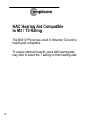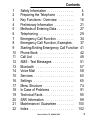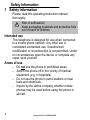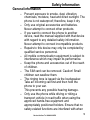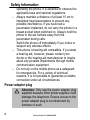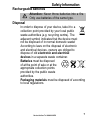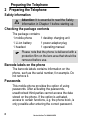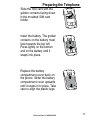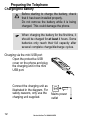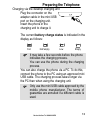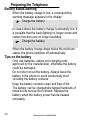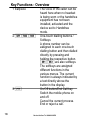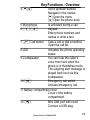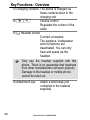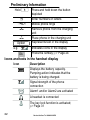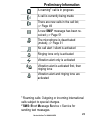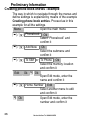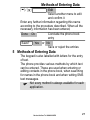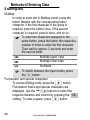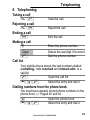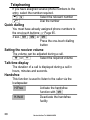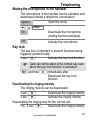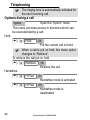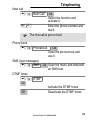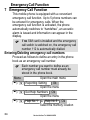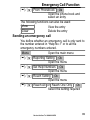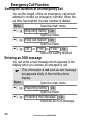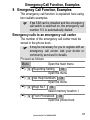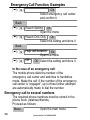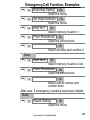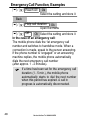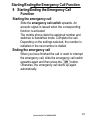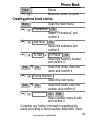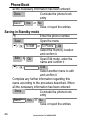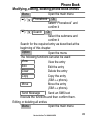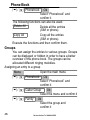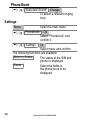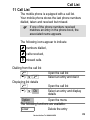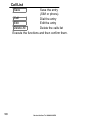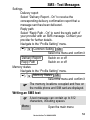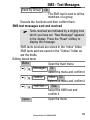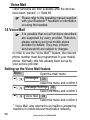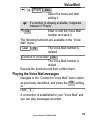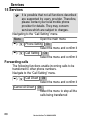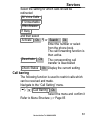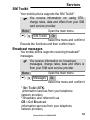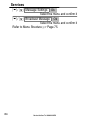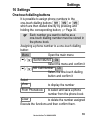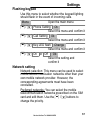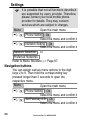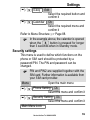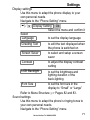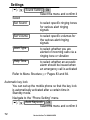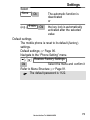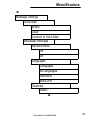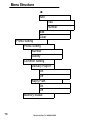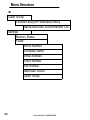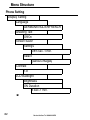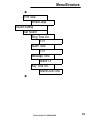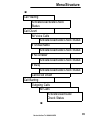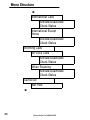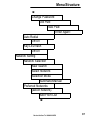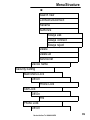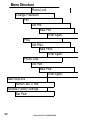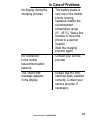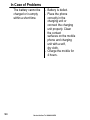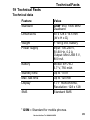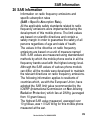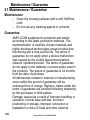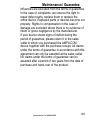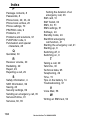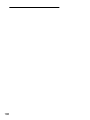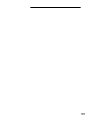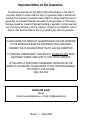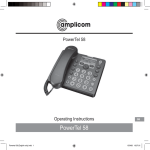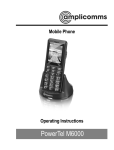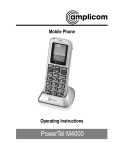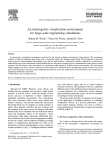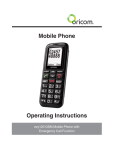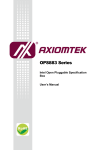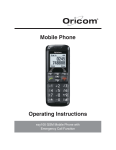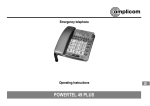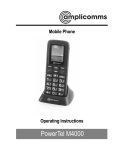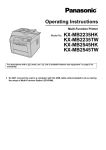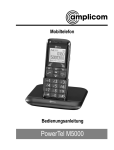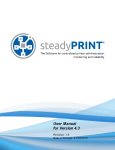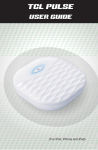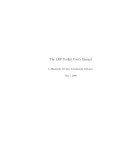Download PowerTel M5010
Transcript
Mobile Phone
Operating Instructions
PowerTel M5010
HAC Hearing Aid Compatible
to M3 / T3 Rating
The M5010 Phone has a built in Induction Coil and is
hearing aid compatible.
To ensure optimum benefit, users with hearing aids
may wish to select the T setting on their hearing aids.
2
1
1
2
3
4
5
6
7
8
9
10
11
12
13
14
15
16
17
18
19
20
21
22
Contents
Safety Information . . . . . . . . . . . . . .
4
Preparing the Telephone . . . . . . . . .
8
Key Functions − Overview . . . . . . . .
16
Preliminary Information . . . . . . . . . .
21
Methods of Entering Data . . . . . . . . .
27
Telephoning . . . . . . . . . . . . . . . . . .
29
Emergency Call Function . . . . . . . . .
34
Emergency Call Function, Examples .
37
Starting/Ending Emergency Call Function 41
Phone Book . . . . . . . . . . . . . . . . . .
42
Call List . . . . . . . . . . . . . . . . . . . . .
49
SMS − Text Messages . . . . . . . . . . .
51
Bluetooth . . . . . . . . . . . . . . . . . . . .
57
Voice Mail . . . . . . . . . . . . . . . . . . .
58
Services . . . . . . . . . . . . . . . . . . . . .
60
Settings . . . . . . . . . . . . . . . . . . . . .
65
Menu Structure . . . . . . . . . . . . . . . .
74
In Case of Problems . . . . . . . . . . . .
91
Technical Facts . . . . . . . . . . . . . . . .
95
SAR Information . . . . . . . . . . . . . . .
99
Maintenance / Guarantee . . . . . . . . . 100
Index . . . . . . . . . . . . . . . . . . . . . . . 102
Service−Hotline: Tel. 0844 800 6503
3
Safety Information
1 Safety Information
Please read this operating instruction manual
thoroughly.
Risk of suffocation!
Keep packaging materials and protective foils
out of reach of children.
Intended use
This telephone is designed for use when connected
to a mobile phone network. Any other use is
considered unintended use. Unauthorised
modification or reconstruction is not permitted. Under
no circumstances open the device or complete any
repair work yourself.
Areas of use
4
Do not use the phone in prohibited areas.
Switch the phone off in the vicinity of medical
equipment (e.g. in hospitals).
Do not use the phone in petrol stations or near
fuels and chemicals.
Inquire by the airline company whether mobile
phones may be used before using the phone in
aircraft.
Service−Hotline: Tel. 0844 800 6503
Safety Information
General information
Prevent exposure to smoke, dust, vibration,
chemicals, moisture, heat and direct sunlight. The
phone is not waterproof; therefore, keep it dry.
Only use original accessories and batteries.
Never attempt to connect other products.
If you want to connect the phone to another
device, read the manual supplied with that device
with regard to any detailed safety information.
Never attempt to connect incompatible products.
Repairs to this device may only be completed by
qualified service personnel.
All mobile communication equipment is subject to
interference which may impair its performance.
Keep the phone and accessories out of the reach
of children.
The SIM card can be removed. Caution! Small
children can swallow them.
The ringing tone is issued via the loudspeaker.
Take an incoming call first and then hold the
phone to your ear.
This prevents any possible hearing damage.
Only use the phone while driving or riding a
transport vehicle in road traffic when using the
approved hands−free equipment and
appropriately positioned holders. Ensure that no
safety−related functions are interfered with when
Service−Hotline: Tel. 0844 800 6503
5
Safety Information
operating the phone. It is essential to observe the
applicable laws and national regulations.
Always maintain a distance of at least 15 cm to
implanted heart pacemakers to prevent any
possible interference. If you have had a
pacemaker implanted, do not carry the phone in a
breast pocket when switched on. Always hold the
phone to the ear furthest away from the
pacemaker during calls.
Switch the phone off immediately if you notice or
suspect any adverse effects.
This phone is hearing aid compatible. If you wear
a hearing aid, however, please contact your
doctor or the hearing aid manufacturer to inquire
about any possible impairments through mobile
communication equipment.
Do not rely on the mobile phone as a safeguard
for emergencies. For a variety of technical
reasons, it is not possible to guarantee a reliable
connection under all circumstances.
Power adapter plug
Attention: Only use the power adapter plug
supplied because other power supplies could
damage the telephone. Ensure access to the
power adapter plug is not obstructed by
furniture or such.
6
Service−Hotline: Tel. 0844 800 6503
Safety Information
Rechargeable batteries
Attention: Never throw batteries into a fire.
Only use batteries of the same type.
Disposal
In order to dispose of your device, take it to a
collection point provided by your local public
waste authorities (e.g. recycling centre). The
adjacent symbol indicates that the device must
not be disposed of in normal domestic waste!
According to laws on the disposal of electronic
and electrical devices, owners are obliged to
dispose of old electronic and electrical
devices in a separate waste container.
Batteries must be disposed
of at the point of sale or at the
appropriate collection points
provided by the public waste
authorities.
Packaging materials must be disposed of according
to local regulations.
Service−Hotline: Tel. 0844 800 6503
7
Preparing the Telephone
2 Preparing the Telephone
Safety information
Attention: It is essential to read the Safety
Information in Chapter 1 before starting up.
Checking the package contents 2
The package contains:
1 mobile phone
1 desktop charging unit
1 Li−ion battery
1 power adapter plug
1 headset
1 operating manual
Please note that the phone is delivered with a
protection film on the lens area that should be
removed before use.
Barcode labels on the phone
The barcode labels contains information on the
phone, such as the serial number, for example. Do
not remove it.
Passwords
This mobile phone provides the option of using
passwords. After activating the passwords,
unauthorised third−parties cannot access the data
stored on the phone. If the option is activated,
access to certain functions, e.g. the phone book, is
only possible after entering the correct password.
8
Service−Hotline: Tel. 0844 800 6503
Preparing the Telephone
PIN
3 & PIN2 codes
The PIN (Personal Identity Number) and PIN2 codes
are 4 to 8−digit numbers. The PIN and PIN2 codes
are given to you, together with the SIM card, by your
network provider.
PUK
& PUK2 codes
4
The PUK (Personal Unblocking Key) and PUK2
codes are 4 to 8−digit numbers. These are only
necessary if you enter the PIN code for the SIM card
incorrectly three times in succession and the SIM
card is blocked. The PUK and PUK2 codes are given
to you, together with the SIM card, by your network
provider.
Switching the mobile phone off and on
You can switch the mobile phone off to save the
battery.
3 sec. Switch the phone off
3 sec. Switch the phone on
Service−Hotline: Tel. 0844 800 6503
9
Preparing the Telephone
Installing the SIM card
Risk of swallowing small objects!
The SIM card can be removed.
Small children can swallow them.
The emergency call number 112 can still be
dialled even if there is no SIM card installed.
The number is automatically dialled if the
emergency call switch is activated!
Switch the phone off.
Pay attention that the SIM card is not bent or
scratched. Prevent any contact with water, dirt
or electrical charges.
Slide the mobile phone’s
battery compartment cover
1
towards the bottom using a
little downward pressure. Lift
2
the battery compartment
cover off the phone
completely.
If there is already a battery
inside, remove it.
2
1
10
Service−Hotline: Tel. 0844 800 6503
Preparing the Telephone
Slide the SIM card with the
golden contacts facing down
in the moulded SIM card
holder.
Insert the battery. The golden
contacts on the battery must
face towards the top left.
Press lightly on the bottom
end on the battery until it
snaps into place.
Replace the battery
compartment cover back on
the phone. Slider the battery
compartment cover upwards
until it snaps in to place. Take
care to align the plastic lugs.
Service−Hotline: Tel. 0844 800 6503
1
2
1
2
11
Preparing the Telephone
Charging the battery
Before starting to charge the battery, check
that it has been installed properly.
Do not remove the battery while it is being
charged. This could damage the phone.
When charging the battery for the first time, it
should be charged for at least 4 hours. Some
batteries only reach their full capacity after
several complete charge/discharge cycles.
Charging
via the mini USB port
5
Open the protective USB
cover on the phone and plug
the charging unit in the mini
USB port.
Connect the charging unit as
illustrated in the diagram. For
safety reasons, only use the Mains power
charging unit supplied.
outlet
12
Service−Hotline: Tel. 0844 800 6503
Preparing the Telephone
Charging
6
via the desktop charging unit
Plug the connector on the
adapter cable in the mini USB
port on the charging unit.
Insert the phone in the
charging unit to charge it.
The current battery charge status is7 indicated in the
display as follows:
Full
Half empty
Low
Empty
It may take a few seconds before the phone
indicates the charging process.
You can use the phone during the charging
process.
You can also charge the phone via a PC. To do this,
connect the phone to the PC using an approved mini
USB cable. The charging process takes longer via
the PC than when using the charging unit.
Only use the mini USB cable approved by the
mobile phone manufacturer. The terms of
guarantee are annulled if a different cable is
used.
Service−Hotline: Tel. 0844 800 6503
13
Preparing the Telephone
Battery status warning
When the battery charge is low, a corresponding
warning message appears in the display.
Charge the battery.
In cases where the battery charge is extremely low, it
is possible that the back−lighting no longer works and
certain functions are no longer available.
Charge the battery.
When the battery charge drops below the minimum
status, the phone switches off automatically.
Tips on the battery
Only use batteries, cables and charging units
approved by the manufacturer, otherwise the battery
could be damaged.
Do not short circuit the battery. Always leave the
battery in the phone to avoid accidentally short
circuiting the battery contacts.
Keep the battery contacts clean and free of dirt.
The battery can be charged/discharged hundreds of
times but its service life is limited. Replace the
battery when the battery power has decreased
noticeably.
14
Service−Hotline: Tel. 0844 800 6503
Preparing the Telephone
Setting the display language
Select the language required. Refer to Menu
Structure; Page 82.
The default out of box language is English −
therefore other languages are available such as
French / German etc.
Setting the time and date
Set the time and date. Refer to Menu Structure;
Page 78.
Service−Hotline: Tel. 0844 800 6503
15
16
Service−Hotline: Tel. 0844 800 6503
12
13
5
6
4
11
7
3
10
2
1
14
15
8
16
9
Key Functions − Overview
3 Key Functions − Overview
Key Functions − Overview
1 Earpiece
2 One−touch dialling buttons / Softkeys
3 On/Off button / End Call key
4 Scroll up/down button
5 Microphone
6 Keypad
7 Call button
8 LED
9 Loudspeaker for handsfree mode
10 Emergency call switch
11 Battery compartment cover
12 Mini USB port with cover
13 Charge contacts
14 Volume control
15 Headset socket
16 Attachment eye for strap
The buttons in this operating manual are subsequently
depicted with a uniform contour. Therefore, slight
deviations in the appearance of the symbols on the
mobile phone buttons compared to those depicted here
are possible.
Service−Hotline: Tel. 0844 800 6503
17
Key Functions − Overview
1 Earpiece
2 3
18
The voice of the caller can be
heard here when no headset
is being worn or the handsfree
equipment has not been
installed, activated and the
device set to Handsfree
mode.
One−touch dialling buttons /
Softkeys
A phone number can be
assigned to each one−touch
dialling button and then dialled
directly by pressing and
holding the respective button.
are also softkeys.
The softkeys are assigned
different functions in the
various menus. The current
function is always indicated by
a text directly above the
button in the display.
On/Off button/End Call key
Switch the mobile phone on
and off.
Cancel the current process.
End or reject a call.
Service−Hotline: Tel. 0844 800 6503
Key Functions − Overview
4 Scroll up/down buttons
Navigate in the menus
Open the menu
Open the phone book
5 Microphone
Is activated during a call
6 −
Keypad
Enter phone numbers and
names or write a text.
7 Call button Take a call or dial a number.
Open the call list.
8 LED
Indicates the phone operating
status.
9 Loudspeaker
You can hear the caller’s
voice from here when the
phone is in Handsfree mode.
The outgoing alert message is
played back loud via this
loudspeaker.
10 Emergency call switch
Activate emergency call.
11 Battery compartment cover
Cover of the battery
compartment.
Mini USB port with cover
12
Connect a USB plug.
Service−Hotline: Tel. 0844 800 6503
19
Key Functions − Overview
13 Charging contacts The phone is charged via
these contacts when in the
charging unit.
14 Volume control
Regulates the volume of the
caller.
15 Headset socket
Connect a headset.
The earpiece, loudspeaker
and microphone are
deactivated. You can only
hear and speak via the
headset.
Only use the headset supplied with this
phone. There is no guarantee that headsets
from other manufacturers will work properly.
Damage to the headset or mobile phone
cannot be ruled out.
16 Attachment eye
20
Attach a wrist strap (not
contained in the material
supplied).
Service−Hotline: Tel. 0844 800 6503
Preliminary Information
Buttons with special functions
Mode
Standby
Incoming call
Hold Hold Activate/
Activate the key
Deactivate the
lock
No Alert" call
setting
Activate the No
Alert" call setting
for this call only
Hold A connection is established to your mailbox and you
can play messages recorded; Page 58.
4 Preliminary Information
This chapter provides basic information on using the
operating instruction manual and the telephone.
Description of operating sequences in the manual
Display
2 sec. Description
Displays the contour of buttons
Press the button depicted briefly
Press the button depicted for
2 seconds
Service−Hotline: Tel. 0844 800 6503
21
Preliminary Information
Hold Option
e.g.
Ok
Press and hold down the button
depicted
Enter numbers or letters
Mobile phone rings
Remove phone from the charging
unit
Place phone in the charging unit
Represents text in the display
Indicates icons in the display
Press the softkey; Page 24
Icons and texts in the handset display
Icon
Description
Displays the battery capacity.
Pumping action indicates that the
battery is being charged.
Signal strength of the phone
connection
Alarm1 and/or Alarm2 are activated
A headset is connected
The key lock function is activated;
Page 31
22
Service−Hotline: Tel. 0844 800 6503
Preliminary Information
A roaming1 call is in progress
A call is currently being made
There are new calls in the call list;
Page 49
A new SMS2 message has been received; Page 51
The microphone is deactivated
(muted); Page 31
No call alert / silent is activated
Ringing tone only is activated
Vibration alert only is activated
Vibration alert is activated first, then
ringing tone
Vibration alert and ringing tone are
activated
1 Roaming
calls: Outgoing or incoming international
calls subject to special charges.
2 SMS: Short Message Service = Service for
sending text messages.
Service−Hotline: Tel. 0844 800 6503
23
Preliminary Information
Standby mode 8
All descriptions in this operating manual assume that
the mobile phone is in Standby mode. The system
switches to Standby mode by pressing the button, several times if necessary. It may be
necessary to deactivate the key lock function.
Energy−save mode
When the phone has been in Standby mode for
some time, it automatically switches to energy−save
mode. The display no longer lights up. Press any
button to reactivate Standby mode.
Softkeys 9
The softkeys (2) and (2) are assigned
different functions in the different menus. The
function buttons are always referred to in this manual
according to the texts directly above them in the
display.
2
24
2
Service−Hotline: Tel. 0844 800 6503
Preliminary Information
Button In Standby mode
− Open the main
menu
− Initiate release of
the key lock
function
In a menu
− Various
functions
− Various
functions
Navigating in the menu 10
All the functions can be accessed via the various
menus. Refer to Menu Structure, Page 74, for
information on how to access each respective function.
Menu ()
Open the main menu
/
Select the submenu required
Ok ()
Open the submenu
/
Select the function required
Ok
Open the function
/ Ok
(softkey)
(softkey)
Select the setting required
Use the keypad to enter
numbers or letters
Confirm the entries
Move one level back
Cancel programming and
saving processes and return
to Standby mode
Service−Hotline: Tel. 0844 800 6503
25
Preliminary Information
Creating phone book entries − example 11
The way in which to navigate through the menus and
define settings is explained by means of the example
Creating phone book entries. Proceed as in this
example for all the settings.
Menu
Open the main menu
/ Phonebook Ok
Select Phonebook" and
confirm it
/ Add New Ok
Select the submenu and
confirm it
/ To SIM or To Phone Ok
Select the memory location
and confirm it
Edit Ok Ok
Open Edit mode, enter the
name and confirm it
/ Home Number Edit
Select another menu to edit
and confirm it
Ok
Open Edit mode, enter the
number and confirm it
26
Service−Hotline: Tel. 0844 800 6503
Methods of Entering Data
/
Edit
Select another menu to edit
and confirm it
Enter any further information regarding this name
according to the procedure described. When all the
necessary information has been entered,
Done Ok
Conclude the phone book
entry
Save?
Yes or No
Save or reject the entries
5 Methods of Entering Data 12
The keypad is also labelled with letters for the entry
of text.
The phone provides various methods by which text
can be entered. These are used when entering or
editing contacts in the phone book, when searching
for names in the phone book and when writing SMS
text messages.
Not every method is always available for each
application.
Service−Hotline: Tel. 0844 800 6503
27
Methods of Entering Data
Entering text
Multitap
In order to enter text in Multitap mode, press the
button labelled with the corresponding letter/
character. If the first character of the group is
required, press the button once. If the second
character is required, press it twice, and so on.
To enter two characters assigned to the
same button, press the button the respective
number of times to enter the first character.
Then wait for approx. 2 seconds and enter
the second letter.
Multitap upper case
Multitap lower case
Numbers
To switch between the input modes, press
the button.
Punctuation and special characters
To access Editing mode, press the button.
Punctuation marks and special characters are
displayed. Use the / buttons to select the
required character and insert it by pressing the Ok
softkey. To enter a space, press button.
28
Service−Hotline: Tel. 0844 800 6503
Telephoning
6 Telephoning
Taking a call
{} Take the call
Rejecting a call
{} Reject the call
Ending a call
End the call
Making a call
Enter the phone number
Clear
Delete the last digit if incorrect
Dial the phone number
Call list
Your mobile phone stores the last numbers dialled
(redialling), calls received and missed calls in a
call list.
Open the call list
/
Select the entry and dial it
Dialling numbers from the phone book
You must have already stored phone numbers in the
phone book; Pages 26 and 42.
Open the phone book
/
Select the entry and dial it
Service−Hotline: Tel. 0844 800 6503
29
Telephoning
If you have assigned several phone numbers to the
entry, select the number required.
/
Select the relevant number
Dial the number
Quick dialling 13
You must have already assigned phone numbers to
the one−touch buttons; Page 65.
3 sec. , or Press the one−touch dialling
button
Setting the receiver volume
The volume can be adjusted during a call.
or Select the required volume
Talk time display
The duration of a call is displayed during a call in
hours, minutes and seconds.
Handsfree 14
This function is used to listen to the caller via the
loudspeaker.
H−Free
Activate the handsfree
function with H−Held
Deactivate the handsfree
facility
30
Service−Hotline: Tel. 0844 800 6503
Telephoning
Muting the microphone in the handset 15
The microphone in the handset can be activated and
deactivated during a telephone conversation.
Option
Open the menu
/ Mute
On
Off
Deactivate the microphone
(muting function activated)
Activate the microphone
Key lock 16
The key lock is intended to prevent functions being
triggered unintentionally.
3 sec. Activate the key lock function
Calls can still be taken in the normal way even
when the key lock function is activated.
and then immediately after
Deactivate the key lock
function
Deactivating the ringing melody 17
The ringing melody can be deactivated.
3 sec. Deactivate the ringing melody
3 sec. Activate the ringing melody
Deactivating the ringing tone for the current call
{} 3 sec. Deactivate the ringing melody
Service−Hotline: Tel. 0844 800 6503
31
Telephoning
The ringing tone is automatically activated for
the next incoming call.
Options during a call
Option
Open the Option" menu
This menu provides access to functions which can
be executed during a call:
Hold
/ Hold
Ok
Put the current call on hold
When a call is put on hold, the menu option
changes to Retrieve".
To retrieve the call put on hold
/ Retrieve Ok
Resume the call
Handsfree
/ H−Free On
Handsfree mode is activated
/ H−Free Off
Handsfree mode is
deactivated
32
Service−Hotline: Tel. 0844 800 6503
Telephoning
New call
/ New Call
Ok
Select the function and
activate it
Enter the phone number and
dial it
The first call is put on hold.
Phone book
/ Phonebook
SMS (text messages)
/ SMS
Ok
Open the phone book and
use it
Ok Open the menu and write/edit
an SMS text.
DTMF tones
/ DTMF
On
Activate the DTMF tones
Off
Deactivate the DTMF tones
Service−Hotline: Tel. 0844 800 6503
33
Emergency Call Function
7 Emergency Call Function
This mobile phone is equipped with a convenient
emergency call function. Up to 5 phone numbers can
be entered for emergency calls. When the
emergency call function is activated, the phone
automatically switches to handsfree", an acoustic
alarm is issued and information can appear in the
display.
If no SIM card is installed and the emergency
call switch is switched on, the emergency call
number 112 is automatically dialled.
Entering/Deleting emergency call numbers
Proceed as follows to define an entry in the phone
book as an emergency call number.
Each number you want to define as an
emergency call number must already be
stored in the phone book.
Menu
Open the main menu
Ok
/ Reporting Setting
Open the menu
/ Set Help Numbers Ok
Open the menu
/ Help No.1 to Help No.5 Ok
Select the memory location
34
Service−Hotline: Tel. 0844 800 6503
Emergency Call Function
/ From Phonebook Ok
Open the phone book and
select an entry
The following functions can also be used:
View
View the entry
Clear
Delete the entry
Sending an emergency call
You define whether an emergency call is only sent to
the number entered in Help No.1" or to all the
emergency numbers entered.
Menu
Open the main menu
/ Reporting Setting Ok
Open the menu
/ Set Help Numbers Ok
Open the menu
/ Reach Setting Ok
Open the menu
/ Reach All or Reach One Only Ok
Select the setting required
Service−Hotline: Tel. 0844 800 6503
35
Emergency Call Function
Setting the duration of an emergency call
You set the length of time an emergency call should
attempt to contact an emergency number. When the
set time has expired, the next number is dialled.
Menu
Open the main menu
/ Reporting Setting Ok
Open the menu
/ Help call duration Ok
Open the menu
/ Off or 1 min. to 5 min. Ok
Select the setting required
Entering an SOS message
You can enter a text message which appears in the
display when you activate an emergency call.
This information is not sent as text message
but appears briefly in the mobile phone
display.
Menu
Open the main menu
/ Reporting Setting Ok
Open the menu
/ Predefine Help Message Ok
Write/Edit an SOS message
36
Service−Hotline: Tel. 0844 800 6503
Emergency Call Function, Examples
8 Emergency Call Function, Examples
The emergency call function is explained here using
two realistic examples.
If no SIM card is installed and the emergency
call switch is switched on, the emergency call
number 112 is automatically dialled.
Emergency calls to an emergency call center
The number of the emergency call center must be
stored in the phone book.
It may be necessary for you to register with an
emergency call center. Ask your doctor or
community services for details.
Proceed as follows:
Menu
Open the main menu
Ok
/ Reporting Setting
Open the menu
/ Set Help Numbers Ok
Open the menu
/ Help No.1 Ok
Select memory location 1
/ From Phonebook Ok
Open the phone book
Service−Hotline: Tel. 0844 800 6503
37
Emergency Call Function, Examples
/
Ok
Select emergency call center
and confirm it
Back
/ Reach Setting Ok
Open the menu
/ Reach One Only Ok
Select the setting and store it
Back
/ Help call duration Ok
Open the menu
Ok Select the setting and store it
/ Off
In the case of an emergency call:
The mobile phone dials the number of the
emergency call center and switches to handsfree
mode. Make the call. If the number of the emergency
call center is engaged", up to three further attempts
are automatically made to dial the number.
Emergency call to several numbers
The required phone numbers must be stored in the
phone book (relatives/friends).
Proceed as follows:
Menu
Open the main menu
38
Service−Hotline: Tel. 0844 800 6503
Emergency Call Function, Examples
/ Reporting Setting Ok
Open the menu
/ Set Help Numbers Ok
Open the menu
/ Help No.1 Ok
Select memory location 1
/ From Phonebook Ok
Open the phone book
/
Ok
Select an entry and confirm it
Back
/ Help No.2
Ok
Select memory location 2 etc.
/ From Phonebook Ok
Open the phone book
/
Ok
Select further entries and
confirm them
After max. 5 emergency numbers have been dialled
Back
Ok
/ Reach Setting
Open the menu
Service−Hotline: Tel. 0844 800 6503
39
Emergency Call Function, Examples
/ Reach All
Ok
Select the setting and store it
Back
/ Help call duration Ok
Open the menu
Ok Select the setting and store it
/ Off
In the case of an emergency call:
The mobile phone dials the 1st emergency call
number and switches to handsfree mode. When a
connection is made, speak to the person answering.
If the phone number is engaged" or an answering
machine replies, the mobile phone automatically
dials the next emergency call number
(after approx. 1 − 2 minutes).
If a time has been set for the emergency call
duration (1 − 5 min.), the mobile phone
automatically starts to dial the next number
when this period has expired. A call in
progress is automatically disconnected.
40
Service−Hotline: Tel. 0844 800 6503
Starting/Ending the Emergency Call Function
9 Starting/Ending the Emergency Call
Function
Starting the emergency call
Slide the emergency call switch upwards. An
acoustic signal is issued when the corresponding
function is activated.
The mobile phone dials the assigned number and
switches to handsfree mode. Complete the call.
Depending on the settings selected, the number is
redialled or the next number is dialled.
Ending the emergency call
When you have finished the call or want to interrupt
the emergency call, slide the emergency call switch
upwards again and then press the button.
Otherwise, the emergency call starts up again
automatically.
Service−Hotline: Tel. 0844 800 6503
41
Phone Book
10 Phone Book 18
Up to 500 entries (names with several related phone
numbers) can be stored in the phone book.
Always enter the area code with all the phone
numbers.
When the memory capacity is used up, the
corresponding message appears when an
attempt is made to store another entry. Before
new entries can be stored, old entries must be
deleted.
The phone book entries are arranged
alphabetically. To skip directly to a required phone
book entry, press the corresponding first letter. To
search for the entries manually, use the / buttons.
Your provider can state how many entries
you can store on your SIM card.
Entries which you have stored on the SIM card
are identified by the SIM icon preceding the
name.
Entering names
The digit keys are also labelled with letters for the
entry of names. Press the corresponding button the
respective number of times to enter letters.
Information on ways of entering text; Page 27.
Enter a space
42
Service−Hotline: Tel. 0844 800 6503
Phone Book
Clear
/
Delete
Move the cursor, to scroll
Creating phone book entries 19
20
Menu
Open the main menu
/ Phonebook
Ok
Select Phonebook" and
confirm it
/ Add New Ok
Select the submenu and
confirm it
/ To SIM or To Phone Ok
Select the memory location
and confirm it
Edit Ok
Open Edit mode, enter the
name and confirm it
/ Phone Number
Select the next menu
Edit Ok
Open Edit mode, enter the
number and confirm it
Ok / Edit
/
Select another menu to edit
and confirm it
Complete any further information regarding this
name according to the procedure described. When
Service−Hotline: Tel. 0844 800 6503
43
Phone Book
all the necessary information has been entered:
Done
Conclude the phone book
entry
Save? Yes or No
Save or reject the entries
Saving in Standby mode
Save
Enter the phone number
Open the menu
/ To SIM or To Phone Ok
Select the memory location
and confirm it
Edit Ok
Open Edit mode, enter the
name and confirm it
Edit
/
Select another menu to edit
and confirm it
Complete any further information regarding this
name according to the procedure described. When
all the necessary information has been entered:
Done
Conclude the phone book
entry
Yes or No
Save?
Save or reject the entries
44
Service−Hotline: Tel. 0844 800 6503
Phone Book
Modifying, editing, deleting phone book entries 21
Menu
Open the main menu
/ Phonebook
Ok
Select Phonebook" and
confirm it
/ Search
Ok
Select the submenu and
confirm it
Search for the required entry as described at the
beginning of this chapter.
Option
Open the menu
The following functions can also be used:
View
View the entry
Edit
Edit the entry
Clear
Delete the entry
Copy
Copy the entry
(SIM ↔ phone)
Move
Move the entry
(SIM ↔ phone)
Send Message
Send an SMS text
Execute the functions and then confirm them.
Editing or deleting all entries
Menu
Open the main menu
Service−Hotline: Tel. 0844 800 6503
45
Phone Book
/ Phonebook
Ok
Select Phonebook" and
confirm it
The following functions can also be used:
Delete All
Delete all the entries
(SIM or phone)
Copy All
Copy all the entries
(SIM or phone)
Execute the functions and then confirm them.
Groups
You can assign the entries to various groups. Groups
can be displayed or hidden in order to have a better
overview of the phone book. The groups can be
allocated different ringing melodies.
Assigning an entry to a group
Menu
Open the main menu
/ Phonebook Ok
Select Phonebook" and
confirm it
Ok
/ Caller Group
Select the menu and confirm it
/ Family Ok
Select the group and
confirm it
46
Service−Hotline: Tel. 0844 800 6503
Phone Book
/ Member List Ok
Select Member List and
confirm it
If there are no entries in the Member List, only the
Add menu option is available.
Add
/
Select an entry from the
phone book and add it
If there are entries available in the Member List,
press the Option softkey. The following options
Add or Clear are then available.
Changing the group name and tone
Menu
Open the main menu
/ Phonebook Ok
Select Phonebook" and
confirm it
Ok
/ Caller Group
Select the menu and confirm it
/ Family Ok
Select the group and
confirm it
Edit
To edit the group name or
Service−Hotline: Tel. 0844 800 6503
47
Phone Book
/ Associate Sound Change
To select a different ringing
tone
Settings
Menu
Open the main menu
/ Phonebook Ok
Select "Phonebook" and
confirm it
/ Settings Ok
Select menu and confirm
The following functions are available
Memory Status
The status of the SIM and
phone is displayed
Fields
Select the fields in
the phone book to be
displayed
48
Service−Hotline: Tel. 0844 800 6503
Call List
11 Call List 22
The mobile phone is equipped with a call list.
Your mobile phone stores the last phone numbers
dialled, taken and received but missed.
If one of the phone numbers received
matches an entry in the phone book, the
associated name appears.
The following icons appear to indicate
numbers dialled,
calls received,
missed calls.
Dialling
from the call list
23
/
Displaying list details
/ Ok
Open the call list
Select an entry and dial it
Open the call list
Select an entry and display
details
Option
Open the menu
The following functions are available:
Clear
Delete the entry
Service−Hotline: Tel. 0844 800 6503
49
Call List
Save
Save the entry
(SIM or phone)
Call
Dial the entry
Edit
Edit the entry
Delete All
Delete the calls list
Execute the functions and then confirm them.
50
Service−Hotline: Tel. 0844 800 6503
SMS − Text Messages
12 SMS − Text Messages
It is possible that not all functions described
are supported by every provider. Therefore,
please contact your local mobile phone
provider for details.
SMS settings
SMS messages are distributed via a Service
Centre. If you want to send and receive SMS
text messages, you must program a service
centre number in your mobile phone.
Normally, this has already been set up by your
service provider.
Navigating to the Profile Setting" menu
Menu
Open the main menu
/ Messages Ok
Select the menu and confirm it
/ Message Settings Ok
Select the menu and confirm it
/ Profile Setting Ok
Select the menu and confirm it
Service−Hotline: Tel. 0844 800 6503
51
SMS − Text Messages
SMS service center
Navigate to the Profile Setting" menu.
/ Profile Setting Ok
Select the menu and confirm it
Edit
/ Number
Select the menu and confirm it
Ok
Enter or edit the MSC number
and save the settings
Validity
You can use this feature to define how long an
attempt should be made to deliver a message which
you have sent.
Navigate to the Profile Setting" menu.
/ Profile Setting Ok
Select the menu and confirm it
Change
/ Validity
Select the menu and confirm it
/ Maximum Ok
Select the duration and
confirm it
52
Service−Hotline: Tel. 0844 800 6503
SMS − Text Messages
Settings
Delivery report
Select Delivery Report − On" to receive the
corresponding delivery confirmation report that a
message sent has been delivered.
Reply path
Select Reply Path − On" to send the reply path of
your provider with an SMS message. Contact your
provider for further details.
Navigate to the Profile Setting" menu.
/ Common Setting Ok
Select the menu and confirm it
Delivery Report
Switch on or off
Reply Path
Switch on or off
Memory status
Navigate to the Profile Setting" menu.
/ Memory Status Ok
Select the menu and confirm it
The memory locations occupied and free on
the mobile phone and SIM card are displayed.
Writing an SMS text
A text message can contain up to 612
characters, including spaces.
Menu
Open the main menu
Service−Hotline: Tel. 0844 800 6503
53
SMS − Text Messages
/ Messages
Ok
Select the menu and confirm it
/ Write Message Ok
Select the menu and confirm it
Write the text.
Information on ways of entering text;
Page 27.
Send
Open the menu
The following functions are available
Send Only
Ok
or Search
Enter the number or select
from the phone book
Save and Send Ok
Enter the number or select
or Search
from the phone book.
The SMS text is saved in the Outbox" folder.
Save
Ok
The SMS text is saved in the
Outbox" folder.
Send To Many Ok
The message can be sent to
several recipients selected
from the phone book.
54
Service−Hotline: Tel. 0844 800 6503
SMS − Text Messages
Send By Group
Ok
The SMS text is sent to all the
members of a group.
Execute the functions and then confirm them.
SMS text messages sent and received
Texts received are indicated by a ringing tone
which you have set. New Message!" appears
in the display. Press the Read" softkey to
display the message.
SMS texts received are stored in the Inbox" folder.
SMS texts sent are saved in the Outbox" folder as
are the drafts.
Editing stored texts
Menu
Open the main menu
/ Messages Ok
Select the menu and confirm it
/ Outbox / Inbox Ok
Select the menu and confirm it
/ +491520... View
Select the SMS text and
confirm it
Option
Open the menu
Service−Hotline: Tel. 0844 800 6503
55
SMS − Text Messages
The following functions are available:
Reply
Reply to the number from
which the text was sent
Forward
Forward the text to a different
number
Send
Send the SMS text
Edit
Edit the SMS text
Clear
Delete the SMS text
Copy to SIM / Copy to Phone
Copy the SMS text
Move to SIM / Move to Phone
Move the SMS text
Delete All
Delete all the SMS texts
Copy All
Copy all the SMS texts
(SIM or phone)
Move All
Move all the SMS texts
(SIM or phone)
Use Number
Use the number from which
the text was sent
Execute the functions and then confirm them.
56
Service−Hotline: Tel. 0844 800 6503
13 Bluetooth)
Bluetooth)
It is possible to connect a Bluetooth® headset to
your M5010 mobile phone via the Bluetooth® telecommunication network.
Menu
Open the main menu
/ Phone Setting Ok
Select the menu and confirm it
/ Connectivity Bluetooth Ok
Select the menu and confirm it
/ Search device Ok
Select the menu and confirm it
Please refer to the operating manual supplied
with your Bluetooth® headset for information
on connecting it and activating Pairing mode.
/ Pair
Select the device and
initiate connection (pairing)
Enter the PIN and confirm it
0000 Ok
Please refer to the operating manual supplied
with your Bluetooth® headset for the PIN required.
Service−Hotline: Tel. 0844 800 6503
57
Voice Mail
Other functions are then available after the devices
have been paired"; Seite 88.
Please refer to the operating manual supplied
with your Bluetooth® headset for information
on using the headset.
14 Voice Mail 24
It is possible that not all functions described
are supported by every provider. Therefore,
please contact your local mobile phone
provider for details. They may concern
services which are subject to charges.
In order to use the Voice Mail"1 feature, the relevant
phone number must be programmed in your mobile
phone. Normally, this has already been set up by
your service provider.
Setting up the Voice Mail feature
Menu
Open the main menu
/ Messages
Ok
Select the menu and confirm it
/ Message Settings Ok
Select the menu and confirm it
/ Voice Mail Ok
Select the menu and confirm it
1 Voice
Mail, also referred to as mailbox (answering
machine in mobile telecommunication network)
58
Service−Hotline: Tel. 0844 800 6503
Voice Mail
/ Empty
Edit
Select the menu and start
editing it
If a number is already available, it appears
instead of Empty".
Ok
Enter or edit the Voice Mail
number and save it
The following functions are available in the Voice
Mail" menu.
Clear Ok
The Voice Mail number is
deleted
Connect to Voice Mail Ok
The Voice Mail number is
dialled
Execute the functions and then confirm them.
Playing the Voice Mail messages
Navigate to the Connect to Voice Mail" menu option,
as previously described, and press the Ok softkey
or
Hold A connection is established to your Voice Mail" and
you can play messages recorded.
Service−Hotline: Tel. 0844 800 6503
59
Services
15 Services
It is possible that not all functions described
are supported by every provider. Therefore,
please contact your local mobile phone
provider for details. They may concern
services which are subject to charges.
Navigating to the Call Setting" menu.
Menu
Open the main menu
/ Phone Setting Ok
Select the menu and confirm it
/ Call Setting Ok
Select the menu and confirm it
Forwarding calls
The following functions enable incoming calls to be
transferred to other phone numbers.
Navigate to the Call Setting" menu.
/ Call Divert Ok
Select the menu and confirm it
Cancel All Divert Ok
Select the menu to stop all the
calls being transferred
60
Service−Hotline: Tel. 0844 800 6503
Services
Select the setting for which calls should be
redirected
All Voice Calls
If Unreachable
If No Answer
If Busy
and then select
Activate Ok or Search Ok
Enter the number or select
from the phone book.
The call forwarding function is
then active.
Deactivate Ok
The corresponding call
transfer is deactivated
Check Status Ok Display the current setting
Call barring
The following function is used to restrict calls which
can be received and made.
Navigate to the Call Setting" menu.
/ Call Barring Ok
Select the menu and confirm it
Refer to Menu Structure; Page 85
Service−Hotline: Tel. 0844 800 6503
61
Services
Changing the network password
This service must be requested from the telephone
network provider. The provider then makes the
corresponding numeric code available.
Navigate to the Call Setting" menu.
/ Call Barring Ok
Select the menu and confirm it
/ Change Password Ok
Select the menu and confirm it
Refer to Menu Structure; Page 87
Call waiting
This function issues an acoustic signal to inform you
that another call has been received while the current
call is in progress.
Navigate to the Call Setting" menu.
/ Call Waiting Ok
Select the menu and confirm it
Refer to Menu Structure; Page 85.
Automatic redialling
When this function is activated, redialling is initiated
automatically if the number dialled is engaged".
Navigate to the Call Setting" menu.
/ Auto Redial Ok
Select the menu and confirm it
Refer to Menu Structure; Page 87.
62
Service−Hotline: Tel. 0844 800 6503
Services
SIM Toolkit
Your mobile phone supports the SIM Toolkit1.
You receive information on: using STK,
charge rates, data and offers from your SIM
card service provider.
Menu
Open the main menu
/ SIM Toolkit Ok
Select the menu and confirm it
Execute the functions and then confirm them.
Broadcast messages
You mobile phone supports receiving broadcast2
messages.
You receive information on: broadcast
messages, charge rates, data and offers is
from your SIM card service provider.
Menu
Open the main menu
/ Messages Ok
Select the menu and confirm it
1 Sim Toolkit (STK)
(information services from your telephone
network provider)
2 Broadcast, also referred to as
CB = Cell Broadcast
(information services from your telephone
network provider)
Service−Hotline: Tel. 0844 800 6503
63
Services
/ Message Settings Ok
Select the menu and confirm it
/ Broadcast Message Ok
Select the menu and confirm it
Refer to Menu Structure; Page 75.
64
Service−Hotline: Tel. 0844 800 6503
Settings
16 Settings
One−touch dialling buttons 25
It is possible to assign phone numbers to the
one−touch dialling buttons , or which are then dialled directly by pressing and
holding the corresponding button; Page 30.
Each number you want to define as a
one−touch dialling number must be stored in
the phone book.
Assigning a phone number to a one−touch dialling
button:
Menu
Open the main menu
/ Set M1/M2/M3 Ok
Select the menu and confirm it
/ M2 Call Number Ok
Select the one−touch dialling
button and confirm it
Select
View
to display the number
From Phonebook
to select and save a phone
number from the phone book
Clear
to delete the number assigned
Execute the functions and then confirm them.
Service−Hotline: Tel. 0844 800 6503
65
Settings
Clock and alarm
This menu option can be used to set and change the
date, time and alarms.
Open the menu:
Menu
Open the main menu
/ Clock & Alarm Ok
Select the menu and confirm it
Refer to Menu Structure; Page 78.
Calender
This menu option opens the current calendar sheet.
You can select other days and manage entries in the
appointments list. Use the / buttons to
navigate in the Calender display.
Open the menu:
Menu
Open the main menu
/ Calendar Ok
Select the menu and confirm it
Refer to Menu Structure; Page 81.
66
Service−Hotline: Tel. 0844 800 6503
Settings
Flashing keypad
Use this menu to select whether the keypad lighting
should flash in the event of incoming calls.
Menu
Open the main menu
/ Phone Setting Ok
Select the menu and confirm it
/ Call Setting Ok
Select the menu and confirm it
/ Key LED flash Change
Select the menu and confirm it
/ On or Off Ok
Select the setting and
confirm it
Network setting
Network selection: This menu can be used to select
mobile telecommunication networks other than your
own mobile network provider. However, the
corresponding agreements must have been
concluded.
Preferred networks: You can select the mobile
telecommunication networks prescribed on the SIM
card and edit them. Use the / buttons to
change the priority.
Service−Hotline: Tel. 0844 800 6503
67
Settings
It is possible that not all functions described
are supported by every provider. Therefore,
please contact your local mobile phone
provider for details. They may concern
services which are subject to charges.
Menu
Open the main menu
/ Phone Setting Ok
Select the menu and confirm it
/ Network Setting Ok
Select the menu and confirm it
Network Selection or
Preferred Networks
Refer to Menu Structure; Page 87.
Navigation buttons
You can assign various menu options to the digit
keys 2 to 9. Then hold the corresponding key
pressed longer than 3 seconds to open the
respective menu.
Menu
Open the main menu
/ Phone Setting Ok
Select the menu and confirm it
/ Set Fast key 2−9 Ok
Select the menu and confirm it
68
Service−Hotline: Tel. 0844 800 6503
Settings
/ 4−key
Edit
Select the required button and
confirm it
/ Calendar Ok
Select the required menu and
confirm it
Refer to Menu Structure; Page 88.
In the example above, the calender is opened
when the button is pressed for longer
than 3 seconds when in Standby mode.
Security settings
This menu is used to define which functions on the
phone or SIM card should be protected by a
password/PIN. The PIN and password can be
changed.
PIN and PIN2 are supplied together with the
SIM card. Further information is available from
your SIM card provider.
Menu
Open the main menu
/ Phone Setting Ok
Select the menu and confirm it
/ Security Setting Ok
Select the menu and confirm it
Main Menu Lock
Service−Hotline: Tel. 0844 800 6503
69
Settings
The default setting for the password is 1122.
If this lock is active, you can only open the
main menu by entering the password.
SIM Lock
The password is supplied together with the
SIM card. If you deactivate the SIM lock, you
need not enter the PIN after switching the
mobile phone on.
It is recommended to leave the SIM lock on to
prevent unauthorized persons from using the
mobile phone.
Phone Lock
The default setting for the password is 1122.
If this lock is active, you must first enter the
password for the phone lock after switching
the mobile phone on and then enter the PIN.
Change Password Change the passwords/PIN
Refer to Menu Structure; Pages 88 and 91.
Phone settings
Navigating to the Phone Setting" menu.
Menu
Open the main menu
/ Phone Setting Ok
Select the menu and confirm it
70
Service−Hotline: Tel. 0844 800 6503
Settings
Display settings
Use this menu to adapt the phone display to your
own personal needs.
Navigate to the Phone Setting" menu.
/ Display Setting Ok
Select the menu and confirm it
Select
Language
to set the display language
Greeting Text
to edit the text displayed when
the phone is switched on
Screen Saver
to select and setup a screen
saver
Contrast
to adjust the display contrast
setting
LCD Backlight
to set the brightness and
lighting duration of the
back−lighting
Font Size
to set the font size in the
display to Small" or Large"
Refer to Menu Structure; Pages 82 and 83.
Sound settings
Use this menu to adapt the phone’s ringing tones to
your own personal needs.
Navigate to the Phone Setting" menu.
Service−Hotline: Tel. 0844 800 6503
71
Settings
/ Sound Setting Ok
Select the menu and confirm it
Select
Set Sound
to select specific ringing tones
for various alert ringing
signals
Set Volume
to select specific volumes for
the various alert ringing
signals
Alert Type
to select whether you are
alerted of incoming calls via a
ringing tone or vibration
Help Tone
to select whether an acoustic
alarm should be issued when
an emergency call is activated
Refer to Menu Structure; Pages 83 and 84.
Automatic key lock
You can set up the mobile phone so that the key lock
is automatically activated after a certain time in
Standby mode.
Navigate to the Phone Setting" menu.
/ Auto KeyLock Ok
Select the menu and confirm it
72
Service−Hotline: Tel. 0844 800 6503
Settings
Select
None
Ok
(e.g.) 5 min. Ok
The automatic function is
deactivated
or
the key lock is automatically
activated after the selected
value
Default settings
The mobile phone is reset to its default (factory)
settings.
Default settings; Page 96.
Navigate to the Phone Setting" menu.
/ Restore Factory Settings
Ok
Select the menu and confirm it
Refer to Menu Structure; Page 91.
The default password is 1122.
Service−Hotline: Tel. 0844 800 6503
73
Menu Structure
17 Menu Structure
Main menu
Open the main menu by pressing the
= Menu button. Then press the
/ buttons to select a menu option and confirm
the selection with the Ok button.
For further information on the menu and operation,
Chapter 4.
Messages
Write Message
Send Only
Save and Send
Save
Send To Many
Send By
Group
Inbox
Outbox
74
Service−Hotline: Tel. 0844 800 6503
Menu Structure
26
Message Settings
Voice Mail
Empty
Clear
Connect to Voice Mail
Broadcast Message
Receive Mode
Off
On
Languages
Languages
All Languages
GERMAN
ENGLISH
Channels
Select
Service−Hotline: Tel. 0844 800 6503
75
Menu Structure
27
Add
Title
Number
Edit
Clear
Profile Setting
Profile Setting
Number
Validity
Common Setting
Delivery Report
On
Off
Reply Path
On
Off
Memory Status
76
Service−Hotline: Tel. 0844 800 6503
Menu Structure
28
Set M1/M2/M3
M1 Call Number
View
From Phonebook
Clear
M2 Call Number
View
From Phonebook
Clear
M3 Call Number
View
From Phonebook
Clear
Service−Hotline: Tel. 0844 800 6503
77
Menu Structure
29
Clock & Alarm
Time & Date
Set Home City
Set Time/Date
Set Format
(12/24−hour clock)
(various date formats)
Set Alarm
(select 1, 2 or 3)
Off/On
(set the alarm time)
Once/Every day/Weekly
Show Time & Date
Off/On
78
Service−Hotline: Tel. 0844 800 6503
Menu Structure
30
Phonebook
Search
Add New
To SIM/To Phone
Name
Phone Number
Home Number
Company Name
Email Address
Office Number
Fax Number
Associate Sound
Caller Group
Delete All
To SIM/To Phone
Copy All
To SIM/To Phone
Service−Hotline: Tel. 0844 800 6503
79
Menu Structure
31
Caller Group
Friends/Family/VIP/Business/Others
Name/Associate Sound/Member List
Settings
Memory Status
Fields
Home Number
Company Name
Email Address
Office Number
Fax Number
Associate Sound
Caller Group
80
Service−Hotline: Tel. 0844 800 6503
Menu Structure
32
Reporting Setting
Set Help Numbers
Help No.1 − 5
View/From Phonebook/Clear
Reach Setting
Reach All/Reach One Only
Help call duration
Off/1−5 min.
Predefine Help Message
33
Calendar
View Tasks
Jump To Date
Service−Hotline: Tel. 0844 800 6503
81
Menu Structure
34
Phone Setting
Display Setting
Language
GERMAN/ENGLISH/FRENCH
Greeting Text
Off/On
Screen Saver
Settings
Off/5 sec.−1 min.
Select
(various images)
Contrast
1−8
LCD Backlight
Brightness
ON Duration
5 sec.−1 min.
82
Service−Hotline: Tel. 0844 800 6503
Menu Structure
35
Font Size
Small/Large
Sound Setting
Set Sound
Ring Tone Vol.
1−15
Alarm Tone
1−15
Message Tone
Silent/1−5
Key Tone Vol.
Silent/Click/Tone
Service−Hotline: Tel. 0844 800 6503
83
Menu Structure
36
Set Volume
Ring Tone Vol.
Key Tone Vol.
Message Tone Vol.
Alarm Tone Vol.
System Tone Vol.
Alert Type
Ring Only
Vibrate Only
Vibrate and Ring
Vibrate Then Ring
No Alert
Help Tone
Off/On
Call Setting
Caller ID
Set By Network/No/Yes
84
Service−Hotline: Tel. 0844 800 6503
Menu Structure
37
Call Waiting
Activate/Deactivate/Check
Status
Call Divert
All Voice Calls
Activate/Deactivate/Check Status
If Unreachable
Activate/Deactivate/Check Status
If No Answer
Activate/Deactivate/Check Status
If Busy
Activate/Deactivate/Check Status
Cancel All Divert
Call Barring
Outgoing Calls
All Calls
Activate/Deactivate/
Check Status
Service−Hotline: Tel. 0844 800 6503
85
Menu Structure
38
International Calls
Activate/Deactivate/
Check Status
International Except
Home
Activate/Deactivate/
Check Status
Incoming Calls
All Voice Calls
Activate/Deactivate/
Check Status
When Roaming
Activate/Deactivate/
Check Status
Cancel All
Bar Pwd:
86
Service−Hotline: Tel. 0844 800 6503
Menu Structure
39
Change Password
Old Pwd:
New Pwd:
Enter Again:
Auto Redial
Off/On
Key LED flash
Off/On
Network Setting
Network Selection
New Search
Select Network
Selection Mode
Automatic/Manual
Preferred Networks
(select network)
Add From List
Service−Hotline: Tel. 0844 800 6503
87
Menu Structure
40
Create New
MCC/MNC
Change Priority
Change Priority
Clear
Set Fast key 2−9
2−key−9
(select function)
Connectivity
Bluetooth
Bluetooth
Off/On
Visibility
Permanent visible
Temporary visible
Off
Search device
My device
88
Service−Hotline: Tel. 0844 800 6503
Menu Structure
Search new
Connect/Disconnect
Rename
Authorize
Always ask
Always connect
Always reject
Delete
Delete all
Service list
Device name
Security Setting
Main Menu Lock
Off/On
Phone Lock
SIM Lock
Off/On
PIN
Phone Lock
Off/On
Service−Hotline: Tel. 0844 800 6503
89
Menu Structure
Phone Lock
Change Password
PIN
Old PIN:
New PIN:
Enter Again:
PIN2
Old PIN2:
New PIN2:
Enter Again:
Phone Lock
Old Pwd:
New Pwd:
Enter Again:
Auto KeyLock
None/5 sec.−5 min.
Restore Factory Settings
Bar Pwd:
41
90
Service−Hotline: Tel. 0844 800 6503
In Case of Problems
SIM Toolkit
(provider−dependent menu)
42
18 In Case of Problems
Service hotline
Should problems arise with the telephone, please
refer to the following information first. In the event of
technical problems, please contact out service
hotline under tel. 0844 800 6503. In the case of
claims under the terms of guarantee, contact your
sales outlet. There is a 2 year period of guarantee.
Problems and solutions
Problems
The mobile phone
cannot be switched on.
The display is locked"
when the mobile phone
is switched on.
Solutions
− No battery inserted.
− Battery is not loaded.
− Enter the PUK to
unlock" the SIM card.
Contact your service
provider.
Service−Hotline: Tel. 0844 800 6503
91
In Case of Problems
No signal quality is
displayed.
Keypad does not
function or only
functions very slowly.
A message appears in
the display for some
functions, indicating
execution/use is not
possible.
92
− No network
connection. The mobile
phone is in a location
where there is no
network service. Move
to a different location or
contact your service
provider.
− The operating speed of
the display is reduced
in the case of low
temperatures. This is
normal. Use the phone
in a warmer location.
− Many functions can
only be used after the
respective service has
been applied for.
Contact your service
provider for more
details.
Service−Hotline: Tel. 0844 800 6503
In Case of Problems
No display during the
charging process.
No connection
to the mobile
telecommunication
network.
The Insert SIM"
message appears
in the display.
− The battery status is
very low or the mobile
phone is being
operated outside the
recommended
temperature range
(0º − 45 ºC). Wait a few
minutes or move the
phone to a warmer
location.
Start the charging
process again.
− Contact your service
provider.
− Ensure that the SIM
card has been installed
correctly. Contact your
service provider, if
necessary.
Service−Hotline: Tel. 0844 800 6503
93
In Case of Problems
The battery cannot be
charged or is empty
within a short time.
94
− Battery is defect.
− Place the phone
correctly in the
charging unit or
connect the charging
unit properly. Clean
the contact
surfaces on the mobile
phone and charging
unit with a soft,
dry cloth.
− Charge the mobile for
4 hours.
Service−Hotline: Tel. 0844 800 6503
Technical Facts
19 Technical Facts
Technical data
Feature
Standard
Dimensions
Weight
Power supply
Battery
Standby time
Max. talk time
Display
SMS
Value
GSM1 900, 1800 MHz
Dualband
50 x 128 x 16.5 mm
(W x H x D)
< 100 g incl. battery
Input: 100−240 V,
50−60 Hz, 0.2 A
Output: Mini−USB 5 V,
800 mA
Model: BP−75LI
3.7 V, 750 mAh
Up to 170 h
Up to 120 min
1.77" monochrome,
Resolution: 128 x 128
Standard SMS
1 GSM = Standard for mobile phones.
Service−Hotline: Tel. 0844 800 6503
95
Technical Facts
Permissible ambient
temperature
Permissible relative
humidity
0°C to 40°C
30% to 75%
All Rights Reserved!
Default settings 43
The default settings can be restored via the menu.
Refer to Page 91 for the sequence of menu option
selections.
M1, M2, M3
Empty
Set Home City
London
Time & Date−Set Format 24 Hr h
DD/MM/YY
Show Time & Date
On
Fields
Name
Phone Number
Home Number
Company Name
Email Address
Office Number
96
Service−Hotline: Tel. 0844 800 6503
Technical Facts
Message Settings
Language
Screen Saver
Set Sound
Set Volume
Alert Type
Help Tone
Set Fast key 2−9
Delivery Report − Off
Reply Path − Off
Validity − 1 day
ENGLISH
Off
Ring Tone Vol. − 10
Alarm Tone − 4
Message Tone − 1
Key Tone Vol. − Tone
Ring Tone Vol. − 5
Alarm Tone − 5
Message Tone − 5
Key Tone Vol. − 5
System Tone Vol. − 5
Ring Only
On
2 − Language
3 − Time & Date
4 − Set Alarm
5 − Call Setting
6 − Set M1/M2/M3
Service−Hotline: Tel. 0844 800 6503
97
Technical Facts
Main Menu Lock
Auto KeyLock
Reach Setting
Help call duration
7 − Inbox
8 − Calendar
9 − Font Size
Off
Off
Reach All
Off
Declaration of Conformity
This device fulfils the requirements stipulated
in the EU directive:
1999/5/EU directive on radio equipment and
telecommunications terminal equipment and
the mutual recognition of their conformity.
Conformity with the above mentioned
directive is confirmed by the CE symbol on
the device.
To view the complete Declaration of
Conformity, please refer to the free download
available on our web site www.amplicom.eu.
98
Service−Hotline: Tel. 0844 800 6503
SAR Information
20 SAR Information
Information on radio frequency emissions and
specific absorption rates
(SAR = Specific Absorption Rate).
All the applicable safety standards related to radio
frequency emissions were implemented during the
development of this mobile phone. The limit values
are based on scientific directives and contain a
safety margin in order to guarantee the safety of all
persons regardless of age and state of health.
The values in the directive on radio frequency
emissions are based on a unit of measure named
SAR. SAR values are measured using standardized
methods by which the mobile phone works in all the
frequency bands used with the highest energy level.
Although the SAR values of various phone models
can differ, all the models were developed to maintain
the relevant directives on radio frequency emissions.
The following information applies to residents of
countries which, as with the European Union, have
adopted the SAR limit value recommended by the
ICNIRP (International Commission on Non−lonizing
Radiation Protection) which lies at 2W/Kg (averaged
from 10 gram tissue):
The highest SAR value measured, averaged over
10 g tissue, was < 0.526 W/kg for this mobile phone
measured at the ear.
Service−Hotline: Tel. 0844 800 6503
99
Maintenance / Guarantee
21 Maintenance / Guarantee
Maintenance
Clean the housing surfaces with a soft, fluff−free
cloth.
Do not use any cleaning agents or solvents.
Guarantee
AMPLICOM equipment is produced and tested
according to the latest production methods. The
implementation of carefully chosen materials and
highly developed technologies ensure trouble−free
functioning and a long service life. The terms of
guarantee do not apply when a device malfunction
was caused by the mobile telecommunications
network operator/provider. The terms of guarantee
do not apply to the batteries or power packs used in
the products. The period of guarantee is 24 months
from the date of purchase.
All deficiencies related to material or manufacturing
errors within the period of guarantee will be
redressed free of charge. Rights to claims under the
terms of guarantee are annulled following tampering
by the purchaser or third parties.
Damage caused as a result of improper handling or
operation, normal wear and tear, incorrect
positioning or storage, improper connection or
installation or Acts of Gods and other external
100
Service−Hotline: Tel. 0844 800 6503
Maintenance / Guarantee
influences are excluded from the terms of guarantee.
In the case of complaints, we reserve the right to
repair defect parts, replace them or replace the
entire device. Replaced parts or devices become our
property. Rights to compensation in the case of
damage are excluded where there is no evidence of
intent or gross negligence by the manufacturer.
If your device shows signs of defect during the
period of guarantee, please return it to the sales
outlet in which you purchased the AMPLICOM
device together with the purchase receipt. All claims
under the terms of guarantee in accordance with this
agreement can only be asserted at the sales outlet.
No claims under the terms of guarantee can be
asserted after a period of two years from the date of
purchase and hand−over of the product.
Service−Hotline: Tel. 0844 800 6503
101
Index
22 Index
A
D
Alarm, 66
Audio settings, 71
Automatic key lock, 72
Automatic redialling, 62
B
Barcode labels, 8
Battery charge status, 12
Battery status warning, 14
Bluetooth, 57
Broadcast messages, 63
C
Calender, 66
Call barring, 61
Call list, 29, 49
Call settings, 60, 67
Call waiting, 62
Calling back, 29
Calling back missed calls, 29
Charging, 12
Clock, 66
Creating, 26
Creating phone book entries, 43
102
Date, 15
Deactivating the
ringing melody, 31
Declaration of Conformity, 98
Default settings, 73, 96
Deleting, 45
Dialling, 29
Display, 22
Display icons, 22
Display language, 15
Display settings, 71
Displaying list details, 49
DTMF, 33
During a call, 32
Service−Hotline: Tel. 0844 800 6503
Index
E
K
Editing, 45
Emergency call function, 34
Emergency call function,
examples, 37
Emergency call to several
numbers, 38
Emergency calls to an
emergency call center, 37
Ending a call, 29
Ending the emergency call, 41
Energy−save mode, 24
Entering an SOS message, 36
Entering names, 42
Entering text, 42
Entering/Deleting emergency
call numbers, 34
Key Functions − Overview, 16
Key lock, 31
L
Large Font Size, 71
M
Main menu, 74
Maintenance , 100
Making a call, 29
Menu structure, 74
Methods of entering data, 27
Methods of entering text, 28
Modifying, 45
Multitap, 28
Muting, 31
Muting button, 31
F
N
Forwarding calls, 60
G
Groups, 46
Guarantee, 100
H
Handsfree, 30, 32
Hold, 32
I
Icons, 22
Navigation buttons, 68
Network password, 62
Network settings, 67
New call, 33
Notation, 21
O
On−hook, 29
One−touch dialling buttons, 65
Operation, 21
Service−Hotline: Tel. 0844 800 6503
103
Index
P
Package contents, 8
Passwords, 8
Phone book, 29, 33, 42
Phone book entries, 26
Phone settings, 70
PIN/PIN2 code, 9
Problems, 91
Problems and solutions, 91
PUK/PUK2 code, 9
Punctuation and special
characters, 28
Q
Quickdial, 30
R
T
Receiver volume, 30
Redialling, 29
Reject, 29
Rejecting a call, 29
S
Safety information, 4
SAR Information, 99
Saving, 26
Security settings, 69
Sending an emergency call, 35
Service−Hotline, 91
Services, 60, 65
104
Setting the duration of an
emergency call, 36
SIM card, 10
SIM Toolkit, 63
SMS, 33, 51
SMS settings, 51
Softkeys, 24
Standby mode, 24
Start/End emergency
call function, 41
Starting the emergency call, 41
Starting up, 8
Switching off, 9
Switching on, 9
Taking a call, 29
Talk time, 30
Technical data, 95
Telephoning, 29
Time, 15
Tips on the battery, 14
Troubleshooting, 91
V
Voice Mail, 58
W
Writing an SMS text, 53
Service−Hotline: Tel. 0844 800 6503
105
106
107
Important Notes on the Guarantee
The period of guarantee for the AMPLICOM product begins on the date of
purchase. Rights to claims under the terms of guarantee relate to deficiencies
resulting from material or production faults. Rights to claims under the terms of
guarantee are annulled following intervention by the purchaser or third parties.
Damage caused as a result of improper handling or operation, normal wear and
tear, incorrect positioning or storing, improper connection or installation, Acts of
God or other external influence are not covered by the terms of guarantee.
CLAIMS UNDER THE TERMS OF GUARANTEE MAY ONLY BE ASSERTED
TO THE RETAILER WHERE THE EQUIPMENT WAS PURCHASED,
WHEREBY THE PURCHASE RECEIPT MUST ALSO BE SUBMITTED.
TO PREVENT UNNECESSARY LONG DELAYS, PLEASE DO NOT SEND
EQUIPMENT UNDER COMPLAINT TO OUR OFFICE ADDRESS.
IN THE CASE OF QUESTIONS CONCERNING OPERATION OR THE
TERMS OF GUARANTEE, PLEASE REFER TO THE OPERATING MANUAL
OR CONTACT OUR HOTLINE:
0844 800 6503
AUDIOLINE GmbH
Neuss
Internet: www.amplicom.eu − E−mail: [email protected]
Version 1.1 − 09.06.2009