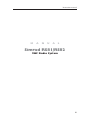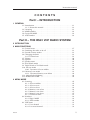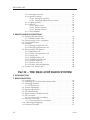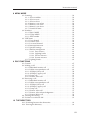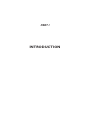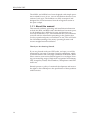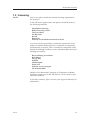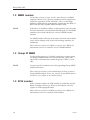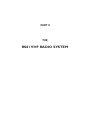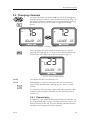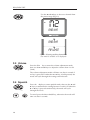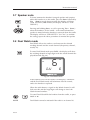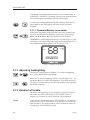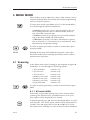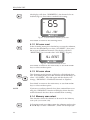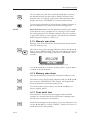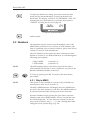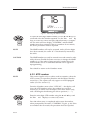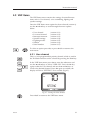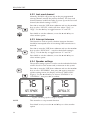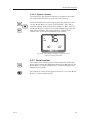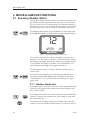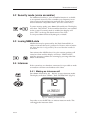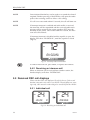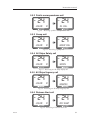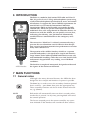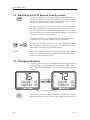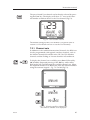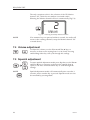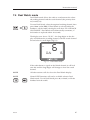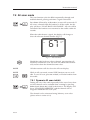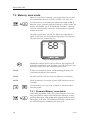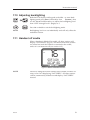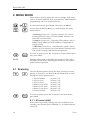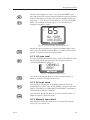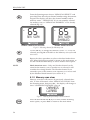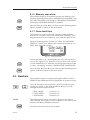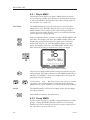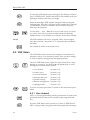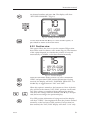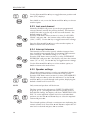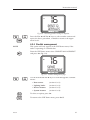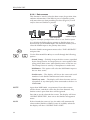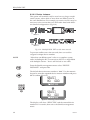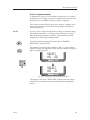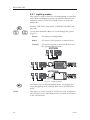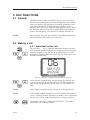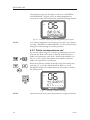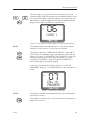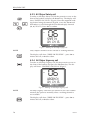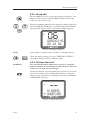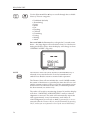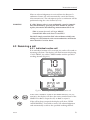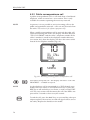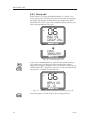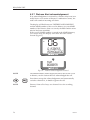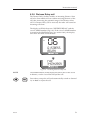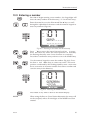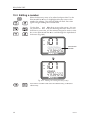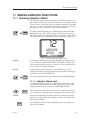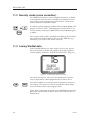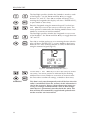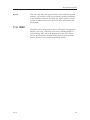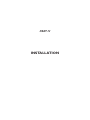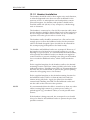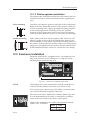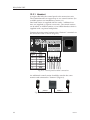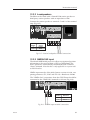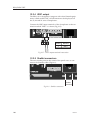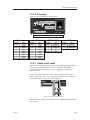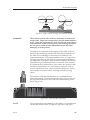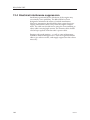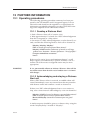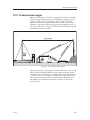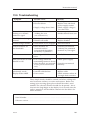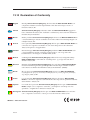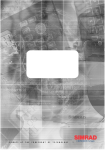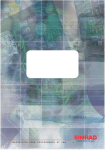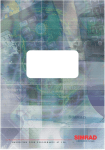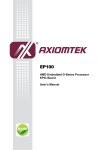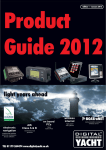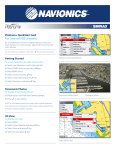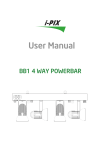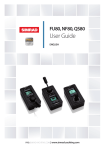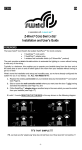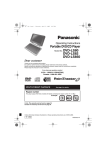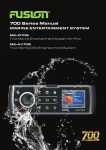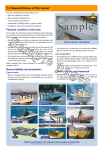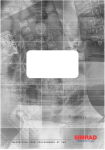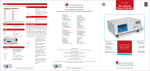Download RS82 User Manual
Transcript
M A X I M I Z I N G Y O U R P E R F O R M A N C E A T S E A Instruction manual M A N U A L Simrad RS81/RS82 VHF Radio System III RS81/RS82 VHF © 2004 Simrad Ltd The technical data, information and illustrations contained in this publication were to the best of our knowledge correct at the time of going to print. We reserve the right to change specifications, equipment, installation and maintenance instructions without notice as part of our policy of continuous development and improvement. No part of this publication may be reproduced, stored in a retrieval system or transmitted in any form, electronic or otherwise without prior permission from Simrad Ltd. No liability can be accepted for any inaccuracies or omissions in the publication, although every care has been taken to make it as complete and accurate as possible. IV Part no. E04572 Issue E 26/04/04 CR Instruction manual CONTENTS Part I – INTRODUCTION 1 GENERAL 1.1 Introduction . . . . . . . . . . . . . . . . . . . . . . . . . . . . . . . . . . . . . . . . . . . .11 1.1.1 About this manual . . . . . . . . . . . . . . . . . . . . . . . . . . . . . . . . .12 1.2 Licensing . . . . . . . . . . . . . . . . . . . . . . . . . . . . . . . . . . . . . . . . . . . . . .13 1.3 MMSI number . . . . . . . . . . . . . . . . . . . . . . . . . . . . . . . . . . . . . . . . . .14 1.4 Group ID MMSI . . . . . . . . . . . . . . . . . . . . . . . . . . . . . . . . . . . . . . . . .14 1.5 ATIS number . . . . . . . . . . . . . . . . . . . . . . . . . . . . . . . . . . . . . . . . . . .14 Part II – THE RS81 VHF RADIO SYSTEM 2 INTRODUCTION 3 MAIN FUNCTIONS 3.1 3.2 3.3 3.4 General notes . . . . . . . . . . . . . . . . . . . . . . . . . . . . . . . . . . . . . . . . . . .17 Switching the radio on & off . . . . . . . . . . . . . . . . . . . . . . . . . . . . . .18 Second country modes . . . . . . . . . . . . . . . . . . . . . . . . . . . . . . . . . . .18 Changing channels . . . . . . . . . . . . . . . . . . . . . . . . . . . . . . . . . . . . . .19 3.4.1 Channel sets . . . . . . . . . . . . . . . . . . . . . . . . . . . . . . . . . . . . . .19 3.5 Volume . . . . . . . . . . . . . . . . . . . . . . . . . . . . . . . . . . . . . . . . . . . . . . . .20 3.6 Squelch . . . . . . . . . . . . . . . . . . . . . . . . . . . . . . . . . . . . . . . . . . . . . . . .20 3.7 Speaker mute . . . . . . . . . . . . . . . . . . . . . . . . . . . . . . . . . . . . . . . . . . .21 3.8 Dual Watch mode . . . . . . . . . . . . . . . . . . . . . . . . . . . . . . . . . . . . . . .21 3.9 Triple Watch or Tri-Watch mode . . . . . . . . . . . . . . . . . . . . . . . . . . .22 3.10 All scan mode . . . . . . . . . . . . . . . . . . . . . . . . . . . . . . . . . . . . . . . . .22 3.10.1 Dynamic All scan inhibit . . . . . . . . . . . . . . . . . . . . . . . . . . .23 3.11 Memory scan mode . . . . . . . . . . . . . . . . . . . . . . . . . . . . . . . . . . . . .23 3.11.1 Dynamic Memory scan delete . . . . . . . . . . . . . . . . . . . . . . .24 3.12 Adjusting backlighting . . . . . . . . . . . . . . . . . . . . . . . . . . . . . . . . . .24 3.13 Handset off cradle . . . . . . . . . . . . . . . . . . . . . . . . . . . . . . . . . . . . . .24 4 MENU MODE 4.1 Scanning . . . . . . . . . . . . . . . . . . . . . . . . . . . . . . . . . . . . . . . . . . . . . . .25 4.1.1 All scan inhibit . . . . . . . . . . . . . . . . . . . . . . . . . . . . . . . . . . . .25 4.1.2 All scan reset . . . . . . . . . . . . . . . . . . . . . . . . . . . . . . . . . . . . . .26 4.1.3 All scan show . . . . . . . . . . . . . . . . . . . . . . . . . . . . . . . . . . . . .26 4.1.4 Memory scan select . . . . . . . . . . . . . . . . . . . . . . . . . . . . . . . .26 4.1.5 Memory scan clear . . . . . . . . . . . . . . . . . . . . . . . . . . . . . . . . .27 4.1.6 Memory scan show . . . . . . . . . . . . . . . . . . . . . . . . . . . . . . . . .27 4.1.7 Scan dwell time . . . . . . . . . . . . . . . . . . . . . . . . . . . . . . . . . . . .27 4.2 Numbers . . . . . . . . . . . . . . . . . . . . . . . . . . . . . . . . . . . . . . . . . . . . . . .28 4.2.1 Ship’s MMSI . . . . . . . . . . . . . . . . . . . . . . . . . . . . . . . . . . . . . .28 4.2.2 ATIS number . . . . . . . . . . . . . . . . . . . . . . . . . . . . . . . . . . . . . .29 4.3 VHF Items . . . . . . . . . . . . . . . . . . . . . . . . . . . . . . . . . . . . . . . . . . . . .31 4.3.1 User channel . . . . . . . . . . . . . . . . . . . . . . . . . . . . . . . . . . . . . .31 4.3.2 Last used channel . . . . . . . . . . . . . . . . . . . . . . . . . . . . . . . . . .32 E04572 V RS81/RS82 VHF 4.3.3 Interrupt intercom . . . . . . . . . . . . . . . . . . . . . . . . . . . . . . . . .32 4.3.4 Speaker settings . . . . . . . . . . . . . . . . . . . . . . . . . . . . . . . . . . .32 4.3.4.1 Setting up speakers . . . . . . . . . . . . . . . . . . . . . . . . . .33 4.3.4.2 Adjusting independent volumes . . . . . . . . . . . . . . .33 4.3.5 Lighting modes . . . . . . . . . . . . . . . . . . . . . . . . . . . . . . . . . . . .33 4.3.6 SimNet . . . . . . . . . . . . . . . . . . . . . . . . . . . . . . . . . . . . . . . . . . .34 4.3.6.1 Banks select . . . . . . . . . . . . . . . . . . . . . . . . . . . . . . . . .34 4.3.6.2 Device instance . . . . . . . . . . . . . . . . . . . . . . . . . . . . . .34 4.3.6.3 System instance . . . . . . . . . . . . . . . . . . . . . . . . . . . . .35 4.3.7 Serial number . . . . . . . . . . . . . . . . . . . . . . . . . . . . . . . . . . . . .35 5 MISCELLANEOUS FUNCTIONS 5.1 Selecting Weather Watch . . . . . . . . . . . . . . . . . . . . . . . . . . . . . . . . . .36 5.1.1 Weather Watch alert . . . . . . . . . . . . . . . . . . . . . . . . . . . . . . . .36 5.2 Security mode (voice scrambler) . . . . . . . . . . . . . . . . . . . . . . . . . . .37 5.3 Losing NMEA data . . . . . . . . . . . . . . . . . . . . . . . . . . . . . . . . . . . . . .37 5.4 Intercom . . . . . . . . . . . . . . . . . . . . . . . . . . . . . . . . . . . . . . . . . . . . . . .37 5.4.1 Making an intercom call . . . . . . . . . . . . . . . . . . . . . . . . . . . . .37 5.4.2 Receiving an intercom call . . . . . . . . . . . . . . . . . . . . . . . . . . .38 5.5 Received DSC call displays . . . . . . . . . . . . . . . . . . . . . . . . . . . . . . .38 5.5.1 Individual call . . . . . . . . . . . . . . . . . . . . . . . . . . . . . . . . . . . . .38 5.5.2 Public correspondence call . . . . . . . . . . . . . . . . . . . . . . . . . . .39 5.5.3 Group call . . . . . . . . . . . . . . . . . . . . . . . . . . . . . . . . . . . . . . . .39 5.5.4 All Ships Safety call . . . . . . . . . . . . . . . . . . . . . . . . . . . . . . . .39 5.5.5 All Ships Urgency call . . . . . . . . . . . . . . . . . . . . . . . . . . . . . .39 5.5.6 Distress Alert call . . . . . . . . . . . . . . . . . . . . . . . . . . . . . . . . . .39 5.5.7 Distress relay call . . . . . . . . . . . . . . . . . . . . . . . . . . . . . . . . . .40 5.5.8 Distress acknowledgement . . . . . . . . . . . . . . . . . . . . . . . . . .40 5.6 Position over 4 hours old . . . . . . . . . . . . . . . . . . . . . . . . . . . . . . . . .40 Part III – THE RS82 dVHF RADIO SYSTEM 6 INTRODUCTION 7 MAIN FUNCTIONS 7.1 General notes . . . . . . . . . . . . . . . . . . . . . . . . . . . . . . . . . . . . . . . . . . .43 7.2 Switching on/off & Second country mode . . . . . . . . . . . . . . . . . . .44 7.3 Changing channels . . . . . . . . . . . . . . . . . . . . . . . . . . . . . . . . . . . . . .44 7.3.1 Channel sets . . . . . . . . . . . . . . . . . . . . . . . . . . . . . . . . . . . . . .45 7.4 Volume adjustment . . . . . . . . . . . . . . . . . . . . . . . . . . . . . . . . . . . . . .46 7.5 Squelch adjustment . . . . . . . . . . . . . . . . . . . . . . . . . . . . . . . . . . . . . .46 7.6 Dual Watch mode . . . . . . . . . . . . . . . . . . . . . . . . . . . . . . . . . . . . . . .47 7.7 Triple Watch or Tri-Watch mode . . . . . . . . . . . . . . . . . . . . . . . . . . .48 7.8 All scan mode . . . . . . . . . . . . . . . . . . . . . . . . . . . . . . . . . . . . . . . . . .49 7.8.1 Dynamic All scan inhibit . . . . . . . . . . . . . . . . . . . . . . . . . . . .49 7.9 Memory scan mode . . . . . . . . . . . . . . . . . . . . . . . . . . . . . . . . . . . . . .50 7.9.1 Dynamic Memory scan delete . . . . . . . . . . . . . . . . . . . . . . . .50 7.10 Adjusting backlighting . . . . . . . . . . . . . . . . . . . . . . . . . . . . . . . . . .51 7.11 Handset off cradle . . . . . . . . . . . . . . . . . . . . . . . . . . . . . . . . . . . . . .51 VI E04572 Instruction manual 8 MENU MODE 8.1 Scanning . . . . . . . . . . . . . . . . . . . . . . . . . . . . . . . . . . . . . . . . . . . . . . .52 8.1.1 All scan inhibit . . . . . . . . . . . . . . . . . . . . . . . . . . . . . . . . . . . .52 8.1.2 All scan reset . . . . . . . . . . . . . . . . . . . . . . . . . . . . . . . . . . . . . .53 8.1.3 All scan show . . . . . . . . . . . . . . . . . . . . . . . . . . . . . . . . . . . . .53 8.1.4 Memory scan select . . . . . . . . . . . . . . . . . . . . . . . . . . . . . . . .53 8.1.5 Memory scan clear . . . . . . . . . . . . . . . . . . . . . . . . . . . . . . . . .54 8.1.6 Memory scan show . . . . . . . . . . . . . . . . . . . . . . . . . . . . . . . . .55 8.1.7 Scan dwell time . . . . . . . . . . . . . . . . . . . . . . . . . . . . . . . . . . . .55 8.2 Numbers . . . . . . . . . . . . . . . . . . . . . . . . . . . . . . . . . . . . . . . . . . . . . . .55 8.2.1 Ship’s MMSI . . . . . . . . . . . . . . . . . . . . . . . . . . . . . . . . . . . . . .56 8.2.2 Group MMSI . . . . . . . . . . . . . . . . . . . . . . . . . . . . . . . . . . . . . .56 8.2.3 ATIS number . . . . . . . . . . . . . . . . . . . . . . . . . . . . . . . . . . . . . .57 8.3 VHF Items . . . . . . . . . . . . . . . . . . . . . . . . . . . . . . . . . . . . . . . . . . . . .58 8.3.1 User channel . . . . . . . . . . . . . . . . . . . . . . . . . . . . . . . . . . . . . .58 8.3.2 Position view . . . . . . . . . . . . . . . . . . . . . . . . . . . . . . . . . . . . . .59 8.3.3 Last used channel . . . . . . . . . . . . . . . . . . . . . . . . . . . . . . . . . .60 8.3.4 Interrupt intercom . . . . . . . . . . . . . . . . . . . . . . . . . . . . . . . . .60 8.3.5 Speaker settings . . . . . . . . . . . . . . . . . . . . . . . . . . . . . . . . . . .60 8.3.6 SimNet management . . . . . . . . . . . . . . . . . . . . . . . . . . . . . . .61 8.3.6.1 Data sources . . . . . . . . . . . . . . . . . . . . . . . . . . . . . . . .62 8.3.6.2 Lighting banks . . . . . . . . . . . . . . . . . . . . . . . . . . . . . .63 8.3.6.3 Device instance . . . . . . . . . . . . . . . . . . . . . . . . . . . . . .64 8.3.6.4 System instance . . . . . . . . . . . . . . . . . . . . . . . . . . . . .65 8.3.7 Lighting modes . . . . . . . . . . . . . . . . . . . . . . . . . . . . . . . . . . . .66 9 DSC FUNCTIONS 9.1 General . . . . . . . . . . . . . . . . . . . . . . . . . . . . . . . . . . . . . . . . . . . . . . . .67 9.2 Making a call . . . . . . . . . . . . . . . . . . . . . . . . . . . . . . . . . . . . . . . . . . .67 9.2.1 Individual routine call . . . . . . . . . . . . . . . . . . . . . . . . . . . . . .67 9.2.2 Public correspondence call . . . . . . . . . . . . . . . . . . . . . . . . . . .68 9.2.3 All Ships Safety call . . . . . . . . . . . . . . . . . . . . . . . . . . . . . . . .70 9.2.4 All Ships Urgency call . . . . . . . . . . . . . . . . . . . . . . . . . . . . . .70 9.2.5 Group call . . . . . . . . . . . . . . . . . . . . . . . . . . . . . . . . . . . . . . . .71 9.2.6 Distress Alert call . . . . . . . . . . . . . . . . . . . . . . . . . . . . . . . . . .71 9.3 Receiving a call . . . . . . . . . . . . . . . . . . . . . . . . . . . . . . . . . . . . . . . . .73 9.3.1 Individual routine call . . . . . . . . . . . . . . . . . . . . . . . . . . . . . .73 9.3.2 Public correspondence call . . . . . . . . . . . . . . . . . . . . . . . . . . .74 9.3.3 All Ships Safety call . . . . . . . . . . . . . . . . . . . . . . . . . . . . . . . .75 9.3.4 All Ships Urgency call . . . . . . . . . . . . . . . . . . . . . . . . . . . . . .75 9.3.5 Group call . . . . . . . . . . . . . . . . . . . . . . . . . . . . . . . . . . . . . . . .76 9.3.6 Distress Alert call . . . . . . . . . . . . . . . . . . . . . . . . . . . . . . . . . .77 9.3.7 Distress Alert acknowledgement . . . . . . . . . . . . . . . . . . . . . .78 9.3.8 Distress Relay call . . . . . . . . . . . . . . . . . . . . . . . . . . . . . . . . . .79 9.4 Viewing the call log . . . . . . . . . . . . . . . . . . . . . . . . . . . . . . . . . . . . . .80 9.5 Position over 4 hours old . . . . . . . . . . . . . . . . . . . . . . . . . . . . . . . . .81 10 THE DIRECTORY 10.1 Switching between the directories . . . . . . . . . . . . . . . . . . . . . . . . .82 10.2 Viewing the directory . . . . . . . . . . . . . . . . . . . . . . . . . . . . . . . . . . .82 VII RS81/RS82 VHF 10.3 Entering a number . . . . . . . . . . . . . . . . . . . . . . . . . . . . . . . . . . . . . .83 10.4 Editing a number . . . . . . . . . . . . . . . . . . . . . . . . . . . . . . . . . . . . . . .84 11 MISCELLANEOUS FUNCTIONS 11.1 Selecting Weather Watch . . . . . . . . . . . . . . . . . . . . . . . . . . . . . . . . .85 11.1.1 Weather Watch alert . . . . . . . . . . . . . . . . . . . . . . . . . . . . . . .85 11.2 Security mode (voice scrambler) . . . . . . . . . . . . . . . . . . . . . . . . . .86 11.3 Losing SimNet data . . . . . . . . . . . . . . . . . . . . . . . . . . . . . . . . . . . . .86 11.4 Losing NMEA data . . . . . . . . . . . . . . . . . . . . . . . . . . . . . . . . . . . . .87 11.5 Editing Latitude, Longitude and UTC . . . . . . . . . . . . . . . . . . . . . .87 11.6 Toggling between Lat/Long and UTC views . . . . . . . . . . . . . . . .89 11.7 Intercom . . . . . . . . . . . . . . . . . . . . . . . . . . . . . . . . . . . . . . . . . . . . . .89 11.7.1 Making an intercom call . . . . . . . . . . . . . . . . . . . . . . . . . . . .89 11.7.2 Receiving an intercom call . . . . . . . . . . . . . . . . . . . . . . . . . .90 11.8 Station speaker mute . . . . . . . . . . . . . . . . . . . . . . . . . . . . . . . . . . . .90 11.9 iDSC . . . . . . . . . . . . . . . . . . . . . . . . . . . . . . . . . . . . . . . . . . . . . . . . .91 Part IV – INSTALLATION 12 INSTALLATION 12.1 Physical installation . . . . . . . . . . . . . . . . . . . . . . . . . . . . . . . . . . . . .95 12.1.1 Transceiver installation . . . . . . . . . . . . . . . . . . . . . . . . . . . . .95 12.1.2 Handset installation . . . . . . . . . . . . . . . . . . . . . . . . . . . . . . .96 12.1.3 Station speaker installation . . . . . . . . . . . . . . . . . . . . . . . . .97 12.2 Electronic installation . . . . . . . . . . . . . . . . . . . . . . . . . . . . . . . . . . .97 12.2.1 Handset . . . . . . . . . . . . . . . . . . . . . . . . . . . . . . . . . . . . . . . . .98 12.2.2 Loudspeakers . . . . . . . . . . . . . . . . . . . . . . . . . . . . . . . . . . . .99 12.2.3 NMEA0183 input . . . . . . . . . . . . . . . . . . . . . . . . . . . . . . . . .100 12.2.5 SimNet connectors . . . . . . . . . . . . . . . . . . . . . . . . . . . . . . . .100 12.2.6 Summary . . . . . . . . . . . . . . . . . . . . . . . . . . . . . . . . . . . . . . . .101 12.2.7 Cable strain relief . . . . . . . . . . . . . . . . . . . . . . . . . . . . . . . . .101 12.3 Antenna installation . . . . . . . . . . . . . . . . . . . . . . . . . . . . . . . . . . . .102 12.4 Electrical interference suppression . . . . . . . . . . . . . . . . . . . . . . . . .104 13 FURTHER INFORMATION 13.1 Operating procedures . . . . . . . . . . . . . . . . . . . . . . . . . . . . . . . . . . .105 13.1.1 Sending a Distress Alert . . . . . . . . . . . . . . . . . . . . . . . . . . . .105 13.1.2 Acknowledging and relaying a Distress Alert call . . . . . . .105 13.1.3 Cancelling a Distress Alert . . . . . . . . . . . . . . . . . . . . . . . . . .106 13.1.4 Alerting all vessels within range . . . . . . . . . . . . . . . . . . . . .106 13.1.5 Calling a coast radio station . . . . . . . . . . . . . . . . . . . . . . . . .106 13.1.6 Making an intership call . . . . . . . . . . . . . . . . . . . . . . . . . . . .106 13.2 NMEA sentences received . . . . . . . . . . . . . . . . . . . . . . . . . . . . . . .106 13.3 Transmission range . . . . . . . . . . . . . . . . . . . . . . . . . . . . . . . . . . . . .107 13.4 Frequency of channels . . . . . . . . . . . . . . . . . . . . . . . . . . . . . . . . . . .108 13.5 Troubleshooting . . . . . . . . . . . . . . . . . . . . . . . . . . . . . . . . . . . . . . . .109 13.6 Dimensions . . . . . . . . . . . . . . . . . . . . . . . . . . . . . . . . . . . . . . . . . . .110 13.7 Technical specification . . . . . . . . . . . . . . . . . . . . . . . . . . . . . . . . . . .111 13.8 Accessories & spares . . . . . . . . . . . . . . . . . . . . . . . . . . . . . . . . . . . .111 13.9 Service & Warranty . . . . . . . . . . . . . . . . . . . . . . . . . . . . . . . . . . . . .112 13.10 Declaration of Conformity . . . . . . . . . . . . . . . . . . . . . . . . . . . . . .113 VIII E04572 PART I INTRODUCTION Instruction manual 1 GENERAL 1.1 Introduction The RS81 and RS82 offer an extremely flexible approach to single and dual station VHF radios. The RS81 consists of an RS80B transceiver “black box” with an AHS81 voice-only active handset with built-in loudspeaker. The RS82 utilises the same transceiver, but is supplied with an AHS82 DSC-enabled active handset and separate external speaker. Both the AHS81 and AHS82 are completely interchangeable and offer full intercom facility between stations (Fig 1.1). In any system combination that has an AHS82 handset the radio will accept geographical position input via the proprietary SimNet data network, or via NMEA0183. Such a combination will also support iDSC interface with Simrad Chartplotters, enabling any DSC alerts to be displayed and acknowledged from the plotter itself. SIMRAD SIMRAD SIMRADRD69 SIMRADRD69 p IDSC Data SQL VO L SQL VO L SCAN ME M D/W SCAN ME M D/W 1W INT 16 1W INT 16 Simnet The RS81 Dual Station system SIMRAD NMEA0183 The RS82 Dual Station system Optional IDSC Data ON/C DIMMER SIMRAD AHS81 SQL VOL INT SPKR SHIFT MENU 1W SCAN ALL OK USER D/W 16 SCAN M WX WATCH Simnet NMEA0183 Combination system Fig 1.1 - System options E04572 11 RS81/RS82 VHF The AHS81 and AHS82 have been designed with simple operation in mind for ease of use, even in installations that have one station of each type. The handsets are fully waterproof and designed for all environments from the navigation station to the open cockpit. 1.1.1 About this manual This manual combines operating and installation information on both the RS81 and RS82 and is divided into four main parts. As the handsets have differing layouts and functions are accessed in different ways, we recommend that you familiarise yourself with the information pertaining to the product that you have purchased prior to installation or use. This will facilitate full understanding of the many operating features and ensure straightforward installation. Thank you for choosing Simrad. If you are pleased with your VHF radio, we hope you will be interested in our range of marine electronic equipment, which is manufactured to the same high standards as the RS81/RS82. Please contact your nearest Simrad agent for a catalogue showing our increasing range of high-tech navigational instruments, GPS, Autopilots, Radar, Echosounders, Chartplotters and VHF radio sets. Simrad operates a policy of continual development and reserve the right to alter and improve the specification of their products without notice. 12 E04572 Instruction manual 1.2 Licensing NOTE Prior to use please check the national licensing requirements for operators. In the UK licence applications and queries should be made to the following authority: Ship Radio Licensing Radio Licencing Centre The Post Office PO Box 1495 Bristol BS99 3QS Website: www.radiolicencecentre.co.uk/rlc A set may only be operated by or under the supervision of the holder of a Marine Radio Operator’s Certificate of Competence and Authority to Operate. This is awarded on completion of the Marine Short Range Certificate course administered by the Royal Yachting Association: Royal Yachting Association RYA House Ensign Way Hamble Southampton SO31 4YA Website: www.rya.org.uk Tel. 0845 345 0400 Holders of the Restricted Certificate of Competence in Radiotelephony (which covers MF/HF SSB, etc.) do not need a separate VHF certificate. In all other countries, please contact your regional authority for information. E04572 13 RS81/RS82 VHF 1.3 MMSI number At the time of issue of your vessel’s radio licence, an MMSI (Maritime Mobile Service Identity) number must be requested to enable the operation of DSC functions. This is a nine-digit number, which must be permanently entered into the RS82, or RS81 with the DSC-capable AHS82 handset fitted. NOTE If the boat, or the RS81 or RS82, is subsequently sold, the radio must be returned to an authorised Simrad agent for the MMSI number to be erased and the new owner’s MMSI number entered. An MMSI number will only be issued to licensed and certified users. Please enquire with your local licensing authority for full details. Please refer to section 4.2.1 (RS81) or section 8.2.1 (RS82) for information on how to enter the vessel’s MMSI number. 1.4 Group ID MMSI For boats that are part of a flotilla, racing fleet or other group, a Group ID MMSI number can also be entered, which will allow DSC communication within the group, if DSC is available. NOTE Contact your local authority for rules regarding Group MMSI number allocation. Please refer to section 8.2.2 for information on how to enter a Group MMSI number. Please note, that the Group MMSI number function is not available on the AHS81 handset. 1.5 ATIS number Some countries require an ATIS number (e.g. Benelux and the Rhine/Danube waterways); however, this option will only appear on ATIS-equipped radios. Please refer to section 4.2.2 (RS81) or section 8.2.3 (RS82) for information on how to enter the ATIS number. 14 E04572 PART II THE RS81 VHF RADIO SYSTEM Instruction manual 2 INTRODUCTION SIMRAD ON/C DIMMER SIMRAD AHS81 SQL VOL INT SPKR SHIFT MENU 1W SCAN ALL OK USER D/W 16 SCAN M WX WATCH AHS81 handset The RS81 is a modular VHF radio system with a user friendly, remote-style handset to access and control all functions. The RS81 transceiver “black box” is robustly constructed using a pressure die-cast aluminium case for effective heat dissipation, ensuring maximum transmission performance even after many hours constant use. The dual station RS81 radio system has been designed for countries in which DSC capability is not a requirement. It is ideal for leisure and light commercial use and can support up to two handsets. Additional stations can either be another AHS81-type handset, or a DSC-capable, fully-featured AHS82 radio-telephone handset. The RS81 offers full intercom facility and allows optional geographical position input via NMEA (if the second handset is an AHS82). The operation of the AHS81 handset, which has an inbuilt loudspeaker, is designed to be simple and intuitive. Large buttons and a rubber-profiled handle-back ensure safe and comfortable handling, whilst the large, backlit LCD allows easy reading, even in difficult conditions. The handset is tough and waterproof, and is designed to withstand the rigours of the marine environment. 3 MAIN FUNCTIONS 3.1 General notes Packed with many advanced features, the Dual Station RS81 is compact and has a contemporary look and feel. The SHIFT key is used to access secondary functions printed in small letters below the main function on the key – simply press SHIFT, then select the appropriate key. Secondary functions are shown in this manual in brackets, e.g. (SCAN M). NOTE The SHIFT key will time out of Shift mode after 2 seconds, if another key is not pressed. The handset plugged into Station 1 is the master controller. Operations initiated on this handset will override all other stations. When a handset is lifted off its cradle, the other handset will display “OCCUPIED”. If a press and hold operation is initiated on a handset, the other will display “IN USE” and functions will not be accessible. When entering or editing text in any of the displays, the cursor position is indicated by a flashing dash. E04572 17 RS81/RS82 VHF 3.2 Switching the radio on & off To switch the radio on, press and hold the ON/C key. For 2 seconds the display will show the handset's software issue number, then for 2 seconds the station number followed by the last channel used (see section 4.3.2). When turning on the radio for the first time, all settings will display at default values, including the channel setting, which is set to the priority channel (normally 16). When turned on, the radio will revert to previously stored volume and squelch settings. To switch the radio off, press and hold the ON/C key for 2 seconds. The display screen will go blank and any audio will be muted to indicate that the unit has been turned off. 3.3 Second country modes In countries where it is permitted, the RS81 can operate on a secondary set of channels, such as the USA channels. To enter the Second country mode press SHIFT followed by OK. The display will show the second country for 2 seconds, then reset. The current mode is displayed in the top left-hand corner (cf. Fig 3.1). NOTE Second country modes are linked to specific primary country modes: Primary International, “INT” USA, “USA” River (Rhine), “RIVER” Canadian, “CAN” NOTE 18 Secondary USA, “USA” International, “INT” International, “INT” USA, “USA” If the primary country mode is Canadian, an optional tertiary country mode from “CAN” to either “USA”, or “INT” becomes available. E04572 Instruction manual 3.4 Changing channels To select a channel, use the ▼ and ▲ keys to scroll through the available channels and view their associated functions (Fig 3.1). The priority channel (normally 16) can be selected by pressing 16, which will always set the radio to high 25W transmit power. INT 16 VOLUME 72 INT 05 VOLUME 05 Fig 3.1 - Selecting a channel The User channel is preset and can be directly accessed by pressing the USER key. A “U” next to the channel number will indicate that it has been set as the User channel (Fig 3.2). INT 23 U VOLUME 04 Fig 3.2 - User channel selected NOTE The default for the User channel is 16. NOTE Selecting 16 at any point will revert the unit to channel 16, which is the default mode, and high power. This is a safety feature. If a channel is selected using a press and hold operation, other handsets will not update, until the key has been released (cf. section 3.1). 3.4.1 Channel sets In addition to the standard international channel, the RS81 can be programmed with a range of auxiliary channels, such as the Marina channel in the UK, the USA Weather channels and the Scandinavian Fishing and Leisure channels. E04572 19 RS81/RS82 VHF Use the ▲ and ▼ keys to choose a channel from the preset range (Fig 3.3). INT M2 MAR I NAAAAA MAR I NAAAAA PR I VATE AAA Fig 3.3 - Selecting auxiliary channel sets (sets must be available to be displayed) 3.5 Volume Press the VOL key to enter the volume adjustment mode, then use the ▲ and ▼ keys to adjust the volume from 1 to 24 (loud). The volume adjustment mode will time out after 2 seconds if no key is pressed. If either the ▲ or ▼ key is held pressed, the mode will cycle through the settings until released. 3.6 Squelch Press the SQ key to enter squelch mode, then use the ▲ and ▼ keys to determine the setting between 1 and 10. If either the ▲ or ▼ key is pressed continuously, the mode will cycle through the levels. To cancel press the OK or ON/C key, otherwise the mode will time out after 2 seconds. 20 E04572 Instruction manual 3.7 Speaker mute To mute/unmute the handset’s integral speaker and earpiece whilst the handset is on the cradle, press the SHIFT followed by VOL (SPKR) to toggle between mute (the display will show “SPKR MUTED”) and unmute (the display will show “VOLUME XX”). Pressing and holding SHIFT, as well as pressing VOL (SPKR) – when the handset is on the cradle – will control whether the speaker is muted when the handset is removed from the cradle. The display will show “CRD MUTE Y” (for “Yes”) to confirm the setting, repeat the above procedure to unmute the speaker. 3.8 Dual Watch mode Dual Watch allows the radio to scan between the selected working channel and the watch channel (the priority channel, usually 16). To enter Dual Watch mode press D/W – the display will show the working channel in large digits with the watch channel displayed beneath (Fig 3.4). DW INT 6 D/W AAAA 16 BBBBBBBBBB Fig 3.4 - Dual Watch mode If the handset is not on the cradle, it will display “CRADLE” and the Dual Watch mode will terminate after 10 seconds, unless the handset is replaced. When the radio detects a signal on the Watch channel, it will lock onto this and the large digits will change to show the Watch channel number. To cancel Dual Watch lift the handset from the cradle, or press ON/C or 16. NOTE E04572 Dual Watch cannot be initiated if the radio is on channel 16. 21 RS81/RS82 VHF 3.9 Triple Watch or Tri-Watch mode The Triple or Tri-Watch function allows the radio to scan between the selected working channel, the User channel and the Watch channel (the priority channel, usually 16). To enter Triple Watch mode, press and hold the D/W key for 2 seconds – the display will show the working channel in large digits with the Watch and User channels displayed in smaller digits below (Fig 3.5). INT 10 T/W16 U23 Fig 3.5 - Tri-Watch mode If the handset is not on the cradle, it will display “CRADLE” and the Tri-Watch mode will terminate after 10 seconds, unless the handset is replaced. When the radio detects a signal on the Watch or the User channel, it will lock onto this and the large digits will change to show the respective channel number. To cancel Tri-Watch, lift the handset from the cradle, or press ON/C or 16. NOTE Tri-Watch cannot be initiated, if the radio is on channel 16 or the User channel, or if channel 16 has been programmed to be the User channel. 3.10 All scan mode In the scan function the RS81 will cycle sequentially through each enabled channel, pausing every time a signal is detected. To enter All scan mode, press SHIFT followed by 1W (SCAN ALL). Two LCD segments will circle the screen to indicate that scanning is in progress (Fig 3.6, p. 23). If the radio locks onto a channel, press OK to continue the scan, or wait until the signal becomes clear. If scanning is initiated and the handset is not on the cradle, it will display “CRADLE”. Scanning will time out after 10 seconds and not start, until the handset has been replaced. 22 E04572 Instruction manual INT 06 SCAN ALL SCAN ALL INT -- SHIFT Fig 3.6 - All scan mode To cancel lift the handset, alternatively press ON/C or 16. The display will show the last channel scanned. 3.10.1 Dynamic All scan inhibit If the radio repeatedly locks onto the same busy channel, this can be excluded from the scan by pressing SHIFT then 1W (SCAN ALL) while locked on that channel. “INHIBITED” will be displayed for 2 seconds, after which the scan will resume whilst excluding the inhibited channel. To reset inhibited channels, please refer to sections 4.1.1 and 4.1.2. 3.11 Memory scan mode Memory scan allows scanning of a pre-programmed set of channels specified by the user (see also sections 4.1.4 and 4.1.5). To enter Memory scan mode, press SHIFT followed by D/W (SCAN M). Two LCD segments will now circle the screen to indicate that scanning is in progress (Fig 3.7). If the radio locks onto a channel, press OK to continue the scan, or wait until the signal becomes clear. INT 06 SCAN M SCAN M INT -- SHIFT Fig 3.7 - Memory scan mode E04572 23 RS81/RS82 VHF If scanning is initiated and the handset is not on the cradle, it will display “CRADLE”. Scanning will not start until the handset has been replaced and time out after 10 seconds. To cancel the scanning function lift the handset, alternatively press ON/C or 16. The display will show the last channel scanned. 3.11.1 Dynamic Memory scan delete If the radio repeatedly locks onto the same busy channel, this can be removed from the Memory scan process by pressing SHIFT and D/W (SCAN M) while locked on that channel. “INHIBITED” will be displayed for two seconds (Fig 3.8), after which the scan will resume bypassing the inhibited channel. To reset inhibited channels, please refer to section 4.1.4. INT 68 SCAN M INHIBITED Fig 3.8 - Memory scan delete 3.12 Adjusting backlighting The display and keypad are backlit – to set the backlighting level, press SHIFT followed by ON/C. There are six levels of lighting: “OFF”, and 1 (bright) to 5 – use the ▲ and ▼ keys to adjust the brightness. The mode will time out after 2 seconds, but can also be cancelled by pressing either the ON/C or OK key. 3.13 Handset off cradle The RS81 can support up to two handsets. If either is lifted of the cradle, the other will display “OCCUPIED”, unless a response to a station-to-station intercom call is required. NOTE 24 If the master controller displays “OCCUPIED”, it will automatically become active when lifted, as its operation overrides all other handsets. The other handset will be locked out and will now display “OCCUPIED” instead. E04572 Instruction manual 4 MENU MODE Menu mode is used to adjust the various radio settings, such as channels inhibited from scan modes, ID number programming and User channel selection. To enter menu mode, press SHIFT twice. Use the ▲ and ▼ keys to scroll through the options listed below: • Scanning (section 4.1) covers options related to the various scanning functions such as channel inhibit, memory scan select and scan dwell time. • Numbers (section 4.2) explains how to enter ID numbers such as the Ship’s MMSI and ATIS number. • VHF Items (section 4.3) describes miscellaneous options such as selection of a User channel, last used channel, interrupt intercom and speaker settings. To select an option press OK, to return to normal radio operation press ON/C. NOTE Entering menu mode will inhibit the operation of the radio. Exit menu mode before returning the handset to the cradle to permit normal operation. 4.1 Scanning In the Menu mode select Scanning by pressing OK, using the ▲ and ▼ keys to scroll through the following options: • All scan inhibit • All scan reset • All scan show • Memory scan select • Memory scan clear • Memory scan show • Scan dwell time (section 4.1.1) (section 4.1.2) (section 4.1.3) (section 4.1.4) (section 4.1.5) (section 4.1.6) (section 4.1.7) To select an option press OK, to return to the main menu press ON/C. 4.1.1 All scan inhibit If the radio is repeatedly locking onto a busy channel when scanning, this channel can be excluded from the scan cycle. Each option will be displayed for 2 seconds. In Scanning mode press OK, then use the ▲ and ▼ keys to scroll and select the “ALL INH” option, which will be displayed for 2 seconds. Press OK again, then use the ▲ and ▼ keys to select the channel to be excluded, or, if the channel has been inhibited E04572 25 RS81/RS82 VHF (the display will show “INHIBITED”), the channel to be reenabled (Fig 4.1). Press OK to confirm each setting. INT 65 ALLAI NH B Fig 4.1 - Selected channel inhibited from scan Press ON/C to return to the Scanning menu. 4.1.2 All scan reset In the Scanning menu press the OK key to enter the submenu, then use the ▲ and ▼ keys to select “ALL RESET”. Now press OK to reset all inhibited channels. The display will show “RESETTING” for 2 seconds, then “ALL RESET” (Fig 4.2). ALL RESETEB Fig 4.2 - All inhibited channels reset Press ON/C to return to the main mode, or use the ▲ and ▼ keys to select another option. 4.1.3 All scan show This Scanning mode function will display all inhibited channels. In Scanning mode press OK and use the ▲ and ▼ keys to select “ALL SHOW”. Press OK again and the display will change, “SHOWING” all inhibited channels in sequence. Press ON/C to return to the main menu, or use the ▲ and ▼ keys to select another option. NOTE If private or auxiliary channels have been omitted from scanning, the “SHOWING” function will display them after the normal channels that have been excluded from scanning. 4.1.4 Memory scan select This function selects the channels to be used in the Memory scan cycle (see section 3.10). In Scanning mode press OK to enter the submenu and use the ▲ and ▼ keys to select “MEM SEL”, which will be displayed 26 E04572 Instruction manual for 2 seconds. Press OK, then use the ▲ and ▼ keys to choose the desired channel and press OK to add the channel to the memory scan, or to delete a previously selected channel (the display will show “ENABLED” for each selected channel). Use the above procedure to select/deselect further channels, or press the ON/C key to return to the main scanning mode. NOTE North American users: only one Weather channel can be added to the Memory scan, if another one is selected, it will override the existing channel. The Weather channel will not be scanned as part of the Memory scan sequence, but used by the Weather Watch function instead (cf. section 5.1). 4.1.5 Memory scan clear Memory scan clear will remove all channels previously included in the Memory scan. Press OK to access the scanning submenu and use the ▲ and ▼ keys to select “MEM CLEAR” (Fig 4.3). Press OK to reset all the inhibited channels. The display will show “CLEARING” for 2 seconds. MEM CLEARBB Fig 4.3 - Selecting channel for memory scan Use the ▲ and ▼ keys to choose another option, or press ON/C to return to the main menu. 4.1.6 Memory scan show This function displays all channels selected for Memory scan. Press OK to access the Scanning submenu and use the ▲ and ▼ keys to select “MEM SHOW”. The display will sequentially show all channels selected for memory scan. To exit this submenu press OK, or use the ▲ and ▼ keys to choose another option. 4.1.7 Scan dwell time This function is used to select the length of time the RS81 remains on a channel after it has locked onto it during either the All scan, or Memory scan function. From the Scanning menu press OK to access the submenus and use the ▲ and ▼ keys to select “DWELL”. There are 11 levels of dwell time from 0–10 (seconds). E04572 27 RS81/RS82 VHF To adjust the dwell time setting, press OK to enter the edit mode and use the ▲ and ▼ keys to select the desired scan dwell time. The display will show “XX SECONDS” (with “XX” denoting the new dwell time) for 2 seconds, then return to “DWELL” showing the new level (Fig 4.4). DWELL 04 Fig 4.4 - Scan dwell time Press OK to exit the submenus, or the ▲ and ▼ keys to choose a further option. 4.2 Numbers The Numbers menu is used to enter ID numbers such as the MMSI (Maritime Mobile Service Identity) or ATIS numbers (the latter is applicable only in certain countries), please refer also to sections 1.3 and 1.5 of the introduction. Once the Numbers menu option has been selected (see introduction to section 4), use the ▲ and ▼ keys to scroll through the following menu options: • Ship’s MMSI • ATIS number NOTE (section 4.2.1) (section 4.2.2) The ATIS number option will only be shown if the radio is ATIS enabled. This feature is only available for sets used in the Benelux and Rhine/Danube waterways. To select an option, press OK. To return to the main menu, press ON/C. 4.2.1 Ship’s MMSI NOTE This option is only available in systems with an AHS82 connected (please refer also to section 1.3). The Ship’s MMSI function will display the boat’s MMSI number once it has been entered, or will allow the MMSI number to be entered when the radio is being used for the first time. From the Numbers menu (section 4.2) press OK to enter the submenu and select “SHIPS MMSI”. After 2 seconds the number will be displayed – if it has not been entered yet, the display will show dashes only (“- - -”), with a flashing dash indicating the cursor position (Fig 4.5, p. 29). 28 E04572 Instruction manual 16 INT i1234 - - - - Fig 4.5 - Entering the MMSI number To enter the nine-digit MMSI number, use the ▲ and ▼ keys to scroll and select the number required. Use the VOL and SQ keys to correct any errors and press OK when entry is completed. The radio will now display “CONFIRM” and the MMSI number must be re-entered. If the two numbers do not match, the above procedure must be repeated. NOTE The MMSI number will not be accepted, unless all nine digits have been entered; the suffix “0” is automatically inserted by the radio. CAUTION The MMSI number can only be entered once and cannot be edited by the user. Should it become necessary to change the MMSI number (e.g. if the radio is being moved to another boat), the radio must be sent to an authorised Simrad service agent for reprogramming. Press ON/C to return to the Numbers menu. 4.2.2 ATIS number NOTE This section applies only to radios used in countries where the ATIS system is in operation (Benelux and the Rhine/Danube waterways). This option will only appear on ATIS-equipped radios (see also section 1.5). From the Numbers menu select “ATIS NO” – the display will show the ATIS number, unless the number has not been entered yet, in which case the display will show dashes only, with a flashing dash indicating the cursor position (“- - -”). Enter the nine-digit ATIS number using the ▲ and ▼ keys and the VOL and SQ keys to correct any errors. Press OK when entry is completed and re-enter the number when prompted by the radio (“CONFIRM”, Fig 4.6, p. 30). If the two numbers do not match, the procedure must be repeated. E04572 29 RS81/RS82 VHF INT 16 CONFIRM Fig 4.6 - Entering the ATIS number NOTE The ATIS number will not be accepted, unless all nine digits have been entered – the prefix “9” is automatically inserted by the radio. CAUTION The ATIS number can only be entered once and cannot be edited by the user. Should it become necessary to change the ATIS number, the radio must be sent to an authorised Simrad service agent for reprogramming. Press ON/C to return to the Numbers menu. 30 E04572 Instruction manual 4.3 VHF Items The VHF Items menu contains the settings for miscellaneous items such as User channel, voice scrambling, lighting and speaker settings. Once the VHF Items menu option has been selected (section 4), use the ▲ and ▼ keys to scroll through the menu options below: • User channel • Last used channel • Interrupt intercom • Speaker settings • Lighting modes • SimNet • Serial number (section 4.3.1) (section 4.3.2) (section 4.3.3) (section 4.3.4) (section 4.3.5) (section 4.3.6) (section 4.3.7) To select an option press OK, or press ON/C to return to the main menu. 4.3.1 User channel This is a user-programmable priority channel, which is used in the Tri-Watch function and is selected by pressing the USER key. In the VHF Items menu press OK to enter the submenus and use the ▲ and ▼ keys to select “USER CH”. Press the OK key again to edit the User channel and use the ▲ and ▼ keys to scroll to the desired channel. Press OK again to confirm, the display will show “SETTING” for 2 seconds (Fig 4.7). INT 10 SETTINGBB Fig 4.7 - Setting the User channel Press ON/C to return to the VHF Items menu. E04572 31 RS81/RS82 VHF 4.3.2 Last used channel Normally, the RS81 will power up on the pre-programmed start-up channel (usually the priority channel). The Last used channel function enables the radio to power up on the last used channel (the default setting is ”OFF”). Press OK to enter the VHF Items submenu and use the ▲ and ▼ keys to select “LST CH", which will show either “Y[es]”, or “N[o]”. Use the OK key to toggle between “Y” and “N”. Press ON/C to exit the submenu, or use the ▲ and ▼ keys to select another option. 4.3.3 Interrupt intercom This function is used to specify whether intercom functions should be interrupted when an incoming VHF transmission is received. Press OK to enter the VHF Items submenu and use the ▲ and ▼ keys to select “INT ICM Y” – note that the default setting is “Y[es]”. Use the OK key to toggle between “Y” and “N”. Press ON/C to exit the submenu, or use the ▲ and ▼ keys to select another option. 4.3.4 Speaker settings The speaker settings option is used to set the individual default volume levels for each station and/or intercom in the system. Press OK to enter the VHF Items submenu and use the ▲ and ▼ keys to select “SET SPKRS”, then press OK again to enter the speaker settings menu, the display will show “DEFAULTS” (Fig 4.8). Use the ▲ and ▼ keys to choose “STATION 1” or “STATION 2”, then press OK to confirm. INT 16 SET SPKRS00 16 INT DEFAULTS00 Fig 4.8 - Resetting speaker settings to defaults NOTE This menu has a wrap-around function. Press ON/C to exit, or use the ▲ and ▼ keys to select another option. 32 E04572 Instruction manual 4.3.4.1 Setting up speakers Speaker levels can be reset by pressing OK to select “SET SPKRS” in the VHF Items submenu. Press OK to access the speaker settings submenu and use the ▲ and ▼ keys to select “DEFAULTS” (see Fig 4.8 above). Press OK to reset all speaker settings to default. The display will show “RESETTING” for 2 seconds. Press ON/C to exit this menu level, or use the ▲ and ▼ keys to select another option. 4.3.4.2 Adjusting independent volumes To set speakers’ volume levels independently, select “SET SPKRS” in the VHF Items submenu. Press OK to enter the speaker settings submenu and use the ▲ and ▼ keys to select a station (e.g. “STATION 1”). Press OK to initiate independent volume adjustment (see section 3.5 for available settings). The radio will now emit a continuous 500Hz tone via the selected speaker. Adjust the volume level using the ▲ and ▼ keys and press OK to confirm the new setting, which will be displayed and end the tone. Press ON/C to exit this menu level, or use the ▲ and ▼ keys to select another option. 4.3.5 Lighting modes The lighting mode allows adjustment of the level of lighting for the station, the radio or the whole of the network. The chosen mode can also be stored in separate banks for each individual station connected to the radio. In the VHF Items menu select OK to enter the submenu and use the ▲ and ▼ keys to select ”LIGHTING”, press OK again. Use the ▲ and ▼ keys to select either “STATION”, “RADIO” or “NETWORK” and press OK. The display will show “SEL STN”, “SEL RADIO” and “SEL NET”, respectively, to confirm the choice. These displays will be shown for 2 seconds. The selected lighting mode will be stored and available when the radio is turned on next time. E04572 33 RS81/RS82 VHF 4.3.6 SimNet SimNet is Simrad’s proprietary network bus system. Note, that the SimNet functions detailed below are handset specific. From the VHF Items menu press OK to enter the submenus and select “SIMNET” pressing OK again. Use the ▲ and ▼ keys to select one of the following menu options: “BANK SEL” (section 4.3.6.1), “DEVICE INS” (section 4.3.6.2) or “SYSTEM INS” (section 4.3.6.3). Press ON/C to exit return to the upper menu level. 4.3.6.1 Banks select To edit the light banks select “BANKS” from the SimNet mode, then press OK. Use the ▲ and ▼ keys to select a station and press OK to edit the required bank. Then using the ▲ and ▼ keys scroll through to the required bank and press OK to select it. The display will show “SELECTED” for 2 seconds, then return to show the station number. Press ON/C to return to the upper menu levels. 4.3.6.2 Device instance For multiple systems, this function allocates a number to a radio when there are more than one of the same products on the network. From the SimNet menu press OK to enter the submenus and use the ▲ and ▼ keys to select “DEVICE INS”. Press OK to enter the editing mode (the default number is “000”), then use the ▲ and ▼ keys to allocate a number and press OK to confirm. “SELECT XXX” (where “XXX” is the chosen number) will be shown for 2 seconds (Fig 4.9). INT ▼▲ 16 NO. 001B Fig 4.9 - Allocating a device number to one of several identical devices on the same network 34 E04572 Instruction manual 4.3.6.3 System instance For large boats, this function allocates a number to the radio on a network when there is more than one network. From the SimNet menu press OK to enter the submenus and use the ▲ and ▼ keys to select “SYSTEM INS”. Press OK to enter the editing mode (the default number is “00”), then use the ▲ and ▼ keys to allocate a network number (Fig 4.10) and press OK to confirm. The radio will show “SELECT XX” (where “XX” is the chosen number) for 2 seconds. 16 INT ▼▲ NO. 02B Fig 4.10 - Allocating a number to a device where there are several networks 4.3.7 Serial number The radio’s serial number can be found under the VHF Items menu. From within the VHF Items menu press OK and use the ▲ and ▼ keys to select “SERIAL NO”, which will display the number for 2 seconds. Press ON/C to return to the upper menu level, or use the ▲ and keys to select another option. ▼ E04572 35 RS81/RS82 VHF 5 MISCELLANEOUS FUNCTIONS 5.1 Selecting Weather Watch The Weather Watch function enables the radio to monitor a single Weather channel specified in the memory scan select function (see section 4.1.4). A transmission on a Weather channel is preceded by a tone – if it is detected by the radio, it will trigger an alert to allow the user to switch to the Weather channel. To enable Weather Watch, press the SHIFT key followed by the USER (WX WATCH) key to display the Weather channel (Fig 5.1). WX 12 WATCHBBBW4 Fig 5.1 - Selecting Weather Watch mode If a weather channel has not been selected for inclusion in a memory scan, the display will show “NO WX CHAN”, before returning to the upper menu level. Likewise, if Weather Watch is not enabled the display will show “NO WX MODE” for 2 seconds before returning to the upper menu level. For instructions on how to select a Weather channel refer to section 4.1.4. To cancel Weather Watch, repeat pressing the SHIFT key followed by the USER (WX WATCH) key. The display will show “CANCEL WX” for 2 seconds before returning to the upper menu level. 5.1.1 Weather Watch alert If the radio detects a weather alert tone on the specified Weather channel, it will sound a 10-second alarm and the display will show “WX ALERT”. Press OK to cancel the alarm and switch to the selected Weather channel. To ignore the weather alert, press ON/C or wait until the alarm times out. To return to the working channel press ON/C. Note, that this will not cancel the Weather Watch mode (cf. section 5.1 above). 36 E04572 Instruction manual 5.2 Security mode (voice scrambler) For additional security, a voice scrambler function is available as an optional accessory. The scrambler uses frequency inversion to encrypt the transmission and will allow secure transmission between compatible radios. (See also section 4.3.6.) To enter security mode, press SHIFT followed by 16. The display will show “NO SCRM”, if the scrambler function is not enabled in the system. If security mode is enabled, the display will show “SEC” in the top left-hand corner of the LCD. To exit press SHIFT followed by 16 again, or ON/C. 5.3 Losing NMEA data NMEA data may be processed by the Dual Station RS81, in order to transmit the boat’s position if a Distress Alert is initiated. Note, that this is only possible if the second handset installed is an AHS82. One minute after NMEA data is lost, the station speakers will sound an alarm and the display will show “NMEA LOST”, until the operator confirms the warning by pressing either the ON/C or the OK key. 5.4 Intercom If the system has two handsets connected, it is possible to make an intercom call from one handset to the other. 5.4.1 Making an intercom call Press SHIFT followed by the SQ key to enter intercom mode. The display will show “SHIFT”, then “INTERCOM” (Fig 5.2). INT 12 I N T ERCOMA B Fig 5.2 - Making an intercom call Press OK, or use the PTT key to initiate intercom mode. This will trigger the intercom alarm. E04572 37 RS81/RS82 VHF NOTE Once initiated the OK key can be used to re-sound the alarm if required. Further pressing of the PTT key will open the audio path to the receiving station to allow voice calling. NOTE If a call is not answered within 15 seconds, the call will time out. NOTE If interrupt intercom is enabled and radio traffic is received, the intercom will be suspended and the received audio transmission will be routed to the station speakers (PTT must be disabled at this point). Once radio traffic has ceased, the intercom call will continue. If interrupt intercom is disabled and the squelch is open, the display will show “RX SIGNAL”, until the squelch is closed (Fig 5.3). 12 INT RX SIGNAL B Fig 5.3 - Interrupt intercom disabled To end an intercom call, press ON/C, or replace the handset. 5.4.2 Receiving an intercom call When an intercom call is received from another station, the handset display will show “INTERCOM”. 5.5 Received DSC call displays Please note that DSC call displays will only be shown, if the second handset connected to the radio is an AHS82. These displays are warnings only, calls cannot be acknowledged or cancelled from the AHS81. 5.5.1 Individual call INT 24 VOLUME INT 10 24 INDIVIDUAL Fig 5.4 - Receiving an individual call 38 E04572 Instruction manual 5.5.2 Public correspondence call INT 24 VOLUME INT 10 24 TEL CALL Fig 5.5 - Receiving a public correspondence call 5.5.3 Group call INT 24 VOLUME INT 10 24 GROUP CALL Fig 5.6 - Receiving a group call 5.5.4 All Ships Safety call INT 24 VOLUME INT 10 24 SAFETY Fig 5.7 - Receiving an All Ships Safety call 5.5.5 All Ships Urgency call INT 24 VOLUME INT 10 24 URGENCY Fig 5.8 - Receiving an All Ships Urgency call 5.5.6 Distress Alert call INT 24 VOLUME INT 10 24 DIST ALERT Fig 5.9 - Receiving a Distress Alert call E04572 39 RS81/RS82 VHF 5.5.7 Distress relay call INT 24 VOLUME INT 10 24 DIST RELAY Fig 5.10 - Receiving a distress relay call 5.5.8 Distress acknowledgement INT 24 VOLUME INT 10 24 DIST ACK Fig 5.11 - Receiving a distress acknowledgement NOTE To cancel or acknowledge a call, the ON/C or OK key on the AHS82 handset must be used. 5.6 Position over 4 hours old Normally current position data is supplied to the radio either automatically via an interfaced navigational receiver, or by manually entering a position. Note, the displays are only available if one handset connected to the radio is an AHS82. The display will show “POS 4 HRS” and there will be an audible alarm beep – – 30 minutes after switch on, if no NMEA position data has been received, or none has been manually entered, and every hour thereafter; or – 4 hours after NMEA has been lost, or the manual position was entered for the last time, and every hour thereafter. Press the ON/C key to clear the display. 40 E04572 PART III THE RS82 dVHF RADIO SYSTEM Instruction manual 6 INTRODUCTION 16 INT VOLUME 11 SQUELCH 07 LIFT COVER DISTRESS TEL CALL VOL ON/C The RS82 is a modular, dual station VHF radio and Class D DSC (Digital Selective Calling) radio-telephone system using a fully-featured telephone-style handset to access and control all functions. It supports the latest GMDSS requirements for non-SOLAS vessels from the International Maritime Organisation (IMO) and will enable you to make digitally selected calls, which are quicker and simpler to make than traditional voice calls using channel 16. Should a distress situation occur, with the AHS82 you can quickly raise an alert, indicating your identity, your position and automatically establish distress communication on the emergency voice channel. DIR The transceiver “black box” is robustly constructed using a pressure die-cast aluminium case for effective heat dissipation, ensuring maximum transmission performance even after many hours constant use. VOL SPEAKER WX WATCH LAT/LON CH SET AHS82 handset The operation of the AHS82 handset, which has a separate external loudspeaker, is designed to be simple and intuitive. Large buttons and a rubber-profiled handle-back ensure safe and comfortable handling, whilst the over-sized, backlit LCD and numeric keypad allow easy reading, even in difficult conditions. The handset is tough and waterproof, designed to withstand the rigours of the marine environment. 7 MAIN FUNCTIONS 7.1 General notes Although it has many advanced features, the AHS82 has been designed to be as simple and intuitive to operate as possible. The SHIFT key is used to access the secondary functions printed above each key – press SHIFT, then press the appropriate key. These secondary functions are shown in this manual in brackets, e.g. (GROUP). NOTE Shift mode will automatically time out after 2 seconds, unless another key is pressed. At any time, pressing ON/C will cancel the current operation. The lowest occupied port is the master controller, any operations initiated on this handset will override all other stations. E04572 43 RS81/RS82 VHF 7.2 Switching on/off & Second country mode To turn the radio on (or off), press and hold the ON/C key. On start-up the display will show the handset software issue number for 2 seconds, then the station number and software issue number for the transceiver unit for 2 seconds. As default, the radio is tuned to the priority channel (normally 16). If last used channel mode has been set (see section 8.3.3), the radio will switch on tuned to the previously used channel. The radio also stores volume and squelch settings automatically and will revert to these on start-up. In countries where it is permitted, the RS82 can operate on a secondary set of channels, such as the USA channels. To select the secondary channel mode, press SHIFT followed by OK. The display will show the channel set selected for 2 seconds, before reverting to the default display. NOTE Channels available will depend on programming. Please enquire with your national licensing authority for details of permitted channel sets in your own country. 7.3 Changing channels To select a channel, enter the channel number using the numeric keypad (Fig 7.1). If the channel is invalid, the display will show “INVALID CHANNEL”, before reverting to the previous channel. INT 16 INT VOLUME 05 SQUELCH 03 72 VOLUME 05 SQUELCH 03 Fig 7.1 - Selecting a channel The priority channel (normally 16) can be selected by pressing 16, which will also set the radio to 25W (high) transmit power. 44 E04572 Instruction manual The pre-selected User channel can be directly selected by pressing the USER key. The display will show “U” next to the channel number to indicate that it is the User channel (Fig 7.2). 23 INT U VOLUME 05 SQUELCH 03 Fig 7.2 - User channel selected The default setting for the User channel is 16 (please refer to section 8.3.1 for details on how to set the User channel). 7.3.1 Channel sets In addition to the standard international channels, the RS82 can also be programmed with regional auxiliary channels, such as the Marina channels M and M2 in the UK, the USA Weather channels and the Fishing or Leisure channels in Scandinavia. To display the channel sets available, press SHIFT followed by 1W (CH SET). Repeated pressing of the 1W key while still in Shift mode will scroll through the available channel sets. When the required channel set is displayed, enter the channel number using the numeric keypad – e.g. “2” for M2 (Fig 7.3). INT MAR I NAAAAA MAR I NAAAAA PR I VATE AAA Fig 7.3 - Selecting auxiliary channel sets (sets must be available to be displayed) E04572 45 RS81/RS82 VHF The only exception to this is the selection of the UK Marina channel “M”, which has no number associated with it. Selecting the Marina channel will set it automatically (Fig 7.4). INT 2 MAR I NAAAAA Fig 7.4 - Selecting auxiliary channel number NOTE If no numeric keys are pressed within 2 seconds, the radio will revert to the working channel (except for Marina channel “M” as noted above). 7.4 Volume adjustment To adjust the volume, use the VOL ▲ and VOL ▼ keys to increase or decrease the setting from 1 to 24 (loud). Pressing and holding either key will cycle through the settings. 7.5 Squelch adjustment To enter squelch adjustment mode press SQ, then use the VOL ▲ and VOL ▼ keys to increase or decrease the squelch from 0 (open) to 10. Press and hold either key to scroll through the settings. NOTE 46 Squelch adjustment mode will automatically time out after 2 seconds, unless another key is pressed. Squelch mode can also be cancelled by pressing ON/C. E04572 Instruction manual 7.6 Dual Watch mode Dual Watch mode allows the radio to scan between the selected working channel and the watch channel (the priority channel, usually 16). To enter Dual Watch, select the required working channel, then press SHIFT and 3 (DW). If Dual Watch is selected while the handset is off the cradle, the display will show “PLACE BACK ON CRADLE”. Dual Watch will automatically commence, if the handset is replaced within 10 seconds. The display now shows “D/W” – the large digits on the display will indicate the working channel, with the watch channel shown below in small digits (Fig 7.5). DW INT 6 D/WAAAAA 16 BBBBBBBBBB Fig 7.5 - Dual Watch mode If the radio detects a signal on the Watch channel, it will lock onto this and the large digits will change to show the watch channel. NOTE All other stations will also show the Dual Watch display. NOTE Normal VHF functions will not be available when in Dual Watch mode. To exit Dual Watch press 16, or ON/C, or lift the handset from the cradle. E04572 47 RS81/RS82 VHF 7.7 Triple Watch or Tri-Watch mode Triple or Tri-Watch allows the radio to scan between the selected working channel, the User channel and the watch channel. Press & hold To enter Tri-Watch, select the required working channel, press SHIFT and then press and hold 3 (DW) for 2 seconds. If Triple Watch is selected while the handset is off cradle, the display will show “PLACE BACK ON CRADLE”. Tri-Watch will automatically commence, if the handset is replaced within 10 seconds. The display will now show “T/W” – with the large digits on the display indicating the working channel, and the User and watch channels shown below in small digits (Fig 7.6). INT 10 T/WAAAAA 16 USERBBBBB6 Fig 7.6 - Tri-Watch mode If the radio detects a signal on the User or Watch channels, it will lock onto this and the large digits will change to show the relevant channel. NOTE Tri-Watch cannot be selected if the User channel is set to 16. NOTE All other stations will also show the Tri-Watch display. NOTE Normal VHF functions will not be available when in Tri-Watch mode. To exit Tri-Watch, press 16 or ON/C, or lift the handset from the cradle. 48 E04572 Instruction manual 7.8 All scan mode The scan function cycles the RS82 sequentially through each enabled channel, pausing each time a signal is detected. Press SHIFT followed by 1 (SCAN ALL) to enter All scan mode. If All scan is selected while the handset is off the cradle, the display will show “PLACE BACK ON CRADLE”. All scan will be cancelled if the handset is not returned to the cradle within 10 seconds. When the radio detects a signal, the display will change to show the relevant channel number (Fig 7.7). INT 67 SCAN ALL Fig 7.7 - All scan mode Should the radio lock onto a busy channel, pressing OK will manually continue the scan. All scan will otherwise automatically restart when the channel becomes clear. NOTE All other stations will also show the All scan display. NOTE While in All scan mode, normal VHF functions are not available. To exit All scan, press 16 or ON/C, or lift the handset from the cradle. 7.8.1 Dynamic All scan inhibit During All scan, if the radio repeatedly locks onto a busy channel, this channel can be excluded from scanning by pressing SHIFT then 1 (SCAN ALL) while locked onto it. The display will show “CHANNEL INHIBITED” and the channel will no longer be included in the scan cycle. The channel can be reinstated using Memory scan select (please refer to section 8.1.4). E04572 49 RS81/RS82 VHF 7.9 Memory scan mode Memory scan allows scanning a pre-programmed set of channels specified by the user (see also sections 8.1.4 and 8.1.5). To enter Memory scan mode press SHIFT then 2 (SCAN M). If Memory scan is selected while the handset is off the cradle, the display will SHOW “PLACE BACK ON CRADLE”. Memory scan will automatically commence, if the handset is replaced within 10 seconds. The display will show “SCAN M”. When the radio detects a signal, it will lock onto this and the large digits will change to show the relevant channel (Fig 7.8). INT 68 SCAN M Fig 7.8 - Memory scan mode Should the radio lock onto a busy channel, pressing OK will manually continue the scan. Memory scan will otherwise automatically restart when the channel becomes clear. NOTE If only one channel has been stored initiating Memory scan will retune the RS82 to this channel. NOTE All other stations will also show the Memory scan display. NOTE While in Memory scan mode, normal VHF functions are not available. To exit Memory scan, press 16, or ON/C, or lift the handset from the cradle. 7.9.1 Dynamic Memory scan delete If the radio repeatedly locks onto a busy channel when scanning, this channel can be removed from the Memory scan by pressing SHIFT then 2 (SCAN M) while locked on that channel. The display will show “CHANNEL DELETED” and the channel will no longer be included in the scan cycle. 50 E04572 Instruction manual 7.10 Adjusting backlighting Both the LCD display and keypad are backlit – to enter backlighting mode press SHIFT followed by CALL (DIMMER), then use the VOL ▲ and VOL ▼ keys to adjust the backlighting level from “OFF” through level 1 (bright) to 5. Press OK or ON/C to exit the backlighting mode. NOTE Backlighting levels are set individually and will only affect the individual station. 7.11 Handset off cradle When a handset is lifted off its cradle, all other stations will display “OCCUPIED” (Fig 7.9). This means that these stations are locked out until the handset is returned to the cradle, unless it is an intercom call (see section 11.5). INT 16 STAT I ONAA2 OCCUP I EDBB Fig 7.9 - Station 2 handset is in use NOTE E04572 However, lifting the master handset will override all other stations, even if it is displaying “OCCUPIED”. All other stations will be automatically locked out and display “OCCUPIED” instead. 51 RS81/RS82 VHF 8 MENU MODE Menu mode is used to adjust the various settings of the radio, such as channels inhibited from scan functions, MMSI number programming and User channel selection. To enter Menu mode, press SHIFT followed by 9 (MENU). Use the VOL ▲ and VOL ▼ keys to scroll through the menu options below: • Scanning (section 8.1) – Options related to the various scanning functions such as channel inhibit, memory scan select and scan dwell time. • Numbers (section 8.2) – Entering of ID numbers such as MMSI, Group MMSI and ATIS numbers (if applicable in country of use). • VHF Items (section 8.3) – Miscellaneous options such as selection of User channel, last used channel, interrupt intercom, speaker settings and SimNet management. To select an option, press OK. To return to normal radio operation, press ON/C. NOTE Entering Menu mode will inhibit the operation of the radio. Exit Menu mode before returning the handset to the cradle to permit normal operation. 8.1 Scanning Once the Scanning menu option has been selected (see introduction to section 8), use the VOL ▲ and VOL ▼ keys to scroll through the menu options below: • All scan inhibit • All scan reset • All scan show • Memory scan select • Memory scan clear • Memory scan show • Scan dwell time (section 8.1.1) (section 8.1.2) (section 8.1.3) (section 8.1.4) (section 8.1.5) (section 8.1.6) (section 8.1.7) To select an option, press OK. To return to the main menu, press ON/C. 8.1.1 All scan inhibit If the radio is repeatedly locking onto a busy channel when scanning, this channel can be inhibited, i.e. excluded from the scan cycle. 52 E04572 Instruction manual From the Scanning menu select “ALL SCAN INHIBIT” and press OK. Enter the relevant channel number using the numeric keypad. The display will show the channel number and its current status – “ALL SCAN” for enabled, or “ALL SCAN INHIBITED” for excluded channels (Fig 8.1). Use the OK key to change the channel’s status. INT 65 ALL SCANAA I NH I B I TEDB Fig 8.1 - Selected channel inhibited from scan Repeat the above procedure to enable or inhibit further channels, or use the VOL ▲ and VOL ▼ keys to select another menu option. To exit this menu level, press ON/C. 8.1.2 All scan reset To reset all inhibited channels select “ALL SCAN RESET” from the Scanning menu and press OK. The display will show “CHANNELS RESET” (Fig 8.2). CHANNELSSS RESETEDBBB Fig 8.2 - All inhibited channels reset Use the VOL ▲ and VOL ▼ keys to select another option, or ON/C to return to the upper menu level. 8.1.3 All scan show This function will display all inhibited channels. From the Scanning menu select “ALL SCAN SHOW” and press OK. The display will change to “SHOWING CHANNELS” and display all inhibited channels in sequence. Press the VOL ▲ and VOL ▼ keys to select a further option, or ON/C to return to the main menu. 8.1.4 Memory scan select This function selects the channels to be used in the Memory scan cycle (see section 7.9). E04572 53 RS81/RS82 VHF From the Scanning menu choose “MEM SCAN SELECT” and press OK. Enter the relevant channel number using the numeric keypad. The display will show the channel number and its memory status – “MEM SCAN” if it is not currently selected for memory scan, or “MEM SCAN ENABLED” if it is already selected (Fig 8.3). INT 65 INT MEM SCANAA CHANNEL CURRENTLY NOT SELECTED 65 MEM SCANAA ENABLEDB B CHANNEL ALREADY SELECTED Fig 8.3 - Selecting channel for Memory scan Use the OK key, to change the channel’s status – i.e. if it is not selected, pressing OK will add it to the Memory scan cycle and vice versa. Repeat the above procedure to select or deselect further channels. When finished, press ON/C to return to the main menu, or use the VOL ▲ and VOL ▼ keys to select another menu option. NOTE North American users – Only one Weather channel can be stored in the memory scan; if another one is selected, it will override the existing channel. The Weather channel is not scanned as part of the memory scan sequence, it is in fact used by the Weather Watch function (see section 11.1). 8.1.5 Memory scan clear Memory scan clear will remove all previously selected channels. To clear all channels select “MEM SCAN CLEAR” from the Scanning menu, then press OK – the display will change to show “CHANNELS CLEARED” (Fig 8.4). CHANNELSSS CLEAREDBBB Fig 8.4 - Clearing all previously selected channels Press the VOL ▲ and VOL ▼ keys to select another Scanning menu option, or press ON/C to return to the main menu. 54 E04572 Instruction manual 8.1.6 Memory scan show This function displays all channels selected for Memory scan. From the Scanning menu select “MEMORY SCAN SHOW” and press OK. The display will change to “SHOWING CHANNELS” and display all enabled channels in sequence. Press the VOL ▼ or VOL ▲ key to select another Scanning menu option, or ON/C to return to the main menu. 8.1.7 Scan dwell time This function is used to select the amount of time the RS82 remains on a channel, after it has locked onto it during a scanning function (All scan or Memory scan) and the signal is lost. From the Scanning menu (section 8.1) select “SCAN DWELL TIME XX” (where “XX” denotes the current dwell time in seconds), then press OK (Fig 8.5). SCAN DWELL T I ME 04 Fig 8.5 - Scan dwell time The default time is “0”, meaning that the scan will continue as soon as the signal is lost. There are 11 levels from 0–10 seconds. Use the numeric keys to enter the scan dwell time and press OK to select – the display will show “DWELL TIME XX SECONDS”. Press the VOL ▲ or VOL ▼ key to select another Scanning menu option, or ON/C to return to the main menu. 8.2 Numbers The Numbers menu is used for entering ID numbers such as MMSI, Group MMSI and ATIS (if applicable in country of use). Once the Numbers menu option has been selected (see introduction to section 8), the VOL ▲ and VOL ▼ keys to scroll through the menu options below: • Ship’s MMSI • Group MMSI • ATIS number NOTE (section 8.2.1) (section 8.2.2) (section 8.2.3) The ATIS number option will only be shown if the radio is ATIS enabled. This feature is only available for sets used in the Benelux and Rhine/Danube waterways. To return to the main menu, press ON/C. E04572 55 RS81/RS82 VHF 8.2.1 Ship’s MMSI This function will display the boat’s MMSI (Maritime Mobile Service Identity) number, provided it has already been entered, or allow the MMSI to be entered if the radio is being used for the first time (cf. section 1.3). CAUTION The MMSI number can only be entered once and cannot be edited by the user. Should it become necessary to change the MMSI number (for example, if the radio is being moved to another boat), the radio must be sent to an authorised Simrad service agent for reprogramming. From the Numbers menu (section 8.2) select “SHIPS MMSI” and press OK – the display will show the MMSI number, unless the number has not been entered yet, in which case it will show dashes only (Fig 8.6). To enter the MMSI number, press OK again. The display will show “ENTER MMSI” and the first dash will start flashing to indicate that entry can begin. 16 INT SH I PS MMS Ii --------Fig 8.6 - Entering the MMSI number Enter the nine-digit MMSI number using the numeric keypad and press OK. The radio will then ask the MMSI number be reentered (“CONFIRM”). If the two numbers do not match, the procedure must be repeated. Use the CALL and MSG keys to move the cursor to correct any errors. The cursor position is indicated by the flashing number. Enter a new number to overwrite an incorrect number. NOTE The MMSI number will not be accepted, unless all nine digits have been entered. Press ON/C to return to the main menu. 8.2.2 Group MMSI For boats that are part of a flotilla, racing/fishing fleet or other group, a Group ID MMSI (Maritime Mobile Services Identity) number can also be entered and used to contact other boats in the same fleet (see also section 1.4). 56 E04572 Instruction manual NOTE The Group MMSI number may be allocated on a temporary basis by the local administration, for this reason the number can be changed by the user. From the Numbers menu (section 8.2) select “GROUP MMSI” and press OK – the display will show the Group MMSI, unless the number has not been entered yet (in which case it will show “_ _ _”). To enter the Group MMSI number press OK again. The display will change to show “ENTER MMSI” and the first dash in the number will start flashing to indicate that entry can begin. The first digit of a Group MMSI number is always “0” and this is pre-selected by the radio. Enter the remaining eight digits using the numeric keypad and press OK (Fig 8.7). 16 INT GROUP MMS II 0436 1 - - - Fig 8.7 - Entering a Group MMSI number Use the CALL and MSG keys to correct any errors. The cursor position is indicated by the flashing number. Enter a new number to overwrite an incorrect number. NOTE The number will not be accepted unless all eight remaining digits have been entered. Press ON/C to return to the main menu. 8.2.3 ATIS number NOTE This section applies only to radios used in countries where the ATIS system is in operation (i.e. Benelux and the Rhine/Danube waterways). This option will only appear on ATIS-equipped radios. (Please refer to section 1.5 also.) CAUTION The ATIS number can only be entered once and cannot be edited by the user. If it is necessary to change the ATIS number, the radio must be sent to an authorised Simrad service agent for reprogramming. From the Numbers menu (section 8.2) select “ATIS NO”; the display will show the ATIS number, unless the number has not been entered yet (in which case it will show “_ _ _”). E04572 57 RS81/RS82 VHF To enter the ATIS number press OK again. The display will now show “ENTER ATIS” and the first dash in the number will start flashing to indicate that entry can begin. Enter the nine-digit ATIS number using the numeric keypad and press OK. The radio will then ask the number be re-entered (“CONFIRM”). If the two numbers do not match, the procedure must be repeated. Use the CALL and MSG keys to move the cursor to correct any errors. The cursor position is indicated by the flashing number. Enter a new number to overwrite an incorrect number. NOTE The ATIS number will not be accepted, unless all nine digits have been entered - the prefix “9” is automatically inserted by the radio. Press ON/C to return to the main menu. 8.3 VHF Items The VHF Items menu contains the settings for miscellaneous functions such as User channel, position view, speaker settings, as well as SimNet management and lighting modes. Once the VHF Items menu option has been selected (see introduction to section 8), use the VOL ▲ and VOL ▼ keys to scroll through the available menu options: • User channel (section 8.3.1) • Position view (section 8.3.2) • Last used channel (section 8.3.3) • Interrupt intercom (section 8.3.4) • Speaker settings (section 8.3.5) • SimNet management (section 8.3.6) • Lighting modes (section 8.3.7) To select an option press OK. To return to the main menu press ON/C. 8.3.1 User channel This is a user-programmable priority channel that is used in the Tri-Watch function and can be selected by pressing the USER key. From the VHF Items menu (section 8.3) select “USER CHANNEL” and press OK. Using the numeric keypad enter the requi- 58 E04572 Instruction manual site channel number and press OK. The display will show “SET USER CHANNEL” (Fig 8.8). 10 INT SET USERAA CHANNELBBB Fig 8.8 - Setting the User channel Use the VOL ▲ and VOL ▼ keys to select another option, or press ON/C to return to the main menu. 8.3.2 Position view This option allows the user to view the current GPS position that will be used if a distress call is made (Fig 8.9). The function of this option depends on whether the position is received automatically via NMEA, or has been entered manually. INT LAT LON 16 89º 23. 000N 102º 54. 120E Fig 8.9 - Position display From the VHF Items menu (section 8.3) select “POSITION VIEW” and press OK. If GPS position information is being received, the display will show “POSITION VIEW OFF”. Use the OK key to toggle between “ON” and “OFF”. When this option is turned on, the bottom two lines of the display will show the current “LAT/LON” positions on all handsets. If the volume or squelch is being adjusted, the display will show the settings while the VOL ▲ / VOL ▼ keys are operated, before reverting to the position display. If no GPS position information is being received, the display will show “VIEW”. Pressing OK will show the position entered manually, or the last known GPS position. If no position has been entered, the “LAT/LON” display will show “9 9 9” only. E04572 59 RS81/RS82 VHF Use the VOL ▲ and VOL ▼ keys to toggle between position and time (UTC) displays. Press ON/C to exit, or use the VOL ▲ and VOL ▼ keys to choose another option. 8.3.3 Last used channel Normally the RS82 will power up on the pre-programmed start-up channel (usually the priority channel). This function enables the radio to power up on the last-used channel – the default setting is “OFF”. From the VHF Items menu (section 8.3) select “LAST USED CHAN” and press OK – the current status will be displayed (“ON”/“OFF”). Use the OK key to toggle between the settings. Press the VOL ▲ and VOL ▼ key to select another option, or ON/C to return to the main menu. 8.3.4 Interrupt intercom This function can be used to specify whether intercom functions should be interrupted when an incoming VHF transmission is received – the default setting is “Y” (“Yes”). From the VHF Items menu (section 8.3) select “INTERRUPT INTERCOM” and press OK – the display will show the current status (“Y” or “N”). Use the OK key to toggle between settings. Use the VOL ▲ and VOL ▼ keys to select another option, or ON/C to return to the main menu. 8.3.5 Speaker settings The speaker settings option is used to set individual default volume levels for each station or intercom in the system. From the VHF Items menu (section 8.3) select “SPEAKER SETTINGS” and press OK to enter the sub-menu. Use the VOL ▲ and VOL ▼ keys to scroll through each speaker, displaying the default volume level for each one. NOTE Only connected speakers will be shown. The first option in the sub-menu is “RESET TO DEFAULTS” (Fig 8.10, p. 61) – pressing OK will reset all speaker levels to their default settings, the display will show “RESETTING LEVELS”. To set the required volume levels for each individual position, use the VOL ▲ and VOL ▼ keys to select the required station and press OK. The selected speaker will emit a continuous tone indicating the current volume level. Press VOL ▲ and VOL ▼ to adjust the volume level as desired and press OK to confirm. 60 E04572 Instruction manual INT 16 RESET TO000 DEFAULTS00 Fig 8.10 - Resetting speaker settings to defaults Press the VOL ▲ and VOL ▼ keys to select another station and repeat the above procedure, or ON/C to return to the upper menu levels. 8.3.6 SimNet management NOTE This option will only appear in the VHF Items menu, if the radio is operating on a SimNet bus. From the VHF Items menu select “SIMNET MANAGEMENT” and press OK (Fig 8.11). INT 16 SIMNET MANAGEMENT Fig 8.11 - SimNet management page Use the VOL ▲ and VOL ▼ keys to scroll through the available menus • Data sources (section 8.3.6.1) • Lighting banks (section 8.3.6.2) • Device instance (section 8.3.6.3) • System instance (section 8.3.6.4) To select an option, press OK. To return to the VHF Items menu, press ON/C. E04572 61 RS81/RS82 VHF 8.3.6.1 Data sources This function is used to select the data source for position, date and time information, if the RS82 is part of a SimNet system with more than one unit providing nav data (Fig 8.12). It will only be shown if SimNet is present. HDG-Q POS-Q 239 DIF COG SOG ROT CP44 Chartplotter HS50 HS50 Satellite Compass Fig 8.12 - Example of multiple data sources on one SimNet system As a default, the RS82 will give priority to SimNet data over that received via the NMEA input. This function enables you to select the NMEA input as the priority data source. From the SimNet management menu select “DATA SOURCES” and press OK. Use the VOL ▲ and VOL ▼ keys to scroll through the following options Simrad Group – (Default) Accept the data source aspecified by the Group Owner. A Group Owner is a unit capable of dictating which data source other SimNet units on the bus use. The Group Owner is usually a Chartplotter or similar unit. NMEA0183 – This option will select the NMEA0183 input as the nav data source. SimNet units – The display will show the name and serial number of each SimNet unit detected on the network. Third Party units – The display will show the name and serial number of any third party units connected to the bus via NMEA2000. NOTE Apart from NMEA0183, a maximum of four other sources will be shown, and these will be the first four detected. Any further sources apart from these will be ignored. Press OK to set the selected data source. The display will show “SOURCE SELECTED”, then exit to the SimNet management menu. NOTE 62 If the selected data source is lost, the radio will automatically select another SimNet or NMEA source if available, otherwise the display will show “SOURCE DATA LOST”. E04572 Instruction manual 8.3.6.2 Lighting banks This function allows individual RS80 stations to be assigned to different lighting banks across the SimNet bus. It enables groups of SimNet products to be set up as “zones”, which share the same backlight settings. This is useful on vessels with, for example, an interior and an exterior steering position, where the ambient lighting (and therefore backlighting requirement) is different (Fig 8.13). FLYBRIDGE (bank 1) WHEELHOUSE (bank 2) Fig 8.13 - Example of vessel with two lighting banks Thus, on a flybridge cruiser all the equipment fitted on the flybridge can be assigned to lighting bank 1 and the equipment in the wheelhouse can be assigned to lighting bank 2. Adjusting the lighting on one unit in bank 1 will be duplicated on all other products in the same bank, but will not affect any units in bank 2. From the SimNet management menu select “LIGHTING BANKS” and press OK. Use the VOL ▲ and VOL ▼ keys to select the station you want to assign to a particular lighting bank. Use the numeric keypad to enter the bank number (0–63). Press OK to confirm. Repeat the above sequence for each station fitted to the RS82. Press ON/C to exit to the SimNet management menu. NOTE E04572 All IS12 instruments are set to “BANK 0” by default. It is not possible to split IS12 displays into separate banks. 63 RS81/RS82 VHF 8.3.6.3 Device instance This option will normally only be used on very large, complicated systems, where there is more than one RS80 system on the same SimNet bus. For example, on certain vessels it may be necessary to have more than one VHF radio fitted with different channel configurations (Fig 8.14). VHF nº 1 VHF nº 2 Fig 8.14 - Multiple RS80 VHFs on the same network To prevent conflict across the network, these can each be assigned a unique device number. NOTE “More than one RS80 system” refers to a complete system radio, including the Rx/Tx transceiver, NOT to a single RS80 with multiple stations – that is still classed as one radio. From the SimNet management menu select “DEVICE INSTANCE” and press OK. The default device instance number is “000”. Use the numeric keypad to enter the required device instance number and press OK to confirm (Fig 8.15). SELECT NO. 000 SELECT NO. 001 Fig 8.15 - Entering a device number The display will show “SELECTED” and the entered device number for 2 seconds, then exit to the SimNet management menu. 64 E04572 Instruction manual 8.3.6.4 System instance A SimNet bus can have a maximum of 50 devices (or “nodes”) attached to it. If a large vessel has a requirement for more than 50 nodes, then a multiple network system is required. The system instance allows the user to allocate a unique number to each network, which allows the multiple networks to intercommunicate. NOTE If your vessel is large enough that it is likely to require setting up multiple networks, it is strongly advised that you contact Simrad Technical Support to discuss your particular system requirements before proceeding further. From the SimNet management menu select “SYSTEM INSTANCE” and press OK. The default system instance number is “00”. Use the numeric keypad to enter the required system instance number and press OK to confirm (Fig 8.16). SELECT NO. 00 SELECT NO. 01 Fig 8.16 - Entering a system instance number The display will show “SELECTED” and the entered system number for 2 seconds, then exit to the SimNet management menu. E04572 65 RS81/RS82 VHF 8.3.7 Lighting modes This option is used to select how the backlighting is controlled on the RS82. Backlighting control can either be limited to the individual station, to the whole RS80 system, or across the SimNet bus. From the VHF Items menu select “LIGHTING MODES” and press OK. Use the VOL ▲ and VOL ▼ keys to scroll through the options (Fig 8.17) Station All stations are independent. Radio All stations will respond to a common level. Network All stations respond to the network level (for the specified lighting bank). STATION RADIO NETWORK Fig 8.17 - Lighting modes Press Ok to set the selected lighting mode. The display will show the lighting mode selected, then exit to the VHF Items menu. NOTE 66 This option is station specific. It will be necessary to duplicate these settings to any other RS80 stations for them all to behave in the same manner. E04572 Instruction manual 9 DSC FUNCTIONS 9.1 General The RS82 features full Class D DSC (Digital Selective Calling) functionality enabling the user to make digitally selected calls, which are quicker and simpler to make than traditional voice calls using channel 16. Should a distress situation occur, a Distress Alert call can be initiated, indicating the vessel’s identity, position and automatically establish distress communication on the emergency voice channel (normally channel 16). NOTE DSC functions will only be available, if the MMSI number has been entered into the radio (see section 8.2.1). 9.2 Making a call 9.2.1 Individual routine call Press the CALL key to enter the individual routine call function. Enter the MMSI number of the station manually using the numeric keypad, or use the VOL ▲ and VOL ▼ keys to scroll through the MMSI number directory (Fig 9.1). Press OK to confirm the selected entry. INT 06 SEA M I STAA ON CH 06 00 Fig 9.1 - Selecting a number from the MMSI directory Next enter the required reply channel using the numeric keypad, or use the VOL ▲ and VOL ▼ keys to scroll through the four default reply channels (06, 08, 72 & 77). Press OK to confirm. NOTE Only simplex channels can be selected as working channels. NOTE If the MMSI number entered is for a coast station, the option to select a working channel will not be available – this is specified by the coast station, and will normally be a duplex channel. The display will show “PRESS OK TO SEND” – press OK to initiate the call, or ON/C to abort. E04572 67 RS81/RS82 VHF On initiation of the call, the display will show “AWAITING ACKNOWLEDG” (Fig 9.2). Once an acknowledgement is received, the radio will switch to the specified working channel. INT 06 AWA I T I NGAA ACKNOWLEDG Fig 9.2 - Call sent, awaiting acknowledgement from recipient NOTE If an acknowledgement is not received, the radio will continue showing “AWAITING ACKNOWLEDG” for 4.5 minutes before timing out and returning to normal operation. 9.2.2 Public correspondence call For vessels within range of a country operating the necessary network, the RS82 can be used to directly make and receive public correspondence calls from a land-based telephone system via a coast station. Press SHIFT, then ON/C to enter the public correspondence call function. Enter the telephone number manually using the numeric keypad (Fig 9.3), or use the VOL ▲ and VOL ▼ keys to scroll through the telephone number directory. Press OK to confirm the selected entry. INT 06 44 1 606547 677------ Fig 9.3 - Dialling a number manually NOTE 68 Check with your local network provider for usage instructions. E04572 Instruction manual The next stage is to specify the coast station the call is to be routed through. Either manually enter the MMSI number of the coast station using the numeric keypad, or use the VOL ▲ and VOL ▼ keys to scroll through the Coast Station MMSI directory (Fig 9.4). Press OK to confirm the selected entry. INT 06 COAST 1 AAA Fig 9.4 - Selecting a coast station from the Coast Station directory NOTE The MMSI number entered must have a “00”-prefix (which indicates a coast station), or it will not be accepted. The display will show “PRESS OK TO SEND” – press OK to initiate the call, or ON/C to abort. On initiation of the call, the display will show “ATTEMPTING TO CONNECT”. If the call cannot be connected for any reason, the display will show “CANNOT CONNECT”, then “PLS WAIT 15 MINUTES” before returning to the default display. If the call is connected, the display will show “CALL IN PROGRESS” (Fig 9.5) – press the PTT key to talk and release to listen. INT 07 CALL I N AAA PROGRESSBB Fig 9.5 - Call has been connected NOTE The channel number displayed during the call is determined by the coast station. Press ON/C to end the call, or wait for the other participant to replace the receiver. E04572 69 RS81/RS82 VHF 9.2.3 All Ships Safety call To make an All Ships Safety call, lift the protective cover on the front of the handset and press the SAFETY key. The display will show “SAFETY ON CH 16” (Fig 9.6). Enter the required working channel using the numeric keypad, or use the VOL ▲ and VOL ▼ keys to scroll through the four default reply channels (06, 08, 72 & 77). Press OK to confirm. INT 06 SAFE T YAAAA ON CH 16 00 Fig 9.6 - Making an All Ships Safety call NOTE Only simplex channels can be selected as working channels. The display will show “PRESS OK TO SEND” – press OK to initiate the call, or ON/C to abort. 9.2.4 All Ships Urgency call To make an All Ships Urgency call, lift the protective cover on the front of the handset and press the URGENCY key. The display will show “URGENCY ON CH 16” (Fig 9.7). INT 06 URGEN CYAAA ON CH 16 00 Fig 9.7 - Making an All Ships Urgency call NOTE All Ships Urgency calls must use channel 16 for voice communication, the option to manually select a working channel is not available. The display will show “PRESS OK TO SEND” – press OK to initiate the call, or ON/C to abort. 70 E04572 Instruction manual 9.2.5 Group call Press the SHIFT key twice to enter the group call function – the display will show the Group ID MMSI number stored in the radio (see also section 8.2.2). Enter the required working channel using the numeric keypad, or use the VOL ▲ and VOL ▼ keys to scroll through the four default reply channels (06, 08, 72 & 77). Press OK to confirm (Fig 9.8). INT 06 026530 1 45 ON CH 06B Fig 9.8 - Making a group call NOTE Only simplex channels can be selected as working channels. When the display changes to show “PRESS OK TO SEND” – press OK to initiate the call, or ON/C to abort. 9.2.6 Distress Alert call WARNING This call should only be made if the vessel is in a genuine distress situation. It is an offence to send a Distress Alert call if the vessel or crew are not in danger. The distress button is located under the protective cover on the front of the handset. Press the DISTRESS button to access the Distress Alert call function – the display will show “DISTRESS UNDEFINED” (Fig 9.9). INT -D I STRESSA A UNDEF I NED b Fig 9.9 - Distress Alert menu E04572 71 RS81/RS82 VHF Use the VOL ▲ and VOL ▼ keys to scroll through the available Nature of Distress categories: • Undefined (default) • Abandoning • Piracy • MOB • Fire • Flooding • Collision • Grounding • Listing • Sinking • Adrift Press and hold the DISTRESS key to begin the 5-second countdown – the large digits will count down from 5 to 1 before initiating the Distress Alert, then the display will change to show “SENDING ALERT” (Fig 9.10). INT -SEND I NGAAA ALER T BBBBB Fig 9.10 - Sending a Distress Alert NOTE The Distress Alert call can be aborted, if the DISTRESS key is released at any time before the 5-second countdown has ended. Press ON/C to return to normal radio operation. The Distress Alert call sent includes the vessel’s MMSI number, the nature of the distress as specified, the time the call was sent and the current position of the vessel (if the appropriate navigational receiver is connected to the radio, or a manual position has been entered; see section 11.3). The radio will switch to monitoring channel 16 and the display will show “AWAITING ACKNOWLEDG” until an acknowledgement is received. The radio will automatically repeat the alert approximately every four minutes, until either an acknowledgement is received, or ON/C is pressed (it is not recommended that the Distress Alert is cancelled manually by pressing ON/C, unless you are requested to do so by the rescue authorities). 72 E04572 Instruction manual When an acknowledgement is received from the Rescue Coordination Centre, this will automatically cancel the Distress Alert transmission. The subsequent rescue co-ordination will be performed using the voice channel (Ch 16). WARNING If a DSC distress alert is sent accidentally, cancel it immediately on the RS82 by pressing the ON/C button to prevent repeats, then make the following announcement on Ch 16: “This is (name of vessel, call sign, MMSI)” “Cancel DSC Alert sent (date & time/UTC)” DO NOT simply cancel the DSC alert without verbally cancelling it as well, otherwise the rescue authorities will not be aware that this is a false alarm. 9.3 Receiving a call 9.3.1 Individual routine call If an individual routine call is received, the radio will sound an incoming call alarm. The display will flash between displaying “CALL FROM”, the caller’s MMSI number and the specified working channel (Fig 9.11). INT 10 CALL FROMA 3453428599 REPLY ONA0 CH 0628599 Fig 9.11 - Receiving incoming individual routine call If the caller’s MMSI is stored in the MMSI directory (see section 10.2), the display will show the name stored instead of the MMSI. Press OK to accept the call, or ON/C to reject it. If the call has been accepted, the display will show “SEND ACKNOWLEDG”. Press OK to send a call acknowledgement and automatically switch to the specified working channel. E04572 73 RS81/RS82 VHF 9.3.2 Public correspondence call A public correspondence call is a call made from a land-based telephone, which is routed via a coast station. This is only available in countries operating the necessary network. NOTE At present, it is not possible to receive incoming calls on the public correspondence network – calls can only be made from the radio. This section is for reference purposes only. When a public correspondence call is received, the radio will sound an incoming call alarm. The display will flash between “TEL CALL FROM” and the caller’s telephone number. If the caller’s number is stored in the telephone number directory (see section 10.3), then the display will show the name stored instead of the telephone number (Fig 9.12). INT 10 TEL CALLA 0 FROM428599 SIMRAD ONA0 8599 Fig 9.12 - Receiving incoming public correspondence call Press OK to accept the call – the display will show “CALL IN PROGRESS” – or ON/C to reject it. NOTE As the telephone call is transmitted via a VHF channel specified by the coast station, it will still be necessary to press the PTT key to talk and release it to listen, as with a normal VHF call. The coast station will disconnect the call if the PTT is not pressed for 5 seconds at least every 45 seconds. To end the call, press the ON/C key, or wait until the other participant replaces the receiver (an end call signal will be sent to the radio). Replace the handset in the cradle. 74 E04572 Instruction manual 9.3.3 All Ships Safety call If an All Ships Safety call is received, the radio will sound an incoming call alarm. The display will flash between “ALL SHIPS SAFETY” and the caller’s MMSI number. If the caller’s MMSI is stored in the MMSI directory (see section 10.2), the display will show the stored name instead. Press OK to accept the call – the display will change to “REPLY ON CH X” (where “X” is the specified working channel), or press ON/C to reject the call. Press OK again to switch back to the working channel. 9.3.4 All Ships Urgency call If an All Ships Urgency call is received, the radio will sound an incoming call alarm. The display will flash between displaying “ALL SHIPS URGENCY” and the caller’s MMSI number. If the caller’s MMSI is stored in the MMSI directory, the display will show the name stored instead (Fig 9.13). INT 10 ALL SHIPSSS URGENCY9 9 FROMPRAY 0 SEASPRAY 0 Fig 9.13 - Incoming All Ships Urgency call Press OK to accept the call and automatically switch to channel 16, or ON/C to reject it. NOTE E04572 All Ships Urgency calls always use channel 16 as the working channel. 75 RS81/RS82 VHF 9.3.5 Group call If the radio has a Group ID MMSI number (cf. section 8.2.2) and a group call is received, the radio will sound an incoming call alarm. The display will flash between displaying “ROUTINE GROUP CALL”, the caller’s MMSI number and the specified working channel (Fig 9.14). INT 06 ROUT I NES S GROUP CALL FROMPRAY 0 3895623970 Fig 9.14 - Incoming group call If the caller’s MMSI number is stored in the MMSI directory (see section 10.2), the display will show the name stored instead. Press OK to accept the call – the display will change to “REPLY ON CH X” (Fig 9.15), where “X” is the specified working channel – or ON/C to reject the call. INT 06 REPLY ONAA CH 1 0BBBBB Fig 9.15 - Working channel specified by incoming group call Press OK again to switch back to the working channel. 76 E04572 Instruction manual 9.3.6 Distress Alert call If a Distress Alert call is received, the radio will sound an incoming call alarm. The display will flash between “DISTRESS ALERT” and the caller’s MMSI number along with the nature of the Distress Alert. If the caller’s MMSI number is stored in the MMSI directory (see section 10.2), the display will show the name stored instead of the MMSI number (Fig 9.16). INT 06 D I STRESS S ALERT CALL S I NK I NG 0 3453428599 Fig 9.16 - Incoming Distress Alert call Press OK to accept the call and automatically switch to channel 16, or ON/C to reject the call. Full details of the Distress Alert may be viewed in the call log (see section 9.4). NOTE E04572 Distress Alert calls always use channel 16 as the working channel. 77 RS81/RS82 VHF 9.3.7 Distress Alert acknowledgement If an acknowledgement is received for a Distress Alert sent (normally from a coast station or Rescue Co-ordination Centre), the radio will sound an incoming call alarm. The display will flash between “DISTRESS ACKNOWLEDG” and the MMSI number of the vessel in distress (or your MMSI number, if the Distress Alert was sent by the RS82 and the transmission has been cancelled). If the vessel’s MMSI number is stored in the MMSI directory (see section 10.2), the display will show the name stored instead (Fig 9.17). INT 06 D I STRESS S ACKNOWLEDG FORK I NG 0 ROBERTA0 0 Fig 9.17 - Distress acknowledgement received NOTE The MMSI number/name displayed will be that of the vessel in distress, not the station that has acknowledged the call. Press OK to accept the acknowledgement and automatically switch to channel 16, or ON/C to ignore the call. NOTE 78 Distress Alert calls always use channel 16 as the working channel. E04572 Instruction manual 9.3.8 Distress Relay call The Distress Relay facility enables an incoming Distress Alert call to be forwarded via boats within receiving distance of the call, thus increasing the potential range of the Distress Alert call. If a Distress Relay call is received, the radio will sound an incoming call alarm. The display will flash between “DISTRESS RELAY” and the vessel’s MMSI number (Fig 9.18). If the vessel’s MMSI number is stored in the MMSI directory (see section 10.2), the display will show the name stored instead. INT 06 D I STRESS S RELAY A L L FOR I N G 0 3453428599 Fig 9.18 - Incoming distress relay call NOTE The MMSI number/name displayed will be that of the vessel in distress, not the vessel that relayed the call. Press OK to accept the call and automatically switch to channel 16, or ON/C to reject the call. E04572 79 RS81/RS82 VHF 9.4 Viewing the call log The call log records details of the last 20 DSC or telephone calls received, including date and time, the type of call and the caller ID. There are two separate logs – one for standard calls, the other for distress calls. NOTE All calls are logged, even those rejected by pressing ON/C. Press MSG to access the call log menu. If the call logs are empty the display will show “NO CALLS RECEIVED” before returning to the default display. Use the CALL and MSG keys to switch between the standard call log (indicated by a small “1” shown next to the large digits) and the distress call log (indicated by a small “2” shown next to the large digits). Press the VOL ▲ and VOL ▼ keys to scroll through the log entries. The display will show the call type and the date/time the call was received (Fig 9.19). The small digit shows the log type (“1” - standard call log, or “2” - distress call log) and the large digits show the entry number – the first entry shown is the most recent call. INT MSG 03 1 I ND I V I DUAL 1 9- 1 2 1 452 Fig 9.19 - Viewing call log entry NOTE The date and time displayed uses the date/time data received from the navigational receiver interfaced with the radio, not from the incoming message. If a navigational receiver was not connected to the radio at the time the message is received, the date and time will not be displayed. Press OK to view the details of the selected call – the display will show the caller’s number (or the name if the number is stored in the directory). Press VOL ▲ and VOL ▼ to display any relevant additional information, for example, the nature of distress and the position of the vessel in distress if viewing the distress call log (Fig 9.20, p. 81). 80 E04572 Instruction manual INT MSG 07 2 D I ST ALERT 1 4- 1 0 0937 S I NK I NG 0 3453428599 LA 56-52N LO 009-50E Fig 9.20 - Displaying additional call information Press ON/C to return to the log entries menu. Press ON/C again to exit the call log menu. 9.5 Position over 4 hours old Normally current position data is supplied automatically to the radio via an interfaced navigational receiver, or by manually entering a position. If the last recorded position is over 4 hours old, the display will SHOW “POSITION 4 HOURS OLD”. Press OK to confirm and manually enter a position (refer to section 11.3), or press ON/C to ignore the message. NOTE E04572 This display will be shown 30 minutes after switch on, if there is no NMEA position data being received, or the position has not been manually entered. 81 RS81/RS82 VHF 10 THE DIRECTORY The directory function allows frequently used boat MMSI, Coast Station MMSI and telephone numbers to be stored in the radio. To enter the directory, press SHIFT then MSG (DIR). 10.1 Switching between the directories The large digits will show the current entry number and the smaller digit to the left will show the currently selected directory: 1. Boat MMSI directory 2. Telephone number directory (used in public correspondence only) 3. Coast Station MMSI directory (used in public correspondence only) Use the CALL and MSG keys to switch between directories. 10.2 Viewing the directory Select the appropriate directory using the CALL and MSG keys. Use the VOL ▲ and VOL ▼ keys to scroll through the directory entries (Fig 10.1). INT DIR 1 01 SEASPRAY 0 475394270 INT DIR 1 02 ROBERTAY 0 9463872 1 5 Fig 10.1 - Scrolling through the directory entries 82 E04572 Instruction manual 10.3 Entering a number Press OK to begin entering a new number – the large digits will show the entry number in the directory (“1” for the first entry). Enter the name first; use the VOL ▲ and VOL ▼ keys to scroll through the alphabetical characters and the numeric keypad to enter any numbers (Fig 10.2). 01 INT DIR 1 SEASP- - - - ---------Fig 10.2 - Entering a new name into the directory Press MSG to move the cursor forward, or CALL to move back and correct any errors (the cursor position is indicated by the flashing character, enter a new character to overwrite). Press OK to confirm the entry and move on to the MMSI entry. Use the numeric keypad to enter the number (Fig 10.3). Press the CALL and MSG keys to correct any errors. The cursor position is indicated by the flashing number; enter a new number to overwrite an incorrect number. Press OK to confirm and store the entry in the directory. INT DIR 01 1 SEASPRAY 0 47539----Fig 10.3 - Entering the MMSI number Press ON/C at any time to abort to the default display. NOTE E04572 When using the Boat or Coast Station directories the entry will not be accepted, unless all nine digits of the MMSI have been entered. 83 RS81/RS82 VHF 10.4 Editing a number Select the directory entry to be edited and press OK. Use the VOL ▲ and VOL ▼ keys to highlight either the name or the number for editing – the selected field will flash. Press OK again to begin editing the selected field. Use the CALL and MSG keys to move the cursor – the cursor position is indicated by the flashing character. Enter a new character to overwrite, use the numeric keypad to enter a number, or use VOL ▲ and VOL ▼ to scroll through the alphabetical characters (Fig 10.4). INT DIR 1 01 SEASPRAY 0 475394270 INT DIR 1 Selected field will flash 01 SEASP- - - - 475394270 Fig 10.4 - Editing an existing directory entry Press OK to confirm and store the edited entry, or ON/C to abort entry. 84 E04572 Instruction manual 11 MISCELLANEOUS FUNCTIONS 11.1 Selecting Weather Watch The Weather Watch function enables the radio to monitor a single weather channel specified in the memory scan select function (section 8.1.4). A transmission on a Weather channel is preceded by a tone – if this is detected by the radio, it will trigger an alert allowing the user to switch to the Weather channel. To enable Weather Watch, press SHIFT followed by the USER (WX WATCH) key. The “WX” legend will be shown in the top left-hand corner of the display and the selected weather channel will be shown on the bottom line of the display (Fig 11.1). WX 12 WEATHERAAA WATCHBBBW4 Fig 11.1 - Selecting Weather Watch mode NOTE If a Weather channel has not been specified, the display will show “NO WX CHAN SELECTED” and Weather Watch will not be enabled (please refer to section 8.1.4 for instructions on how to select a Weather channel). NOTE If the Weather Watch function is not available (e.g. if no Weather channels are programmed into the radio), the display will show “WX NOT ENABLED”. To cancel Weather Watch, press SHIFT then USER (WX WATCH). 11.1.1 Weather Watch alert If a Weather Watch alert tone is detected by the radio on the specified Weather channel, the radio will sound a 10-second alarm and the display will show “WEATHER ALERT”. Press OK to cancel the alarm and switch to the Weather channel, or ON/C to cancel the alarm and ignore the weather alert. NOTE Because the Weather channels transmit a continuous carrier signal, it is not possible for the RS82 to detect when the transmission has ended. Press ON/C to return to the working channel once the transmission has ended. E04572 85 RS81/RS82 VHF 11.2 Security mode (voice scrambler) For additional security, a voice scrambler function is available as an optional accessory. The scrambler uses frequency inversion to encrypt the transmission and will allow secure transmission between compatible radios. To enable security mode press SHIFT followed by 0 (SCRM). The display will show “SEC”, indicating that security mode is on. To exit security mode, press SHIFT followed by 0 (SCRM) again, or ON/C. The security mode will be cancelled if the RS82 is placed either into another mode that requires the use of the PTT key (e.g. intercom), or if a DSC call is made/received. 11.3 Losing SimNet data If the selected SimNet nav data source is lost for any reason, after one minute an alarm will sound to all station speakers, and the display will show “SOURCE DATA LOST” (Fig 11.2). INT 16 SOURCE DATA LOST Fig 11.2 - SimNet nav data source lost The alarm will also be sent across the SimNet bus, where it may be repeated by other equipment that is able to do so. Press OK or ON/C to cancel the alarm and return to the previous display. The alarm can also be cancelled by other equipment on the bus that is repeating the alarm. If nav data is also being received via the NMEA0183 input, the RS82 will automatically switch to this source after the loss of SimNet data. 86 E04572 Instruction manual 11.4 Losing NMEA data If the NMEA0183 nav data source is lost (and no SimNet nav data is being received), an alarm will sound to all station speakers after one minute and the display will show “NMEA LOST” (Fig 11.3). INT 16 NMEA LOST-- Fig 11.3 - NMEA0183 nav data source lost NOTE The alarm for the loss of NMEA0183 data is not sent across the SimNet bus. Press OK or ON/C to cancel the alarm and return to the previous display. 11.5 Editing Latitude, Longitude and UTC Normally, position and time data should be supplied to the RS82 via a GPS or other navigational device connected to the radio. However, if this is not possible, the position and time can be entered manually. Press SHIFT then 8 (LAT/LON). The display will show “ENTER LAT”. Enter the Latitude using the numeric keypad (Fig 11.4). Use the CALL and MSG keys to move the cursor to correct any errors. The cursor position is indicated by the flashing number. Enter a new number to overwrite an incorrect number. INT 12 ENTER LA T A LA 52-B--- Fig 11.4 - Manually entering the position E04572 87 RS81/RS82 VHF The final digit specifies whether the Latitude is north or south of the Equator – use the VOL ▲ and VOL ▼ keys to toggle between “N” and “S”. Press OK to confirm and move on to entering the Longitude (the display will show “ENTER LON”), or press ON/C to abort entry. Enter the Longitude using the numeric keypad. Use the CALL and MSG keys to move the cursor to correct any errors. The cursor position is indicated by the flashing number. Enter a new number to overwrite an incorrect number. The final digit specifies whether the Longitude is west or east of the Meridian – the VOL ▲ and VOL ▼ keys to toggle between “W” and “E”. Press OK to confirm and move on to entering the time (the display will show “ENTER UTC”), or press ON/C to abort entry. Enter the UTC time (formerly known as GMT) in 24hr-format using the numeric keypad (Fig 11.5). INT 12 ENTER U T CA UTC 19B---- Fig 11.5 - Manually entering time (UTC) Use the CALL and MSG keys to move the cursor to correct any errors. The cursor position is indicated by the flashing number. Enter a new number to overwrite an incorrect number. Press OK to confirm all settings, or ON/C to abort entry. WARNING 88 This data is only stored temporarily and will be lost when the radio is switched off. Since the accuracy of this information is vital in the event of a Distress Alert transmission being necessary, we strongly recommend that a GPS or other navigational device is permanently interfaced with the radio. This data will then be automatically supplied and updated without the need for user intervention. E04572 Instruction manual 11.6 Toggling between Lat/Long and UTC views If the Position View option (see section 8.3.2) is turned on, the current position will be displayed on the bottom two lines of the display. The UTC time can be displayed instead by pressing SHIFT then 8 (LAT/LON) key for 2 seconds (Fig 11.6). Repeat the above key sequence to toggle between the position and time displays. UTC 19B26Fig 11.6 - Displaying UTC time 11.7 Intercom If the system comprises more than one station, or includes intercom speakers, it is possible to make an intercom call to a selected position from a handset. 11.7.1 Making an intercom call Press SHIFT then 6 (INTERCOM) to enter intercom mode. The display will show “INTERCOM STN X – STN Y”, where “X” is the ID of the current station being used and “Y” is the first of the other stations in the system (Fig 11.7). INT 12 I N T ERCOMAA STN 1 -STN2 B Fig 11.7 - Making an intercom call to Station 2 from Station 1 Press the VOL ▲ and VOL ▼ keys to scroll through the available station/intercom that can be called from the station: “Stn 1–Stn 2” “Int Spkr 1” Intercom call to Station 2 Intercom call to Intercom speaker 1 Press the PTT key or OK to activate the intercom, or press ON/C to cancel. Once the call has been initiated, further presses of the ON/C key will re-sound the call alarm. Pressing the PTT key will open the audio path to the called station. E04572 89 RS81/RS82 VHF NOTE The call will be terminated, if it is not accepted within 15 seconds. When calling an intercom speaker, use the VOL ▲ and VOL ▼ keys while the PTT key is held to adjust the intercom speaker volume. This option is not available when calling another station or making an all speaker / PA call – the current volume settings for each position will be used. To end the intercom call, press ON/C or return the handset to its cradle. NOTE While making an intercom call, all other stations will display “STATION X OCCUPIED”. NOTE If the interrupt intercom option (section 8.3.4) is disabled and a VHF transmission is being received, the display will show “SIGNAL PRESENT” until the transmission has ended. If intercom interruption is enabled, the intercom call will be interrupted if a VHF transmission is received. 11.7.2 Receiving an intercom call If an intercom call is received from another station, the display will show “INTERCOM FROM STN Y”, where “Y” is the ID of the station making the intercom call (Fig 11.8). To end an intercom call, press ON/C or return the handset to its cradle. INT 12 I N T ERCOMAA FROM STN 22 Fig 11.8 - Receiving an intercom call from Station 2 11.8 Station speaker mute For complete silence at an operating position, the station speaker (including the handset speaker) may be muted. To mute the speaker, press SHIFT followed by 7 (SPEAKER) on the specific handset that is used with the speaker. To disable mute, press SHIFT followed by 7 (SPEAKER) again, use the VOL ▲ and VOL ▼ keys, or lift the handset from the cradle. If the system is powered down, the volume settings will be restored the next time the system is turned on. 90 E04572 Instruction manual NOTE This will only affect the speaker that is used with this specific handset, e.g. handset 1 will only mute the speaker connected to the Station 1 terminals. To mute any other speakers on the system it will be necessary to go to the relevant handset and select mute. 11.9 iDSC The RS82 can be integrated with one of Simrad’s navigational displays (the xx33, xx42 and xx52 series) enabling details of any incoming DSC calls to be displayed on the unit. Please refer to the instruction manual of the relevant unit for more details. (Section 12.1 provides interfacing details.) E04572 91 PART IV INSTALLATION Instruction manual 12 INSTALLATION 12.1 Physical installation The RS81/RS82 is a modular radio system that is very simple to install. However, the performance of the radios is directly affected by the quality of the installation. Please read these instructions carefully before attempting installation. If in any doubt, consult a qualified marine electronics engineer. 12.1.1 Transceiver installation The RS80B transceiver unit should be installed in a concealed location such as in a locker or behind the switch panel. WARNING The transceiver unit is not waterproof, it must therefore not be installed in any location where it is likely to be exposed to excess moisture (e.g. a wet locker or an outside locker). The fins on the top of the transceiver act as a heatsink to dissipate heat generated by the set when in use, which maintains the high efficiency of the radio. The free circulation of air is essential – if mounting the transceiver in an enclosed space, ensure that the space is well ventilated. The transceiver requires a flat surface with an area of at least 170 x 245mm (6.8 x 9.8in) for mounting. Allow sufficient space beneath the unit for cable entry – at least 50mm (2.0in) is recommended. The surface should be rigid and sturdy enough to be able to support the weight of the unit, taking into account the shock loads likely to be encountered when the vessel is underway in heavy seas. Fix the transceiver unit to the surface using the four self-tapping screws supplied. The four fixing points are at the corners of the transceiver unit – the bottom two are underneath the terminal cover (Fig 12.1). Fig 12.1 - Transceiver box mounting E04572 95 RS81/RS82 VHF 12.1.2 Handset installation The handset should be sited so that engine noise and vibration, or other background noise does not make it difficult for the operator to hear. As microphones and loudspeakers contain powerful magnets, the handset and speakers should not be installed within 1m (3ft 3in) of any compasses, whether magnetic or electronic. The handset is connected to a 5m (16.5ft) extension cable, therefore the handset should be fitted within reach of the transceiver box (for longer runs 20m extension cables are also available as separate accessories; please refer to section 13.8). The handset cradle should be mounted on a flat surface with enough space to allow the bulkhead socket for the extension cable to be fitted alongside. Space should also be allowed for the accompanying loudspeaker to be fitted nearby. NOTE The handset and bulkhead socket are waterproof. However, if the handset is to be fitted in an exposed location (e.g. on the flybridge of a power boat), it is recommended that the handset, and especially the bulkhead socket, are fitted to an angled or vertical surface to prevent standing water lying on the handset face or inside the bulkhead socket, which could corrode the pins. Fit the supplied template for the handset cradle to the desired mounting location. Drill four 3.2mm (0.125in) pilot holes in the indicated positions. If drilling into GRP, it is recommended that the holes are also countersunk, to prevent the gelcoat splitting when the self-tapping screws are inserted. Fit the supplied template to the desired mounting location for the bulkhead socket. Drill a 23.5mm (0.94in) hole and four 2.4mm (0.1in) pilot holes. Again, the pilot holes should be countersunk if drilling into GRP. Fit the bulkhead socket and run the cable to the transceiver box position. NOTE It is recommended that the cable is routed away from any other cables carrying high current (e.g. mains power cables), or pulsed signals (e.g. transducer cables) to avoid possible interference. If the handset is being removed, the waterproof cover should always be fitted to the bulkhead socket to protect the pins from possible corrosion. 96 E04572 Instruction manual 12.1.3 Station speaker installation The loudspeaker should be installed near the handset and can be flush-mounted or surface mounted with the supplied pattress. Flush mounting Attach the self-adhesive gasket to the back of the loudspeaker. Remove the four detachable corners of the speaker which conceal the mounting holes. Apply the supplied cutting template to the mounting position. Carefully cut out the aperture required for the speaker back and use the short self-tapping screws provided. Refit the corners to conceal the screw fixings. Surface mounting Drill a 5mm (0.2in) hole for the speaker cable. Attach the selfadhesive gasket to the back of the loudspeaker. Remove the four detachable corners which conceal the mounting holes. Fit the pattress to the back of the speaker and use the long self-tapping screws provided to fix the speaker and the pattress block to the bulkhead. Refit the corners to conceal the screw fixings. 12.2 Electronic installation Electronic installation is straightforward – all peripherals connect to the transceiver unit (“black box”) using the clearly labelled plug-in terminals (Fig 12.2). STANDARD CONNECTIONS Fig 12.2 - Transceiver terminal connections NOTE The diagram shows the terminal bay with the standard connections and the SimNet connectors (see section 12.2.5). If it is necessary to shorten any of the cables, ensure the ends are re-tinned for the best quality connection. The transceiver unit is fitted with a 10Amp “blade”-type fuse. It is recommended that the radio is connected to a 10Amp fused switch or breaker on the boat’s switch panel. Connect the supplied power cable to the terminals marked PWR + and - as follows: Terminal Wire Number 1 2 E04572 Colour Red Black 97 RS81/RS82 VHF 12.2.1 Handset A single cable links the control panel to the transceiver unit. The standard model can support up to two control stations (for available options see introductory section 1.1). One fixed station is supplied with the radio – additional stations are supplied as separate accessories. The control stations can be either an AHS81 handset, or an AHS82 handset which is supplied with a separate loudspeaker. Connect the main control station to the “Station 1” terminals on the transceiver unit as shown (Fig 12.3). Terminal Number 1 2 Wire Colour Brown Green 3 4 5 Red White Blue 6 7 Yellow Orange 8 Black Fig 12.3 - Control panel terminal connections An additional control station should be wired in the same manner and connected to “Station 2”(Fig 12.4). SIMRAD SIMRAD ON/C ON/C DIMMER DIMMER SIMRAD AHS81 MENU 1W SCAN ALL OK USER D/W 16 SCAN M SQL VOL INT SPKR SHIFT SIMRAD AHS81 SQL VOL INT SPKR SHIFT WX WATCH MENU 1W SCAN ALL Station 1 OK USER D/W 16 SCAN M WX WATCH Station 2 Fig 12.4 - Example of a typical dual-station installation 98 E04572 Instruction manual 12.2.2 Loudspeakers The RS82 can be fitted with a Simrad LS80 station speaker or third party station speakers with an impedance of 4Ω. Connect the station speaker to terminals 7 and 8 of the terminal strip (Fig 12.5). Terminal Number 7 8 Wire Colour Orange Black Fig 12.5 – Station loudspeaker terminal connections 12.2.3 NMEA0183 input The inbuilt NMEA0183 processor allows navigational position information to be received from a GPS or Chartplotter. The boat’s position is automatically transmitted when a Distress Alert is initiated. Note that this is only applicable in a system with an RS82 handset. NMEA input must be of the 0183 format, versions 2.0–3.0, outputting sentences GLL, RMC and ZDA at a Baud rate of 4800. The “NMEA Out” connections from the GPS/Plotter should be connected to the “NMEA In” terminals as shown (Fig 12.6): Terminal Number Wire Reference 1 2 Common In Data In + Fig 12.6 - NMEA input terminal connections E04572 99 RS81/RS82 VHF 12.2.4 iDSC output The RS81/82 is designed to integrate with other Simrad equipment, which enables DSC call information to be displayed on the 33, 42 and 52 series Chartplotters. Connect the iDSC input terminals of the chartplotter to the terminals marked “iDSC” as shown (Fig 12.7): Terminal Number 3 4 Wire Reference iDSC iDSC + Fig 12.7 - iDSC output terminal connections 12.2.5 SimNet connectors The two circular ports in the centre of the panel serve as connectors for SimNet cables (Fig 12.8). SimNet connectors Fig 12.8 - SimNet connectors 100 E04572 Instruction manual 12.2.6 Summary Summary of the RS81/82 connections – STANDARD CONNECTIONS Station 1 Station 2 PWR NMEA/iDSC Terminal Number 1 2 Wire Colour Brown Green Terminal Number 1 2 Wire Colour Brown Green Terminal Number 1 2 Wire Reference Common In Data In + 3 4 5 Red White Blue 3 4 5 Red White Blue 3 4 iDSC iDSC + 6 7 8 Yellow Orange Black 6 7 8 Yellow Orange Black Terminal Number + - Wire Reference Red (12v in) Black (0v) 12.2.7 Cable strain relief Once all the cables have been run to the appropriate peripherals and connected to the transceiver unit they should be secured to ensure that they are not snagged or exposed to excess strain. Screw the strain relief tab to the cable exit port on the transceiver unit using the screws supplied and secure the cables to the tab using the wraps as shown (Fig 12.9): Fig 12.9 - Cable strain relief Replace the terminal cover and secure by tightening the retaining screw. E04572 101 RS81/RS82 VHF 12.3 Antenna installation The most important factor in the performance of the radio will be the quality and positioning of the antenna. Most recorded problems with VHF radios are related to poor antenna siting, faulty cabling, poor quality cable joints and low voltage supply. Even a VHF as technically advanced as the RS81/RS82 cannot compensate for these factors. Therefore, if replacing an existing VHF installation, it is important that the antenna is thoroughly checked for any faults or damage before use. As the range of VHF signals are governed by line of sight (see section 13.3), the antenna should be placed as high as possible, while remaining clear of any metallic objects that could influence its resonance. The most popular antennae for marine use are 1m (3ft 3in) long. On sailboats these are usually mounted on the masthead, where the length of the antenna keeps it clear from the navigation lights and windvanes, for example. This type of antenna can also be mounted on the cockpit roof or powerboat garages. Longer whip antennae are recommended for larger boats – these radiate the same total power as smaller antennae, but concentrate it into a narrower beam, which is advantageous on a tall mast at extreme range, where concentrating the available power into a narrow horizontal beam becomes more important. However, if the antenna is not vertical when transmitting, the beam will be angled either too high or too low (see the effect of heel on range, Fig 12.10). Fig 12.10 - Effect of heel on range of longer whip antenna Here the wider beam of the shorter marine antenna will be more universally effective, although the signal will be weaker (Fig 12.11, p. 103). Therefore vessels with a large heel angle (small sailboats) would be better choosing a short masthead antenna. Your local agent should be able to provide specific advice on antenna choice for the vessel it is to be fitted to. 102 E04572 Instruction manual Fig 12.11 - Effect of heel on range of 1m marine antenna WARNING The antenna coaxial cable and any connectors used must be rated at 50Ω. Under no circumstances should standard domestic TV cable and connectors be used. Incorrectly rated cabling and connectors could result in power not reaching the antenna, but power could also be reflected back into the radio, damaging it in the process. The quality of connections and integrity of the cable (without breaks in the sheathing) will directly affect the performance of the radio. Poor soldering or corrosion of the terminals can impair performance. We recommend that screw or crimp terminal type connectors are not used for any through-deck fittings – a good quality waterproof solder terminal connector will be less susceptible to poor connection due to corrosion of the contacts. To ensure the best performance of the radio, the antenna cable should be routed where it is least likely to interfere with, or receive interference from, other electronic equipment, such as echosounder transducer cables and high-current carrying cables. The antenna cable should terminate in a standard marine PL259 plug fitting. Connect the antenna plug to the socket on the top of the transceiver unit and screw the retaining collar down (Fig 12.12). Fig 12.12 - VHF antenna connection NOTE E04572 To avoid possible water damage to the radio, it is recommended that the antenna cable is looped to provide a drip path. 103 RS81/RS82 VHF 12.4 Electrical interference suppression Interference generated by the alternator of the engine may occasionally cause problems. The RS81/RS82 has been designed to minimise the effects of outside interference. However, precautions should still be taken: route the power supply and antenna cables away from the engine compartment. The cable run should not be using the same trunking as other cables carrying high current. The antenna cable should also be kept separate from the radio’s power cable. Engines with spark ignition – as well as some refrigerators – should be fitted with suppressors. Your local agent should be able to give advice on this, and supply suppression kits where necessary. 104 E04572 Instruction manual 13 FURTHER INFORMATION 13.1 Operating procedures The following operating procedure summary has been proposed by the UK Maritime and Coastguard Agency. It is not exhaustive and should not be regarded as a replacement for information provided by the proper two-day VHF/DSC training course required for all VHF licence holders. 13.1.1 Sending a Distress Alert 1. Send a Distress Alert call (cf. section 9.3.6). 2. Wait approximately 15 seconds for a DSC acknowledgement from the Coastguard or a ship station. 3. On receipt of a DSC acknowledgement, or after about 15 seconds, transmit the following Distress Alert call on channel 16: “Mayday, Mayday, Mayday” “This is (name of vessel repeated three times)” “Mayday (MMSI number and name of vessel or call sign, spoken once, Position – Nature of distress - No of people)” “I require immediate assistance” “Over.” If the vessel is not in “grave and imminent danger”, an All Ships Urgency call followed by a spoken “Pan Pan” call or a routine call to the nearest coastguard station may be more appropriate. WARNING It is a prosecutable offence to initiate a Distress Alert call for any other reason than that the vessel and/or crew is in imminent danger. 13.1.2 Acknowledging and relaying a Distress Alert call When a DSC Distress Alert is received, an audible alarm will sound. Immediately cease any transmission that may interfere with distress traffic and continue a watch on channel 16. If there is no DSC acknowledgement from a coast station or ship, after a short interval acknowledge by voice on channel 16: “Mayday (MMSI of vessel in distress, repeated three times)” “This is (name of own vessel, repeated three times)” “Received Mayday (state the assistance you can give)” “Over.” A similar response should be given to a distress relay, using the words “Mayday Relay” instead of “Mayday”. E04572 105 RS81/RS82 VHF 13.1.3 Cancelling a Distress Alert If a DSC Distress Alert is sent accidentally, cancel it immediately on the RS81/RS82 by pressing the ON/C button to prevent repeats, then make the following announcement on channel 16: “This is (name of vessel or call sign, MMSI)” “Cancel DSC Alert sent (date & time UTC)” “Over.” Do not simply cancel the DSC alert without verbally cancelling it as well, otherwise the rescue authorities will not be aware that this is a false alarm. 13.1.4 Alerting all vessels within range If the vessel is outside of coast radio range and needs to issue a safety warning to all vessels within radio range, transmit an All Ships Safety call by DSC. After about 15 seconds transmit on channel 16 the safety call and message as follows “Securité, Securité, Securité” “All stations (or called station)” – repeat three times “This is (MMSI and name or call sign of own vessel)” – repeat text of safety message. “Over.” 13.1.5 Calling a coast radio station Enter the MMSI number of the station into the RS82, either manually or from the directory. When the call is acknowledged, the working channel for voice communication will be indicated and the RS82 will automatically switch to that channel. Make a voice call as normal. 13.1.6 Making an intership call Enter the vessel’s MMSI into the RS82, either manually or from the directory. Before sending the call, enter the intership channel to be used for subsequent communication. When the alarm sounds on the called vessel, its operator should acknowledge by DSC, then respond by voice on the selected channel. If the MMSI number of the vessel is not known, call as now on channel 16. NOTE If no response is received, call on channel 13 (this is the GMDSS bridge-to-bridge communication channel). 13.2 NMEA sentences received The following NMEA0183 sentences are processed by the RS82, in order to transmit the boat’s position if a Distress Alert is initiated: NMEA0183 version 2.0 and 3.0 – GGA, GLL, RMC, ZDA. 106 E04572 Instruction manual 13.3 Transmission range Because VHF signals travel in a straight line and are not reflected back off the ionosphere as lower frequency signals are, the range of VHF signals is limited to “line of sight”, beyond which the other vessel passes behind the curve of the Earth. Therefore, the range will increase greatly the higher above sea level the antenna is, as Fig 13.1 illustrates (assuming maximum transmission power is used). Fig 13.1 - VHF transmission ranges The typical ship-to-ship range of a fixed VHF radio, such as the RS82, with a masthead antenna will be approximately 20 km (12 miles). This will increase as height above sea level increases, or if the other user’s antenna is at a greater height. Note, that the range between the yacht with the antenna mounted on a 9m (30ft) mast and the shore station increases to 46–53 km (29–33 miles). E04572 107 RS81/RS82 VHF 13.4 Frequency of channels NOTE Ch 0 will only be made available in the UK to Coastguard users with written authorisation. Channel 70 is the designated Digital Selected Calling (DSC) channel and may not be used for voice transmissions. 108 E04572 Instruction manual 13.5 Troubleshooting Symptom Possible Cause Unit will not switch on • Faulty connection to power • Fuse has blown • Supply voltage above limit Remedy • Check power connection • Replace fuse and check power supply current • Check supply voltage is less than 15.6v Scan or Memory Scan is locking on a channel without a signal • Noise on the channel is holding the scan (see section 2.11.1) • Increase squelch level • Inhibit channel from scan Dual Watch not being entered • Priority channel selected • Handset off cradle • Select a working channel • Replace handset Cannot change channel • Dual Watch (D/W) engaged • Exit Dual Watch Certain channels are not obtainable • Some channels are restricted and not programmed depending on country of purchase • Consult your national authority for permitted channels in your region Will not transmit • Scanning or D/W function active • Exit D/W or scan Will not transmit on 25W • Low voltage when full • Check power supply but OK on 1W transmitting current is drawn • Some channels are restricted • Consult your national to low power transmission authority only Transmissions persistently weak / display flashes ANT • Damaged antenna • Antenna cable broken • Poor contact • Replace antenna • Replace cable • Check antenna sockets & through deck connector These simple checks should be carried out before seeking technical assistance and may save time and expense. Before contacting your servicing agent, please obtain the radio’s serial number. The software iteration should also be quoted – this is shown in the large digits on the display for 2 seconds after the radio is turned on and should be written in the box below for future reference. Serial Number: …………………………………………………………………….. Software version: ………………………………………………………………….. E04572 109 RS81/RS82 VHF 13.6 Dimensions 60mm (2.4in) 75mm (3in) 70mm (2.8in) 198mm (7.8in) 193mm (7.6in) 45mm (1.8in) AHS81 & AHS82 handsets 63mm (2.5in) 173mm (6.8in) 170mm (6.7in) 48mm (1.9in) RS81 Transceiver “black box” 110mm (4.4in) 110mm (4.4in) 45mm (1.8in) 110 LS80 Loudspeaker E04572 Instruction manual 13.7 Technical specification Power supply . . . . . . . . . . . . . . . . . . . 12v DC (10.8v - 15.5v DC) Channel capability . . . . . . . . 55 international channel 1-28, 60-88 simplex & semi-duplex UK : includes M (previously 37) and M2 . . . . . . . . . . . . . . . . . . . . . . . . . . . . . . USA : Wx 1-10 receive only . . . . . . Scandinavia: Leisure or Fishing channels as appropriate . . . . . . . . . . . . . . . . . . . . . Canada: Canadian and USA channels Private channels . . . . . . . . . . . . . . . . . Up to 16 private channels* External speaker impedance . . . . . . . . . . . . . . . . . . . . . . . . . . . 4Ω * Contact your local Simrad Technical Dealer for further details of channel programming. Transmit Frequency range . . . . . . . . . . . . . . . . . . . . . . . . . . . . . 155-163Mhz Power output . . . . . . . . . . . . . . . . . . . . . . . . . . 1 watt or 25 watts Current consumption . . . . . . . . . . 5.5A (25 watts), 1.3A (1 watt) Harmonic and spurious emissions . . . . . . . . . . . . . . . . < 0.25µW Hum/noise . . . . . . . . . . . . . . . . . . . . . . . . . . . . . . . . . . . . < -40dB Modulation . . . . . . . . . . . . . . . . . . . . . . . . . . . . . . . . . . . . . ±5kHz Receive Audio output power . . . . . . . . . . . . . . . . . . . . . . . . . . . . . 2 watts Current consumption . . . 600mA (full volume, illumination on) . . . . . . . . . . . . . . . . . . .220mA (fully squelched, illumination off) Sensitivity . . . . . . . . . . . . . . . . . . . . < 1µV emf for 20 dB SINAD Harmonic and spurious emissions . . . . . . . . . . . . . . . . . . < -2nW Hum/noise . . . . . . . . . . . . . . . . . . . . . . . . . . . . . . . . . . . . < -40dB Adjacent channel selectivity . . . . . . . . . . . . . . . . . . . . . . . . . 70dB Intermodulation rejection . . . . . . . . . . . . . . . . . . . . . . . . . . . 70dB Environmental Telephone handset (& loudspeakers) . . . . . . Waterproof to IP67 13.8 Accessories & spares AHK82 Active Handset Kit SIMRAD (includes 20m cable) ON/C DIMMER SIMRAD AHS81 SQL VOL INT SPKR SHIFT MENU 1W AHK81 Active Handset Kit SCAN ALL OK USER D/W 16 SCAN M WX WATCH (includes 20m cable) E04572 111 RS81/RS82 VHF The following spares and accessories are available from local Simrad agents. Please quote the relevant part number when ordering. LS80 Spare station loudspeaker EXBH05 5 metre extension cable (AHS81) EXBH20 20 metre extension cable (AHS81) EXAH05 5 metre extension cable (AHS82) EXAH20 20 metre extension cable (AHS82) EXAD00 Adapter cable to convert from RS81 to RS82 handset 13.9 Service & Warranty Your radio should seldom need servicing, although it will benefit from an application of silicone or Teflon grease to the antenna and mic sockets each season. The equipment should be regularly checked by making routine calls to other stations. On an annual basis test the Distress Alert button by pressing it ONCE. This will display the Distress Alert screen and ensure that the button is functioning. Press ON/C to return to the main screen – DO NOT HOLD DOWN THE DISTRESS BUTTON. The unit is guaranteed for 2 years from date of sale. Should it become necessary to have the unit repaired, return it carriage prepaid to the agent in the country of purchase with a copy of the receipted invoice showing the date of purchase. Where possible return all the components, unless you are certain that you have located the source of the fault. If the original box is not available, ensure that it is well cushioned in packing; the rigours of freight handling can be very different from the loads encountered in the marine environment for which the unit is designed. For Worldwide Warranty details, please refer to the Warranty Card supplied with this unit. 112 E04572 Instruction manual 13.10 Declaration of Conformity English Hereby, Simrad Limited (Margate), declares that this RS81/82 VHF Radio is in compliance with the essential requirements and other relevant provisions of Directive 1999/5/EC. Finnish Simrad Limited (Margate) vakuuttaa täten että RS81/82 VHF Radio tyyppinen laite on direktiivin 1999/5/EY oleellisten vaatimusten ja sitä koskevien direktiivin muiden ehtojen mukainen. Dutch Hierbij verklaart Simrad Limited (Margate) dat het toestel RS81/82 VHF Radio in overeenstemming is met de essentiële eisen en de andere relevante bepalingen van richtlijn 1999/5/EG. French Par la présente, Simrad Limited (Margate) déclare que ce RS81/82 VHF Radio est conforme aux exigences essentielles et aux autres dispositions de la directive 1999/5/CE qui lui sont applicables. Swedish Härmed intygar Simrad Limited (Margate) att denna RS81/82 VHF Radio står i överensstämmelse med de väsentliga egenskapskrav och övriga relevanta bestämmelser som framgår av direktiv 1999/5/EG. Danish Undertegnede Simrad Limited (Margate) erklærer herved, at følgende udstyr RS81/82 VHF Radio overholder de væsentlige krav og øvrige relevante krav i direktiv 1999/5/EF. German Hiermit erklärt Simrad Limited (Margate), dass sich dieses RS81/82 VHF Radio in Übereinstimmung mit den grundlegenden Anforderungen und den anderen relevanten Vorschriften der Richtlinie 1999/5/EG befindet". (BMWi) Greek Με την παρουσα Simrad Limited (Margate) δηλωνει οτι RS81/82 VHF Radio συµµορφωνεται προς τις ουσιωδεις απαιτησεις και τις λοιπες σχετικες διαταξεις της οδηγιας 1999/5/ΕΚ. Italian Con la presente Simrad Limited (Margate) dichiara che questo RS81/82 VHF Radio è conforme ai requisiti essenziali ed alle altre disposizioni pertinenti stabilite dalla direttiva 1999/5/CE. Spanish Por medio de la presente Simrad Limited (Margate) declara que el RS81/82 VHF Radio cumple con los requisitos esenciales y cualesquiera otras disposiciones aplicables o exigibles de la Directiva 1999/5/CE. Portuguese Simrad Limited (Margate) declara que este RS81/82 VHF Radio está conforme com os requisitos essenciais e outras provisões da Directiva 1999/5/CE. Website – www.simrad.com E04572 113 www.simrad.com M A X I M I Z I N G Y O U R P E R F O R M A N C E A T S E A