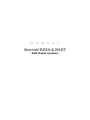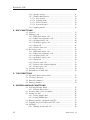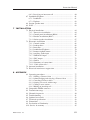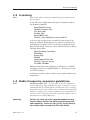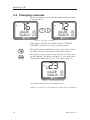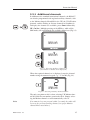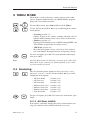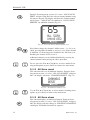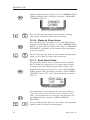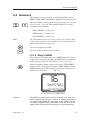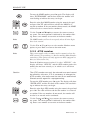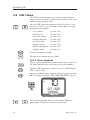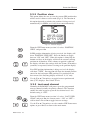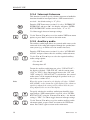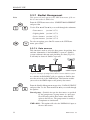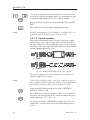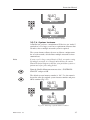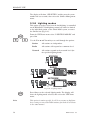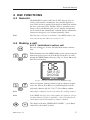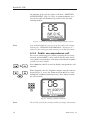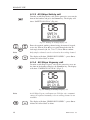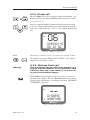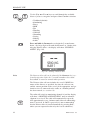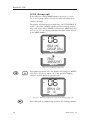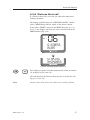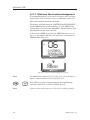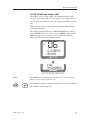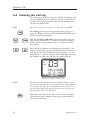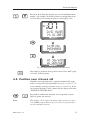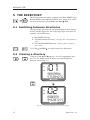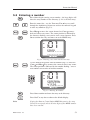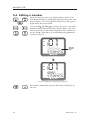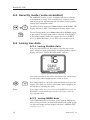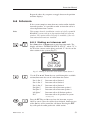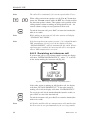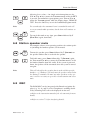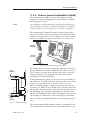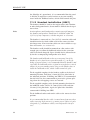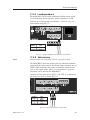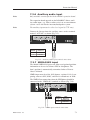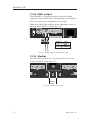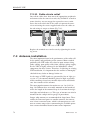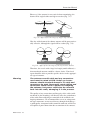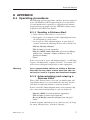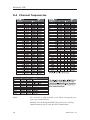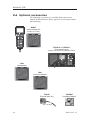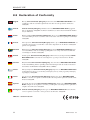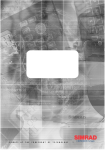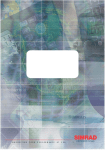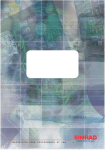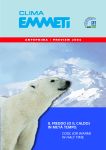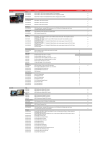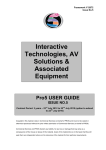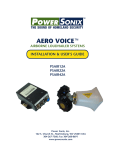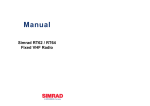Download Simrad RS87 Technical data
Transcript
M A X I M I Z I N G Y O U R P E R F O R M A N C E A T S E A M A N U A L Simrad RS86& RS87 VHF Radio Systems RS86/RS87 VHF © 2005 Simrad Ltd The technical data, information and illustrations contained in this publication were to the best of our knowledge correct at the time of going to print. We reserve the right to change specifications, equipment, installation, and maintenance instructions without notice as part of our policy of continuous development and improvement. No part of this publication may be reproduced, stored in a retrieval system, or transmitted in any form, electronic or otherwise, without prior permission from Simrad Ltd. No liability can be accepted for any inaccuracies or omissions in the publication, although every care has been taken to make it as complete and accurate as possible. IV Part No. E04819 Issue 1.0 12-Apr-05 CR Instruction Manual 1 GENERAL 1.1 Introduction ........................................................................... 1.1.1 About this manual ........................................................ 1.2 The Simrad integrated system ............................................... 1.3 Licensing ............................................................................... 1.4 Radio Frequency exposure guidelines ................................... 1.5 MMSI number ....................................................................... 1.6 ATIS number .......................................................................... 1.7 Group ID MMSI .................................................................... 9 9 10 11 11 12 12 12 2 MAIN FUNCTIONS 2.1 General notes ......................................................................... 2.2 Switching on & Second Country mode ................................. 2.3 Changing channels ................................................................ 2.3.1 Additional channels ...................................................... 2.4 Volume adjustment ................................................................ 2.5 Squelch adjustment ................................................................ 2.6 Dual Watch ............................................................................ 2.7 Tri-Watch ............................................................................... 2.8 All Scan mode ....................................................................... 2.8.1 Dynamic All Scan inhibit ............................................ 2.9 Memory Scan mode ............................................................... 2.9.1 Dynamic Memory Scan delete .................................... 2.10 Adjusting backlighting ........................................................ 2.11 Handset/fistmike off cradle .................................................. 13 13 14 15 16 16 16 17 18 18 19 19 20 20 3 MENU MODE 3.1 Scanning ................................................................................ 3.1.1 All Scan inhibit ............................................................ 3.1.2 All Scan reset ............................................................... 3.1.3 All Scan show .............................................................. 3.1.4 Memory Scan select ..................................................... 3.1.5 Memory Scan clear ...................................................... 3.1.6 Memory Scan show ..................................................... 3.1.7 Scan dwell time ............................................................ 3.2 Numbers ................................................................................ 3.2.1 Ship’s MMSI ................................................................ 3.2.2 ATIS number ................................................................ 3.2.3 Group MMSI ................................................................ 3.3 VHF Items ............................................................................. 3.3.1 User channel ................................................................ 3.3.2 Position view ................................................................ 3.3.3 Last used channel ......................................................... 3.3.4 Interrupt Intercom ........................................................ 3.3.5 Auxiliary audio ............................................................ 21 21 22 22 23 23 24 24 25 25 26 27 28 28 29 29 30 30 E04819 Issue 1.0 V RS86/RS87 VHF 3.3.6 Speaker settings ........................................................... 3.3.7 SimNet Management ................................................... 3.3.7.1 Data sources ........................................................... 3.3.7.2 Lighting banks ....................................................... 3.3.7.3 Device instance ...................................................... 3.3.7.4 System instance ...................................................... 3.3.8 Lighting modes ............................................................ 31 32 32 33 34 35 36 4 DSC FUNCTIONS 4.1 General .................................................................................. 4.2 Making a call ......................................................................... 4.2.1 Individual routine call .................................................. 4.2.2 Public correspondence call .......................................... 4.2.3 All Ships Safety call .................................................... 4.2.4 All Ships Urgency call ................................................. 4.2.5 Group call .................................................................... 4.2.6 Distress Alert call ......................................................... 4.3 Receiving a call ..................................................................... 4.3.1 Individual routine call .................................................. 4.3.2 Public correspondence call .......................................... 4.3.3 All Ships Safety call .................................................... 4.3.4 All Ships Urgency call ................................................. 4.3.5 Group call .................................................................... 4.3.6 Distress Alert call ......................................................... 4.3.7 Distress Alert acknowledgment ................................... 4.3.8 Distress relay call ......................................................... 4.4 Viewing the call log ............................................................... 4.5 Position over 4 hours old ....................................................... 37 37 37 38 40 40 41 41 43 43 44 45 45 46 47 48 49 50 51 5 THE DIRECTORY 5.1 Switching between directories ............................................... 5.2 Viewing a directory ............................................................... 5.3 Entering a number ................................................................. 5.4 Editing a number ................................................................... 52 52 53 54 6 MISCELLANEOUS FUNCTIONS 6.1 Selecting Weather Watch ....................................................... 6.1.1 Weather Watch Alert .................................................... 6.2 Security mode (voice scrambler) ........................................... 6.3 Losing nav data ..................................................................... 6.3.1 Losing SimNet data ..................................................... 6.3.2 Losing NMEA data ...................................................... 6.4 Editing Latitude, Longitude and UTC .................................. 6.5 Toggling between Lat/Lon and UTC views .......................... 6.6 Intercom ................................................................................. 6.6.1 Making an intercom call .............................................. 55 55 56 56 56 56 57 58 59 59 VI E04819 Issue 1.0 Instruction Manual 6.6.2 Receiving an intercom call .......................................... 6.7 Loudhailer/Foghorn ............................................................... 6.7.1 Loudhailer .................................................................... 6.7.2 Foghorn ........................................................................ 6.8 Station speaker mute ............................................................. 6.9 iDSC ...................................................................................... 60 61 61 62 63 63 7 INSTALLATION 7.1 Physical installation ............................................................... 7.1.1 Transceiver installation ................................................ 7.1.2 Control panel installation (RS86) ................................ 7.1.3 Handset installation (RS87) ......................................... 7.1.4 Station speaker installation .......................................... 7.2 Electronic installation ............................................................ 7.2.1 Control stations ............................................................ 7.2.2 Loudspeakers ............................................................... 7.2.3 Intercoms ...................................................................... 7.2.4 Loudhailers/Foghorns .................................................. 7.2.5 Remote foghorn button ................................................ 7.2.6 Auxiliary audio input ................................................... 7.2.7 NMEA0183 input ........................................................ 7.2.8 iDSC output ................................................................. 7.2.9 SimNet ........................................................................ 7.2.10 Summary of connections ........................................... 7.2.11 Cable strain relief ....................................................... 7.3 Antenna installation ............................................................... 7.4 Electrical interference suppression ........................................ 64 64 65 66 67 67 68 69 69 70 70 71 71 72 72 73 74 74 76 8 APPENDIX 8.1 Operating procedures ............................................................. 8.1.1 Sending a Distress Alert .............................................. 8.1.2 Acknowledging and relaying a Distress Alert ............. 8.1.3 Canceling a Distress Alert ........................................... 8.1.4 Alerting all vessels within range .................................. 8.1.5 Calling a coast station .................................................. 8.1.6 Making an intership call .............................................. 8.2 Compatible NMEA sentences ............................................... 8.3 Transmission range ................................................................ 8.4 Channel frequencies .............................................................. 8.5 Troubleshooting ..................................................................... 8.6 Optional accessories .............................................................. 8.7 Technical specification .......................................................... 8.8 Dimensions ............................................................................ 8.9 Declaration of Conformity .................................................... 8.10 Service & warranty .............................................................. 77 77 77 78 78 78 78 79 79 80 81 82 83 83 84 85 E04819 Issue 1.0 VII Instruction Manual 1 GENERAL 1.1 Introduction 16 INT VOLUME 11 SQUELCH 07 LIFT COVER DISTRESS TEL CALL VOL ON/C DIR The RS86/RS87 is a modular VHF radio and Class D DSC (Digital Selective Calling) radiotelephone systems using a fully featured telephone-style handset (RS87) or a slimline control panel (RS86) to access and control all functions. Both support the latest GMDSS requirements for non-SOLAS vessels from the International Maritime Organization (IMO) and will enable you to make digitally selected calls that are quicker and simpler to make than traditional voice calls using channel 16. Should a distress situation occur, with the RS86/RS87 you can quickly raise an alert, indicating your identity, your position, and automatically establish distress communication on the emergency voice channel. VOL SPEAKER WX WATCH The RS80 transceiver is robustly constructed using a pressure die-cast aluminum case for effective heat dissipation, ensuring maximum transmission performance even after many hours’ constant use. LAT/LON CH SET Thank you for choosing Simrad! RS87 handset If you are pleased with your VHF, we hope you will be interested in our range of marine electronic equipment, which is manufactured to the same high standards as the RS86/RS87. Please contact your nearest Simrad Agent for a catalog showing our increasing range of high-tech navigational instruments, GPS, Autopilots, Radar, Echosounders, Chartplotters, and VHF radio sets. Simrad operate a policy of continuous development and reserve the right to alter and improve the specification of their products without notice. 1.1.1 About this manual This manual applies to both the RS86 fixed-panel and RS87 handset models of the RS80 system radio series. Although most functions are identical, there are some differences in the user interface due to the different control layout: Control of: Menu options Note E04819 Issue 1.0 RS86 CHANNEL knob RS87 VOL ▲ & VOL ▼ keys Volume levels VOLUME knob VOL ▲ & VOL ▼ keys Squelch levels SQUELCH knob SQ key RS86 Users – For VOL ▲ & VOL ▼ (RS87) read CHANNEL rotary control, unless otherwise stated. 9 RS86/RS87 VHF 1.2 The Simrad integrated system The standard RS86/RS87 radiotelephone can support up to two stations with full intercom facility, geographical position input via SimNet or NMEA 0183, and iDSC integration with Simrad Chartplotters, which enables the plotters to display DSC call information. With the addition of an expansion board, the system can support an additional two stations, two intercom speakers, and forward and aft foghorn/loudhailer speakers in addition to the standard functions. Additional stations can either be another RS87-type telephone handset, or an RS86 fixed-panel display with a passive telephone handset or fistmike, allowing great flexibility in installations (Fig 1.1). BASIC SYSTEM DUAL STATION SYSTEM EXPANDED SYSTEM Fig 1.1 - RS86/RS87 system options 10 E04819 Issue 1.0 Instruction Manual 1.3 Licensing Note Prior to use please check the national licensing requirements for operators. In the UK license applications and queries should be made to the following authority: Ship Radio Licencing Radio Licencing Centre The Post Office PO Box 1495 Bristol BS99 3QS Website: www.radiolicencecentre.co.uk/rlc A set may only be operated by or under the supervision of the holder of a Marine Radio Operator’s Certificate of Competence and Authority to Operate. This is awarded on completion of the Marine Short Range Certificate course administered by the Royal Yachting Association: Royal Yachting Association RYA House Ensign Way Hamble Southampton SO31 4YA Website: www.rya.org.uk Tel. 0845 345 0400 Holders of the Restricted Certificate of Competence in Radiotelephony (which covers MF/HF SSB, etc.) do not need a separate VHF certificate. In all other countries, please contact your regional authority for information. 1.4 Radio Frequency exposure guidelines Note North American Users – To meet FCC (Federal Communications Commission) rules on Radio Frequency exposure, it is recommended that the VHF antenna is mounted at least 3 m (10 ft) away from any area accessible to any personnel on board. If this distance is achieved by vertical separation, the antenna must be at least 5 m (16.5 ft) above deck. This guideline applies only to antennas not exceeding 9dBi gain. Warning Failure to observe these recommendations may expose those within the MPE (maximum permitted exposure) radius of 3 m (10 ft) to RF absorption levels that exceed the FCC safe limits. E04819 Issue 1.0 11 RS86/RS87 VHF 1.5 MMSI number At the time of issue of your vessel’s radio license an MMSI (Maritime Mobile Service Identity) number must be requested. This is a nine-digit number which must be permanently entered into the RS86/RS87 when the radio is first set up, otherwise the DSC functions cannot be accessed. Note If the boat or the RS86/RS87 are subsequently sold, the radio should be returned to an authorized Simrad agent for the MMSI number to be erased and the new owner’s MMSI number entered. An MMSI number will only be issued to licensed and certified users. Please enquire with your local licensing authority for full details. ➞ Refer to section 3.2.1 on how to enter the vessel’s MMSI number. 1.6 ATIS number Some countries require an ATIS number (e.g. Benelux and the Rhine/Danube waterways); however, this option will only appear on ATIS-equipped radios. ➞ Refer to section 3.2.2 for information on how to enter an ATIS number. 1.7 Group ID MMSI For boats that are part of a flotilla, racing fleet, or other group, a Group ID MMSI number can also be entered, which will allow DSC communication within the group. Note Contact your local authority for rules regarding Group MMSI allocation. In some countries, where ATIS is in use, Group MMSI numbers may not be permitted. ➞ Refer to section 3.2.3 on how to enter a Group MMSI number. 12 E04819 Issue 1.0 Instruction Manual 2 MAIN FUNCTIONS 2.1 General notes Although it has many advanced features, the RS86/RS87 has been designed to be as simple and intuitive to operate as possible. The SHIFT key is used to access the secondary functions printed above each key – press and release SHIFT, then press the appropriate key. These secondary functions are shown in this manual in brackets, e.g. (GROUP). Note The SHIFT key will automatically time out of Shift mode after 2 seconds if another key is not pressed. At any time, pressing ON/C will cancel the current operation. The lowest occupied port is the master controller – any operations initiated on this handset will therefore override all other stations. Note In order for other users to be able to operate the radio, it is imperative that the handset is replaced in the cradle after use. 2.2 Switching on & Second Country mode To turn the radio on, press the ON/C key. The display will show the handset software issue number for 2 seconds, then the station number and software issue number for the transceiver unit for 2 seconds. As a default, the radio switches on tuned to the priority channel (normally 16). If Last used channel mode has been set (see section 3.3.3), the radio will switch on tuned to the previously used channel. The radio also stores the previous volume and squelch settings and will use these on start-up. In countries where it is permitted, the RS86/RS87 can operate on a secondary set of channels, such as the USA channels. To select the secondary channel table, press SHIFT followed by OK. The display will show the channel set selected for 2 seconds before reverting to the default display. Note E04819 Issue 1.0 Channels available will depend on programming. Please enquire with your national licensing authority for details of permitted channel sets in your own country (cf. sections 2.3.1 and 8.4). 13 RS86/RS87 VHF 2.3 Changing channels To select a channel, enter the channel number using the numeric keypad (Fig 2.1). INT 16 INT VOLUME 05 SQUELCH 03 72 VOLUME 05 SQUELCH 03 Fig 2.1 - Selecting a channel If the channel is invalid, the display will show “INVALID CHANNEL” and then revert to the previous channel. The priority channel (normally 16) can be selected by pressing 16, which will also set the radio to 25W transmit power. The preselected User channel can be directly selected by pressing the USER key. The display will show “U” next to the channel number to indicate that it is the User channel (Fig 2.2). INT 23 U VOLUME 05 SQUELCH 03 Fig 2.2 - User channel selected The default setting for the User channel is 16. ➞ Refer to section 3.3.1 for details on setting the User channel. 14 E04819 Issue 1.0 Instruction Manual 2.3.1 Additional channels In addition to the standard international channels, the RS86/87 can also be programmed with regional auxiliary channels, such as the Marina channels M and M2 in the UK, the USA Weather channels, and the Fishing or Leisure channels in Scandinavia. To display the channel sets available, press SHIFT followed by 1W (CH SET). Multiple pressing of the 1W key, while still in Shift mode, will scroll through the available channel sets (Fig 2.3). INT MAR I NAAAAA MAR I NAAAAA PR I VATE AAA Fig 2.3 - Selecting auxiliary channel sets (sets must be available to be displayed) When the required channel set is displayed, enter the channel number using the numeric keypad, e.g. “2” for M2 (Fig 2.4). INT 2 MAR I NAAAAA Fig 2.4 - Selecting auxiliary channel number The only exception to this is when selecting UK Marina channel M, which has no number associated with it. Simply selecting the Marina channel set will automatically select it. Note E04819 Issue 1.0 If no numeric keys are pressed within 2 seconds, the radio will revert to the previous working channel (except for Marina channel M as noted above). 15 RS86/RS87 VHF 2.4 Volume adjustment To adjust the volume, press the VOL ▲ and VOL ▼ keys (rotate the VOLUME control) to increase or decrease the setting, respectively. Press and hold a VOL key to increase/decrease the setting rapidly. The volume setting can be between 1 and 24 (loud). 2.5 Squelch adjustment To adjust the squelch setting, press the SQ key (rotate the SQUELCH control) to enter squelch adjustment mode. The squelch setting can be between 0 (open) and 10. On the RS87 only: use the VOL ▲ and VOL ▼ keys to increase or decrease the squelch, respectively. Press and hold a VOL key to increase/decrease the setting rapidly. Note Squelch mode will automatically time out after 2 seconds, unless another key is pressed. Squelch mode can also be canceled by pressing the ON/C key. 2.6 Dual Watch Dual Watch allows the radio to scan between the selected working channel and the watch channel (the priority channel, normally 16). To enter Dual Watch, select the required working channel, then press SHIFT and 3 (DW) within 2 seconds. If Dual Watch is selected while the handset/fistmike is off cradle, the display will show “PLACE BACK ON CRADLE”. If the handset/fistmike is replaced within 10 seconds of selecting Dual Watch, it will automatically initiate Dual Watch. The display will show “D/W” – the large digits on the display indicate the working channel, with the watch channel shown below in small digits (Fig 2.5). DW INT 6 D/WAAAAA 16 BBBBBBBBBB Fig 2.5 - Dual Watch mode 16 E04819 Issue 1.0 Instruction Manual If the radio detects a signal on the watch channel, it will lock onto this and the large digits will change to show the watch channel. Note All other stations will also show the Dual Watch display. Note Normal VHF functions will not be available when in Dual Watch mode. To exit Dual Watch, press 16 or ON/C, or lift the handset/ fistmike from the cradle. 2.7 Tri-Watch Tri-Watch allows the radio to scan between the selected working channel, the User channel, and the watch channel. Note Tri-Watch cannot be selected if the User channel is set to Ch16. To enter Tri-Watch, select the required working channel, press SHIFT, and then press and hold 3 (DW) for 2 seconds. Press & hold If Tri-Watch is selected while the handset/fistmike is off the cradle, the display will show “PLACE BACK ON CRADLE”. If the handset/fistmike is replaced within 10 seconds of selecting Tri-Watch, it will automatically initiate Tri-Watch. The display will show “T/W” – the large digits on the display indicate the working channel, with the User channel and watch channel shown below in small digits (Fig 2.6). INT 10 T/WAAAAA 16 USERBBBBB6 Fig 2.6 - Tri-Watch mode If the radio detects a signal on the User or watch channel, it will lock onto this and the large digits will change to show the relevant channel. Note All other stations will also show the Tri-Watch display. Note Normal VHF functions will not be available when in Tri-Watch mode. To exit Tri-Watch, press 16 or ON/C, or lift the handset/ fistmike from the cradle. E04819 Issue 1.0 17 RS86/RS87 VHF 2.8 All Scan mode The scan function cycles the RS86/RS87 sequentially through each enabled channel, pausing when a signal is detected. Press SHIFT followed by 1 (SCAN ALL) to enter All Scan mode. If All Scan is selected while the handset/fistmike is off cradle, the display will show “PLACE BACK ON CRADLE”. This function will be canceled, if the handset/fistmike is not returned to the cradle within 10 seconds. The display will now show “SCAN ALL”. If the radio detects a signal, it will lock onto this and the large digits will change to show the relevant channel number (Fig 2.7). INT 67 SCAN ALL Fig 2.7 - All Scan mode If the radio locks onto a busy channel, pressing OK will manually continue the scan. All Scan will otherwise automatically restart when the channel becomes clear. Note All other stations will also show the All Scan display. Note While in Scan mode, normal VHF functions are not available. To exit All Scan, press 16 or ON/C, or lift the handset from the cradle. 2.8.1 Dynamic All Scan inhibit If the radio is constantly locking onto a busy channel during scanning, this channel can be excluded from the scan by pressing SHIFT then 1 while locked on that channel. The display will show “CHANNEL INHIBITED” and the channel will no longer be included in the scan cycle. ➞ The channel can be reinstated using the menu option described in section 3.1.2. 18 E04819 Issue 1.0 Instruction Manual 2.9 Memory Scan mode Memory Scan gives the option of scanning a preprogrammed set of channels specified by the user (see sections 3.1.4 and 3.1.5). Press SHIFT then 2 (SCAN M) to enter Memory Scan mode. If Memory Scan is selected while the handset/fistmike is off cradle, the display will show “PLACE BACK ON CRADLE”. If the handset/fistmike is replaced within 10 seconds of selecting Memory Scan, it will automatically initiate Memory Scan. The display will now show “SCAN M”. If the radio detects a signal, it will lock onto this and the large digits will change to show the relevant channel (Fig 2.8). INT 68 SCAN M Fig 2.8 - Memory Scan mode If the radio locks onto a busy channel, pressing OK will manually continue the scan. Memory Scan will otherwise automatically restart when the channel becomes clear. Note If only one channel has been entered into the memory, then initiating Memory Scan will retune the RS86/RS87 to the stored channel. Note All other stations will also show the Memory Scan display. Note While in Memory Scan mode, normal VHF functions are not available. To exit Memory Scan, press 16 or ON/C, or lift the handset from the cradle. 2.9.1 Dynamic Memory Scan delete If the radio is constantly locking onto a busy channel during scanning, this channel can be removed from the Memory Scan by pressing SHIFT then 2 while locked on that channel. The display will show “CHANNEL DELETED” and the channel will no longer be included in the scan cycle. E04819 Issue 1.0 19 RS86/RS87 VHF 2.10 Adjusting backlighting The display and keypad are backlit – to set the backlighting level, press SHIFT followed by CALL (DIMMER) to enter backlighting mode. Use the VOL ▲ and VOL ▼ keys to adjust the backlighting level from off through to level 5. Press OK or ON/C to exit the backlighting mode at the selected level. Note Backlighting levels will only affect this particular station. 2.11 Handset/fistmike off cradle When a handset/fistmike is lifted off its cradle, all other stations will show “OCCUPIED” on the display (Fig 2.9). This means that these stations are locked out until the handset/fistmike is returned to the cradle – unless the station is being called on intercom by another station. INT 16 STAT I ONAA2 OCCUP I EDBB Fig 2.9 - Station 2 handset is in use Note 20 The handset plugged into the lowest numbered port is the designated master unit. Lifting the master handset will override all other stations, even if it is displaying “OCCUPIED”. All other stations will now display “OCCUPIED” in return and be locked out. E04819 Issue 1.0 Instruction Manual 3 MENU MODE Menu mode is used to adjust the various settings of the radio, such as channels inhibited from scan, MMSI number programming, and User channel selection. To enter Menu mode, press SHIFT followed by 9 (MENU). Use the the VOL ▲ and VOL ▼ keys to scroll through the various menu options: • Scanning (section 3.1) Options related to the various scanning functions such as channel inhibit, Memory Scan select, and scan dwell time. • Numbers (section 3.2) Entering of ID numbers such as MMSI, Group MMSI, and ATIS number (if applicable in country of use). • VHF Items (section 3.3) Miscellaneous options such as selection of User channel, last used channel, Interrupt Intercom, and speaker settings. To select an option, press OK. To return to normal radio operation, press ON/C. Note Entering Menu mode will inhibit the operation of the radio. Exit Menu mode before returning the handset/fistmike to the cradle to permit normal operation. 3.1 Scanning Once the Scanning menu option has been selected (see introduction to section 3), use the VOL ▲ and VOL ▼ keys to scroll through the menu options: • • • • • • • All Scan inhibit All Scan reset All Scan show Memory Scan select Memory Scan clear Memory Scan show Scan dwell time (section 3.1.1) (section 3.1.2) (section 3.1.3) (section 3.1.4) (section 3.1.5) (section 3.1.6) (section 3.1.7) To select an option, press OK. To return to the main menu, press ON/C. 3.1.1 All Scan inhibit If the radio is constantly locking onto a busy channel when scanning, this channel can be inhibited from the scan cycle. E04819 Issue 1.0 21 RS86/RS87 VHF From the Scanning menu (section 3.1) select “ALL SCAN INHIBIT” and press OK. Enter the relevant channel number using the numeric keypad. The display will show the channel number and its status – “ALL SCAN” for enabled, or “ALL SCAN INHIBITED” for inhibited channels (Fig 3.1). INT 65 ALL SCANAA I NH I B I TEDB Fig 3.1 - Selected channel inhibited from scan Press OK to change the channel’s inhibit status – i.e. if it is enabled, pressing OK will inhibit it, and vice versa. If the channel is inhibited, it will no longer be included in the All Scan cycle. Enabling the channel will re-select it. Additional channels can be inhibited/enabled by entering the channel number and repeating the above procedure. To exit, press the VOL ▲ or VOL ▼ key to select another Scanning menu option, or press ON/C to return to the main menu. 3.1.2 All Scan reset This function will reset all inhibited channels. From the Scanning menu (section 3.1) select “ALL SCAN RESET” and press OK – the display will show “CHANNELS RESET” (Fig 3.2). CHANNELSSS RESETEDBBB Fig 3.2 - All inhibited channels reset Use the VOL ▲ or VOL ▼ key to select another Scanning menu option, or press ON/C to return to the main menu. 3.1.3 All Scan show This function displays all inhibited channels. From the Scanning menu (section 3.1) select “ALL SCAN SHOW” and press OK. The display will then change to “SHOWING CHANNELS” and display all inhibited channels in sequence. 22 E04819 Issue 1.0 Instruction Manual Press the VOL ▲ or VOL ▼ key to select another Scanning menu option, or press ON/C to return to the main menu. 3.1.4 Memory Scan select This function selects the channels to be used in the Memory Scan cycle (see section 2.9). From the Scanning menu (section 3.1) select “MEMORY SCAN SELECT” and press OK. Enter the relevant channel number using the numeric keypad. The display will show the channel number and its memory status – “MEM SCAN” if it is not currently selected for Memory Scan, or “MEM SCAN ENABLED” if it is already selected (Fig 3.3). INT 65 MEM SCANAA CHANNEL CURRENTLY NOT SELECTED INT 65 MEM SCANAA ENABLEDB B CHANNEL ALREADY SELECTED Fig 3.3 - Selecting a channel for Memory Scan Press OK to change the channel’s Memory Scan status – i.e. if it is not selected, pressing OK will add it to the Memory Scan cycle, and vice versa. Additional channels can be added/removed by entering the channel number and repeating the above procedure. Press the VOL ▲ or VOL ▼ key to select another Scanning menu option, or press ON/C to return to the main menu. Note North American users – Only one Weather channel can be entered into the Memory Scan; if another one is selected, it will override the existing channel. The Weather channel is not scanned as part of the Memory Scan sequence, it is used by the Weather Watch function (see section 6.1). 3.1.5 Memory Scan clear Memory Scan clear will reset all channels previously selected for Memory Scan, so that a new set can be selected. E04819 Issue 1.0 23 RS86/RS87 VHF From the Scanning menu (section 3.1) select “MEMORY SCAN CLEAR” and press OK – the display will show “CHANNELS CLEARED” (Fig 3.4). CHANNELSSS CLEAREDBBB Fig 3.4 - All inhibited channels reset Press the VOL ▲ or VOL ▼ key to select another Scanning menu option, or ON/C to return to the main menu. 3.1.6 Memory Scan show This function displays all channels selected for Memory Scan. From the Scanning menu (section 3.1) select “MEMORY SCAN SHOW” and press OK. The display will change to “SHOWING CHANNELS” and display all the channels selected for Memory Scan in sequence. Press the VOL ▲ or VOL ▼ key to select another Scanning menu option, or press ON/C to return to the main menu. 3.1.7 Scan dwell time This function is used to select the amount of time the RS86/ RS87 remains on a channel after it has locked onto it during scanning (All Scan or Memory Scan) and the signal is lost. From the Scanning menu (section 3.1) select “SCAN DWELL TIME” and press OK. The display will show “SCAN DWELL TIME XX”, where “XX” is the current dwell time in seconds (Fig 3.5). SCAN DWELL T I ME 04 Fig 3.5 - Scan dwell time The default time is 0, meaning that the scan will continue as soon as the signal is lost. There are 11 levels from 0–10 seconds – use the numeric keys to enter the scan dwell time and press OK, the display will show “DWELL TIME XX SECONDS”. Press the VOL ▲ or VOL ▼ key to select another Scanning menu option, or ON/C to return to the main menu. 24 E04819 Issue 1.0 Instruction Manual 3.2 Numbers The Numbers menu is used for entering ID numbers such as MMSI, Group MMSI, and ATIS (if applicable in country of use). Once the Numbers menu option has been selected (see introduction to section 3), use the VOL ▲ and VOL ▼ keys to scroll through the menu options: • Ship’s MMSI (section 3.2.1) • ATIS number (section 3.2.2) • Group MMSI (section 3.2.3) Note The ATIS number option will only be shown if the radio is ATISenabled. This feature is only available for sets used in Benelux and the Rhine/Danube waterways. To select an option, press OK. To return to the main menu, press ON/C. 3.2.1 Ship’s MMSI This function will display the boat’s MMSI number if it has already been entered, or will allow the MMSI to be entered if the radio is being used for the first time (see also section 1.5). From the Numbers menu (section 3.2) select “SHIPS MMSI” and press OK – the display will show “SHIPS MMSI” and the MMSI number (unless the number has not been entered yet, in which case it will show “– – –”; Fig 3.6). INT 16 SH I PS MMS Ii -----------Fig 3.6 - Entering the MMSI number Caution E04819 Issue 1.0 The MMSI number can only be entered once and cannot be edited by the user. Should it become necessary to change the MMSI (for example, if the radio is being moved to another boat), the radio must be sent to an authorized Simrad service agent for reprogramming. 25 RS86/RS87 VHF To enter the MMSI number press OK again. The display will show “ENTER MMSI” and the first dash in the number will start flashing to indicate that entry can begin. Enter the nine-digit MMSI number using the numeric keypad and press OK. The radio will then ask that the MMSI is reentered to confirm. If the two numbers do not match, the MMSI will need to be re-entered and re-confirmed. Use the CALL and MSG keys to move the cursor to correct any errors. The cursor position is indicated by the number flashing. Enter a new number to overwrite an incorrect number. Note The MMSI number will not be accepted, unless all nine digits have been entered. Use the VOL ▲ / VOL ▼ keys to select another Numbers menu option, or press ON/C to return to the main menu. 3.2.2 ATIS number Note This section applies only to radios used in countries where the ATIS system is in operation (i.e. Benelux and the Rhine/Danube waterways). This option will only appear on ATIS-equipped radios (see also section 1.6). From the Numbers menu (section 3.2) select “ATIS NO” – the display will show “ATIS NO” and the ATIS number (unless the number has not been entered yet, in which case it will show “– – –”). Caution The ATIS number can only be entered once and cannot be edited by the user. If it is necessary to change the ATIS number, the radio must be sent to an authorized Simrad service agent for reprogramming. To enter the ATIS number press OK again. The display will show “ENTER ATIS” and the first dash in the number will start flashing to indicate that entry can begin. Enter the nine-digit ATIS number using the numeric keypad and press OK. The radio will then ask that the number is re-entered to confirm. If the two numbers do not match, the number will need to be re-entered and re-confirmed. Use the CALL and MSG keys to move the cursor to correct any errors. The cursor position is indicated by the number flashing. Enter a new number to overwrite an incorrect number. 26 E04819 Issue 1.0 Instruction Manual Note The ATIS number will not be accepted, unless all nine digits have been entered (the prefix 9 is automatically inserted by the radio). Press the VOL ▲ or VOL ▼ key to select another Numbers menu option, or ON/C to return to the main menu. 3.2.3 Group MMSI For boats that are part of a flotilla, racing/fishing fleet, or other group, a Group ID MMSI number can also be entered and used to contact other boats in the same fleet (see section 1.7). Note The Group MMSI number may be allocated on a temporary basis by the local administration, for this reason the number can be changed by the user. From the Numbers menu (section 3.2) select “GROUP MMSI” – the display will show “GROUP MMSI” and the Group MMSI number (unless the number has not been entered yet, in which case it will show “0 – – –”). To enter the Group MMSI number press OK again. The display will show “ENTER MMSI” and the first dash in the number will start flashing to indicate that entry can begin. The first digit of a Group MMSI is always 0, and this is preselected by the radio. Enter the remaining eight digits using the numeric keypad, then press OK (Fig 3.7). INT 16 GROUP MMS II 0436 1 - - - Fig 3.7 - Entering a Group MMSI number Use the CALL and MSG keys to move the cursor to correct any errors. The cursor position is indicated by the number flashing. Enter a new number to overwrite an incorrect number. Note The number will not be accepted, unless all eight digits have been entered. Press the VOL ▲ or VOL ▼ key to select another Numbers menu option, or ON/C to return to the main menu. E04819 Issue 1.0 27 RS86/RS87 VHF 3.3 VHF Items The VHF Items menu contains the settings for miscellaneous items, such as User channel, position view, auxiliary audio, and speaker settings amongst others. Once the VHF Items menu option has been selected (see introduction to section 3), use the VOL ▲ and VOL ▼ keys to scroll through the menu options: • User channel (section 3.3.1) • Position view • Last used channel (section 3.3.2) (section 3.3.3) • Interrupt Intercom • Auxiliary audio (section 3.3.4) (section 3.3.5) • Speaker settings (section 3.3.6) • SimNet Management (section 3.3.7) • Lighting modes (section 3.3.8) To select an option, press OK. To return to the main menu, press ON/C. 3.3.1 User channel This is a user-programmable priority channel that is used in the Tri-Watch function and is selected by pressing the USER key. From the VHF Items menu (section 3.2) select “USER CHANNEL” and press OK. Enter the channel number using the numeric keypad and press OK. The display will show “SET USER CHANNEL” (Fig 3.8). INT 10 SET USERAA CHANNELBBB Fig 3.8 - Setting the User channel Press the VOL ▲ or VOL ▼ key to select another VHF Items menu option, or ON/C to return to the main menu. 28 E04819 Issue 1.0 Instruction Manual 3.3.2 Position view This option allows the user to view the current GPS position that will be used if a distress call is made (Fig 3.9). The function of this option depends on whether the position is being received automatically via NMEA, or if it has been entered manually. INT LAT LON 16 89º 23. 000N 102º 54. 120E Fig 3.9 - Position display From the VHF Items menu (section 3.2) select “POSITION VIEW” and press OK. If GPS position information is being received, the display will show “POSITION VIEW OFF”. Press the OK key to toggle between “ON” and “OFF”. When this option is turned on, the bottom two lines of the display will show the current Lat/Long position on all handsets. If the volume or squelch is adjusted, the display will show the settings while the VOL ▲ / VOL ▼ keys (controls) are operated, before reverting to the position display. If no GPS position information is being received, the display will show “VIEW”. Pressing OK will show the manual position entered or the last known GPS position. If a position has not been entered, the Lat/Long display will show “9 9 9” only. Use the VOL ▲ / VOL ▼ keys to toggle between position and time (UTC) displays. Press ON/C to exit. 3.3.3 Last used channel Normally the RS86/RS87 will power up on the programmed start-up channel (usually the priority channel). This function enables the radio to power up on the last channel used – the default setting is “OFF”. From the VHF Items menu (section 3.2) select “LAST USED CHAN” and press OK; the current status—“ON” or “OFF”— will be shown. Press OK to toggle between settings. Use the VOL ▲ / VOL ▼ keys to select another VHF Items menu option, or press ON/C to return to the main menu. E04819 Issue 1.0 29 RS86/RS87 VHF 3.3.4 Interrupt Intercom This function is used to specify whether intercom or loudhailer functions should be interrupted when a VHF transmission is received – the default setting is “Y” (Yes). From the VHF Items menu (section 3.2) select “INTERRUPT INTERCOM” and press OK – the display will show “INTERRUPT INTERCOM” and the current status, “Y” or “N”. Use OK to toggle between interrupt settings. Use the VOL ▲ / VOL ▼ keys to select another VHF Items menu option, or press ON/C to return to the main menu. 3.3.5 Auxiliary audio The auxiliary audio input allows an external audio source to be connected to the radio and outputted through the speaker/intercom system (e.g. an FM receiver for weather forecasts). From the VHF Items menu (section 3.2) select “AUXILIARY AUDIO” and press OK to enter the auxiliary audio sub-menu. Use the VOL ▲ / VOL ▼ keys to select the required auxiliary audio settings option: • Use Aux AF • Interrupt Aux AF To turn the auxiliary audio input on, select “USE AUX AF” – the display will show “USE AUX AF” and the current status (“NO” or “YES”). Press OK to toggle between the “ON” and “OFF” settings. If “USE AUX AF” is switched on, the external audio source will be outputted through all speakers in the system at the set volume level. Note When this option is turned on, the display will show “USING AUX AUDIO” on the bottom line of the display. If the volume or squelch is adjusted, the settings will be shown while they are being adjusted, then revert to this display. To specify whether the auxiliary audio input should be interrupted when a VHF transmission is received, select “INTERRUPT AUX AF” using the VOL ▲ or VOL ▼ key – the default setting is “YES”. Use OK to toggle between interrupt settings. Use the VOL ▲ / VOL ▼ keys to select another auxiliary audio sub-menu option, or press ON/C to return to the VHF Items menu. Press ON/C again to return to the main menu. 30 E04819 Issue 1.0 Instruction Manual 3.3.6 Speaker settings The speaker settings option is used to set the individual default volume levels for each station, intercom, and loudhailer in the system. From the VHF Items menu (section 3.2) select “SPEAKER SETTINGS” and press OK to enter the sub-menu. Press the VOL ▲ or VOL ▼ key to scroll through each speaker, displaying the default volume level for each one. Note Only connected speakers will be shown. The first option in the sub-menu is “RESET TO DEFAULTS” (Fig 3.10) – pressing OK when this option is displayed will reset all speaker levels to their default settings – the display will show “RESETTING LEVELS”. INT 16 RESET TO000 DEFAULTS00 Fig 3.10 - Resetting speaker settings to defaults To set the required volume levels for each individual position, use the VOL ▲ / VOL ▼ keys to select the required station and press OK. The selected speaker will then emit a continuous tone indicating the current volume level. Use VOL ▲ and VOL ▼ (rotate the VOLUME control) to adjust the volume level as required and press OK to confirm. Use the VOL ▲ / VOL ▼ keys to select another station and repeat the above procedure, or press ON/C to return to the VHF Items menu. Press ON/C again to return to the main menu. E04819 Issue 1.0 31 RS86/RS87 VHF 3.3.7 SimNet Management Note This option will only appear in the VHF Items menu, if the radio is connected to a SimNet bus. From the VHF Items menu select “SIMNET MANAGEMENT” and press OK. Use the VOL ▲ and VOL ▼ keys to scroll through the submenus: • Data sources (section 3.3.7.1) • Lighting banks (section 3.3.7.2) • Device instance (section 3.3.7.3) • System instance (section 3.3.7.4) To select an option, press OK. To return to the VHF Items menu, press ON/C. 3.3.7.1 Data sources This function is used to select the data source for position, date and time information, if the RS86/RS87 is part of a SimNet system with more than one unit providing nav data (Fig 3.11). It will only be shown if SimNet is present. HDG-Q POS-Q 239 DIF COG SOG ROT CP44 Chartplotter HS50 HS50 Satellite Compass Fig 3.11 - Example of multiple data sources on one SimNet system As a default, the RS86/RS87 will give priority to SimNet data over that received via the NMEA input. This function enables you to select the NMEA input as the priority data source. From the SimNet Management menu select “DATA SOURCES” and press OK. Use the VOL ▲ and VOL ▼ keys to scroll through the options: Simrad group – (Default) Accepts the data source as specified by the group owner. A group owner is a unit capable of dictating which data source other SimNet units on the bus use. The group owner is usually a Chartplotter or similar unit. NMEA 0183 – This option will select the NMEA 0183 input as the nav data source. 32 E04819 Issue 1.0 Instruction Manual SimNet units – The display will show the name and serial number of each SimNet unit detected on the network. Third party units – The display will show the name and serial number of any third party units connected to the bus via NMEA 2000. Note Apart from NMEA 0183 a maximum of four other sources will be shown and these will be the first four detected. Any further sources will be ignored. Press OK to set the selected data source. The display will show “SOURCE SELECTED”, then exit to the SimNet Management menu. Note If the selected data source is lost, the radio will automatically select another SimNet or NMEA source if available, otherwise the display will show “SOURCE DATA LOST”. 3.3.7.2 Lighting banks This function allows individual RS80 stations to be assigned to different lighting banks across the SimNet bus. It enables groups of SimNet products to be set up as “zones” which share the same backlight settings. This is useful on vessels with, for example, an interior and an exterior steering position, where the ambient lighting (and therefore backlighting requirement) is different (Fig 3.12). FLYBRIDGE (bank 1) WHEELHOUSE (bank 2) 3.12 - Example of a vessel with two lighting banks Thus, on a flybridge cruiser all the equipment fitted on the flybridge can be assigned to lighting bank 1 and the equipment in the wheelhouse can be assigned to lighting bank 2. Adjusting the lighting on one unit in bank 1 will be duplicated on all other products in the same bank, but will not affect any units in bank 2. From the SimNet Management menu select “LIGHTING BANKS” and press OK. E04819 Issue 1.0 33 RS86/RS87 VHF Use the VOL ▲ and VOL ▼ keys to select the station you want to assign to a particular lighting bank. Use the numeric keypad to enter the bank number (0–63). Press OK to confirm. Repeat the above sequence for each station fitted to the RS86/ RS87. Press ON/C to exit to the SimNet Management menu. Note All IS12 instruments are set to “BANK 0” by default. It is not possible to split IS12 displays into separate banks. 3.3.7.3 Device instance This option will normally only be used on very large, complicated systems, where there is more than one RS80 system on the same SimNet bus. For example, on certain vessels it may be necessary to have more than one VHF radio fitted with different channel configurations (Fig 3.13). VHF #1 VHF #2 Fig 3.13 - Multiple RS80 VHFs on the same network To prevent conflict across the network, these can each be assigned a unique device number. Note “More than one RS80 system” refers to a complete system radio, including the Rx/Tx transceiver, NOT to a single RS86/RS87 with multiple stations – that is still classed as one radio. From the SimNet Management menu select “DEVICE INSTANCE” and press OK. The default device instance number is “000”. Use the numeric keypad to enter the required device instance number and press OK to confirm (see Fig 3.14, p. 35). The display will show “SELECTED” and the entered device number for 2 seconds, then exit to the SimNet Management menu. 34 E04819 Issue 1.0 Instruction Manual SELECT NO. 000 SELECT NO. 001 Fig 3.14 - Entering a device number 3.3.7.4 System instance A SimNet bus can have a maximum of 50 devices (or “nodes”) attached to it. If a large vessel has a requirement for more than 50 nodes, then a multiple network system is required. The system instance allows the user to allocate a unique number to each network, which allows multiple networks to intercommunicate. Note If your vessel is large enough that it is likely to require setting up multiple networks, it is strongly advised that you contact Simrad Technical Support to discuss your particular system requirements before proceeding further. From the SimNet Management menu select “SYSTEM INSTANCE” and press OK. The default system instance number is “00”. Use the numeric keypad to enter the required system instance number and press OK to confirm (Fig 3.15). SELECT NO. 00 SELECT NO. 01 Fig 3.15 - Entering a system instance number E04819 Issue 1.0 35 RS86/RS87 VHF The display will show “SELECTED” and the entered system number for two seconds, then exit to the SimNet Management menu. 3.3.8 Lighting modes This option is used to select how the backlighting is controlled on the RS86/RS87. Backlighting control can either be limited to the individual station, to the whole RS80 system, or across the SimNet bus (Fig 3.16). From the VHF Items menu select “LIGHTING MODES” and press OK. Use the VOL ▲ and VOL ▼ keys to scroll through the options: Station All stations are independent. Radio All stations will respond to a common level. Network All stations respond to the network level (for the specified lighting bank). STATION RADIO NETWORK Fig 3.16 - Lighting modes Press OK to set the selected lighting mode. The display will show the lighting mode selected, then exit to the VHF Items menu. Note 36 This option is station specific. It will be necessary to duplicate these settings to any other RS80 stations for them all to behave in the same manner. E04819 Issue 1.0 Instruction Manual 4 DSC FUNCTIONS 4.1 General The RS86/RS87 features full Class D DSC (Digital Selective Calling) functionality, enabling the user to make digitally selected calls which are quicker and simpler to make than traditional voice calls using Ch16. Should a distress situation occur, a Distress Alert call indicating the vessel’s identity and position can be initiated and automatically establish distress communication on the emergency voice channel (normally Ch16). Note DSC functions will only be available, if the MMSI number has been entered into the radio (see section 3.2.1). 4.2 Making a call 4.2.1 Individual routine call Press the CALL key to enter the Individual routine call function. Either manually enter the MMSI number of the station using the numeric keypad, or press the VOL ▲ and VOL ▼ keys to scroll through the MMSI number directory (Fig 4.1). Press OK to confirm the selected entry. INT 06 SEA M I STAA ON CH 06 00 Fig 4.1 - Selecting a number from the MMSI directory Enter the required working channel using the numeric keypad, or use the VOL ▲ / VOL ▼ keys to scroll through the four default reply channels (06, 08, 72 & 77). Press OK to confirm. Note Only simplex channels can be selected as the working channel. Note If the MMSI entered is for a coast station, the option to select a working channel will not be available – this is specified by the coast station and will normally be a duplex channel. The display will show “PRESS OK TO SEND” – press OK to initiate the call or ON/C to abort. E04819 Issue 1.0 37 RS86/RS87 VHF On initiation of the call, the display will show “AWAITING ACKNOWLEDG” (Fig 4.2). Once an acknowledgment is received, the radio will automatically switch to the specified working channel. INT 06 AWA I T I NGAA ACKNOWLEDG Fig 4.2 - Call sent, awaiting acknowledgment from recipient Note If an acknowledgment is not received, the radio will continue showing the “AWAITING ACKNOWLEDG” display for 4 1/2 minutes before timing out and returning to normal operation. 4.2.2 Public correspondence call For vessels within range of a country operating the necessary network, the RS86/RS87 can be used to directly make and receive public correspondence calls from a land-based telephone system via a coast station. Press SHIFT then ON/C to enter the Public correspondence call function. Either manually enter the telephone number using the numeric keypad (Fig 4.3), or use the VOL ▲ and VOL ▼ keys to scroll through the telephone number directory. Press OK to confirm the selected entry. INT 06 44 1 606547 677-----Fig 4.3 - Dialing a number manually Note 38 Check with your local network provider for usage instructions. E04819 Issue 1.0 Instruction Manual The next stage is to specify the coast station the call is to be routed through. Either manually enter the MMSI number of the coast station using the numeric keypad, or press the VOL ▲ and VOL ▼ keys to scroll through the Coast Station MMSI number directory (Fig 4.4). Press OK to confirm the selected entry. INT 06 COAST 1 AAA Fig 4.4 - Selecting a coast station from the Coast Station directory Note The MMSI number entered must have two leading zeros (indicating a coast station) or it will not be accepted. The display will show “PRESS OK TO SEND” – press OK to initiate the call or ON/C to abort. On initiation of the call, the display will show “ATTEMPTING TO CONNECT”. If the call cannot be connected for any reason, the display will show “CANNOT CONNECT”, then “PLS WAIT 15 MINUTES” before returning to the default display. If the call is connected, the display will show “CALL IN PROGRESS” (Fig 4.5) – press the PTT key to talk and release to listen. INT 07 CALL I N AAA PROGRESSBB Fig 4.5 - Call has been connected Note The channel number displayed during the call is determined by the coast station. Press ON/C to end the call or wait for the other participant to replace the receiver. E04819 Issue 1.0 39 RS86/RS87 VHF 4.2.3 All Ships Safety call To make an All Ships Safety call, lift the protective cover on the front of the handset and press the SAFETY key. The display will show “SAFETY ON CH 16” (Fig 4.6). INT 06 SAFE T YAAAA ON CH 16 00 Fig 4.6 - Making an All Ships Safety call Enter the required working channel using the numeric keypad, or use the VOL ▲ / VOL ▼ keys to scroll through the four default reply channels (06, 08, 72 & 77). Press OK to confirm. Note Only simplex channels can be selected as the working channel. The display will show “PRESS OK TO SEND” – press OK to initiate the call or ON/C to abort. 4.2.4 All Ships Urgency call To make an All Ships Urgency call, lift the protective cover on the front of the handset and press the URGENCY key. The display will show “URGENCY ON CH 16” (Fig 4.7). INT 06 URGEN CYAAA ON CH 16 00 Fig 4.7 - Making an All Ships Urgency call Note As All Ships Urgency calls must use Ch16 for voice communication, the option to manually select a working channel is not available. The display will show “PRESS OK TO SEND” – press OK to initiate the call or ON/C to abort. 40 E04819 Issue 1.0 Instruction Manual 4.2.5 Group call Press the SHIFT key twice to enter the Group call function – the display will show the Group MMSI number stored in the radio (see section 3.2.3). Enter the required working channel using the numeric keypad, or use the VOL ▲ and VOL ▼ keys to scroll through the four default reply channels (06, 08, 72 & 77). Press OK to confirm (Fig 4.8). INT 06 026530 1 45 ON CH 06B Fig 4.8 - Making a group call Note Only simplex channels can be selected as the working channel. The display will show “PRESS OK TO SEND” – press OK to initiate the call or ON/C to abort. 4.2.6 Distress Alert call Warning This call should only be made if the vessel is in a genuine distress situation. It is an offense to send a Distress Alert call, if the vessel or crew are not in grave and imminent danger. The DISTRESS button is located under the protective cover on the front of the handset. Press the DISTRESS button to access the Distress Alert call function – the display will show “DISTRESS UNDEFINED” (Fig 4.9). INT -- D I STRESSA A UNDEF I NED b Fig 4.9 - Distress Alert menu E04819 Issue 1.0 41 RS86/RS87 VHF Use the VOL ▲ or VOL ▼ keys to scroll through the available Nature of distress categories and press OK to confirm selection: • Undefined (default) • Abandoning • Piracy • MOB • Fire • Flooding • Collision • Grounding • Listing • Sinking • Adrift Press and hold the DISTRESS key to begin the 5-second countdown – the large digits will count down from 5 to 1 before initiating the Distress Alert – the display will show “SENDING ALERT” (Fig 4.10). INT -- SEND I NGAAA ALER T BBBBB Fig 4.10 - Sending a Distress Alert Note The Distress Alert call can be aborted if the DISTRESS key is released at any time before the 5-second countdown has ended. Press ON/C to return to normal radio operation. The Distress Alert call sent includes the vessel’s MMSI, the nature of the distress as specified, the time the call was sent, and the current position of the vessel (if the appropriate navigational receiver is connected to the radio, or a manual position has been entered; see section 6.4). The radio will switch to monitoring channel 16 and the display will show “AWAITING ACKNOWLEDG” until an acknowledgment is received. The radio will automatically repeat the alert approximately every 4 minutes until either an acknowledgment is received, or ON/C is pressed (it is not recommended that the Distress Alert is canceled manually by pressing ON/C, unless you are requested to do so by the rescue authorities). 42 E04819 Issue 1.0 Instruction Manual When an acknowledgment is received from the rescue coordination center, this will automatically cancel the Distress Alert transmission. The subsequent rescue co-ordination will be performed using the voice working channel (Ch16). Warning If a DSC Distress Alert is sent accidentally, cancel it immediately on the RS86/RS87 by pressing the ON/C button to prevent repeats, then make the following announcement on channel 16: “This is (name of vessel, callsign, MMSI)” “Cancel DSC Alert sent (date & time UTC) – Over.” Do not simply cancel the DSC alert without verbally canceling it as well, otherwise the rescue authorities will not be aware that this is a false alarm. 4.3 Receiving a call 4.3.1 Individual routine call If an individual routine call is received, the radio will sound an incoming call alarm. The display will flash between displaying “CALL FROM”, the caller’s MMSI, and the specified working channel (Fig 4.11). If the caller’s MMSI is stored in the MMSI directory (see section 5.2), then the display will show the name stored instead of the MMSI number. INT 10 CALL FROMA 3453428599 REPLY ONA0 CH 0628599 Fig 4.11 - Receiving an individual routine call Press OK to accept the call or ON/C to reject the call. If the call has been accepted, the display will show “SEND ACKNOWLEDG”. Press OK to send a call acknowledgment and automatically switch to the specified working channel. E04819 Issue 1.0 43 RS86/RS87 VHF 4.3.2 Public correspondence call A public correspondence call is a call made from a land-based telephone which is routed via a coast station. This is only available in countries operating the necessary network. Note At present, it is not possible to receive incoming calls on the public correspondence network – calls can only be made from the radio. This section is for reference purposes only. When a public correspondence call is received, the radio will sound an incoming call alarm. The display will flash between displaying “TEL CALL FROM” and the caller’s telephone number. If the caller’s number is stored in the Telephone number directory (see section 5.2), then the display will show the name stored instead of the telephone number (Fig 4.12). INT 10 TEL CALLA 0 FROM428599 SIMRAD ONA0 8599 Fig 4.12 - Receiving a public correspondence call Press OK to accept the call – the display will show “CALL IN PROGRESS”– or ON/C to reject the call. Note As the telephone call is transmitted via a VHF channel specified by the coast station, it will still be necessary to press the PTT key to talk and release it to listen, as with a normal VHF call. The coast station will disconnect the call, if the PTT is not pressed for 5 seconds at least every 45 seconds. To end the call, press the ON/C key or wait until the caller replaces the receiver (an End Call signal will be sent to the radio). Replace the handset/fistmike in the cradle. 44 E04819 Issue 1.0 Instruction Manual 4.3.3 All Ships Safety call If an All Ships Safety call is received, the radio will sound an incoming call alarm. The display will flash between displaying “ALL SHIPS SAFETY” and the caller’s MMSI. If the caller’s MMSI is stored in the MMSI directory (see section 5.2), the display will show the name stored instead of the MMSI number. Press OK to accept the call – the display will change to “REPLY ON CH X”, where “X” is the specified working channel, or press ON/C to reject the call. Press OK again to automatically switch to the working channel. 4.3.4 All Ships Urgency call If an All Ships Urgency call is received, the radio will sound an incoming call alarm. The display will flash between displaying “ALL SHIPS URGENCY” and the caller’s MMSI. If the caller’s MMSI is stored in the MMSI directory (see section 5.2), the display will show the name stored instead of the MMSI number (Fig 4.13). INT 10 ALL SHIPSSS URGENCY9 9 FROMPRAY 0 SEASPRAY 0 Fig 4.13 - Incoming All Ships Urgency call Press OK to accept the call and automatically switch to channel 16, or ON/C to reject the call. Note E04819 Issue 1.0 All Ships Urgency calls always use channel 16 as the working channel. 45 RS86/RS87 VHF 4.3.5 Group call If the radio has a Group MMSI number entered (see section 3.2.3) and a group call is received, the radio will sound an incoming call alarm. The display will flash between displaying “ROUTINE GROUP CALL”, the caller’s MMSI, and the specified working channel (Fig 4.14). If the caller’s MMSI is stored in the MMSI directory (see section 5.2), the display will show the name stored instead of the MMSI number. INT 06 ROUT I NES S GROUP CALL FROMPRAY 0 3895623970 Fig 4.14 - Incoming group call Press OK to accept the call – the display will change to “REPLY ON CH X” (Fig 4.15), where “X” is the specified working channel, or press ON/C to reject the call. INT 06 REPLY ONAA CH 1 0BBBBB Fig 4.15 - Working channel specified by incoming group call Press OK again to automatically switch to the working channel. 46 E04819 Issue 1.0 Instruction Manual 4.3.6 Distress Alert call If a Distress Alert call is received, the radio will sound an incoming call alarm. The display will flash between “DISTRESS ALERT” and the caller’s MMSI along with the nature of the distress details. If the caller’s MMSI is stored in the MMSI directory (see section 5.2), the display will show the name stored instead of the MMSI number (Fig 4.16). INT 06 D I STRESS S ALERT CALL S I NK I NG 0 3453428599 Fig 4.16 - Incoming Distress Alert call Press OK to accept the call and automatically switch to channel 16, or ON/C to reject the call. The full details of the Distress Alert may be viewed in the call log (see section 4.4). Note E04819 Issue 1.0 Distress Alert calls always use Ch16 as the working channel. 47 RS86/RS87 VHF 4.3.7 Distress Alert acknowledgment If an acknowledgment is received for a Distress Alert sent (normally from a coast station or rescue co-ordination center), the radio will sound an incoming call alarm. The display will flash between “DISTRESS ACKNOWLEDG” and the MMSI of the vessel in distress, or your MMSI if the Distress Alert was sent by the RS86/RS87 and the Distress Alert transmission sent has been canceled. If the vessel’s MMSI is stored in the MMSI directory (see section 5.2), the display will show the name stored instead of the MMSI number (Fig 4.17). INT 06 D I STRESS S ACKNOWLEDG FORK I NG 0 ROBERTA0 0 Fig 4.17 - Distress acknowledgment received Note The MMSI/name displayed will be that of the vessel in distress, not the station that has acknowledged the call. Press OK to accept the acknowledgment and automatically switch to channel 16, or ON/C to ignore the call. Note 48 Distress Alert calls always use Ch16 as the working channel. E04819 Issue 1.0 Instruction Manual 4.3.8 Distress relay call The distress relay facility enables an incoming Distress Alert call to be passed onwards via boats within receiving distance of the call, thus increasing the potential range of the Distress Alert call. When a distress relay call is received, the radio will sound an incoming call alarm. The display will flash between “DISTRESS RELAY” and the vessel’s MMSI (Fig 4.18). If the vessel’s MMSI is stored in the MMSI directory (see section 5.2), the display will show the name stored instead of the MMSI number. INT 06 D I STRESS S RELAY A L L FOR I N G 0 3453428599 Fig 4.18 - Incoming distress relay Note The MMSI/name displayed will be that of the vessel in distress, not the vessel that relayed the call. Press OK to accept the call and automatically switch to channel 16, or ON/C to reject the call. E04819 Issue 1.0 49 RS86/RS87 VHF 4.4 Viewing the call log The call log records details of the last 20 DSC or telephone calls received, including the date and time, the type of call, and the caller ID. There are two separate logs: one for standard calls, the other for distress calls. Note All calls are logged, even those rejected by pressing ON/C. Press MSG to enter the Call Log menu. If the call logs are empty, the display will show “NO CALLS RECEIVED” before returning to the default display. Press the CALL and MSG keys to switch between the standard call log (indicated by “1” shown next to the large digits) and the distress call log (indicated by “2” shown next to the large digits). Press VOL ▲ or VOL ▼ to scroll through the log entries – the display will show the call type and the date/time the call was received (Fig 4.19). The small digit shows the log type (“1”- standard call log; “2”- distress call log) and the large digits show the entry number; the first entry shown is the most recent call. INT MSG 03 1 I ND I V I DUAL 1 9- 1 2 1 452 Fig 4.19 - Viewing a call log entry Note The date and time displayed use the date/time data received from the navigational receiver interfaced to the radio, not from the incoming message. If a navigational receiver was not connected to the radio at the time the message was received, the date and time will not be displayed. Press OK to view the details of the selected call – the display will show the caller’s number (or the name, if the number is stored in the directory). 50 E04819 Issue 1.0 Instruction Manual Press VOL ▲ or VOL ▼ to display any relevant additional information – for example, the nature of distress and position of the vessel in distress if viewing the distress call log (Fig 4.20). INT MSG 07 2 D I ST ALERT 1 4- 1 0 0937 S I NK I NG 0 3453428599 LA 56-52N LO 009-50E Fig 4.20 - Displaying additional call information Press ON/C to return to the log entries menu. Press ON/C again to exit the Call Log menu. 4.5 Position over 4 hours old Normally current position data is supplied automatically to the radio via an interfaced navigational receiver (see section 7.2.7) or by manually entering a position (refer to section 6.4). If the last recorded position is over 4 hours old, the display will show “POSITION 4 HOURS OLD”. Press OK to confirm and manually enter a position, or press ON/C to ignore the message. Note E04819 Issue 1.0 This display will be shown 30 minutes after switch on, if there is no NMEA position data being received or the position has not been manually entered. 51 RS86/RS87 VHF 5 THE DIRECTORY The Directory function allows frequently used Boat MMSI, Coast Station MMSI, and telephone numbers to be stored in the radio. To enter the directory, press SHIFT then MSG (DIR). 5.1 Switching between directories The large digits will show the currently displayed entry number and the smaller digit to the left of the large digits will show the currently selected directory: 1. Boat MMSI directory 2. Telephone number directory (used in public correspondence only) 3. Coast Station MMSI directory (used in public correspondence only) Use CALL and MSG to switch between the directories. 5.2 Viewing a directory Using the CALL and MSG keys select the appropriate directory. Use the VOL ▲ and VOL ▼ keys to scroll through the directory entries (Fig 5.1). INT DIR 1 01 SEASPRAY 0 475394270 INT DIR 1 02 ROBERTAY 0 9463872 1 5 Fig 5.1 - Scrolling through the directory entries 52 E04819 Issue 1.0 Instruction Manual 5.3 Entering a number Press OK to begin entering a new number – the large digits will show the entry number in the directory (1 if it is the first entry). Enter the name first – use the VOL ▲ or VOL ▼ keys to scroll through the alphabetical characters and use the numeric keypad to enter any numbers (Fig 5.2). Press MSG to move the cursor forward, or CALL to move back and correct any errors. The cursor position is indicated by the character flashing; to overwrite enter a new character. Press OK to confirm the entry and move on to the MMSI entry. INT DIR 01 1 SEASP- - - - ---------Fig 5.2 - Entering a new name into the directory Use the numeric keypad to enter the number (Fig 5.3). Press the CALL and MSG keys to move the cursor to correct any errors. The cursor position is indicated by the number flashing – enter a new number to overwrite an incorrect number. INT DIR 01 1 SEASPRAY 0 47539----Fig 5.3 - Entering the number Press OK to confirm and store the entry to the directory. Press ON/C at any time to abort to the default display. Note E04819 Issue 1.0 If using the Boat or Coast Station MMSI directories, the entry will not be accepted, unless all nine digits of the MMSI number have been entered. 53 RS86/RS87 VHF 5.4 Editing a number Select the directory entry to be edited and press OK. Use the VOL ▲ and VOL ▼ keys to highlight either the name or the number for editing – the selected field will flash. Press OK again to begin editing the selected field. Use the CALL and MSG keys to move the cursor – the cursor position is indicated by the character flashing. Enter a new character to overwrite, use the numeric keypad to enter a number, or use the VOL ▲ / VOL ▼ keys to scroll through the alphabetical characters (Fig 5.4). INT DIR 1 01 Selected field will flash SEASPRAY 0 475394270 INT DIR 1 01 SEASP- - - - 475394270 Fig 5.4 - Editing an existing directory entry Press OK to confirm and store the edited entry or ON/C to abort entry. 54 E04819 Issue 1.0 Instruction Manual 6 MISCELLANEOUS FUNCTIONS 6.1 Selecting Weather Watch The Weather Watch function enables the radio to monitor a single Weather channel specified in the Memory Scan select function (see section 3.1.4). A transmission on a Weather channel is preceded by a tone – if this is detected by the radio, it will sound an alert allowing the user to switch to the Weather channel. To enable Weather Watch, press SHIFT followed by the USER (WX WATCH) key. The “WX” legend will appear in the top lefthand corner of the display and the selected Weather channel will be shown on the bottom line of the display (Fig 6.1). WX 12 WEATHERAAA WATCHBBBW4 Fig 6.1 - Selecting Weather Watch mode Note If no Weather channel has been specified, the display will show “NO WX CHAN SELECTED” and Weather Watch will not be enabled. (Refer to section 3.1.4 to select a Weather channel.) Note If the Weather Watch function is not available (for example, if no Weather channels are programmed into the radio), the display will show “WX NOT ENABLED”. To cancel Weather Watch, press SHIFT followed by the USER (WX WATCH) key. 6.1.1 Weather Watch Alert If a Weather Alert tone is detected by the radio on the specified Weather channel while Weather Watch is enabled, the radio will sound a 10-second alarm and the display will show “WEATHER ALERT”. Press OK to cancel the alarm and switch to the Weather channel, or ON/C to cancel the alarm and ignore the Weather Alert. Note Because Weather channels transmit a continuous carrier signal, it is not possible for the RS86/RS87 to detect when the transmission has ended. Press ON/C to return to the working channel once the transmission has ended. E04819 Issue 1.0 55 RS86/RS87 VHF 6.2 Security mode (voice scrambler) For additional security, a voice scrambler function is available as an optional accessory. The scrambler uses frequency inversion to encrypt the transmission and will allow secure transmission between compatible radios. To enable Security mode press SHIFT followed by 0 (SCRM). The display will show “SEC” indicating that Security mode is on. To exit Security mode, press SHIFT followed by 0 (SCRM) again, or press ON/C. Security mode will be canceled, if the RS86/87 is placed into another mode that requires the use of the PTT key (e.g. Hailer/Intercom), or if a DSC call is made/received. 6.3 Losing nav data 6.3.1 Losing SimNet data If the selected SimNet nav data source is lost for any reason, after 1 minute an alarm will sound to all station speakers and the display will show “SOURCE DATA LOST” (Fig 6.2). INT 16 SOURCE DATA LOST Fig 6.2 - SimNet nav data source lost The alarm will also be sent across the SimNet bus, where it may be repeated by other equipment that is able to do so. Press OK or ON/C to cancel the alarm and return to the previous display. The alarm can also be canceled by other equipment on the bus that is repeating the alarm. Note If nav data is also being received via the NMEA 0183 input, the RS86/RS87 will automatically switch to this source after the loss of SimNet data. 6.3.2 Losing NMEA data If the NMEA 0183 nav data source is lost (and no SimNet nav data is being received), an alarm will sound to all station speakers after one minute and the display will show “NMEA LOST” (see Fig 6.3, p. 57). 56 E04819 Issue 1.0 Instruction Manual INT 16 NMEA LOST Fig 6.3 - NMEA 0183 nav data source lost Note The alarm for the loss of NMEA 0183 data is not sent across the SimNet bus. Press OK or ON/C to cancel the alarm and return to the previous display. 6.4 Editing Latitude, Longitude and UTC Normally, position and time data should be supplied to the RS86/RS87 via a GPS or other navigational device connected to the radio. However, if this is not possible, the position and time can be entered manually: Press SHIFT then 8 (LAT/LON). The display will show “ENTER LAT”. Enter the Latitude using the numeric keypad (Fig 6.4). Use the CALL and MSG keys to move the cursor to correct any errors. The cursor position is indicated by the number flashing. Enter a new number to overwrite an incorrect number. INT 12 ENTER LA T A LA 52-B--Fig 6.4 - Manually entering position The final digit specifies, whether the Latitude is north or south of the Equator – use VOL ▲ / VOL ▼ to toggle between N and S. Press OK to confirm and move on to entering the Longitude, the display will show “ENTER LON”. Enter the Longitude using the numeric keypad. Use the CALL and MSG keys to move the cursor to correct any errors. The cursor position is indicated E04819 Issue 1.0 57 RS86/RS87 VHF by the number flashing. Enter a new number to overwrite an incorrect number. The final digit specifies whether the Longitude is west or east of the Meridian – use VOL ▲ / VOL ▼ to toggle between W and E. Press OK to confirm and move on to entering the time. The display will show “ENTER UTC”. Enter the UTC time (formerly known as GMT) in 24-hr format using the numeric keypad (Fig 6.5). Use the CALL and MSG keys to move the cursor to correct any errors. The cursor position is indicated by the number flashing. Enter a new number to overwrite an incorrect number. INT 12 ENTER U T CA UTC 19B---Fig 6.5 - Entering time (UTC) manually Press OK to confirm all settings, or ON/C to abort entry at any point. Warning This data is only stored temporarily and will be lost when the radio is switched off. Since the accuracy of this information is vital in the event of a Distress Alert transmission being necessary, we strongly recommend that a GPS or other navigational device is permanently interfaced with the radio. The data will then be automatically supplied and updated without the need for user intervention. 6.5 Toggling between Lat/Lon and UTC views If the Position view option (see section 3.3.2) is turned on, the current position will be displayed on the bottom two lines of the display. The UTC time can be displayed instead by pressing SHIFT then holding the 8 (LAT/LON) key down for 2 seconds (Fig 6.6). UTC 19B26Fig 6.6 - Displaying UTC time 58 E04819 Issue 1.0 Instruction Manual Repeat the above key sequence to toggle between the position and time displays. 6.6 Intercom If the system comprises more than one station and/or includes intercom speakers, it is possible to make an intercom call to a selected position from a station. Note This assumes that the installation consists of a fully expanded RS86/RS87 system with up to four stations and two intercom speakers. The options shown will only be available, if the relevant stations/intercoms are installed. 6.6.1 Making an intercom call Press SHIFT then 6 (INTERCOM) to enter Intercom mode. The display will show “INTERCOM STN X–STN Y”, where “X” is the ID of the current station being used and “Y” the first of the other stations in the system (Fig 6.7). INT 12 I N T ERCOMAA STN 1 -STN2 B Fig 6.7 - Making an intercom call to Station 2 from Station 1 Use the VOL ▲ and VOL ▼ keys to scroll through the available stations/intercoms that can be called from the station: “Stn 1–Stn 2” “Stn 1–Stn 3” “Stn 1–Stn 4” “Int Spkr 1” “Int Spkr 2” “All Spkrs” “PA” Intercom call to Station 2 Intercom call to Station 3 Intercom call to Station 4 Intercom call to Intercom speaker 1 Intercom call to Intercom speaker 2 Intercom call to all Station speakers Intercom call to all speakers in system (including horns) Press the PTT key or OK to activate the intercom, or press ON/C to cancel. Once the call has been initiated, further presses of the OK key will re-sound the call alarm. Pressing the PTT key will open the audio path to the called station. E04819 Issue 1.0 59 RS86/RS87 VHF Note The call will be terminated, if it is not accepted within 15 secs. When calling an intercom speaker, use the VOL ▲ / VOL ▼ keys (rotate the VOLUME control) while the PTT key is held to adjust the intercom speaker volume. This option is not available when calling another station or making an All Speaker/PA call – the current volume settings for each position will be used. To end the intercom call, press ON/C or return the handset/fistmike to its cradle. Note While making an intercom call, all other stations will display “STATION X OCCUPIED”. Note If the Interrupt Intercom option (section 3.3.4) is disabled and a VHF transmission is being received, the display will show “SIGNAL PRESENT” until the transmission has ended. If Interrupt Intercom is enabled, the intercom call will be interrupted when a VHF transmission is received. 6.6.2 Receiving an intercom call If an intercom call is received from another station, the display will show “INTERCOM FROM STN Y”, where “Y” is the ID of the station making the intercom call (Fig 6.8). INT 12 I N T ERCOMAA FROM STN 22 Fig 6.8 - Receiving an intercom call from Station 2 If the other station is making an All Speakers call, the display will show “INT ALL FROM STN Y”. If the other station is making a PA call, the display will show “PA FROM STN Y”. To accept the call, lift the handset/fistmike from the cradle, or press ON/C to cancel the intercom call. To end the intercom call, press ON/C or return the handset/fistmike to its cradle. Note 60 All Speaker and PA calls are announcement calls and therefore do not need to be accepted manually by the receiving stations. E04819 Issue 1.0 Instruction Manual 6.7 Loudhailers/Foghorn Up to two loudhailers/foghorns can be fitted to the RS86/RS87 – one fore and one aft. To enter Hailer/Foghorn mode press SHIFT then 5 (HAIL/FOG). The display will show “LOUDHAILER FWD” (Fig 6.9). INT 12 LOUDHA I LER FWDM STN 22 Fig 6.9 - Selecting Loudhailer mode To toggle between Loudhailer and Foghorn mode, press the 5 key – the display will now show “FOGHORN FWD”. Note If no hailers are connected to the radio, the display will show “HORNS NOT ENABLED”. 6.7.1 Loudhailer To cycle through the loudhailer options, press the 4 key: • Loudhailer Fwd • Loudhailer Aft • Loudhailer Both Note If a single loudhailer is fitted, only the “LOUDHAILER FWD”, or “LOUDHAILER AFT” option will show, depending on where it has been fitted. Press the PTT key to make the loudhailer call. Use the VOL ▲ and VOL ▼ keys (rotate the VOLUME control) while the PTT is pressed to adjust the hailer volume. Press OK to open the talkback path, enabling users at the loudhailer to talk back. Press the ON/C key to exit Loudhailer/Foghorn mode. Note E04819 Issue 1.0 If Interrupt Intercom is disabled (see section 3.3.4), the display will show “SIGNAL PRESENT” when a VHF transmission is being received. 61 RS86/RS87 VHF 6.7.2 Foghorn To select Foghorn, press 5 (HAIL/FOG) while in Loudhailer/Foghorn mode – the display shows “FOGHORN FWD” (Fig 6.10). INT 12 FOGHORN AA FWDM STN 22 Fig 6.10 - Selecting Foghorn mode To cycle through the foghorn options, press the 4 key: • Foghorn Fwd • Foghorn Aft • Foghorn Both Note If a single loudhailer is fitted, only the “FOGHORN FWD”or “FOGHORN AFT”option will show, depending on where it has been fitted. Press OK to enter the Foghorn sub-menu. Use the VOL ▲ and VOL ▼ keys to scroll through the available horn tone options: • Horn • Siren • Power Vessel Under Way • Power Vessel Stopped • Restricted Manoeuvre • Working At Anchor • Vessel Being Towed • Vessel In Pilotage • Anchor • Aground Press PTT or OK to sound the horn. If an external horn button is fitted to the radio, pressing this will also sound the horn. Note 62 For single activation options (e.g. Horn) it is necessary to press the activation button each time to sound the horn. For automatic repeat options (e.g. Anchor) it is only necessary to press the key once and the foghorn will sound automatically. Press ON/C to cancel the automatic repeat sequence. E04819 Issue 1.0 Instruction Manual Adjusting horn volume – for single activation options use the VOL ▲ / VOL ▼ keys (rotate the VOLUME control) while the PTT is pressed. For automatic repeat options, press VOL ▲ / VOL ▼ (rotate the VOLUME control) while the display shows “HORN IN USE”. Press the ON/C key to exit the Loudhailer/Foghorn mode. Note Ten seconds after the automatic horn is sounded the unit will revert to normal radio operation, but the horn will continue to sound. To cancel this mode at any time, press SHIFT followed by 5 (HAIL/FOG) again, then ON/C. 6.8 Station speaker mute For complete silence at an operating position, the station speaker (including the handset speaker) can be muted. To mute the speaker, press SHIFT followed by 7 (SPEAKER) on the specific handset that is used with the speaker. To disable mute, press SHIFT followed by 7 (SPEAKER) again, the VOL ▲ and VOL ▼ keys (rotate the VOLUME control), or lift the handset/fistmike from the cradle. If the system is powered down, the speaker will be un-muted when the system is turned on again. Note This will only affect the speaker that is used with this specific handset – e.g. handset 1 will only mute the speaker connected to the Station 1 terminals. To mute any other speakers on the system, it will be necessary to go to the relevant station and select mute. 6.9 iDSC The RS86/RS87 can be integrated with Simrad navigation displays (e.g. 3x, 4x, and 5x series Chartplotters) enabling details of any incoming DSC calls to be displayed on the unit. ➞ Refer to the instruction manual of the relevant unit for more details. ➞ Refer to section 7.2.8 for interfacing details. E04819 Issue 1.0 63 RS86/RS87 VHF 7 INSTALLATION 7.1 Physical installation The RS86/RS87 is a modular system that is very simple to install; however, the performance of the radio is directly affected by the quality of the installation. Please read these instructions thoroughly before attempting installation. If in any doubt, consult a qualified marine electronics engineer. 7.1.1 Transceiver installation The transceiver unit is designed to be installed in a concealed location such as in a locker or behind the switch panel. Warning The transceiver unit is not waterproof and must, therefore, not be installed in any location where it is likely to be exposed to excess moisture (e.g. a wet locker or an outside locker). The fins on the top of the transceiver act as a heatsink to dissipate heat generated by the set when in use, which maintains the high efficiency of the radio. The free circulation of air is essential – if mounting the transceiver in an enclosed space, ensure that the space is well ventilated. The transceiver requires a flat surface with an area of at least 170 x 245 mm (6.8 x 9.8 in) for mounting. Allow sufficient space beneath the unit to allow cable entry – at least 50 mm (2.0 in) is recommended. The surface should be rigid and sturdy enough to be able to support the weight of the unit, taking into account the shock loads likely to be encountered when the vessel is underway in heavy seas. Fix the transceiver unit to the surface using the four selftapping screws supplied. The four fixing points are at the corners of the transceiver unit – the bottom two are underneath the terminal cover (Fig 7.1). Fig 7.1 - Transceiver box mounting 64 E04819 Issue 1.0 Instruction Manual 7.1.2 Control panel installation (RS86) The control panel should be sited so that engine noise and vibrations, or other background noise, do not make it difficult for the operator to hear. As microphones and loudspeakers contain powerful magnets, the control panel, handset, or fistmike should not be installed within 1m (3ft 3in) of any magnetic or electronic compasses. Note The control panel is connected to the transceiver unit with a 5 m (16.5 ft) cable, therefore the control panel should be fitted within reach of the transceiver (for longer runs 20 m extension cables are available as separate accessories; see section 8.6). Overhead mounting Desktop mounting Fig 7.2 - Stand mounting control panel The control panel can be fitted using the adjustable stand supplied or flush mounted onto a bulkhead. The stand (see Fig 7.2 above) allows the panel to be fitted to a flat surface using the four self-tapping screws supplied and can be inverted for mounting on an overhead surface. 28mm (1.12in) 50mm (2.0in) Corner moulding Corner moulding If flush mounting the panel, it is necessary to cut two holes in the bulkhead – a 50 mm (2 in) hole for the speaker recess and a 28 mm (1.12 in) hole for the rear socket (Fig 7.3). A selfadhesive drilling template is provided to ensure the holes are accurately cut. Allow at least 50 mm (2 in) clearance behind the panel for the interconnecting socket and cable. Remove the corner mouldings concealing the mounting holes and attach the panel to the bulkhead using the four self-tapping screws provided. If fitting to a GRP surface, drill 2.5 mm (0.1 in) pilot holes for the screws and countersink them to avoid splitting the gelcoat. Fig 7.3 - Flush mounting The control panel handset/fistmike socket is waterproof, but if the control panel is to be fitted in an exposed location (e.g. on E04819 Issue 1.0 65 RS86/RS87 VHF the flybridge of a powerboat), it is recommended that the panel is fitted to an angled or vertical surface to prevent standing water inside the bulkhead socket, which could corrode the pins. 7.1.3 Handset installation (RS87) The handset should be sited so that engine noise and vibration, or other background noise, do not make it difficult for the operator to hear. Note As microphones and loudspeakers contain powerful magnets, the handset and speakers should not be installed within 1 m (3 ft 3 in) of any compasses, whether magnetic or electronic. The handset is connected to a 5 m (16.5 ft) extension cable and should therefore be fitted within reach of the transceiver box (for longer runs 20 m extension cables are also available as separate accessories; see section 8.6). The handset cradle should be mounted on a flat surface with enough space to allow the bulkhead socket for the extension cable to be fitted alongside. Space should also be allowed nearby for the accompanying loudspeaker to be fitted. Note The handset and bulkhead socket are waterproof, but if the handset is to be fitted in an exposed location (e.g. on the flybridge of a powerboat), it is recommended that the handset, and especially the bulkhead socket, is fitted to an angled or vertical surface to prevent standing water lying on the handset face or inside the bulkhead socket, which could corrode the pins. Fit the supplied template for the handset cradle to the desired mounting location. Drill four 3.2 mm (0.125 in) pilot holes in the indicated positions. If drilling into GRP, it is recommended that the holes are also countersunk to prevent the gelcoat splitting when the self-tapping screws are inserted. Fit the supplied template to the desired mounting location for the bulkhead socket. Drill a 23.5 mm (0.94 in) hole and four 2.4 mm (0.1 in) pilot holes. Again, the pilot holes should be countersunk if drilling into GRP. Fit the bulkhead socket and run the cable to the transceiver box position. Note 66 It is recommended that the cable is routed away from any other cables carrying high current (e.g. mains power cables) or pulsed signals (e.g. transducer cables) to avoid possible interference. E04819 Issue 1.0 Instruction Manual If the handset is being removed, the waterproof cover should always be fitted to the bulkhead socket to protect the pins from possible corrosion. 7.1.4 Station speaker installation The loudspeaker should be installed near to the handset and can be flush mounted or surface mounted with the supplied pattress. Flush mounting Attach the self-adhesive gasket to the back of the loudspeaker. Remove the four detachable corners of the speaker which conceal the mounting holes. Apply the supplied cutting template to the mounting position. Carefully cut out the aperture required for the speaker back and use the short self-tapping screws provided. Refit the corners to conceal the screw fixings. Surface mounting Drill a 5 mm (0.2 in) hole for the speaker cable. Attach the selfadhesive gasket to the back of the loudspeaker. Remove the four detachable corners which conceal the mounting holes. Fit the pattress to the back of the speaker and use the long selftapping screws provided to fix the speaker and the pattress block to the bulkhead. Refit the corners to conceal the screw fixings. 7.2 Electronic installation Electronic installation is straightforward – all peripherals connect to the transceiver unit via the clearly labeled plug-in terminals (Fig 7.4; note, the expansion board shown is optional). EXPANSION BOARD STANDARD CONNECTIONS Fig 7.4 - Transceiver terminal connections If it is necessary to shorten any of the cables, ensure the ends are re-tinned for the best quality connection. The transceiver unit is fitted with a 10 Amp “blade”-type fuse. It is recommended that the radio is connected to a 10 Amp fused switch or breaker on the boat’s switch panel. Connect the supplied power cable to the terminals marked PWR + and - as follows: Terminal Wire Number 1 2 E04819 Issue 1.0 Color Red Black 67 RS86/RS87 VHF 7.2.1 Control stations A single cable links the control panel to the transceiver unit. The standard model can support up to two control stations, or up to four stations if an expansion board is fitted. One fixed station is supplied with the radio, additional stations are supplied as separate accessories. The control stations can be either a handset model (RS87), which is supplied with a separate loudspeaker, or a fixed control panel (RS86) with a passive fistmike/handset. Connect the main control station to the “STATION 1” terminals on the transceiver unit as shown (Fig 7.5). Terminal Number 1 2 Wire Color Brown Green 3 4 5 Red White Blue 6 7 8 Yellow Orange Black Fig 7.5 - Control station terminal connections Additional control stations should be wired in the same manner and connected to the “STATION 2”, “STATION 3”* and “STATION 4”* terminals (Fig 7.6). *Only available on models fitted with an expansion board Station 1 Station 3* Station 2 Station 4* Fig 7.6 - Example of a typical multi-station installation 68 E04819 Issue 1.0 Instruction Manual 7.2.2 Loudspeakers The RS86/RS87 can be fitted with Simrad LS80 station speakers or third party station speakers with an impedance of 4Ω. Connect the station speaker to terminals 7 and 8 of a free station terminal strip (Fig 7.7). Terminal Number 7 8 Wire Color Orange Black Fig 7.7 – Station loudspeaker terminal connections 7.2.3 Intercoms Note Only available on units fitted with the expansion board. The RS86/RS87 intercoms enable two-way onboard communication with the main stations, but do not allow control or use of VHF or DSC functions. Intercoms are normally fitted in areas such as the engine room, galley, or crew quarters. Up to two intercoms can be fitted to the RS86/RS87. Connect the intercoms to the “INT 1” and “INT 2” terminals on the transceiver unit as shown (Fig 7.8). Terminal Number 1 Wire Color Black 2 3 Red White Fig 7.8 - Intercom terminal connections E04819 Issue 1.0 69 RS86/RS87 VHF 7.2.4 Loudhailers/Foghorns Note Only available on units fitted with the EHX80 expansion board. Two separate loudhailers/foghorns can be fitted to the RS86/ RS87 (normally one is mounted on the fore of the boat, the other aft). Connect the loudhailers to the “AFT/FWD HAILERS” terminals on the transceiver unit as appropriate (Fig 7.9). Terminal Number 1 2 Wire Reference Aft + Aft - 3 4 Fore + Fore - Fig 7.9 - Loudhailer terminal connections Warning Do not connect any of these terminals to a common ground, otherwise the RS86/RS87 will be permanently damaged. 7.2.5 Remote foghorn button Note Only available on units fitted with the EHX80 expansion board. A remote button (part no. EHK80; see section 8.6) can be used to activate the foghorn. Connect the remote button to the terminals marked “HORN KEY” as shown (Fig 7.10). Terminal Number 1 2 Wire Color Red Blue Fig 7.10 - Remote foghorn button terminal connections Note 70 Pressing this button will enable the foghorn to be sounded at any time, regardless of what mode the RS86/RS87 is in, except during transmissions. E04819 Issue 1.0 Instruction Manual 7.2.6 Auxiliary audio input Note Only available on units fitted with the EHX80 expansion board. The expansion board upgrade on the RS86/RS87 allows auxiliary audio input—e.g. from a radio receiver or an entertainment system—to be fed into the intercom/loudspeaker system. Note The auxiliary input must be a line-level signal (0.775V rms). Connect the line out from the auxiliary source to the terminals marked “AUX AF” as shown (Fig 7.11). Terminal Number 1 2 Wire Reference Line Out + Line Out - Fig 7.11 - Auxiliary audio input terminal connections 7.2.7 NMEA 0183 input The inbuilt NMEA 0183 processor allows navigational position information to be received from a GPS or chartplotter. The boat’s position is automatically transmitted when a Distress Alert is initiated. NMEA input must be of the 0183 format, versions 2.0–3.0, outputting sentences GLL, RMC, and ZDA at a Baud rate of 4800. The NMEA Out connections from the GPS/plotter should be connected to the “NMEA In” terminals as shown (Fig 7.12). Terminal Wire Number Reference 1 Common Out 2 Data Out + Fig 7.12 - NMEA input terminal connections E04819 Issue 1.0 71 RS86/RS87 VHF 7.2.8 iDSC output The RS86/RS87 is designed to integrate with other Simrad equipment, which enables DSC call information to be displayed on 3x, 4x, and 5x series Chartplotters, for example. Connect the iDSC input terminals of the Chartplotter to the terminals marked “iDSC” as shown (Fig 7.13). Terminal Number 3 4 Wire Reference iDSC iDSC + Fig 7.13 - iDSC output terminal connections 7.2.9 SimNet The two circular ports in the center of the panel serve as connectors for SimNet cables (Fig 7.14). SimNet plugs Fig 7.14 - SimNet connectors 72 E04819 Issue 1.0 Instruction Manual 7.2.10 Summary of connections Summary of the RS86/RS87 connections (Fig 7.15): STANDARD CONNECTIONS EXPANSION BOARD STANDARD CONNECTIONS Station 1 Station 2 Terminal Number 1 2 Wire Color Brown Green Terminal Number 1 2 Wire Color Brown Green 3 4 5 Red White Blue 3 4 5 Red White Blue 6 7 8 Yellow Orange Black 6 7 8 Yellow Orange Black PWR NMEA/iDSC Terminal Wire Number Reference 1 Common Out 2 Data Out + 3 4 Terminal Number + - Wire Reference Red (12V in) Black (0V) iDSC iDSC + EXPANSION BOARD CONNECTIONS Station 3 Station 4 Fog/Hailers Intercoms (Int1/Int2) Terminal Number Wire Color Terminal Number Wire Color Terminal Number Wire Reference Terminal Number Wire Color 1 2 3 4 Brown Green Red White 1 2 3 4 Brown Green Red White 1 2 3 4 Aft + Aft Fore + Fore - 1 2 3 Black Red White 5 6 Blue Yellow 5 6 Blue Yellow 7 8 Orange Black 7 8 Orange Black Horn Key Aux AF Terminal Number 1 Wire Color Red Terminal Number 1 Wire Reference Line Out + 2 Blue 2 Line Out - Fig 7.15 - Transceiver unit connections summary E04819 Issue 1.0 73 RS86/RS87 VHF 7.2.11 Cable strain relief Once all the cables have been run to the appropriate peripherals and connected to the transceiver unit, they should be secured to ensure that they are not snagged or exposed to excess strain. Screw the strain relief tabs to the cable exit port on the transceiver unit using the screws supplied and secure the cables to the tabs using tie wraps as shown (Fig 7.16). Fig 7.16 - Cable strain relief Replace the terminal cover and secure by tightening the retaining screw. 7.3 Antenna installation The most important factor in the performance of the radio will be the quality and positioning of the antenna. Most recorded problems with VHF radios are related to poor antenna siting, faulty cabling, poor quality cable joints, and low voltage supply. Even a VHF as highly advanced as the RS86/RS87 cannot compensate for these factors. Therefore, if replacing an existing VHF installation, it is important that the antenna is thoroughly checked for any faults or damage before use. As the range of VHF signals are governed by line of sight (see section 8.3), the antenna should be placed as high as possible, while remaining clear of any metallic objects that could influence the resonance of the antenna. The most popular antennas for marine use are 1 m (3 ft 3 in) long. On sailboats these are usually mounted on the masthead, where the length of the antenna keeps it clear from the navigation lights and windvanes, etc. This type of antenna can also be mounted on the cockpit roof or garage of powerboats. Longer whip antennas are recommended for larger boats. These radiate the same total power as smaller antennas, but concentrate it into a narrower beam, which is advantageous on a tall mast at extreme range where concentrating the available power into a narrow horizontal beam becomes more important. 74 E04819 Issue 1.0 Instruction Manual However, if the antenna is not vertical when transmitting, the beam will be angled either too high or too low (Fig 7.17). Fig 7.17 - Effect of heel on range of longer whip antenna Here the wider beam of the shorter antenna will be more universally effective, although the signal will be weaker (Fig 7.18). Fig 7.18 - Effect of heel on range of 1 m (3 ft) marine antenna Therefore, for vessels with a large heel angle (small sailboats) a short masthead antenna would be a better choice. Your local agent should be able to provide specific advice on the appropriate type of antenna. Warning The antenna coaxial cable and any connectors used must be rated at 50Ω. Under no circumstances should standard domestic TV cable and connectors be used. Incorrectly rated cabling and connectors could result in power not reaching the antenna, but power could also be reflected back into the radio, damaging it in the process. The quality of any connections and integrity of the cable (without breaks in the sheathing) will directly affect the performance of the radio. Poor soldering or corrosion of the terminals can impair performance. We recommend that screw or crimp terminal-type connectors are not used for any through-deck fittings – a good quality waterproof solder terminal connector will be less susceptible to poor connection due to corrosion of the contacts. E04819 Issue 1.0 75 RS86/RS87 VHF To ensure the best performance of the radio, the antenna cable should be routed where it is least likely to interfere with or receive interference from other electronic equipment, such as echosounder transducer cables and high-current carrying cables. The antenna cable should terminate in a standard marine PL259 plug fitting. Connect the antenna plug to the socket on the top of the transceiver unit and screw the retaining collar down (Fig 7.19). Fig 7.19 - VHF antenna connection Note To avoid possible water damage to the radio, it is recommended that the antenna cable is looped to provide a drip path. 7.4 Electrical interference suppression Interference generated by the alternator of the engine may occasionally cause problems. The RS86/RS87 has been designed to minimize the effects of outside interference. However, precautions should still be taken – route the power supply and antenna cables away from the engine compartment. The cable run should not be down the same trunking as other cables carrying high current. The antenna cable should also be kept separate from the radio’s power cable. Engines with spark ignition—and also some refrigerators— should be fitted with suppressors. Your local agent should be able to give advice on this, and also supply suppression kits where necessary. 76 E04819 Issue 1.0 Instruction Manual 8 APPENDIX 8.1 Operating procedures The following operating procedure summary has been proposed by the UK Maritime and Coastguard Agency. It is not exhaustive and should not be regarded as a replacement for information provided by the proper two-day VHF/DSC training course required for all VHF license holders. 8.1.1 Sending a Distress Alert 1. Send a Distress Alert call (see section 4.2.6). 2. Wait approx. 15 seconds for a DSC acknowledgment from the Coastguard or a ship station. 3. On receipt of a DSC acknowledgment, or after about 15 seconds, transmit the following distress call on channel 16: “Mayday, Mayday, Mayday” “This is (name of vessel, repeat 3x) “Mayday (MMSI number and name of vessel or callsign, spoken once – Position – Nature of distress – No. of persons on board)” “Over.” If the vessel is not in “grave and imminent danger”, an All Ships Urgency call followed by a spoken “Pan Pan”, or a routine call to the nearest Coastguard station may be more appropriate. Warning It is a prosecutable offense to initiate a Distress Alert call for any other reason than that the vessel and/or crew is in grave and imminent danger. 8.1.2 Acknowledging and relaying a Distress Alert When a DSC Distress Alert is received, an audible alarm will sound. Immediately cease any transmission that may interfere with distress traffic and continue a watch on channel 16. If there is no DSC acknowledgment from a coast station or ship, after a short interval acknowledge by voice on channel 16: “Mayday (MMSI of vessel in distress, repeat 3x)” “This is (name of own vessel, repeat 3x)” “Received Mayday (state the assistance you can give)” “Over.” A similar response should be given to a distress relay call, using the words “Mayday Relay” instead of “Mayday”. E04819 Issue 1.0 77 RS86/RS87 VHF 8.1.3 Canceling a Distress Alert Warning If a DSC Distress Alert is sent accidentally, cancel it immediately on the RS86/RS87 by pressing the ON/C button to prevent repeats, then make the following announcement on channel 16: “This is (name of vessel, callsign, MMSI)” “Cancel DSC Alert sent (date & time UTC) – Over.” Do not simply cancel the DSC alert without verbally canceling it as well, otherwise the rescue authorities will not be aware that this is a false alarm. 8.1.4 Alerting all vessels within range If the vessel is outside of coast radio range and needs to issue a safety warning to all vessels within radio range, transmit an All Ships Safety call by DSC. After about 15 seconds transmit on channel 16 the Safety call and message as follows: “Securité, Securité, Securité” “All stations (or called station; repeat 3x)” “This is (MMSI and name or callsign of own vessel – repeat text of safety message) – Over.” 8.1.5 Calling a coast station Enter the MMSI of the station into the RS86/RS87, either manually or from the directory (see section 5.2). When the call is acknowledged, the working channel for voice communication will be indicated and the RS86/RS87 will automatically switch to that channel. Make a voice call as normal. 8.1.6 Making an intership call Enter the vessel’s MMSI into the RS86/RS87, either manually or from the directory (see section 5.2). Before sending the call, enter the intership channel to be used for subsequent communication. When the alarm sounds on the called vessel, its operator should acknowledge by DSC, then respond by voice on the selected channel. Note 78 If the MMSI number of the vessel is not known, call as now on channel 16. If no response is received, call on channel 13 (this is the GMDSS bridge-to-bridge communication channel). E04819 Issue 1.0 Instruction Manual 8.2 Compatible NMEA sentences The following NMEA 0183 sentences are processed by the RS86/RS87 in order to transmit the boat’s position if a Distress Alert is initiated: NMEA 0183 versions 2 and 3 – GGA, GLL, RMC, ZDA. 8.3 Transmission range Because VHF signals travel in a straight line and are not reflected back off the ionosphere as lower frequency signals are, the range of VHF signals is limited to ‘line of sight’, beyond which the other vessel passes behind the curve of the Earth. Therefore, the range will increase greatly, the higher above sea level the antenna is positioned (Fig 8.1; note, the distances given assume maximum transmission power is used). Fig 8.1 - VHF transmission ranges Therefore, the typical ship-to-ship range of a fixed VHF radio such as the RS86/RS87 with a masthead antenna will be approximately 20 km (12 miles). This will increase as height above sea level increases or if the other radio user’s antenna is at a greater height. Note that the range between the yacht with the antenna mounted on a 9 m (30 ft) mast and the shore station increases to 46–53 km (29–33 miles). E04819 Issue 1.0 79 RS86/RS87 VHF 8.4 Channel frequencies Note Ch 0 will only be made available in the UK to Coastguard users with written authorization. Channel 70 is the designated DSC (Digital Selective Calling) channel and may not be used for voice transmissions. 80 E04819 Issue 1.0 Instruction Manual 8.5 Troubleshooting Symptom Unit will not switch on Possible cause • Faulty connection to power • Fuse has blown • Supply voltage above limit Remedy • Check power connection • Replace fuse and check power supply current • Check supply voltage is less than 15.6 V Scan or Memory Scan is locking on a channel without a signal • Noise on the channel is holding the scan • Increase squelch level • Inhibit channel from scan (see sections 2.8.1 & 2.9.1) Dual Watch not being entered • Priority channel selected • Handset off cradle • Select a working channel • Replace handset Cannot change channel • Dual Watch (D/W) engaged • Exit Dual Watch Certain channels are not obtainable • Some channels are restricted and not programmed depending on country of purchase • Consult your national authority for permitted channels in your region Will not transmit • Scanning or D/W function active • Exit D/W or Scan Will not transmit on 25W but OK on 1W • Low voltage when full transmitting current is drawn • Some channels are restricted to low power transmission only • Check power supply Transmissions persistently • Damaged antenna weak / display flashes • Antenna cable broken ANT • Poor contact • Consult your national authority • Replace antenna • Replace cable • Check antenna sockets & through-deck connector These simple checks should be carried out before seeking technical assistance and may save time and expense. Before contacting your servicing agent, please obtain the radio’s serial number. The software iteration should also be quoted – this is shown in the large digits on the display for 2 seconds after the radio is turned on and should be noted in the box below for future reference. Serial number: ........................................... Software version: . . . . . . . . . . . . . . . . . . . . . . . . . . . . . . . . . . . . . . . . . . . E04819 Issue 1.0 81 RS86/RS87 VHF 8.6 Optional accessories The following accessories are available from your nearest Simrad Technical Dealer. Please quote the relevant part number when ordering. AHK87 Active Handset Kit (includes 20 m cable) PCK86:F or PCK86:H Fixed control panel (Available with fistmike or telephone handset) LS80 Loudspeaker LS81 Intercom Speaker EHK80 External Horn Key SCRM80 Scrambler Module (with 5 m cable) 82 E04819 Issue 1.0 Instruction Manual 8.7 Technical specification Power supply . . . . . . . . . . . . . . . . . . . . . . . . . . . 12V DC (10.8V–15.5V DC) Channel capability . . . . . . . . . . . . . . . . . . . . . . . . . 55 international channels . . . . . . . . . . . . . . . . . . . . . . . . . . . . . . . 1–28, 60–88 simplex & semi-duplex . . . . . . . . . . . . . . . . . . . . . . . . . . . . . UK: includes M (previously 37) and M2 . . . . . . . . . . . . . . . . . . . . . . . . . . . . . . . . . . . . . . USA: Wx1–10 receive only . . . . . . . . . . . . . . . . Scandinavia : leisure or fishing channels as appropriate . . . . . . . . . . . . . . . . . . . . . . . . . . . . . Canada: Canadian and USA channels Private channels . . . . . . . . . . . . . . . . . . . . . . . . . Up to 18 private channels* External speaker impedance . . . . . . . . . . . . . . . . . . . . . . . . . . . . . . . . . . 4Ω * Please contact your local Simrad Technical Dealer for further details. Transmit Frequency range . . . . . . . . . . . . . . . . . . . . . . . . . . . . . . . . . . . 155–163Mhz Power output . . . . . . . . . . . . . . . . . . . . . . . . . . . . . . . . . . 1 Watt or 25 Watts Current consumption . . . . . . . . . . . . . . . . . . . . 5.5A (25 Watts), 1.3A (1 Watt) Harmonic and spurious emissions . . . . . . . . . . . . . . . . . . . . . . . . . < 0.25µW Hum/noise . . . . . . . . . . . . . . . . . . . . . . . . . . . . . . . . . . . . . . . . . . . . < -40dB Modulation . . . . . . . . . . . . . . . . . . . . . . . . . . . . . . . . . . . . . . . . . . . . . ±5kHz Receive Audio output power . . . . . . . . . . . . . . . . . . . . . . . . . . . . . . . . . . . . . . 2 Watts Current consumption . . . . . . . . . . . . . . . 600mA (Full volume, illumination on) . . . . . . . . . . . . . . . . . . . . . . . . . . . 220mA (Fully squelched, illumination off) Sensitivity . . . . . . . . . . . . . . . . . . . . . . . . . . . . . < 1µV emf for 20 dB SINAD Harmonic and spurious emissions . . . . . . . . . . . . . . . . . . . . . . . . . . . < -2nW Hum/noise . . . . . . . . . . . . . . . . . . . . . . . . . . . . . . . . . . . . . . . . . . . . < -40dB Adjacent channel selectivity . . . . . . . . . . . . . . . . . . . . . . . . . . . . . . . . . 70dB Intermodulation rejection . . . . . . . . . . . . . . . . . . . . . . . . . . . . . . . . . . . . 70dB Environmental Telephone handset & loudspeakers . . . . . . . . . . . . . . . . . Waterproof to IP67 Compass-safe distance . . . . . . . . . . . . . . . . . . . . . . . . . . . . . . .1 m (3 ft 3 in) 8.8 Dimensions 63mm (2.5in) 43mm (1.7in) 243mm (9.72in) 168mm (6.72in) 190mm (7.6in) 93mm (3.7in) 70mm (2.8in) 57mm (2.3in) 45mm (1.8in) 27mm (1.1in) 18mm (0.7in) 110mm (4.4in) 220mm (8.8in) 110mm (4.4in) 110mm (4.4in) 48mm (1.9in) 12mm (0.5in) 45mm (1.8in) E04819 Issue 1.0 83 RS86/RS87 VHF 8.9 Declaration of Conformity English Hereby, Simrad Limited (Margate) declares that this RS86/RS87 VHF Radio is in compliance with the essential requirements and other relevant provisions ofDirective 1999/5/EC. Finnish Simrad Limited (Margate) vakuuttaa täten että RS86/RS87 VHF Radio tyyppinen laite on direktiivin 1999/5/EY oleellisten vaatimusten ja sitä koskevien direktiivin muiden ehtojen mukainen. Dutch Hierbij verklaart Simrad Limited (Margate) dat het toestel RS86/RS87 VHF Radio in overeenstemming is met de essentiële eisen en de andere relevante bepalingen vanrichtlijn 1999/5/EG. French Par la présente, Simrad Limited (Margate) déclare que ce RS86/RS87 VHF Radio est conforme aux exigences essentielles et aux autres dispositions de la directive 1999/5/CE qui lui sont applicables. Swedish Härmed intygar Simrad Limited (Margate) att denna RS86/RS87 VHF Radio står i överensstämmelse med de väsentliga egenskapskrav och övriga relevanta bestämmelser som framgår av direktiv 1999/5/EG. Danish Undertegnede Simrad Limited (Margate) erklærer herved, at følgende udstyr RS86/ RS87 VHF Radio overholder de væsentlige krav og øvrige relevante krav i direktiv 1999/5/EF. German Hiermit erklärt Simrad Limited (Margate), dass sich dieses RS86/RS87 VHF Radio in Übereinstimmung mit den grundlegenden Anforderungen und den anderen relevanten Vorschriften der Richtlinie 1999/5/EG befindet. (BMWi) Greek Με την παρουσα Simrad Limited (Margate) δηλωνει οτι RS86/RS87 VHF Radio συµµορφωνεται προς τις ουσιωδεις απαιτησεις και τις λοιπες σχετικες διαταξεις της οδηγιας 1999/5/ΕΚ. Italian Con la presente Simrad Limited (Margate) dichiara che questo RS86/RS87 VHF Radio è conforme ai requisiti essenziali ed alle altre disposizioni pertinenti stabilite dalla direttiva 1999/5/CE. Spanish Por medio de la presente Simrad Limited (Margate) declara que el RS86/RS87 VHF Radio cumple con los requisitos esenciales y cualesquiera otras disposiciones aplicables o exigibles de la Directiva 1999/5/CE. Portuguese Simrad Limited (Margate) declara que este RS86/RS87 VHF Radio está conforme com os requisitos essenciais e outras provisões da Directiva 1999/5/CE. Website - www.simrad.com 84 E04819 Issue 1.0 Instruction Manual 8.10 Service & warranty Your radio should seldom need servicing, although it will benefit from an application of silicone or Teflon grease to the antenna and fistmike sockets each season. The equipment should be regularly checked by making routine calls to other stations. On an annual basis, test the DISTRESS button by pressing it once. This will display the Distress Alert screen and ensure that the button is functioning. Press ON/C to return to the main screen – DO NOT HOLD DOWN THE DISTRESS BUTTON. If it is necessary to have the unit repaired, return it carriage prepaid to the agent in the country of purchase with a copy of the receipted invoice showing the date of purchase. Where possible, return all the components, unless you are certain that you have located the source of the fault. If the original box is not available, ensure that it is well cushioned in packing – the rigors of freight handling can be very different from the loads encountered in the marine environment for which the unit is designed. For worldwide warranty details, please refer to the Warranty Card supplied with this unit. E04819 Issue 1.0 85 www.simrad.com M A X I M I Z I N G Y O U R P E R F O R M A N C E A T S E A