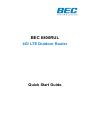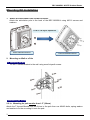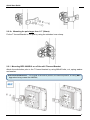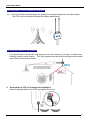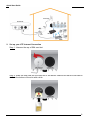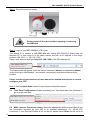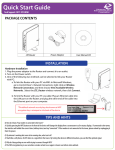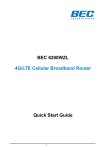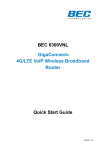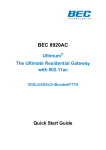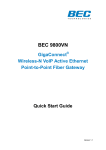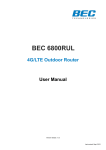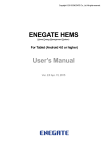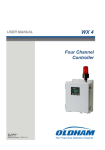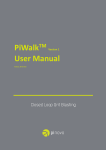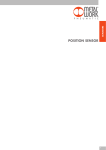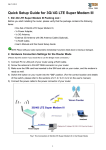Download BEC 6800RUL - BEC Technologies, Inc.
Transcript
BEC 6800RUL 4G/ LTE Outdoor Router Quick Start Guide BEC 6800RUL 4G/LTE Outdoor Router PLEASE READ THE QUICK START GUIDE AND FOLLOW THE STEPS CAREFULLY. THIS QUICK START GUIDE WILL HELP YOU INSTALL THE DEVICE PROPERLY AND AVOID IMPROPER USAGE. IF YOU NEED MORE INFORMATION ON THIS SOFTWARE CONFIGURATION, PLEASE REFER TO THE USER MANUAL ON CD-ROM. Package Contents BEC 6800RUL 4G/LTE Outdoor Router This Quick Installation Guide CD containing User Manual M25 Cable Gland 25ft Outdoor LAN cable PoE Injector Grounding Cable Mounting Kit 1 Quick Start Guide Hardware Overview CONNECTORS DESCRIPTION SIM/ Reset Insert the SIM card into the SIM slot; press the reset button to reset device or restore to factory default settings LAN(PoE) Connect to a computer/ Passive PoE using an Ethernet cable. LED Description: LED DESCRIPTION 1. Power Lit green when system power on. 2. LAN(PoE) Lit green when the LAN port is connected to an Ethernet device. Blink when data is being transmitted/ received LED 3. Boot LED Lit green means system boot up successfully. 4. LTE Lit green when 4G/LTE service is ready to precede the dial-up. 5. Internet Lit green when Internet is available. 2 BEC 6800RUL 4G/LTE Outdoor Router Mounting Kit Installation 1. Attach the Articulation Pole to the Enclosure Attach the articulation pole to the back of the BEC 6800RUL using M6*16 screws and washers. A -45 or +45 degree adjustment Dual-Polarized Antenna 2. Cross-Polarized Antenna Mounting on Wall or a Pole 2.1 Mounting on Wall Fix the T-formed Bracket to the wall using wood/ drywall screws. 2.2 Mounting on a Pole 2.2.1a Mounting for pole smaller than 1.5” (38mm) Attach the T-formed Bracket and the W-bar to the pole then use M6x60 bolts, spring washer and washer to fix the mounting kit onto the pole. 3 Quick Start Guide 2.2.1b Mounting for pole larger than 1.5” (38mm) Fix the T-formed Bracket to the pole by using the stainless hose clamp. 2.2.1 Mounting BEC 6800RUL on a Pole with T-formed Bracket Attach the articulation pole to the T-formed bracket by using M8x40 bolts, nut, spring washer and washer. Dual-Polarized Antenna – The original of the source position, the nominal position, is seeing BEC logo when facing toward the 6800RUL, 4 BEC 6800RUL 4G/LTE Outdoor Router Cross-Polarized Antenna – From the nominal position, adjusting and rotating the 6800RUL -45 or +45, anticlockwise or clockwise, degree angle. 3. Position Adjustment 3.1 Using a Embedded Directional Antenna 3.1.1 Find the location and best angle for getting the strongest signal from the base station. The CPE must be directed towards the nearest base station. 3.3.2 Adjusting CPE position to get a better reception and/or fine-tuning the CPE orientation (in horizontal/vertical position or 45 degree angle position) to have the best signal strength 5 Quick Start Guide 3.2 Using two (2) Omni Directional Antennas 3.2.1 Find the location and best angle for getting the strongest signal from the base station. The CPE must be directed towards the nearest base station. 3.3 Using an External Yagi Antenna Find a good spot to mount the Yagi antenna, such as a chimney or rooftop, to avoid trees, building, and any metal objects. The Yagi antenna must be directly pointing to the nearest base station for strongest signals. 4 Grounding the CPE to Complete the Installation Attach the grand cable to the CPE and tighten the screw 6 BEC 6800RUL 4G/LTE Outdoor Router Connecting to the Router 1. Power on your LTE router Step 1: Assemble M25 cable gland Step 2: Unscrew the LAN (PoE) port and insert the supplied outdoor Ethernet cable (RJ-45) through material A-D, and then connect the RJ-45 Ethernet cable into the CPE port. Step 3: 3.1: Insert ○ C at the back end of ○ D 3.2: clip ○ B on ○ C 3.3: keep ○ B close to ○ D 3.4: then tighten ○ A . Step 4: Insert the other end of outdoor Ethernet cable (RJ-45) to the supplied PoE injector P+D/OUT port. Connect another Ethernet cable (RJ-45) directly to the Data/IN port and the other end of cable to a switch or broadband router. Plug the PoE power cable to an electrical outlet to power on your LTE router. 7 Quick Start Guide 2. Set up your LTE Internet Connection Step 1: Unscrew the cap of SIM card slot. Step 2: Slide the SIM card into the card slot of the device. Make sure that the SIM card is slid into the bottom of the slot with a click. 8 BEC 6800RUL 4G/LTE Outdoor Router Step 3: Screw the cap back tightly. Warning Please power off the device before inserting or removing the SIM card. Step 4: Login to your BEC 6800RUL LTE router The default IP of modem is 192.168.1.254 with subnet 255.255.255.0. Make sure the attached PC to this router is in the same subnet and has an IP address in the range between 192.168.1.1 ~ 192.168.1.253. Open a web browser and type http://192.168.1.254 in the URL address bar. URL Address bar: type http://192.168.1.254 The login prompt will appear. Input the default username (admin) and password (admin) for Account type, Administrator. *This username / password may vary by different Internet Service Providers. Please see the relevant sections of user manual for detailed instructions on how to configure your CPE. Step 5: Use the Quick Start wizard for fast Internet connection setups. 5.1 Time Zone Configuration: Enable and select your Time Zone then click Continue to go on to the next step Time Zone: select your time zone Next Step: click Next 5.2 WAN / Internet Connection Setup: Select the appropriate WAN protocol then fill out the information provided by your ISP in all relevant parameters. For 3G/4G_LTE connection, if your Service Provider is not on the list, please select Other and fill out all of 9 Quick Start Guide the appropriate fields. 5.3 Saving Configuration & Connection attempts to the Internet: Wait for 30 - 60 seconds for the router to establish an Internet connection. If no responses for more than 120 seconds please check the SIM Card connection or/and information is/are being input properly. 5.4 Internet Connection Established: “Success!” message will be shown if the Internet connection is ready to go. If not, please check your WAN, Internet Connection, setup again. Troubleshooting 1. None of the LEDs are on when you turn on the CPE. Check the connection between the adapter and the CPE. If the error persists, you may have a hardware problem. In this case you should contact technical support. 2. You have forgotten your CPE login and/or password. Try the default login and password, please refer to User Manual. If this fails, you can restore your router to its factory settings by holding the Reset button on the back of your router for 6 seconds or more. 3. Can’t ping any PCs on the LAN. Check the LAN(PoE) LED on the CPE. The LED should be on for the port that has a PC connected. If it is off, check the cables between your CPE and the PC. Make sure you have uninstalled any software firewall for troubleshooting. Verify that the IP address and the subnet mask are consistent between the router and the workstations. Product Support and Contact Information Most problems can be solved by referring to the Troubleshooting section in the User Manual. If you have other inquiries or need further technical support, please contact with your Internet Service Provider or visit us at www.bectechnologies.net. V2.0 10