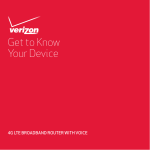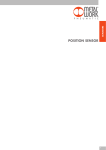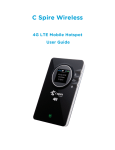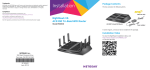Transcript
Quick Start Guide Tech Support # 877-ETC-DESK PACKAGE CONTENTS LTE Router Power Adaptor User Manual CD INSTALLATION Hardware Installation 1. Plug the power adaptor to the Router and connect it to an outlet. 2. Turn on the Power switch. 3. One of the following two methods can be selected to link your Router with PC: a. To link the Router with your PC via WiFi: In Microsoft Windows, go to Control Panel > Network Connections; right click on Wireless Network Connection; and then choose View Available Wireless Networks. Select the LTE_Router wireless network, then click Connect. b. To link the Router with your PC via cable: Plug an Ethernet cable into the LAN port on the Router; and plug the other end of the cable into the Ethernet port on your computer. *The default network security key also known as WIFI encryption key is stamped on the back of the device. TIPS AND HINTS Q: How do I know if my modem is connected to the tower? A: Quickly pressing the WPS button on the front of the device will change the display from a screensaver to a live status display; if connected to the tower, the interface will exhibit the correct time (military time) and say “connected.” If the modem is not connected to the tower, please reboot by unplugging it from the power. Q: My internet is working but seems to be running slow, what can I do? A: Much like a cell phone, 4G LTE relies on a signal from the tower, By testing the device in different locations, you can find the optimal signal. Q: Why do I keep getting an error while trying to connect through WiFi? A: The WiFi encryption key is case sensitive so make certain to use upper or lower case letters when advised.