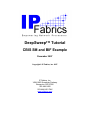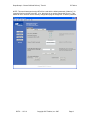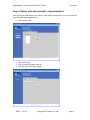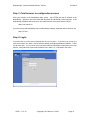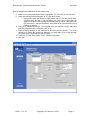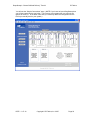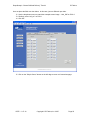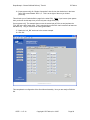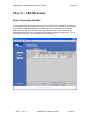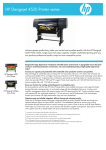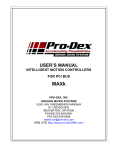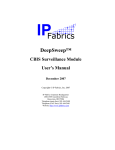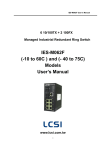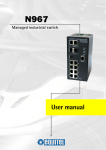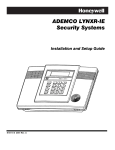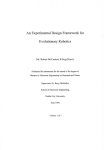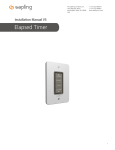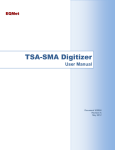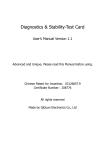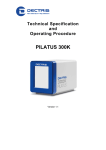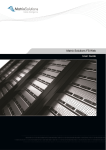Download Tutorial: A Simple PPL Program
Transcript
DeepSweep™ Tutorial CBIS SM and BIF Example December 2007 Copyright © IP Fabrics, Inc. 2007 IP Fabrics, Inc. 14964 NW Greenbrier Parkway Beaverton, OR 97006 503-444-2400 503-444-2401 FAX www.ipfabrics.com DeepSweep™ “Secure Buffered Delivery” Tutorial IP Fabrics Table of Contents Introduction......................................................................................................................... 3 DeepSweep BIF and MF (CBIS Surveillance Module)................................................. 4 Phases of the tutorial....................................................................................................... 5 Phase I – LEA provided information .................................................................................. 6 Phase II – Configure the BIF .............................................................................................. 7 Step 1: Point browser to configuration screens............................................................... 7 Step 2: Login................................................................................................................... 7 Step 3: Define ‘cbis-case-example’ case parameters...................................................... 9 Phase III – Configure the DeepSweep AF/MF ................................................................. 11 Step 1: Point browser to configuration screens............................................................. 12 Step 2: Login................................................................................................................. 12 Step 3: Define ‘cbis_sm’ Surveillance Module (SM)................................................... 13 Step 5: Construct ‘uc_SA’ Surveillance Assembly ...................................................... 20 Phase IV – Run the intercept ............................................................................................ 27 Step 7: Run the ‘uc_SA’ Surveillance Assembly ......................................................... 27 Step 9: Stop the ‘cbis_SA’ Surveillance Assembly...................................................... 30 Step 10: (optional) Accessing log files ......................................................................... 30 Phase V – Observe BIF progress ...................................................................................... 31 Step 4: Statistics – Observing the running system........................................................ 31 Phase VI – LEA file access............................................................................................... 32 Step 5: Accessing data files .......................................................................................... 32 Table of Figures Figure 1. Overview setup for "cbis_case_example" .......................................................... 3 Figure 2. Simplified network example for CBIS scenario.................................................. 4 DSTC – 1.47-16 Copyright © IP Fabrics, Inc. 2007 Page 2 DeepSweep™ “Secure Buffered Delivery” Tutorial IP Fabrics Introduction This document is a simple step by step tutorial that guides you through the stages involved to construct all aspects of a sample CBIS intercept. Both the Access Function (AF) and the Mediation Function (MF) are provided by the DeepSweep™ using the CBIS Surveillance Module (SM). The Broadband Intercept Function (BIF) employs a DeepSweep “Secure Buffered Delivery” stand-alone appliance. The diagram (Figure 1) depicts the overall set of system components that might be involved. This tutorial discusses three areas of a CBIS intercept – the Collection Function (CF) which is resident at a Law Enforcement Agency (LEA), the BIF and the AF/MF. Looking at these further: 1. DeepSweep is the example AF/MF. It intercepts the packets from the identified subject and it pushes a set of files to the BIF at IP address 192.168.43.81 using SFTP. 2. The DeepSweep Secure Buffered System is the center. It is set up to receive CBIS files for the case named ‘cbis-case-example’. 3. The Law Enforcement Agency (LEA) is the box on the lower right. This is where the LEA would pull the buffered files using its own software. Trivially, a Windows-based utility such as ‘WinSCP’ can be used. In actual practice, this may be a much more sophisticated software package, of course. Access Function and Mediation Function DeepSweep IP addr: 192.168.43.50 Example DeepSweep setup: BIF IP address: 192.168.43.81 BIF account: CBIS_incoming BIF password: ipfabrics Case: cbis-case-example Subject ID: MAC 11:22:33:44:55:66 MF Interface (SFTP push) Broadband Intercept Function DeepSweep “Secure Buffered Delivery” IP addr: 192.168.43.81 Example BIF setup: ‘To-buffer’ password: ipfabrics Type of Buffering: CBIS Case: cbis-case-example Password for LEA lea-xyz Others … <defaults> CF Interface (SFTP pull) Law-enforcement collection system Figure 1. Overview setup for "cbis_case_example" DSTC – 1.47-16 Copyright © IP Fabrics, Inc. 2007 Page 3 DeepSweep™ “Secure Buffered Delivery” Tutorial IP Fabrics DeepSweep BIF and MF (CBIS Surveillance Module) The MF uses a DeepSweep system with two Packet Inspection Accelerators (PIXL) that are embodied on one Double Espresso (DE) board. This provides dual Gbit Ethernet ports on each PIXL for a total of four interfaces. This example only uses surveillance ports E0 and E1. Let’s set up the sample scenario. We want to watch DHCP packet traffic and associated packet traffic for a particular user ID. We know the MAC address and some other identifying information. In this sample system, IP addresses are assigned by DHCP for the other. In this example, we also will assume that the user is currently connected as the time the intercept starts up and that we know the currently assigned IP address. You will see this as 192.168.43.58 later in the tutorial. Figure 2 depicts a greatly simplified network topology for this example. The purpose of this tutorial is to go though the DeepSweep CBIS concepts rather than how to set up an network. It shows the use of an in-line tap to provide two simplex Ethernet streams for each tap point but in actual practice this would likely be done with combinations of mirror ports, span ports, multiple taps and aggregation equipment. This is highly installation dependent. “CBIS SM” Tutorial Example Subject computer MAC 11-22-33-44-55-66 BIF - DeepSweep “Secure Buffered Delivery” GB2 DHCP server “CMTS-42” GB1 Browser I/F TAP content Router Internet “outside” E1 E0 E3 E4..7 E2 MF – DeepSweep GB2 GB1 cbis_sm Browser I/F LEA null_sm Figure 2. Simplified network example for CBIS scenario DSTC – 1.47-16 Copyright © IP Fabrics, Inc. 2007 Page 4 DeepSweep™ “Secure Buffered Delivery” Tutorial IP Fabrics We will use two DeepSweep ports to watch DHCP assignments. For both MF and BIF, one system port (GB2 in this example) is connected to the network so that a browser has access to the DeepSweep and the other system port (GB1) is not used. In this example, we assume that these connections and associated configuration have already been done. Phases of the tutorial The tutorial is organized into six major phases across the three areas of function: DeepSweep CBIS Surveillance Module (AF and MF) DeepSweep “Secured Buffered Delivery” Standalone appliance (BIF) Law Enforcement Agency (CF at LEA) I. Discussion of initial LEA-provided information. II. Configuration of the BIF on the DeepSweep “Secure Buffered Delivery” stand-alone appliance. III. Configuration of the MF on a DeepSweep using the CBIS Surveillance Module (named “cbis_SM”) and running in a Surveillance Assembly (named “cbis_SA”). IV. Starting the CBIS intercept and observing (e.g. Run/Statistics screen) it on the MF. V. Observing on the BIF (e.g. Buffering/Statistics screen). VI. Discussion of secure LEA access to their own case files. NOTE: If you are only interested in one DeepSweep product (only CBIS SM or BIF) then simply skip over the unneeded phases. You will still be able to use the tutorial to learn about the basic use of the appropriate DeepSweep product. DSTC – 1.47-16 Copyright © IP Fabrics, Inc. 2007 Page 5 DeepSweep™ “Secure Buffered Delivery” Tutorial IP Fabrics Phase I – LEA provided information In any intercept the process must begin with the LEA providing necessary technical and legal information. We deal with only the technical aspects here. The minimal information required to set up the intercept for this example are: 1. Case ID. Use the string ‘cbis-case-example’ for this tutorial. 2. Access password. Use the string ‘lea-xyz’ for this tutorial. 3. The LEA must be told the BIF’s IP address as viewed from the LEA’s computer that runs the Collection Function (CF).. In this example we will let this just be the internal IP address 192.168.43.81 but in actual practice the IP address will likely be an external (public) IP address and may be configured on the second system Ethernet port on the BIF. DSTC – 1.47-16 Copyright © IP Fabrics, Inc. 2007 Page 6 DeepSweep™ “Secure Buffered Delivery” Tutorial IP Fabrics Phase II – Configure the BIF Step 1: Point browser to configuration screens Point your browser to the DeepSweep Secure Buffered Delivery system (“SBD”) login screen. Use the IP address of the SBD. Systems have been tested with Microsoft IE and Mozilla Firefox browsers. While the URL is dependent on the specifics of your installation setup, the URL you should use the secure “https” and will be similar to the following: https://192.168.43.81 If you are running the DeepSweep SBD with a locally attached display, keyboard and mouse then use: http://127.0.0.1 Step 2: Login If you have set up a user account already then use it to log in. If you have not yet set up an account then use ‘admin’ account with the default (as shipped) password ‘ipfabrics’. These are all lower case. You can set up your own account later by following the instructions in the user manual. The first pages you see should look like the following before and after login: DSTC – 1.47-16 Copyright © IP Fabrics, Inc. 2007 Page 7 DeepSweep™ “Secure Buffered Delivery” Tutorial IP Fabrics NOTE: This tutorial assumes that the BIF will be used with the default password (“ipfabrics”) for incoming files from the MF to the BIF. If so, then there is no need to change this up now. If the default is not in use then use the Security configuration page to change the “To-buffer” password. DSTC – 1.47-16 Copyright © IP Fabrics, Inc. 2007 Page 8 DeepSweep™ “Secure Buffered Delivery” Tutorial IP Fabrics Step 3: Define ‘cbis-case-example’ case parameters This step tells the SBD about a new case for which CBIS intercept files are to be received and sets a few other defining parameters. 1. Click ‘Buffering’ tab. 2. Click ‘New’ button. 3. Click in blank box labeled ’Case ID’. 4. Enter the string ’cbis-case-example’. DSTC – 1.47-16 Copyright © IP Fabrics, Inc. 2007 Page 9 DeepSweep™ “Secure Buffered Delivery” Tutorial IP Fabrics 5. Click OK button. This takes you to the main Buffered Case Definition page. Now we can define the specific criteria for the case named ‘cbis-case-example’. 6. Click “CBIS BIF” radio button to indicate the type of intercept data to be received. 7. A default password is pre-set to be ‘ipfabrics’ upon initial case creation so this must be set to the appropriate new password. Delete the current text (asterisks) and replace it with new text in both Password text boxes. Enter the seven characters ‘lea-xyz’. This is the LEA’s access password for this case. 8. Click OK. That’s it! The DeepSweep Secure Buffered Delivery appliance is now set up for the new case name ‘cbis-case-example’ and can accept CBIS Media Function Interface files via Secure FTP protocol. DSTC – 1.47-16 Copyright © IP Fabrics, Inc. 2007 Page 10 DeepSweep™ “Secure Buffered Delivery” Tutorial IP Fabrics Phase III – Configure the DeepSweep AF/MF We will use one DeepSweep port to watch DHCP assignments and another port to watch other user IPv4t traffic. One system port (GB1 in this example) is connected to the network so that a browser has access to the DeepSweep and the other system port (GB2) is not used. In this example, we assume that these connections and associated configuration have already been done. A step-by-step tutorial follows. At a high level, the process is: 1. Phase III a. Open a browser to DeepSweep b. Log in c. Define a Surveillance Module (SM) to watch control information and other IPv4 traffic. At times, we may refer to the latter IPv4 traffic as “content.” d. Define a Surveillance Assembly (SA). 2. Phase IV a. Start the SA. b. Re-examine the User Connection SM once the system is running c. Stop the running SA. DSTC – 1.47-16 Copyright © IP Fabrics, Inc. 2007 Page 11 DeepSweep™ “Secure Buffered Delivery” Tutorial IP Fabrics Step 1: Point browser to configuration screens Point your browser to the DeepSweep login screen. Use HTTPS with the IP address of the DeepSweep. Systems have been tested with Microsoft IE and Mozilla Firefox browsers. If the DeepSweep IP address has been set to 192.168.43.50 then one would enter the URL as: https://192.168.43.50 If you are running the DeepSweep with a locally attached display, keyboard and mouse then use: http://127.0.0.1 Step 2: Login If you have set up a user account already then do use it to log in. If you have not yet set up a user account then use ‘admin’ account with the default (as shipped) password ‘ipfabrics’. These are all lower case. You can set up your own account later by following the instructions in the user manual. Note that some screens may be different for “admin” vs. a non-admin user name. DSTC – 1.47-16 Copyright © IP Fabrics, Inc. 2007 Page 12 DeepSweep™ “Secure Buffered Delivery” Tutorial IP Fabrics Step 3: Define ‘cbis_sm’ Surveillance Module (SM) This is the only Surveillance Module (SM) you will need to define for the tutorial. This SM will be of type ’Cable Broadband (CBIS)’ and will be watching all packet traffic (i.e. DHCP to identify user connections along with associated packets for the user’s subject IDs selected). 9. 10. 11. 12. 13. 14. Click ‘Make SM’ tab. Click ‘New’ button. Select ‘Cable Broadband (CBIS)’ from the ‘SM type’ menu. Click in blank box labeled ’SM name’. Enter the string ’cbis_sm’ Click OK button. This takes you to the configuration page for this SM type. DSTC – 1.47-16 Copyright © IP Fabrics, Inc. 2007 Page 13 DeepSweep™ “Secure Buffered Delivery” Tutorial IP Fabrics There is a single setup screen for this SM definition. Initially, this screen will be as below. DSTC – 1.47-16 Copyright © IP Fabrics, Inc. 2007 Page 14 DeepSweep™ “Secure Buffered Delivery” Tutorial First, we will set a few ‘SM Attributes” identification and access parameters. information on the right side of the page. IP Fabrics This is the 1. Enter any string (e.g. ‘ens5’) as the IAP System ID name. 2. Enter any string (e.g. ‘CMTS-42’) as the CMTS ID. 3. Note that the hostname appears as the MFID for your information. This is set on the system interface page as Hostname and is used as identifying information in the CBIS files. You need not change anything for this tutorial. 4. Click OK. DSTC – 1.47-16 Copyright © IP Fabrics, Inc. 2007 Page 15 DeepSweep™ “Secure Buffered Delivery” Tutorial IP Fabrics Next we will define a new case. 5. Click “New” button that is near the case section of the page. This takes you to a simple screen with a single text-entry box.. 6. Enter “cbis-case-example” in the text box. 7. Click OK. You will be returned to the IAS Controller definition page. DSTC – 1.47-16 Copyright © IP Fabrics, Inc. 2007 Page 16 DeepSweep™ “Secure Buffered Delivery” Tutorial IP Fabrics Now we will define the parameters for this sample case. 8. Make sure the newly added case name is highlighted. If it is not then click on the name. 9. Check the intercept information boxes for To, From and Content. Note that the start date should be today’s date and the end date will be blank. Just leave them that way. If the start date is not correct then confirm that your system’s time zone is set correctly and (possibly) that you have a valid path to an NTP time server. See the DeepSweep User’s Manual for more information if this is not set up properly. 10. Enter the IP address of the BIF. The example uses 192.168.43.81 but you may have your BIF set up differently (or not have a BIF at all). 11. Enter the string ‘ipfabrics’ as the password for the BIF’s incoming account. This is the default for IP Fabrics BIF product so, assuming you really want to run a trial intercept, you should confirm that it has not been changed. 12. Check the “To” and “From” boxes. Leave “Content” unchecked. 13. Click OK. DSTC – 1.47-16 Copyright © IP Fabrics, Inc. 2007 Page 17 DeepSweep™ “Secure Buffered Delivery” Tutorial IP Fabrics Next we will add the subject ID entries for this case. In this example case, we will watch for DHCP assigning an IP address to a known MAC address. We will further assume that the subject’s computer is known to already be connected and have an active IP address of 192.168.43.58. This latter entry is optional and is used to start intercepting packets immediately rather than waiting for the subject to cause DHCP to issue a new (or renew current) IP address. Once this DHCP transaction occurs the system will automatically track the new IP address in place of the one entered in the Dynamic IP box. 14. Click on the “New” button in the middle of the IAS Controller page near the text “Selected Case, Case Information”. This takes you to a screen for entry of Subject Identifiers. 15. Select MAC as Identifier Type and enter a MAC address. We use “11-22-33-44-55-66” in the example. 16. Enter 192.168.43.58 in the Dynamic IP Address field. 17. Click OK. This returns you to the CBIS SM configuration page. DSTC – 1.47-16 Copyright © IP Fabrics, Inc. 2007 Page 18 DeepSweep™ “Secure Buffered Delivery” Tutorial IP Fabrics This is how the page should now appear. We are done defining the information for the CBIS SM for a single User ID. DSTC – 1.47-16 Copyright © IP Fabrics, Inc. 2007 Page 19 DeepSweep™ “Secure Buffered Delivery” Tutorial IP Fabrics Step 5: Construct ‘uc_SA’ Surveillance Assembly In this step we will construct the Surveillance Assembly (SA) that places the Surveillance Module that we just defined into a system of instances and interconnections. For this SA, we will take packets arriving at ports E0 and E1 on PIXL-0 to be input to the CBIS SM. We will do nothing with packets on the other interfaces. We begin by defining a new SA named cbis_SA’. 1. Click on ‘Make SA’ tab. 2. Click on ‘New’ button. DSTC – 1.47-16 Copyright © IP Fabrics, Inc. 2007 Page 20 DeepSweep™ “Secure Buffered Delivery” Tutorial IP Fabrics This takes you to the configuration page for entering the name of a new SA. 3. Enter text string ‘cbis_SA’ into the text box. 4. Click ‘OK’ button. This takes you to the first configuration page for this SA. DSTC – 1.47-16 Copyright © IP Fabrics, Inc. 2007 Page 21 DeepSweep™ “Secure Buffered Delivery” Tutorial IP Fabrics You will see the “Simple Connections” page. (NOTE: If you have an 8-port DeepSweep then you will see a page like the one below. If you have a 4-port system then you will only see options for PIXL 0,1. In the latter case, then you need only define the configuration for the PIXLs you actually have in your system.) DSTC – 1.47-16 Copyright © IP Fabrics, Inc. 2007 Page 22 DeepSweep™ “Secure Buffered Delivery” Tutorial IP Fabrics Select the topology for the first PIXL pair (0,1). 5. Click button labeled “PIXL 0,1. 6. Click on the icon that is second from the right of the set across the top. It has the descriptive text “1-2 inputs spread over 2 PIXLs, possible reflect output” below it. 7. Click OK. The selected icon will appear in the definition area in the lower part of the screen. DSTC – 1.47-16 Copyright © IP Fabrics, Inc. 2007 Page 23 DeepSweep™ “Secure Buffered Delivery” Tutorial IP Fabrics [8-port system only] Repeat this process for the second PIXL pair (2,3). 8. Click the button “PIXL 2,3”. 9. Click the second-from-left icon on top half of page. 10. Click OK button. This completes the definition for the second PIXL pair. Next we will place the SMs on the proper chains. 11. Click on the PIXL 0,1 chains-icon box at the lower left of the page. This will take you to the SM Chains definition page. DSTC – 1.47-16 Copyright © IP Fabrics, Inc. 2007 Page 24 DeepSweep™ “Secure Buffered Delivery” Tutorial IP Fabrics Here we place the SMs onto the chains. In this case, just one SM each per chain. 12. Use the drop-down menus to match the example screen image – “cbis_SM” on PIXL 0. 13. Similarly, select “null_sm” on PIXL1. 14. Click OK. 15. Click on the “Simple Conns” button on the left edge to return to Connections page. DSTC – 1.47-16 Copyright © IP Fabrics, Inc. 2007 Page 25 DeepSweep™ “Secure Buffered Delivery” Tutorial IP Fabrics 16. [8-port system only] On “Simple Connections” then click on the chains-icon in the lower part of the screen labeled “PIXL 2,3”. This is to the right of the one you clicked previously. This will take you to Chains definition page for the other PIXL. (Note, if you have a 4-port system then you do not do this step since you will only see a single PIXL pair.) [8-port system only] The example does not use the second pair of PIXLs so we just place the “null_SM” at the top of each chain. This is required since each PIXL chain must have at least one SM at the top. ‘null_sm’ acts as a do-nothing placeholder. 17. Match the “null_SM” entries as in the screen example. 18. Click OK. This completes the configuration of the Surveillance Assembly. Now you are ready to RUN the SA. DSTC – 1.47-16 Copyright © IP Fabrics, Inc. 2007 Page 26 DeepSweep™ “Secure Buffered Delivery” Tutorial IP Fabrics Phase IV – Run the intercept Step 7: Run the ‘uc_SA’ Surveillance Assembly Let’s run the SA. 1. Select the ‘Run’ tab at the top of the page. 2. Select cbis_SA’ from the drop-down menu on the left side of the gray area. 3. Click ‘Start’ button. You should see several changes in the Messages and Status boxes. Finally the system will display “RUNNING’ and the Messages display should show “OK”. DSTC – 1.47-16 Copyright © IP Fabrics, Inc. 2007 Page 27 DeepSweep™ “Secure Buffered Delivery” Tutorial IP Fabrics Click on “Statistics” button to see intercept activity. Minimally, you should see a non-zero value appear in the first set of four boxes under “Chain X. If there is other traffic on the surveillance ports then these will also be observed in the counters. DSTC – 1.47-16 Copyright © IP Fabrics, Inc. 2007 Page 28 DeepSweep™ “Secure Buffered Delivery” Tutorial IP Fabrics Step 8: Return to “cbis_SM” SM We now have a running Surveillance Assembly. If we return to the configuration page for the user connection we will see some indication of this. 1. Click “Make SM” tab. 2. Select the “cbis_SM” SM from the list. 3. Click “Edit” button. This takes you to the User Connection configuration page. The SA is running so you will get an indication that this SM is alive and actually running via the green ‘lights’. From here, you can add new user IDs and they will immediately be made active. In fact, we could have created and started the SA and then added the example user IDs afterward. DSTC – 1.47-16 Copyright © IP Fabrics, Inc. 2007 Page 29 DeepSweep™ “Secure Buffered Delivery” Tutorial IP Fabrics Step 9: Stop the ‘cbis_SA’ Surveillance Assembly To shutdown the SA click on the ‘Control’ button. This takes you back to the ‘Run’ page. Click on the ‘Stop’ button. You should see the system Status go to “STOPPING’ and then to ‘IDLE’ with the Status of ‘OK’. Step 10: (optional) Accessing log files To access files (e.g. ‘systemlog’) in the user area you can use SFTP or SCP or a product such as “WinSCP” to get files after a run. The account is ‘ens_administrator’ and is shipped with the default password ‘ipfabrics’. See the DeepSweep User’s Manual for additional details. DSTC – 1.47-16 Copyright © IP Fabrics, Inc. 2007 Page 30 DeepSweep™ “Secure Buffered Delivery” Tutorial IP Fabrics Phase V – Observe BIF progress Step 4: Statistics – Observing the running system To see what is happening you can use the Statistics page. This will show you packet counts for the physical ports and also some information about the files being created. Remember that files may contain many packets and other records and will not be transferred until required – e.g. a time or file size limit is crossed. DSTC – 1.47-16 Copyright © IP Fabrics, Inc. 2007 Page 31 DeepSweep™ “Secure Buffered Delivery” Tutorial IP Fabrics Phase VI – LEA file access Step 5: Accessing data files To access data files from a remote system you can use SFTP or SCP or WinSCP. The account is ‘cbis-case-example’ and the password ‘lea-xyz’. You will see some indication of the connection on the Statistics page as shown below by looking at the boxes at the bottom of the page for Ethernet port frames. There should be some general packet traffic. If you actually run an intercept then after some time you should the file counters increase as is shown below. This is just a sample, of course. Your own data, of course, would vary. DSTC – 1.47-16 Copyright © IP Fabrics, Inc. 2007 Page 32 DeepSweep™ “Secure Buffered Delivery” Tutorial IP Fabrics From the remote system (i.e. the simulated LEA system) should see files in the buffered case directory similar to the following. DSTC – 1.47-16 Copyright © IP Fabrics, Inc. 2007 Page 33