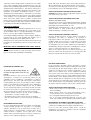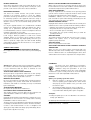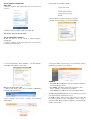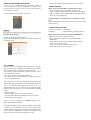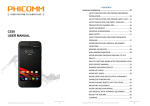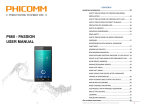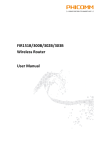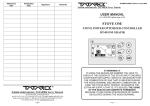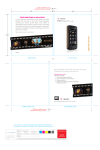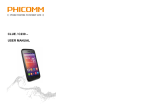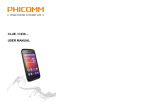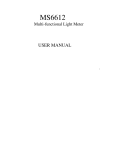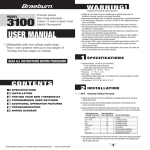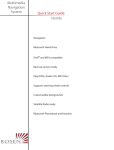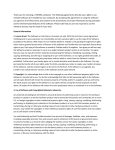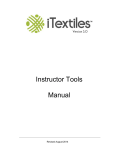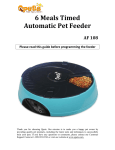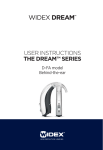Download Quick Start Guide PHICOMM
Transcript
Hardware connection Quick Start Guide PHICOMM-Router Please read before use! TECHNICAL SUPPORT Shanghai Feixun Communication Co., Ltd. Device: +86 21 67754400 Email Sales: [email protected] Email Support: [email protected] Phicomm Europe GmbH Device: +49 89 66056720 Email Sales: [email protected] Email Support: [email protected] 1. Connection via modem –steps (1-1) – 4 2. Direct link / Ethernet cable – steps (1-2) - 4 For detailed product information and downloads (software, manuals and certifications) please visit our website: www.phicomm.com/de for Germany www.phicomm.com/eu for Europe www.phicomm.com rest of the world LEGAL INFORMATION ABOUT INTELLECTUAL PROPERTY All company, product and service names mentioned herein are trademarks, registered trademarks or service marks of their respective owners. Shanghai Feixun Communication Co., Ltd. reserves the right to revise the content of this document at any time without prior notice. No part of this document may be reproduced or transmitted in any form or by any means, electronic or mechanical, including photocopying, recording or storing in a retrieval system, or translated into any language in any form without prior written permission of Shanghai Feixun Communication Co., Ltd. DISCLAIMER COMMENT: Turn off the modem before the installation of the router. After connecting, the router's WLAN-LED should light up (Internet connection between the network and router already exists). PACKAGE CONTENTS Please check the package contents before installation: Router, power adapter, quick start guide, RJ45-cable, licenses Any pre-installed software or data provided as a bundle to this device is subject to the applicable law under the responsibility of the issuing software / service provider. The hardware manufacturer cannot be held liable for any breach, malfunction or other occurrence raised by using this third-party software. Only the issuing providers can lawfully be held responsible. Shanghai Feixun Communication Co., Ltd. does not own the intellectual property of the third-party software and applications that are delivered with this product. Therefore, Shanghai Feixun Communication Co., Ltd. will not provide any warranty of any kind for these third-party software and applications. Neither will Shanghai Feixun Communication Co., Ltd. provide support to customers who use these third-party software and applications nor be responsilbe or liable for the functions of these third-party software and applications. Third-party software and applications services may be interrupted or terminated at any time. Shanghai Feixun Communication Co., Ltd. does not guarantee that any content or service would be maintained for any period during its availability. Third-party service providers provide content and services through network or transmission tools outside of the control of Shanghai Feixun Communication Co., Ltd. to the greatest extent permitted by applicable law, it is explicitly stated that Shanghai Feixun Communication Co., Ltd. shall not compensate or be liable for services provided by third-party service providers or the interruption or termination of third-party contents or services. Shanghai Feixun Communication Co., Ltd. Shall be not responsible for the legality, quality or any other aspects of any software installed on this product, or for any uploaded or downloadad third-party works, such as texts, images, videos or software. Customers shall bear the risk for any and all effects including incompatibility between the software and this product, which result from installing software or uploading or downloading the third-party works. LIMITATION OF DAMAGES To the maximum extent permitted by applicable law, in no event shall Shanghai Feixun Communication Co., Ltd. be liable for any special incidental, indirect, or consequential damages or lost profits, business, revenue, data, goodwill or anticipated savings. The maximum liability (this limitation shall not apply to liability for personal injury to the extent applicable law prohibits such a limitation) of Shanghai Feixun Communication Co., Ltd. Arising from the use of the product described in this document shall be limited to the amount paid by customers for the purchase of this product. IMPORTANT HEALTH INFORMATION AND SAFETY PRECAUTIONS When using this product, the safety precautions below must be taken to avoid possible legal liabilities and damages. PREVENTION OF HEARING LOSS To prevent possible hearing damage, do not listen at high volume levels for long periods. Permanent hearing loss may occur if the receiver, headdevices, speakerdevice, or earpieces are used at high volume. Use only compatible receivers, headdevices, speakerdevices or earpieces with your device. Turn on the audio and check the volume before inserting anything in your ear. You can adapt over time to a higher volume of sound that may sound normal but can be damaging to your hearing. If you experience ringing in your ears or muffled speech, stop listening and have your hearing checked. The louder the volume, the less time is required before your hearing could be affected. Hearing experts suggest that to protect your hearing: • Limit the amount of time you use the receiver, headdevices, speakerdevice, or earpieces at high volume. • Avoid turning up the volume to block out noisy surroundings. • Turn the volume down if you can’t hear people speaking near you. ENVIRONMENT RESTRICTIONS Do not use this product in gas stations, fuel depots, chemical plants or where blasting operations are in progress, or in potentially explosive atmospheres such as below deck on boats, fuel or chemical transfer or storage facilities, and areas where the air contains chemicals or particles, such as grain, dust, or metal powders. Please be aware that sparks in such areas could cause an explosion or fire resulting in bodily injury or even death. Retain and follow all product safety and operating instructions. Observe all warnings in the operating instructions on the product. To reduce the risk of bodily injury, electric shock, fire, and damage to the equipment, observes the following precautions. SAFETY PRECAUTIONS FOR PROPER INSTALLATION CAUTION: Connecting to a weaker inappropriate charger can result in an electric shock to your device. SAFETY PRECAUTIONS FOR POWER SUPPLY UNIT Use the correct power source This product can only be charged with matching battery, standard external power source or battery, external power source appointed by Shanghai Feixun Communication Co., Ltd. Shanghai Feixun Communication Co., Ltd. is not liable for any device breakdown or safety accident arising from the use of unauthorized battery or external power source. SAFETY PRECAUTIONS FOR DIRECT SUNLIGHT Keep this product away from excessive moisture and extreme temperatures. The device is designed to be operated in temperatures between 0°C and 40°C. Low- or high-temperature conditions might cause the device to temporarily stop working properly. Do not leave the product in a vehicle or in places where the temperature may exceed 70°C (window sill or behind glass). Avoid dramatic changes in temperature or humidity when using the device as condensation may form on or within the device. When you are using the device, it is normal for the device to get warm. The exterior of the device functions as a cooling surface that transfers heat from inside the unit to the cooler air outside. EXPLOSIVE ATMOSPHERES In any area with a potentially explosive atmosphere or where flammable materials exist, the product should be turned off and the user should obey all signs and instructions. Sparks in such areas could cause an explosion or fire resulting in bodily injury or even death. Users are advised not to use the equipment at refueling areas such as service or gas stations, and are reminded of the need to observe restrictions on the use of radio equipment in fuel depots, chemical plants, or where blasting operations are in progress. Areas with a potentially explosive atmosphere are often, but not always, clearly marked. These include fueling areas, below deck on boats, fuel or chemical transfer or storage facilities, and areas where the air contains chemicals or particles, such as dust, or metal powders. SAFETY PRECAUTIONS FOR RF EXPOSURE Avoid using your device near metal structures (e. g. the steel frame of a building). • Avoid using the device near strong electromagnetic sources, such as microwave ovens, sound speakers, TV and radio. • Use only original manufacturer-approved accessories. • Use of non-original manufacturer-approved accessories may violate your local RF exposure guidelines and should be avoided. • INTERFERENCE WITH MEDICAL EQUIPMENT FUNCTIONS This product may cause medical equipment to malfunction. The use of this device is forbidden in most hospitals and medical clinics. If you use any other personal medical device, consult the manufacturer of your device to determine if they are adequately shielded from external RF energy. HEARING AID DEVICES Some devices may interfere with some hearing aid devices. In the event of such interference, you may want to consult your service provider, or call customer service line to discuss alternatives. NON-IONIZING RADIATION Your device has external antennas. This product should be operated in its normal-use position to ensure the radiative performance and safety of the interference. Users are advised that for satisfactory operation of the equipment and for the safety of personnel, it is recommended that no part of the human body be allowed to come too close to the antenna during operation of the equipment. Use only the supplied antennas. Use of unauthorized or modified antennas may impair transfer quality and damage the device, causing loss of performance and SAR levels exceeding the recommended limits as well as result in noncompliance with local regulatory requirements in your country. To assure optimal device performance and ensure human exposure to RF energy is within the guidelines set forth in the relevant standards, always use your device only its normal-use position. Contact with the antennas may impair quality and cause your device to operate at a higher power level than needed. Avoiding contact with the antenna area when the device is in use optimizes the antenna performance. GENERAL PRECAUTIONS AVOID APPLYING EXCESSIVE PRESSURE TO THE DEVICE Do not apply excessive pressure on the device to prevent damaging them. NOTICE: When taking the device from low-temperature conditions into a warmer environment or from high-temperature conditions into a cooler environment, allow the device to acclimate to room temperature before turning on power. AVOID PUSHING OBJECTS INTO THE DEVICE Never push objects of any kind into cabinet slots or other openings in the product. Slots and openings are provided for ventilation. These openings must not be blocked or covered. MOUNTING ACCESSORIES Do not use the product on an unstable table, cart, tripod or bracket. Any mounting of the product should follow the manufacturer’s instructions, and should use a mounting accessory recommended by the manufacturer. AVOID UNSTABLE MOUNTING Do not place the product with an unstable base. USE PRODUCT WITH APPROVED EQUIPMENT This product should be used only with personal computers and options identified as suitable for use with your equipment. CLEANING Unplug the product from the wall outlet before cleaning. Do not use liquid cleaners or aerosol cleaners. Use a damp cloth for cleaning, but NEVER use water to clean the device. The device has been provided with special treatments featuring that it could dispose dirt and sweat on its surface. The device itself does not have a stain-resistant function. In case of smudginess and dyeing, please wipe it with clean damp sponge immediately. Please keep the device dry when necessary. DEVICE IS GETTING WARM AFTER PROLONGED USE When using your device for prolonged periods the device may become warm. In most cases this condition is normal and therefore should not be interpreted as a problem with the device. HEED SERVICE MARKING Except as explained in the user manual, do not repair any product yourself. Service needed on components inside the device should be done by an authorized service outlet or provider. PHICOMM is entitled to use new or reconditioned replacements parts or boards for repairs under warranty, provided they have the same functionality as the parts to be replaced. DAMAGE REQUIRING SERVICE Unplug the device from the electrical outlet and refer servicing to an authorized service center or provider under the following conditions: • Liquid has been spilled or an object has fallen onto the product. • The product has to been exposed to rain or water. • There are noticeable signs of overheating. • The product does not operate normally when you follow the operating instructions. AVOID HOT AREAS The product should be placed away from heat sources such as radiators, heat registers, stoves, or other products (including amplifiers) that products heat. AVOID HOT AREAS Never use the product in a wet location. AVOID USING YOUR DEVICE AFTER A DRAMATIC CHANGE IN TEMPERATURE When you move your device between environments with very different temperature and/or humidity ranges, condensation may form on or within the device. To avoid damaging the device, allow sufficient time for the moisture to evaporate before using the device. PACEMAKER The device may cause disturbance to pacemakers. Please keep the device a proper distance of at least 5 centimeters away from pacemakers. If you need detailed information about other active implantable medical devices, please consult your doctor to ensure the magnetic interference of such active implantable medical devices. CAUTION Update your operating system with caution. • Improper operation or unforeseen external factors may cause an operating system update fails; the device will not work properly. If such a situation occurs, you need to send the unit in for repair. • An unofficial operating system can cause security risks. Please install only official updates provided by Phicomm, if not you will void the warranty and a repair is chargeable. SW-Update During the update process all user data will be erased. Please backup your data before. • For detailed product information please visit our website: www. phicomm.com/de GERMAN www.phicomm.com/eu ENGLISH SET UP WIRELESS CONNECTION WIN7 / WIN8 1. Click icon „networks“ at the bottom right of the screen and select „Connect“. Subsequently select „Adapter settings“. 2. Select network connection and open the properties. 3. Double click "Internet protocol version 4 (TCP/IPv4)" 2. Enter the network security key and confirm with „OK“ The internet connection already exists. SET UP THE WIRELESS ROUTER At first you have to set up TCP/IP to obtain IP-address automatically. 1. Click icon „networks“ at the bottom right of the screen and open the “Network & Sharing center”. 4. Select "Automatically obtain IP-Address“ and „Automatically obtain DNS-Server-Address“ and confirm. 3. Select the „WAN connection type“ on the information, which is provided by your internet service provider. Now you can set up your router. 1. Start the web browser and enter the IP-address 192.168.2.1 (alternative http://phicomm.me). COMMENT: • Select PPPoE, if the ISP (Internet Service Provider) provided an account including password. • Select DHCP, if the ISP doesn’t provide information or if the router is working as second unit in your network. • Select Static IP, if the ISP provided special network parameter. 2. Select language and enter the username and password (admin/admin). Set up now your password (more than 8 characters) to protect your network against unauthorized accesses. The SSID should be changed necessarily and doesn’t match with the name provided by the manufacturer. Please select a anonymous SSID, which cannot be brought into connection with the location of your router. ENERGY SAVING AND EMISSION REDUCED You can set up a schedule and keep your wireless network if necessary switched on and off automatically according to your personal needs. You can also reduce or increase the performance of the network as needed. 1. Select „Health and Power Saving“ in the menu. 3. Set the time range including days and hours and click „Save“. TROUBLESHOOTING Why I cannot open the website for setting up my router? • If necessary, turn off the Proxy-settings of your browser. • Take care, that the network obtains the IP-address automatically. • Take care, that the LAN- and WLAN-LED are lighting and that all cables are connected properly. I forgot the name of my network and / or the network security key! Press the WPS-button of the router more than 5 seconds to reset to factory settings. FACTORY DEFAULT SETTINGS COMMENT: For proper work of this function, please take care, that system time and local time are matching. 2. Open „Time Setting" (default: enabled) Please note that this will have impacts on performance and range of the wireless signal. FCC STATEMENT This device has been tested and complies with Part 15 of the FCC Rules for Class B. These regulations are intended to protect against adverse effects of device operation in a home environment. The operation of a device under FCC regulations Part 15 is subject to the following two conditions: • The device may not cause harmful interference. • This device must accept any interference, including all those that cause undesirable behavior. This router generates and uses radio signals and therefore may interfere with radio communications if not installed. However, there can be no guarantee that interference will not occur. If a communication fault can occur, which can be tested by simply switching off and on the device, you should perform the following actions: • Realign antennas • Increase distance of the router to radio or television • Use router with a different circuit than the radio or TV operate • Contact dealer or manufacturer Any use not expressly approved by PHICOMM changes to the device will invalidate the guarantee. This equipment complies with the FCC RF radiation exposure limits set forth for an uncontrolled environment. This router and its antenna / antennas must not be operated in the immediate vicinity of other radio wave emitting devices / antennas. The antennas used for this router must be at least 20 cm away from people. Username / password admin/admin IP-address http://192.168.2.1 / http://phicomm.me Why I cannot open the internet via wireless LAN-adapter? Move the router closer to the wireless client. Check if the wireless adapter is connected with the right WLAN-router. • Check if the used radio channel complies with the available channels in the country / region. • Try to connect with another Ethernet-cable again. • Check if all cable-connections are proper. • •