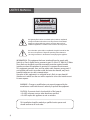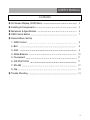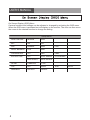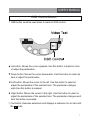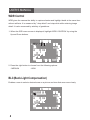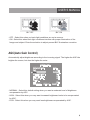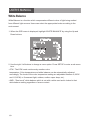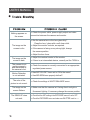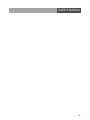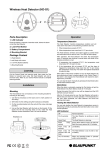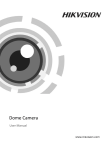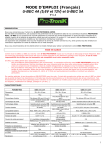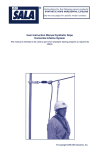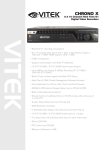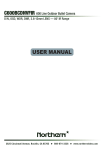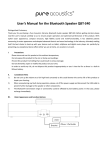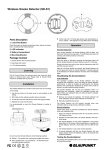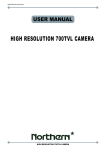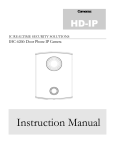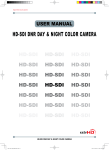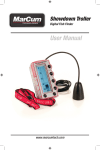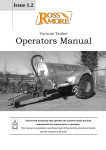Download Vandal-proof Dome DNR Day / Night Weatherproof Camera User`s Manual
Transcript
I-Sniper OSD MENU USER'S INSTRUCTIONS Vandal-proof Dome DNR Day / Night Weatherproof Camera User’s Manual Products : EL-470 USER’S MANUAL CAUTION CAUTION CAUTION RISK OF ELECTRIC SHOCK DO NOT OPEN RISK OF ELECTRIC SHOCK RISK OF DOELECTRIC NOT OPENSHOCKCAUTION:TO REDUCE THE RISK OF ELECTRIC SHOCK DO NOT OPEN DO NOT REMOVE COVER(OR BACK). CAUTION:TO REDUCE THE RISK OF ELECTRIC SHOCK USER-SERVICEABLE PARTS INSIDE. CAUTION:TO REDUCE THE RISK OF ELECTRIC NO SHOCK DO NOT REMOVE COVER(OR BACK). DO NOT REMOVE COVER(ORREFER BACK).SERVICING TO QUALIFIED SERVICE PERSONNEL. NO USER-SERVICEABLE PARTS INSIDE. NO USER-SERVICEABLE PARTS INSIDE. REFER SERVICING TO QUALIFIED SERVICE PERSONNEL. REFER SERVICING TO QUALIFIED SERVICE PERSONNEL. ISO14001 ISO14001 ISO14001 The lightning flash with an arrowhead symbol, within an equilateral triangle is intended to alert the user to the presence of uninsulated dangerous voltage within the product's enclosure that may be of sufficient magnitude to constitute a risk of electric shock to persons. The exclamation point within an equilateral triangle is intended to alert the user to the presence of important operating and maintenance (servicing) instructions in the literature accompanying the appliance. INFORMATION - This equipment has been tested and found to comply with limits for a Class A digital device, pursuant to part 15 of the FCC Rules & CE Rules. These limits are designed to provide reasonable protection against harmful interference when the equipment is operated in a commercial environment. This equipment generates, uses, and can radiate radio frequency energy and, if not installed and used in accordance with the instruction manual, may cause harmful interference to radio communications. Operation of this equipment in a residential area is likely to cause harmful interference in which case the user will be required to correct the interference at his own expense. WARNING - Changes or modifications not expressly approved by the manufacturer could void the user’s authority to operate the equipment. CAUTION : To prevent electric shock and risk of fire hazards: ☞Do NOT use power sources other than those specified. ☞Do NOT expose this appliance to rain or moisture. This installation should be made by a qualified service person and should conform to all local codes. 2 USER’S MANUAL Contents ◑ On Screen Display (OSD) Menu 4 ◑ Installing & Components 5 ◑ Dimension & Specification 6 ◑ OSD Control Button 7 ◑ Camera Menu Set Up 1. WDR Control 8 2. BLC 8 3. AGC 9 4. White Balance 10 5. Fluorescent 11 6. ICR DVR TOOL 11 7. RS-485 12 8. Flip 13 ◑ Trouble Shooting 14 3 USER’S MANUAL On Screen Display (OSD) Menu Camera functions and settings can be adjusted or changed by activating the OSD menu. When the OSD menu is activated text will display on the monitor. The user can then move the cursor to the desired function to change the setting. Setup Menu WDR CONTROL MEDIUM HIGH BLC ON OFF AGC NORMAL HIGH WHITE BALANCE ATW AWB FLUORESCENT OFF CRR CRR2 ICR DVR TOOL OFF ELITE SERIES FLEX SERIES MAX SERIES EDGE SERIES RS-485 CAMERA # 1~255 FLIP OFF HORIZ SAVE&EXIT DEFAULT CANCEL LOW VERT BOTH USER’S MANUAL INSTALLING & COMPONENTS 1. Installation Ø5t apping screw x4 (supplied) M4 Machine screw x4 (supplied) - Affix the mounting template to the mounting surface - Using the L-wrench provided, loosen 4 screws by turning them and separate the dome cover - Drill holes on the celling by matching to the holes on the case bed. Fix the case bed on the ceilling by using tapping screws. - Pass the power and video cable through the hole you want to pass them when mounting the main body on the mounting bracket. - Point a camera gimball to a desired derection and assemble a dome cover to the flush mounting base with socket screws by using L-Wrench provided. 2. Components ● CAMERA 1piece ● Instruction Manual 1piece ● Tapping Screw 4pieces ● Service Monitor Cable 1piece ● L-wrench 1piece 5 USER’S MANUAL DIMENSION & SPECIFICATION 1. Dimension & Connection Dimension Connection 2. Specification MODEL Image Sensor Effective Pixels Synchronization Scanning System Horizontal Resolution Min. Illumination S / N (Ratio) Video Output Camera Title Backlight Compensation WDR Activity Zones Privacy Masking DNR Sens - up (Slow Shutter) AGC White Balance Color Temperature Electronic Shutter Speed Digital Zoom Power Power Consumption Lens Operating Temperature/Humidity Storage Temperature/Humidity Dimension Weight 6 IR LED VANDAL DOME PIXIM 1/3” High Sensitivity Digital Sensor 768(H) x 540(V) Internal 2:1 Interlace / Progressive selectable 700TVL Effective 0.1Lux/50IRE/F1.2(Color), 0.01 Lux/50IRE(B/W)(Sens-Up*64x) More than 50dB @50Lux CVBS x2(75Ω), UTP, ITU656(Digital) Available ON / OFF LOW / NORMAL / MEDIUM / HIGH(Max. 120dB) 4 Programmable Zones 12 Programmable Zones AUTO Selectable x2~x64 LOW / MEDIUM / HIGH ATW / AWB 2,000~11,000°K 1/25-1/30,720 SEC@(F1.2) ~ x4, Pan / Tilt DC 12V IR LED ON:700mA Max DC Auto Iris Varifocal Lens(2.8mm-12mm) -10 ~ +50 Deg C. RH 95% Max. -20 ~ +60 Deg C. RH 95% Max. 146mm(W) * 105mm(H) * 146mm(D) 1400g USER’S MANUAL OSD Control Button 1. OSD button could be used when it needs to OSD control. ▲ Up button: Moves the cursor upwards. Use this button to select an item or adjust the parameters. ▼ Down button: Moves the cursor downwards. Use this button to select an item or adjust the parameters. ◀ Left button: Moves the cursor to the left. Use this button to select or adjust the parameters of the selected item. The parameter changes each time this button is pressed. ▶ Right button: Moves the cursor to the right. Use this button to select or adjust the parameters of the selected item. The parameter changes each time this button is pressed. ◎ Set button: Executes selections and displays a submenu for an item with the mark. 7 USER’S MANUAL WDR Control WDR gives the camera the ability to capture shadow and highlight detail at the same time without artifacts. It is measured by " deep black" and crisp white while retaining image detail. It is also measured by subtlety of gradations. 1. When the OSD menu screen is displayed, highlight 'WDR CONTROL' by using the Up and Down buttons. ICREALTIME WDR CONTROL BLC AGC WHITE BALANCE FLUORESCENT ICR DVR TOOL RS-485.. FILP SAVE&EXIT DEFAULT HIGH OFF NORMAL ATW OFF OFF OFF CANCEL 2. Press the right button to choose from the following options. - MEDIUM - HIGH BLC(Back-Light Compensation) Enables a user to select a desired area on a picture and view that area more clearly. ICREALTIME WDR CONTROL BLC AGC WHITE BALANCE FLUORESCENT ICR DVR TOOL RS-485.. FILP SAVE&EXIT DEFAULT HIGH OFF NORMAL ATW OFF OFF OFF CANCEL USER’S MANUAL BLC OFF BLC ON - OFF : Select this when you back-light conditions are not a concern. - ON : Select this when back-light conditions interfere with proper illumination of the foreground subject. Enter the selection to adjust percent BLC illumination correction. AGC(Auto Gain Control) Automatically adjust brightness according to the incoming signal. The higher the AGC-the brighter the screen, but also the higher the noise. ICREALTIME WDR CONTROL BLC AGC WHITE BALANCE FLUORESCENT ICR DVR TOOL RS-485.. FILP SAVE&EXIT DEFAULT HIGH OFF NORMAL ATW OFF OFF OFF CANCEL - NORMAL : Select this default setting when you want a moderate level of brightness compensation by AGC. - HIGH : Select this when you may want increased brightness levels to be compensated by AGC. - LOW : Select this when you may want less brightness compensated by AGC. 9 USER’S MANUAL White Balance White Balance is a function which compensates different colors of light being emitted from different light sources. Users can select the appropriate levels according to the environment. 1. When the OSD menu is displayed, highlight 'WHITE BALANCE' by using the Up and Down buttons. ICREALTIME WDR CONTROL BLC AGC WHITE BALANCE FLUORESCENT ICR DVR TOOL RS-485.. FILP SAVE&EXIT DEFAULT HIGH OFF NORMAL ATW OFF OFF OFF CANCEL 2. Use the right / left buttons to change a menu option. Press SETUP to enter a sub-menu item. - ATW : The ATW mode continuously monitors color temperature. Color temperature and white balance can be automatically adjusted accordingly. The levels of the color temperature setting are adjustable between 2,000˚K and 11,000˚K(i.e. fluorescent light, outdoor, sodium vapor lamp, etc). - AWB : "One touch" white balance which is set with a white card and is locked to that white balance setting regardless of scene content. 10 USER’S MANUAL Fluorescent 1. When the OSD menu is displayed, highlight 'FLUORESCENT' by using the Up and Down buttons. ICREALTIME WDR CONTROL BLC AGC WHITE BALANCE FLUORESCENT ICR DVR TOOL RS-485.. FILP SAVE&EXIT DEFAULT HIGH OFF NORMAL ATW OFF OFF OFF CANCEL 2. Use the right / left buttons to change a menu option. - OFF : No fluorescent lighting compensation. - CRR : With 12vdc, eliminates most color rolling and preserves dynamic range capture mode. - CRR2 : Eliminates a broader range of color rolling conditions vs. CRR setting. ICR DVR Tool 1. If you select "OFF", Sharpness goes up. Generally, Sharpness goes down at normal and low light condition and the image at low light condition is bright. You can decide the mode of sharpness by switching and reviewing each mode. ICREALTIME WDR CONTROL BLC AGC WHITE BALANCE FLUORESCENT ICR DVR TOOL RS-485.. FILP SAVE&EXIT DEFAULT HIGH OFF NORMAL ATW OFF OFF OFF CANCEL USER’S MANUAL 2. Use the right / left buttons to change a menu option. - OFF - ELITE SERIES - FLEX SERIES - MAX SERIES - EDGE SERIES RS-485 RS-485 is a function which set up camera #, protocol and baud rate. ICREALTIME WDR CONTROL BLC AGC WHITE BALANCE FLUORESCENT ICR DVR TOOL RS-485.. FILP SAVE&EXIT DEFAULT HIGH OFF NORMAL ATW OFF OFF OFF CANCEL RS485 SETUP CAMERA # : PROTOCOL BAUD RATE RETURN. - CAMERA # : 1~255 - PROTOCOL : PELCO-D - BAUD RATE : 9,600bps(2,400~19,200) 12 1 < 1 > 255 PELCO-O 9600 USER’S MANUAL Flip Changes the direction of the camera image displayed on the screen. - VERTICAL - HORIZNTAL - BOTH - OFF ICREALTIME WDR CONTROL BLC AGC WHITE BALANCE FLUORESCENT ICR DVR TOOL RS-485.. FILP SAVE&EXIT DEFAULT HIGH OFF NORMAL ATW OFF OFF OFF CANCEL 13 USER’S MANUAL ● Nothing appears on the screen. ☞Check the power cable, power supply output and video connection between the camera and monitor. ☞Are the camera lens or the lens glass dirty? The image on the screen is dim. Clean the lens / glass with a soft clean cloth. ☞Adjust the monitor controls, as required. ☞If the camera is facing a very strong light, change the camera position. ☞Adjust the lens focus. The image on the screen is dark. ☞Adjust the contrast control of the monitor. The camera is not working properly and the surface of the camera is hot. ☞Check the camera is correctly connected to an appropriate Motion Detection is not activated. ☞Has MOTION DET been set to ON in the menu? The color of the picture is not correct. ☞If there is an intermediate device, correctly set the 75Ω/Hi-z. regulated power source. ☞Has MD AREA been properly defined? ☞Check the settings in WHITE BALANCE menu. The image on the screen flickers. ☞Make sure that the camera isn’t facing direct sunlight or The SENS-UP does not work. ☞Check that the AGC setting in the EXPOSURE menu is’t set to OFF. fluorescent lighting. If necessary,change the camera position. ☞Check the EXPOSURE menu and make sure SHUTTER is set to------. USER’S MANUAL 15 WWW.ICREALTIME.COM