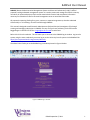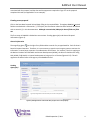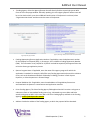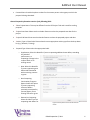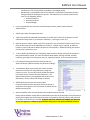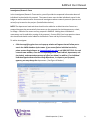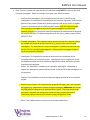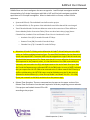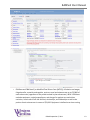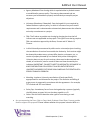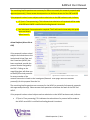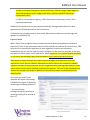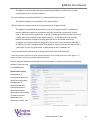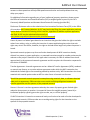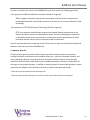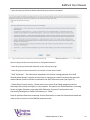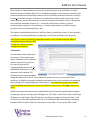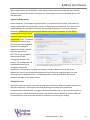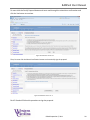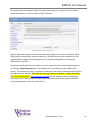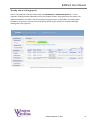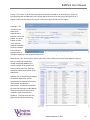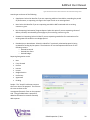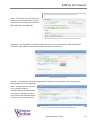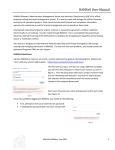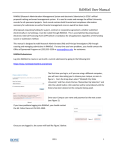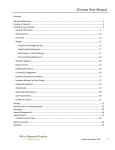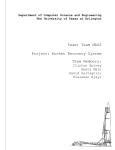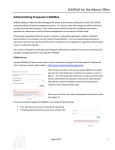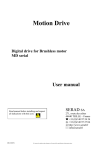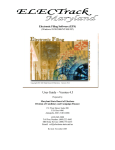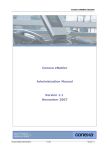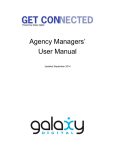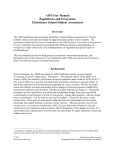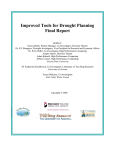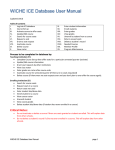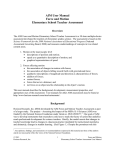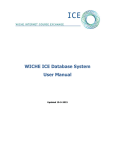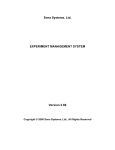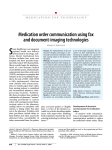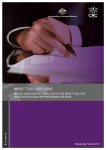Download RAMSeS User Manual - Western Carolina University
Transcript
RAMSeS User Manual RAMSeS (Research Administration Management System and electronic Submission) is WCU’s official proposal tracking and award management system. It is used to create and manage the official University records for all sponsored projects. Each record contains both financial and compliance information necessary for submission as well as financial management once an award has been made. All proposals requesting funding for a grant, contract or cooperative agreement, whether submitted electronically or via hardcopy, must be routed through RAMSeS. This manual is designed to walk Research Administrators (RA) and Principal Investigators (PI) through creating and managing submissions in RAMSeS. If at any time you have problems, you should contact Reggie Rogers in ORA at 227‐2576 or [email protected] for assistance. Below is the link to the website. This will allow you to continue to the RAMSeS log in window. Log into the system using the same credentials you use to log on to the University's email system via this RAMSeS link: https://wcu.myresearchonline.org/ramses/index.cfm . The above link will take you to the RAMSeS Log-in window pictured in Figure 1 below: Figure 1 RAMSeS Log-in Window Edited September 7, 2011 1 RAMSeS User Manual Once you are logged in, the screen will look like Figure 2 below. The home page, also referred to as the “Dashboard,” is where Principal Investigators (PIs) or administrators create new or access prior submissions and awards. It is also the place for department heads and deans to access proposals for their respective departments or schools/colleges. Figure 3 Figure 2 “Dashboard” The Proposal Dashboard (home screen) within RAMSES creates the University’s official record for each sponsored research project. Te electronic Internal processing Form (eIPF) is required for each research proposal of a grant, contract or cooperative agreement and it is used to collect financial and compliance information and documentation needed for internal review and approval. An elPF is prepared when a PI plans to compete for or receive any funding from an agency. For example, it is necessary to prepare an elPF for the following: A new proposal requesting new dollars not associated with an existing award. A proposal supplement requesting additional dollars to an existing award. A continuation proposal, both competing and non-competing (e.g., NIH SNAP or eSNAP). An incoming subcontract, where funds are directed to the University from the prime recipient of an award. The prime contract directly awarded from a Federal, industry, foundation, non-profit or State agency. Edited September 7, 2011 2 RAMSeS User Manual Once completed, the elPF is submitted and electronically routed to the appropriate University officials for review and approval. Lastly, it must be electronically certified by the Principal Investigator (PI), before a proposal is submitted for funding. Note: Several funding agencies now require electronic submission of proposals. These types of submissions are agency-specific operations separate from the University's record-keeping systems. Completion of an elPF through RAMSeS is necessary prior to submitting an electronic application or a paper application. The following procedures are performed in Proposal Dashboard: 1. Preparing and Submitting an eIPF. 2. Approving and Routing an eIPF. 3. PI Certification of an eIPF. The menu links do the following: Start New Proposal – Where the RA or PI goes to create a new proposal My Proposals – List of all unsubmitted /submitted proposals that the user created or is named on Proposals in My Dept – Access for department heads/deans to all proposals from/associated with faculty in their department or school/college Financial Guarantee My Awards – List of all Active /Inactive awards for the PI logged in or anyone listed as an Administrative Contact on the award Awards In My Dept – Access for department heads/deans to all awards for/associated with faculty in their department or school/college ARRA Submissions – Used for accessing ARRA reports (only PIs who have an ARRA-funded project will see information here) PI Certification Inbox – Shows list of submissions that require the PI to electronically approve Dept Approval Inbox – Shows list of submissions that require the department head’s / dean’s electronic approval The center of the screen provides information about both the Proposal and Award Dashboards and provides links to the Frequently Asked Questions and Help files. The Help file is also accessible from every page within a proposal. An Adobe printable document of a proposal can be obtained by clicking on the adobe icon at any time . This icon is found on the far right of the row for each proposal shown and under each menu option on the home page except for START NEW PROPOSAL and ARRA SUBMISSIONS. Within a proposal, the Adobe icon is located in the top left right beside the proposal number. The Adobe document contains all information that was entered while answering the questions on the eIPF, the name and size of every attachment Edited September 7, 2011 3 RAMSeS User Manual associated with the proposal, and the date and time approvers required to “sign off” on the proposal completed this task (see Appendix 1 for an example). Creating a new proposal Click on the Start New Proposal link and begin filling in the required fields. Throughout RAMSeS, required fields are marked with a red asterisk (*). To aid you, the information related to these fields will be marked with an asterisk (*) in this documentation. Although not asterisked, ORA prefer that all fields are filled out. The first screen in RAMSeS is divided into two sections: Funding Agency(ies) and General Proposal Information (Figure 3). General Information The magnifying glass ( ) to the right of any field enables a search of a pre-populated list. Each of these is based on keyword searches. Therefore, it is not necessary to type the entire agency name to retrieve the information. Instead, enter a portion or an abbreviation of the name. For instance, if the PI is applying to the National Institute of Child Health and Human Development (NICHD), the RA or PI should search using NIH, NICHD, Child Health, or Human Development to bring up a list of choices (Figures 4 & 5). This will regularize the official name of the agency in the RAMSeS record. Funding Agency(ies) Figure 4 (showing how the screen looks when you first start a new proposal) Figure 3 (showing how the screen looks when you first start a new proposal) Edited September 7, 2011 4 RAMSeS User Manual *Funding Agency: Select the Agency/Sponsor that will directly fund the research/project at WCU from the list in the popup window. Generally speaking, this is the Agency/Sponsor whose name will be on the check to WCU or to whom C&Gs will send invoices. If the Sponsor is not listed, select “Organization Not Listed” and then enter the name of the Sponsor. Figure 4 Sponsor popup window Figure 5 (showing an example of the results of a keyword search) Funding Opportunity/Sponsor Application Number: If applicable, enter the alphanumeric number for this Request for Proposals (RFP)—in Grants.gov, this is called the Funding Opportunity Number (FON). This information is very helpful for all parties involved but especially with opportunities that utilize the Grants.gov application process. Sponsor Program Name: If applicable, enter the name of the agency program for which the application is intended. For example, NSF offers many funding opportunities but each has a distinct name, such as the Postdoctoral Research Fellowships in Biology, Frontiers in Earth System Dynamics, or Paleo Perspectives in Climate Change. Proposal Guideline URL: If applicable, enter the web address of the guidelines/instructions associated with the Sponsor's announcement and application materials. Prime Funding Agency: The Prime Funding Agency field applies when WCU receives a sub-grant or subcontract from an intermediate funding source (e.g., NIH awards a grant to Duke and Duke awards a sub-grant to WCU. In this case, NIH is the Prime Funding Agency and Duke is the Funding Agency) or other federal pass-thru awards. Address: Provide the address of the funding agency to which the proposal will be submitted. Edited September 7, 2011 5 RAMSeS User Manual Contact Phone: Provide the phone number for the contact person at the agency to which the proposal is being submitted. General Proposal Information consists of the following fields: *Short Project Name: This may be different from the full Project Title and is used for tracking purposes. *Project Start Date: Please use the calendar feature to select the proposed start date for the project. *Project End Date: Please use the calendar feature to select the proposed project end date. *Activity Type or Chess Code: Please select the most appropriate activity type from the drop-down list (e.g., Research, Training). Proposal Type: Please select the appropriate label. o Supplement: Select this identifier if you are requesting additional new dollars, extending the period of performance, or requesting a change in the scope of work on an existing award. o New: Select this identifier if you are requesting new dollars NOT associated with an existing contract or grant. o Non-Competing Continuation/ Progress Report: Select this option if you are requesting release of dollars previously committed by sponsor/agency for an existing contract or grant. o Renewal or Competing: Select this label if you are requesting new dollars for Figure 6 Shows questions from the General Info Screen Edited September 7, 2011 6 RAMSeS User Manual o continuation of an existing award to establish a new budget period. Resubmission or Amendment: Select this identifier if a previously submitted proposal is being reviewed for funding by the sponsor. The submission of a revised request would occur for the following reasons: Revised Personnel Revised Cost Share Revised Budget If your proposal does not match one of the descriptors above, please contact Research Administration. Award Type: Select the appropriate label. *Will this proposal be submitted electronically to the Sponsor? Indicate if the proposal is to be submitted to the sponsor by an electronic method (i.e., Grants.gov, email, etc.). Does the sponsor require a paper copy of this proposal or any part thereof? Please indicate if any physical documents are to be submitted to the sponsor. If paper copy is required, provide the number of copies and courier address proposal is to be mailed to. Additional mailing instructions can be left as a submission note. *Is this a SNAP? (Streamlined, Non-Competing, Award Process): Please indicate if this proposal is being completed for a SNAP. For more information about SNAPs, working with NIH, and eRA Commons, go to http://era.nih.gov/services_for_applicants/reports_and_closeout/esnap.cfm. Is this proposal being submitted for funding under the American Recovery & Reinvestment Act (Stimulus Funding)? *Award Admin Department (Lead Unit): Select the WCU Department that has the responsibility to manage the contract or grant. This unit will receive all C&G post award information such as monthly financial statements. The departmental pick list is pre-populated and contains every Department, Center, School, and College on campus. Affiliated Center/Institute: Select other UNCG Centers/Institutes that will contribute space, personnel, or equipment to this project. (This information is pulled from the departmental pick list.) Figure 7 Departmental Listing popup Sponsor Deadline: Enter the date by which the proposal must be received at the Agency/Sponsor. Please indicate whether receipt will be noted based on the day the proposal was sent (postmark) or the day the proposal was received by the sponsor (receipt date). Generally, ORA review proposals in the order in which they are received. Proposals should be submitted in RAMSeS and approved by your IPF approvers a minimum of five business days prior to the sponsor deadline to ensure Edited September 7, 2011 7 RAMSeS User Manual Research Administration’s proper review and the timely submission of the proposal. (When proposals are not internally routed within the above timeframe, they will still be processed and submitted.) Previous WCU Fund Accounts: If this proposal amends, supplements, renews, or continues an existing project, provide the most recent WCU Fund account number. This information will assist in proposal review. *Title of Project: Include the full title of the proposal that WCU is submitting to the Funding Agency. This title should match the title on the cover letter, the face page that will be sent to the sponsor, and the title listed on the abstract. Once all the required fields have been completed, the “SAVE” button located at the bottom of the page should be clicked. Once the information has been saved, the proposal is assigned a number and a new menu will appear (see Figure ) This initial menu will have only the General Info and Submission Notes sections checked as complete. As you complete each section, it will be checked off (see Figure 8 below). Once all sections are completed, you can click the SUBMIT button to route the proposal for electronic signatures. Figure 8 Shows all sections complete Edited September 7, 2011 8 RAMSeS User Manual Investigators/Research Team In the Investigators/Research Team section, you will provide the requested information about all individuals involved with this proposal. The research team must include individuals named in the budget as well as administrative contacts and investigators whose research protocols (human and animal) may be used on the project. (See definitions below.) NOTE: The department head and dean should not be added as an Administrative Contact to a proposal because they automatically have access to the proposals for their departments, school, or college. ORA also has access to every proposal in RAMSeS. Adding these individuals is unnecessary and it could delay routing of the proposal. Contact ORA if you have questions about who should and should not be added to the Research Team and Key Personnel listing. To add an Investigator: Click the magnifying glass icon and a pop-up window will appear that will allow you to search the UNCG database by last name. If you cannot find an individual on the list, please contact Reggie Rogers at [email protected] or call (828) 227-7212. For each research team member, enter the corresponding phone, email address, department, role (see below), and expected percentage of effort (see below). In addition, if an individual holds dual appointments and the wrong department, in respect to your proposal, appears, you may change the department. (See Figure 10 below.) Figure 10 Investigator/Research Team page Edited September 7, 2011 9 RAMSeS User Manual Role: There are several role types but the first person entered MUST be listed as the Lead Principal Investigator. Below is a listing of role types from which to choose. o Lead Principal Investigator: Every proposal must have one (1) Lead Principal Investigator. This individual is responsible for the technical, regulatory, and financial aspects of the project. Please verify that the person listed as the Lead PI is eligible to serve in accordance with the following WCU policy: Only full-time permanent EPA employees are eligible to serve as Principal Investigators on sponsored research projects. Any exceptions require the approval of the department chair and the appropriate dean. For additional guidance on this policy, please contact ORA at (828) 227-7212. o Principal Investigator: This individual should only be selected if the Sponsor allows for multiple PIs, meets all of the criteria for a PI, and is not the Lead Principal Investigator. The classification Principal Investigator in RAMSeS corresponds with the title Co-PI as used by funding agencies. All principal all investigators have to certify the proposal in RAMSeS. o Investigator: This individual is considered to be a primary contributor to the successful conduct of a research project. Investigators are not required to certify the RAMSeS proposal, but their respective department heads and Deans will have to authorize the proposal. o Fellow: This individual is a student, pre or postdoc, applying for a fellowship or support for dissertation research whose mentor is the Lead Principal Investigator on this proposal. o PostDoc: This individual has received a doctoral degree and serves on the research project. o Administrative Contact: This individual has proposal edit rights, but is not named in the budget (e.g., department contract and grant manager). REMINDER: NEVER add the ORA points of contacts as an Administrative Contact. They have access to all proposals in RAMSeS and adding them could hold up a proposal because of unnecessary delays caused by the related routing and approval issues. o Other: This individual does not meet any of the above definitions. Edited September 7, 2011 10 RAMSeS User Manual RAMSeS does not view Investigators the same as agencies. Lead Principal Investigator would be the equivalent of a Principal Investigator with NIH or NSF and Principal Investigator would be equivalent to CO-Principal Investigators. When in doubt which to choose, contact ORA for assistance. Sponsored Effort %: The individual's total effort on the project. Cost Shared Effort %: The portion of the individual's total effort that will be cost charged. Total Calendar Months: Use this worksheet to assist in the conversion of Time & Effort to Person Months (link to Conversion Table). There are three basic salary (wage) bases: Calendar Year, Academic Year and Summer Term. Here is a breakout for each: o Academic Year (AY) 9 months 39 weeks 273 days o Summer Term (SM) 3 months 13 weeks 90 days o Calendar Year (CY) 12 months 52 weeks 365 days Allocation of Credit %: Clicking on the Allocation of Credit % link will take you to the WCU policy on Facilities and Administrative Costs. The total F&A Distribution for the General Info screen must equal 100%. The entire 100% may be assigned to a single PI but this total may also be divided among several PIs. Please note that this is not a reflection of the amount of F&A requested in the proposal; rather, it is the distribution of the F&A recovered by the University and returned to the PI(s) and departments at the end of each fiscal year. Both the PI and the Department are allocated 10% of the F&A funds. An entry of 100% indicates that you request the full 10% F&A to be returned to the PI. When several UNCG faculty or staff are collaborating, the 10% F&A return may be divided among the PIs but must be allocated in whole numbers (i.e., three PIs may divide it as follows: 34 + 33 + 33 = 100). (Enter just numerals in this field, not decimals or the percent sign). Release Time Questions: There are two questions that were on the paper version of the Release Time Certification form that was required of all faculty requesting course reduction if the project was funded. Answer YES or NO according to the project. Edited September 7, 2011 11 RAMSeS User Manual List of Investigators The Lead Principal Investigator and all Principal Investigators will receive an electronic notification to certify their role on this project prior to submission to the Sponsor. (You may go back and “Remove” an individual who has been previously accepted. If you need to make changes to an Investigator already added to the proposal, you may click on the "Edit" link to the left of the individual's information. (See Figure 11) Figure 11 Investigator/Research Team edit window Budget Fill in the budget information for the initial and total period of the project (see Figure 12 on next page). If the project is just one year, complete the Initial Period and then click the “Click Here if this is a one year project” link located to the left of “Total Budget/Total Request.” Do not use commas to separate hundreds, thousands, and millions in the budget fields. RAMSeS will not process the information if commas are included. Initial/Current Budget Period The initial period is the first year of the project. o Begin Date: The start date for the initial period/first year of the project. The begin date comes over from the information entered on the General Info screen. o End Date: The completion date of the initial period/first year of the project which will be 365 days after the begin date (for example, a July 1st start has a June 30th end date the following year). o Direct: The estimated direct costs for the first budget year of the project. (Do not use commas to separate hundreds, thousands, and millions.) Edited September 7, 2011 12 RAMSeS User Manual Figure 12 Budget screen in RAMSeS. o F&A Base and F&A Base 2 (or Modified Total Direct Costs [MTDC]): All salaries and wages, fringe benefits, materials and supplies, services, travel and subcontracts up to $25,000 of each subcontract (regardless of the period covered by the subcontract). WCU’s F&A base excludes equipment, capital expenditures, and charges for patient care and tuition remission, rental costs of off-site facilities, scholarships, and fellowships as well as the portion of each subcontract in excess of $25,000. Equipment is defined as an item costing Edited September 7, 2011 13 RAMSeS User Manual $5000 or more per unit. (Reminder: Mandatory in-state tuition for eligible GRAs on research grants must be excluded from the F&A cost base for each budget year.) o F&A Rate and F&A Rate 2: The F&A rate defaults to the current Organized Research rate, but may be changed by clicking “Change Rate” and entering a different rate in the field. o Required Submission Note: If the F&A rate is different from the University’s on-campus rate of 31.6% or the off-campus rate of 16%, you should include a submission note with your proposal telling why the rate is different (see submission note instructions below). If it is agency mandated, instruct ORA where to find this information in the guidelines for the project. o F&A Amount and F&A Amount 2: Click “Calculate Amt” to obtain the product of the F&A base and the F&A rate. If necessary, this field may be edited manually. Initial Funds Req (Requested): This field may either be calculated by clicking “Calculate Total” or changed manually. If your project lasts only one year, you should click the "Click Here if this is a one year project" link to the right of Total Period/Total Request. This will copy the information from the Initial Period to the Total Period so that you do not have to enter the information again. Total Period/Total Request Enter the cumulative fiscal information for the entire grant funded period in these fields. Total period include all years of the proposed project. This could be one year or multiple years. Cost Sharing or Cash Matching (initial/current budget period) NOTE: All cost sharing must be documented in accordance with established criteria. The Lead Principal Investigator and his/her department head must concur with and commit to any cost shared resources. Does the proposal include funds or contributions in the form of cost sharing or cash matching? Please indicate whether this proposal commits WCU, the Department or Center/Institute, and/or a subcontractor to provide cost sharing or cash matching in support of the project. If the answer is yes, please select the unit on campus that will be providing the match by clicking on the blue link that reads "Click Here to Add Cost Sharing/Cash Matching Unit.” You will need to provide the unit, amount and account number from which the funds are to be drawn. o If yes, check the appropriate type(s): Please check all that apply. Edited September 7, 2011 14 RAMSeS User Manual Agency Mandated: Cost sharing which is required either by federal statute or established by sponsor policy. The costs are documented and are necessary and reasonable to properly and efficiently accomplish project objectives. Voluntary (Mandatory if Awarded): Cost sharing which is not required by federal statute or sponsor policy, or which is in excess of any such stated requirements and is volunteered to substantively demonstrate the collective university commitment to a project. F&A: The PI elects to provide cost sharing by charging less than the full indirect cost rate applicable to the project. This type of cost sharing requires F&A rate reduction approval by the Dean, Provost and VC Admin. & Finance. In-Kind: Normally encountered in public service -oriented projects involving the contribution of services from outside the University. Such services might be donated by student tutors, private MDs, dentists, volunteers, etc., or consist of property donated by non-federal third parties. Although the University does not pay for such services, these must be documented and should, at a minimum, entail a record of dates and time donated by the individual. IMPORTANT: FAILURE TO MEET OR ADEQUATELY DOCUMENT INKIND CONTRIBUTIONS COULD RESULT IN A PRO-RATA PORTION OF UNIVERSITY-INCURRED COST BEING DISALLOWED AND THE CREATION OF A SERIOUS FINANCIAL PROBLEM. Matching: Involves a University contribution of funds specifically appropriated for and allocated to the project. The allocation and billing of project costs is processed in accordance with the agreement—for example, 75% Federal and 25% non-Federal. Salary Cap: A mandatory form of cost sharing whereby a sponsor (typically the NIH) places an upper limit on the salary payable to a PI. Other: Use this field to describe other types of cost sharing or cash matching. Are you requesting the Dean, Chair or Dept Head, Graduate School Dean, Provost provide funds to support this proposal? Please indicate whether this proposal commits WCU or a Edited September 7, 2011 15 RAMSeS User Manual subcontractor, not the Department/Institute, to provide cost sharing or cash matching in support of this project. o Required Submission Note regarding matching: If cost sharing or cash matching is to be included in your proposal, please provide a submission note (see submission note instructions below) that lets ORA and other IPF approvers know if it is required or voluntary. If the cost sharing/cash match is mandatory, please include sufficient information in your submission note to allow IPF approvers to find the stipulation in the project’s guidelines. Personnel/Space/Equipment Do you need additional resources to do this project over and above what is requested in the proposal budget? If the answer to this question is yes, check any options that apply and provide justification for each in the space provided as well as indicating if approvals from your (or other) department(s) have been obtained for allocation of these additional resources. Once all sections of the budget page have been completed, click the Save button to retain the information that has been added and move to the next step in completing the RAMSeS proposal. Conflict of Interest PIs must ensure that members of the Research Team are not involved in activities that may create an actual or perceived conflict of interest as it would relate to the conduct of the research and/or a member of the research or project team’s relationship with the sponsor. If you think a conflict exists, see WCU's Policy on Conflicts of Interest and Commitment. Once all questions have been answered, click the “Save” button to save the information entered and to advance to the next page of the RAMSeS file. Research Subjects For both human and animal subjects, answer the questions as they apply to the current project. Human Subjects (direct link to ORC) If the proposal involves human subjects and submission to the IRB has been completed, provide the protocol number assigned by the Office of Research Compliance (ORC). Clicking on the magnifying glass will allow you to identify all human subject protocols for every member of the research team who is listed on the Investigator/Research Team page. Select the relevant protocol(s) for this proposal from the list (see Figure ?? below). Edited September 7, 2011 16 RAMSeS User Manual The remaining Yes/No questions are necessary for IRBs to accurately link research proposals with approved protocol(s). Please answer these questions to facilitate the work of the ORC and IRB. If the proposal involves human subjects and no submission to the IRB has been made, indicate: JIT (Just in Time processing): This indicates that submission of a protocol will be made to the IRB once UNCG is notified that funding/award is imminent. Not Submitted: Some explanation required. The PI will need to know why this option exists and how it differs from JIT. Animal Subjects (direct link to ORC) If the proposal involves animal subjects and submission to the Institutional Animal Care and Use Committee (IACUC) has been completed, provide the protocol number assigned by the ORC. Clicking on the magnifying glass will allow you to identify all animal protocols Figure13 Shows an example of the Research Subjects section. for every member of the research team who is listed on the Investigator/Research Team page. Select the relevant protocol(s) for this proposal from the list. The remaining Yes/No questions are necessary for the IACUC to accurately link research proposals with approved protocol(s). Please answer these questions to facilitate the work of the ORC and IACUC. If the proposal involves animal subjects and no submission to the IACUC has been made, indicate: JIT (Just in Time processing): This indicates that submission of a protocol will be made to the IACUC once WCU is notified that funding/award is imminent. Edited September 7, 2011 17 RAMSeS User Manual Not Submitted: Some explanation required. The PI will need to know why this option exists and how it differs from JIT. Research Materials Special WCU clearances may be required if these types of research materials are used in the sponsored project. If any of the hazardous research materials listed will be employed in the project, please contact ORC for guidance regarding these questions at [email protected]. Once all questions have been answered, click the “Save” button to save the information entered and advance to the next page of the RAMSeS file. Subcontractors If subcontractors are included as part of the proposal, list the subcontractor names and provide the information requested below (see Figure 14). Search for subcontractors by key word (i.e., one word from the subcontractor’s legal name); if the subcontractor is not listed, use the Not Listed option to manually add the subcontractor. Items to include as attachments related to subcontractors (see below for instructions related to attachments): Figure 14 Subcontractor Screen 1) Subcontractor statement of work 2) Subcontractor budget 3) Subcontractor budget justification Edited September 7, 2011 18 RAMSeS User Manual 4) If NIH is the sponsoring agency, include a 398 and a 2590 face page, budget pages for initial and subsequent years, budget justification, checklist, and WCU Subcontract Commitment Letter. 5) If NIH is not the Sponsor Agency, a WCU Subcontract Commitment Letter is still a necessary attachment. Additional information that may be required includes (1) the negotiated Indirect Cost Rate Agreement and (2) Representations and Certifications. If the project has no subcontractors, click the No Subcontractors button to save the page and advance in the RAMSeS file. Export Control WCU’s Export Control page has been created to assist with determining whether compliance issues exist. There is also information about this topic available on websites (list several here). ORA will assist PIs in assessing the application of such regulations, but primary compliance responsibility will rest with the Lead Principal Investigator for the project or program. If you have any questions about export control regulations, please contact Dr. Terri Shelton at (336) 256-0426 or visit one of the following Export Control websites: http://www.uncg.edu/rsh/export/ With respect to Export Controls, the Lead Principal Investigator shall determine, with OSP assistance or input, that any research affected by the Export Control Act complies (in advance of/before initiation of the project) with the Act’s regulations and reporting requirements in order that an export license can be obtained, should one be required. The Lead PI shall also determine whether any change in the scope or addition of new staff may require a reassessment of this determination. As a result, the Lead PI must complete the Export Control page in RAMSeS (see Figure 15 below) by answering the following questions: * Do you anticipate sending/transporting anything or receiving anything from outside of the U.S.? Figure 15 Export Control screen Edited September 7, 2011 19 RAMSeS User Manual This applies to both actually exporting or importing equipment or other items or handcarrying items into or out of the country. * Do you anticipate any travel outside the U.S. associated with this project? This question applies to any member of the research team. * Will you send your research results to a foreign country or foreign national? This applies to unpublished documentation. The term "foreign national" is defined as a person (individual as well as a corporation, business, association, partnership, society, trust, or any other entity, organization, or group, including government entities) who is not a lawful permanent resident of the United States (i.e., an individual who has not been lawfully accorded the privilege of residing permanently in the United States as an immigrant in accordance with the immigration laws or who is not a protected individual). In addition, the term "foreign national" also applies to a person who has not been issued a "green card" by the U.S. government, or who possesses only a student visa. * Is any member of the research team a foreign national? See above for definition. * Does this proposal involve carrying out classified research, not to include work with "select agents," on campus or require a security clearance for WCU personnel? Once all questions have been answered, click the Save button to save the information entered and advance to the next step in the RAMSeS file. Intellectual Property Management of intellectual property has significant overlap with management of sponsored research. Contractual terms in sponsored research agreements and licensing or material transfer agreements can sometimes conflict. Your Figure 16 Intellectual Properties Screen Edited September 7, 2011 20 RAMSeS User Manual answers to these questions will help ORA speed communication and avoid problems that may delay your project. For additional information regarding any of your intellectual property questions, please contact the Office of Innovation and Commercialization (OIC) at [email protected] or you may visit OIC’s Commonly Asked Questions and Answers About Patents & Licensing (provide URL). Disclosure: Disclosure refers to the submission of an Innovation Disclosure Form (IDF) to the Office of Innovation and Commercialization. An IDF may lead to the filing of a patent application and may further lead to commercial licensing of the invention, regardless of whether a patent application was filed. An IDF may be submitted electronically at http://www.uncg.edu/ott/documents/ott_disclosureform.pdf. Patent: A patent is a federal grant based on an invention that gives the holder the right to exclude others from making, using, or selling the invention. A patent application gives notice that such rights may arise in the future; however, the right to exclude others begins only when the patent is issued. Sponsored research projects may focus on further development of WCU inventions already claimed in a patent or patent application, or patented inventions owned by outside parties may be relevant to the project. Situations of this type make it necessary for ORA to address these issues appropriately in the sponsored research agreement and this requires the information requested in this section of RAMSeS. Transfer Agreement: A transfer agreement can be a Material Transfer Agreement (MTA), academic or research use license, or any other written agreement under which the WCU researcher has obtained the limited right to use something owned by another entity. WCU researchers also share materials with outside parties under an MTA or other forms of research use licenses. Should the sponsored research proposal contemplate using materials, data, or software obtained under such an agreement, ORA must take care to avoid conflicting obligations between the transfer agreement and the sponsor of the proposed research. License: A license is a written agreement whereby the owner of property grants limited rights related to that property to another. A commercial license for tangible property (material) or intellectual property typically grants the right to make, use, or sell the property. If a WCU invention is licensed to a commercial entity and is also to be used or further developed in the proposed research, ORA must take care to avoid granting rights for that invention to the sponsor of the proposed research. Edited September 7, 2011 21 RAMSeS User Manual In order to complete this section of the RAMSeS file, you must answer the following questions: Is this proposal an SBIR (Small Business Innovation Research Program)? SBIR is a highly competitive program that encourages small businesses to explore their technological potential and provides incentives to profit from the commercialization of said technology. Is this proposal an STTR (Small Business Technology Transfer Program)? STTR is an important small business program that expands funding opportunities in the federal innovation research and development arena. Central to the program is expansion of the public/private sector partnerships to include joint venture opportunities for small businesses and the nation's premier nonprofit research institutions. Once all questions have been answered, click the Save button to save the information entered and advance to the next section of the RAMSeS file. Community Benefits All sponsored programs provide benefits in the sense of institutional support, employment, training of students, and the economic multiplier effect (e.g., university, employee, student, and visitor spending). However, these questions are intended to address projects that emphasize benefits to North Carolina citizens beyond the immediate university community. Please check all that apply to the proposed project. In addition to answering each of the principal questions, please respond to the subpoints that identify the location or extent of the expected benefit. * Does this project promote economic development? * Does this project provide information, services or other resources directly to the community? Edited September 7, 2011 22 RAMSeS User Manual * Does this project promote the health and well-being of community residents? Figure 17 Shows the UNC Tomorrow selections on the Community Benefits page. Does this project involve the study of birth-to-12th grade education? * Does this project promote adult education and/or life-long learning? * Does this project involve research with an Institute or Center within UNCG? *“UNC Tomorrow” – The information requested in this section is being gathered at the UNC General Administration’s request to assist them in reporting on research activities that meet the needs of North Carolina’s citizens as outlined in the UNC Tomorrow report (see Figure 17). * Please Select Primary Activity – Please select one or more of the listed categories that best describe(s) the primary activity(ies) in your proposal. The options are: Global Readiness; Increasing Access to Higher Education; Improving Public Education; Economic Transformation and Community Development; Health; Environment; or “Other.” Once all questions have been answered, click the Save button to save the information entered and move to the next section of the RAMSeS proposal record. Edited September 7, 2011 23 RAMSeS User Manual Location of Sponsored Activities For each location that is added, a percent of time must be provided (i.e., under the In-State County heading an entry of “Guilford 20%” indicates that 20% of the project activity will occur in Guilford County, NC). WCU Locations: In the drop-down box, select the specific campus location(s) where research will be conducted. Out-of-State Locations: In the drop-down box, select the state(s) in which sponsored activities will occur. More than one state can be selected or all states can be selected. In-State County Locations: In the drop-down box, select the NC county or counties in which sponsored activities will occur. More than one county can be selected or all counties can be selected. Out-of-Country Locations: Please select the name(s) of the country or countries where sponsored activities will occur. Once you have selected all applicable locations, you may move to the next screen in the RAMSeS file. Application Abstract At this screen (see Figure 18), please select a Classification of Instructional Programs (CIP) code that describes the type of research contained in this proposal; select an applicable CIP category from the drop-down list. The CIP is a taxonomic coding scheme that contains titles and descriptions of predominantly postsecondary instructional programs. It was developed to facilitate the National Center for Educational Statistics’ (NCES) collection and reporting of postsecondary degree completions by major fields of study using standard classifications that capture the majority of reportable program activity. For additional information on CIP codes, please visit the NCES website at http://nces.ed.gov/pubs2002/cip2000/ciplist.asp. * I give permission to include this abstract in the Research Abstracts Database (RAD): Edited September 7, 2011 24 RAMSeS User Manual Select Yes/No to indicate whether you wish the proposal abstract to be published in the WCU Research Abstracts Database (RAD). RAD is a database designed to match faculty researchers with potential collaborators and funding resources and to help identify expertise and areas of research interests on the WCU campus. All abstracts in the database will be available to the public. If the project abstract contains ANY university or sponsor proprietary information such as a description of a potentially patentable invention (i.e., a new and useful process, machine, article of manufacturing, composition of manufacture, or related improvements), you MUST not give permission for it to be published (check "No”). The abstract should be plainly written in sufficient detail to summarize at least: (1) the purpose(s) or problem(s), (2) the hypothesis(es) or objective(s), and (3) the method(s) of the project(s). If the project involves a potentially patentable invention, the PI should contact the Office of Innovation Commercialization (OIC) at (336) 256-1298 for invention management assistance. Attachments You may add as many attachments as necessary. These attachments will be available to all IPF approvers (persons authorized to sign/approve the proposal) listed on the "Approving Departments" tab. On the RAMSeS attachment list, these documents will be labeled “IPF” Figure 18 Application Abstract page indicating that they were uploaded during the submission of the IPF. Once submitted, attachments may only be viewed. After submission in RAMSeS, documents included as attachments may only be revised by downloading them, editing them, and uploading the revised version. If an attachment needs to be removed from the RAMSeS attachment list, contact the E-Business Technician in ORA (Reggie Rogers ext. 2576). Additional proposal documents may be uploaded after the IPF has been submitted and assigned for viewing by persons occupying the following roles: IPF Creator, Lead PI Only, Admin Award Dept IPF Approver, Lead PI Appt., Dept IPF Approver, Certifying Investigator(s), Research Team, or All IPF Parties. Any document uploaded after the IPF is submitted will be automatically viewable by the Admin Office as well as ORA. Such documents may include a JIT copy of the IRB or IACUC Edited September 7, 2011 25 RAMSeS User Manual approval documents. On the RAMSeS system table of attachments associated with the proposal, these documents will be labeled “Post Approval” indicating that they were uploaded after the IPF was submitted. Approving Departments Please review the “List of Approving Departments” at the bottom of this screen. Each school or college represented in the proposal by a person or department must be listed. This section is prepopulated based on information entered in the Investigator/Research Team section with one exception. RAMSeS does not automatically add the Dean’s Office, therefore, it is the RA/PI’s responsibility to make sure all Schools/College Dean’s office is represented. Note: The Award Department is always listed first and cannot be changed or removed. The additional departments listed are those that must approve the eIPF. This list will include the departments of each Investigator named on the project. The routing order for Figure 19 Approving Departments screen. NOTE: Please add the Dean’s Office as an approving department in these departments can be this section for all departments affiliated with this proposal. changed to make them sequential or concurrent by changing the number in the drop-down box to the left of the department name. You may add other departments by clicking the magnifying glass icon and choosing from the alphabetical list. A listed department can be removed with the Remove prompt to the right of the Role(s) column. Submission Notes Submission notes are used to communicate important information about the project both prior to and after submission. Information here could be mailing information that needs to be communicated to the ORA staff, or budget information that C&G wants to let everyone know for a particular project. Submission notes may also state whether sponsor guidelines limit the F&A rate for submissions or may outline the reasons for voluntary cost sharing or matching. Edited September 7, 2011 26 RAMSeS User Manual Routing Once all the categories listed in the Item List at the left of each RAMSeS screen have a red check mark beside them, the Submit button for the entire proposal can be clicked. This initiates the routing process for review and approval. Submitting the proposal for review and approval triggers email notifications that will sent to all persons needing to approve the proposal prior to the sponsor deadline. If any of the investigators named in the proposal clicks the Submit button for the group, the screen will look similar to the one in Figure 20 below. As approvals are given, the appearance of the screen will change. If the PI was not the party who submitted the proposal for review and approval, he/she may gain access by clicking on the number beside “PI Certification” at the extreme lower left on the home page and then clicking on the corresponding number. Department Heads and Deans will do the same, except in their case, access is gained by clicking on the number beside the Dept Approval Inbox at the extreme lower left of the screen. Figure 20 Routing screen Edited September 7, 2011 27 RAMSeS User Manual PIs must click the Certify Proposal button and must read through the submission confirmation and click the Yes button to continue. Figure 21 Submission screen no. 1 Then, PIs must click the Submit Certification button to electronically sign the proposal. Figure 22 Submission screen no. 2 Each PI listed will follow this procedure to sign the proposal. Edited September 7, 2011 28 RAMSeS User Manual Once the Lead PI has signed, the proposal advances to the Departments and Deans’ Offices following the routing order listed on the “Approving Depts” page. ORA is the last stop for all proposals where they receive the final approval. Department Heads/Deans: Once the proposal has been submitted by an investigator, authorization may be initiated by first clicking on the Depart Approval Inbox then clicking on the Authorize Proposal button in the row of buttons at the middle of the screen as seen in Figure 23 below. Figure 23 Authorization screen seen by Deans and Department Heads Edited September 7, 2011 29 RAMSeS User Manual The authorization of each party required to approve the proposal is complete once the Submit Authorization button is clicked as seen in Figure 24 below. Figure 24 Authorization electronic signature screen Once all Department Heads and Deans have approved a proposal, it moves to the Admin. Office (ORA) bucket for Application review and approval. ORA will then move the proposal to for final approval By Scott Higgins (University Signatory for External Funding) before the proposal is submitted to the sponsor. Department Heads and Deans can choose to reject a proposal if there is something wrong with it by clicking the Reject Proposal button (also found in the row of buttons at the middle of the screen). If you choose to “reject” a proposal, a submission note must be submitted explaining why the submission was rejected. ORA does not encourage rejecting a proposal. Instead, we ask that you contact ORA by email at [email protected] with the request to have the submission returned to the PI. When you do this, please post a submission note in the proposal’s RAMSeS record describing why it was returned to the PI. Edited September 7, 2011 30 RAMSeS User Manual Working with an existing proposal Click on “My Proposals” and then choose either the Unsubmitted or Submitted Proposal tab. A list of proposals including the date submitted by the PI, the proposal number, the project name, the sponsor, the submission deadline, the viewer’s role in the project, the project status, a copy button, and a PDF symbol will appear. Using this list, you may click on a proposal number to gain access to the proposal and begin working with it (see Figure 25). Figure 25 Accessing unsubmitted and prior submissions with “My Proposals” Edited September 7, 2011 31 RAMSeS User Manual Proposals that have been routed When a proposal is opened that has already been submitted for signatures or has already received PROPOSAL APPROVED status, the view will be similar to Figure 26. The yellow and orange tabs in the middle of the screen provides navigation through the proposal information. The color coding of the tabs is yellow for the screen being viewed and orange for all others. Figure 26 View of navigating an approved proposal Approvals: The Approvals tab lists everyone who has to electronically approve the submission and the date and time they certified/authorized the proposal. Compliance: Shows all information related to the IRB/IACUC compliance of the proposal based on the answers given to the RAMSeS questions at time of submission. Status History: Shows every time the status changed on the submission (i.e., changed to awarded, changed by Martisha Wallace, date 6/15/2010 10:46 AM). Financial Guarantee: This tab IS NOT to be used by PIs even though it appears on all proposals that have been approved. FGs will continue to be routed by paper for the foreseeable future. An announcement in red text reading “Continue using current paper-based process for Assumption of Risk” will appear if this tab is activated. DO NOT click on the link to add an AOR to the proposal. If an AOR is needed, go to http://www.uncg.edu/rss/forms.html and click on the AOR FORM link. Awards: Shows all awards made with respect to the proposal. You may access individual awards by clicking on the award number in the list appearing on the next screen. Edited September 7, 2011 32 RAMSeS User Manual Notes: The tab that has a sheet of paper with a turned down edge is the notes tab. This tab allows access to view all submission notes related to the proposal and offers the ability to add new ones. Submission notes CANNOT be deleted and everyone with access to the proposal in RAMSeS can read them. Exercise your best judgment when drafting a RAMSeS submission note. Attachments: The paperclip tab is where attachments can be found and added to a proposal once it has been submitted for review and approval by the PI. Once a proposal has been routed for signatures or has reached the PROPOSAL APPROVED status, all of the following—Investigators, Administrative Contacts, Departmental Contacts, or ORA—may add documents to a proposal. However, at this point only ORA may remove attachments or make other changes that may be needed. For Department Heads and Deans Department Heads, Deans, and anyone listed as an IPF Approver (person authorized to sign on behalf of the Department Head or Dean) may access proposal data in RAMSeS through PROPOSALS IN MY DEPT or DEPT APPROVAL INBOX depending on the access level given to each individual. These prompts are in the lefthand column of the RAMSeS screen. If a person has been given access to proposal data, he/she may access the proposals for their department under PROPOSALS IN MY DEPT. Proposals will be visible to all departments that have been granted access. If a person is an IPF Approver as opposed to a Department Head or Dean, proposal data may be accessed through DEPT APPROVAL INBOX. When accessing projects with the DEPT APPROVAL INBOX, depending on the routing status, proposals can be found under either the UNSUBMITTED PROPOSALS or SUBMITTED PROPOSALS tab (yellow and green tabs in upper middle of the screen). Once the desired proposal has been found, click on the proposal number to access it. At any time a proposal is in development, an Adobe printable document of everything that has been entered in RAMSeS for that proposal may be obtained by clicking on the Adobe icon the far right in the list of proposals. Edited September 7, 2011 that appears at 33 RAMSeS User Manual Reporting RAMSeS offers a wide range of reporting options that anyone can access. To access the reports click on the Reporting link on the blue menu bar in RAMSeS. The screen will look like figure 27 below. Each report can be exported to Excel for modification and review. If you experience problems running any report, contact ORA. Figure 27 Report listing within RAMSeS Edited September 7, 2011 34 RAMSeS User Manual Awards Management Accessing awards is done one of two ways depending on the role of the individual accessing them. If it is a person named on the proposal or the individual who created the proposal in RAMSeS, awards will be found under “My Awards” or “My Proposals”. If it is the RA who is trying to access awards, they will be found under “Awards in My Department” or “Proposals in My Dept”. If using “Proposals in My Dept.” or “My Proposals”, once a proposal has been selected, awards can be accessed under the Awards tab. (see Figure 28) Individual awards and Project information can be accessed from this screen. Note: PIs and RAs have READ ONLY access to award materials. Only ORA can make changes to award data. Figure 28 Award view within RAMSeS proposals When “Go to Project” is selected, the screen will appear as in Figure 29. The award project has tabs to access different parts of the awards much like the proposal view has. General – The “General” tab shows the project title, PI, agency, payment information, project and budget dates along with notes. Changes made to this screen only get saved when the “Save Project Detail” button is clicked. Figure 29 Award Project screen has links to accounts, proposals, people, subcontracts and documents. Edited September 7, 2011 35 RAMSeS User Manual Awards – The “Awards” tab lists all the awards for the project. It shows the RAMSeS award number, the Sponsors Award number, award amount, type of funds and the date it was recorded in RAMSeS. To see the detail of a particular award, click on the award number, which is highlighted in blue. Figure 30 Award screen has links to individual awards. Accounts – The Accounts tab shows information about each account on a project. When an account number is selected, it will open up a screen that shows detailed “read only” information about the account. Figure 31 Account view has links to individual account information. Edited September 7, 2011 36 RAMSeS User Manual Events – The “Events”s tab will list any events that have been created on an award project. Events are typically things that the ORA and C & G staff will need to take care of at some point during the life of a project or after the termination of a project. They are usually technical and final reports. Proposals – The “Proposals” tab shows every proposal that is linked to a particular project. An award project can have many different proposals listed due to annual renewals, continuations or Figure 32 Proposal view has links to all proposals listed on a project. supplements that have been requested. Each proposal listed can be accessed by clicking on the proposal number. Subcontracts – The “Subcontracts” tab will show every active subcontract that has been added to a project. This view shows the subcontract number assigned by RAMSeS, the account number of the subcontract, status, sponsor, date sent, date fully executed, and the total amount of the subcontract. Subcontracts are accessed by clicking on the desired subcontract number. Attachments for subcontracts are only visible within the individual subcontracts. All subcontracts should be created by someone in ORA (Wanda Ashe) to ensure that the terms and conditions meet the University’s guidelines. They also must have the signatures of both the authorizing Figure 33 Subcontract view has links to all active subcontracts for a project. Edited September 7, 2011 37 RAMSeS User Manual official at WCU and the agency providing the service. Notes- The “Notes” tab has an icon of a piece of paper with the corner turned down. It will show all notes that have been added regarding the project. Attachments – The “Attachments” tab has an icon of a paperclip just like the attachment tab on the proposal side. It shows not only all the award attachments but also all of the proposal attachments. It lists the name of the attachments, the file size; file type, attachment type and who has access. If an attachment says “Admin Office”, only ORA staff can access the file. If it says “All Parties”, everyone that has access to the file can see it. Figure 34 Attachments view has links to attachments on both the awards for the project and each proposal linked to the project.. Individual Award Views When an award is accessed, a screen will appear showing tabs much like those of the project. It carries over the project title and project number from the award project screen. General- The “Award General” tab shows the award amount, sponsor award number, award type, reporting designation, dollars feed date, award notice received date, whether or not it is ARRA (Stimulus) funding, budget begin and end dates, the award admin department and notes that are relevant to this award. Edited September 7, 2011 38 RAMSeS User Manual Figure 35 Award General view has basic information for the individual award being viewed. Award type can be one of the following: Supplement: Select this identifier if you are requesting additional new dollars, extending the period of performance, or requesting a change in the scope of work on an existing award. New: Select this identifier if you are requesting new dollars NOT associated with an existing contract or grant. Non-Competing Continuation/ Progress Report: Select this option if you are requesting release of dollars previously committed by sponsor/agency for an existing contract or grant. Renewal or Competing: Select this label if you are requesting new dollars for continuation of an existing award to establish a new budget period. Resubmission or Amendment: Select this identifier if a previously submitted proposal is being reviewed for funding by the sponsor. The submission of a revised request would occur for the following reasons: o Revised Personnel o Revised Cost Share o Revised Budget Reporting Designation can be: New Carry Forward Prorate Interest Income Budget Revision Preliminary Agreement Pending People – The “People” tab shows everyone that has a role on the proposal. The roles are the same as those on the Investigators/Research Team on the proposal side. They get added when a proposal is added to the award or someone manually adds a person. Edited September 7, 2011 39 RAMSeS User Manual Figure 36 People view shows each individual that has been named on the award. Events – The “Events” tab is like that of the submission and the award project “Events”. It shows events that have been created for OSP or C&G staff. (See Figure 37). Figure 37 Events view lists each event that has been created for the award being viewed. Distribution – The “Distribution” tab shows all the accounts for current award and how much is distributed to each one. C&G adds the accounts and distributes the funds for each award. Figure 38 Distributions view of an award. Proposals – The “Proposal” tab lists the proposal that is linked to the current award. There should only be one proposal listed on each individual award. A project, however, can have many proposals linked to it. Proposals listed on awards are based on the project. A project can run for many years were an individual award may only run for one to three years Figure 39 Proposal view lists the proposal that is linked to the award being viewed. Edited September 7, 2011 40 RAMSeS User Manual based on the terms of the award documents. Attachments – The “Attachments” tab shows all files that have been uploaded to the award that is being viewed. Figure 40 Award Attachment tab lists all the documents that have been uploaded for the award being viewed. Should an award have documents that the PI, RA or anyone else that has been granted access not be accessible, contact ORA. With legacy data, there may be some files that cannot be accessed without ORA making the needed change. When an award is not accessible, the PI or RA should contact the ORA at 828227-7212 and they will correct the problem. If the PI or RA cannot find an award that they have documents for they should provide ORA with the documents so the award can be created in RAMSeS and the accounts set up. All award documents should go to ORA first. ORA will then create the award so that C&G can set up the account. ORA then routes notifications to the appropriate Dean, Department Head, Campus News, Provost Office, etc. RAMSeS Contacts For technical assistance with the application itself, (i.e. login difficulties, error messages, etc.) contact Reggie Rogers at 828-227-2576 or [email protected] . If you need procedural assistance with the submission of the forms, also call Reggie Rogers. Edited September 7, 2011 41