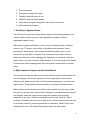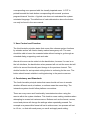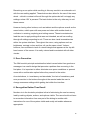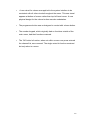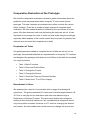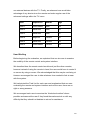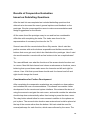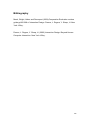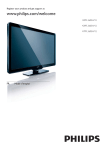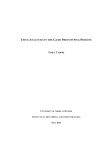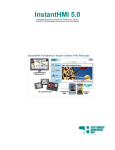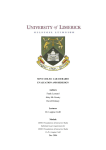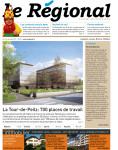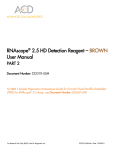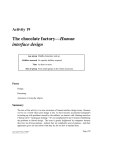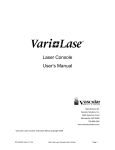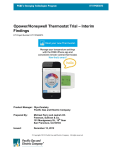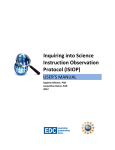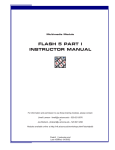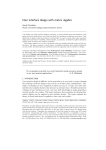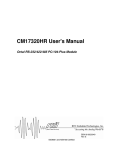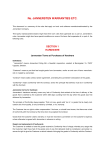Download the evaluation report here.
Transcript
CS6021 Foundations of Interactive Media Remote Control Evaluation Eimear Gavin 11023406 Kayleigh Smith 11042559 Patrick Cusack 11036303 Table of Contents Introduction.....................................................................................................4 Heuristic Evaluation .......................................................................................5 1. Visibility of System Status.........................................................................6 2. Match between System and the Real World.............................................6 3. User Control and Freedom .......................................................................7 4. Consistency and Standards ......................................................................7 5. Error Prevention........................................................................................8 6. Recognition Rather Than Recall ...............................................................8 7. Flexibility and Efficiency of Use ................................................................9 8. Aesthetic and Minimalist Design ...............................................................9 10. Help and Documentation ......................................................................10 Drawing Redesign Requirements ...............................................................11 Specific Redesign Requirements................................................................11 Prototype.......................................................................................................14 Low Fidelity Prototyping..............................................................................14 Figure 7 Prototype Development ...............................................................15 High Fidelity Prototyping .............................................................................15 Cooperative Evaluation of the Prototype ...................................................18 Preparation of Tasks...................................................................................18 Recruitment of Users ..................................................................................18 Setting up the Testing Environment............................................................20 Evaluation Results based on Task List ......................................................20 Task 1 – Basic Functions ........................................................................21 Task 2 – Enter and Exit the Menu ...........................................................21 Task 3 – Change the Format...................................................................21 Task 4 – Change the Source...................................................................22 Task 5 – Check the Time and Channel Number .....................................22 Task 6 – Switch from TV to PS3 or Laptop .............................................23 2 Question 1 – Would you consider using a gesture remote?....................23 Question 2 – Would you find an iPod scroll wheel useful on a remote? .23 Question 3 – Would you find using a touch screen remote useful? ........23 Results of Cooperative Evaluation based on Debriefing Questions .......24 Considerations for Further Development ....................................................24 Conclusion ....................................................................................................25 Bibliography..................................................................................................26 Appendices ...................................................................................................27 Task List ........................................................................................................27 Debriefing Questions ...................................................................................28 Declaration of Informed Consent................................................................29 Table of Figures Figure 1 Existing Remote Control and Interface..............................................4 Figure 2 TV Menu Recording...........................................................................5 Figure 3 Remote Concepts............................................................................14 Figure 4 Menu Button Layout ........................................................................14 Figure 5 Buttons Needed...............................................................................14 Figure 6 Remote Layout ................................................................................14 Figure 7 Prototype Development ...................................................................14 Figure 8 Change the Channel........................................................................17 Figure 9 TV Menu ..........................................................................................17 Figure 10 Task 1............................................................................................20 Figure 11 Task 3............................................................................................20 Figure 12 Task 4............................................................................................20 Figure 13 Task 6............................................................................................20 3 Introduction For our evaluation we chose the Philips LCD TV Remote Control (47PFL3605H/12). Founded in 1891 Philips is one of the largest electronics companies in the world with over 119,000 people employed by the company in more than 60 countries. We felt it would be interesting to evaluate a device that is in nearly every home in the country. The remote control is something that is commonly used but very much taken for granted. When a remote is designed badly, users have a tendency to learn and adapt to its idiosyncrasies. We took the opportunity to set about designing a remote that is intuitive and easy to understand. Figure 1 Existing Remote Control and Interface 4 Heuristic Evaluation Jacob Nielson and his colleagues developed heuristic evaluation as an analytical evaluation method for finding usability problems in a user interface. For this evaluation, we adopted the role of experts, people who are knowledgeable about both interaction design and the needs and typical behaviour of users, and examined the interface of a Philips LCD TV and remote control. We role-played typical users, suggesting problems they would likely have when interacting with it. Guided by a set of usability principles known as heuristics, we evaluated the TV and remote control to see whether the user-interface elements conformed to tried and tested principles. To assist in our evaluation, we recorded the TV menu and remote as we made our assessment of each aspect of the interface. This was an invaluable reference for us as we developed our re-design proposal. Figure 2 TV Menu Recording As identified by Nielson, the heuristic principles for user interface design include; 1. Visibility of system status 2. Match between system and the real world 3. User control and freedom 4. Consistency and standards 5 5. Error prevention 6. Recognition rather than recall 7. Flexibility and efficiency of use 8. Aesthetic and minimalist design 9. Help users recognise, diagnose and recover from errors 10. Help and documentation 1. Visibility of System Status The first heuristic principle states that the system should always keep users informed about what is going on with appropriate feedback within a reasonable space of time. Although the majority of buttons on the remote correspond with a relevant menu on the TV screen, some offer no feedback when pressed. Upon pressing the arrow wheel, the number pad and the green button on the remote the system fails to respond. The number pad only has a function within the main menu when changing the frequency of a channel, while the green button only has a function within teletext. A user may press each button several times before realising they have no function unless within a specific menu. 2. Match between System and the Real World The second heuristic principle recommends that the system should speak the user’s language, with words, phrases, and concepts that the user knows, following real-world conventions, with information appearing in a natural and logical order. This principle advises avoidance of system-orientated terms. Many buttons on the remote carry well-known symbols such as mute, guide, info, picture and sound as well as often having the corresponding word above each button. However many buttons use both symbols and language unfamiliar to the user. System orientated terms such as ‘incr.surr’, which enables ‘incredible surround sound’, above the surround sound button as well as a visual symbol for surround sound that is unfamiliar, ‘MHEG’ above the teletext button and ‘AD’ (Audio Descriptor) above the blue button, 6 corresponding once pressed with the visually impaired menu. A ‘P/P’ is printed beneath the back button corresponding with second ‘previous program/channel’ function. A typical user does not understand the systemorientated language. The definitions of each abbreviation above the button can only be found in the user manual. 3. User Control and Freedom The third heuristic principle states that users often choose system functions by mistake and so will need a clearly marked emergency exit. The user should be able to leave the unwanted state without having to go through an extended dialog, supporting undo and redo. Almost all menus can be exited via the back button, however if a user is on the info interface, the back button when pressed will not exit the menu but will shift to its second functionality and change to the previous channel. This double function for an important exiting button is confusing for the user. The button should remain reliable in exiting/returning to the previous screen. 4. Consistency and Standards The fourth heuristic principle states that users should not have to wonder whether different words, situations, or actions mean the same thing. The interactive system should follow platform conventions. There are many menu and functionality inconsistencies when using the remote within the system interface. This leads to users making mistakes when attempting to access/exit various menus. Buttons such as the format, source, sound and picture will change the settings when repeatedly pressed. For example one press within format will set to wide screen, two presses will set to 4:3 etc., so that with each press you scroll and apply each setting. 7 Remaining on an option while scrolling in this way results in an automatic exit with the new setting applied. These buttons also allow for the use of the menu wheel – which in contrast will scroll through the options but will not apply any settings unless ‘OK’ is pressed. The back button is the only other way to exit these menus. However having other buttons, such as teletext and the options as well as the menu button, which open with one press and close with another leads to confusion in entering, exploring and exiting menus. These inconsistencies lead the user to apply settings that were not intended, as well as scrolling through all settings expecting to exit. There are also visual inconsistencies within the system interface. Throughout the menu, using options such as brightness, contrast, colour and hue, all use the same visual. Volume, however, has a different visual of a small triangle that appears at the top left hand corner of the screen. It is easily missed and inconsistent with all other visuals. 5. Error Prevention The fifth heuristic principle maintains that what is even better than good error messages is a careful design that prevents a problem from occurring in the first place. It is important to either eliminate error-prone conditions or present users with a confirmation option before they commit to the action. As noted above, in ‘consistency and standards’, the lack of consistency and error prevention in the buttons throughout the remote leads the user to change numerous settings while getting lost within the interface. 6. Recognition Rather Than Recall Number six in the heuristic principles is that of minimising the user’s memory load by making objects, actions, and options visible. The user should not have to remember information from one part of the dialog to another with instructions for use of the system visible and easily retrievable whenever appropriate. 8 As many buttons change their functionality depending on the menu displayed, it would take the user a significant amount of time to recall a button’s functionality in relation to a specific system menu. This is an issue with both the back button with its P/P function and the ‘OK’ button which accesses the channel listings when pressed outside of the menu. The responsibility of remembering a button’s functionality, within a specific menu, is placed upon the user rather than removing the dual functionality. 7. Flexibility and Efficiency of Use The seventh heuristic principle describes that accelerators often unseen by the novice user may speed up the interaction for the expert user. The system should cater to both inexperienced and experienced users and allow users to tailor frequent actions. The Philips LCD TV allows for quick access feature such as the availability of personalised shortcuts within the main menu. The expert user can access external devices directly from the main menu as well as using the source button. Both pathways allow for the same function, with the novice user typically using the source button. 8. Aesthetic and Minimalist Design The eighth principle explains that dialogues should not contain information that is irrelevant or rarely needed. Every extra unit of information in a dialog competes with the relevant units of information and diminishes their relative visibility. 9 Some buttons carry relevant information and graphics that are obvious to users, such as info, guide, menu and back. However as mentioned in ‘match between system and the real world’, many other buttons carry irrelevant and confusing information such as the ‘MHEG’ above the teletext button and ‘AD’ above the blue button. The remote is complex with 31 buttons, many with dual functionalities and others with direct paths to their menus, such as format, picture, sound and demo being shortcuts to menus that can be found within the main menu. The green button which has no functionality unless within teletext adds to an overly complicated and congested remote. 10. Help and Documentation The final heuristic principle states that while it is better if the system can be used without documentation, it may be necessary to provide help and documentation. This information should be easy to search, focused on the user’s task, list concrete steps to be carried out, and not be too large. Philips has all manuals, leaflets and frequently asked questions available online and in various languages. The manuals are laid out clearly and overall are quite easy to understand. However they often use system language that a typical user cannot understand, especially when explaining the specifications of the TV. The section on the remote, which is quite long, can be seen to correlate with its abundance of functions. 10 Drawing Redesign Requirements After completing our heuristic evaluation of the Philips LCD TV remote – we discovered there were many usability issues that we could address. We started by outlining out general redesign requirements for the remote and system interface. • Consistency with visuals throughout the remote and system interface • Removal of unnecessary buttons, symbols and words from the remote • Placement of uncommonly used buttons/menus within the main menu • Re-arrangement of buttons on remote face – create a hierarchy of information • Reconsider menu functionality and graphics to make them consistent • Redesign of some remote icons • Removal of repetitive language and symbols Specific Redesign Requirements • The format, surround sound, subtitle (yellow), visually impaired (blue), sound and picture buttons, were removed from remote and placed within main menu. As uncommonly used buttons, they can be easily accessed through the main menu while minimising the amount of buttons on the remote face. • System orientated terms. ‘MHEG’, ‘AD’ and ‘incr.surr’, were removed from the remote interface and corresponding options placed within main menu where applicable. • The teletext button was removed with the guide button remaining. With digital TV becoming mandatory in the coming months the guide button can be used to access TV guide information available on digital TV. 11 • On the source button the repeat press with automatic change/select was removed. To bring the remote to a level of consistency the source button functions with one press to access. The wheel is used to scroll through the options and then ok is pressed to select. The menu exits on selection or the back button can also be used to exit. • The demo button (red) was removed from the remote face. This button rarely if never used and already exists under picture in the main menu. • The green button was removed as it has no functionality unless within teletext, which is also removed, as noted above. All colour buttons removed as colour denotes options within teletext. • The guide button was originally one press to access Philips guide menu. Expecting to exit on second press instead you accessed channel info. The screen eventually disappears but can also be exited using the back button. Repeat press enters the user into a cycle. This confusing functionality was removed. To bring consistency to the remote the user presses once to access guide menu. The wheel is used to scroll through options. A second press or the back button exits the menu. • The options button was removed, as all options already exist in main menu with the exception of the clock. The clock was then added to info button. • The back button’s dual functionality was removed. The main function remained as it now will exit/ go back through all menus. • Unnecessary information such as format, sound mode, sleep timer, signal strength, audio rating and language were removed from the info button. The info button now offers the channel info and clock only. 12 • A new visual for volume was applied to the system interface to be consistent with all other visuals throughout the menu. This new visual appears at bottom of screen rather than top left hand corner. A new physical design for the volume button was also undertaken. • The programme button was re-designed to consist with volume button. • The number keypad, which originally had no functions outside of the main menu, had their functions restored. • The ‘OK’ button’s function, when not within a menu one press entered the channel list, was removed. The single enter/ok function remained but only when in a menu. 13 Prototype Low Fidelity Prototyping After the evaluation of design requirements a low fidelity prototype was sketched out on paper with the characteristics of a standard remote. Low fidelity prototyping allowed for quick mock ups to test broad concepts. Our main focus was the layout and function of buttons, button style, remote shape and reducing the overall complexity of the remote. Sketches with these requirements in mind, included modern, experimental, standard and simplified layouts and styles. After a process of elimination, iteration and evaluation a final design came to fruition. Figure 3 Remote Concepts Figure 4 Menu Button Layout Figure 5 Buttons Needed Figure 6 Remote Layout 14 Figure 7 Prototype Development High Fidelity Prototyping Once a low fidelity prototype was complete, a high fidelity prototype was devised to allow for further evaluation by allowing the user to interact with the redesigned remote. To ensure the evaluation was as accurate as possible a fully functional prototype was created for the task. Our goal was to have each button on the remote functional and correspond correctly and intuitively to the interface it controls. To achieve this we decided to develop our prototype in Flash CS5. We used ActionScript 3.0 to enable the functionality of the prototype. Illustrator CS5 was used to illustrate designs of the remote and interface that were then imported into Flash. The interface had a TV on the left hand side and the remote on the right. The functionality of all the buttons was developed to activate menus and functions of the interface as it would on any modern TV. In Task 1 the user had choice to either press the on/off button, channel plus or minus or any number button in order to turn on the TV. Functionality was coded into the number buttons as well as the channel plus or minus button along with mute and volume. 15 In Task 2 users had the ability to enter the menu by pressing the menu button as well as exiting it by pressing menu again. The back button was also active as an option. Once the user entered the menu in Task 3 they had the option to press down and across to navigate the menu. ‘OK’ was designed to enter or confirm a chosen section depending on the highlighted selection. Once in the setup menu the user had the capability to navigate via the forward arrow on the wheel or ‘OK’ to continue forward. If the user had decided to change their mind the back button was enabled to go back a step, the menu button reverted to the first menu and if either were pressed at the first menu state it would disappear. The source button was enabled to open the source menu in Task 4. The menu button was also active in case the user may want to choose this path for the end result. We wanted to cover multiple angles so the user had a choice in accessing the menu. Both the source and menu buttons were active within Task 5 and 6. Task 5 required the user to access the time/channel information on the TV. The info and guide buttons could be used to bring up the relevant information. These six tasks were broken down separately as SWF files. They were then loaded into a main task slideshow with title slides dividing the tasks allowing the user to concentrate on the task at hand. 16 Figure 8 Change the Channel Figure 9 TV Menu 17 Cooperative Evaluation of the Prototype We used the cooperative evaluation method to gather information about the problems users may experience when using the TV and remote control prototype. This was important as evaluators may often overlook key issues within a design. There are a number of steps required to complete each evaluation. We first created a task list, followed by the recruitment of a user group. We then observed each user performing the tasks we set out. It was important to encourage our users to ‘think out loud’ while using the prototype, especially about aspects of the remote control they may take for granted, this allowed us to document their experience in detail. Preparation of Tasks Our participants were asked to complete the list of tasks we set out for our prototype. We selected tasks that are representative of everyday TV functions and designed the prototype with these in mind. Below is the task list we asked our users to perform. • Task 1: Basic Functions • Task 2: Enter and Exit the Menu • Task 3: Change the Format • Task 4: Change the Source • Task 5: Check the Time and Channel Number • Task 6: Switch from TV to PS3 or Laptop Recruitment of Users We assessed six users for our evaluation with a range of technological experience. The group consisted of 3 males and 3 females aged between 1830. Prior to carrying out the evaluation each user was asked to sign a Declaration of Informed Consent. The users were divided into categories relating to their technical experience. We considered that a beginner would only ever perform the basic functions of a TV such as changing the channel and volume. An intermediate user would commonly change the source and 18 use external devices with the TV. Finally, an advanced user would take advantage of any shortcuts on the remote and make regular use of the advanced settings within the TV menu. User Experience Gender Age User 1 Intermediate Male 28 User 2 Advanced Male 26 User 3 Advanced Male 27 User 4 Beginner Female 26 User 5 Advanced Female 23 User 6 Intermediate Female 29 User Briefing Before beginning the evaluation, we explained that our aim was to examine the usability of the remote control and system interface. We described how the remote control would work just like other remotes, however instead of using the remote in hand, the user would have to control it on screen by using a mouse. We acknowledged that this may be confusing at times so encouraged the user to take whatever time needed to feel at ease with the system. We had printed the Task List for each user and emphasised that we were evaluating the remote and system interface and not the user; there are no right or wrong answers. We encouraged each user to exercise the ‘think aloud method’ where possible and assured the user if they found themselves stuck or with any difficulty that they should not hesitate to ask us for assistance. 19 Setting up the Testing Environment To document each evaluation we set up a camcorder on a tripod to record sound and video. The camera was set up behind the user, and recorded over the shoulder, viewing the computer monitor. This granted us with a clear view of all the user’s actions for each task. We arranged the interviews over three days with two interviews each day. We prepared a printed task list, list of questions and consent form for each interview. Figure 10 Task 1 Figure 11 Task 3 Figure 12 Task 4 Figure 13 Task 6 Evaluation Results based on Task List The following is a summary of how the users dealt with each task, their opinions on the improved features and their recommendations for future development. 20 Task 1 – Basic Functions Task 1 was an opportunity to see what buttons were commonly used to perform the basic functions of the TV. Two options were available to turn on the TV: by pressing the power button or by using the channel buttons (including the numbers). We noticed that each user pressed the power button to turn on the TV and none made use of the channel buttons. User 4 said she would sometimes use the channel buttons but only if the TV was on standby. User 2 commented that it would be ‘awkward’ to turn the TV on via the channel buttons. All of the users pressed the channel up and down buttons to change the channel, rather than using the numbers, however User 4 mentioned that she would use the numbers if she knew the specific channel number. Users 5 and 6 commented that they would prefer the channel and volume buttons to be vertical instead of horizontal, as the relationship between up and down felt more natural. Each user was able to mute and un-mute the TV easily. User 1 commented that the mute button should have the text ‘Mute’ as well as the icon. None of the users had difficulty using the volume controls. Task 2 – Enter and Exit the Menu Task 2 allowed us to observe what the users expected when entering and exiting the menu. We discovered that four users pressed the menu button to enter the menu and pressed it again to exit. User 2 used the back button to exit the menu as he recognised the symbol. User 5 opened the menu by pressing menu but opted for the source button on the bottom of the remote to exit. She expected it to behave like the cancel button on the bottom of her smart phone. When the source button didn’t work as expected, she used the back button to get out of the menu, saying she would not have pressed the menu button twice. Users 3 and 6 expected the ‘OK’ button to access the menu. Task 3 – Change the Format Task 3 required users to go back into the menu and access the TV settings in order to change the picture format. Five users pressed the arrow buttons at 21 the top of the remote to navigate the menu, but User 5 expected the channel up and down buttons to also allow them to navigate. She felt the horizontal arrows gave the impression they could also be used for navigation. Five users said they would not expect to find a format button on the remote, but User 5 said it’s something she changes regularly and would prefer it to be on the remote itself. There was some variation among users in the way they navigated. Three users pressed the arrows to make selections in the menu while one user pressed ‘OK’ and the remaining two used a combination of both. User 2 found that when you scrolled through the menu options, scrolling all the way right did not bring them down to the next line, which was expected. User 3 said he would use the back button to go back through the menu but would use menu to exit. User 4 found it difficult to navigate the picture menu. She thought the format options related to the additional categories in the parent menu, for example ‘16:9’ appeared next to ‘Contrast’, which was found to be confusing. User 6 thought pressing the ‘TV’ shortcut in the menu would bring you to the TV settings. Task 4 – Change the Source This task allowed us to test the updated navigation for this particular menu. All of the users pressed the source button to change the source. Five users were comfortable with pressing source to enter the menu, using the arrows to navigate and pressing source again to exit. However, User 3 remarked that he would prefer if pressing the source button repeatedly scrolled down through the available options. User 4, User 5 and User 6 commented that they would prefer the source button to be placed at the top of the remote rather than the bottom. Task 5 – Check the Time and Channel Number Task 5 allowed us to see the most common way users checked channel information. All of the users pressed the info button to check the time and channel number. None of the users pressed the guide button to find this 22 information. User 4 commented that she would sometimes use guide but didn’t on this occasion. Task 6 – Switch from TV to PS3 or Laptop Task 6 was intended to detail whether users would choose the main menu or the source button to change the input of the TV. All of the users pressed the source button to select either the PS3 input or the laptop. None of them made use of the shortcuts available to them in the main menu. User 2 said he would generally try and avoid the menu for simple tasks and would only use it to perform more technical operations. Question 1 – Would you consider using a gesture remote? When asked, all users disliked the idea of a gesture remote, mostly sharing a concern with what would happen on the TV if you dropped the remote. User 5 said she gestures a lot with her hands and would find it a hindrance. Question 2 – Would you find an iPod scroll wheel useful on a remote? All of the users were interested in the idea of an iPod scroll wheel interface, as it is a well-established means of interaction. However, User 5 noted it would be difficult for older people to use. Question 3 – Would you find using a touch screen remote useful? None of the users were interested in a touch screen remote, as they imagined it would be difficult to use without looking at it. They also felt it may break easily. Users 2 and 3 stressed their preference for being able to feel the physical buttons on the remote. 23 Results of Cooperative Evaluation based on Debriefing Questions After the task list was completed we included debriefing questions that allowed us to document the users’ general opinions and feedback on the prototype. We also encouraged the users to make recommendations and design suggestions for the remote. All the users found the prototype easy to use and had no considerable difficulties with completing the tasks. The tasks were found to be representative of necessary functions for the TV. Several users felt the remote looked like a Sky remote. User 4 said she prefers remotes with as few buttons as possible and dislikes remotes with buttons that never get used, which she liked about the prototype. User 6 said she would consider a remote with so few buttons to be ‘an unsophisticated’ TV. The users differed over what the functions of the arrows should be when not in a menu. Most felt that channel and volume made sense as functions, some believing that up and down made sense for channels and left and right for volume. User 4 felt that up and down should work for channel and left and right should change the format. Considerations for Further Development After completing the cooperative evaluations we compiled our observations and reviewed the user recommendations. This allowed us consider further development for the remote and system interface. We reviewed the issue of using the arrows to navigate the main menu, and would consider the selection should drop down automatically rather than having to press the down arrow. The okay button should allow for menu access in addition to the options we put in place. The source button location was reviewed and could be placed at the top of the remote rather than the bottom. We had noted the need for several pathways for each function, which was confirmed by the users. The 24 user recommendations would allow us to develop the remote and system interface further, should we decide to pursue the project in the future. Conclusion This project was a great learning experience. The fact that the three evaluators had different disciplinary backgrounds was a benefit to the team. This allowed us to evaluate from different perspectives and design a prototype that was technically feasible. The cooperative evaluation, with users sourced outside of the course and design group, aided in highlighting design issues that we may have overlooked. We realise the importance of the heuristic evaluation and co-operative evaluation methods in creating good design, an important lesson that will be indispensible as we pursue this course. 25 Bibliography Monk, Wright, Haber and Davenport (2004) Cooperative Evaluation runtime guide pp365-368 of Interaction Design. Preece, J. Rogers, Y. Sharp, H. New York: Wiley. Preece, J. Rogers, Y. Sharp, H. (2002) Interaction Design: Beyond Human Computer Interaction. New York: Wiley. 26 Appendices Task List Task 1 Turn on the TV Change the channel on the TV Mute and un-mute the TV Turn the volume up Task 2 Can you enter and exit the main menu Task 3 Can you change the format of the TV and exit the format menu Task 4 Can you change the source to HDMI Task 5 Can you tell us what channel you are on and what time it is Task 6 Can you change from TV to laptop or PS3 Question 1 Would you consider using a gesture remote – with similar functions as the Wii remote? Question 2 Would you find an iPod scroll wheel useful on a remote? Question 3 Would you find a touch screen remote useful? 27 Debriefing Questions Question 1 How did find using the prototype? Question 2 How easy did you find the tasks to complete? Question 3 Did you think the tasks were representative of functions you would use on your own TV? Question 4 What are you overall opinions and recommendations for the remote? 28 Declaration of Informed Consent I, the undersigned, hereby declare that I am willing to take part in a research project that is part of a course assessment for the CS6021 module, Foundations of Interactive Media at the University of Limerick. The nature of this study is as follows: Title: Philips Remote Control Evaluation Purpose: In this study we intend to evaluate Philips 47” TV Remote in terms of it’s usability. This involves asking users to perform certain tasks offered by the system or product that are representative of the types of tasks users would normally perform using this system and give feedback in terms of how usable or otherwise the system or product is. I declare that I have been fully briefed on the nature of this study and my role in it and have been given the opportunity to ask questions before agreeing to participate. I understand that my role in this evaluation is as a co-evaluator and that this is not an evaluation of my ability, knowledge or intelligence, rather it is an evaluation of the system or product in terms of how usable it is. The particular tasks that I will be required to perform have been explained to me and I understand them. I also understand that that I will be required to “think-aloud” while performing these tasks. The “thinking aloud” method has been explained to me and I understand that no personal, private or confidential information is required from me. I fully understand that there is no obligation on me to participate in this study and that I am free to withdraw my participation at any time without having to explain or give a reason. I am also entitled to full confidentiality in terms of the details of my participation and my personal details. I understand that some or all of the data (verbal and behavioural) may be used (quoted) in the report on the evaluation for illustrative purposes but I shall not be identifiable from this data either in the body of the report or in appendices. 29 I also understand that my participation in this study may be recorded by video or audio means as well as in the form of notes taken by observers and I agree to this. However, should I feel uncomfortable with being recorded at any time, I can request that all recording equipment be switched off. I am entitled to copies of all recordings made during the session if I wish to have them. I acknowledge the fact that deception and concealment are inappropriate to and not required in this study and that no attempt will be made to elicit information or actions from me using these means. ___________________ __________ Signature of participant Date 30