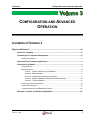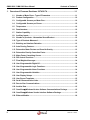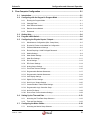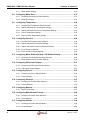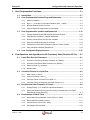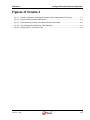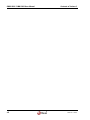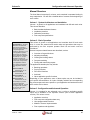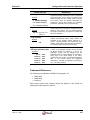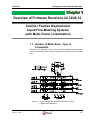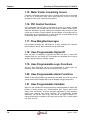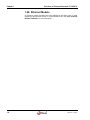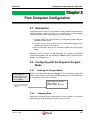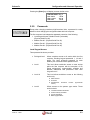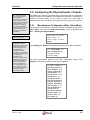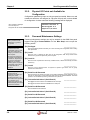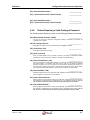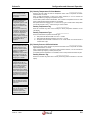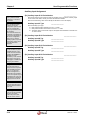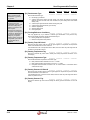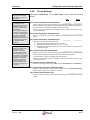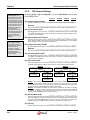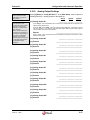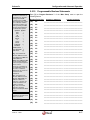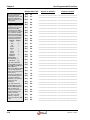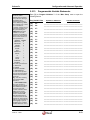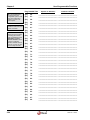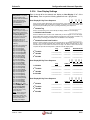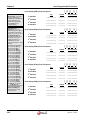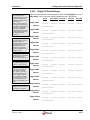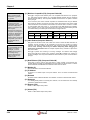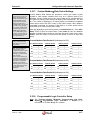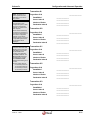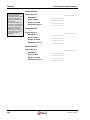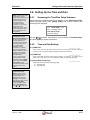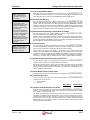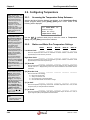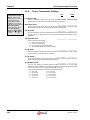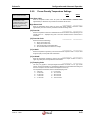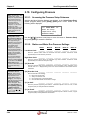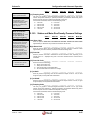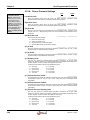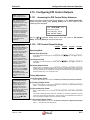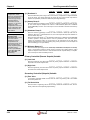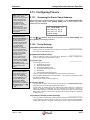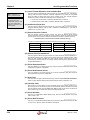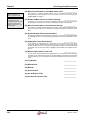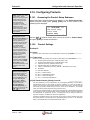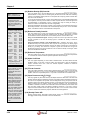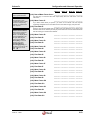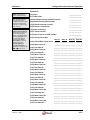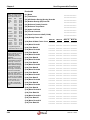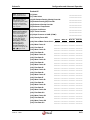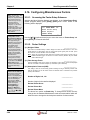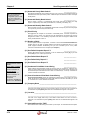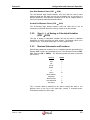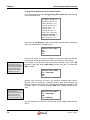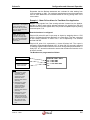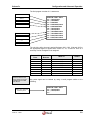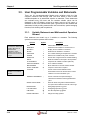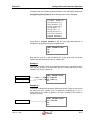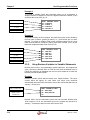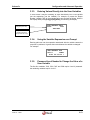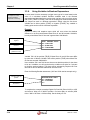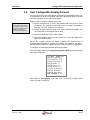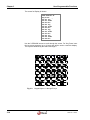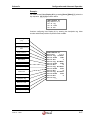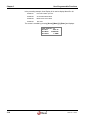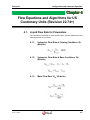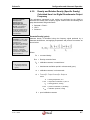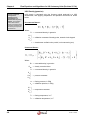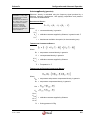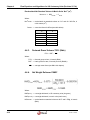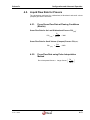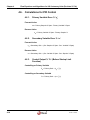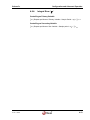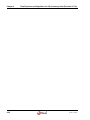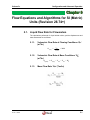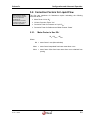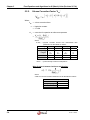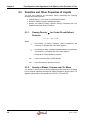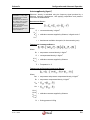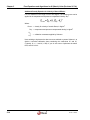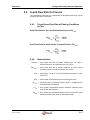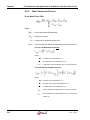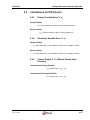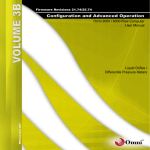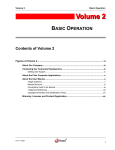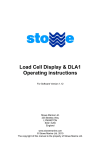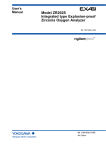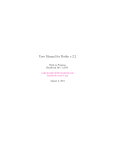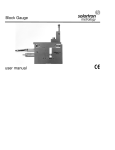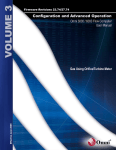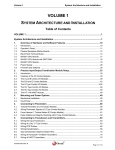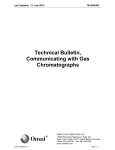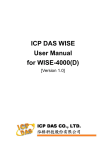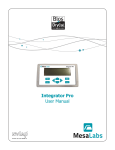Download User Manual, Volume 3, Configuration and Advanced Operation
Transcript
Volume 3c Configuration and Advanced Operation CONFIGURATION AND ADVANCED OPERATION Contents of Volume 3 Figures of Volume 3........................................................................................................vii About Our Company.......................................................................................................... ix Contacting Our Corporate Headquarters ........................................................................ ix Getting User Support ................................................................................................................ ix About the Flow Computer Applications ........................................................................... x About the User Manual....................................................................................................... x Target Audience ........................................................................................................................ x Manual Structure ...................................................................................................................... xi Volume 1. System Architecture and Installation .............................................................. xi Volume 2. Basic Operation .............................................................................................. xi Volume 3. Configuration and Advanced Operation .......................................................... xi Volume 4. Modbus Database Addresses and Index Numbers.....................................xii Volume 5. Technical Bulletins..........................................................................................xii Conventions Used in this Manual .............................................................................................xii Trademark References............................................................................................................xiii Copyright Information and Modifications Policy ......................................................................xiv Warranty, Licenses and Product Registration.............................................................. xiv 22/26.74+ 06/07 ® i OMNI 6000 / OMNI 3000 User Manual Contents of Volume 3 1. Overview of Firmware Revisions 22.74/26.74 .......................................................1-1 1.1. Number of Meter Runs - Type of Flowmeters...................................................... 1-1 1.2. Product Configuration ........................................................................................... 1-2 1.3. Configurable Sensors per Meter Run................................................................... 1-2 1.4. Configurable Sensors per Prover......................................................................... 1-2 1.5. Temperature ........................................................................................................... 1-2 1.6. Densitometers ........................................................................................................ 1-2 1.7. Station Capability................................................................................................... 1-2 1.8. Auxiliary Inputs ...................................................................................................... 1-2 1.9. Number of products - Information Stored/Product............................................. 1-2 1.10. Type of Products Measured .................................................................................. 1-3 1.11. Batching and Interface Detection ......................................................................... 1-3 1.12. Auto Proving Features........................................................................................... 1-3 1.13. Retroactive Meter Factors and Override Gravity ................................................ 1-3 1.14. Retroactive Density Correction Factor ................................................................ 1-3 1.15. Meter Factor Linearizing Curves .......................................................................... 1-4 1.16. PID Control Functions ........................................................................................... 1-4 1.17. Flow Weighted Averages ...................................................................................... 1-4 1.18. User-Programmable Digital I/O ............................................................................. 1-4 1.19. User-Programmable Logic Functions .................................................................. 1-4 1.20. User-Programmable Alarm Functions ................................................................. 1-4 1.21. User-Programmable Variables.............................................................................. 1-4 1.22. User Display Setups .............................................................................................. 1-5 1.23. User Report Templates.......................................................................................... 1-5 1.24. Serial Communication Links................................................................................. 1-5 1.25. Peer-to-Peer Communications.............................................................................. 1-5 1.26. Archive Data ........................................................................................................... 1-5 1.27. OmniCom Windows Version Software Communications Package ................ 1-5 1.28. OmniView Windows Version Interface Software Package .............................. 1-5 1.29. Ethernet Module ..................................................................................................... 1-6 ® ii 22/26.74+ 06/07 Volume 3c Configuration and Advanced Operation 2. Flow Computer Configuration ............................................................................... 2-1 2.1. Introduction ............................................................................................................2-1 2.2. Configuring with the Keypad in Program Mode ..................................................2-1 2.2.1. Entering the Program Mode ......................................................................................2-1 2.2.2. Changing Data...........................................................................................................2-1 2.2.3. Menu Selection Method.............................................................................................2-2 2.2.4. Random Access Method ...........................................................................................2-2 2.2.5. Passwords .................................................................................................................2-3 2.3. Getting Help ............................................................................................................2-4 2.4. Program Inhibit Switch ..........................................................................................2-4 2.5. Configuring the Physical Inputs / Outputs ..........................................................2-5 2.5.1. Miscellaneous Configuration (Misc. Setup Menu).....................................................2-5 2.5.2. Physical I/O Points not Available for Configuration ...................................................2-6 2.5.3. Password Maintenance Settings ...............................................................................2-6 2.5.4. Entries Requiring a Valid Privileged Password .........................................................2-7 2.5.5. Module Settings .........................................................................................................2-8 2.5.6. Meter Station Settings ...............................................................................................2-8 2.5.7. Meter Run Settings ..................................................................................................2-11 2.5.8. Prover Settings ........................................................................................................2-13 2.5.9. PID Control Settings ................................................................................................2-14 2.5.10. Analog Output Settings............................................................................................2-15 2.5.11. Front Panel Counter Settings ..................................................................................2-16 2.5.12. Programmable Boolean Statements .......................................................................2-17 2.5.13. Programmable Variable Statements .......................................................................2-19 2.5.14. User Display Settings ..............................................................................................2-21 2.5.15. Digital I/O Point Settings..........................................................................................2-23 2.5.16. Serial Input / Output Settings..................................................................................2-25 2.5.17. Custom Modbus Data Packet Settings.................................................................2-27 2.5.18. Programmable Logic Controller Setup ....................................................................2-27 2.5.19. Archive File Setup....................................................................................................2-28 2.5.20. Peer-to-Peer Communications Settings ..................................................................2-28 2.6. Setting Up the Time and Date .............................................................................2-33 2.6.1. Accessing the Time/Date Setup Submenu..............................................................2-33 2.6.2. Time and Date Settings ...........................................................................................2-33 2.7. Configuring the Meter Station.............................................................................2-34 2.7.1. 22/26.74+ 06/07 Accessing the Station Setup Submenu ...................................................................2-34 ® iii OMNI 6000 / OMNI 3000 User Manual 2.7.2. Contents of Volume 3 Meter Station Settings .............................................................................................2-34 2.8. Configuring Meter Runs ...................................................................................... 2-37 2.8.1. Accessing the Meter Run Setup Submenu .............................................................2-37 2.8.2. Meter Run Settings ..................................................................................................2-37 2.9. Configuring Temperature .................................................................................... 2-40 2.9.1. Accessing the Temperature Setup Submenu..........................................................2-40 2.9.2. Station and Meter Run Temperature Settings.........................................................2-40 2.9.3. Station and Meter Run Density Temperature Settings............................................2-41 2.9.4. Prover Temperature Settings ..................................................................................2-42 2.9.5. Prover Density Temperature Settings .....................................................................2-43 2.10. Configuring Pressure .......................................................................................... 2-44 2.10.1. Accessing the Pressure Setup Submenu................................................................2-44 2.10.2. Station and Meter Run Pressure Settings ...............................................................2-44 2.10.3. Station and Meter Run Density Pressure Settings ..................................................2-45 2.10.4. Prover Pressure Settings.........................................................................................2-46 2.10.5. Prover Density Pressure Settings............................................................................2-47 2.11. Configuring Meter Relative Density / API Relative Density.............................. 2-48 2.11.1. Accessing the Gravity/Density Setup Submenu......................................................2-48 2.11.2. Meter Relative Density / Density Settings ...............................................................2-48 2.12. Configuring PID Control Outputs ....................................................................... 2-51 2.12.1. Accessing the PID Control Setup Submenu............................................................2-51 2.12.2. PID Control Output Settings ....................................................................................2-51 2.13. Configuring Provers ............................................................................................ 2-53 2.13.1. Accessing the Prover Setup Submenu....................................................................2-53 2.13.2. Prover Settings ........................................................................................................2-53 2.14. Configuring Products .......................................................................................... 2-57 2.14.1. Accessing the Product Setup Submenu..................................................................2-57 2.14.2. Product Settings ......................................................................................................2-57 2.15. Configuring Batches............................................................................................ 2-67 2.15.1. Batch Preset Setup..................................................................................................2-67 2.16. Configuring Miscellaneous Factors ................................................................... 2-68 2.16.1. Accessing the Factor Setup Submenu ....................................................................2-68 2.16.2. Factor Settings.........................................................................................................2-68 2.17. Configuring Printers ............................................................................................ 2-69 2.17.1. Accessing the Printer Setup Submenu....................................................................2-69 2.17.2. Printer Settings ........................................................................................................2-69 ® iv 22/26.74+ 06/07 Volume 3c Configuration and Advanced Operation 3. User-Programmable Functions ............................................................................. 3-1 3.1. Introduction ............................................................................................................3-1 3.2. User-Programmable Boolean Flags and Statements..........................................3-1 3.2.1. What is a Boolean?....................................................................................................3-1 3.2.2. Sign (+, -) of Analog or Calculated Variables (5001 8999)..................................3-3 3.2.3. Boolean Statements and Functions ..........................................................................3-3 3.2.4. How the Digital I/O Assignments are Configured ......................................................3-8 3.3. User Programmable Variables and Statements ................................................3-10 3.3.1. Variable Statements and Mathematical Operators Allowed....................................3-10 3.3.2. Using Boolean Variables in Variable Statements....................................................3-12 3.3.3. Entering Values Directly into the User Variables.....................................................3-13 3.3.4. Using the Variable Expression as a Prompt............................................................3-13 3.3.5. Password Level Needed to Change the Value of a User Variable .........................3-13 3.3.6. Using Variables in Boolean Expressions.................................................................3-14 3.4. User Configurable Display Screens ...................................................................3-15 4. Flow Equations and Algorithms for US Customary Units (Revision 22.74+) .... 4-1 4.1. Liquid Flow Rate for Flowmeters..........................................................................4-1 4.1.1. Volumetric Flow Rate at Flowing Conditions ‘Qv’ (Bbls/hr) .......................................4-1 4.1.2. Volumetric Flow Rate at Base Conditions ‘Qb’ (Bbls/hr)............................................4-1 4.1.3. Mass Flow Rate ‘Qm’ (KLbs/hr)..................................................................................4-1 4.1.4. Nomenclature ............................................................................................................4-2 4.2. Correction Factors for Liquid Flow ......................................................................4-3 4.2.1. Meter Factor in Use ‘MF’ ............................................................................................4-3 4.2.2. Volume Correction Factor ‘VCF’ .................................................................................4-4 4.2.3. Correction Factor for Pressure on Liquid ‘CPL’ ..........................................................4-5 4.2.4. Correction Factor for Sediment and Water Content ‘CS&W’ .......................................4-5 4.3. Densities and Other Properties of Liquids ..........................................................4-6 4.3.1. Flowing Density ‘f’ for Crude Oil and Refined Products...........................................4-6 4.3.2. Density and Relative Density (Specific Gravity) Calculated from Live Digital Densitometer Output Frequency ...............................................................................4-7 4.4. Recalculation of Batch Ticket .............................................................................4-11 22/26.74+ 06/07 4.4.1. Recalculated Gross Standard Volume ‘GSVRecalc’ (Bbls) ........................................4-11 4.4.2. Recalculated Net Standard Volume ........................................................................4-11 4.4.3. Factored Gross Volume ‘FGV’ (Bbls) ......................................................................4-12 4.4.4. Net Weight Delivered ‘NWD’ ...................................................................................4-12 ® v OMNI 6000 / OMNI 3000 User Manual Contents of Volume 3 4.5. Liquid Flow Rate for Provers .............................................................................. 4-13 4.5.1. Prove Gross Flow Rate at Flowing Conditions (Bbls/hr) .........................................4-13 4.5.2. Prove Flow Rate using Pulse Interpolation Method ................................................4-13 4.5.3. Nomenclature ..........................................................................................................4-14 4.5.4. Meter Factors for Provers........................................................................................4-15 4.6. Calculations for PID Control ............................................................................... 4-18 4.6.1. Primary Variable Error % ‘ep’ ...................................................................................4-18 4.6.2. Secondary Variable Error % ‘es’ ..............................................................................4-18 4.6.3. Control Output % ‘C0’ (Before Startup Limit Function) ............................................4-18 4.6.4. Integral Error ‘e’.....................................................................................................4-19 5. Flow Equations and Algorithms for SI (Metric) Units (Revision 26.74+) ............5-1 5.1. Liquid Flow Rate for Flowmeters ......................................................................... 5-1 5.1.1. Volumetric Flow Rate at Flowing Conditions ‘Qv’ (m3/hr) ..........................................5-1 5.1.2. Volumetric Flow Rate at Base Conditions ‘Qb’ (m3/hr) ..............................................5-1 5.1.3. Mass Flow Rate ‘Qm’ (Ton/hr)....................................................................................5-1 5.1.4. Nomenclature ............................................................................................................5-2 5.2. Correction Factors for Liquid Flow ...................................................................... 5-3 5.2.1. Meter Factor in Use ‘MF’ ............................................................................................5-3 5.2.2. Volume Correction Factor ‘VCF’ .................................................................................5-4 5.2.3. Correction Factor for Pressure on Liquid ‘CPL’ ..........................................................5-5 5.3. Densities and Other Properties of Liquids .......................................................... 5-6 5.3.1. Flowing Density ‘f’ for Crude Oil and Refined Products...........................................5-6 5.3.2. Density of Ethane, Propane and C3+ Mixes .............................................................5-6 5.3.3. Density and Relative Density (Specific Gravity) Calculated from Live Digital Densitometer Output Frequency ...............................................................................5-7 5.4. Liquid Flow Rate for Provers .............................................................................. 5-11 5.4.1. Prove Gross Flow Rate at Flowing Conditions (m3/hr)............................................5-11 5.4.2. Nomenclature ..........................................................................................................5-11 5.4.3. Meter Factors for Provers........................................................................................5-12 5.5. Calculations for PID Control ............................................................................... 5-15 5.5.1. Primary Variable Error % ‘ep’ ...................................................................................5-15 5.5.2. Secondary Variable Error % ‘es’ ..............................................................................5-15 5.5.3. Control Output % ‘C0’ (Before Startup Limit Function) ............................................5-15 5.5.4. Integral Error ‘e’.....................................................................................................5-16 ® vi 22/26.74+ 06/07 Volume 3c Configuration and Advanced Operation Figures of Volume 3 Fig. 1-1. Typical Configuration Using Helical Turbine, Positive Displacement Flowmeters ...................1-1 Fig. 2-1. Figure Showing Program Inhibit Switch ....................................................................................2-4 Fig. 3-1. Figure Showing Automatic Four-Meter Flow Zone Thresholds ................................................3-6 Fig. 3-2. Figure Showing Four-Meter Run Valve Switching ....................................................................3-7 Fig. 3-3. Keypad Layout - A through Z Keys .........................................................................................3-16 22/26.74+ 06/07 ® vii OMNI 6000 / OMNI 3000 User Manual Contents of Volume 3 ® viii 22/26.74+ 06/07 Volume 3c Configuration and Advanced Operation About Our Company Measure the Difference! OMNI flow computers Our products are currently being used world-wide at: Offshore oil and gas production facilities Crude oil, refined products, LPG, NGL and gas transmission lines Storage, truck and marine loading/offloading terminals Refineries; petrochemical and cogeneration plants. OMNI Flow Computers, Inc. is the world’s leading manufacturer and supplier of panel-mount custody transfer flow computers and controllers. Our mission is to continue to achieve higher levels of customer and user satisfaction by applying the basic company values: our people, our products and productivity. Our products have become the international flow computing standard. OMNI Flow Computers pursues a policy of product development and continuous improvement. As a result, our flow computers are considered the “brain” and “cash register” of liquid and gas flow metering systems. Our staff is knowledgeable and professional. They represent the energy, intelligence and strength of our company, adding value to our products and services. With the customer and user in mind, we are committed to quality in everything we do, devoting our efforts to deliver workmanship of high caliber. Teamwork with uncompromising integrity is our lifestyle. Contacting Our Corporate Headquarters OMNI Flow Computers, Inc. 12620 West Airport, Suite 100 Sugar Land, Texas 77477 USA Phone: 281-240-6161 Fax: 281-240-6162 World-wide Web Site: http://www.omniflow.com E-mail Addresses: [email protected] Getting User Support Technical and sales support is available world-wide through our corporate or authorized representative offices. If you require user support, please contact the location nearest you (see insert) or our corporate offices. Our staff and representatives will enthusiastically work with you to ensure the sound operation of your flow computer. 22/26.74+ 06/07 ® ix OMNI 6000 / OMNI 3000 User Manual For Your Information About the Flow Computer Applications OMNI 6000 and OMNI 3000 Flow Computers are integrable into the majority of liquid and gas flow measurement and control systems. The current firmware revisions of OMNI 6000/OMNI 3000 Flow Computers are: 20.74/24.74: Turbine/Positive Displacement/Coriolis Liquid Flow Metering Systems with K Factor Linearization (US/metric units) 21.74/25.74: Orifice/Differential Pressure Liquid Flow Metering Systems (US units/metric units) 22.74/26.74: Turbine/Positive Displacement Liquid Flow Metering Systems with Meter Factor Linearization (US/metric units) 23.74/27.74: Orifice/Turbine Gas Flow Metering Systems (US/metric units) About the User Manual This manual applies to .74+ firmware revisions of OMNI 6000 and OMNI 3000 Flow Computers. It is structured into 5 volumes and is the principal part of your flow computer documentation. Target Audience As a user’s reference guide, this manual is intended for a sophisticated audience with knowledge of liquid and gas flow measurement technology. Different user levels of technical know-how are considered in this manual. You need not be an expert to operate the flow computer or use certain portions of this manual. However, some flow computer features require a certain degree of expertise and/or advanced knowledge of liquid and gas flow instrumentation and electronic measurement. In general, each volume is directed towards the following users: Volume 1. System Architecture and Installation Installers System/Project Managers Engineers/Programmers Advanced Operators Operators Volume 2. Basic Operation All Users Volume 3. Configuration and Advanced Operation Engineers/Programmers Advanced Operators Volume 4. Modbus Database Addresses and Index Numbers Engineers/Programmers Advanced Operators Volume 5. Technical Bulletins Users with different levels of expertise. ® x 22/26.74+ 06/07 Volume 3c Configuration and Advanced Operation Manual Structure The User Manual comprises 5 volumes; each contained in separate binding for easy manipulation. You will find a detailed table of contents at the beginning of each volume. Volume 1. System Architecture and Installation Volume 1 is generic to all applications and considers both US and metric units. This volume describes: Basic hardware/software features Installation practices Calibration procedures Flow computer specifications Volume 2. Basic Operation User Reference Documentation - The User Manual is structured into five volumes. Volumes 1 and 5 are generic to all flow computer application revisions. Volumes 2, 3 and 4 are application specific. These have four versions each, published in separate documents; i.e., one per application revision per volume. You will receive the version that corresponds to your application revision. The volumes respective to each application revision are: Revision 20/24.74: Volume #s 2a, 3a, 4a Revision 21/25.74: Volume #s 2b, 3b, 4b Revision 22/26.74: Volume #s 2c, 3c, 4c Revision 23/27.74: Volume #s 2d, 3d, 4d For example, if your flow computer application revision is 20/24.74, you will be supplied with Volumes 2a, 3a & 4a, along with Volumes 1 & 5. This volume is generic to all applications and considers both US and metric units. It covers the essential and routine tasks and procedures that may be performed by the flow computer operator. Both US and metric units are considered. General computer-related features are described, such as: Overview of keypad functions Adjusting the display Clearing and viewing alarms Computer totalizing Printing and customizing reports The application-related topics may include: Batching operations Proving functions PID control functions Audit trail Other application specific functions Depending on your application, some of these topics may not be included in your specific documentation. An index of display variables and corresponding key press sequences that are specific to your application are listed at the end of each version of this volume. Volume 3. Configuration and Advanced Operation Volume 3 is intended for the advanced user. It refers to application specific topics and is available in four separate versions (one for each application revision). This volume covers: 22/26.74+ 06/07 Application overview Flow computer configuration data entry User-programmable functions Modbus Protocol implementation Flow equations and algorithms ® xi OMNI 6000 / OMNI 3000 User Manual For Your Information Volume 4. Modbus Database Addresses and Index Numbers Volume 4 is intended for the system programmer (advanced user). It comprises a descriptive list of database point assignments in numerical order, within our firmware. This volume is application specific, for which there is one version per application revision. Volume 5. Technical Bulletins Manual Updates and Technical Bulletins Volume 5 of the User Manual is a compendium of Technical Bulletins. They contain updates to the user manual. You can view and print updates from our website: http://www.omniflow.com Volume 5 includes technical bulletins that contain important complementary information about your flow computer hardware and software. Each bulletin covers a topic that may be generic to all applications or specific to a particular revision. They include product updates, theoretical descriptions, technical specifications, procedures, and other information of interest. This is the most dynamic and current volume. Technical bulletins may be added to this volume after its publication. You can view and print these bulletins from our website. Conventions Used in this Manual Typographical Conventions - These are standard graphical/text elements used to denote types of information. For your convenience, a few conventions were established in the manual’s layout design. These highlight important information of interest to the reader and are easily caught by the eye. Several typographical conventions have been established as standard reference to highlight information that may be important to the reader. These will allow you to quickly identify distinct types of information. CONVENTION USED Sidebar Notes / Info Tips Example: INFO - Sidebar notes are used to highlight important information in a concise manner. Keys / Keypress Sequences Example: [Prog] [Batch] [Meter] [n] DESCRIPTION Sidebar notes or “Info Tips” consist of concise information of interest which is enclosed in a grayshaded box placed on the left margin of a page. These refer to topics that are either next to them, or on the same or facing page. It is highly recommended that you read them. Keys on the flow computer keypad are denoted with brackets and bold face characters (e.g.: the ‘up arrow’ key is denoted as []). The actual function of the key as it is labeled on the keypad is what appears between brackets. Keypress sequences that are executed from the flow computer keypad are expressed in a series of keys separated by a space (as shown in the example). Screen Displays Example: Use Up/Down Arrows To Adjust Contrast; Left, Right Arrows To Adjust Backlight Sample screens that correspond to the flow computer display appear surrounded by a dark gray border with the text in bold face characters and mono-spaced font. The flow computer display is actually 4 lines by 20 characters. Screens that are more than 4 lines must be scrolled to reveal the text shown in the manual. ® xii 22/26.74+ 06/07 Volume 3c Configuration and Advanced Operation CONVENTION USED Headings Example: 2. Chapter Heading 2.3. Section Heading DESCRIPTION Sequential heading numbering is used to categorize topics within each volume of the User Manual. The highest heading level is a chapter, which is divided into sections, which are likewise subdivided into subsections. Among other benefits, this facilitates information organization and cross-referencing. 2.3.1. Subsection Heading Figure Captions Example: Fig. 2-3. Figure No. 3 of Chapter 2 Page Numbers Example: 2-8 Application Revision and Effective Publication Date Examples: All.74 06/07 20/24.74 06/07 21/25.74 06/07 22/26.74 06/07 23/27.74 06/07 Figure captions are numbered in sequence as they appear in each chapter. The first number identifies the chapter, followed by the sequence number and title of the illustration. Page numbering restarts at the beginning of every chapter and technical bulletin. Page numbers are preceded by the chapter number followed by a hyphen. Technical bulletins only indicate the page number of that bulletin. Page numbers are located on the outside margin in the footer of each page. The contents of Volume 1 and Volume 5 are common to all application revisions and are denoted as All.74. Content of Volumes 2, 3 and 4 are application specific and are identified with the application number. These identifiers are included on every page in the inside margin of the footer, opposite the page number. The publication/effective date of the manual follows the application identification. The date is expressed as month/year (e.g.: June 2007 is 06/07). Trademark References The following are trademarks of OMNI Flow Computers, Inc.: OMNI 3000 OMNI 6000 OmniCom Other brand, product and company names that appear in this manual are trademarks of their respective owners. 22/26.74+ 06/07 ® xiii OMNI 6000 / OMNI 3000 User Manual For Your Information Copyright Information and Modifications Policy This manual is copyright protected. All rights reserved. No part of this manual may be used or reproduced in any form, or stored in any database or retrieval system, without prior written consent of OMNI Flow Computers, Inc., Sugarland, Texas, USA. Making copies of any part of this manual for any purpose other than your own personal use is a violation of United States copyright laws and international treaty provisions. OMNI Flow Computers, Inc., in conformance with its policy of product development and improvement, may make any necessary changes to this document without notice. Warranty, Licenses and Product Registration Product warranty and licenses for use of OMNI flow computer firmware and of OmniCom Configuration PC Software are included in the first pages of each Volume of this manual. We require that you read this information before using your OMNI flow computer and the supplied software and documentation. Important! If you have not done so already, please complete and return to us the product registration form included with your flow computer. We need this information for warranty purposes, to render you technical support and serve you in future upgrades. Registered users will also receive important updates and information about their flow computer and metering system. Copyright 1991-2007 by OMNI Flow Computers, Inc. All Rights Reserved. ® xiv 22/26.74+ 06/07 Volume 3c Configuration and Advanced Operation 1. Overview of Firmware Revisions 22.74/26.74 Turbine / Positive Displacement Liquid Flow Metering Systems (with Meter Factor Linearization) 1.1. Number of Meter Runs - Type of Flowmeters Minimum 1 run, Maximum 4 runs - Turbine, Positive Displacement Flowmeters. 'Level A' dual channel 'Pulse Fidelity' checking can be performed on all 4 meter runs. Fig. 1-1. 22/26.74+ 06/07 Typical Configuration Using Helical Turbine, Positive Displacement Flowmeters ® 1-1 Chapter 1 Overview of Firmware Revision 22.74/26.74 1.2. Product Configuration Parallel runs measuring the same product or independent runs with different products. 1.3. Configurable Sensors per Meter Run Meter Pulses, meter temperature and pressure, meter density, density temperature and pressure. 1.4. Configurable Sensors per Prover Prover inlet and outlet temperature and pressure, prover densitometer any type (analog or digital pulse type such as Solartron, Sarasota or UGC). 1.5. Temperature Each temperature sensor can be individually selected to be a 4-20mA, 4-wire DIN curve RTD or 4-wire American curve RTD. 1.6. Densitometers Can be configured for any combination or mix of individual or shared densitometers of any type (analog or digital pulse type such as Solartron, Sarasota or UGC). The maximum number that can be connected is five. Each analog density can be specified as flowing or reference conditions. 1.7. Station Capability Meter runs may be combined or subtracted in any mode to provide station flow rates and totalizers. 1.8. Auxiliary Inputs Four auxiliary inputs are provided for miscellaneous sensors (for example: BS&W, Viscosity monitors, etc.) and can be individually selected to be a 420mA, 4-wire DIN curve RTD or 4-wire American curve RTD. 1.9. Number of products - Information Stored/Product Data for eight products is stored including: product name, meter factors, gravity/density overrides and calculation mode to be used by each flowmeter running the product. ® 1-2 22/26.74+ 06/07 Volume 3c Configuration and Advanced Operation 1.10. Type of Products Measured Crude oil, refined products, NGL’s using API 2540, LPG’s using GPA TP16, GPA TP27 API 23E/24E, API MPMS 11.1.2004 and API Tables 6, 23 and 54 are also provided. 1.11. Batching and Interface Detection Six batch setups per meter run can be programmed with alphanumeric batch ID tag, product number to run and expected size of batch. Individual meter run batch preset down counters provide 'batch end warning' and 'batch end reached' alarms. Batches can be ended manually or automatically on size of batch, change of product, beginning of new day, day of the week or day of the month. Product interface detection is achieved using a station interface detector densitometer mounted ahead of the meter runs. ‘Line pack’ count-down counters allow up to three product interfaces to be tracked between the interface detector gravitometer and the valve manifold allowing pre-emptive product cuts. 1.12. Auto Proving Features Fully automated proving to API chapter 12. User configured for Uni-, Bidirectional and compact provers with optional inlet and outlet temperature and pressure sensors. Both up-stream and downstream water draw volume inputs are available. Plenum chamber pressure on a Brooks prover is also input as an analog and controlled by the computer. Master meter proving is also featured. Provings can be triggered on change of flow rate versus last known prove for each meter or on the amount of flow which has occurred since the last prove. Proves can also be triggered by a meter being shut in for more than a specified amount of time. 1.13. Retroactive Meter Factors and Override Gravity Meter factors and override product gravity can be applied retroactively for a selectable number of barrels at any time during a batch. Meter factors determined by a prove can be automatically implemented from that point or retroactively to the beginning of the batch. 1.14. Retroactive Density Correction Factor Density correction factors can be applied retroactively for a selectable number of barrels at any time during a batch. 22/26.74+ 06/07 ® 1-3 Chapter 1 Overview of Firmware Revision 22.74/26.74 1.15. Meter Factor Linearizing Curves Variations in flowmeter performance due to viscosity and flow rate are corrected by the use of twelve-point meter factor versus flow rate curves. Curves are provided for each meter measuring each product. 1.16. PID Control Functions Four independent control loops are provided for control of a primary variable with either high or low override control by a secondary variable. Contact closure inputs are activated to provide a startup and shutdown ramp function for each control loop if needed. Primary setpoint can be adjusted via an analog input, a keypad entry or communication link. Control loops are not dedicated and may be cascaded. Data is processed every 500 msec. 1.17. Flow Weighted Averages Flow weighted averages are calculated for all input variables and correction factors based on hourly, daily totals and running batch totals. 1.18. User-Programmable Digital I/O Each I/O point is individually configurable as either an input or output with variable 'Delay On' and 'Delay Off'. Pulse widths are adjustable when used as auxiliary totalizer outputs or sampler outputs. 1.19. User-Programmable Logic Functions Sixty-four logic statements can be user programmed to control meter run switching, prover loop and provide user auxiliary control functions. 1.20. User-Programmable Alarm Functions Sixteen of the programmable logic statements described above can be used to contain custom text messages which can be displayed, logged and printed. 1.21. User-Programmable Variables Sixty-four user variables can be programmed to manipulate data for display and printing or remote access via a communication port. Typical uses include special units conversions, customer averaging algorithms for leak detection, special limit checking and control functions. The programmable variable statements can also be used to type cast data of one type to another (i.e., change a floating point variable to an integer type so that a PLC or DCS system can make use of it). ® 1-4 22/26.74+ 06/07 Volume 3c Configuration and Advanced Operation 1.22. User Display Setups The user may specify eight key press combinations which recall display screens. Each user display screen can show four variables each with a descriptive tag defined by the user. 1.23. User Report Templates Using OmniCom the user can generate custom report templates or edit existing templates. These are uploaded into the flow computer. Custom templates for the snapshot, batch end, daily and prove reports can be defined. 1.24. Serial Communication Links Up to six serial data links are available for communications with other devices such as printers, SCADA systems, PLC’s and other OMNI Flow Computers. Ports communicate using a superset of the Modbus protocol (ASCII or RTU). Printer data is ASCII data. Baud rate has been increased to 57600 on all serial ports. 1.25. Peer-to-Peer Communications OMNI flow computers can be user configured to communicate with each other as equal peers. Groups of data variables can be exchanged or broadcast between other flow computers. Multiple flow computers can share resources such as a PLC. 1.26. Archive Data Two types of data archiving are possible in the flow computer. 1) Formatted ASCII text using custom report templates, 2) Raw Data using archive records and files. 1.27. OmniCom Windows Version Software Communications Package OmniCom software is provided with each flow computer, and allows the user to configure the computer on-line or off-line using a personal computer. 1.28. OmniView Windows Version Interface Software Package A Man-Machine Interface package for the OMNI Flow Computer is also available as an option. 22/26.74+ 06/07 ® 1-5 Chapter 1 Overview of Firmware Revision 22.74/26.74 1.29. Ethernet Module An Ethernet module 68-6209 has been added that will allow users to send reports thru the Ethernet module, or communications via a hub. See Technical Bulletin TB-020101 for more information. ® 1-6 22/26.74+ 06/07 Volume 3c Configuration and Advanced Operation 2. Flow Computer Configuration 2.1. Introduction Configuration data is stored in the computer's battery backed-up RAM memory which will retain its data for at least 1 to 2 months with no power applied. Configuration data can be entered using one of three methods: 1) Configure off-line using the OmniCom PC configuration program and then uploading all data at once. 2) Configure on-line using the OmniCom PC configuration program which uploads each change as it is entered. 3) Enter configuration data via the front panel keypad using the Program Mode. Methods 1) and 2) require an IBM compatible PC running the OmniCom Configuration Software and are described in Volume 5 and in OmniCom Help. Method 3) is described here. 2.2. Configuring with the Keypad in Program Mode 2.2.1. INFO - Key presses are denoted in bold face between brackets; e.g.: the enter key appears in this manual as [Enter]. Entering the Program Mode While in the Display Mode press the [Prog] key. The front panel Program LED above the key will glow green and the following selection menu will be displayed on the first three lines of the LCD display. Press Keys to Select Group Entry, or Press "Prog" to Exit th The 4 line of the display is used to show the user key presses. 2.2.2. Changing Data Data can be accessed using a sequential list of menu prompts or in a random access manner by going directly to a specific group of entries. 22/26.74+ 06/07 ® 2-1 Chapter 2 User-Programmable Functions 2.2.3. INFO - Characters in ‘[ ]’ refer to key presses. TIP - It is best to use the menu selection method when programming an application for the first time as every possible option and variable will be prompted. Once a computer is in operation and you become familiar with the application you can decide to use the faster Random Access Method described on the facing page. While in the Program Mode (program LED on) press [Setup] [Enter]. A menu similar to the following will be displayed. Menu Selection Method *** SETUP MENU *** Misc Configuration _ Time/Date Setup Station Setup Meter Run Setup Temperature Setup Pressure Setup Grav/Density Setup PID Control Setup Prover Setup Product Setup Batch Preset Setup Batch Sequence Factor Setup Printer Setup Use the []/ [] (up/down arrow) keys to move the cursor to the appropriate entry and press [Enter] to access a particular submenu. The first menu, 'Misc Configuration', should always be completed first as these entries specify the number and type of input and output devices connected to the flow computer; i.e., the menus following the 'Misc Configuration' menu do not ask for configuration data unless a transducer has been defined. 2.2.4. Random Access Method In addition to the Setup Menu, the data is also presented in related groups such as Temperature, Pressure, Meter, etc. You press the group key of your choice to get to a data area. By specifying a meter run before or after a group you go directly to the data for that group and that group only. Once a group is selected use the 'Up/Down' arrow keys to step to a specific data entry within the group. You can view data and, assuming a valid password has been entered, change its value as required. If an error is made, press [Clear], re-enter the correct data and press [Enter] to enter the new value. The cursor will automatically step to the next data item in that group unless that would cause a total change of screen (i.e., you can always verify your entry). A list of data groups and associated key presses is listed later in this chapter. Example: Pressing [Temp] will allow you access to temperature data for all meter runs. Pressing [Meter] [1] [Temp] or [Temp] [Meter] [1] will allow access to only Meter Run #1 temperature data. For example, pressing [Meter] [1] [Temp] will display the following until the [Enter] key is pressed. th The 4 line of the display is used to show the user key presses. Press Keys to Select Group Entry, or Press "Prog" to Exit Meter 1 Temp ® 2-2 22/26.74+ 06/07 Volume 3c Configuration and Advanced Operation Pressing the [Enter] key will display a screen similar to this: TEMPERATURE#1 Deg.F Low Limit 30.0 High Limit 125.0 Override 60.0 2.2.5. INFO - Most entry groups occupy multiple screens so be sure to use the []/ [] to scroll and see all data. Passwords Except when changing transducer high/low alarm limits, a password is usually asked for when changing the configuration data within the computer. The flow computer has independent password protection of the following: Local Keypad Access / Modbus Port #1 (selectable) (Physical Serial Port #1) Modbus Port #2 - (Physical Serial Port #2) Modbus Port #3 - (Physical Serial Port #3) Modbus Port #4 - (Physical Serial Port #4) Local Keypad Access Three password levels are provided: Privileged Level Allows complete access to all entries within the flow computer including keypad passwords 1, 1A and 2 below. The initial privileged password for each Modbus port is selected via this password level. Level 1 This level allows technician access to most entries within the flow computer with the exception of I/O Points assignments, programmable variables and Boolean statements and passwords other than ‘Keypad Level 1’. Level 1A This level allows technician access to the following entries only: Meter Factors K Factors Densitometer Correction Factors (Pycnometer Factor) Level 2 Allows access to the operator type entries. These entries include: 22/26.74+ 06/07 Transducer Manual Overrides Product Gravity Overrides Prover Operations Batching Operations ® 2-3 Chapter 2 User-Programmable Functions Changing Passwords at the Keypad INFO - Characters in ‘[ ]’ refer to key presses. INFO - See Technical Bulletin TB-960701 in Volume 5 for setting Level B and Level C passwords using OmniCom. Note: Level B and Level C passwords for each Modbus port cannot be viewed or changed from the keypad. INFO - The Help System is not limited to just the Program Mode. Context sensitive help is available in all modes of operation. 1) 2) 3) 4) At the keypad press [Prog] [Setup] [Enter]. With the cursor blinking on 'Misc Configuration', press [Enter]. With the cursor blinking on 'Password Maint?', press [Enter]. Enter the Privileged Level Password (up to 6 Characters) and press [Enter]. 5) The Level 1, 1A and Level 2 passwords can now be viewed and changed if required. 1) Scroll down to access each of the Modbus serial port 'Level A' passwords. These are labeled ‘Serial 1’ (if Modbus Protocol is selected), 'Serial 2', Serial 3', and 'Serial 4' corresponding to the physical port numbering for Modbus Ports 1, 2, 3 and 4. 2.3. Getting Help Context sensitive help is available for most data entries. Help is summoned by pressing the [Display/Enter] key twice ([Help] key) with the cursor on the data field in question. Help screens are frequently more than 1 full screen so always use the []/ [] keys to scroll in case there is more. Press [Prog] or [Enter] once to exit the help system and return to your original screen. 2.4. Program Inhibit Switch A 'Program Inhibit Switch' mounted behind the front panel prevents unauthorized changing of data when in the 'Inhibit' position. Most data can be viewed while the switch is in the program inhibit position, but any attempt to alter data will be ignored and cause 'PROGRAM LOCKOUT' to be displayed on the bottom line of the LCD display. The inner enclosure of the flow computer can be locked or sealed within the outer enclosure blocking access to the 'Program Inhibit Switch'. CAUTION! These units have an integral latching mechanism which first must be disengaged by lifting the bezel upwards before withdrawing the unit from the case. Fig. 2-1. Figure Showing Program Inhibit Switch ® 2-4 22/26.74+ 06/07 Volume 3c Configuration and Advanced Operation 2.5. Configuring the Physical Inputs / Outputs Tip - It is best to use the Menu Selection Method (see 2.2.3) when programming an application for the first time as every possible option and variable will be prompted. Once a computer is in operation and you become familiar with the application you can decide to use the faster Random Access Method (see 2.2.4). INFO - Characters in ‘[ ]’ refer to key presses. INFO - The first menu, 'Misc Configuration', should always be completed first as these entries specify the number and type of input and output devices connected to the flow computer. You are advised to complete all entries under this menu before proceeding. Only transducers that have been assigned to physical I/O points will be available for further configuration (i.e., the menus following the 'Misc Configuration' menu do not ask for or accept configuration data unless a transducer has been defined). (See 2.5.2.) 22/26.74+ 06/07 The OMNI Flow Computer can accept many I/O modules and be configured to match just about any combination of measurement transmitters. Configuring the physical I/O means setting up the number of meter runs, what types of transducers are to be used and to which physical I/O points they are connected. 2.5.1. Miscellaneous Configuration (Misc. Setup Menu) The physical I/O configuration of the flow computer is changed by entering the ‘Misc. Setup’ menu while the 'Select Group Entry' screen is displayed (see 2.2.1. “Entering the Program Mode”). Press Keys to Select Group Entry, or Press "Prog" to Exit Setup Press [Setup] then [Enter] and the following selection menu will be displayed: *** SETUP MENU *** Misc Configuration _ Time/Date Setup Station Setup The cursor automatically appears at the ‘Misc Configuration’ option. Press [Enter] and the following selection menu will be displayed: *** Misc. Setup *** Password Maint?(Y) Check Modules ?(Y) Config Station?(Y) Config Meter “n” Config Prove ? (Y) Config PID ? “n” Config D/A Out“n” Front Pnl Counters Program Booleans ? Program Variables? User Display ? “n” Config Digital“n” Serial I/O “n” Peer/Peer Comm(Y)? Custom Packet “n” Archive File “n” PLC Group “n” ® 2-5 Chapter 2 User-Programmable Functions 2.5.2. Physical I/O Points not Available for Configuration Configuration parameter groups are only prompted as needed. Meter runs and transducers which are not assigned to a physical I/O point will not be available for configuration. In these cases the following message will be displayed: Variable Selected is Not Assigned to a Physical I/O Point If this message is displayed check the I/O point assignment for the variable. 2.5.3. INFO - Characters in ’{ }’ refer to password levels. Characters in ‘[ ]’ refer to key presses. TIP - Use the blank lines provided next to each configuration option to write down the corresponding settings you entered in the flow computer. Some of these entries may not appear on the display or in OmniCom. Depending on the various configuration settings of your specific metering system, only those configuration options which are applicable will be displayed. Note: In the privileged password area all passwords are legible upon entering the correct privileged password. In all other cases when requested for a password, upon entering the password, the OMNI will display all entered characters as asterisk. Password Maintenance Settings Password maintenance settings can only be entered via the OMNI front panel keypad. Enter [Y] at ‘Password Maint ?’ of the ‘Misc Setup’ menu to open the following entries: {PL} Privileged _______________ Enter the privileged password to allow you to view and change all configuration data including other passwords. {PL} Level 1 _______________ Enter the Level 1 password to allow entry of all configuration data except entries which determine the physical I/O personality of the computer. {PL} Level 1A _______________ Enter the Level 1A password to allow entry of Meter factors, K Factors and Density Correction Factors only. {PL} Level 2 _______________ Enter the Level 2 password which is required for operator type entries such as gravity overrides and meter factors. {PL} Serial Port #1 Password _______________ Enter the Serial Port password. All data in the Modbus database except passwords can be read via the serial ports. These passwords allow writes to the Modbus database. Password protection can be disabled by entering a blank field as a password. {PL} Lockout Switch Active? (Serial Port #1) _______________ Enter [N] for the lockout switch to be inactive for this serial port. Enter [Y] for the lockout switch to be active for this serial port. {PL} Serial Port #2 Password _______________ Enter the Serial Port #2 Password. {PL} Lockout Switch Active? (Serial Port #2) _______________ {PL} Serial Port #3 Password _______________ {PL} Lockout Switch Active? (Serial Port #3) _______________ {PL} Serial Port #4 Password _______________ {PL} Lockout Switch Active? (Serial Port #4) _______________ ® 2-6 22/26.74+ 06/07 Volume 3c Configuration and Advanced Operation {PL} Serial Port #5 Password _______________ {PL} Lockout Switch Active? (Serial Port #5) _______________ {PL} Serial Port #6 Password _______________ {PL} Lockout Switch Active? (Serial Port #6) _______________ 2.5.4. Entries Requiring a Valid Privileged Password The following entries display only when a Valid Privileged Password is entered: {PL} Model Number (0=3000, 1=6000) _______________ This entry is used by the OmniCom configuration software to determine the maximum I/O capability of the computer. {PL} Re-configure Archive _______________ Enter [Y] to re-configure archive records definition. Enter [N] when finished. {PL} Archive Run (Y/N) _______________ Enter [Y] to start the archive running. {PL} Delay Cycle 0-20 _______________ Enter a number between 0-20 as number of 500ms cycle delays to differentiate between simultaneous noise with A=0 and an A failure., with Dual pulse fidelity Alarms. {PL} Reset All Totalizers ? (Y/N) _______________ Entering Y will reset all current meter totalizers to 0.0. Once this has been done the user will see another display “ All Totalizers now reset” and the user can now select the totalizers resolution # of digits, 0=9, and 1=8. Next the user can select the decimal place resolution for the front panel by selecting the number of decimal places required for Gross, Net and Mass. The three electromechanical totalizers on the front of the computer cannot be zeroed. {PL} Reset All RAM ? (Y/N) _______________ Resetting all RAM will clear all configuration data, calibration data and totalizers. This means that all configuration data will have to be re-entered. {PL} Input Calibrate Default ? _______________ Entering a [Y] here will set all the analog input calibration constants used to scale zero and span settings to the default value. This will require you to re calibrate all the inputs. You can also do this on a channel by channel basis by entering the input channel number. {PL} D/A Calibrate Default ? _______________ Entering a [Y] here will set all the analog output calibration constants used to scale zero and span settings to the default value. This will require you to re-calibrate all the outputs. You can also do this on a channel by channel basis by entering the output channel number. 22/26.74+ 06/07 ® 2-7 Chapter 2 INFO - Characters in ’{ }’ refer to password levels. Characters in ‘[ ]’ refer to key presses. TIP - Use the blank lines provided next to each configuration option to write down the corresponding settings you entered in the flow computer. Some of these entries may not appear on the display or in OmniCom. Depending on the various configuration settings of your specific metering system, only those configuration options which are applicable will be displayed. User-Programmable Functions 2.5.5. Module Settings Enter [Y] at ‘Check Modules ?’ of the ‘Misc Setup’ menu and a screen similar to the following will display: MODULE S‐WARE H‐WARE A‐1 Y Y D‐2 Y N S‐2 Y Y Update S‐Ware ? {PL} Update S-Ware ? (Y) _______________ A table is displayed showing all of the physically installed I/O modules verses the I/O modules recognized by the software (see display example above). You must answer the 'Update Software' question entering [Y] whenever you change the number or type of installed modules. The available I/O point numbers are allocated to each module at this time according to the type and number of each module (see Chapter 2 for more information). CAUTION! If you change the number or type of installed I/O modules, you must perform the ‘Check Modules’ Function to inform the computer that you wish to use the new hardware configuration. 2.5.6. Meter Station Settings Enter [Y] at ‘Config Station ?’ of the ‘Misc Setup’ menu to open the following entries: {PL} Station Configured As: _______________ Station Totals and Flows Defined As: Define which meter runs will be included in the station flow rates and totalizers. Meter data can be added or subtracted. Example: Entering [1] [+] [2] [-] [3] [-] [4] defines the station flows and totals as the result of Meter Runs #1 and #2 added together, subtracted by the flows of Meters #3 and #4. Enter [0] for no station totalizers. {PL} Density I/O Point Number _______________ Enter the I/O point number that corresponds to the station density or gravity input used as the product interface detector. Digital densitometers can be corrected for temperature and pressure effects using the station pressure and temperature points. Digital pulse th densitometers can only be assigned I/O point numbers corresponding to the 4 input channel of a B Type Combo Module, or Channels 3 or 4 of an E/D Type Combo Module. Densitometer Tag _______________ Enter the 8-character tag name used to identify this density transducer on the LCD display. Densitometer Type _______________ Enter the densitometer type: 0 = No density type selected 1 = 4-20mA output signal linear with API gravity units (many API devices are actually designed to drive non-linear API chart recorders; they are usually linear with relative density units) 2 = 4-20mA output signal linear with relative density (SG) units 3 = 4-20mA output signal linear with grs/cc density 4 = Solartron digital pulse 5 = Sarasota digital pulse 6 = UGC digital pulse. ® 2-8 22/26.74+ 06/07 Volume 3c INFO - Characters in ’{ }’ refer to password levels. Characters in ‘[ ]’ refer to key presses. TIP - Use the blank lines provided next to each configuration option to write down the corresponding settings you entered in the flow computer. Some of these entries may not appear on the display or in OmniCom. Depending on the various configuration settings of your specific metering system, only those configuration options which are applicable will be displayed. INFO - The number of process variable I/O points available depends on the number of combo modules installed (see Chapter 2 in Volume 1 for more information). Point numbers range from 01 through 24. Assign [0] to ‘invalidate the assigning of a variable. Configuration and Advanced Operation {PL} Density Temperature I/O Point Number _______________ Enter the I/O point number to which the temperature sensor used to compensate the station densitometer is connected. When a digital densitometer is used as the station transducer, it can be corrected for temperature effects by assigning a temperature I/O point. For the station product interface densitometer, enter a meter run temperature sensor in cases where a separate temperature transmitter is not available. st RTD probes should be assigned to the 1 channel on any type of combo module. RTD probes nd can also be assigned to the 2 channel of B Type combo modules. Density Temperature Tag _______________ Enter the 8-character tag name used to identify this density temperature transducer on the LCD display. Density Temperature Type _______________ Enter the densitometer temperature transmitter type: 0 = RTD probes that follow the DIN curve and = 0.0385 1 = RTD probes that follow the American curve and = 0. 0392 2 = Honeywell smart transmitter connected to an ‘H’ combo module or a transducer with a 4-20mA linear output {PL} Density Pressure I/O Point Number _______________ Enter the I/O point number to which the pressure transmitter used to compensate the station digital densitometers is connected. When a digital densitometer is used as the product interface detector, it can be corrected for pressure effects by assigning a station pressure point. If a separate pressure transmitter is not available, enter a meter pressure transmitter I/O point. Density Pressure Tag _______________ Enter the 8-character tag name used to identify this density pressure transducer on the LCD display. I/O Type Mismatch - The computer will not let you assign the same I/O point # to incompatible transducer types; i.e., an I/O point cannot be assigned as a temperature input for Meter Run #1 and a pressure input for Meter Run #2. If the ‘I/O Type Mismatch’ message is displayed, recheck the I/O. Shared Transducers Enter the same I/O point to share transducers between meter runs. Correcting a Mistake Enter an I/O point # of [0] to cancel an incorrectly entered I/O point #, then enter the correct number. 22/26.74+ 06/07 ® 2-9 Chapter 2 User-Programmable Functions Auxiliary Input Assignment INFO - Characters in ’{ }’ refer to password levels. Characters in ‘[ ]’ refer to key presses. TIP - Use the blank lines provided next to each configuration option to write down the corresponding settings you entered in the flow computer. Some of these entries may not appear on the display or in OmniCom. Depending on the various configuration settings of your specific metering system, only those configuration options which are applicable will be displayed. INFO - The number of process variable I/O points available depends on the number of combo modules installed (see Chapter 2 in Volume 1 for more information). Point numbers range from 01 through 24. Assign [0] to ‘invalidate the assigning of a variable. {PL} Auxiliary Input #1 I/O Point Number _______________ Enter the physical I/O point number to which this auxiliary input is connected. Auxiliary Inputs can be used to enter S&W, viscosity and other miscellaneous variables. Enter the 8-character tag name used to identify this transducer on the LCD display. Auxiliary Input #1 Type _______________ Enter the Auxiliary Input Type: 0 = RTD probes that follow the DIN curve and = 0.0385 1 = RTD probes that follow the American curve and = 0. 0392 2 = Transducer with a 4-20mA linear output or Honeywell smart transmitter connected to an ‘H’ combo module {PL} Auxiliary Input #2 I/O Point Number Auxiliary Input #2 Tag _______________ Auxiliary Input #2 Type _______________ {PL} Auxiliary Input #3 I/O Point Number Auxiliary Input #3 Tag _______________ Auxiliary Input #3 Type _______________ {PL} Auxiliary Input #4 I/O Point Number Auxiliary Input #4 Tag _______________ Auxiliary Input #4 Type _______________ _______________ _______________ _______________ I/O Type Mismatch - The computer will not let you assign the same I/O point # to incompatible transducer types; i.e., an I/O point cannot be assigned as a temperature input for Meter Run #1 and a pressure input for Meter Run #2. If the ‘I/O Type Mismatch’ message is displayed, recheck the I/O. Shared Transducers Enter the same I/O point to share transducers between meter runs. Correcting a Mistake Enter an I/O point # of [0] to cancel an incorrectly entered I/O point #, then enter the correct number. ® 2-10 22/26.74+ 06/07 Volume 3c Configuration and Advanced Operation 2.5.7. Config Meter Runs Physical I/O information for up to 4 meter runs can be entered. Transducers that are not assigned an I/O point will not be available for display or further configuration. Assigning I/O Point #99 This indicates that the associated variable will be available for display and be used in all calculations, but will not be obtained via a live input. The variable value is usually downloaded into the flow computer database via a communication port or via a user variable statement. Meter Run Settings Enter [1], [2], [3] or [4] at ‘Config Meter "n"’ of the ‘Misc Setup’ menu to open the following entries: {PL} Flow I/O Point Number Meter #1 Meter #2 Meter #3 Meter #4 _______ _______ _______ _______ Enter the number of the I/O point used to input the flow signal for each meter run. Flowmeter rd th pulse inputs can only be assigned to the 3 input channel of any combo module and 4 input channel of A Type combo modules. When working with compact provers using pulse rd th interpolation, you must assign each of the flowmeter pulse signals to the 3 or 4 channel of an E Type combo module. Flow Transmitter Tag _______ _______ _______ _______ Enter the 8-character tag name used to identify this flowmeter on the LCD display. {PL} Dual Pulse Fidelity Check? _______ _______ _______ _______ Enter [Y] to enable 'Level A' pulse fidelity and security checking for this meter run (API MPMS rd Chapter 5, Section 5). The 'Flow I/O Point' entered above must correspond to the 3 input channel of an E Combo Module. The flowmeter pulses are physically wired to Input Channels 3 and 4 of the E Combo Module. Enter [N] to disable dual pulse fidelity checking. {PL} Temperature I/O Point # _______ _______ _______ _______ Enter the I/O point number used to input the temperature signal for each meter run. Duplicate I/O assignments are allowed when a sensor is shared by more than one meter run. {PL} Temperature Transducer Tag _______ _______ _______ _______ Enter the 8-character tag name used to identify this temperature transducer on the LCD display. {PL} Temperature Transducer Type_______ _______ _______ _______ Enter the Temperature Transmitter Type: 0 = RTD probes that follow the DIN curve and = 0.0385 1 = RTD probes that follow the American curve and = 0. 0392 2 = Honeywell smart transmitter connected to an ‘H’ combo module or a transducer with a 4-20mA linear output {PL} Pressure I/O Point # _______ _______ _______ _______ Enter the I/O point number used to input the pressure signal for each meter run. Duplicate I/O assignments are allowed when a sensor is shared by more than one meter run. Pressure Transducer Tag _______ _______ _______ _______ Enter the 8-character tag name used to identify this pressure transducer on the LCD display. {PL} Density I/O Point # _______ _______ _______ _______ Enter the I/O point number used to input the density signal for each meter run. Duplicate I/O assignments are allowed when a densitometer is shared by more than one meter run. Digital th pulse densitometers can only be assigned I/O point numbers corresponding to the 4 input rd th channel of a 'B' Type Combo Module or the 3 and 4 input channels of an E/D Combo Module. {PL} Densitometer Tag _______ _______ _______ _______ Enter the 8-character tag name used to identify this density transducer on the LCD display. 22/26.74+ 06/07 ® 2-11 Chapter 2 INFO - Characters in ’{ }’ refer to password levels. Characters in ‘[ ]’ refer to key presses. TIP - Use the blank lines provided next to each configuration option to write down the corresponding settings you entered in the flow computer. Some of these entries may not appear on the display or in OmniCom. Depending on the various configuration settings of your specific metering system, only those configuration options which are applicable will be displayed. User-Programmable Functions {PL} Densitometer Type Meter #1 Meter #2 Meter #3 Meter #4 _______ _______ _______ _______ Enter the Densitometer Type: 0 = No density type selected 1 = 4-20mA output signal linear with API gravity units (many API devices are actually designed to drive non-linear API chart recorders; they are usually linear with relative density units) 2 = 4-20mA output signal linear with relative density (SG) units 3 = 4-20mA output signal linear with grs/cc density 4 = Solartron digital pulse 5 = Sarasota digital pulse 6 = UGC digital pulse. {PL} Flowing/Reference Conditions_______ _______ _______ _______ This entry applies only if you selected a 4-20mA type densitometer in the previous entry Specify if the density transducer signal represents density at: 0 = Flowing temperature and pressure 1 = Reference temperature and pressure {PL} Density Temp I/O Point # _______ _______ _______ _______ Enter the I/O point number used to input the signal applied to compensate for temperature effects at the densitometer for each meter run. If the densitometer has no temperature sensor fitted, enter the same I/O point assignment as the meter run temperature sensor. {PL} Density Temperature Tag _______ _______ _______ _______ Enter the 8-character tag name used to identify this density temperature transducer on the LCD display. {PL} Density Temperature Type _______ _______ _______ _______ Enter the Densitometer Temperature Transmitter Type: 0 = RTD probes that follow the DIN curve and = 0.0385 1 = RTD probes that follow the American curve and = 0. 0392 2 = Honeywell smart transmitter connected to an ‘H’ combo module or a transducer with a 4-20mA linear output {PL} Density Pressure I/O Point # _______ _______ _______ _______ Enter the I/O point number used to input the signal applied to compensate for pressure effects at the densitometer for each meter run. If the densitometer has no pressure sensor fitted, enter the same I/O point assignment as the meter run pressure sensor. {PL} Density Pressure Tag _______ _______ _______ _______ Enter the 8-character tag name used to identify this density pressure transducer on the LCD display. ® 2-12 22/26.74+ 06/07 Volume 3c Configuration and Advanced Operation 2.5.8. Prover Settings INFO - Characters in ’{ }’ refer to password levels. Characters in ‘[ ]’ refer to key presses. Enter [Y] at ‘Config Prove ?’ of the ‘Misc Setup’ menu to open the following entries: TIP - Use the blank lines provided next to each configuration option to write down the corresponding settings you entered in the flow computer. Some of these entries may not appear on the display or in OmniCom. Depending on the various configuration settings of your specific metering system, only those configuration options which are applicable will be displayed. {PL} Prover Temperature I/O Point Number Configuring the Prover When an input and output transducer signal is available, the computer uses the average of both signals. Otherwise, it uses the signal from the available transducer. The pressure or temperature of the meter run being proved will be used to compensate the prover if either left or right transducer is assigned to an I/O point #. Inlet Outlet __________ __________ Enter the I/O point number used to input the prover inlet/outlet temperature signal. Inlet and outlet temperature sensor readings are averaged to determine the actual prover temperature. To use the meter run temperature, enter [0] for both inlet and outlet. If there is only one temperature sensor, enter [0] for outlet or enter the same number for both prover inlet and outlet. {PL} Prover Temperature Transducer Tag __________ __________ Enter the 8-character tag name used to identify this temperature transducer on the LCD display. {PL} Prover Temperature Transmitter Type __________ __________ Enter the Prover Temperature Transmitter Type: 0 = RTD probes that follow the DIN curve and = 0.0385 1 = RTD probes that follow the American curve and = 0. 0392 2 = Honeywell smart transmitter connected to an ‘H’ combo module or a transducer with a 4-20mA linear output {PL} Prover Pressure I/O Point Number __________ __________ Enter the I/O point number used to input the prover inlet/outlet pressure signal. Inlet and outlet pressure sensor readings are averaged to determine the actual prover pressure. To use the meter run pressure, enter [0] for both inlet and outlet. If there is only one pressure sensor, enter [0] for outlet or enter the same number for both prover inlet and outlet. {PL} Prover Pressure Transducer Tag __________ __________ Enter the 8-character tag name used to identify this pressure transducer on the LCD display. {PL} Prover Plenum Pressure I/O Point Number _______________ Applies only when a Brooks’s compact prover is specified. Enter the I/O point number used to input the compact prover plenum pressure sensor input. {PL} Prover Plenum Pressure Tag _______________ Enter the 8-character tag name used to identify this plenum pressure transducer on the LCD display. 22/26.74+ 06/07 ® 2-13 Chapter 2 User-Programmable Functions 2.5.9. Proportional Integral Derivative (PID) -- For practical reasons we refer to PID Control Loops in this manual. However, your flow computer actually performs the Proportional Integral (PI) function and does not apply the derivative term. The addition of the derivative term would greatly complicate tuning of the control loop and besides is not normally applicable to the types of flow and pressure control used in pipelines. Valid Assignments - Any 32-bit integer or floating point variable within the database can be assigned to be the primary or secondary controlled variable (see Volume 4 for a complete listing of database addresses and index numbers). PID Control Settings Enter [1], [2], [3] or [4] at ‘Config PID ? "n"’ of the ‘Misc Setup’ menu to open the following entries: {PL} Assign Primary Variable Loop #1 Loop #2 Loop #3 Loop #4 _______ _______ _______ _______ Enter the database index number of the primary variable in the PID loop (see the sidebar). Remarks ____________ ____________ ____________ ____________ Enter a remark in this 16-character field to identify the function of each variable assignment. {PL} Primary Action (F/R) _______ _______ _______ _______ Enter [F] (forward action) if the value of the primary variable increases as the controller output % increases. Enter [R] (reverse action) if the value of the primary variable decreases as the controller output % increases. {PL} Remote Setpoint I/O Point # _______ _______ _______ _______ Enter the I/O point number that the remote set point analog signal is connected to (01-24). Assign this point to 99 in cases where the set point will be downloaded via a communication port. Enter [0] if you will not be using a remote setpoint. {PL} Assign Secondary Variable _______ _______ _______ _______ Enter the database index number of the secondary variable in the PID loop (see the sidebar). Remarks ____________ ____________ ____________ ____________ Enter a remark in this 16-character field to identify the function of each variable assignment. {PL} Secondary Action (F/R) _______ _______ _______ _______ Enter [F] (forward action) if the value of the primary variable increases as the controller output % increases. Enter [R] (reverse action) if the value of the primary variable decreases as the controller output % increases. {PL} Error Select (L/H) _______ _______ _______ _______ This entry determines the circumstances under which the primary or secondary variables are controlled. Enter [L] for low or [H] for high error select, according to the following modes: MODE #2 Are both primary and secondary actions forward? no yes MODE #1 Are both primary and secondary actions forward? no yes Enter [L] for Low Error Select yes Is secondary action forward? no Enter [H] for High Error Select Enter [H] for High Error Select Is secondary action forward? no Enter [L] for Low Error Select Mode #1: The controller will attempt to control the primary variable but will switch to controlling the secondary variable, should the controller be trying to drive the secondary variable ABOVE its setpoint. An example of this mode would be controlling flow rate (primary) while not exceeding a MAXIMUM delivery pressure (secondary). Mode #2: The controller will attempt to control primary variable but will switch to controlling the secondary variable, should the controller be trying to drive the secondary variable BELOW its setpoint. An example of this mode would be controlling flow rate (primary) while not dropping below a MINIMUM pressure value (secondary). {PL} Startup Mode (L/M) _______ _______ _______ _______ This entry determines how the computer handles a system reset such as a momentary loss of power. Enter [L] (Last) to cause the PID loop to stay in the operating mode it was last in before the system reset. Enter [M] (Manual) to cause the PID loop to startup with the PID loop in manual control mode and with the valve open % as it was before the system reset. {PL} PID Tag _______ _______ _______ _______ Enter an 8-character tag name to identify the PID controller output signal on the LCD display. ® 2-14 22/26.74+ 06/07 Volume 3c Configuration and Advanced Operation 2.5.10. Analog Output Settings INFO - Characters in ’{ }’ refer to password levels. Characters in ‘[ ]’ refer to key presses. TIP - Use the blank lines provided next to each configuration option to write down the corresponding settings you entered in the flow computer. Some of these entries may not appear on the display or in OmniCom. Depending on the various configuration settings of your specific metering system, only those configuration options which are applicable will be displayed. Press [n] [Enter] at ‘Config D/A Out "n"’ of the ‘Misc Setup’ menu to open the following entries (n = Analog Output #1 through #12): Assign {L1} Analog Output #1 @ 20mA _________ _________ _________ Under ‘Assign’, enter the database index number of the variable that will be assigned to the digital-to-analog output points. Under ‘at 4mA’ and ‘at 20mA’, enter the required scaling parameters in engineering units at 4mA and 20mA (e.g.: For Meter #1 Net Flow Rate assigns 7102. Typical scaling might be 4mA=0.0 bbls/hr and 20mA=1000.0 bbls/hr). Remark _______________________________ Enter a remark in this 16-character field which identifies and documents the function of each digital-to-analog output. {L1} Analog Output #2 _________ _________ _________ {L1} Remark _______________________________ {L1} Analog Output #3 _________ _________ _________ {L1} Remark _______________________________ {L1} Analog Output #4 _________ _________ _________ {L1} Remark _______________________________ {L1} Analog Output #5 _________ _________ _________ {L1} Remark _______________________________ {L1} Analog Output #6 _________ _________ _________ {L1} Remark _______________________________ {L1} Analog Output #7 _________ _________ _________ {L1} Remark _______________________________ {L1} Analog Output #8 _________ _________ _________ {L1} Remark _______________________________ {L1} Analog Output #9 _________ _________ _________ {L1} Remark _______________________________ {L1} Analog Output #10 _________ _________ _________ {L1} Remark _______________________________ {L1} Analog Output #11 _________ _________ _________ {L1} Remark _______________________________ {L1} Analog Output #12 _________ _________ _________ {L1} Remark 22/26.74+ 06/07 @ 4mA _______________________________ ® 2-15 Chapter 2 User-Programmable Functions 2.5.11. Front Panel Counter Settings Enter [Y] at ‘Front Pnl Counters’ of the ‘Misc Setup’ menu to open the following entries: Counter A {L1} Assign Front Panel Counter Counter B Counter C _________ _________ _________ Enter the database index number of the accumulator variable that will be output to this electromechanical counter. The unit of measure is the same as that shown on the LCD for the totalizer (i.e., barrels, klbs, 3 m , etc.) The maximum count rate is limited to 10 counts per second. Count rates higher than 10 pulses per second will cause the computer to remember how many counts did not get output and continue to output after the flow stops until all buffered counts are output. {L1} Remarks _________ _________ _________ Enter a remark in this 16-character field which identifies and documents the function of each front panel counter. {L1} Pulses/Unit _________ _________ _________ Enter the number of pulses per unit (volume, mass, energy). ® 2-16 22/26.74+ 06/07 Volume 3c Configuration and Advanced Operation 2.5.12. Programmable Boolean Statements Program Booleans - These 64 Boolean statements are evaluated every 100 msec starting at Point 1025 continuing through 1088. Each statement can contain up to 3 Boolean variables, optionally preceded by the slash (/) denoting the NOT Function and separated by a valid Boolean operator: Operator Symbol NOT / AND & OR + EXOR * EQUAL = IF ) GOTO G MOVE : COMPARE % INDIRECT “ RISING EDGE ( FALLING EDGE (/ ONE SHOT @ Enter [Y] at ‘Program Booleans ?’ of the ‘Misc Setup’ menu to open the following entries: Boolean Point 10xx Equation or Statement Comment or Remark {PL} 25: _______________________ _______________________ {PL} 26: _______________________ _______________________ {PL} 27: _______________________ _______________________ {PL} 28: _______________________ _______________________ {PL} 29: _______________________ _______________________ {PL} 30: _______________________ _______________________ {PL} 31: _______________________ _______________________ {PL} 32: _______________________ _______________________ {PL} 33: _______________________ _______________________ {PL} 34: _______________________ _______________________ {PL} 35: _______________________ _______________________ {PL} 36: _______________________ _______________________ E.g.: 1025 1002&/1003 Boolean 1025 is true when point 1002 is true AND point 1003 is NOT true. Note: Points 1002 and 1003 in this example reflect the status of Physical Digital I/O Points 2 and 3. There are no limitations as to what Boolean points can be used in a statement. Statements can contain the results from other statements. E.g.: 1026 /1025+1105 Boolean 1026 is true when Boolean 1025 is NOT true OR Point 1105 is true. Using the ‘=’ operator, the result of a statement can initiate a command. E.g.: 1027 1719=1026 Request a ‘Snapshot Report’ when Boolean 1026 is true. {PL} 37: _______________________ _______________________ {PL} 38: _______________________ _______________________ {PL} 39: _______________________ _______________________ {PL} 40: _______________________ _______________________ {PL} 41: _______________________ _______________________ {PL} 42: _______________________ _______________________ {PL} 43: _______________________ _______________________ {PL} 44: _______________________ _______________________ {PL} 45: _______________________ _______________________ {PL} 46: _______________________ _______________________ {PL} 47: _______________________ _______________________ {PL} 48: _______________________ _______________________ {PL} 49: _______________________ _______________________ {PL} 50: _______________________ _______________________ {PL} 51: _______________________ _______________________ Note: See Volume 4 for detailed list of Booleans and Status Commands. {PL} 52: _______________________ _______________________ {PL} 53: _______________________ _______________________ {PL} 54: _______________________ _______________________ {PL} 55: _______________________ _______________________ 22/26.74+ 06/07 ® 2-17 Chapter 2 User-Programmable Functions Boolean Point 10xx Equation or Statement Comment or Remark TIP - Use the blank lines provided next to each configuration option to write down the corresponding settings you entered in the flow computer. {PL} 56: _______________________ _______________________ {PL} 57: _______________________ _______________________ {PL} 58: _______________________ _______________________ {PL} 59: _______________________ _______________________ Program Booleans - These 64 Boolean statements are evaluated every 100 msec starting at Point 1025 continuing through 1088. Each statement can contain up to 3 Boolean variables, optionally preceded by the slash (/) denoting the NOT Function and separated by a valid Boolean operator: Operator Symbol NOT / AND & OR + EXOR * EQUAL = IF ) GOTO G MOVE : COMPARE % INDIRECT “ RISING EDGE ( FALLING EDGE (/ ONE SHOT @ E.g.: 1025 1002&/1003 Boolean 1025 is true when point 1002 is true AND point 1003 is NOT true. Note: Points 1002 and 1003 in this example reflect the status of Physical Digital I/O Points 2 and 3. There are no limitations as to what Boolean points can be used in a statement. Statements can contain the results from other statements. E.g.: 1026 /1025+1105 Boolean 1026 is true when Boolean 1025 is NOT true OR Point 1105 is true. Using the ‘=’ operator, the result of a statement can initiate a command. E.g.: 1027 1719=1026 Request a ‘Snapshot Report’ when Boolean 1026 is true. {PL} 60: _______________________ _______________________ {PL} 61: _______________________ _______________________ {PL} 62: _______________________ _______________________ {PL} 63: _______________________ _______________________ {PL} 64: _______________________ _______________________ {PL} 65: _______________________ _______________________ {PL} 66: _______________________ _______________________ {PL} 67: _______________________ _______________________ {PL} 68: _______________________ _______________________ {PL} 69: _______________________ _______________________ {PL} 70: _______________________ _______________________ {PL} 71: _______________________ _______________________ {PL} 72: _______________________ _______________________ {PL} 73: _______________________ _______________________ {PL} 74: _______________________ _______________________ {PL} 75: _______________________ _______________________ {PL} 76: _______________________ _______________________ {PL} 77: _______________________ _______________________ {PL} 78: _______________________ _______________________ {PL} 79: _______________________ _______________________ {PL} 80: _______________________ _______________________ {PL} 81: _______________________ _______________________ {PL} 82: _______________________ _______________________ {PL} 83: _______________________ _______________________ {PL} 84: _______________________ _______________________ {PL} 85: _______________________ _______________________ {PL} 86: _______________________ _______________________ {PL} 87: _______________________ _______________________ {PL} 88: _______________________ _______________________ ® 2-18 22/26.74+ 06/07 Volume 3c Configuration and Advanced Operation 2.5.13. Programmable Variables These 64 variable statements are evaluated every 500 msec starting at the statement that determines the value of Points 7025 through 7088. Each statement can contain up to 3 variables or constants. Variables can be optionally preceded by the ‘$’ symbol denoting the ABSOLUTE value of the variable is to be used. Constants are identified by placing a ’#’ symbol ahead of the number. These and other operators are: Operator Symbol ABSOLUTE $ CONSTANT # POWER & MULTIPLY * DIVIDE / ADD + SUBTRACT EQUAL = IF ) GOTO G MOVE : COMPARE % INDIRECT “ The order of precedence is: 1) ABSOLUTE 2) POWER 3) MULTIPLY/DIVIDE 4) ADD/SUBTRACT In cases where operators have the same precedence, statements are evaluated left to right. E.g.: The value of floating point variable 7035 is defined as: 7035:7027�.5*7026 The power operator is evaluated first (the value of Point 7035 is set equal to the square root of the number contained in Point 7027) and the result is multiplied by the number stored in variable 7026. Note that statements can contain the results of other statements. (See OmniCom Help for more information by pressing [F1] on your PC keyboard in the “Configure Variable Statement’ menu.) 22/26.74+ 06/07 Programmable Variable Statements Enter [Y] at ‘Program Variables ?’ of the ‘Misc Setup’ menu to open the following entries: Prog Variable 70xx Equation or Statement Comment or Remark {PL} 25: _______________________ _______________________ {PL} 26: _______________________ _______________________ {PL} 27: _______________________ _______________________ {PL} 28: _______________________ _______________________ {PL} 29: _______________________ _______________________ {PL} 30: _______________________ _______________________ {PL} 31: _______________________ _______________________ {PL} 32: _______________________ _______________________ {PL} 33: _______________________ _______________________ {PL} 34: _______________________ _______________________ {PL} 35: _______________________ _______________________ {PL} 36: _______________________ _______________________ {PL} 37: _______________________ _______________________ {PL} 38: _______________________ _______________________ {PL} 39: _______________________ _______________________ {PL} 40: _______________________ _______________________ {PL} 41: _______________________ _______________________ {PL} 42: _______________________ _______________________ {PL} 43: _______________________ _______________________ {PL} 44: _______________________ _______________________ {PL} 45: _______________________ _______________________ {PL} 46: _______________________ _______________________ {PL} 47: _______________________ _______________________ {PL} 48: _______________________ _______________________ {PL} 49: _______________________ _______________________ {PL} 50: _______________________ _______________________ {PL} 51: _______________________ _______________________ {PL} 52: _______________________ _______________________ {PL} 53: _______________________ _______________________ {PL} 54: _______________________ _______________________ {PL} 55: _______________________ _______________________ ® 2-19 Chapter 2 User-Programmable Functions Prog Variable 70xx TIP - Use the blank lines provided next to each configuration option to write down the corresponding settings you enter in the flow computer. Note: See Volume 4 for detailed list of Booleans and Status Commands Valid Numeric Variables These are any long integer or floating point number within the database (Points 5000-8999), including Boolean variables. For the purpose of evaluation, Boolean variables have the value of 1.0 if they are True and 0.0 if they are False. Equation or Statement {PL} 56: _______________________ _______________________ {PL} 57: _______________________ _______________________ {PL} 58: _______________________ _______________________ {PL} 59: _______________________ _______________________ {PL} 60: _______________________ _______________________ {PL} 61: _______________________ _______________________ {PL} 62: _______________________ _______________________ {PL} 63: _______________________ _______________________ {PL} 64: _______________________ _______________________ {PL} 65: _______________________ _______________________ {PL} 66: _______________________ _______________________ {PL} 67: _______________________ _______________________ {PL} 68: _______________________ _______________________ {PL} 69: _______________________ _______________________ {PL} 70: _______________________ _______________________ {PL} 71: _______________________ _______________________ {PL} 72: _______________________ _______________________ {PL} 73: _______________________ _______________________ {PL} 74: _______________________ _______________________ {PL} 75: _______________________ _______________________ {PL} 76: _______________________ _______________________ {PL} 77: _______________________ _______________________ {PL} 78: _______________________ _______________________ {PL} 79: _______________________ _______________________ {PL} 80: _______________________ _______________________ {PL} 81: _______________________ _______________________ {PL} 82: _______________________ _______________________ {PL} 83: _______________________ _______________________ {PL} 84: _______________________ _______________________ {PL} 85: _______________________ _______________________ {PL} 86: _______________________ _______________________ {PL} 87: _______________________ _______________________ {PL} 88: _______________________ _______________________ ® 2-20 Comment or Remark 22/26.74+ 06/07 Volume 3c Configuration and Advanced Operation 2.5.14. User Display Settings Valid Index Number Assignments - Any 32-bit integer or floating point variable within the database can be assigned to be viewed via a user display (see Volume 4 for a complete listing). Valid Key Press Sequences - You may select a sequence of up to 4 key presses to recall each display. This does not count the [Display/Enter] key press which must be used to signal the end of the sequence. Each key is identified by the red A through Z character on each valid key. Valid keys are listed below [A] - also labeled [Gross] [B] - also labeled [Net] [C] - also labeled [Mass] [D] - also labeled [Energy] [E] - also labeled [S.G./API] [F] - also labeled [Control] [G] - also labeled [Temp] [H] - also labeled [Press] [I] - also labeled [Density] [J] - also labeled [D.P.] [K] - also labeled [Orifice] [L] - also labeled [Meter] [M] - also labeled [Time] [N] - also labeled [Counts] [O] - also labeled [Factor] [P] - also labeled [Preset] [Q] - also labeled [Batch] [R] - also labeled [Analysis] [S] - also labeled [Print] [T] - also labeled [Prove] [U] - also labeled [Status] [V] - also labeled [Alarms] [W] - also labeled [Product] [X] - also labeled [Setup] [Y] - also labeled [Input] [Z] - also labeled [Output] The []/[]/[]/[] (Up/ Down/Left/Right arrow) keys and the [Prog], [Alpha Shift] and [Clear] keys cannot be used in a key press sequence. Note: The ‘A’ through ‘Z’ keys are used simply to identify key presses. The [Alpha Shift] key does not need to be used when recalling user displays. 22/26.74+ 06/07 Enter 1 through 8 for the selected user display at ‘User Display ? “n”’ of the ‘Misc Setup’ menu to open the following password Level 1 {L1} entries: User Display #1 Key Press Sequence [ ][ ][ ][ ] Using the keys marked A through Z, enter the sequence of key presses needed to recall the selected user display (see the side bar for details). A maximum of 4 keys are allowed. User key press sequences take priority over any existing resident key press sequences. 1st Variable Tag _______________ Enter an 8-character tag name used to identify the display variable on the LCD display. 1st Variable Index Number _______________ Enter the database index number of the variable that you want to appear on the LCD display. Each variable within the flow computer database is assigned an index number or address. Any Boolean integer or floating point variable within the database can be displayed. 1st Variable Decimal Point Position _______________ Enter the number of digits to the right of the decimal point for the variable. Valid entries are 0 through 7. The computer will display each variable using the display resolution that you have selected, except in cases where the number is too large or too small. In either case, the flow computer will adjust the decimal position or default to scientific display mode. Tag Index # Decimal Points 2nd Variable ____________ ________ ____________ 3rd Variable ____________ ________ ____________ ____________ ________ ____________ th 4 Variable User Display #2 Key Press Sequence st 1 Variable nd [ ][ ][ ][ ] Tag Index # Decimal Points ____________ ________ ____________ Variable ____________ ________ ____________ rd 3 Variable ____________ ________ ____________ th ____________ ________ ____________ 2 4 Variable User Display #3 Key Press Sequence st 1 Variable nd [ ][ ][ ][ ] Tag Index # Decimal Points ____________ ________ ____________ Variable ____________ ________ ____________ rd 3 Variable ____________ ________ ____________ th ____________ ________ ____________ 2 4 Variable ® 2-21 Chapter 2 User-Programmable Functions User Display #4 Key Press Sequence Valid Index Number Assignments - Any 32-bit integer or floating point variable within the database can be assigned to be viewed via a user display (see Volume 4 for a complete listing). Valid Key Press Sequences - You may select a sequence of up to 4 key presses to recall each display. This does not count the [Display/Enter] key press which must be used to signal the end of the sequence. Each key is identified by the red A through Z character on each valid key. Valid keys are listed below [A] - also labeled [Gross] [B] - also labeled [Net] [C] - also labeled [Mass] [D] - also labeled [Energy] [E] - also labeled [S.G./API] [F] - also labeled [Control] [G] - also labeled [Temp] [H] - also labeled [Press] [I] - also labeled [Density] [J] - also labeled [D.P.] [K] - also labeled [Orifice] [L] - also labeled [Meter] [M] - also labeled [Time] [N] - also labeled [Counts] [O] - also labeled [Factor] [P] - also labeled [Preset] [Q] - also labeled [Batch] [R] - also labeled [Analysis] [S] - also labeled [Print] [T] - also labeled [Prove] [U] - also labeled [Status] [V] - also labeled [Alarms] [W] - also labeled [Product] [X] - also labeled [Setup] [Y] - also labeled [Input] [Z] - also labeled [Output] The []/[]/[]/[] (Up/ Down/Left/Right arrow) keys and the [Prog], [Alpha Shift] and [Clear] keys cannot be used in a key press sequence. st 1 Variable nd Tag Index # Decimal Points ____________ ________ ____________ Variable ____________ ________ ____________ rd 3 Variable ____________ ________ ____________ th ____________ ________ ____________ 2 4 Variable User Display #5 Key Press Sequence st 1 Variable nd [ ][ ][ ][ ] Tag Index # Decimal Points ____________ ________ ____________ Variable ____________ ________ ____________ rd 3 Variable ____________ ________ ____________ th ____________ ________ ____________ 2 4 Variable User Display #6 Key Press Sequence [ ][ ][ ][ ] Tag Index # Decimal Points ____________ ________ ____________ Variable ____________ ________ ____________ 3 Variable ____________ ________ ____________ 4th Variable ____________ ________ ____________ st 1 Variable 2 nd rd User Display #7 Key Press Sequence [ ][ ][ ][ ] Tag Index # Decimal Points 1st Variable ____________ ________ ____________ 2nd Variable ____________ ________ ____________ rd ____________ ________ ____________ th ____________ ________ ____________ 3 Variable 4 Variable User Display #8 Key Press Sequence [ ][ ][ ][ ] Tag Index # Decimal Points 1st Variable ____________ ________ ____________ 2nd Variable ____________ ________ ____________ rd ____________ ________ ____________ th ____________ ________ ____________ 3 Variable 4 Variable ® 2-22 [ ][ ][ ][ ] 22/26.74+ 06/07 Volume 3c Configuration and Advanced Operation 2.5.15. Digital I/O Point Settings TIP - Use the blank lines provided next to each configuration option to write down the corresponding settings you entered in the flow computer. Some of these entries may not appear on the display or in OmniCom. Depending on the various configuration settings of your specific metering system, only those configuration options which are applicable will be displayed. Enter 1 through 24 for the selected digital I/O Point at ‘Config Digital “n”’ of the ‘Misc Setup’ menu to open the following password Level 1 {L1} entries: Assign Digital I/O #1 Remark Digital I/O #2 Remark Digital I/O #3 Config Digital ”n” - Assign each physical I/O point to a Modbus address of a Boolean variable. There are no limitations as to what Boolean points can be assigned to physical I/O points. Enter [0] (zero) for Modbus control. Remark Digital I/O #4 Remark Digital I/O #5 Remark Assigning as Pulse Outputs - Meter and Station Accumulators may be output in the form of pulses. Digital I/O #6 Pulse Width - Pulse width is measured using 10msec ticks; i.e., 100 = 1 second. Digital I/O #7 Remark Remark Pulse per Unit - Pulse per unit entry can be used to provide unit conversion (e.g.: entering 4.2 pulses per barrel will give 1 pulse every 10 gallons as there are 42 gallons in a barrel). The units of volume, mass and energy flow are the same as is displayed on the LCD. Digital I/O #8 Remark Digital I/O #9 Remark Digital I/O #10 Assigning as Control Output - Any internal alarm or Boolean can be output. Remark Digital I/O #11 Remark Digital I/O #12 Remark 22/26.74+ 06/07 ________ Pulse Width Pulse/Unit or Delay On ________ ________ Delay Off ________ ________ _______________ ________ ________ ________ ________ ________ _______________ ________ ________ ________ ________ ________ _______________ ________ ________ ________ ________ ________ _______________ ________ ________ ________ ________ ________ _______________ ________ ________ ________ ________ ________ _______________ ________ ________ ________ ________ ________ _______________ ________ ________ ________ ________ ________ _______________ ________ ________ ________ ________ ________ _______________ ________ ________ ________ ________ ________ _______________ ________ ________ ________ ________ ________ _______________ ________ ________ ________ ________ ________ _______________ ® 2-23 Chapter 2 User-Programmable Functions Assign Delay On/Off - Used to delay or stretch a control output. The delay is measured using 100msec ticks; i.e., 10 = 1 second. Assigning as Status or Command Inputs Switches, etc., can be used to trigger events within the flow computer, such as end a batch or start a prove sequence (see the facing page for more details). 1700 Dummy Boolean Assign all physical I/O points which will be used only in Boolean statements for sequencing or control to 1700. This sets up the points as an input only. Note: See Volume 4 for valid assignments. Digital I/O #13 Remark Digital I/O #14 Remark Digital I/O #15 Remark Digital I/O #16 Remark Digital I/O #17 Remark Digital I/O #18 Remark Digital I/O #19 Remark Digital I/O #20 Remark Digital I/O #21 Remark Digital I/O #22 Remark Digital I/O #23 Remark Digital I/O #24 Remark ________ Pulse Width Pulse/Unit or Delay On ________ ________ ________ ________ _______________ ________ ________ ________ ________ ________ _______________ ________ ________ ________ ________ ________ _______________ ________ ________ ________ ________ ________ _______________ ________ ________ ________ ________ ________ _______________ ________ ________ ________ ________ ________ _______________ ________ ________ ________ ________ ________ _______________ ________ ________ ________ ________ ________ _______________ ________ ________ ________ ________ ________ _______________ ________ ________ ________ ________ ________ _______________ ________ ________ ________ ________ ________ _______________ ________ ________ ________ ________ ________ _______________ ® 2-24 Delay Off 22/26.74+ 06/07 Volume 3c Configuration and Advanced Operation 2.5.16. Serial Input / Output Settings Baud Rates Available 300, 600, 1200, 2400, 4800, 9600, 19200, 38400. 57600 Enter [1], [2], [3] [4] [5] or [6] at ‘Serial I/O “n”’ of the ‘Misc Setup’ menu to open the following entries: {L1} Baud Rate (Computer Default 9600) Data Bits - 7 or 8 - 7 for ASCII Modbus, 8 for RTU Modbus. {L1} Number of Stop Bits (Computer Default 1) {L1} Number of Data Bits (Computer Default 8) Stop Bits - 0, 1 or 2. {L1} Parity Bit (Even/Odd/None) (Computer Default N) Parity Bit - Odd, Even, None. Transmitter Carrier Key Delay - Delays are approximate only. 0=msec, 1=50msec, 2=100msec, 3=150msec. Modbus Type - Select the protocol type which matches the Modbus master device. If the master can support either ASCII or RTU, choose RTU protocol as it is approximately twice as efficient as the ASCII protocol. Serial Ports #3 and #4 have additional protocol options. {L1} Transmit Carrier Key Delay (Computer Default 0) Enter one of the following options: 0 = 0 msec delay 1 = 50 msec delay 2 = 100 msec delay 3 = 150 msec delay You must enter [0] for Transmitter Carrier Key Delay for any port that will be used with a shared printer. {L1} Serial Port Type (Computer Port #1 Default =0 Printer) This entry corresponds to Serial Port #1 only. Enter one of the following options: 0 = Printer 1 = Modbus RTU {L1} Modbus Protocol Type (Computer Default 2) This entry does not apply to Serial Port #1. Enter the type of protocol to be used on this port: 0 = Modbus RTU 1 = Modbus ASCII 2 = Modbus RTU (modem). Serial Port #4 has the following additional options: Modicon Compatible OmniCom will not operate if downloading configuration with this entry set to ‘Y’. 3 = Allen Bradley Full Duplex 4 = Allen Bradley Half Duplex Mixed protocols are not allowed on a communication link. All devices must use the same protocol type. The RTU protocol is preferred as it is twice the speed of the ASCII. Selecting 'Modbus RTU Modem' provides RTU protocol with relaxed timing which is usually needed when communicating via smart modems. These modems have been found to insert intercharacter delays which cause a premature end of message to be detected by the flow computer. IMPORTANT: You must select either 'Modbus RTU' or 'Modbus RTU Modem' protocol for the port that will be used to communicate with OmniCom PC configuration software. {L1} Modbus ID (Computer Default 1) This entry does not apply to Serial Port #1 when a printer is selected as the port type. Enter the Modbus slave ID number that this serial port will respond to (1 through 247 acceptable). This entry will be disabled for Serial Port #1 if a printer is selected as the port type. 22/26.74+ 06/07 ® 2-25 Chapter 2 INFO - Characters in ’{ }’ refer to password levels. Characters in ‘[ ]’ refer to key presses. TIP - Use the blank lines provided next to each configuration option to write down the corresponding settings you entered in the flow computer. Some of these entries may not appear on the display or in OmniCom. Depending on the various configuration settings of your specific metering system, only those configuration options which are applicable will be displayed. Skip CRC/LCR Check - If you have disabled the error checking on incoming messages, you must substitute dummy bytes in the message string. Outgoing messages will always include the error checking bytes. User-Programmable Functions {L1} Modicon Compatible (Y/N) (Computer Default N) Enter [Y] to configure these Modbus ports to be compatible with Modicon PLC equipment (e.g.: 984 series) and DCS systems (e.g.: Honeywell TDC3000 systems using the Advanced Process Manager APM-SI). This entry will be disabled for Serial Port #1 if a printer is selected as the port type. In this mode the point number indexes requested and transmitted while using the Modbus RTU modes are actually one less than the index number documented in this manual. ASCII mode transmissions use the address documented in this manual. Data is counted in numbers of 16 bit registers rather than points. i.e., To request two 4 byte IEEE floating point variables, index numbers 7101 and 7102, would require the host to ask for 4 registers starting at index 7100. IEEE Floating Point data bytes are transmitted in swapped format: NORMAL IEEE FLOAT FORMAT Byte #1 Byte #2 Biased Exponent MS Mantissa Byte #3 Byte #4 Mantissa LS Mantissa ORDER TRANSMITTED Byte #1 Byte #2 Byte #3 Byte #4 Mantissa LS Mantissa Biased Exponent MS Mantissa {L1} CRC Enabled (Computer Default Y) Many protocols use either a CRC, LRC or BCC error check to ensure that data received is not corrupted. The flow computer can be configured to ignore the error checking on incoming messages. This allows software developers an easy means of debugging communications software. Error checking should only be disabled temporarily when debugging the master slave communication link. The computer expects dummy characters in place of the CRC, LRC or BCC. Enter [Y] to perform error checking on incoming messages. For maximum data integrity always enter [Y] during normal running conditions. Enter [N] to disable error checking on incoming messages. This entry will be disabled for Serial Port #1 if a printer is selected as the port type. {L1} New Ethernet (Y/N) (Computer Default N) Allow users to set the mode to work with earlier or newer modules of the Ethernet card. 0=earlier Ethernet modules with 384000 Baud and Only Modbus ID will be entered. 1= Newer Ethernet Modules 57600 Baudrate and additional entries as shown below. {L1} Modbus ID Enter the Modbus ID of the Ethernet Module {L1} IP Address All devices on a network require a unique IP address. The IP is entered in dotted decimal notation. {L1} Netmask IP address contain a Netmask identifier. The Netmask is entered in dotted decimal notation. {L1} Gateways If a default gateway exists for accessing other subnets, it can be entered here. The Gateway is entered in dotted decimal notation. {L1} Reports (Y/N) Select Y to allow reports to be printed. {L1} Alarms(Y/N) Select Y to allow Alarms reports to be printed ® 2-26 22/26.74+ 06/07 Volume 3c Configuration and Advanced Operation 2.5.17. Custom Modbus Data Packet Settings INFO - Packets defined are usually read-only and must always be retrieved as a packet. When Modicon 984 is selected these packet setup entries are used to define a logical array of variables which can be read or written in any grouping. The number of data points is always input in terms of OMNI “logical” elements; i.e., an IEEE floating point number comprises two 16bit words but is considered one logical element. INFO - Characters in ’{ }’ refer to password levels. Characters in ‘[ ]’ refer to key presses. Custom Modbus Data Packets are provided to reduce the number of polls needed to read multiple variables which may be in different areas of the database. Groups of data points of any type of data can be concatenated into one packet by entering each data group starting index numbers 001, 201 and 401. The number of data bytes in a custom packet in non-Modicon compatible mode cannot exceed 250 (RTU mode) or 500 (ASCII mode). When Modicon compatible is selected, the number of data bytes in a custom packet cannot exceed 400 (RTU mode) or 800 (ASCII mode). Enter [1], [2] or [3] to select a data packet at ‘Custom Packet “n”’ of the ‘Misc Setup’ menu to open the entries below. Under Index #, enter the database address or Modbus index number for each start data point of each group. Under Points, enter the number of consecutive data points to include in each data group. Custom Modbus Data Packet #1 (Addressed at 001) {L1} Index # | Points Index # | Points Index # | Points Index # | Points #1_______|_____ #2_______|_____ #3_______|_____ #4_______|_____ TIP - Use the blank lines provided next to each configuration option to write down the corresponding settings you entered in the flow computer. Some of these entries may not appear on the display or in OmniCom. Depending on the various configuration settings of your specific metering system, only those configuration options which are applicable will be displayed. #5_______|_____ #6_______|_____ #7_______|_____ #8_______|_____ #9_______|_____ #10_______|_____ #11_______|_____#12_______|_____ #13_______|_____ #14_______|_____ #15_______|_____#16_______|_____ #17_______|_____ #18_______|_____ #19_______|_____#20_______|_____ Custom Modbus Data Packet #2 (Addressed at 201) {L1} Index # | Points Index # | Points Index # | Points Index # | Points #1_______|_____ #2_______|_____ #3_______|_____ #4_______|_____ #5_______|_____ #6_______|_____ #7_______|_____ #8_______|_____ Custom Modbus Data Packet #3 (Addressed at 401) {L1} Index # | Points Index # | Points Index # | Points Index # | Points #1_______|_____ #2_______|_____ #3_______|_____ #4_______|_____ #5_______|_____ #6_______|_____ #7_______|_____ #8_______|_____ #9_______|_____ #10_______|_____ #11_______|_____#12_______|_____ #13_______|_____ #14_______|_____ #15_______|_____#16_______|_____ #17_______|_____ #18_______|_____ #19_______|_____#20_______|_____ 2.5.18. Programmable Logic Controller Setup Note: See Technical Bulletin TB-960702 “Communicating with AllenBradley Programmable Logic Controllers” in Volume 5 for information on the ‘PLC Group “n”’ submenu. 22/26.74+ 06/07 ® 2-27 Chapter 2 User-Programmable Functions 2.5.19. Archive File Setup INFO - Characters in ’{ }’ refer to password levels. Characters in ‘[ ]’ refer to key presses. Note: See Technical Bulletin TB-960703 “Storing Archive Data within the Flow Computer” in Volume 5 for information on the ‘Archive File “n”’ submenu. TIP - Use the blank lines provided next to each configuration option to write down the corresponding settings you entered in the flow computer. Some of these entries may not appear on the display or in OmniCom. Depending on the various configuration settings of your specific metering system, only those configuration options which are applicable will be displayed. 2.5.20. Peer-to-Peer Communications Settings Enter [Y] at ‘Peer / Peer Comm (Y) ?’ of the ‘Misc Setup’ menu to open the following submenu: TIP - For maximum efficiency, always start Modbus ID numbers from 1. Enter [Y] to allow both flow computers to manage the peer-to-peer link between them and automatically switch between being the master or slave computer. Important data such as meter factors and PID control settings can be continually exchanged between flow computers ensuring that at any time, should a failure occur to one, the other unit would be able to assume control of the PID and ticketing functions. Serial Port #2 of the flow computer can be configured to act as a simple Modbus slave port or as a peer-to-peer communication link. Using the peer-to-peer link allows multiple flow computers to be interconnected and share data. {L1} Activate Redundancy Mode _______________ The active redundancy mode feature allows two flow computers to operate as a pair. Each flow computer receives the same process signals and performs the same calculations; i.e., in “redundancy”. This mode is typically used in critical applications where failure of a flow computer cannot be tolerated. The redundancy mode requires that four digital I/O ports be cross-connected to sense watchdog failure modes using the following points 2714=Input master status, 2864=Output Master status, 2713 Input watchdog status, 2863 = Output of watchdog status. (See Technical Bulletin TB-980402 in Volume 5.) {L1} Next Master in Sequence _______________ Enter the slave number of the next flow computer in sequence in the peer-to-peer communication sequence to pass over control. After the flow computer completes all of its transactions it will attempt to pass over master control of the Modbus link to this Modbus ID. For maximum efficiency, always start Modbus ID definitions from 1. Enter the Modbus ID of this flow computer if there are no other peers in sequence on the communication link. Enter [0] to disable the peer-to-peer feature and use Serial Port #2 as a standard Modbus slave port. {L1} Last Master in Sequence ID # _______________ Enter the slave number of the last OMNI (the highest Modbus ID number) in the peer-to-peer communication sequence. This is required for error recovery. Should this flow computer be unable to hand over control to the 'next master in sequence' (see previous entry), it will attempt to establish communications with a Modbus slave with a higher Modbus ID. It will keep trying until the ID number exceeds this entry. At that point the flow computer will start at Modbus ID #1. Enter the Modbus ID of this flow computer if it is the only master on the link. {L1} Retry Timer _______________ Should any slave device fail to respond to a communication request, the master device will retry to establish communications several times. Enter the number of 50 millisecond ticks that the flow computer should wait for a response from the slave device. To ensure fast recovery from communication failures, set this entry to as low a number as possible. Enter [3] for peerto-peer links involving only OMNI flow computers. Other Modbus devices may require more time to respond. ® 2-28 22/26.74+ 06/07 Volume 3c Configuration and Advanced Operation Transaction #1 {L1} Target Slave ID # INFO - Characters in ’{ }’ refer to password levels. Characters in ‘[ ]’ refer to key presses. _______________ Each transfer of data is called a transaction. Enter the Modbus ID # of the other slave involved in the transaction. Modbus ID ‘0’ can be used to broadcast write to all Modbus slave devices connected to the peer-to-peer link. Other valid IDs range from 1-247. {L1} Read/Write ? _______________ Enter [R] if data will be read from the slave. Enter [W] if data will be written to the slave. INFO - The OMNI Flow Computer determines what Modbus function code and what data type is involved by the Modbus index number of the data within the OMNI’s database. The Source Index determines the data type for a ‘write’. The Destination Index determines the data type for a ‘read’. Function codes used are: 01=Read Multiple Booleans 15=Write Multiple Booleans 03=Read Multiple Variables 16=Write Multiple Variables {L1} Source Index # _______________ Enter the database index number or address of the Modbus point where the data is to be obtained, corresponding to the first data point of the transaction. This is the slave’s database index number when the transaction is a ‘read’, and the master’s database index number when the transaction is a ‘write’. Refer to Volume 4 for a list of available database addresses or index numbers. {L1} Number of Points _______________ Enter the number of contiguous points to transfer. Each transaction can transfer multiple data points that can be any valid data type recognized by the OMNI. The maximum number of points that can be transferred depends on the type of data: IEEE floats (4bytes each) 32-bit Integers (4 bytes each) 16-bit integers (2 bytes each) Packed coils or status (8 to a byte) 63 max 63 max 127 max 2040 max. The OMNI automatically knows what Modbus function to use and what data types are involved by the Modbus index number of the data within the flow computer database. The destination index number determines the data type when the transaction is a ‘read’. The source index number determines the data type when the transaction is a ‘write’. {L1} Destination Index # _______________ Enter the database index number or address of where the data is to be stored (destination index or address). If the transaction is a ‘read’, this will be the index number within the master OMNI’s database. If the transaction is a ‘write’, this will be the register number within the remote slave’s database. Transaction #2 Target Slave ID # _______________ Read/Write ? _______________ Source Index # _______________ Number of Points _______________ Destination Index # _______________ Transaction #3 Target Slave ID # 22/26.74+ 06/07 _______________ Read/Write ? _______________ Source Index # _______________ Number of Points _______________ Destination Index # _______________ ® 2-29 Chapter 2 User-Programmable Functions Transaction #4 TIP - Use the blank lines provided next to each configuration option to write down the corresponding settings you entered in the flow computer. Some of these entries may not appear on the display or in OmniCom. Depending on the various configuration settings of your specific metering system, only those configuration options which are applicable will be displayed. Target Slave ID # _______________ Read/Write ? _______________ Source Index # _______________ Number of Points _______________ Destination Index # _______________ Transaction #5 Target Slave ID # _______________ Read/Write ? _______________ Source Index # _______________ Number of Points _______________ Destination Index # _______________ Transaction #6 Target Slave ID # _______________ Read/Write ? _______________ Source Index # _______________ Number of Points _______________ Destination Index # _______________ Transaction #7 Target Slave ID # _______________ Read/Write ? _______________ Source Index # _______________ Number of Points _______________ Destination Index # _______________ Transaction #8 Target Slave ID # _______________ Read/Write ? _______________ Source Index # _______________ Number of Points _______________ Destination Index # _______________ ® 2-30 22/26.74+ 06/07 Volume 3c Configuration and Advanced Operation Transaction #9 INFO - Characters in ’{ }’ refer to password levels. Characters in ‘[ ]’ refer to key presses. TIP - Use the blank lines provided next to each configuration option to write down the corresponding settings you entered in the flow computer. Some of these entries may not appear on the display or in OmniCom. Depending on the various configuration settings of your specific metering system, only those configuration options which are applicable will be displayed. INFO - The OMNI Flow Computer determines what Modbus function code and what data type is involved by the Modbus index number of the data within the OMNI’s database. The Source Index determines the data type for a ‘write’. The Destination Index determines the data type for a ‘read’. Function codes used are: 01=Read Multiple Booleans 15=Write Multiple Booleans 03=Read Multiple Variables 16=Write Multiple Variables Target Slave ID # _______________ Read/Write ? _______________ Source Index # _______________ Number of Points _______________ Destination Index # _______________ Transaction #10 Target Slave ID # _______________ Read/Write ? _______________ Source Index # _______________ Number of Points _______________ Destination Index # _______________ Transaction #11 Target Slave ID # _______________ Read/Write ? _______________ Source Index # _______________ Number of Points _______________ Destination Index # _______________ Transaction #12 Target Slave ID # _______________ Read/Write ? _______________ Source Index # _______________ Number of Points _______________ Destination Index # _______________ Transaction #13 Target Slave ID # 22/26.74+ 06/07 _______________ Read/Write ? _______________ Source Index # _______________ Number of Points _______________ Destination Index # _______________ ® 2-31 Chapter 2 User-Programmable Functions Transaction #14 TIP - Use the blank lines provided next to each configuration option to write down the corresponding settings you entered in the flow computer. Some of these entries may not appear on the display or in OmniCom. Depending on the various configuration settings of your specific metering system, only those configuration options which are applicable will be displayed. Target Slave ID # _______________ Read/Write ? _______________ Source Index # _______________ Number of Points _______________ Destination Index # _______________ Transaction #15 Target Slave ID # _______________ Read/Write ? _______________ Source Index # _______________ Number of Points _______________ Destination Index # _______________ Transaction #16 Target Slave ID # _______________ Read/Write ? _______________ Source Index # _______________ Number of Points _______________ Destination Index # _______________ ® 2-32 22/26.74+ 06/07 Volume 3c Configuration and Advanced Operation 2.6. Setting Up the Time and Date INFO - The first menu, 'Misc Configuration', should always be completed first as these entries specify the number and type of input and output devices connected to the flow computer; i.e., the menus following the 'Misc Configuration' menu do not ask for configuration data unless a transducer has been defined. Flow Computer Configuration via the Menu Selection Method - It is best to use this method when programming an application for the first time as every possible option and variable will be prompted. Once a computer is in operation and you become familiar with the application you can decide to use the faster Random Access Method described below. Once you have finished entering data in a setup submenu, press the [Prog] key to return to the ‘Select Group Entry’ screen. Proceed as described in this manual for each setup option. 2.6.1. Accessing the Time/Date Setup Submenu Applying the Menu Selection Method (see sidebar), in the ‘Select Group Entry’ screen (Program Mode) press [Setup] [Enter] and a menu similar to the following will be displayed: *** SETUP MENU *** Misc Configuration Time/Date Setup _ Station Setup Use the []/[] (up/down arrow) keys to move the cursor to ‘Time/Date Setup’ and press [Enter] to access the submenu. 2.6.2. Time and Date Settings {L1} OMNI Time ____:____:____ Enter Current Time using the correct method 'hh:mm:ss'. To change only the hour, minutes or seconds, move cursor to the respective position and enter the new setting. {L1} OMNI Date ____/____/____ Enter Current Date using the correct method 'mm/dd/yy' or ’dd/mm/yy’. To change only the month, day or year, move cursor to the respective position and enter the new setting. {L1} Select Date Format Type _____________ Select date format required by entering [Y] or [N]: Y = month/day/year N = day/month/year Time and Date Setup via the Random Access Method - Setup entries require that you be in the Program Mode. In the Display Mode press the [Prog] key. The Program LED will glow green and the ‘Select Group Entry’ screen will appear. Then press [Time] [Enter] and use [] / [] keys to scroll. 22/26.74+ 06/07 ® 2-33 Chapter 2 User-Programmable Functions 2.7. Configuring the Meter Station Meter Station Setup via the Random Access Method - Setup entries require that you be in the Program Mode. In the Display Mode press the [Prog] key. The Program LED will glow green and ‘Select Group Entry’ screen will appear. Then press [Meter] [Enter] and use [] / [] keys to scroll. Meter Station Run Switching Flow Rate Thresholds - The OMNI flow computer has 3 Boolean flags which are set or reset depending on the station flow rate: Run Switching Flag #1 at Modbus database point 1824. Run Switching Flag #2 at Modbus database point 1825. Run Switching Flag #3 at Modbus database point 1826. Each of these flags has a low threshold and high threshold flow rate. Each flag is set when the station flow rate exceeds the corresponding high threshold value. These flags reset when the station flow rate falls below the respective low threshold limit. See Chapter 3 for more information on how to include these flags in Boolean statements to automatically switch meter runs depending on flow rates. 2.7.1. Accessing the Station Setup Submenu Applying the Menu Selection Method (see sidebar), in the ‘Select Group Entry’ screen (Program Mode) press [Setup] [Enter] and a menu similar to the following will be displayed: *** SETUP MENU *** Misc Configuration Time/Date Setup Station Setup _ Use the []/[] (up/down arrow) keys to move the cursor to ‘Station Setup’ and press [Enter] to access the submenu. 2.7.2. Meter Station Settings {L1} Station ID _______________ Enter 8 alphanumeric characters maximum. This string variable usually appears in user custom reports (Modbus database point 4815). Flow Low Alarm Limit _______________ Enter the flow rate below which the Station Low Flow Alarm activates (Modbus database point 1810). Flow rates 5% below this value activate the Low Low Alarm (Modbus database point 1809). Flow High Alarm Limit _______________ Enter the flow rate above which the Station High Flow Alarm activates (Modbus database point 1811). Flow rates 5% above this value activate the High High Alarm (Modbus database point 1812). {L1} Gross Flow Rate at Full Scale _______________ Enter the gross flow rate at full scale for the meter station. Sixteen-bit integer variables representing station gross and net flow rate are included in the database at 3802 and 3804. These variables are scaled using this entry and stored as percentage of full scale with a resolution of 0.1% (i.e., 0 to 999 = 0% to 99.9%) {L1} Mass Flow Rate at Full Scale _______________ Enter the mass flow rate at full scale for the meter station. A 16-bit integer variable representing station mass flow rate is included in the database at 3806. This variable is scaled using this entry and stored as percentage of full scale with a resolution of 0.1% (i.e., 0 to 1000 = 0% to 100.0%) Flag #1 {L1} Run Switching Threshold Low Flag #2 Flag #3 _________ _________ _________ Enter the flow rate Low Threshold value which resets each Station Run Switching Flag when the station gross flow rate falls below this limit (see sidebar). {L1} Run Switching Threshold High _________ _________ _________ Enter the flow rate High Threshold value which sets each Station Run Switching Flag when the station gross flow rate exceeds this limit (see sidebar). ® 2-34 22/26.74+ 06/07 Volume 3c Configuration and Advanced Operation {L1} Use Common Batch Stack? INFO - Characters in ’{ }’ refer to password levels. Characters in ‘[ ]’ refer to key presses. TIP - Use the blank lines provided next to each configuration option to write down the corresponding settings you entered in the flow computer. Some of these entries may not appear on the display or in OmniCom. Depending on the various configuration settings of your specific metering system, only those configuration options which are applicable will be displayed. _______________ Enter [Y] to set up the flow computer to use a common product on all four meter runs; i.e., to run the same product at the same time on all 4 meter runs. Enter [N] to run different products at the same time on each meter run. (See Volume 2b on Batching Operations.) {L1} Batch Preset Warning _______________ Enter the quantity of barrels for the Batch Preset Warning. This entry displays only when Common Batch Stack is selected. The Batch preset counters are activated when a non-zero number is entered for batch size on the batch sequence stack (see Volume 2b on Batching Operations). The batch preset reached flag (database point 1819) will be activated whenever the batch preset counter counts down to zero. The batch warning flag (database point 1818) will be activated when the batch preset counter is equal or less than this entry. {L1} Relative Density (Gravity) / Density Rate of Change _______________ This entry displays only when a Station Density I/O Point has been assigned. It is used to detect product changes in the pipeline (product interface). Enter the Gravity or Density Rate of Change in relative density units per barrel (US units) or in 3 Kgs/m per cubic meter (metric units) for this limit. The Relative Density/Density Rate of Change Flag (database point 1813) is activated if the flowing gravity/density measured by the station densitometer exceeds this preset rate of change. {L1} Line Pack Delay INFO - See the previous chapter for a description of batching features of the OMNI flow computer. _______________ This entry displays only when a Station Density I/O Point has been assigned. In many cases, the station densitometer that detects the product interfaces is installed many net barrels in advance of the metering skid to provide prior warning of a product change. 3 Enter the Line Pack Delay as the quantity of net barrels or net m between the product interface detector densitometer or gravitometer and the valve manifold used to end the batch. A Delayed Gravity Rate of Change Flag (database point 1814) is set when this number of 3 barrels or m has been measured after the Product Interface Flag (database point 1813) is activated; i.e., a line pack delay is counted down to zero when a product interface is detected. {L1} Relative Density (Specific Gravity) Sample Time _______________ This entry displays only when a Station Density I/O Point has been assigned. It is used with the previous entry to determine the relative density rate of change. Estimate the minimum amount of time in seconds it takes for a product change to be complete and set this timer by entering approximately 1/4 to 1/3 of that time. False triggering of the product interface detection flag can be eliminated by ensuring that any density change must exist for at least this many seconds. {L1} Gross Batch Preset Counter Units? _______________ Enter [Y] to select gross (actual) volume units (IV). Enter [N] to select net volume units (GSV). {PL} Select Volume Units _______________ This entry corresponds to metric units only and applies globally to all volumes within the flow computer. Enter the volume units: 3 0 = Cubic meters (m ) 1 = Liters (lts) {PL} Number of Decimal Places for Factors Prove Report Batch Report __________ __________ Enter the number of decimal places to use for correction factors appearing on prove and batch reports (4, 5 or 6 decimal places). These settings correspond to the following factors: CTLM, CTLP, CPLM, CPLP, CTSP, CPSP, CCF. The density pycnometer factor remains fixed at four decimal places. For strict adherence to API MPMS 12.2 (default) select 4 decimal places. This is the recommend selection. Selecting 5 decimal places causes the flow computer to perform the normal API internal rounding and truncating rules with the exception of the last round which is to 5 places. Selecting 6 decimal places causes the flow computer to perform no internal rounding and truncating and rounds the final result to 6 decimal places. 22/26.74+ 06/07 ® 2-35 Chapter 2 User-Programmable Functions Auxiliary Inputs Auxiliary Input Setup via the Random Access Method - Setup entries require that you be in the Program Mode. In the Display Mode press the [Prog] key. The Program LED will glow green and ‘Select Group Entry’ screen will appear. Then press [Analysis] [Input] [Enter] or [Analysis] [Input] [n] [Enter] (n = Auxiliary Input # 1, 2, 3 or 4). Use [] / [] keys to scroll. Low Alarm Limits * Not Valid when a RTD Probe is specified. Input #2 Input #3 Input#4 _______ _______ _______ _______ Enter the auxiliary input signal value below which the Low Alarm activates. The low low alarm activates when the auxiliary Input signal falls 5% below this value. High Alarm Limits _______ _______ _______ _______ Enter the auxiliary input signal value above which the High Alarm activates. The high high alarm will activate when the auxiliary Input signal rises 5% above this value. {L2} Override Values _______ _______ _______ _______ Enter the value (in engineering units) which will be substituted for the transducer value, depending on the override code selected. An ‘*’ displayed along side of the value indicates that the override value is substituted. {L2} Override Codes Note: Input #1 _______ _______ _______ _______ Enter the Override Code which represents the strategy used regarding each auxiliary input override value: 0 1 2 3 = = = = Never use override value Always use override value On transmitter failure, use override value On transmitter failure, use last hour's average {L1} at 4mA* _______ _______ _______ _______ Enter the value in engineering units that produces a transducer output of 4mA or 1volt, or the ‘lower range limit’ (LRV) of Honeywell Smart Transmitters. {L1} at 20mA* _______ _______ _______ _______ Enter the value in engineering units that produces a transducer output of 20mA or 5 Volts, or ‘upper range limit’ (URV) of Honeywell Smart Transmitters. {L1} Damping Code _______ _______ _______ _______ This entry only applies to Honeywell digital transmitters connected to an ‘H’ type combo module. The process variable (i.e., temperature/pressure) is filtered by the transmitter before being sent to the flow computer. The time constant used depends on this entry. For Pressure Transmitters, enter the selected Damping Code: 0 1 2 3 4 = = = = = 0 seconds 0.16 seconds 0.32 seconds 0.48 seconds 1 seconds 5 6 7 8 9 = = = = = 2 seconds 4 seconds 8 seconds 16 seconds 32 seconds For Temperature Transmitters, enter the selected Damping Code: 0 1 2 3 4 = = = = = 0 seconds 0.3 seconds 0.7 seconds 1.5 seconds 3.1 seconds 5 6 7 8 9 ® 2-36 = = = = = 6.3 seconds 12.7 seconds 25.5 seconds 51.5 seconds 102.5 seconds 22/26.74+ 06/07 Volume 3c Configuration and Advanced Operation 2.8. Configuring Meter Runs INFO - The first menu, 'Misc Configuration', should always be completed first as these entries specify the number and type of input and output devices connected to the flow computer; i.e., the menus following the 'Misc Configuration' menu do not ask for configuration data unless a transducer has been defined. Flow Computer Configuration via the Menu Selection Method - It is best to use this method when programming an application for the first time as every possible option and variable will be prompted. Once a computer is in operation and you become familiar with the application you can decide to use the faster Random Access Method described below. Once you have finished entering data in a setup submenu, press the [Prog] key to return to the ‘Select Group Entry’ screen. Proceed as described in this manual for each setup option. Meter Run Setup via the Random Access Method Setup entries require that you be in the Program Mode. In the Display Mode press the [Prog] key. The Program LED will glow green and the ‘Select Group Entry’ screen will appear. Then press [Meter] [n] [Enter] (n = Meter Run # 1, 2, 3 or 4). Use [] / [] keys to scroll. Alternate Access to Meter Run Settings from Meter Station Setup - After entering the Meter Station Settings, without exiting, press the [] key and you will scroll down through each Meter Run setup entry. 22/26.74+ 06/07 2.8.1. Accessing the Meter Run Setup Submenu Applying the Menu Selection Method (see sidebar), in the ‘Select Group Entry’ screen (Program Mode) press [Setup] [Enter] and a menu similar to the following will be displayed: *** SETUP MENU *** Time/Date Setup Station Setup Meter Run Setup _ Use the []/[] (up/down arrow) keys to move the cursor to ‘Meter Run Setup’ and press [Enter] to access the submenu. 2.8.2. Meter Run Settings Meter #1 {L1} Meter ID Meter #2 Meter #3 Meter #4 ________ ________ ________ ________ Enter the ID of the flowmeter (up to 8 alphanumeric characters) for each meter run. This ID usually appears on reports. Flow Low Alarm Limit ________ ________ ________ ________ Enter the flow rate for each meter run below which the Flow Low Alarm (database point 1n21) activates. The Low Low Alarm (database point 1n20) activates when the flow rate falls 5% below this limit. Flow High Alarm Limit ________ ________ ________ ________ Enter the flow rate for each meter run above which the Flow High Alarm (database point 1n22) activates. The High High Alarm (database point 1n23) activates when the flow rate rises 5% above this limit. {L1} Gross Flow Rate at Full Scale________ ________ ________ ________ Enter the gross flow rate at full-scale for each meter run. Sixteen-bit integer variables representing meter run gross and net flow rate are included in the database at 3n42 and 3n40 respectively. These variables are scaled using this entry and stored as percentage of full scale with a resolution of 0.1% (i.e., 0 to 1000 = 0% to 100.0%) {L1} Mass Flow Rate at Full Scale ________ ________ ________ ________ Enter the mass flow rate at full-scale for each meter run. A 16-bit integer variable representing meter run mass flow rate is included in the database at 3n44. This variable is scaled using this entry and stored as percentage of full scale with a resolution of 0.1% (i.e., 0 to 1000 = 0% to 100.0%) {L1} Active Frequency Threshold ________ ________ ________ ________ Enter the Active Frequency Threshold for each meter run. Flow meter pulse frequencies equal or greater than this threshold will cause the Meter Active Flag (1n05) to be set. By using any Boolean statement you can use this flag bit to enable and disable totalizing by controlling the Disable Meter Run Totalizer Flags (Modbus database points 1736, 1737, 1738 & 1739). Example: 1030 1736=/1105 Turn off Meter #1 flow if not greater than Active Frequency. ® 2-37 Chapter 2 User-Programmable Functions Meter #1 INFO - Characters in ’{ }’ refer to password levels. Characters in ‘[ ]’ refer to key presses. TIP - Use the blank lines provided next to each configuration option to write down the corresponding settings you entered in the flow computer. Some of these entries may not appear on the display or in OmniCom. Depending on the various configuration settings of your specific metering system, only those configuration options which are applicable will be displayed. {L1} Error Check Threshold Meter #2 Meter #3 Meter #4 ________ ________ ________ ________ This entry will display only when ‘Dual Pulse’ is selected under ‘Config Meter Runs’ (Misc Setup). It applies only when a 'E' combo module is fitted and 'Pulse Fidelity Checking' is enabled. Enter the Pulse Fidelity Error Check Threshold (in Hz) for each meter run. To eliminate bogus alarms and error count accumulations, the dual pulse error checking functions are disabled until the sum of both pulse trains exceeds the pulses per seconds entered for this setting. Example: Entering 50 for this threshold means that the dual pulse error checking will be disabled until both A and B channels of the flowmeter pick-offs are providing 25 pulses per second each. {L1} Max Error Counts per Batch ________ ________ ________ ________ This entry will display only when ‘Dual Pulse’ is selected under ‘Config Meter Runs’ (Misc Setup). It applies only when a 'E' combo module is fitted and 'Pulse Fidelity Checking' is enabled. Enter the maximum number of error pulses allowed in one transaction for each meter run. The alarm points are: 1n48 1n49 1n50 1n51 A/B Comparator Error Detected A Channel Failed B Channel Failed A and B Channels not equal The dual pulse A/B Comparator Error Alarm (1n48) is activated when the accumulated error counts between the flowmeter channels exceeds this count threshold. Accumulated error counts are cleared for every batch. {L1A} Meter K-Factor ________ ________ ________ ________ Enter the number of pulses per unit volume that the flowmeter produces; i.e., pulses/barrel 3 (US units), or pulses/m or pulses/liter (metric units). The K factor is used to calculate the gross flow rate. {L1} Prove Base Flow Rate ________ ________ ________ ________ Enter the base prove flow rate. This should be the normal flow rate of the flowmeter. For comparison and historical averaging purposes, the flow computer will normalize all meter factors to this flow rate using the base meter factor curve entered in the ‘Product Setup’ submenu (see ‘Configuring Products’ this chapter). {L1} Upstream Prover Volume? ________ ________ ________ ________ This entry displays only when the prover type selected is a Uni-Compact (see ‘Configuring Provers’ in this chapter). Enter [Y] to select upstream volume as the prove volume. Enter [N] to select downstream volume as the prove volume. Certain models of compact provers (such as the Brooks compact prover) have different water draw volumes depending on whether the flowmeter is upstream or downstream of the prover. This entry has no meaning when you are using a normal full-sized prover with one water draw volume. {L1} Use Meter Factor in Net? (Y) ________ ________ ________ ________ Enter [Y] to apply the meter factor in the net and mass flow equations. Enter [N] to ignore the meter factor in flow calculations; nonetheless, it will still appear on all reports. {L1} Temperature Compensated? ________ ________ ________ ________ In some cases, the flowmeter may be fitted with a mechanical or electronic temperature compensator. Enter [Y] for the OMNI Flow Computer to set the temperature correction (VCF) to 1.0000 in all equations. Enter [N] if the meter provides gross uncompensated pulses. ® 2-38 22/26.74+ 06/07 Volume 3c Configuration and Advanced Operation Meter #1 INFO - Characters in ’{ }’ refer to password levels. Characters in ‘[ ]’ refer to key presses. TIP - Use the blank lines provided next to each configuration option to write down the corresponding settings you entered in the flow computer. Some of these entries may not appear on the display or in OmniCom. Depending on the various configuration settings of your specific metering system, only those configuration options which are applicable will be displayed. {L1} BS&W as Aux “n” Meter #2 Meter #3 Meter #4 ________ ________ ________ ________ Select the auxiliary input or other source to be used to input the S&W % for each meter run: 0 = None 1 = Use Auxiliary Input #1 2 = Use Auxiliary Input #2 3 = Use Auxiliary Input #3 4 = Use Auxiliary Input #1 5 = Modbus Direct The flow computer will use this input to determine Net Standard Volume (S&W corrected volume). {L1} Meter Model ________ ________ ________ ________ Enter the model number of the flowmeter (up to 8 alphanumeric characters). This entry usually appears on the prove report. {L1} Meter Size ________ ________ ________ ________ Enter the size of the flowmeter (up to 8 alphanumeric characters). This entry usually appears on the prove report. {L1} Meter Serial Number ________ ________ ________ ________ Enter the serial number of the flowmeter (up to 8 alphanumeric characters). This entry usually appears on the prove report. Meter Run Setup via the Random Access Method Setup entries require that you be in the Program Mode. In the Display Mode press the [Prog] key. The Program LED will glow green and the ‘Select Group Entry’ screen will appear. Then press [Meter] [n] [Enter] (n = Meter Run # 1, 2, 3 or 4). Use [] / [] keys to scroll. 22/26.74+ 06/07 ® 2-39 Chapter 2 User-Programmable Functions 2.9. Configuring Temperature INFO - The first menu, 'Misc Configuration', should always be completed first as these entries specify the number and type of input and output devices connected to the flow computer; i.e., the menus following the 'Misc Configuration' menu do not ask for configuration data unless a transducer has been defined. Flow Computer Configuration via the Menu Selection Method - It is best to use this method when programming an application for the first time as every possible option and variable will be prompted. Once a computer is in operation and you become familiar with the application you can decide to use the faster Random Access Method described below. Once you have finished entering data in a setup submenu, press the [Prog] key to return to the ‘Select Group Entry’ screen. Proceed as described in this manual for each setup option. Meter Temperature Setup via the Random Access Method - Setup entries require that you be in the Program Mode. In the Display Mode press the [Prog] key. The Program LED will glow green and the ‘Select Group Entry’ screen will appear. Then press [Temp] [Enter], or [Temp] [Meter] [n] [Enter] or [Meter] [n] [Temp] [Enter] (n = Meter Run # 1, 2, 3 or 4). Use [] / [] keys to scroll. 2.9.1. Accessing the Temperature Setup Submenu Applying the Menu Selection Method (see sidebar), in the ‘Select Group Entry’ screen (Program Mode) press [Setup] [Enter] and a menu similar to the following will be displayed: *** SETUP MENU *** Station Setup Meter Run Setup Temperature Setup _ Use the []/[] (up/down arrow) keys to move the cursor to ‘Temperature Setup’ and press [Enter] to access the submenu. 2.9.2. Station and Meter Run Temperature Settings Station Low Alarm Limit Meter #1 Meter #2 Meter #3 Meter #4 ________ ________ ________ ________ ________ Enter the temperature below which the flowmeter low alarm activates. Transducer values approximately 5% below this entry fail to low. High Alarm Limit ________ ________ ________ ________ ________ Enter the temperature above which the flowmeter high alarm activates. Transducer values approximately 5% above this entry fail to high. {L2} Override ________ ________ ________ ________ ________ Enter the temperature value that is substituted for the live transducer value, depending on the override code. An ‘*’ displayed along side of the value indicates that the override value is substituted. {L2} Override Code ________ ________ ________ ________ ________ Enter the Override Code strategy: 0 1 2 3 = = = = Never use override code Always use override code Use override code on transmitter failure On transmitter failures use last hour's average {L1} at 4mA* ________ ________ ________ ________ ________ Enter the temperature engineering units that the transmitter outputs at 4mA or 1volt, or lower range limit (LRV) of Honeywell Smart Transmitters. {L1} at 20mA* ________ ________ ________ ________ ________ Enter the temperature engineering units that the transmitter outputs at 20mA or 5 Volts, or upper range limit (URV) of Honeywell Smart Transmitters. Note: * Not Valid when a RTD Probe is specified. ® 2-40 22/26.74+ 06/07 Volume 3c Configuration and Advanced Operation Station INFO - Characters in ’{ }’ refer to password levels. Characters in ‘[ ]’ refer to key presses. TIP - Use the blank lines provided next to each configuration option to write down the corresponding settings you entered in the flow computer. Some of these entries may not appear on the display or in OmniCom. Depending on the various configuration settings of your specific metering system, only those configuration options which are applicable will be displayed. Meter Density Temperature Setup via the Random Access Method To access these settings, in the Program Mode press [Density] [Temp] [Enter]. * Not Valid when a RTD Probe is specified. Meter #3 Meter #4 This entry only applies to Honeywell digital transmitters connected to an H Type combo module. The process variable (i.e., temperature) is filtered by the transmitter before being sent to the flow computer. The time constant used depends on this entry. For Temperature Transmitters, enter the selected Damping Code: 0 1 2 3 4 = = = = = 0 seconds 0.3 seconds 0.7 seconds 1.5 seconds 3.1 seconds 2.9.3. 5 6 7 8 9 = = = = = 6.3 seconds 12.7 seconds 25.5 seconds 51.5 seconds 102.5 seconds Station and Meter Run Density Temperature Settings Station Low Limit Meter #1 Meter #2 Meter #3 Meter #4 ________ ________ ________ ________ ________ Enter the temperature below which the densitometer low alarm activates. Transducer values approximately 5% below this entry activate the transducer fail low alarm. High Limit ________ ________ ________ ________ ________ Enter the temperature above which the densitometer high alarm activates. Transducer values approximately 10% above this entry activate the transducer fail high alarm. ________ ________ ________ ________ ________ Enter the temperature value that is substituted for the live transducer value, depending on the override code. An ‘*’ displayed along side of the value indicates that the override value is substituted. {L2} Override Code ________ ________ ________ ________ ________ Enter the Override Code strategy: 0 1 2 3 = = = = Never use override code Always use override code Use override code on transmitter failure On transmitter failures use last hour's average {L1} at 4mA* Note: Meter #2 {L1} Damping Code________ ________ ________ ________ ________ {L2} Override INFO - The Density Temperature sensor is used to compensate for temperature expansion effects which effect the periodic time of oscillation of the densitometer. It is also used when desired to calculate the density of the liquid to reference temperature using API 2540; Table 23, 23A or 23B. Meter #1 ________ ________ ________ ________ ________ Enter the temperature engineering units that the transducer outputs at 4mA or 1volt, or lower range limit (LRV) of Honeywell Smart Transmitters. {L1} at 20mA* ________ ________ ________ ________ ________ Enter the temperature engineering units that the transducer outputs at 20mA or 5volts, or upper range limit (URV) of Honeywell Smart Transmitters. {L1} Damping Code________ ________ ________ ________ ________ This entry only applies to Honeywell digital transmitters connected to an H Type combo module. The process variable (i.e., temperature) is filtered by the transmitter before being sent to the flow computer. The time constant used depends on this entry. For Temperature Transmitters, enter the selected Damping Code: 0 1 2 3 4 22/26.74+ 06/07 = = = = = 0 seconds 0.3 seconds 0.7 seconds 1.5 seconds 3.1 seconds 5 6 7 8 9 = = = = = 6.3 seconds 12.7 seconds 25.5 seconds 51.5 seconds 102.5 seconds ® 2-41 Chapter 2 User-Programmable Functions 2.9.4. Prover Temperature Setup via the Random Access Method - Setup entries require that you be in the Program Mode. In the Display Mode press the [Prog] key. The Program LED will glow green and the ‘Select Group Entry’ screen will appear. Then press [Prove] [Temp] [Enter] or [Temp] [Prove] [Enter]. Use [] / [] keys to scroll. Prover Temperature Settings Low Alarm Limit Inlet Outlet ___________ ___________ Enter the temperature below which the prover low alarm activates. Transducer values approximately 5% below this entry activate the transducer fail low alarm. High Alarm Limit ___________ ___________ Enter the temperature above which the prover high alarm activates Transducer values approximately 10% above this entry activate the transducer fail high alarm. {L2} Override ___________ ___________ Enter the temperature value that is substituted for the live transducer value, depending on the override code. An ‘*’ displayed along side of the value indicates that the override value is substituted. {L2} Override Code ___________ ___________ ___________ ___________ Enter the Override Code strategy: 0 1 2 3 = = = = Never use override code Always use override code Use override code on transmitter failure On transmitter failures use last hour's average {L1} @ 4mA* Enter the temperature engineering units that the transducer outputs at 4mA or 1volt, or lower range limit (LRV) of Honeywell Smart Transmitters. {L1} @ 20mA* ___________ ___________ Enter the temperature engineering units that the transducer outputs at 20mA or 5volts, or upper range limit (URV) of Honeywell Smart Transmitters. {L1} Damping Code ___________ ___________ This entry only applies to Honeywell digital transmitters connected to an H Type combo module. The process variable (i.e., temperature) is filtered by the transmitter before being sent to the flow computer. The time constant used depends on this entry. For Temperature Transmitters, enter the selected Damping Code: 0 1 2 3 4 = = = = = 0 seconds 0.3 seconds 0.7 seconds 1.5 seconds 3.1 seconds 5 6 7 8 9 ® 2-42 = = = = = 6.3 seconds 12.7 seconds 25.5 seconds 51.5 seconds 102.5 seconds 22/26.74+ 06/07 Volume 3c Configuration and Advanced Operation 2.9.5. Prover Density Temperature Settings INFO - Characters in ’{ }’ refer to password levels. Low Alarm Limit TIP - Use the blank lines provided next to each configuration option to write down the corresponding settings you entered in the flow computer. Inlet Outlet ___________ ___________ Enter the temperature below which the prover low alarm activates. Transducer values approximately 5% below this entry activate the transducer fail low alarm. High Alarm Limit ___________ ___________ Enter the temperature above which the prover high alarm activates. Transducer values approximately 10% above this entry activate the transducer fail high alarm. {L2} Override ___________ ___________ Enter the temperature value that is substituted for the live transducer value, depending on the override code. An ‘*’ displayed along side of the value indicates that the override value is substituted. {L2} Override Code ___________ ___________ ___________ ___________ Enter the Override Code strategy: 0 1 2 3 = = = = Never use override code Always use override code Use override code on transmitter failure On transmitter failures use last hour's average {L1} at 4mA* Enter the temperature engineering units that the transducer outputs at 4mA or 1volt, or lower range limit (LRV) of Honeywell Smart Transmitters. {L1} at 20mA* ___________ ___________ Enter the temperature engineering units that the transducer outputs at 20mA or 5volts, or upper range limit) URV of Honeywell Smart Transmitters. {L1} Damping Code ___________ ___________ This entry only applies to Honeywell digital transmitters connected to an H Type combo module. The process variable (i.e., temperature) is filtered by the transmitter before being sent to the flow computer. The time constant used depends on this entry. For Temperature Transmitters, enter the selected Damping Code: 0 1 2 3 4 22/26.74+ 06/07 = = = = = 0 seconds 0.3 seconds 0.7 seconds 1.5 seconds 3.1 seconds 5 6 7 8 9 = = = = = 6.3 seconds 12.7 seconds 25.5 seconds 51.5 seconds 102.5 seconds ® 2-43 Chapter 2 User-Programmable Functions 2.10. Configuring Pressure INFO - The first menu, 'Misc Configuration', should always be completed first as these entries specify the number and type of input and output devices connected to the flow computer; i.e., the menus following the 'Misc Configuration' menu do not ask for configuration data unless a transducer has been defined. Flow Computer Configuration via the Menu Selection Method - It is best to use this method when programming an application for the first time as every possible option and variable will be prompted. Once a computer is in operation and you become familiar with the application you can decide to use the faster Random Access Method described below. Once you have finished entering data in a setup submenu, press the [Prog] key to return to the ‘Select Group Entry’ screen. Proceed as described in this manual for each setup option. Meter Pressure Setup via the Random Access Method - Setup entries require that you be in the Program Mode. In the Display Mode press the [Prog] key. The Program LED will glow green and the ‘Select Group Entry’ screen will appear. Then press [Press] [Enter], or [Press] [Meter] [n] [Enter] or [Meter] [n] [Press] [Enter] (n = Meter Run # 1, 2, 3 or 4). Use [] / [] keys to scroll. 2.10.1. Accessing the Pressure Setup Submenu Applying the Menu Selection Method (see sidebar), in the ‘Select Group Entry’ screen (Program Mode) press [Setup] [Enter] and a menu similar to the following will be displayed: *** SETUP MENU *** Meter Run Setup Temperature Setup Pressure Setup _ Use the []/[] (up/down arrow) keys to move the cursor to ‘Pressure Setup’ and press [Enter] to access the submenu. 2.10.2. Station and Meter Run Pressure Settings Station Low Alarm Limit Meter #1 Meter #3 Meter #4 ________ ________ ________ ________ ________ Enter the pressure below which the flowmeter low alarm activates. Transducer values approximately 5% below this entry fail to low. High Alarm Limit ________ ________ ________ ________ ________ Enter the pressure above which the flowmeter high alarm activates. Transducer values approximately 10% above this entry fail to high. {L2} Override ________ ________ ________ ________ ________ Enter the pressure value that is substituted for the live transducer value, depending on the override code. An ‘*’ displayed along side of the value indicates that the override value is substituted. {L2} Override Code ________ ________ ________ ________ ________ Enter the Override Code strategy: 0 1 2 3 = = = = Never use override code Always use override code Use override code on transmitter failure On transmitter failures use last hour's average {L1} at 4mA* ________ ________ ________ ________ ________ Enter the pressure engineering units that the transmitter outputs at 4mA or 1volt, or lower range limit (LRV) of Honeywell Smart Transmitters. {L1} at 20mA* ________ ________ ________ ________ ________ Enter the pressure engineering units that the transmitter outputs at 20mA or 5volts, or upper range limit (URV) of Honeywell Smart Transmitters. ® 2-44 Meter #2 22/26.74+ 06/07 Volume 3c Configuration and Advanced Operation Station INFO - Characters in ’{ }’ refer to password levels. TIP - Use the blank lines provided next to each configuration option to write down the corresponding settings you entered in the flow computer. Meter Density Pressure Setup via the Random Access Method - To access these settings, in the Program Mode press [Density] [Press] [Enter]. INFO - The Density Pressure sensor is used to compensate for pressure effects which effect the periodic time of oscillation of the densitometer. It is also used when desired to calculate the density of the liquid at the densitometer to equilibrium pressure using API 2540 MPMS 11.2.1 or 11.2.2. Note: * Not Valid when a RTD Probe is specified. Meter #1 Meter #2 Meter #3 Meter #4 {L1} Damping Code________ ________ ________ ________ ________ This entry only applies to Honeywell digital transmitters connected to an H Type combo module. The process variable (i.e., pressure) is filtered by the transmitter before being sent to the flow computer. The time constant used depends on this entry. For Pressure Transmitters, enter the selected Damping Code: 0 1 2 3 4 = = = = = 0 seconds 0.16 seconds 0.32 seconds 0.48 seconds 1 seconds 5 6 7 8 9 = = = = = 2 seconds 4 seconds 8 seconds 16 seconds 32 seconds 2.10.3. Station and Meter Run Density Pressure Settings Station Low Alarm Limit Meter #1 Meter #2 Meter #3 Meter #4 ________ ________ ________ ________ ________ Enter the pressure below which the densitometer low alarm activates. Transducer values approximately 5% below this entry activate the transducer fail low alarm. High Alarm Limit ________ ________ ________ ________ ________ Enter the pressure above which the densitometer high alarm activates. Transducer values approximately 10% above this entry activate the transducer fail high alarm. {L2} Override ________ ________ ________ ________ ________ Enter the pressure value that is substituted for the live transducer value, depending on the override code. An ‘*’ displayed along side of the value indicates that the override value is substituted. {L2} Override Code ________ ________ ________ ________ ________ Enter the Override Code strategy: 0 1 2 3 = = = = Never use override code Always use override code Use override code on transmitter failure On transmitter failures use last hour's average {L1} at 4mA* ________ ________ ________ ________ ________ Enter the pressure engineering units that the transducer outputs at 4mA or 1volt, or lower range limit (LRV) of Honeywell Smart Transmitters. {L1} at 20mA* ________ ________ ________ ________ ________ Enter the pressure engineering units that the transducer outputs at 20mA or 5volts, or upper range limit (URV) of Honeywell Smart Transmitters. {L1} Damping Code________ ________ ________ ________ ________ This entry only applies to Honeywell digital transmitters connected to an H Type combo module. The process variable (i.e., pressure) is filtered by the transmitter before being sent to the flow computer. The time constant used depends on this entry. For Pressure Transmitters, enter the selected Damping Code: 0 1 2 3 4 22/26.74+ 06/07 = = = = = 0 seconds 0.16 seconds 0.32 seconds 0.48 seconds 1 seconds 5 6 7 8 9 = = = = = 2 seconds 4 seconds 8 seconds 16 seconds 32 seconds ® 2-45 Chapter 2 User-Programmable Functions 2.10.4. Prover Pressure Settings Prover Pressure Setup via the Random Access Method - Setup entries require that you be in the Program Mode. In the Display Mode press the [Prog] key. The Program LED will glow green and the ‘Select Group Entry’ screen will appear. Then press [Prove] [Press] [Enter] or [Press] [Prove] [Enter]. Low Alarm Limit Inlet Outlet ___________ ___________ Enter the pressure below which the prover low alarm activates. Transducer values approximately 5% below this entry activate the transducer fail low alarm. High Alarm Limit ___________ ___________ Enter the pressure above which the prover high alarm activates Transducer values approximately 10% above this entry activate the transducer fail high alarm. {L2} Override ___________ ___________ Enter the pressure value that is substituted for the live transducer value, depending on the override code. An ‘*’ displayed along side of the value indicates that the override value is substituted. {L2} Override Code ___________ ___________ ___________ ___________ Enter the Override Code strategy: 0 1 2 3 = = = = Never use override code Always use override code Use override code on transmitter failure On transmitter failures use last hour's average {L1} at 4mA Enter the pressure engineering units that the transducer outputs at 4mA or 1volt, or lower range limit (LRV) of Honeywell Smart Transmitters. {L1} at 20mA* ___________ ___________ Enter the pressure engineering units that the transducer outputs at 20mA or 5volts, or upper range limit (URV) of Honeywell Smart Transmitters. {L1} Damping Code ___________ ___________ This entry only applies to Honeywell digital transmitters connected to an H Type combo module. The process variable (i.e., pressure) is filtered by the transmitter before being sent to the flow computer. The time constant used depends on this entry. For Pressure Transmitters, enter the selected Damping Code: 0 1 2 3 4 = = = = = 0 seconds 0.16 seconds 0.32 seconds 0.48 seconds 1 seconds 5 6 7 8 9 = = = = = 2 seconds 4 seconds 8 seconds 16 seconds 32 seconds {L1} Plenum Pressure at 4mA ___________ The plenum pressure applies only to Brooks compact provers. Enter the engineering units that the transmitter outputs at 4mA or 1volt or lower range limit (LRV) of Honeywell Smart Transmitters. {L1} Plenum Pressure at 20mA ___________ The plenum pressure applies only to Brooks compact provers. Enter the engineering units that the transmitter outputs at 20mA or 5volts or upper range limit (URV) of Honeywell Smart Transmitters.. {L1} Plenum Pressure Damping Code ___________ This entry only applies to Honeywell digital transmitters connected to an H Type combo module. The process variable (i.e., pressure) is filtered by the transmitter before being sent to the flow computer. The time constant used depends on this entry. For Pressure Transmitters, enter the selected Damping Code: 0 1 2 3 4 = = = = = 0 seconds 0.16 seconds 0.32 seconds 0.48 seconds 1 seconds 5 6 7 8 9 ® 2-46 = = = = = 2 seconds 4 seconds 8 seconds 16 seconds 32 seconds 22/26.74+ 06/07 Volume 3c Configuration and Advanced Operation 2.10.5. Prover Density Pressure Settings INFO - Characters in ’{ }’ refer to password levels. Low Alarm Limit TIP - Use the blank lines provided next to each configuration option to write down the corresponding settings you entered in the flow computer. Prover Density Pressure Setup via the Random Access Method - To access these settings, in the Program Mode press [Prove] [Density] [Press] [Enter]. INFO - The Density Pressure sensor is used to compensate for pressure effects which effect the periodic time of oscillation of the densitometer. It is also used when desired to calculate the density of the liquid at the densitometer to equilibrium pressure using API 2540 MPMS 11.2.1 or 11.2.2. Note: * Not Valid when a RTD Probe is specified. Inlet Outlet ___________ ___________ Enter the pressure below which the prover densitometer low alarm activates. Transducer values approximately 5% below this entry activate the transducer fail low alarm. High Alarm Limit ___________ ___________ Enter the pressure above which the prover densitometer high alarm activates. Transducer values approximately 10% above this entry activate the transducer fail high alarm. {L2} Override ___________ ___________ Enter the pressure value that is substituted for the live transducer value, depending on the override code. An ‘*’ displayed along side of the value indicates that the override value is substituted. {L2} Override Code ___________ ___________ ___________ ___________ Enter the Override Code strategy: 0 1 2 3 = = = = Never use override code Always use override code Use override code on transmitter failure On transmitter failures use last hour's average {L1} at 4mA Enter the pressure engineering units that the transducer outputs at 4mA or 1volt, or lower range limit (LRV) of Honeywell Smart Transmitters. {L1} at 20mA* ___________ ___________ Enter the pressure engineering units that the transducer outputs at 20mA or 5volts, or upper range limit (URV) of Honeywell Smart Transmitters. {L1} Damping Code ___________ ___________ This entry only applies to Honeywell digital transmitters connected to an H Type combo module. The process variable (i.e., pressure) is filtered by the transmitter before being sent to the flow computer. The time constant used depends on this entry. For Pressure Transmitters, enter the selected Damping Code: 0 1 2 3 4 22/26.74+ 06/07 = = = = = 0 seconds 0.16 seconds 0.32 seconds 0.48 seconds 1 seconds 5 6 7 8 9 = = = = = 2 seconds 4 seconds 8 seconds 16 seconds 32 seconds ® 2-47 Chapter 2 User-Programmable Functions 2.11. Configuring Meter Relative Density / API Relative Density INFO - The first menu, 'Misc Configuration', should always be completed first as these entries specify the number and type of input and output devices connected to the flow computer; i.e., the menus following the 'Misc Configuration' menu do not ask for configuration data unless a transducer has been defined. Flow Computer Configuration via the Menu Selection Method - It is best to use this method when programming an application for the first time as every possible option and variable will be prompted. Once a computer is in operation and you become familiar with the application you can decide to use the faster Random Access Method described below. Once you have finished entering data in a setup submenu, press the [Prog] key to return to the ‘Select Group Entry’ screen. Proceed as described in this manual for each setup option. 2.11.1. Accessing the Gravity/Density Setup Submenu Applying the Menu Selection Method (see sidebar), in the ‘Select Group Entry’ screen (Program Mode) press [Setup] [Enter] and a menu similar to the following will be displayed: *** SETUP MENU *** Temperature Setup Pressure Setup Grav/Density Setup _ Use the []/[] (up/down arrow) keys to move the cursor to ‘Grav/Density Setup’ and press [Enter] to access the submenu. 2.11.2. Meter Relative Density / Density Settings Relative Density, API Gravity or Density Station Meter #1 Meter #2 Meter #3 Meter #4 {L1A} Corr Factor ________ ________ ________ ________ ________ These entries apply if an analog gravitometer or densitometer is specified during the 'Config Meter Run' in 'Misc. Setup'. They are not available when using API or Specific Gravity gravitometers. Enter the Pycnometer Density Correction Factor (Limit: 0.8 to 1.2). (Usually very close to 1.0000). Low Alarm Limit ________ ________ ________ ________ ________ Enter the gravity/density below which the prover densitometer low alarm activates. Transducer values approximately 5% below this entry activate the transducer fail low alarm. High Alarm Limit ________ ________ ________ ________ ________ Enter the gravity/density above which the prover densitometer high alarm activates. Transducer values approximately 10% above this entry activate the transducer fail high alarm. {L2} Override ________ ________ ________ ________ ________ Enter the gravity/density value that is substituted for the live transducer value, depending on the override code. An ‘*’ displayed along side of the value indicates that the override value is substituted. {L2} Override Code ________ ________ ________ ________ ________ Enter the Override Code strategy: 0 1 2 3 4 5 = = = = = = Never use override code Always use override code Use override code on transmitter failure On transmitter failures use last hour's average On transmitter failure use station transducer value On transmitter failure use absolute value of override SG/API of the running product. {L1} at 4 mA ________ ________ ________ ________ ________ These entries apply if an analog gravitometer or densitometer is specified during the 'Config Meter Run' in 'Misc. Setup'. Engineering units that the transmitter outputs at 4mA or 1volt, or lower range limit (LRV) of Honeywell Smart Transmitters. ® 2-48 22/26.74+ 06/07 Volume 3c Configuration and Advanced Operation Station Meter Specific Gravity/Density Setup via the Random Access Method - Setup entries require that you be in the Program Mode. In the Display Mode press the [Prog] key. The Program LED will glow green and the ‘Select Group Entry’ screen will appear. Then enter the key press sequence that corresponds to the options you want to configure: Specific Gravity/API: To access these settings, press [S.G./API] [Enter] or [S.G./API] [Meter] [n] [Enter] or [Meter] [n] [S.G./API] [Enter]. Density: To access these settings, press [Density] [Enter] or [Density] [Meter] [n] [Enter] or [Meter] [n] [Density] [Enter]. Digital Densitometers: To access these settings, press [Factor] [Density] [Meter] [n] [Enter] or [Density] [Factor] [Meter] [n] [Enter]. (“n” represents the meter run # 1, 2, 3 or 4). Note: Digital densitometers can only be configured via the Random Access Method. INFO - Densitometer constants are usually on a calibration certificate supplied by the densitometer manufacturer. Usually they are based on SI or metric units. For US customary applications you must ensure that the constants entered are based on gr/cc, F and PSIG. Constants are always displayed using scientific notation; e.g.: K0=-1.490205E+00 (gr/cc) To enter K0, press [Clear] and press [-1.490205] [Alpha Shift] [E] [+00] [Enter]. 22/26.74+ 06/07 {L1} at 20 mA Meter #1 Meter #2 Meter #3 Meter #4 ________ ________ ________ ________ ________ These entries apply if an analog gravitometer or densitometer is specified during the 'Config Meter Run' in 'Misc. Setup'. Engineering units that the transmitter outputs at 20mA or 5 Volts, or upper range limit (URV) of Honeywell Smart Transmitters. Digital Densitometers The following entries are required if a digital densitometer is specified during the 'Config Meter Run' in the 'Misc. Setup' menu. There are three selections which refer to digital densitometers: 4 = Solartron, 5 = Sarasota, 6 = UGC. ({L1} Password Level required, except for the Correction Factor.) Solartron Station Meter #1 Meter #2 Meter #3 Meter #4 {L1A} Corr Factor A________ ________ ________ ________ ________ Pycnometer Density correction factor (usually very close to 1.0000). An A and B factor are provided to cover differing products (limit: 0.8 to 1.2). Meter Station only applies Factor A. {L1A} Corr Factor B________ ________ ________ ________ ________ {L1} K0 ________ ________ ________ ________ ________ {L1} K1 ________ ________ ________ ________ ________ {L1} K2 ________ ________ ________ ________ ________ {L1} K18 ________ ________ ________ ________ ________ {L1} K19 ________ ________ ________ ________ ________ {L1} K20A ________ ________ ________ ________ ________ {L1} K20B ________ ________ ________ ________ ________ {L1} K21A ________ ________ ________ ________ ________ {L1} K21B ________ ________ ________ ________ ________ {L1} KR ________ ________ ________ ________ ________ {L1} KJ ________ ________ ________ ________ ________ Sarasota Station Meter #1 Meter #2 Meter #3 Meter #4 {L1B} Corr Factor A________ ________ ________ ________ ________ Pycnometer Density correction factor (usually very close to 1.0000). An A and B factor are provided to cover differing products (limit: 0.8 to 1.2). {L1B} Corr Factor B________ ________ ________ ________ ________ {L1} D0 ________ ________ ________ ________ ________ {L1} T0 ________ ________ ________ ________ ________ {L1} Tcoef ________ ________ ________ ________ ________ {L1} Tcal ________ ________ ________ ________ ________ {L1} Pcoef ________ ________ ________ ________ ________ {L1} Pcal ________ ________ ________ ________ ________ ® 2-49 Chapter 2 User-Programmable Functions UGC INFO - Characters in ’{ }’ refer to password levels. TIP - Use the blank lines provided next to each configuration option to write down the corresponding settings you entered in the flow computer. Digital Densitometer Setup via the Random Access Method - To access these settings, in the Program Mode press [Factor] [Density] [Meter] [n] [Enter] or [Density] [Factor] [Meter] [n] [Enter] (n = Meter Run # 1, 2, 3 or 4). Station Meter #1 Meter #3 Meter #4 {L1A} Corr Factor A________ ________ ________ ________ ________ Pycnometer Density correction factor (usually very close to 1.0000). An A and B factor are provided to cover differing products (limit: 0.8 to 1.2). {L1A} Corr Factor B________ ________ ________ ________ ________ {L1} K0 ________ ________ ________ ________ ________ {L1} K1 ________ ________ ________ ________ ________ {L1} K2 ________ ________ ________ ________ ________ {L1} TC ________ ________ ________ ________ ________ {L1} Kt1 ________ ________ ________ ________ ________ {L1} Kt2 ________ ________ ________ ________ ________ {L1} Kt3 ________ ________ ________ ________ ________ {L1} Pc ________ ________ ________ ________ ________ {L1} Kp1 ________ ________ ________ ________ ________ {L1} Kp2 ________ ________ ________ ________ ________ {L1} Kp3 ________ ________ ________ ________ ________ ® 2-50 Meter #2 22/26.74+ 06/07 Volume 3c Configuration and Advanced Operation 2.12. Configuring PID Control Outputs INFO - Characters in ’{ }’ refer to password levels. 2.12.1. Accessing the PID Control Setup Submenu TIP - Use the blank lines provided next to each configuration option to write down the corresponding settings you entered in the flow computer. Some of these entries may not appear on the display or in OmniCom. Depending on the various configuration settings of your specific metering system, only those configuration options which are applicable will be displayed. Applying the Menu Selection Method (see sidebar), in the ‘Select Group Entry’ screen (Program Mode) press [Setup] [Enter] and a menu similar to the following will be displayed: Flow Computer Configuration via the Menu Selection Method - It is best to use this method when programming an application for the first time as every possible option and variable will be prompted. Once a computer is in operation and you become familiar with the application you can decide to use the faster Random Access Method described below. Once you have finished entering data in a setup submenu, press the [Prog] key to return to the ‘Select Group Entry’ screen. Proceed as described in this manual for each setup option. 2.12.2. PID Control Output Settings *** SETUP MENU *** Pressure Setup Grav/Density Setup PID Control Setup _ Use the []/[] (up/down arrow) keys to move the cursor to ‘PID Control Setup’ and press [Enter] to access the submenu. Loop #2 Loop #3 Loop #4 _______ _______ _______ _______ Operating Mode Manual Valve Open (Y/N) Enter [Y] to adjust the valve open % and adjust using the []/[] keys. Enter [N] to change to AUTO mode. Local Setpoint (Y/N) _______ _______ _______ _______ Enter [Y] to use a local set point and adjust using the []/[] keys. Enter [N] for ‘Remote’ set point mode. Secondary Setpoint Value _______ _______ _______ _______ Enter the value in engineering units for the set point of the secondary variable. The primary variable will be the controlled variable until the secondary variable reaches this set point. The secondary variable will not be allowed to drop below or rise above this set point, depending on the "Error Select" entry in the ‘Config PID’ menu. Tuning Adjustments {L1} Primary Gain Factor PID Control Output Setup via the Random Access Method - Setup entries require that you be in the Program Mode. In the Display Mode press the [Prog] key. The Program LED will glow green and the ‘Select Group Entry’ screen will appear. Then press [Control] [n] [Enter] (n = PID Control Loop # 1, 2, 3 or 4). Use [] / [] keys to scroll. Loop #1 _______ _______ _______ _______ Enter a value between 0.01 to 99.99 for the Primary Gain Factor (Gain=1/Proportional Band). {L1} Primary Integral Factor _______ _______ _______ _______ Enter a value between 0.0 and 40.00 for the Primary Integral Factor (Repeats/Min=1/Integral Factor the reciprocal of the reset period). {L1} Secondary Gain Factor _______ _______ _______ _______ Enter a value between 0.01 to 99.99 for the Secondary Gain Factor (Gain=1/Proportional Band). The actual controller gain factor used when controlling the secondary variable is the product of this entry and the 'Primary Gain Factor'. Tune the primary control variable first and then use this entry to adjust for stable control of the secondary variable. {L1} Secondary Integral Factor _______ _______ _______ _______ Enter a value between 0 and 40.00 for the Secondary Integral Factor (Repeats/Min=1/Integral Factor the reciprocal of the reset period). 22/26.74+ 06/07 ® 2-51 Chapter 2 INFO - The first menu, 'Misc Configuration', should always be completed first as these entries specify the number and type of input and output devices connected to the flow computer; i.e., the menus following the 'Misc Configuration' menu do not ask for configuration data unless a transducer has been defined. PID Startup, Stop and Shutdown Ramp Command Points - These have been added to eliminate the need to manipulate the PID permissives directly. Using these command points greatly simplifies operation of the PID ramping functions. (See database points 1727-1730, 17881791, 1792-1795 respectively.) User-Programmable Functions {L1} Deadband % Loop #1 Loop #2 Loop #3 Loop #4 _______ _______ _______ _______ Enter the dead band percent range. PID Control will only compensate for setpoint deviations out of this range. The control output will not change as long as the process input and the setpoint error (deviation) is within this dead band percentage limit range. {L1} Startup Ramp % _______ _______ _______ _______ Enter the maximum percentage to which the valve movement is limited per 500 msec at startst up. The control output is clamped at 0% until the 1 PID Permissive (PID #1-#4 database points 1722-1725) is set true. The control output % is then allowed to increase at the start-up ramp rate. {L1} Shutdown Ramp % _______ _______ _______ _______ Enter the maximum percentage to which the valve movement is limited per 500 msec at st shutdown. When the 1 PID Permissive is lost, the control output will ramp-down towards 0% at the shutdown ramp rate. nd During the ramp-down phase, a 2 PID Permissive (PID #1-#4 database points 1752-1755) nd is used to provide a “ramp hold” function. If this 2 permissive is true, 100 msec before entering the ramp-down phase, the control output % will ramp-down and be held at the minimum ramp-down limit % (see the following entry) until it goes false. The control output will then immediately go to 0% (see sidebar). {L1} Minimum Ramp to % _______ _______ _______ _______ Enter the minimum percentage that the control output will be allowed to ramp down to. In many cases, it is important to deliver a precise amount of product. This requires that the control output be ramped to some minimum % and held there until the required delivery is complete. The control output is then immediately set to 0%. Primary Controlled (Remote Setpoint) Variable {L1} Low Limit _______ _______ _______ _______ Enter the engineering unit value below which the primary setpoint variable is not allowed to drop while in the remote setpoint mode. {L1} High Limit _______ _______ _______ _______ Enter the engineering unit value above which the primary setpoint variable is not allowed to rise while in the remote setpoint mode. Secondary Controlled (Setpoint) Variable {L1} Zero Value _______ _______ _______ _______ If a secondary controlled variable is used, enter the value in engineering units of the variable which will represent zero. {L1} Full Scale Value _______ _______ _______ _______ Enter the value in engineering units of the secondary variable at controller full scale, which is usually 2 times the normal operating setpoint setting. ® 2-52 22/26.74+ 06/07 Volume 3c Configuration and Advanced Operation 2.13. Configuring Provers INFO - The first menu, 'Misc Configuration', should always be completed first as these entries specify the number and type of input and output devices connected to the flow computer; i.e., the menus following the 'Misc Configuration' menu do not ask for configuration data unless a transducer has been defined. Flow Computer Configuration via the Menu Selection Method - It is best to use this method when programming an application for the first time as every possible option and variable will be prompted. Once a computer is in operation and you become familiar with the application you can decide to use the faster Random Access Method described below. Once you have finished entering data in a setup submenu, press the [Prog] key to return to the ‘Select Group Entry’ screen. Proceed as described in this manual for each setup option. Prover Setup via the Random Access Method Setup entries require that you be in the Program Mode. In the Display Mode press the [Prog] key. The Program LED will glow green and the ‘Select Group Entry’ screen will appear. Then press [Prove] [Setup] [Enter] and use [] / [] keys to scroll. 2.13.1. Accessing the Prover Setup Submenu Applying the Menu Selection Method (see sidebar), in the ‘Select Group Entry’ screen (Program Mode) press [Setup] [Enter] and a menu similar to the following will be displayed: *** SETUP MENU *** Grav/Density Setup PID Cont`rol Setup Prover Setup _ Use the []/[] (up/down arrow) keys to move the cursor to ‘Prover Setup’ and press [Enter] to access the submenu. 2.13.2. Prover Settings {L2} Number of Runs to Average _______________ Enter the number of consecutive runs required to be considered a complete prove sequence This number must be between 2 and 10. {L2} Maximum Number of Runs _______________ Enter the maximum number of runs that will be attempted to achieve a complete prove sequence. This number must be between 2 and 99. {L1} Prover Type _______________ Enter the type of prover in use: 0 1 2 3 4 5 = = = = = = Unidirectional Pipe Prover Bi-directional Pipe Prover Unidirectional Compact Prover Bi-directional Small Volume Prover Master Meter Two-Series Bi-directional Pipe Prover. Select the Unidirectional Compact [2] if you are using a Brooks Compact Prover. Select the Master Meter Method to compare meter 1, 2 or 3 against the master meter. Meter #4 is always the master meter. For Double Chronometry Proving use type 2 or 3. {L1} Prover Volume _______________ This entry does not apply when the prover type selected is a Uni-Compact. Enter the water draw volume of the prover at base temperature and pressure. Certain models of compact provers have different water draws, depending on whether the meters are upstream or downstream. This entry represents the “round-trip” volume for bidirectional provers and the downstream volume for compact provers. When using the Master Meter Method, enter the minimum volume that must flow through the master meter (Meter #4) for each prove run. {L2} Number of Passes per Run to Average _______________ This entry applies to Unidirectional and Bi-directional compact provers only. Enter the number of single passes that will be averaged to make each run when using the pulse interpolation method. Valid entries are 1 through 25. A pass is round trip when using a bi-directional prover. 22/26.74+ 06/07 ® 2-53 Chapter 2 User-Programmable Functions {L1} Linear Thermal Expansion Coeff of Switch Rod INFO - Characters in ’{ }’ refer to password levels. TIP - Use the blank lines provided next to each configuration option to write down the corresponding settings you entered in the flow computer. _______________ This entry applies to unidirectional compact provers only (except Brooks SVP see following setting). Enter the squared coefficient of thermal expansion for any switch rod components which may affect the water draw volume of the compact prover. This Thermal Expansion Coefficient is used to calculate the CTSP factor for the compact prover: For US Units: Carbon Steel = 0.0000124; Stainless Steel = 0.0000177. For Metric Units: Carbon Steel = 0.0000223; Stainless Steel = 0.0000319. {L1} Coefficient of Invar Rod _______________ This entry applies to Brooks Compact Provers only. This prover uses an invar rod to separate the optical detector switches. The rod has a coefficient of 0.0000008 per F (US units) or 0.0000014 per C (metric units). {L1} Plenum Pressure Constant _______________ This entry applies to Brooks Compact Provers only. Enter the Nitrogen Spring Plenum Pressure Constant used to calculate the plenum pressure needed to operate the Brooks Compact Prover. This pressure is related to the prover line pressure at the time of proving: Plenum Pressure = (Line Pressure / Plenum Constant) + 60 Psig The plenum constant depends on the size of the Brooks Compact Prover. Valid values are: SIZE PLENUM CONSTANT SIZE PLENUM CONSTANT 8-inch 3.50 18-inch 5.00 12-inch Mini 3.20 24-inch 5.88 12-inch Standard 3.20 Larger Refer to Brooks {L2} Plenum Pressure Deadband % _______________ This entry applies to Brooks Compact Provers only. Enter the Plenum Pressure Deadband %. The Brooks Compact Prover requires that the plenum pressure be maintained within certain limits. The flow computer calculates the correct plenum pressure at the beginning of each prove sequence and will charge or vent nitrogen until the measured plenum pressure is within the specified deadband %. {L1} Prover Upstream Volume _______________ This entry applies to uni-compact provers only. Enter the upstream water draw volume at base temperature and pressure, if applicable. {L1} Prover Downstream Volume _______________ This entry applies to uni-compact provers only. Enter the downstream water draw volume at base temperature and pressure, if applicable. {L1} Over-travel _______________ This entry does not apply to Master Meter proving. Enter the estimated amount of flow that the sphere or piston displaces after activating the first detector switch, multiplied by 1.25. {L2} Inactivity Timer _______________ Enter the time in seconds before the prove is aborted due to prover inactivity. Make sure you allow enough time for the sphere or piston to travel between detector switches at the lowest flow rate expected. When using the Master Meter Method, allow enough time for the amount of flow to pass through the master meter at the lowest expected flow rate. {L1} Prover Diameter _______________ This entry is not applicable to Master Meter proving. Enter the internal diameter of the prover tube in inches or mm. {L1} Prover Wall Thickness _______________ This entry is not applicable to Master Meter proving. Enter the wall thickness of the prover tube in inches or mm, which is used to calculate the CPSP factor ® 2-54 22/26.74+ 06/07 Volume 3c Configuration and Advanced Operation {L1} Modulus of Elasticity Prover Setup via the Random Access Method Setup entries require that you be in the Program Mode. In the Display Mode press the [Prog] key. The Program LED will glow green and the ‘Select Group Entry’ screen will appear. Then press Prove] [Setup] [Enter] and use [] / [] keys to scroll. _______________ This entry is not applicable to Master Meter proving. Enter the Prover Tube Modulus of Elasticity used to calculate the CPSP factor. For US Units: Mild Steel = 3.0E7; Stainless Steel = 2.8E7 to 2.9E7. For Metric Units: 2.07E8 or 1.93E8 to 2.0E8. {L1} Cubical Thermal Expansion Coefficient of Tube _______________ This entry is not applicable to Compact Provers and Master Meter proving. Enter the Prover Tube Cubical Coefficient of Thermal Expansion for full sized pipe provers, used to calculate the CTSP factor. For US Units: Mild Steel = 0.0000186; Stainless Steel = 0.0000265. For Metric Units: Mild Steel = 0.0000335; Stainless Steel = 0.00000477. {L1} Base Pressure _______________ This entry is not applicable to Master Meter proving. Enter the atmospheric pressure in PSIg or kPag, at which the prover was water drawn. {L1} Base Temperature _______________ This entry is not applicable to Master Meter proving. Enter the Base Temperature in F or C at which the prover was water drawn. This entry is used to calculate CTSP. {L2} Stability Check Sample Time _______________ Enter the Stability Check Sample Time in seconds, used to calculate the rate of change of temperature and flow rate at the prover or master meter. The prove sequence will not start until the temperature and flow rate are stable. {L2} Sample Time Temperature Change (Temp) _______________ Enter the temperature change allowed during the stability sample time (see previous entry). The change in temperature per sample period must be less than this value for the temperature to be considered stable enough to start a prove. {L2} Sample Time Flow Rate Change (Flow) _______________ Enter the change in flow rate allowed during the stability sample time (see previous two entries). The change in flow rate per sample period must be less than this value before the flow rate is considered to be stable enough to start a prove. {L2} Prover-to-Meter Temperature Deviation Range _______________ Enter the prover-to-meter temperature range (C or F) allowable after the temperature and flow rate have stabilized. The temperature at the meter and the prover must be within this limit or the prove sequence attempt will be aborted. {L2} Prove Run Meter Factor / Counts Repeatability _______________ Enter for the run repeatability calculation based on: 0 = Run Counts, 1= Run Calculated Meter Factor, 2=Count, Old API, 3= Meter Factor, Old API. Run counts repeatability is a more stringent test but may be difficult to achieve due to changing temperature and pressure during the prove sequence. Calculating repeatability based upon the calculated meter factor takes into account variations in temperature and pressure, and may be easier to achieve. {L2} Run Repeatability Maximum Deviation % _______________ Enter the maximum allowable percentage deviation between run counts or run meter factors (depending on selection of previous entry). The deviation is calculated by comparing the high/low meter counts or meter factors based on their low point, as follows: Deviation = 100 (High - Low) / Low Point This deviation is always calculated using the meter factor when the Master Meter Method of proving is selected. 22/26.74+ 06/07 ® 2-55 Chapter 2 User-Programmable Functions {L2} Meter Factor Deviation % from Meter Factor Curve _______________ INFO - Characters in ’{ }’ refer to password levels. TIP - Use the blank lines provided next to each configuration option to write down the corresponding settings you entered in the flow computer. The maximum % deviation allowed between the new calculated meter factor and the interpolated meter factor obtained from the 'meter factor curve' for the current product (see ‘Product Setup’ this chapter). {L2} Number of Meter Factors in Historical Average _______________ A maximum of 10 previous meter factors (normalized to base prove flow rate) can be stored and averaged for comparison with the new (normalized) meter factor just calculated. {L2} Meter Factor Deviation % from Historical Average _______________ The maximum % deviation allowed between the average of all stored historical meter factors for the current product and the new calculated meter factor (normalized to the base prove flow rate). {L2} Automatic Meter Factor Implementation? _______________ Enter [Y] to automatically implement the new meter factor and store in the appropriate product file. Enter [N] to select not to automatically implement the meter factor determined from the prove. {L2} Apply Meter Factor Retroactively? _______________ If you selected to auto-implement the meter factor for the previous entry, enter [Y] to retroactively apply the Meter Factor from the beginning of the batch. The old meter factor will be back calculated out of the current batch and daily totals. The batch and daily totals will be recalculated using the new meter factor. Enter [N] to have the Meter Factor applied from this point on. {L2} Manual Implementation Time Limit _______________ In cases where 'Automatic Meter Factor Implementation' is not selected, the meter factor just calculated can be implemented manually by activating Modbus point 1787 within this number of minutes after the prove is completed. Activating point 1787 after the time limit will have no effect. {L2} Tag Number _______________ {L2} Manufacturer _______________ {L2} Material _______________ {L2} Serial Number _______________ {L2} Arc All Reports (Y/N) _______________ {L2} Uni-direction Reports (Y/N) _______________ ® 2-56 22/26.74+ 06/07 Volume 3c Configuration and Advanced Operation 2.14. Configuring Products INFO - The first menu, 'Misc Configuration', should always be completed first as these entries specify the number and type of input and output devices connected to the flow computer; i.e., the menus following the 'Misc Configuration' menu do not ask for configuration data unless a transducer has been defined. Flow Computer Configuration via the Menu Selection Method - It is best to use this method when programming an application for the first time as every possible option and variable will be prompted. Once a computer is in operation and you become familiar with the application you can decide to use the faster Random Access Method described below. Once you have finished entering data in a setup submenu, press the [Prog] key to return to the ‘Select Group Entry’ screen. Proceed as described in this manual for each setup option. Product Setup via the Random Access Method Setup entries require that you be in the Program Mode. In the Display Mode press the [Prog] key. The Program LED will glow green and the ‘Select Group Entry’ screen will appear. Then press [Product] [Enter] or [Product] [n] [Enter] (n = Product # 1 through 8). Use [] / [] keys to scroll. 2.14.1. Accessing the Product Setup Submenu Applying the Menu Selection Method (see sidebar), in the ‘Select Group Entry’ screen (Program Mode) press [Setup] [Enter] and a menu similar to the following will be displayed: *** SETUP MENU *** PID Control Setup Prover Setup Product Setup _ Use the []/[] (up/down arrow) keys to move the cursor to ‘Product Setup’ and press [Enter] to access the submenu. 2.14.2. Product Settings Product #1 {L1} Name _______________ Enter the name of the product (up to 8 alphanumeric characters), right justified. {L1} Table Select _______________ Enter the number that corresponds to the API or GPA table to use for the product: 0= 1= 2= 3= 4= 5= API 2540 Table 24A (US units) / Table 54A (metric units). API 2540 Table 24B (US units) / Table 54B (metric units). Table 24C (US units) / Table 54C (metric units). GPA TP16 (US units) / TP16M (metric units). Table 24 - 1952 Edition (US units) / Table 54 - 1952 Edition (metric units) E/P Mixture 15 = GPA TP27 23E/24E 28 = API 11.1 2004 Crude Oil 29= API 11.1 2004 Refined Products 30 = API 11.1 2004 Lubricating Oil 31= API 11.1 2004 Special Applications {L2} API Relative Density (Gravity) Override _______________ This entry applies only to US units (Revision 22). It will appear depending on which table is selected above. Enter the API Gravity at reference conditions. It is used to calculate the Volume Correction Factor (VCF) and the Pressure Correction Factor (CPL). The flow computer will accept any positive override value and use it as the API in calculations. The override gravity can also be entered as specific gravity (see next entry). To use the live measured density or gravity value (obtained from a densitometer/gravitometer) in the equations, enter any minus number. The flow computer will then correct the signal from the densitometer or gravitometer to 60F, if required (this may be flowing at flowing or reference conditions - see Meter Run I/O Point Configuration). Should the gravitometer fail, the flow computer can be made to use the absolute value of the API Gravity Override. If the override code in ‘Grav/Density Setup’ is set to ‘5 = On transmitter failure’, use absolute value of override SG/API for this product. 22/26.74+ 06/07 ® 2-57 Chapter 2 User-Programmable Functions {L2} Relative Density (SG) Override INFO - Characters in ’{ }’ refer to password levels. TIP - Use the blank lines provided next to each configuration option to write down the corresponding settings you entered in the flow computer. INFO - The following data, rounded to 4 digits, is from GPA 2145-92 and TP16: Product Ethane Propane HD5 S.G. .3562 .5070 .5010 .5050 .5100 Propylene .5228* Iso Butane .5629 .5650 n-Butane .5840 .5850 Iso Pentane .6247 n-Pentane .6311 n-Hexane .6638 Natural Gasolines .6650 n-Heptane .6882 n-Octane .7070 n-Nonane .7219 n-Decane .7342 3 kg/m 355.85 506.90 500.50 504.50 509.50 522.28* 562.34 564.44 583.42 584.42 624.08 630.48 663.14 664.34 687.52 706.30 721.19 733.48 * Propylene figures are derived from API 11.3.3.2. INFO - API 2540; Tables 23A or 23B (US), or 53A or 53B (metric); are also automatically used when applicable. Tables 24A and 53A apply to Generalized Crude Oils (SG range: 1.076-.6110; Dens range: 1075-610.4). Tables 24B and 53B apply to Generalized Products (SG range: 1.076-.6535; Dens range: 1075-652.8). GPA TP16 and TP16M apply to LPG/NGL Products (SG range: .637-.495 on Version 20, and 636.4-494.5 on Version 24 of the OMNI. These calculation methods use API Chapter 11.2.1 or 11.2.2, and 11.2.1M or 11.2.2M to calculate the pressure correction factor ‘CPL’. To use the live measured density or gravity value (obtained from a densitometer/gravitometer) in the equations, enter any minus number. The flow computer will then correct the signal from the densitometer or gravitometer to 60F, if required (this may be flowing at flowing or reference conditions - see Meter Run I/O Point Configuration). Should the gravitometer fail, the flow computer can be made to use the absolute value of the API Gravity Override. If the override code in Grav/Density Setup is set to ‘5=On transmitter failure’, use absolute value of override SG/API for this product. {L2} Reference Density Override _______________ This entry applies only to metric units (Revision 26) depending on which table is selected 3 above. This is the density at reference conditions (kg/m at reference temperature). It is used to calculate the volume correction factor ‘VCF’ and the pressure correction factor ‘CPL’. Using a Live Densitometer Signal - Entering a value with a minus sign ahead of it causes the flow computer to use the live density signal to calculate the density at reference temperature. Using the Product Override if the Densitometer Fails - Selecting 'fail code 5' at the densitometer setup menu will cause the flow computer to stop using the live density signal should it fail, and substitute the absolute value of the density override entry as the reference density. E.g.: Entering -750 causes the computer to ignore the override and use the live 3 densitometer signal as long as the transducer is OK. A reference density of 750 kg/m will be used if the densitometer should fail. {L2} Reference Temperature _______________ This entry applies only to metric units (Revision 26). Enter the base or reference temperature in C at which net corrected volumes represent equivalent volumes of liquid. {L2} Alpha Coefficient This entry applies depending on which table is selected above. API 2540, Tables 24C/54C equations require you to enter a value for 'alpha'. This alpha value is used to calculate the volume correction factor 'VCF'. Enter the thermal expansion coefficient at reference temperature as 0.000xxxx. {L2} F Factor Override _______________ This entry applies depending on which table is selected above. Enter 0.0 if you wish the flow computer to use API 11.2.1 or 11.2.2 to calculate the compressibility factor 'F' used in the Cpl equation. Enter the compressibility factor 'F' if you wish to override the API calculated value. {L2} Vapor Pressure at 100F (37.8C) _______________ This entry applies only when GPA TP16 (or TP16M) is entered for table select. The GPA TP16 standard specifies that the equilibrium pressure of the flowing fluid be calculated according to GPA TP15. Two equations are specified. The first designed for mainly pure products such as propanes, butanes and natural gasolines requires no input data other than the temperature at flowing conditions and the specific gravity at reference conditions. The second improved correlation is suitable for use with more varied NGL mixes where different product mixes could have the same specific gravity but different equilibrium pressures. If you wish to use the improved second method enter the vapor pressure at 100F or 37.8C. Enter a minus number to use the normal TP15 method for propanes, butanes and natural gasolines. {L1A} Density Factor A/B _______________ Density correction factor. Enter [0] to select Density Factor A to correct the densitometer. Enter [1] to select Density Factor B to correct the densitometer. ® 2-58 _______________ This entry applies only to US units (Revision 22). It will appear depending on which table is selected above. You may enter an override gravity as either API or SG units when measuring crude oil or generalized refined products. The Computer will accept any positive override value and use it in the calculations. 22/26.74+ 06/07 Volume 3c Configuration and Advanced Operation Meter #1 INFO - Characters in ’{ }’ refer to password levels. TIP - Use the blank lines provided next to each configuration option to write down the corresponding settings you entered in the flow computer. Product Setup via the Random Access Method Setup entries require that you be in the Program Mode. In the Display Mode press the [Prog] key. The Program LED will glow green and the ‘Select Group Entry’ screen will appear. Then press [Product] [Enter] or [Product] [n] [Enter] (n = Product # 1 through 8). Use [] / [] keys to scroll. 22/26.74+ 06/07 Meter #2 Meter #3 Meter #4 {L1A} Date of Meter Factor Curve ________ ________ ________ ________ Use this entry to record the date which helps identify when the meter factor curve was determined. {L1A} Meter Factor #1 ________ ________ ________ ________ Up to twelve meter factors per product / per meter can be entered. The flow computer dynamically interpolates the curve to determine the correct factor to apply at any flow rate. {L1A} Flow Rate #1 ________ ________ ________ ________ Enter the flow rate that existed when the meter factor was determined. Up to twelve meter factor/flow rates can be entered per meter per product. Data sets must be entered lowest flow rate first working up to maximum flow rate last. {L1A} Meter Factor #2 ________ ________ ________ ________ {L1A} Flow Rate #2 ________ ________ ________ ________ {L1A} Meter Factor #3 ________ ________ ________ ________ {L1A} Flow Rate #3 ________ ________ ________ ________ {L1A} Meter Factor #4 ________ ________ ________ ________ {L1A} Flow Rate #4 ________ ________ ________ ________ {L1A} Meter Factor #5 ________ ________ ________ ________ {L1A} Flow Rate #5 ________ ________ ________ ________ {L1A} Meter Factor #6 ________ ________ ________ ________ {L1A} Flow Rate #6 ________ ________ ________ ________ {L1A} Meter Factor #7 ________ ________ ________ ________ {L1A} Flow Rate #7 ________ ________ ________ ________ {L1A} Meter Factor #8 ________ ________ ________ ________ {L1A} Flow Rate #8 ________ ________ ________ ________ {L1A} Meter Factor #9 ________ ________ ________ ________ {L1A} Flow Rate #9 ________ ________ ________ ________ {L1A} Meter Factor #10 ________ ________ ________ ________ {L1A} Flow Rate #10 ________ ________ ________ ________ {L1A} Meter Factor #11 ________ ________ ________ ________ {L1A} Flow Rate #11 ________ ________ ________ ________ {L1A} Meter Factor #12 ________ ________ ________ ________ {L1A} Flow Rate #12 ________ ________ ________ ________ ® 2-59 Chapter 2 User-Programmable Functions Product #2 INFO - The following data, rounded to 4 digits, is from GPA 2145-92 and TP16: Product Ethane Propane HD5 S.G. .3562 .5070 .5010 .5050 .5100 Propylene .5228* Iso Butane .5629 .5650 n-Butane .5840 .5850 Iso Pentane .6247 n-Pentane .6311 n-Hexane .6638 Natural Gasolines .6650 n-Heptane .6882 n-Octane .7070 n-Nonane .7219 n-Decane .7342 kg/m3 355.85 506.90 500.50 504.50 509.50 522.28* 562.34 564.44 583.42 584.42 624.08 630.48 663.14 664.34 687.52 706.30 721.19 733.48 {L1} Name _______________ {L1} Table Select _______________ {L2} API Relative Density (Gravity) Override _______________ {L2} Relative Density (SG) Override _______________ {L2} Reference Density Override _______________ {L2} Reference Temperature _______________ {L2} Alpha Coefficient _______________ {L2} F Factor Override _______________ {L2} Vapor Pressure at 100F (37.8C) _______________ {L1A} Density Factor A/B _______________ Meter #1 Meter #2 Meter #3 Meter #4 {L1A} Date of Meter Factor Curve ________ ________ ________ ________ {L1A} Meter Factor #1 ________ ________ ________ ________ * Propylene figures are derived from API 11.3.3.2. {L1A} Flow Rate #1 ________ ________ ________ ________ {L1A} Meter Factor #2 ________ ________ ________ ________ INFO - API 2540; Tables 23A or 23B (US), or 53A or 53B (metric); are also automatically used when applicable. Tables 24A and 53A apply to Generalized Crude Oils (SG range: 1.076-.6110; Dens range: 1075-610.4). Tables 24B and 53B apply to Generalized Products (SG range: 1.076-.6535; Dens range: 1075-652.8). GPA TP16 and TP16M apply to LPG/NGL Products (SG range: .637-.495 on Version 20, and 636.4-494.5 on Version 24 of the OMNI. These calculation methods use API Chapter 11.2.1 or 11.2.2, and 11.2.1M or 11.2.2M to calculate the pressure correction factor ‘CPL’. {L1A} Flow Rate #2 ________ ________ ________ ________ {L1A} Meter Factor #3 ________ ________ ________ ________ {L1A} Flow Rate #3 ________ ________ ________ ________ {L1A} Meter Factor #4 ________ ________ ________ ________ {L1A} Flow Rate #4 ________ ________ ________ ________ {L1A} Meter Factor #5 ________ ________ ________ ________ {L1A} Flow Rate #5 ________ ________ ________ ________ {L1A} Meter Factor #6 ________ ________ ________ ________ {L1A} Flow Rate #6 ________ ________ ________ ________ {L1A} Meter Factor #7 ________ ________ ________ ________ {L1A} Flow Rate #7 ________ ________ ________ ________ {L1A} Meter Factor #8 ________ ________ ________ ________ {L1A} Flow Rate #8 ________ ________ ________ ________ {L1A} Meter Factor #9 ________ ________ ________ ________ {L1A} Flow Rate #9 ________ ________ ________ ________ {L1A} Meter Factor #10 ________ ________ ________ ________ {L1A} Flow Rate #10 ________ ________ ________ ________ {L1A} Meter Factor #11 ________ ________ ________ ________ {L1A} Flow Rate #11 ________ ________ ________ ________ {L1A} Meter Factor #12 ________ ________ ________ ________ {L1A} Flow Rate #12 ________ ________ ________ ________ ® 2-60 22/26.74+ 06/07 Volume 3c Configuration and Advanced Operation Product #3 INFO - Characters in ’{ }’ refer to password levels. {L1} Name _______________ {L1} Table Select _______________ TIP - Use the blank lines provided next to each configuration option to write down the corresponding settings you entered in the flow computer. {L2} API Relative Density (Gravity) Override _______________ {L2} Relative Density (SG) Override _______________ {L2} Reference Density Override _______________ {L2} Reference Temperature _______________ Product Setup via the Random Access Method Setup entries require that you be in the Program Mode. In the Display Mode press the [Prog] key. The Program LED will glow green and the ‘Select Group Entry’ screen will appear. Then press [Product] [Enter] or [Product] [n] [Enter] (n = Product # 1 through 8). Use [] / [] keys to scroll. {L2} Alpha Coefficient _______________ {L2} F Factor Override _______________ {L2} Vapor Pressure at 100F (37.8C) _______________ {L1A} Density Factor A/B _______________ 22/26.74+ 06/07 Meter #1 Meter #2 Meter #3 Meter #4 {L1A} Date of Meter Factor Curve ________ ________ ________ ________ {L1A} Meter Factor #1 ________ ________ ________ ________ {L1A} Flow Rate #1 ________ ________ ________ ________ {L1A} Meter Factor #2 ________ ________ ________ ________ {L1A} Flow Rate #2 ________ ________ ________ ________ {L1A} Meter Factor #3 ________ ________ ________ ________ {L1A} Flow Rate #3 ________ ________ ________ ________ {L1A} Meter Factor #4 ________ ________ ________ ________ {L1A} Flow Rate #4 ________ ________ ________ ________ {L1A} Meter Factor #5 ________ ________ ________ ________ {L1A} Flow Rate #5 ________ ________ ________ ________ {L1A} Meter Factor #6 ________ ________ ________ ________ {L1A} Flow Rate #6 ________ ________ ________ ________ {L1A} Meter Factor #7 ________ ________ ________ ________ {L1A} Flow Rate #7 ________ ________ ________ ________ {L1A} Meter Factor #8 ________ ________ ________ ________ {L1A} Flow Rate #8 ________ ________ ________ ________ {L1A} Meter Factor #9 ________ ________ ________ ________ {L1A} Flow Rate #9 ________ ________ ________ ________ {L1A} Meter Factor #10 ________ ________ ________ ________ {L1A} Flow Rate #10 ________ ________ ________ ________ {L1A} Meter Factor #11 ________ ________ ________ ________ {L1A} Flow Rate #11 ________ ________ ________ ________ {L1A} Meter Factor #12 ________ ________ ________ ________ {L1A} Flow Rate #12 ________ ________ ________ ________ ® 2-61 Chapter 2 User-Programmable Functions Product #4 INFO - The following data, rounded to 4 digits, is from GPA 2145-92 and TP16: Product Ethane Propane HD5 S.G. .3562 .5070 .5010 .5050 .5100 Propylene .5228* Iso Butane .5629 .5650 n-Butane .5840 .5850 Iso Pentane .6247 n-Pentane .6311 n-Hexane .6638 Natural Gasolines .6650 n-Heptane .6882 n-Octane .7070 n-Nonane .7219 n-Decane .7342 kg/m3 355.85 506.90 500.50 504.50 509.50 522.28* 562.34 564.44 583.42 584.42 624.08 630.48 663.14 664.34 687.52 706.30 721.19 733.48 * Propylene figures are derived from API 11.3.3.2. INFO - API 2540; Tables 23A or 23B (US), or 53A or 53B (metric); are also automatically used when applicable. Tables 24A and 53A apply to Generalized Crude Oils (SG range: 1.076-.6110; Dens range: 1075-610.4). Tables 24B and 53B apply to Generalized Products (SG range: 1.076-.6535; Dens range: 1075-652.8). GPA TP16 and TP16M apply to LPG/NGL Products (SG range: .637-.495 on Version 20, and 636.4-494.5 on Version 24 of the OMNI. These calculation methods use API Chapter 11.2.1 or 11.2.2, and 11.2.1M or 11.2.2M to calculate the pressure correction factor ‘CPL’. {L1} Name _______________ {L1} Table Select _______________ {L2} API Relative Density (Gravity) Override _______________ {L2} Relative Density (SG) Override _______________ {L2} Reference Density Override _______________ {L2} Reference Temperature _______________ {L2} Alpha Coefficient _______________ {L2} F Factor Override _______________ {L2} Vapor Pressure at 100F (37.8C) _______________ {L1A} Density Factor A/B _______________ Meter #1 Meter #3 Meter #4 {L1A} Date of Meter Factor Curve ________ ________ ________ ________ {L1A} Meter Factor #1 ________ ________ ________ ________ {L1A} Flow Rate #1 ________ ________ ________ ________ {L1A} Meter Factor #2 ________ ________ ________ ________ {L1A} Flow Rate #2 ________ ________ ________ ________ {L1A} Meter Factor #3 ________ ________ ________ ________ {L1A} Flow Rate #3 ________ ________ ________ ________ {L1A} Meter Factor #4 ________ ________ ________ ________ {L1A} Flow Rate #4 ________ ________ ________ ________ {L1A} Meter Factor #5 ________ ________ ________ ________ {L1A} Flow Rate #5 ________ ________ ________ ________ {L1A} Meter Factor #6 ________ ________ ________ ________ {L1A} Flow Rate #6 ________ ________ ________ ________ {L1A} Meter Factor #7 ________ ________ ________ ________ {L1A} Flow Rate #7 ________ ________ ________ ________ {L1A} Meter Factor #8 ________ ________ ________ ________ {L1A} Flow Rate #8 ________ ________ ________ ________ {L1A} Meter Factor #9 ________ ________ ________ ________ {L1A} Flow Rate #9 ________ ________ ________ ________ {L1A} Meter Factor #10 ________ ________ ________ ________ {L1A} Flow Rate #10 ________ ________ ________ ________ {L1A} Meter Factor #11 ________ ________ ________ ________ {L1A} Flow Rate #11 ________ ________ ________ ________ {L1A} Meter Factor #12 ________ ________ ________ ________ {L1A} Flow Rate #12 ________ ________ ________ ________ ® 2-62 Meter #2 22/26.74+ 06/07 Volume 3c Configuration and Advanced Operation Product #5 INFO - Characters in ’{ }’ refer to password levels. {L1} Name _______________ {L1} Table Select _______________ TIP - Use the blank lines provided next to each configuration option to write down the corresponding settings you entered in the flow computer. {L2} API Relative Density (Gravity) Override _______________ {L2} Relative Density (SG) Override _______________ {L2} Reference Density Override _______________ {L2} Reference Temperature _______________ Product Setup via the Random Access Method Setup entries require that you be in the Program Mode. In the Display Mode press the [Prog] key. The Program LED will glow green and the ‘Select Group Entry’ screen will appear. Then press [Product] [Enter] or [Product] [n] [Enter] (n = Product # 1 through 8). Use [] / [] keys to scroll. {L2} Alpha Coefficient _______________ {L2} F Factor Override _______________ {L2} Vapor Pressure at 100F (37.8C) _______________ {L1A} Density Factor A/B _______________ 22/26.74+ 06/07 Meter #1 Meter #2 Meter #3 Meter #4 {L1A} Date of Meter Factor Curve ________ ________ ________ ________ {L1A} Meter Factor #1 ________ ________ ________ ________ {L1A} Flow Rate #1 ________ ________ ________ ________ {L1A} Meter Factor #2 ________ ________ ________ ________ {L1A} Flow Rate #2 ________ ________ ________ ________ {L1A} Meter Factor #3 ________ ________ ________ ________ {L1A} Flow Rate #3 ________ ________ ________ ________ {L1A} Meter Factor #4 ________ ________ ________ ________ {L1A} Flow Rate #4 ________ ________ ________ ________ {L1A} Meter Factor #5 ________ ________ ________ ________ {L1A} Flow Rate #5 ________ ________ ________ ________ {L1A} Meter Factor #6 ________ ________ ________ ________ {L1A} Flow Rate #6 ________ ________ ________ ________ {L1A} Meter Factor #7 ________ ________ ________ ________ {L1A} Flow Rate #7 ________ ________ ________ ________ {L1A} Meter Factor #8 ________ ________ ________ ________ {L1A} Flow Rate #8 ________ ________ ________ ________ {L1A} Meter Factor #9 ________ ________ ________ ________ {L1A} Flow Rate #9 ________ ________ ________ ________ {L1A} Meter Factor #10 ________ ________ ________ ________ {L1A} Flow Rate #10 ________ ________ ________ ________ {L1A} Meter Factor #11 ________ ________ ________ ________ {L1A} Flow Rate #11 ________ ________ ________ ________ {L1A} Meter Factor #12 ________ ________ ________ ________ {L1A} Flow Rate #12 ________ ________ ________ ________ ® 2-63 Chapter 2 User-Programmable Functions Product #6 INFO - The following data, rounded to 4 digits, is from GPA 2145-92 and TP16: Product Ethane Propane HD5 S.G. .3562 .5070 .5010 .5050 .5100 Propylene .5228* Iso Butane .5629 .5650 n-Butane .5840 .5850 Iso Pentane .6247 n-Pentane .6311 n-Hexane .6638 Natural Gasolines .6650 n-Heptane .6882 n-Octane .7070 n-Nonane .7219 n-Decane .7342 kg/m3 355.85 506.90 500.50 504.50 509.50 522.28* 562.34 564.44 583.42 584.42 624.08 630.48 663.14 664.34 687.52 706.30 721.19 733.48 * Propylene figures are derived from API 11.3.3.2. INFO - API 2540; Tables 23A or 23B (US), or 53A or 53B (metric); are also automatically used when applicable. Tables 24A and 53A apply to Generalized Crude Oils (SG range: 1.076-.6110; Dens range: 1075-610.4). Tables 24B and 53B apply to Generalized Products (SG range: 1.076-.6535; Dens range: 1075-652.8). GPA TP16 and TP16M apply to LPG/NGL Products (SG range: .637-.495 on Version 20, and 636.4-494.5 on Version 24 of the OMNI. These calculation methods use API Chapter 11.2.1 or 11.2.2, and 11.2.1M or 11.2.2M to calculate the pressure correction factor ‘CPL’. {L1} Name _______________ {L1} Table Select _______________ {L2} API Relative Density (Gravity) Override _______________ {L2} Relative Density (SG) Override _______________ {L2} Reference Density Override _______________ {L2} Reference Temperature _______________ {L2} Alpha Coefficient _______________ {L2} F Factor Override _______________ {L2} Vapor Pressure at 100F (37.8C) _______________ {L1A} Density Factor A/B _______________ Meter #1 Meter #3 Meter #4 {L1A} Date of Meter Factor Curve ________ ________ ________ ________ {L1A} Meter Factor #1 ________ ________ ________ ________ {L1A} Flow Rate #1 ________ ________ ________ ________ {L1A} Meter Factor #2 ________ ________ ________ ________ {L1A} Flow Rate #2 ________ ________ ________ ________ {L1A} Meter Factor #3 ________ ________ ________ ________ {L1A} Flow Rate #3 ________ ________ ________ ________ {L1A} Meter Factor #4 ________ ________ ________ ________ {L1A} Flow Rate #4 ________ ________ ________ ________ {L1A} Meter Factor #5 ________ ________ ________ ________ {L1A} Flow Rate #5 ________ ________ ________ ________ {L1A} Meter Factor #6 ________ ________ ________ ________ {L1A} Flow Rate #6 ________ ________ ________ ________ {L1A} Meter Factor #7 ________ ________ ________ ________ {L1A} Flow Rate #7 ________ ________ ________ ________ {L1A} Meter Factor #8 ________ ________ ________ ________ {L1A} Flow Rate #8 ________ ________ ________ ________ {L1A} Meter Factor #9 ________ ________ ________ ________ {L1A} Flow Rate #9 ________ ________ ________ ________ {L1A} Meter Factor #10 ________ ________ ________ ________ {L1A} Flow Rate #10 ________ ________ ________ ________ {L1A} Meter Factor #11 ________ ________ ________ ________ {L1A} Flow Rate #11 ________ ________ ________ ________ {L1A} Meter Factor #12 ________ ________ ________ ________ {L1A} Flow Rate #12 ________ ________ ________ ________ ® 2-64 Meter #2 22/26.74+ 06/07 Volume 3c Configuration and Advanced Operation Product #7 INFO - Characters in ’{ }’ refer to password levels. {L1} Name _______________ {L1} Table Select _______________ TIP - Use the blank lines provided next to each configuration option to write down the corresponding settings you entered in the flow computer. {L2} API Relative Density (Gravity) Override _______________ {L2} Relative Density (SG) Override _______________ {L2} Reference Density Override _______________ {L2} Reference Temperature _______________ Product Setup via the Random Access Method Setup entries require that you be in the Program Mode. In the Display Mode press the [Prog] key. The Program LED will glow green and the ‘Select Group Entry’ screen will appear. Then press [Product] [Enter] or [Product] [n] [Enter] (n = Product # 1 through 8). Use [] / [] keys to scroll. {L2} Alpha Coefficient _______________ {L2} F Factor Override _______________ {L2} Vapor Pressure at 100F (37.8C) _______________ {L1A} Density Factor A/B _______________ 22/26.74+ 06/07 Meter #1 Meter #2 Meter #3 Meter #4 {L1A} Date of Meter Factor Curve ________ ________ ________ ________ {L1A} Meter Factor #1 ________ ________ ________ ________ {L1A} Flow Rate #1 ________ ________ ________ ________ {L1A} Meter Factor #2 ________ ________ ________ ________ {L1A} Flow Rate #2 ________ ________ ________ ________ {L1A} Meter Factor #3 ________ ________ ________ ________ {L1A} Flow Rate #3 ________ ________ ________ ________ {L1A} Meter Factor #4 ________ ________ ________ ________ {L1A} Flow Rate #4 ________ ________ ________ ________ {L1A} Meter Factor #5 ________ ________ ________ ________ {L1A} Flow Rate #5 ________ ________ ________ ________ {L1A} Meter Factor #6 ________ ________ ________ ________ {L1A} Flow Rate #6 ________ ________ ________ ________ {L1A} Meter Factor #7 ________ ________ ________ ________ {L1A} Flow Rate #7 ________ ________ ________ ________ {L1A} Meter Factor #8 ________ ________ ________ ________ {L1A} Flow Rate #8 ________ ________ ________ ________ {L1A} Meter Factor #9 ________ ________ ________ ________ {L1A} Flow Rate #9 ________ ________ ________ ________ {L1A} Meter Factor #10 ________ ________ ________ ________ {L1A} Flow Rate #10 ________ ________ ________ ________ {L1A} Meter Factor #11 ________ ________ ________ ________ {L1A} Flow Rate #11 ________ ________ ________ ________ {L1A} Meter Factor #12 ________ ________ ________ ________ {L1A} Flow Rate #12 ________ ________ ________ ________ ® 2-65 Chapter 2 User-Programmable Functions Product #8 INFO - The following data, rounded to 4 digits, is from GPA 2145-92 and TP16: Product Ethane Propane HD5 S.G. .3562 .5070 .5010 .5050 .5100 Propylene .5228* Iso Butane .5629 .5650 n-Butane .5840 .5850 Iso Pentane .6247 n-Pentane .6311 n-Hexane .6638 Natural Gasolines .6650 n-Heptane .6882 n-Octane .7070 n-Nonane .7219 n-Decane .7342 kg/m3 355.85 506.90 500.50 504.50 509.50 522.28* 562.34 564.44 583.42 584.42 624.08 630.48 663.14 664.34 687.52 706.30 721.19 733.48 * Propylene figures are derived from API 11.3.3.2. INFO - API 2540; Tables 23A or 23B (US), or 53A or 53B (metric); are also automatically used when applicable. Tables 24A and 53A apply to Generalized Crude Oils (SG range: 1.076-.6110; Dens range: 1075-610.4). Tables 24B and 53B apply to Generalized Products (SG range: 1.076-.6535; Dens range: 1075-652.8). GPA TP16 and TP16M apply to LPG/NGL Products (SG range: .637-.495 on Version 20, and 636.4-494.5 on Version 24 of the OMNI. These calculation methods use API Chapter 11.2.1 or 11.2.2, and 11.2.1M or 11.2.2M to calculate the pressure correction factor ‘CPL’. {L1} Name _______________ {L1} Table Select _______________ {L2} API Relative Density (Gravity) Override _______________ {L2} Relative Density (SG) Override _______________ {L2} Reference Density Override _______________ {L2} Reference Temperature _______________ {L2} Alpha Coefficient _______________ {L2} F Factor Override _______________ {L2} Vapor Pressure at 100F (37.8C) _______________ {L1A} Density Factor A/B _______________ Meter #1 Meter #3 Meter #4 {L1A} Date of Meter Factor Curve ________ ________ ________ ________ {L1A} Meter Factor #1 ________ ________ ________ ________ {L1A} Flow Rate #1 ________ ________ ________ ________ {L1A} Meter Factor #2 ________ ________ ________ ________ {L1A} Flow Rate #2 ________ ________ ________ ________ {L1A} Meter Factor #3 ________ ________ ________ ________ {L1A} Flow Rate #3 ________ ________ ________ ________ {L1A} Meter Factor #4 ________ ________ ________ ________ {L1A} Flow Rate #4 ________ ________ ________ ________ {L1A} Meter Factor #5 ________ ________ ________ ________ {L1A} Flow Rate #5 ________ ________ ________ ________ {L1A} Meter Factor #6 ________ ________ ________ ________ {L1A} Flow Rate #6 ________ ________ ________ ________ {L1A} Meter Factor #7 ________ ________ ________ ________ {L1A} Flow Rate #7 ________ ________ ________ ________ {L1A} Meter Factor #8 ________ ________ ________ ________ {L1A} Flow Rate #8 ________ ________ ________ ________ {L1A} Meter Factor #9 ________ ________ ________ ________ {L1A} Flow Rate #9 ________ ________ ________ ________ {L1A} Meter Factor #10 ________ ________ ________ ________ {L1A} Flow Rate #10 ________ ________ ________ ________ {L1A} Meter Factor #11 ________ ________ ________ ________ {L1A} Flow Rate #11 ________ ________ ________ ________ {L1A} Meter Factor #12 ________ ________ ________ ________ {L1A} Flow Rate #12 ________ ________ ________ ________ ® 2-66 Meter #2 22/26.74+ 06/07 Volume 3c Configuration and Advanced Operation 2.15. Configuring Batches INFO - Characters in ’{ }’ refer to password levels. TIP - Use the blank lines provided next to each configuration option to write down the corresponding settings you entered in the flow computer. Note: See Chapter 3 “Computer Batching Operations” in Volume 2 for information on configuring your flow computer for batches. 2.15.1. Batch Preset Setup *** SETUP MENU *** Batch Preset Setup Batch Sequence Factor Setup _ {L1} Adjust #1 Batch Size Enter Amount to Adjust ______________ Enter a positive or a negative number to adjust the size of the current running batch. Size Now _______________ Displays the current batch size. {L1} Batch Sequence Meter #1 Current Batch: ______________ Each Meter in the Common Batch Stack N entry can be setup with a batch sequence of up to 6 different batches. If the Batch Stack is Y (Common on all meters) then 16 batch sequences can be entered. ID: ______________ Customer Batch ID number Running Product ______________ Current running product #. Size BBL/M3 ______________ Current Batch size M1: 1 I=Ins D=Del ? Batch Meter #1 I= Insert a new batch into the batch sequence or D= delete a batch sequence. ID: Installing or Deleting Batch ID number Product to Run? Select the product # to be setup in the new batch sequence. Size BBL/M3 Enter the new Batch size. 22/26.74+ 06/07 ® 2-67 Chapter 2 User-Programmable Functions 2.16. Configuring Miscellaneous Factors INFO - The first menu, 'Misc Configuration', should always be completed first as these entries specify the number and type of input and output devices connected to the flow computer; i.e., the menus following the 'Misc Configuration' menu do not ask for configuration data unless a transducer has been defined. Flow Computer Configuration via the Menu Selection Method - It is best to use this method when programming an application for the first time as every possible option and variable will be prompted. Once a computer is in operation and you become familiar with the application you can decide to use the faster Random Access Method described below. Once you have finished entering data in a setup submenu, press the [Prog] key to return to the ‘Select Group Entry’ screen. Proceed as described in this manual for each setup option. Factor Setup via the Random Access Method Setup entries require that you be in the Program Mode. In the Display Mode press the [Prog] key. The Program LED will glow green and the ‘Select Group Entry’ screen will appear. Then press [[Factor] [Enter], or [Factor] [Meter] [n] [Enter], or [Meter] [n] [Factor](n = Meter Run # 1, 2, 3, or 4). Use [] / [] keys to scroll. 2.16.1. Accessing the Factor Setup Submenu Applying the Menu Selection Method (see sidebar), in the ‘Select Group Entry’ screen (Program Mode) press [Setup] [Enter] and a menu similar to the following will be displayed: *** SETUP MENU *** Batch Preset Setup Batch Sequence Factor Setup _ Use the []/[] (up/down arrow) keys to move the cursor to ‘Factor Setup’ and press [Enter] to access the submenu. 2.16.2. Factor Settings {L1} Weight of Water _______________ Also known as absolute density of water. Weight of a barrel of water at 60F or 15C, and 14.696 PSIa or 101.325 kPa(a). Used to convert from specific gravity units to mass. (From GPA 2145-92 = 8.3372 Lbm/Gal = 350.161 Lbs/Bbl). Note: This is the true weight of water, NOT the conversion factor used to convert grs/cc to Lbs/Bbl sometimes given as 350.507. For metric versions (Revision 26), the default 3 value is 999.012 kg/m . {L1} Flow Average Factor _______________ The flow averaging factor is the number of calculation cycles used to smooth the displayed flow rate. A number 1-99 will be accepted. (A calculation cycle is 500msec). {L1} Atmospheric Pressure (ABS) Number of Digits, 0=9, 1=8 _____________ Number of digits for the totalizer displayed Decimal Places Gross _____________ Decimal Places Net _____________ Decimal Places Mass _____________ The above four entries are Read Only. To change these values, the user must go thru the Password Maintenance mode and reset totalizer which will allow the user to change the decimal place resolution for these entries. ® 2-68 _______________ This setting is used to convert flowing pressure readings in Psig to absolute pressure units PSIa for US Units, and for the metric version in absolute units in conformance to pressure (metric) units selected. 22/26.74+ 06/07 Volume 3c Configuration and Advanced Operation 2.17. Configuring Printers INFO - Characters in ’{ }’ refer to password levels. TIP - Use the blank lines provided next to each configuration option to write down the corresponding settings you entered in the flow computer. Printer Setup via the Random Access Method Setup entries require that you be in the Program Mode. In the Display Mode press the [Prog] key. The Program LED will glow green and the ‘Select Group Entry’ screen will appear. Then press [Print] [Setup] [Enter] and use [] / [] keys to scroll. 2.17.1. Accessing the Printer Setup Submenu Applying the Menu Selection Method (see sidebar), in the ‘Select Group Entry’ screen (Program Mode) press [Setup] [Enter] and a menu similar to the following will be displayed: *** SETUP MENU *** Batch Sequence Factor Setup Printer Setup _ Use the []/[] (up/down arrow) keys to move the cursor to ‘Printer Setup’ and press [Enter] to access the submenu. 2.17.2. Printer Settings {L1} Computer ID _______________ Appears on all reports. Enter up to 8 alphanumeric characters to identify the flow computer. {L1} Print Interval in Minutes _______________ Enter the number of minutes between each interval report. Entering [0] will disable interval reports. The maximum allowed is 1440 minutes which will provide one interval report per 24hour period. {L1} Print Interval Start Time _____:_____ Enter the start time from which the interval report timer is based (e.g.: Entering ‘01:00’ with a Print Interval of 120 minutes will provide an interval report every odd hour only). {L1} Daily Report Time _____:_____ Enter the hour at which the daily report will print at the beginning of the contract day (e.g.: 07:00). {L1} Disable Daily Report? _______________ Enter [Y] to disable the Daily Report (default is 'N'). This simply blocks the report from printing. Data will still be sent to the historical buffers (last 8) and archive if archive is setup. {L1} Daylight Savings Time Start _____/_____/_____ Enter the Day/Month/Year that daylight savings time begins. {L1} Daylight Savings Time End _____/_____/_____ Enter the Day/Month/Year that daylight savings time ends. {L1} Disable Batch Stack Operation ? {L1} Clear Daily Totals at Batch End? ____________ _______________ Enter [N] to provide 24 hour totals of all flow through the flowmeter regardless of what product is run. Select [Y] to clear the totalizers at the end of each batch. This would mean that the daily totalizers would not necessarily represent 24 hours of flow but the amount of flow since the last batch end or the daily report 22/26.74+ 06/07 ® 2-69 Chapter 2 User-Programmable Functions {L1} Automatic Hourly Batch Select? TIP - Use the blank lines provided next to each configuration option to write down the corresponding settings you entered in the flow computer. _______________ Enter [Y] to automatically cause a batch end every hour on the hour. If customized reports are selected a batch end report will be printed. If default reports are selected no batch end report will be printed. {L1} Automatic Weekly Batch Select? _______________ Enter a number 1 through 7 to automatically print a batch end report in addition to a daily report on a specific day of the week (0=No batch end, 1=Monday, 2=Tuesday, etc.). {L1} Automatic Monthly Batch Select? _______________ Enter a number 1 through 31 to automatically print a batch end report in place of a daily report on a specific day of the month (0=No batch end). {L1} Print Priority _______________ Enter [0] when the computer is connected to a dedicated printer. If several computers are sharing a common printer, one computer must be designated as the master and must be assigned the number 1. The remaining computers must each be assigned a different Print Priority number between 2 and 12. {L1} Number of Nulls _______________ For slow printers without an input buffer, a number of null characters can be sent after each carriage return or line feed. A number between 0-255 will be accepted. Set this to ‘0’ if your printer supports hardware handshaking and you have connected pin 20 of the printer connector to terminal 6 of the flow computer (see Chapter 3). {L1} Use Default Snapshot Report? Y _______________ Entering [Y] instructs the flow computer to use the default report. Enter [N] if you have downloaded your own custom report t format. Common Printer Control Codes Epson, IBM & Compatible: Condensed Mode= 0F Cancel Condensed= 12 OKI Data Models: Condensed Mode= 1D Cancel Condensed= 1E HP Laser Jet II & Compatible: Condensed= 1B266B3253 Cancel Cond= 1B266B3053 {L1} Use Default Batch Report? Y _______________ {L1} Use Default Daily Report? Y _______________ {L1} Use Default Prove Report? Y _______________ {L1} Condensed Print Mode Control String _______________ Certain default report templates exceed 80 columns when the computer is configured for 4 meter runs and a station. Enter the hexadecimal character string which will put the printer into the condensed print mode. Data must be in sets of 2 characters (i.e., 05 not 5). A maximum of 5 control characters are allowed. {L1} Cancel Condensed Print Mode Control String _______________ Uncondensed Print Mode. Enter the hexadecimal character string which when sent to the printer will cancel the condensed print mode. Data must be in sets of 2 characters (i.e., 05 not 5). A maximum of 5 control characters are allowed. {L1} Company Name _____________________________________________ ___________________________________________________________ Two lines of the display allow entry of the Company Name. On each line enter a maximum of 19 characters and press [Enter]. Both lines are concatenated and appear on all reports. {L1} Location ___________________________________________________ ___________________________________________________________ Two lines of the display allow entry of the station location Name. On each line enter a maximum of 19 characters and press [Enter]. Both lines are concatenated and appear on all reports. {L1} Checked/Proved for “FOR” Enter Check/Proved “FOR” String for the ticket or prove report. 16 characters will be accepted. ® 2-70 22/26.74+ 06/07 Volume 3c Configuration and Advanced Operation 3. User-Programmable Functions 3.1. Introduction The computer performs many functions, displays and prints large amounts of data, but there are always some application-specific control functions, calculations or displays that cannot be anticipated. The OMNI Flow Computer incorporates several programmable features that enable the user to easily customize the computer to fit a specific application. User-programmable Boolean Flags and Statements User-programmable Variables and Statements User-configurable Display Screens User-customized Report Templates The first three Items are explained here. The last item requires the use of the OmniCom PC configuration software that comes with the flow computer. 3.2. User-Programmable Boolean Flags and Statements 3.2.1. What is a Boolean? A Boolean point is simply a single bit register within the computer (sometimes called a flag) which has only two states, On or Off (True or False, 1 or 0). These Boolean flags or points are controlled and/or monitored by the flow computer and represent alarms, commands and status points. Each Boolean point is given an identifying number within the data base of the computer allowing the state (On or Off) to be monitored or modified by assigning that Boolean point to a physical digital I/O point or accessing it via a communication port. A maximum of 24 physical digital I/O points are available for monitoring limit switches, status signals or controlling relays or lamps. 22/26.74+ 06/07 ® 3-1 Chapter 3 User-Programmable Functions Boolean points are numbered as follows: INFO - The 4-digit ‘point’ numbers referred to in this chapter are Modbus index numbers used to identify each variable (Boolean or other) within the Modbus database. A complete listing and descriptions of database points is included in Volume 4. 1001 through 1024 1025 through 1088 1089 through 1099 1100 through 1199 1200 through 1299 1300 through 1399 1400 through 1499 1500 through 1699 1700 through 1799 1800 through 1899 2100 through 2199 2200 through 2299 2300 through 2399 2400 through 2499 2600 through 2623 2700 through 2759 2800 through 2876 2877 through 2899 Physical Digital I/O Points 1 through 24 Programmable Boolean Points (64 total) Programmable Pulse outputs (11 total) Meter Run #1 Boolean Points (Alarms, Status etc.) Meter Run #2 Boolean Points (Alarms, Status etc.) Meter Run #3 Boolean Points (Alarms, Status etc.) Meter Run #4 Boolean Points (Alarms, Status etc.) Scratchpad Storage for Results of Boolean Statements Command or Status Inputs Station Boolean Flags (Alarms, Status etc.) Meter Run #1 Totalizer Roll-over Flags Meter Run #2 Totalizer Roll-over Flags Meter Run #3 Totalizer Roll-over Flags Meter Run #4 Totalizer Roll-over Flags Miscellaneous Station Boolean Points (Alarms, Status etc.) Miscellaneous Boolean Command and Status Points Station Totalizer Roll-over Flags More Miscellaneous Boolean Command and Status Points Physical Digital I/O Points (1001 1024) Each of the physical digital I/O points is assigned to a valid Boolean point number as detailed above. Points 1700 through 1799 are command inputs which are described later, all other point assignments indicate that the I/O point is to be set up as an output point. Output points which are dedicated as flow accumulator outputs can be set up for pulse widths ranging from 10 msec to 100 sec in 10 msec increments. All other output point assignments have associated 'time ON delay' and 'time OFF delay' timers which are adjustable from 0.0 to 1000 sec in 100 msec increments. Programmable Boolean Points (1025 1088) There are 64 user flags or Boolean points are available and are controlled by 64 Boolean statements or equations. These are provided to perform sequencing and control functions. Each statement or equation is evaluated every 100 msec. starting at point 1025 and ending at point 1088. The results of these Boolean statements can then assigned to physical digital I/O points. There are no restrictions as to what Boolean points can be used in a Boolean statement including the results of other Boolean statements or the status of physical I/O points. Programmable Accumulator Points (1089 1099) There are 11 Programmable points that are used with Variable Points 7089 through 7099 for programming pulse outputs for Digital I/O or Front Panel Counters. ® 3-2 22/26.74+ 06/07 Volume 3c Configuration and Advanced Operation One-Shot Boolean Points (1501 1649) The 149 Boolean flags located between 1501 and 1650 are used to store temporary data that has been received via the Modbus link or put there by a Boolean statement. These Boolean variables can be sent to a digital output or used in the Boolean statements described above. Scratch Pad Boolean Points (1650 1699) The 50 Boolean flags located between 1650 and 1699 can be use as momentary commands. When set true they remain on for two seconds. 3.2.2. Sign (+, -) of Analog or Calculated Variables (5001 8999) The sign of analog or calculated variables can also be used in a Boolean statements by simply specifying the point number. The Boolean value of the variable is 'true ' if it is positive and 'false' if it has a negative value. 3.2.3. Boolean Statements and Functions Each Boolean statement consists of up to 3 variables optionally preceded by the Boolean 'NOT' function and separated by one of the Boolean functions 'AND', 'OR', 'Exclusive OR' or 'EQUAL' . The following symbols are used to represent the functions: Function Symbol NOT AND OR EX OR EQUAL IF GOTO MOVE RANGE COMPARE RISING EDGE FALLING EDGE ONE SHOT / & + * = ) 'G' : % ( (/ @ The '=' function allows a statement to be used to change the state of the Boolean point on the left of the equal sign (usually a command point). Evaluation precedence is left to right. 22/26.74+ 06/07 ® 3-3 Chapter 3 User-Programmable Functions To program the Boolean points proceed as follows: From the Display Mode press [Prog] [Setup] [Enter] [Enter] and the following menu will be displayed: *** Misc. Setup *** Password Maint?(Y) Check Modules ?(Y) Config Station?(Y) Config Meter "n" Config PID ? "n" Config D/A Out "n" Front Pnl Counters Program Booleans ? _ Program Variables ? User Display ? "n" Scroll down to 'Set Boolean ? (Y)' and enter [Y]. Assuming that no Booleans are as yet programmed, the display shows: Boolean Point #10xx 25: _ Rmk 26: Note that the cursor is on the line labeled 25: At this point enter the Boolean equation that will cause Boolean point 1025 to be ON (True) / OFF (False). INFO - Points 1005 and 1006 reflect the current status of physical I/O Points 05 and 06 which could be inputs connected to the outside world or outputs controlling relays, etc. For example, to turn Boolean 1025 ON whenever Boolean 1005 is OFF, OR whenever 1006 is ON, enter [/1005+1006] (note the use of the '/' to indicate the 'NOT' function). Boolean Point #10XX 25: /1005+1006 Rmk 26: _ Boolean 1025 could then be used in the statement following which defines Boolean 1026. For example, by including Boolean 1205 which indicates that Meter #2 is active and flowing (see following page), Boolean 1026 will be ON whenever 'Meter 2 is active and flowing' AND (1005 is NOT ON OR 1006 is ON). TIP - Leave plenty of empty statements between programmed ones. This will allow you to modify the execution order of your program if you need to later. Boolean Point #10xx 25: /1005+1006 Rmk 26: 1205&1025 Use the 'Up/Down' arrow keys to scroll though all 64 programmable Boolean points. ® 3-4 22/26.74+ 06/07 Volume 3c Configuration and Advanced Operation Remember that the Boolean statements are evaluated in order starting from 1025 proceeding to 1088 . For maximum speed always ensure that statements used in other statements are evaluated ahead of time by placing them in the correct order. Example 1: Meter Failure Alarm for Two-Meter Run Application INFO - Use the Exclusive OR function ‘*’ to compare 2 points. The result of an Exclusive OR of 2 points is true only if both points are different states. Object: Using signals from 'flow sensing switches' inserted into the pipeline, provide an alarm output which activates whenever the signals from the flow switches and flow meter signals differ, also provide a snapshot report by setting command point 1719. How the hardware is configured: INFO - Booleans 1025, 1026 and 1027 are only used as an example here. Any unused programmable Booleans can be used for this function. Physical I/O points 02 and 03 are setup as inputs by assigning them to 1700 (see the Command and Status Booleans on a later page). They are connected to flow sensing switches on meter runs 1 and 2 respectively. The switches activate with flow. Physical I/O point 04 is connected to a 'meter fail alarm bell'. The output is assigned to Programmable Boolean 1027. A 'delay ON' of 5 seconds is selected to eliminate spurious alarms which would occur during startup and shutdown. A 'delay OFF' of 5 seconds is selected to ensure that the alarm bell remains on for at least 5 seconds. The Booleans are programmed as follows: True if Meter #1 fails. True if Meter #2 fails. Request snapshot if either meter fails. BOOLEAN POINT #10xx 25: 1105*1002 26: 1205*1003 27: 1719=1025+1026 28: Notes: Boolean Point 1025 is true (Meter 1 failed) whenever 'Meter 1 Active' (Point 1105) differs from 'Flow Detected' Flow Switch 1 (Point 02). Boolean Point 1026 is true (Meter 2 failed) whenever 'Meter 2 Active' (Point 1205) differs from 'Flow Detected' Flow Switch 2 (Point 03). Boolean Point 1027 is true (Meter 1 OR 2 failed) whenever point 1025 OR 0126 are true. The Boolean Command Bit 1719 is set when Boolean Point 1027 is true. 22/26.74+ 06/07 ® 3-5 Chapter 3 User-Programmable Functions Example 2: Automatic Run Switching for 4-Meter Run Application Object: To improve metering accuracy by automatically selecting the correct flow meter run to be active in a multi run application. Small turbines need to be protected from over-speeding while for best accuracy larger turbines should be valved off when the flow drops below their minimum rate. In the example shown, except when switching from one flow meter to the other, only one flow meter run is active at one time. This is one example only. The number of runs open for a given application at any flow rate obviously depends on the size of the flow meters used. Fig. 3-1. Figure Showing Automatic Four-Meter Flow Zone Thresholds Switching is based on the station flow gross flow rate which is compared to preset switching thresholds entered by the user (See 'Meter Station Settings' in Chapter 2). Threshold Flags 1, 2 and 3 are set and reset according to the actual station flow rate. The first task is to identify the 4 zones and assign programmable Boolean points to them. This allows us to include them in further Boolean statements. Zone 1 = NOT Flag 1 AND NOT Flag 2 AND NOT Flag 3 Zone 2 = Flag 1 AND NOT Flag 2 AND NOT Flag 3 Zone 3 = Flag 1 AND Flag 2 AND NOT Flag3 Zone 4 = Flag 1 AND Flag 2 AND Flag 3 ® 3-6 22/26.74+ 06/07 Volume 3c Configuration and Advanced Operation As each statement can have only 3 terms in it we must pre-process some part of the equations. The term 'NOT Flag 2 AND NOT Flag 3' appears in Zone 1 and 2 equations. Now we assign valid point numbers to our statements and rewrite them the way they will be input. First one term needs to be pre-processed to simplify: 1025 = NOT Flag 2 AND NOT Flag 3 25: /1825&/1826 Next the flow Zones are defined: Zone 1 = NOT Flag 1 AND NOT Flag 2 AND NOT Flag 3 26: /1824&1025 Zone 2 = Flag 1 AND NOT Flag 2 AND NOT Flag 3 27: 1824&1025 Zone 3 = Flag 1 AND Flag 2 AND NOT Flag 3 28: 1824&1825&/1826 Zone 4 = Flag 1 AND Flag 2 AND Flag 3 29: 1824&1825&1826 The program thus far looks like: / Flag 2 & / Flag 3 BOOLEAN POINT #10xx 25: 1105*1002 26: 1205*1003 27: 1719=1025+1026 28: 1824&1825&/1826 29: 1824&1825&1826 Zone 1 Zone 2 Zone 3 Zone 4 In our example each meter run valve (V1, V2, V3 and V4) fails closed, energizes to open. A limit switch mounted on each valve indicates the fully open position (SW1, SW2, SW3 and SW4). Fig. 3-2. 22/26.74+ 06/07 Figure Showing Four-Meter Run Valve Switching ® 3-7 Chapter 3 User-Programmable Functions 3.2.4. How the Digital I/O Assignments are Configured We will use Physical I/O Points 11, 12, 13 and 14 to connect to valve limit switches SW1, SW2, SW3 and SW4 respectively. The switches activate when the appropriate valve is fully open. The points are designated as inputs by assigning them to the dummy input Boolean Point 1700 (see the Command and Status Booleans on a later page). Their data base point numbers are simply their I/O point number preceded by 10 (e.g.: I/O Point 11 = 1011). Physical I/O points 15, 16, 17 and 18 are wired so as to open the meter run valves V1, V2, V3 and V4. They will be assigned to the Boolean Flags 32 (Point 1032) through 35 (Point 1035) which represent the required state of V1 through V4 as explained below. The Boolean equations are as follows: V1 = (NOT SW2 AND NOT SW3 AND NOT SW4) OR Zone 1 Valve #1 is opened when the flow is in Zone 1 and will remain open until at least 1 of the other 3 valves is fully open. Valves V2, V3 and V4 are programmed in a similar fashion. V2 = (NOT SW1 AND NOT SW3 AND NOT SW4) OR Zone 2 V3 = (NOT SW1 AND NOT SW2 AND NOT SW4) OR Zone 3 V4 = (NOT SW1 AND NOT SW2 AND NOT SW3) OR Zone 4 To simplify we pre-process the common terms. The term 'NOT SW3 AND NOT SW4' is used to determine V1 and V2. The term 'NOT SW1 AND NOT SW2' is used to determine V3 and V4. Assigning the next valid point numbers to our statements and re-write them the way they will be input. 1030 = NOT SW3 AND NOT SW4 30: /1013&/1014 1031 = NOT SW1 AND NOT SW2 31: /1011&/1012 The final Equations to determine the state of V1, V2, V3 and V4 are as follows: V1= NOT SW2 AND (NOT SW3 AND NOT SW4) OR Zone 1 32: /1012&1030+1026 V2 =NOT SW1 AND (NOT SW3 AND NOT SW4) OR Zone 2 33: /1011&1030+1027 V3= (NOT SW1 AND NOT SW2) AND NOT SW4 OR Zone 3 34: 1031&/1014+1028 V4 =(NOT SW1 AND NOT SW2) AND NOT SW3 OR Zone 4 35: 1031&/1013+1029 The computer evaluates each expression from left to right, so the order of the variables in the above statements is critical. The logic requires that the OR variable comes last. ® 3-8 22/26.74+ 06/07 Volume 3c Configuration and Advanced Operation The final program consists of 11 statements: Zone 1 BOOLEAN POINT #10xx 25: /1825&/1826 26: /1824&1025 27: 1824&1025 28: 1824&1825&/1826 29: 1824&1825&1826 30: /1013&/1014 31: /1011&/1012 32: /1012&1030+1026 33: /1011&1030+1027 34: 1031&/1014+1028 35: 1031&/1013+1029 Zone 2 Zone 3 Zone 4 V1 V2 V3 V4 The only thing left to do now is assign Booleans 1032, 1033, 1034 and 1035 to the appropriate digital I/O points which control V1, V2, V3 and V4. Here is a summary of all of the digital I/O as assigned: INFO - A list of Modbus database addresses and index numbers is included in Volume 4 of the OMNI User Manual. 1026 is set by 1834 and cleared by 1835. 22/26.74+ 06/07 PHYSICAL I/O POINT ASSIGNED TO BOOLEAN WIRED TO SYMBOL 11 12 13 14 15 16 17 18 1700 1700 1700 1700 1032 1033 1034 1035 Valve 1 Fully Open Switch Valve 2 Fully Open Switch Valve 3 Fully Open Switch Valve 4 Fully Open Switch Valve 1 Actuator Valve 2 Actuator Valve 3 Actuator Valve 4 Actuator SW1 SW2 SW3 SW4 V1 V2 V3 V4 Any pulse signal can be latched by using a small program similar to the following: BOOLEAN POINT #10xx 25: /1834&/1026 26: /1835&/1025 27: ® 3-9 Chapter 3 User-Programmable Functions 3.3. User Programmable Variables and Statements There are 64 user-programmable floating point variables within the flow computer numbered 7025 through 7088. The value stored in each of these variables depends on an associated equation or statement. These statements are evaluated every 500 msec and the resultant variable values can be displayed on the LCD display, printed on a report, output to a D-A output, or accessed via one of the communication ports. Typical uses for the variables and statements include providing measurement units conversions, special averaging functions, limit checking and comparisons. 3.3.1. Variable Statements and Mathematical Operators Allowed Each statement can contain up to 3 variables or constants. The following symbols are used to represent the functions: Operator TIP - The order of precedence is: ABSOLUTE, POWER, MULTIPLY & DIVIDE, ADD & SUBTRACT. Where operators have the same precedence the order is left to right. TIP – RH = Right Hand Variable. LH = Left Hand Variable Symbol ADD SUBTRACT MULTIPLY DIVIDE CONSTANT POWER ABSOLUTE EQUAL IF STATEMENT GOTO STATEMENT Description + * / # & $ = ) G Add the two variables or constants Subtract the RH variable or constant from LH Multiply the two variables or constants Divide the two variables or constants The number following is interpreted as a constant Raise the LH variable to the power of the RH Use the abs. unsigned value of variable following Make the variable on left equal to the expression Compares the variable to another (What if?) Go to a different variable MOVE RANGE : Move statement or result to another variable. EXACT COMPARE % Compare a value with or equal to TOTALIZE , Used to create custom totalizers where Remainders need to be carried into the custom totalizer in the next calculation cycle. INDIRECT REFERENCE ; Use the contents of the point following to Determine the address of the target data base point. WRITE ASCII STRING “ Write the ASCII string data contained between the quotes to the address to the left of the = sign RISING EDGE FALLING EDGE ONE SHOT ( (/ @ Rising Edge Operator eg (7501 Falling Edge Operator eg (/7501 One Shot Operator eg @7505 RANGE CHECKER < Ranger Checking operator ® 3-10 22/26.74+ 06/07 Volume 3c Configuration and Advanced Operation To program the user variables proceed as follows: From the Display Mode press [Prog] [Setup] [Enter] [Enter] and the following menu will be displayed: *** Misc. Setup *** Password Maint?(Y) Check Modules ?(Y) Config Station?(Y) Config Meter "n" Config PID ? "n" Config D/A Out"n" Front Pnl Counters Program Booleans ? Program Variables? _ Scroll down to 'Program Variables ? (Y)' and enter [Y]. Assuming that no variables are as yet programmed, the display shows: PROG. VARIABLE #70xx 25: _ 26: 27: Note that the cursor is on the line labeled 25:. At this point enter the variable equation that will calculate the value of variable 7025. Example 1: To provide a variable (7025) which represents Meter Run #1 gross flow rate in ‘MCF per day' in place of the usual MCF per hour, multiply the 'MCF per hour' variable (7101) by the constant 24. PROG. VARIABLE #70xx 25: 7101*#24 26: 7101*#.7_ 27: bbls/hr x 24 = bbls/day bbls/hr x 0.7 = gal/min Example 2: To provide a variable that represents 'gallons per minute' (7026) we can convert the 'barrels per hour' variable (7101) to gallons by multiplying by 0.7 (0.7 = 42/60 which is the number of gallons in a barrel / divided by the number of minutes in an hour). bbls/hr x 24 = bbls/day 22/26.74+ 06/07 PROG. VARIABLE #70xx 25: 7101*#24 26: 27: ® 3-11 Chapter 3 User-Programmable Functions Example 3: To provide a variable (7028) that represents meter run #1 temperature in 'degrees Celsius' we subtract 32 from the 'degrees Fahrenheit' variable (7105) and divide the result (7027) by 1.8. bbls/hr x 24 = bbls/day PROG. VARIABLE #70xx 25: 7101*#24 26: 7101*#.7_ 27: 7105‐#32 28: 7027/#1.8 bbls/hr x 0.7 = gal/min F - 32.0 (F - 32.0) / 1.8 = C Example 4: Gross barrels within the flow computer are simply flow meter counts divided by the flow meter 'K-Factor' (pulses per barrel); i.e., gross barrels are not meter factored. To provide a variable (7029) which represents Meter Run #1 gross meter factored barrels, multiply the batch gross barrel totalizer (5101) by the batch flow weighted average meter factor (5114). bbls/hr x 24 = bbls/day PROG. VARIABLE #70xx 25: 7101*#24 26: 7101*#.7_ 27: 7105‐#32 28: 7027/#1.8 29: 5101*5114 bbls/hr x 0.7 = gal/min F - 32.0 (F - 32.0) / 1.8 = C Gross bbls x Mtr Factor 3.3.2. Using Boolean Variables in Variable Statements Boolean points used in a programmable variable statement are assigned the value 1.0 when the Boolean value is TRUE and 0.0 when the Boolean value is FALSE. By multiplying by a Boolean the user can set a variable to 0.0 when the Boolean point has a value FALSE. Example: Provide a variable (7025) which functions as a 'Report Number'. The report number which will appear on each 'batch end report' must increment automatically after each batch and reset to zero at the contract day start hour on January 1 of each year. Add 1.0 at Batch End Clear batch report number on Jan 1 Contract Hour PROG. VARIABLE #70xx 25: 7025+1835 26: 1834)7025=#0 27: Boolean 1835 is true one calculation cycle at the end of a batch. Boolean point 1834 is equal to 1.0 for one calculation cycle on the contract day start hour on January 1. If statement 1834 is true we reset counter 7025. ® 3-12 22/26.74+ 06/07 Volume 3c Configuration and Advanced Operation 3.3.3. Entering Values Directly into the User Variables In some cases it may be necessary to enter data directly into a user variable (not the expression, just the variable). For example, to preset the 'Report Number' Variable 7025 in the example above we proceed as follows. While in the Display Mode press [Prog] [Input] [Enter], the following will display: USER VARIABLE #7025 Value 1234 7025+1835 Current value (can be changed by the user). Expression for this variable (cannot be changed from this entry). 3.3.4. Using the Variable Expression as a Prompt Entering plain text into the expression associated with the variable causes the computer no problems. It ignores the text and leaves the variable unchanged. For example: USER VARIABLE 7025 Value ? .00018 Enter Lbs to SCF ? 3.3.5. Password Level Needed to Change the Value of a User Variable The first four variables, 7025, 7026, 7027 and 7028 require ‘Level 2’ password. the remaining variables require ‘Level 1’. 22/26.74+ 06/07 ® 3-13 Chapter 3 User-Programmable Functions 3.3.6. Note: See the beginning of this chapter on how to program a Boolean expression if necessary: Using Variables in Boolean Expressions In some cases it is also necessary to trigger some type of an event based on the value of a calculated variable. Boolean variables used in the Boolean expressions and described in the previous text can have only one of two values, ON or OFF (TRUE or FALSE). How can the floating point numbers described in this chapter be used in a Boolean expression? Simply using the fact that a variable can be either positive (TRUE) or negative (FALSE). Any variable or floating point can be used in a Boolean expression. Example: Provide an alarm and snapshot report which will occur when the absolute difference in net flow rate between Meter Runs #1 and #2 exceeds 10 bbls/hr, but only when Meter Run #1 flow rate is greater than 1000 bbls/hr. Result can be positive or negative. Absolute flow difference minus 10. PROG. VARIABLE #70xx 30: 7102‐7202 31: $7030‐#10 32: 7102‐#1000 Positive if flow rate is greater than 1000. Variable 7031 will be positive (TRUE) if Meter Runs #1 and #2 flow rates differ by more than 10 bbls/hr. Variable 7032 will be positive (TRUE) when Meter Run #1 flow rate exceeds 1000 bbls/hr . User variables 7031 and 7032 shown above must both be positive for the alarm to be set. In addition, we will require that the condition must exist for 5 minutes to minimize spurious alarms. The alarm will be activated by Physical I/O Point #02 and we will use Boolean statements 1025 and 1026. Enter the following Boolean statements (1025 and 1026 used as example only): True when both are positive. Snapshot report when alarm active. BOOLEAN POINT #10xx 25: 7031&7032 26: 1719=1002 27: To complete the example we assign Digital I/O Point #02 (Point # 1002) to 1025 and select a 'delay on' of 3000 to provide a 5 minute delay on activate (3000 ticks = 3000 x 100 msec = 300 seconds). Set the ‘delay off’ to 0. ® 3-14 22/26.74+ 06/07 Volume 3c Configuration and Advanced Operation 3.4. User Configurable Display Screens The user can specify up to eight display screen setups. Each display screen can be programmed to show four variables, each with a descriptive tag. Any variable within the data base can be selected for display. Steps needed to configure a display screen are: INFO - The computer checks for the user display key presses first so you may override an existing display screen by selecting the same key press sequence. 1) Specify a sequence of up to four key presses that will be used to recall the display. Key presses are identified by the A through Z character on each key. For each variable (four maximum): 2) Specify the eight character string to be used to identify the variable. Any valid characters on the keypad can be used. 3) Specify the database index or point number. 4) Specify the display resolution of the variable (i.e., how many digits to the right of the decimal point). Should the number exceed the display capacity, the decimal will be automatically shifted right to counter the overflow. The computer will shift to scientific display mode if the integer part of the number exceeds +/- 9,999,999. To configure the user display screens proceed as follows: From the Display Mode press [Prog] [Setup] [Enter] [Enter] and the following menu will be displayed: *** Misc. Setup *** Password Maint?(Y) Check Modules ?(Y) Config Station?(Y) Config Meter "n" Config PID ? "n" Config D/A Out"n" Front Pnl Counters Program Booleans ? Program Variables? User Display ? "n" _ Scroll down to 'User Display ? "n"’ and enter 1 through 8 to specify which screen you wish to configure. 22/26.74+ 06/07 ® 3-15 Chapter 3 User-Programmable Functions The screen for Display #1 shows: USER DISPLAY #1 Key Press _ Var #1 Tag Var #1 Index Var #1 Dec. Var #2 Tag Var #2 Index Var #2 Dec. Var #3 Tag Var #3 Index Var #3 Dec. Var #4 Tag Var #4 Index Var #4 Dec. Use the 'UP/DOWN' arrows to scroll through the screen. For 'Key Press' enter the key press sequence (up to 4 keys) that will be used to recall this display. The keys are identified by the letters A through Z. Fig. 3-3. Keypad Layout - A through Z Keys ® 3-16 22/26.74+ 06/07 Volume 3c Configuration and Advanced Operation Example: You wish to recall 'User Display #1' by pressing [Gross] [Meter] [1], select the key sequence [A] [L] [O] as shown below. USER DISPLAY #1 Key Press A L O Var #1 Tag Var #1 Index Var #1 Dec. Continue configuring User Display #1 by entering the description tag, index number and decimal position required for each variable. Press [Gross] [Meter] [1] Description Tag Index # for Meter #1 Flow Rate Display XXXX.XX Description Tag Index # for Meter #1 Batch Barrels Display XXXX.XX Description Tag Index # for Meter #1 Preset Count Display XXXX.XX Description Tag USER DISPLAY #1 Key Press A L O Var #1 Tag M1 MSCF Var #1 Index 7101 Var #1 Dec. 2 Var #2 Tag M1 MMSCF Var #2 Index 5101 Var #2 Dec. 0 Var #3 Tag M1 PRSET Var #3 Index 5116 Var #3 Dec. 0 Var #4 Tag M1 MFACT Var #4 Index 5114 Var #4 Dec. 4 Var #4 Tag _ Index # for Meter #1 Batch F.W.A. M/F Display XXXX.XX Description Tag 22/26.74+ 06/07 ® 3-17 Chapter 3 User-Programmable Functions In the preceding example, User Display #1 is used to display Meter Run #1: Variable #1 Flow rate in MSCF per Hour Variable #2 Accumulated Batch MSCF Variable #3 Meter Factor for the Batch Variable #4 Not Used The screen is recalled by pressing [Gross] [Meter] [1] [Enter] and displays: USER DISPLAY # 1 M1 MSCF 1234.56 M1 MMSCF 123456789 M1 MFACT 1.0000 ® 3-18 22/26.74+ 06/07 Volume 3c Configuration and Advanced Operation 4. Flow Equations and Algorithms for US Customary Units (Revision 22.74+) 4.1. Liquid Flow Rate for Flowmeters The calculations performed for liquid helical turbine, positive displacement and mass flowmeters are as follows: 22.74+ 06/07 4.1.1. Volumetric Flow Rate at Flowing Conditions ‘Qv’ (Bbls/hr) 4.1.2. Volumetric Flow Rate at Base Conditions ‘Qb’ (Bbls/hr) 4.1.3. Mass Flow Rate ‘Qm’ (KLbs/hr) ® 4-1 Chapter 4 Flow Equations and Algorithms for US Customary Units (Revision 22.74+) 4.1.4. Nomenclature Qv(IV) = gross indicated volumetric flow rate at flowing conditions, in barrels per hour (Bbls/hr) Qb(GSV) = gross standard volumetric flow rate at base conditions, in barrels per hour (Bbls/hr) Qb(NSV) = net standard volumetric flow rate at base conditions, in barrels per hour (Bbls/hr) Qm = mass flow rate at flowing conditions for gas turbine flowmeters, in thousands of pounds mass per hour (Klbm/hr) fHz = total number of pulses emitted from the flowmeter pulse train per second. KFnom = nominal K factor, in pulses per barrel (fHz/Bbl) supplied by the flow transmitter manufacturer MF = meter factor in use (dimensionless) VCF = volume correction factor (dimensionless see 5.2.2 this chapter) CPL = correction factor for pressure on liquid (dimensionless see 5.2.3 this chapter) CS&W = correction factor for percent of sediment and water (%S&W) content in fluid (dimensionless see 5.2.4 this chapter) f = fluid (live) density at flowing conditions (actual temperature and pressure), in gm/cc (see 5.3 this chapter) b = calculated reference density at base conditions (standard or reference temperature and pressure), in gm/cc = relative density at 60F and equilibrium pressure multiplied by the weight in pounds of one cubic foot water at 60F and 14,696 pounds per square inch absolute (PSIa) ® 4-2 22.74+ 07/07 Volume 3c Configuration and Advanced Operation 4.2. Correction Factors for Liquid Flow Dimensionless Values The calculated correction factors for liquid flow equations are dimensionless; however, consistent units must be used when applicable. The flow rate equations for flowmeters require calculating the following correction factors: Meter Factor in Use ‘MF’ Volume Correction Factor ‘VCF’ Correction Factor for Pressure on Liquid ‘CPL’ Correction Factor for Sediment and Water Content ‘CS&W’ 4.2.1. Meter Factor in Use ‘MF’ Where: MF = meter factor in use (dimensionless) MFBC = meter factor interpolated from base meter factor curve MFPO = meter factor offset from base meter factor curve obtained from proving 22.74+ 06/07 ® 4-3 Chapter 4 Flow Equations and Algorithms for US Customary Units (Revision 22.74+) 4.2.2. Volume Correction Factor ‘VCF’ Where: VCF = volume correction factor e = Napierian constant = 2.71828 r = correction for expansion at reference temperature Where: K0 & K1 = physical constants derived from mathematical data published in the API MPMS, as follows: Product Type Crude Oil Fuel Oil Jet Group Gasoline API Tables 6A, 23A 6B, 23B 6B, 23B 6B, 23B API Gravity Range 0 to 100 0 to 37 0.6110 to 1.0760 0.8400 to 1.0760 0.7890 to 0.8395 0.6535 to 0.7705 K0 341.0957 103.8720 330.3010 192.4571 K1 0 0.2701 0 0.2438 Relative Density Range 37.1 to 47.9 52.1 to 85 RHOTr = product density at reference temperature = Where: H20 = density of water API60 = API gravity, in degrees When Product is between Jet Group and Gasoline: Where: A & B are numerical constants obtained from API Standards as follows: Between Jet & Gasoline API Tables 6B, 24B, 5B, 23B API Gravity Range 48.0 to 52.0 Relative Density Range 0.7710 to 0.7885 ® 4-4 A -0.0018684 B 1489.067 22.74+ 07/07 Volume 3c Configuration and Advanced Operation T = differential temperature = Ta -Tr Where: Ta = actual temperature, in F Tr = reference temperature, in F 4.2.3. Correction Factor for Pressure on Liquid ‘CPL’ Where: CPL = correction factor for pressure on liquid (dimensionless) P = flowing pressure in pounds per square inch gauge (PSIg) Pe = equilibrium vapor pressure calculated from the correlations developed by Dr. R. W. Hankinson, et al., of Phillips Petroleum Company for members of the GPA, and published as GPA Technical Publication NO 15. F = Compressibility factor for hydrocarbons; using API MPMS 11.2.1 for liquids 0 to 90 API relative density; and using API MPMS 11.2.2 for hydrocarbons ranging 0.35 to 0.637 relative density and -50F to 140F. 4.2.4. Correction Factor for Sediment and Water Content ‘CS&W’ C S&W = 1 - %S& W 100 Where: CS&W = correction factor for percent of sediment and water (%S&W) content in fluid (dimensionless) %S&W = percent of sediment and water content in fluid 22.74+ 06/07 ® 4-5 Chapter 4 Flow Equations and Algorithms for US Customary Units (Revision 22.74+) 4.3. Densities and Other Properties of Liquids The flow rate equations for flowmeters require determining the following densities and other properties: Flowing Density ‘f’ for Crude Oil and Refined Products Density of Ethane, Propane and Methane Mixes Density of Water Density and Relative Density (Specific Gravity) Calculated from Live Digital Densitometer Output Frequency 4.3.1. Flowing Density ‘f’ for Crude Oil and Refined Products f = b VCF C PL Where: f = fluid density at flowing conditions (actual temperature and pressure), in gm/cc b = fluid density at base conditions (standard/reference temperature and pressure), in gm/cc = relative density at 60F and equilibrium pressure multiplied by the weight in pounds of one cubic foot water at 60F and 14,696 pounds per square inch absolute (PSIa) VCF = volume correction factor (ASTM D1250) CPL = correction factor for pressure on liquid ® 4-6 22.74+ 07/07 Volume 3c Configuration and Advanced Operation 4.3.2. Density and Relative Density Values Determined from Densitometer and Gravitometer Frequency Signals - The equations used to determine the density and relative density via density transducers are provided by the respective manufacturers. Density and Relative Density (Specific Gravity) Calculated from Live Digital Densitometer Output Frequency The calculations expressed in this section are performed by the OMNI to determine the density from frequency signals received from the following third party densitometers and gravitometers: Sarasota / Peek UGC Solartron Sarasota Density (gm/cc) Densitometer Calibration Constants - In many cases the densitometer constants supplied by the manufacturers are based on SI or metric units. You must ensure that the constants entered are based on grams/cc, F and PSIg. Contact the densitometer manufacturer or OMNI if you require assistance. Sarasota density is calculated using the frequency signal produced by a Sarasota densitometer, and applying temperature and pressure corrections as shown below: Where: Dc = corrected density DCF = Density correction factor Note: * D0’ must be expressed in pounds per cubic foot (gm/cc). D0 = calibration constant, in mass/volume* t = densitometer oscillation period in microseconds (sec) t0 = calibration constant, in microseconds t0' = Tcoef x (Tf - Tcal) + Pcoef x (Pf - Pcal) + t0 where: Tf = flowing temperature, in F Tcoef = temperature coefficient, in sec/F Pf = flowing pressure, in PSIg Pcoef = pressure coefficient, in sec/PSIg Pcal = calibration pressure, in PSIg K = spool calibration constant 22.74+ 06/07 ® 4-7 Chapter 4 Flow Equations and Algorithms for US Customary Units (Revision 22.74+) UGC Density (grams/cc) Density and Relative Density Values Determined from Densitometer and Gravitometer Frequency Signals - The equations used to determine the density and relative density via density transducers are provided by the respective manufacturers. UGC density is calculated using the frequency signal produced by a UGC densitometer, and applying temperature and pressure corrections as shown below: UNCORRECTED DENSITY: Where: D = uncorrected density, in grams/cc K0 K 1 = calibration constants of density probe, entered via the keypad K 2 t = densitometer oscillation time period, in microseconds (sec) CORRECTED DENSITY: Where: Dc = corrected density, in grams/cc DCF = density correction factor D = uncorrected density, in grams/cc K 1 K 2 = pressure constants K 3 f = flowing pressure, in PSIg c = calibration pressure, in PSIg K t1 K t2 = temperature constants K t3 Tf = flowing temperature, in F Tc = calibration temperature, in F ® 4-8 22.74+ 07/07 Volume 3c Configuration and Advanced Operation Solartron Density (grams/cc) Densitometer Calibration Constants - In many cases the densitometer constants supplied by the manufacturers are based on SI or metric units. You must ensure that the constants entered are based on grams/cc, F and PSIg. Contact the densitometer manufacture or OMNI if you require assistance. Solartron density is calculated using the frequency signal produced by a Solartron frequency densitometer, and applying temperature and pressure corrections as detailed below. UNCORRECTED DENSITY: Where: D = uncorrected density, in grams/cc K0 K 1 = calibration constants supplied by Solartron, in grams/cc and F K 2 t = densitometer oscillation time period, in microseconds (sec) TEMPERATURE COMPENSATED DENSITY: Where: DT = temperature corrected density, in grams/cc D = uncompensated density, in grams/cc K 18 = calibration constants supplied by Solartron K 19 Tf = Temperature in F TEMPERATURE AND PRESSURE COMPENSATED DENSITY: Where: DPT = temperature and pressure compensated density, in grams/cc DT = temperature compensated density, in grams/cc K20 = K21 = K 20A K 20B = calibration constants supplied by Solartron K 21A K 21B Pf = flowing pressure in PSIg 22.74+ 06/07 ® 4-9 Chapter 4 Flow Equations and Algorithms for US Customary Units (Revision 22.74+) Additional Density Equation for Velocity of Sound Effects: For LPG Products in the range of 0.350 - 0.550 grams/cc, the following term can be applied to the temperature and pressure compensated density ‘Dtp’: Where: DVOS = density for velocity of sound effects, in grams/cc Dtp = temperature and pressure compensated density, in grams/cc Kr = calibration constants supplied by Solartron K j Users wishing to implement the above term are advised to contact Solartron to obtain a reworked calibration sheet containing the coefficients 'Kr' and 'Kj'. (Typically, Kr = 1.1 and Kj = 0.5). If you do not want to implement the above term, enter 0.0 for Kr. ® 4-10 22.74+ 07/07 Volume 3c Configuration and Advanced Operation 4.4. Recalculation of Batch Ticket The actual values of API60 and %S&W that correspond to a batch are obtained after the batch has ended. The option to recalculate the batch ticket adjusts the batch quantities to actual results when the new, actual values of API60 and %S&W are entered. The calculations performed are: Recalculated Gross Standard Volume Recalculated Net Standard Volume Factored Gross Volume Net Weight Delivered 4.4.1. Recalculated Gross Standard Volume ‘GSVRecalc’ (Bbls) GSVRecalc = BGF VCFa C PL a MF Where: GSVRecalc = recalculated gross standard volume, in barrels (Bbls) BGF = batch gross volume VCFa = recalculated volume correction factor (correction for temperature on liquid; ASTM D1250) using batch average temperature and entered (actual) API60a (see 5.2.2 this chapter) CPLa = recalculated correction factor for pressure on liquid using batch average pressure and entered (actual) API60a (see 5.2.3 this chapter) MF 4.4.2. = average meter factor (see 5.2.1 this chapter) Recalculated Net Standard Volume Recalculated Net Standard Volume in US Customary Units ‘NSV’ (Bbls) NSVRecalc = GSVRecalc C S&Wa Where: NSVRecalc = recalculated net standard volume at 60F and 0 PSIg, in barrels (Bbls) GSVRecalc = recalculated gross standard volume, in barrels (Bbls) CS&Wa = actual correction factor for percent of sediment and water (%S&W) content in fluid (dimensionless) 22.74+ 06/07 ® 4-11 Chapter 4 Flow Equations and Algorithms for US Customary Units (Revision 22.74+) Recalculated Net Standard Volume in Metric Units ‘Nm3’ (m3) Nm 3 Recalc = NSVRecalc C API60 Where: 3 Nm Recalc = recalculated net standard volume at 15C and 101.325 kPa, in 3 cubic meters (m ) CAPI60 = correction factor for API60 (see table below) CAPI API60 0.0 - 12.0 12.1 - 31.4 31.5 - 44.2 44.3 - 52.4 52.5 - 59.9 60.0 - 68.7 4.4.3. 60 0.15893 0.15892 0.15891 0.15890 0.15889 0.15888 Factored Gross Volume ‘FGV’ (Bbls) FGV BGF MF Where: FGV = factored gross volume, in barrels (Bbls) BGF = batch gross flow rate, in barrels per hour (Bbls/hr) MF 4.4.4. = average meter factor (see 5.2.1 this chapter) Net Weight Delivered ‘NWD’ Where: NWD(l-ton) = net weight delivered, in US customary units (long tons) NWD(m-ton) = net weight delivered, in metric units (metric tons) NSVRecalc = recalculated net standard volume at 60F and 0 PSIg, in barrels (Bbls) ® 4-12 22.74+ 07/07 Volume 3c Configuration and Advanced Operation 4.5. Liquid Flow Rate for Provers The calculations performed for unidirectional, bi-directional and small volume (compact) provers are as follows: 4.5.1. Prove Gross Flow Rate at Flowing Conditions (Bbls/hr) Gross Flow Rate for Uni- and Bi-directional Provers ‘PQv(U/B)’ PQ v (U/B) = Pf Hz 3600 K F nom Gross Flow Rate for Small Volume (Compact) Provers ‘PQv(SVP)’ PQ v 4.5.2. (SVP) = PVb 3600 Td vol Prove Flow Rate using Pulse Interpolation Method Td vol Prove Interpoated Counts = Integer Counts Td fmp 22.74+ 06/07 ® 4-13 Chapter 4 Flow Equations and Algorithms for US Customary Units (Revision 22.74+) 4.5.3. Nomenclature PQv(U/B) = prove gross flow rate at flowing conditions for uni- and bidirectional provers, in barrels per hour (Bbls/hr) PQv(SVP) = prove gross flow rate at flowing conditions for small volume (compact) provers, in barrels per hour (Bbls/hr) PVb = base prover volume at 60F and 0 PSIg, in barrels (Bbls) PfHz = total number of flow pulses per second during the prove KFnom = nominal K factor, in pulses per barrel (fHz/Bbl) supplied by the flow transmitter manufacturer Tdvol = timer pulses accumulated between detectors switches (each pulse is 200 nanoseconds) Tdfmp = timer pulses accumulated between first flow pulse after each detector switches (each pulse is 200 nanoseconds) ® 4-14 22.74+ 07/07 Volume 3c Configuration and Advanced Operation 4.5.4. Meter Factors for Provers Prove Meter Factor ‘PMF’ Where: PMF = prove meter factor (dimensionless) PVb = base prover volume at 60F and 0 PSIg, in barrels (Bbls) Pf = number of flow pulses during the prove CTSP = correction factor for effects of temperature on steel at the prover For Uni- and Bi-directional Provers: Where: T = average prover temperature, in F T b = average base prover temperature, in F t coef = coefficient of cubical expansion per F of the prover tube For Small Volume (Compact) Provers: Where: T = average prover temperature, in F Ti = average prover switch rod temperature, in F T b = average base prover temperature, in F t coef P t coef i = square coefficient of expansion per F of the prover tube = linear coefficient of cubical expansion per F of the prover switch rod 22.74+ 06/07 ® 4-15 Chapter 4 Flow Equations and Algorithms for US Customary Units (Revision 22.74+) CPSP = correction factor for effects of pressure on steel at the prover Where: P = internal prover pressure, in PSIg Pb = base prover pressure, in PSIg D = internal prover tube diameter, in inches E = modulus of elasticity for prover tube t = wall thickness of prover tube, in inches CTLP = correction factor for effects of temperature on liquid (volume correction factor) at the prover = volume correction factor ‘VCF’, where the actual temperature ‘Ta’ is replaced by the average temperature during the prove, at the prover (see 5.2.2 this chapter) CPLP = correction factor for effects of pressure on liquid at the prover = correction factor for pressure on liquid ‘CPL’, where the flowing pressure ‘P’ is replaced by average pressure during the prove, at the prover (see 5.2.3 this chapter) CTLM = correction factor for effects of temperature on liquid (volume correction factor) at the flowmeter = volume correction factor ‘VCF’, where the actual temperature ‘Ta’ is replaced by the average temperature during the prove, at the flowmeter (see 5.2.2 this chapter) CPLM = correction factor for effects of pressure on liquid at the flowmeter = correction factor for pressure on liquid ‘CPL’, where the flowing pressure ‘P’ is replaced by average pressure during the prove, at the flowmeter (see 5.2.3 this chapter) ® 4-16 22.74+ 07/07 Volume 3c Configuration and Advanced Operation Prove Meter Factor at Base Prove Flow Rate ‘PMFPQ ’ b Where: MFPQ b = meter factor at base prove flow rate PMF = prove meter factor MFBCPQ b = meter factor interpolated from base flowmeter factor curve, using base prove flow rate MFBCPQ v = meter factor interpolated from base flowmeter factor curve, using actual prove flow rate Meter Factor Offset from Base Curve Obtained from Proving ‘MFPO’ Where: MFPO = meter factor offset from base meter factor curve obtained from proving MFPQ b MFBCPQ b = meter factor at base prove flow rate = meter factor interpolated from base flowmeter factor curve, using base prove flow rate 22.74+ 06/07 ® 4-17 Chapter 4 Flow Equations and Algorithms for US Customary Units (Revision 22.74+) 4.6. Calculations for PID Control 4.6.1. Primary Variable Error % ‘ep’ Forward Action eP = Primary Setpoint % Span - Primary Variable % Span Reverse Action eP = Primary Variable % Span - Primary Setpoint % 4.6.2. Secondary Variable Error % ‘es’ Forward Action es = Secondary Gain (Sec. Setpoint % Span - Sec. Variable % Span) Reverse Action es = Secondary Gain (Sec. Variable % Span - Sec. Setpoint % Span) 4.6.3. Control Output % ‘C0’ (Before Startup Limit Function) Controlling on Primary Variable C0 = Primary Gain (ep + e) Controlling on Secondary Variable C0 = Primary Gain (es + e) ® 4-18 22.74+ 07/07 Volume 3c Configuration and Advanced Operation 4.6.4. Integral Error ‘e’ Controlling on Primary Variable e = (Repeats per Minute of Primary Variable Sample Period ep) + e n-1 Controlling on Secondary Variable e = (Repeats per Minute of Sec Variable Sample period es) + e n-1 22.74+ 06/07 ® 4-19 Chapter 4 Flow Equations and Algorithms for US Customary Units (Revision 22.74+) ® 4-20 22.74+ 07/07 Volume 3c Configuration and Advanced Operation 5. Flow Equations and Algorithms for SI (Metric) Units (Revision 26.74+) 5.1. Liquid Flow Rate for Flowmeters The calculations performed for liquid helical turbine, positive displacement and mass flowmeters are as follows: 5.1.1. Volumetric Flow Rate at Flowing Conditions ‘Qv’ (m3/hr) Qv 5.1.2. (IV) = f Hz K F nom 3600 Volumetric Flow Rate at Base Conditions ‘Qb’ (m3/hr) Q b(GSV) = Q v (IV) VCF C PL MF 5.1.3. 26.74+ 06/07 Mass Flow Rate ‘Qm’ (Ton/hr) ® 5-1 Chapter 5 Flow Equations and Algorithms for SI (Metric) Units (Revision 26.74+) 5.1.4. Nomenclature Qv(IV) = gross indicated volumetric flow rate at flowing conditions, in cubic meters per hour (m3/hr) Qb(GSV) = gross standard volumetric flow rate at base conditions, in cubic meters per hour (m3/hr) Qm = mass flow rate at flowing conditions for gas turbine flowmeters, in ton per hour (ton/hr) fHz = total number of pulses emitted from the flowmeter pulse train per second. KFnom = nominal K factor, in pulses per cubic meter (fHz/m3) supplied by the flow transmitter manufacturer MF = meter factor in use (dimensionless) VCF = volume correction factor (dimensionless see 6.2.2 this chapter) CPL = correction factor for pressure on liquid (dimensionless see 6.2.3 this chapter) f = fluid (live) density at flowing conditions (actual temperature and pressure), in kilograms per cubic meter (Kgs/m3 see 6.3 this chapter) b = calculated reference density at base conditions (standard or reference temperature and pressure), kilograms per cubic meter (Kgs/m3 at 15F and equilibrium pressure) ® 5-2 26.74+ 06/07 Volume 3c Configuration and Advanced Operation 5.2. Correction Factors for Liquid Flow Dimensionless Values The calculated correction factors for liquid flow equations are dimensionless; however, consistent units must be used when applicable. The flow rate equations for flowmeters require calculating the following correction factors: Meter Factor in Use ‘MF’ Volume Correction Factor ‘VCF’ Correction Factor for Pressure on Liquid ‘CPL’ Correction Factor for Sediment and Water Content ‘CS&W’ 5.2.1. Meter Factor in Use ‘MF’ MF = MFBC + MFPO Where: MF = meter factor in use (dimensionless) MFBC = meter factor interpolated from base meter factor curve MFPO = meter factor offset from base meter factor curve obtained from proving 26.74+ 06/07 ® 5-3 Chapter 5 Flow Equations and Algorithms for SI (Metric) Units (Revision 26.74+) 5.2.2. Volume Correction Factor ‘VCF’ Where: VCF = volume correction factor e = Napierian constant = 2.71828 r = correction for expansion at reference temperature = Where: K0 & K1 = physical constants derived from mathematical data published in the API MPMS, as follows: Product Type Crude Oil Fuel Oil Jet Group Gasoline 54A 54B 54B 54B 610.5 to 1075 839 to 1075 788 to 838.5 653 to 771 K0 613.9723 186.9696 594.5418 346.4228 K1 0 0.4862 0 0.4388 API Table Density Range 3 in Kgs/m RHOTr = product density at reference temperature When Product is between Jet Group and Gasoline: Where: A & B are numerical constants obtained from API Standards as follows: Between Jet & Gasoline 54B API Tables 3 770.5 to 787.5 A -0.00336312 B 2680.3206 Density Range (Kgs/m ) ® 5-4 26.74+ 06/07 Volume 3c Configuration and Advanced Operation T = differential temperature = Ta -Tr Where: Ta = actual temperature, in C Tr = reference temperature, in C 5.2.3. Correction Factor for Pressure on Liquid ‘CPL’ Where: CPL = correction factor for pressure on liquid (dimensionless) P = flowing pressure in kiloPascals gauge (kPag) Pe = equilibrium vapor pressure calculated from the correlations developed by Dr. R. W. Hankinson, et al., of Phillips Petroleum Company for members of the GPA, and published as GPA Technical Publication NO 15. F = Compressibility factor for hydrocarbons; using API Chapter 3 11.2.1M for Crude Oil (638 to 1075 kg/m density, -30OC to O 90 C), using API Chapter 11.2.2M for Hydrocarbon Products 3 (350-637 kg/m density, -46OC to 60OC). 26.74+ 06/07 ® 5-5 Chapter 5 Flow Equations and Algorithms for SI (Metric) Units (Revision 26.74+) 5.3. Densities and Other Properties of Liquids The flow rate equations for flowmeters require determining the following densities and other properties: Flowing Density ‘f’ for Crude Oil and Refined Products Density of Ethane, Propane and Methane Mixes Density and Relative Density (Specific Gravity) Calculated from Live Digital Densitometer Output Frequency 5.3.1. Flowing Density ‘f’ for Crude Oil and Refined Products f = b VCF C PL Where: f = fluid density at flowing conditions (actual temperature and pressure), in kilograms per cubic meter (Kgs/m3) b = fluid density at base conditions (standard/reference temperature and pressure), in kilograms per cubic meter (Kgs/m3) = density at 15C and equilibrium pressure VCF = volume correction factor (ASTM D1250) CPL = correction factor for pressure on liquid 5.3.2. Density of Ethane, Propane and C3+ Mixes The density of these mixes at flowing temperature and pressure is calculated from a computer algorithm developed by Phillips Petroleum (August 1992). The algorithm was based on data published in GPA TP1, TP2 and TP5. ® 5-6 26.74+ 06/07 Volume 3c Configuration and Advanced Operation 5.3.3. Density and Relative Density Values Determined from Densitometer and Gravitometer Frequency Signals - The equations used to determine the density and relative density via density transducers are provided by the respective manufacturers. Density and Relative Density (Specific Gravity) Calculated from Live Digital Densitometer Output Frequency The calculations expressed in this section are performed by the OMNI to determine the density from frequency signals received from the following third party densitometers and gravitometers: Sarasota / Peek UGC Solartron Sarasota Density (Kgs/m3) Densitometer Calibration Constants - In many cases the densitometer constants supplied by the manufacturers are based on SI or metric units. You must ensure that the constants entered are based on 3 Kg/m , C and kPa. Contact the densitometer manufacturer or OMNI if you require assistance. Sarasota density is calculated using the frequency signal produced by a Sarasota densitometer, and applying temperature and pressure corrections as shown below: Where: Dc = corrected density DCF = Density correction factor Note: * D0’ must be expressed in kilograms per cubic 3 meter (Kg/m ). D0 = calibration constant, in mass/volume* t = densitometer oscillation period in microseconds (sec) t0 = calibration constant, in microseconds t0' = Tcoef x (Tf - Tcal) + Pcoef x (Pf - Pcal) + t0 where: Tf = flowing temperature, in C Tcoef = temperature coefficient, in sec/C Pf = flowing pressure, in kPag Pcoef = pressure coefficient, in sec/ kPag Pcal = calibration pressure, in kPag K = spool calibration constant 26.74+ 06/07 ® 5-7 Chapter 5 Flow Equations and Algorithms for SI (Metric) Units (Revision 26.74+) UGC Density (Kgs/m3) Density and Relative Density Values Determined from Densitometer and Gravitometer Frequency Signals - The equations used to determine the density and relative density via density transducers are provided by the respective manufacturers. UGC density is calculated using the frequency signal produced by a UGC densitometer, and applying temperature and pressure corrections as shown below: UNCORRECTED DENSITY: Where: D = uncorrected density, in Kgs/m3 K0 K 1 = calibration constants of density probe, entered via the keypad K 2 t = densitometer oscillation time period, in microseconds (sec) CORRECTED DENSITY: Where: Dc = corrected density, in Kgs/m3 DCF = density correction factor D = uncorrected density, in Kgs/m3 K 1 K 2 = pressure constants K 3 f = flowing pressure, in kPag c = calibration pressure, in kPag K t1 K t2 = temperature constants K t3 Tf = flowing temperature, in C Tc = calibration temperature, in C ® 5-8 26.74+ 06/07 Volume 3c Configuration and Advanced Operation Solartron Density (Kgs/m3) Densitometer Calibration Constants - In many cases the densitometer constants supplied by the manufacturers are based on SI or metric units. You must ensure that the constants entered are based on 3 Kg/m , C and kPa. Contact the densitometer manufacture or OMNI if you require assistance. Solartron density is calculated using the frequency signal produced by a Solartron frequency densitometer, and applying temperature and pressure corrections as detailed below. UNCORRECTED DENSITY: Where: D = uncorrected density, in Kgs/m3 K0 3 K 1 = calibration constants supplied by Solartron, in Kgs/m and C K 2 t = densitometer oscillation time period, in microseconds (sec) TEMPERATURE COMPENSATED DENSITY: Where: DT = temperature corrected density, in Kgs/m3 D = uncompensated density, in Kgs/m3 K 18 = calibration constants supplied by Solartron K 19 Tf = Temperature in C TEMPERATURE AND PRESSURE COMPENSATED DENSITY: Where: DPT = temperature and pressure compensated density, in Kgs/m3 DT = temperature compensated density, in Kgs/m3 K20 = K21 = K 20A K 20B = calibration constants supplied by Solartron K 21A K 21B Pf = flowing pressure in kPag 26.74+ 06/07 ® 5-9 Chapter 5 Flow Equations and Algorithms for SI (Metric) Units (Revision 26.74+) Additional Density Equation for Velocity of Sound Effects: For LPG Products in the range of 350 to 550 Kgs/m3, the following term can be applied to the temperature and pressure compensated density ‘Dtp’: Where: DVOS = density for velocity of sound effects, in Kgs/m3 Dtp = temperature and pressure compensated density, in Kgs/m3 Kr = calibration constants supplied by Solartron K j Users wishing to implement the above term are advised to contact Solartron to obtain a reworked calibration sheet containing the coefficients 'Kr' and 'Kj'. (Typically, Kr = 1.1 and Kj = 500). If you do not want to implement the above term, enter 0.0 for Kr. ® 5-10 26.74+ 06/07 Volume 3c Configuration and Advanced Operation 5.4. Liquid Flow Rate for Provers The calculations performed for unidirectional, bi-directional and small volume (compact) provers are as follows: 5.4.1. Prove Gross Flow Rate at Flowing Conditions (m3/hr) Gross Flow Rate for Uni- and Bi-directional Provers ‘PQv(U/B)’ Gross Flow Rate for Small Volume (Compact) Provers ‘PQv(SVP)’ 5.4.2. Nomenclature PQv(U/B) = prove gross flow rate at flowing conditions for uni- and bidirectional provers, in cubic meters per hour (m3/hr) PQv(SVP) = prove gross flow rate at flowing conditions for small volume (compact) provers, in cubic meters per hour (m3/hr) PVb = base prover volume at 15C and equilibrium pressure, in cubic meters (m3) PfHz = total number of flow pulses per second during the prove KFnom = nominal K factor, in pulses per barrel (fHz/m3) supplied by the flow transmitter manufacturer Tdvol = timer pulses accumulated between detectors switches (each pulse is 200 nanoseconds) Tdfmp = timer pulses accumulated between first flow pulse after each detector switches (each pulse is 200 nanoseconds) 26.74+ 06/07 ® 5-11 Chapter 5 Flow Equations and Algorithms for SI (Metric) Units (Revision 26.74+) 5.4.3. Meter Factors for Provers Prove Meter Factor ‘PMF’ Where: PMF = prove meter factor (dimensionless) PVb = base prover volume Pf = number of flow pulses during the prove CTSP = correction factor for effects of temperature on steel at the prover For Uni- and Bi-directional Provers: Where: T = average prover temperature, in C T b = average base prover temperature, in C t coef = coefficient of cubical expansion per C of the prover tube For Small Volume (Compact) Provers: Where: T = average prover temperature, in C Ti = average prover switch rod temperature, in C T b = average base prover temperature, in C t coef P t coef i = square coefficient of expansion per C of the prover tube = linear coefficient of cubical expansion per C of the prover switch rod ® 5-12 26.74+ 06/07 Volume 3c Configuration and Advanced Operation CPSP = correction factor for effects of pressure on steel at the prover Where: P = internal prover pressure, in kPag Pb = base prover pressure, in kPag D = internal prover tube diameter, in mm E = modulus of elasticity for prover tube t = wall thickness of prover tube, in mm CTLP = correction factor for effects of temperature on liquid (volume correction factor) at the prover = volume correction factor ‘VCF’, where the actual temperature ‘Ta’ is replaced by the average temperature during the prove, at the prover (see 5.2.2 this chapter) CPLP = correction factor for effects of pressure on liquid at the prover = correction factor for pressure on liquid ‘CPL’, where the flowing pressure ‘P’ is replaced by average pressure during the prove, at the prover (see 5.2.3 this chapter) CTLM = correction factor for effects of temperature on liquid (volume correction factor) at the flowmeter = volume correction factor ‘VCF’, where the actual temperature ‘Ta’ is replaced by the average temperature during the prove, at the flowmeter (see 5.2.2 this chapter) CPLM = correction factor for effects of pressure on liquid at the flowmeter = correction factor for pressure on liquid ‘CPL’, where the flowing pressure ‘P’ is replaced by average pressure during the prove, at the flowmeter (see 5.2.3 this chapter) 26.74+ 06/07 ® 5-13 Chapter 5 Flow Equations and Algorithms for SI (Metric) Units (Revision 26.74+) Prove Meter Factor at Base Prove Flow Rate ‘PMFPQ ’ b Where: MFPQ b = meter factor at base prove flow rate PMF = prove meter factor MFBCPQ b = meter factor interpolated from base flowmeter factor curve, using base prove flow rate MFBCPQ v = meter factor interpolated from base flowmeter factor curve, using actual prove flow rate Meter Factor Offset from Base Curve Obtained from Proving ‘MFPO’ Where: MFPO = meter factor offset from base meter factor curve obtained from proving MFPQ b MFBCPQ b = meter factor at base prove flow rate = meter factor interpolated from base flowmeter factor curve, using base prove flow rate ® 5-14 26.74+ 06/07 Volume 3c Configuration and Advanced Operation 5.5. Calculations for PID Control 5.5.1. Primary Variable Error % ‘ep’ Forward Action eP = Primary Setpoint % Span - Primary Variable % Span Reverse Action eP = Primary Variable % Span - Primary Setpoint % 5.5.2. Secondary Variable Error % ‘es’ Forward Action es = Secondary Gain (Sec. Setpoint % Span - Sec. Variable % Span) Reverse Action es = Secondary Gain (Sec. Variable % Span - Sec. Setpoint % Span) 5.5.3. Control Output % ‘C0’ (Before Startup Limit Function) Controlling on Primary Variable C0 = Primary Gain (ep + e) Controlling on Secondary Variable C0 = Primary Gain (es + e) 26.74+ 06/07 ® 5-15 Chapter 5 Flow Equations and Algorithms for SI (Metric) Units (Revision 26.74+) 5.5.4. Integral Error ‘e’ Controlling on Primary Variable e = (Repeats per Minute of Primary Variable Sample Period ep) + e n-1 Controlling on Secondary Variable e = (Repeats per Minute of Sec Variable Sample period es) + e n-1 ® 5-16 26.74+ 06/07