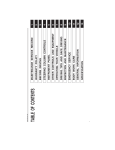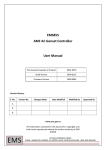Download DL500 Installation - Protec Fire Detection
Transcript
Digilite® DL500 EMERGENCY LIGHTING SUPERVISORY PANEL INSTALLATION AND COMMISSIONING MANUAL Protec Fire Detection plc, Protec House, Churchill Way, Nelson, Lancashire, BB9 6RT, ENGLAND +44 (0) 1282 717171 www.protec.co.uk [email protected] Document Revision Details Issue 1 Modification Detail Document Creation N93-582-01 Issue 1 NH Author NH Page 2 of 42 Date 05/02/2015 © Protec Fire Detection plc 2015 Table of Contents IMPORTANT NOTES – PLEASE READ CAREFULLY ................................................................................... 5 1.0 GLOSSARY OF TERMS ........................................................................................................................ 6 2.0 LIST OF DEVICE TYPES COMPATIBLE WITH THE DIGILITE® DL500............................................. 7 3.0 ITEMS SUPPLIED WITH THE DIGILITE® DL500................................................................................. 8 4.0 ITEMS AND INFORMATION REQUIRED PRIOR TO COMMISSIONING ............................................ 8 4.1 4.2 Site information required to commission the Digilite® DL500 ......................................................... 8 Items required to commission the Digilite® DL500 using the Windows Configuration Tool ........... 8 5.0 INTRODUCTION AND KEY FEATURES .............................................................................................. 9 6.0 KEY FEATURES AND BENEFITS ........................................................................................................ 9 7.0 DIGILITE® DL500 CABLING REQUIREMENTS................................................................................. 10 7.1 7.2 7.3 7.4 7.5 General .......................................................................................................................................... 10 Mains Input Rating Label ............................................................................................................... 10 Mains Wiring .................................................................................................................................. 10 Addressable Loop Wiring and Devices ......................................................................................... 10 Network Interface Wiring ............................................................................................................... 11 8.0 INSULATION TESTING OF CABLING PRIOR TO CONNECTION .................................................... 11 9.0 INSTALLING THE DIGILITE® DL500 ................................................................................................. 12 9.1 9.2 9.3 9.4 9.5 9.6 9.7 9.8 9.9 9.10 9.11 9.12 9.13 9.14 9.15 10.0 Unpacking ...................................................................................................................................... 12 Removal of the Door ...................................................................................................................... 12 Removal of the Control PCB Housing ........................................................................................... 13 Removal of the optional TCP/IP Interface PCB and Data Cable .................................................. 14 Preparing the Mounting Position and Cable Entries...................................................................... 15 Installing the Standby Batteries ..................................................................................................... 15 Refitting the TCP/IP Interface and Data Cable.............................................................................. 16 Connecting the Standby Batteries ................................................................................................. 17 Connecting the TCP/IP Interface Data Cable................................................................................ 18 Refitting the Control PCB Housing ............................................................................................ 19 Connecting the Addressable Loop Wiring ................................................................................. 19 Connecting the Auxiliary Wiring ................................................................................................. 19 Connecting the Mains Cabling ................................................................................................... 20 Re-fitting the Door ...................................................................................................................... 21 Switching the Mains Power On .................................................................................................. 21 COMMISSIONING THE DIGILITE® DL500 ..................................................................................... 22 10.1 10.2 10.3 10.4 10.5 10.6 10.7 10.8 10.9 10.10 10.11 10.12 10.13 10.14 10.15 10.16 10.17 Loop Device Test Group Programming ..................................................................................... 22 Grouping Considerations For Central Systems ......................................................................... 22 Sub Circuit Monitoring for Central Systems ............................................................................... 22 Global Fault Contact Operation ................................................................................................. 22 Control Input 1 and 2 operation ................................................................................................. 22 Logging Loop Devices ............................................................................................................... 24 Programming Loop Device Address Data ................................................................................. 25 Disabling and Enabling an Individual Device ............................................................................. 26 Disabling and Enabling a Test Group ........................................................................................ 27 Editing Device Location Text ..................................................................................................... 28 Editing Group Text ..................................................................................................................... 28 Clearing the Historic Test Event Log ......................................................................................... 29 Clearing the Historic General Event Log ................................................................................... 29 Displaying Loop Device Data ..................................................................................................... 30 Displaying Panel Diagnostic Data .............................................................................................. 31 Displaying Panel Manufacturing Details .................................................................................... 32 Displaying the Programmed Network Configuration Settings .................................................... 32 N93-582-01 Issue 1 NH Page 3 of 42 © Protec Fire Detection plc 2015 11.0 CONNECTING THE DIGILITE® DL500 TO A PC ........................................................................... 33 11.1 Restarting the Digilite® DL500 .................................................................................................. 33 12.0 PROGRAMMING THE SYSTEM USING THE WINDOWS CONFIGURATION TOOL ................... 34 13.0 GENERAL SYSTEM OPERATION .................................................................................................. 34 13.1 14.0 Added Loop Devices .................................................................................................................. 34 DIGILITE® DL500 TECHNICAL SPECIFICATION .......................................................................... 35 APPENDIX 1 LIST OF DIGILITE® DL500 SPARE PARTS AND ACCESSORIES ................................ 37 APPENDIX 2 DIGILITE® DL500 MECHANICAL DIMENSIONS ............................................................. 37 APPENDIX 3 DIGILITE® DL500 CONTROL PCB HOUSING ................................................................. 38 APPENDIX 4 DIGILITE® DL500 EVENT DESCRIPTIONS ..................................................................... 39 N93-582-01 Issue 1 NH Page 4 of 42 © Protec Fire Detection plc 2015 Important Notes – PLEASE READ CAREFULLY • This manual and the Digilite® DL500 User Manual must be thoroughly read and understood before commissioning is undertaken. • The Digilite® DL500 and its associated connections must be installed, commissioned and maintained by a suitably trained, skilled and competent person. • It is assumed that the person installing and commissioning the system is familiar with Protec Fire Detection plc equipment terminology and terms of reference. • This equipment must be earthed and earth continuity must be preserved on broken segments of screened cable used anywhere in the system installation. • This equipment is not guaranteed unless installed and commissioned in accordance with current national standards. • This equipment WILL NOT operate as an automatic testing system when the USB port is connected and is in commissioning mode. • This equipment is not suitable as part of an I.T type power distribution system as defined in IEC 60364-3. • It is perfectly normal for sealed lead acid batteries to vent small amounts of hydrogen when being charged. The Digilite® DL500 is vented to dissipate any build up of hydrogen. The enclosure must not be not sealed in any way. • A competent person trained to undertake such work MUST carry out any internal maintenance. There are no user serviceable parts inside the Digilite® DL500. • Opening the PCB housing will immediately invalidate any warranty. There are no user serviceable parts inside the Digilite® DL500. A competent person trained to undertake such work MUST carry out any internal maintenance work. A separate installation and commissioning manual is available. This equipment has been manufactured in conformance with the requirements of all applicable EU council directives. The policy of Protec Fire Detection plc is one of continuous improvement and as such we reserve the right to make changes to product specifications at any time and without prior notice. Errors and omissions excepted. Electrical or electronic devices that are no longer serviceable must be collected separately and sent for environmentally compatible recycling (in accordance with the European Waste Electrical and Electronic Equipment Directive). To dispose of old electrical or electronic devices, you should use the return and collection systems put in place in the country concerned. Digilite® is a registered trademark of Protec Fire Detection plc. N93-582-01 Issue 1 NH Page 5 of 42 © Protec Fire Detection plc 2015 1.0 Glossary of Terms ‘Digilite® DL500’ or ‘panel’ Refers to the Digilite® DL500 Emergency Lighting Supervisory Control Panel. Downloading Refers to the transfer of data from a PC to the Digilite® DL500. Uploading Refers to the transfer of data from the Digilite® DL500 to a PC. Site-file Refers to the site configuration data file that is stored in the Digilite® DL500, this file contains the data about loop devices, panel settings, loop device text, group text, panel text and test duration and time. When this file is uploaded using the Windows Configuration Tool any historic event logs are automatically appended to it. Loop The two wire power and data connections which the Digilite® DL500 uses to control and interrogate any devices. 'Device' or 'Address' A luminaire or interface connected to the Digilite® DL500 loop which can be controlled by and transmits data to the Digilite® DL500. Type Each address on the Digilite® DL500 loop may be assigned a type by the PC commissioning software. The type changes how the Digilite® DL500 controls and interprets data from the device. Group Individual luminaire addresses may be programmed into one of 28 groups. This is done to ensure that emergency lighting coverage is maximised when luminaires are being tested (adjacent luminaires are usually programmed into different groups). Testing is performed on a group basis. Maintained luminaire A light fitting which is always illuminated, either from a local mains supply, or from a backup supply if the local mains supply fails. Non-maintained luminaire A light fitting which only illuminates using a backup supply when the mains supply to it is disconnected. Disablement When a device, or group is disabled it is prevented from entering test mode and cannot generate faults, or failed tests. Sub Circuit Some Digilite® DL500 fittings can be set to monitor the state of their local mains connection, and report this back to the Digilite® DL500. The mains supply monitored by these fittings may differ from the mains supplying the Digilite® DL500 itself, and is termed a 'Sub Circuit'. Historic Event log A chronological record of salient events on the system (e.g. group tests, luminaire failures etc). Central system A Central Battery or Static Inverter system which uses a centralised power source to feed slave lighting, as opposed to the lighting having its own local battery. Slave Interface An interface designed to monitor the status of a lamp, usually used on central systems. This interface generally has no control functionality. N93-582-01 Issue 1 NH Page 6 of 42 © Protec Fire Detection plc 2015 2.0 List of Device Types Compatible with the Digilite® DL500 Table 2.0 gives a list of loop devices that are compatible with the Digilite® DL500 , along with a brief description of each device. For full details of the range please contact Protec. Table 2.0. Digilite® Loop Device Self Contained Bulkhead Conversion Module Panel Type Text S_CONT CONV Brief Description An 8W non LED bulkhead fitting that is generally powered by a local 2 cell battery. A module which is incorporated into third party luminaires in order to permit them to be automatically tested. Available in 2,3,4,5 and 6 cell variants. Powerflood Luminaire PFLOOD A twin spot high intensity non-maintained unit designed for high bay wide area coverage. LED Driver LEDDRV A self contained bulkhead luminaire using LED technology which can be maintained or nonmaintained. LED Ballast LEDBAL A driver for higher power LED down lighters, which can be maintained or non-maintained. Current Monitor Module CM_INT A range of modules which monitor and report back the mains current drawn by a fitting. Available in various current ratings and in AC only and AC/DC models. Loop Interfaces Designed for Central Systems Static Inverter Control Module Static Inverter Loop Module STAT_CT STAT_LP A module that fits within and interfaces to a Central Battery or Static Inverter power source. The interface can put the central system into 'test' mode and reports back faults. A module that fits within each luminaire connected to a centrally supplied system. The module can swap the feed to the local luminaire from a local mains supply to the backup supply, and monitors the lamp output. This module may also be used as a Sub Circuit Monitoring device by using appropriate programming in the Digilite® DL500. Local Fuse Failure Relay LDR Slave 110V Electronic Ballast N93-582-01 Issue 1 NH LFFR A module that can control a contactor and is used, under panel control, to fail local mains circuits in order to put circuits of luminaires into test mode. LDR_S A legacy module which interfaces to an LDR and is used to monitor slave lamps on a central system. ELEC_B A 110V 8W bulkhead fitting designed to connect to 110V central systems. Page 7 of 42 © Protec Fire Detection plc 2015 3.0 Items Supplied with the Digilite® DL500 • • • Loop Commissioning Booklet ( used to affix loop device barcode labels at the relevant addresses ) Digilite® DL500 Spares kit The User and Installation and Commissioning Manual (this manual) can be downloaded from the Protec web site. 4.0 Items and Information Required Prior to Commissioning 4.1 Site information required to commission the Digilite® DL500 To ensure rapid and trouble-free commissioning the following information should be supplied to the commissioning engineer in advance of the proposed commissioning date. • • • • • • • Address positions of each loop device Required device types for each address Address device text ( 20 characters maximum per device ) Test group text ( 20 characters maximum per group ) Panel text ( 2 lines of 20 characters maximum ) Programming information (days of the week for each test group, daily test time etc) Network settings ( if the installation uses the Digilite® DL500 TCP/IP Interface ) Network Settings required: Fixed IP Address and Subnet Mask per panel Network settings must be provided by the I.T. management of the installation who must give prior permission for the Digilite® DL500 to be connected to the Local Area Network of the installation. 4.2 Items required to commission the Digilite® DL500 using the Windows Configuration Tool • Suitable PC with a USB port ( please consult the Digilite® DL500 programming manual for details of the recommended PC specification ) • Digilite® DL500 Windows Configuration Tool ( contact Protec for details of this ) • Digilite® DL500 Programming Manual ( available upon request, or from the Protec website ) • USB 2.0 Lead ( Type A male to Type B male 2 metre maximum length ), as illustrated below . TYPE A N93-582-01 Issue 1 NH TYPE B Page 8 of 42 © Protec Fire Detection plc 2015 5.0 Introduction and Key Features The Protec Digilite® DL500 Emergency Lighting Supervisory Panel has been design to automate required scheduled testing of emergency lighting fittings in a building, as stipulated in BSEN62034 and BS5266 part 8. The Digilite® DL500 has been designed and manufactured in the UK using the latest technology and processes. The Digilite® DL500 system is designed to be used primarily in conjunction with Digilite® luminaires and central system modules, however, by using appropriate Digilite® interfaces, third party systems may be accommodated. Test results are stored in a non-volatile log to enable later download and hardcopy printing. During non test mode the Digilite® DL500 monitors that the batteries in a luminaire are charging in and, if the address is programmed to be maintained, that the lamp is illuminated. To automate monthly and annual testing the Digilite® DL500 simulates failure of the local mains supply to the luminaire and ensures that the lamp remains illuminated and/or the backup battery at the correct Voltage for the duration of the test. To ensure that all the emergency lighting is not tested at the same time the Digilite® DL500 provides up to 28 test groups. Individual luminaires may be programmed into any of these groups. The groups can be programmed to be automatically tested on any day of the month. 20 characters of text may be programmed per group. The panel can accommodate up to 500 individual luminaires, and 20 characters of text can be programmed for each device address. 6.0 Key Features and Benefits • Automatic scheduled testing of up to 500 lamps to BSEN5266 part 8 • 28 test groups available • 20 characters of programmable address text • 20 characters of programmable test group text • 300 event test and 300 event non-test log • Bespoke Windows based configuration tool • Microsoft Excel based text editor available • Maintained or non-maintained monitoring per address (certain luminaire types only) • Time of the day a test is started is programmable on a group basis • Day of the month a test is performed is programmable on a group basis • The functional and duration test length is programmable on a group basis • The month a duration test is performed is programmable on a group basis • Optional TCP/IP interface to allow integration with Protec graphics software and DigiView® Web-server N93-582-01 Issue 1 NH Page 9 of 42 © Protec Fire Detection plc 2015 7.0 Digilite® DL500 Cabling Requirements 7.1 General All wiring associated with the system must conform to the current I.E.E Regulations, and cabling must conform to the relevant BS specifications. ECA recommended cable separation for electromagnetic compatibility in buildings must be followed. Where screened cables are used it is important to ensure that screen continuity is maintained between cable segments. Any screen wiring in the panel enclosure must be sleeved and securely bonded to the earth points provided. Ensure all wiring is kept as far as possible from any PCB's inside the Digilite® DL500. 7.2 Mains Input Rating Label The mains rating label is located on the inner door of the Digilite® DL500 and should be consulted before starting installation. The label details the working voltage, frequency, maximum current and ambient temperature limits of the Digilite® DL500. 7.3 Mains Wiring The Digilite® DL500 requires a mains supply exclusive to the panel that uses fixed three-core wiring 2 2 ( between 0.75mm and 2.5mm ) which is fed from a double pole isolating fused spur, fused at 3A. Unauthorised operation of the mains supply must not be allowed and the fused spur should be labelled “ EMERGENCY LIGHTING CONTROL PANEL: DO NOT SWITCH OFF ”. Mains wiring must be segregated from all other system wiring. The integral wiring clamp must be used to secure the incoming mains wires. 7.4 Addressable Loop Wiring and Devices The Digilite® DL500 loop wiring carries both power and data to the loop devices. In order for the system to operate correctly under all conditions the voltage drop along the loop must be kept within specified limits. The loop wiring must be wired from the panel terminals marked ‘LA+ and LA-’ round all the loop devices and reconnected at the panel terminal marked ‘LB+ and LB-’ . See figure 7.0. The total loop length must not exceed 1,5km, however the Voltage drop created by the cable resistance must be taken into account in the system design and may mean, to achieve the required loop length, that cable with larger cross sectional area must be used. The Voltage drop on the loop is a function of both the resistance of the loop cabling ( determined by the gauge of cable and the length of the loop ) and the current that the loop must carry ( determined by the number and type of loop devices connected ). Consult section 14.0 for details regarding recommended cable types Earth continuity must be preserved on broken segments of screened cable used anywhere in the system installation ( cable screen and / or drain wire is classed as earth ), and that the earth wiring does not touch any other connections, or any other earthed points. N93-582-01 Issue 1 NH Page 10 of 42 © Protec Fire Detection plc 2015 Figure 7.0 7.5 Typical Digilite® DL500 loop configuration Network Interface Wiring If the Digilite® DL500 installation is IP enabled a CAT5 cable terminated in a RJ45 plug must be provided by the I.T management of the installation to their network. This cable plugs into the corresponding socket on the TCP/IP network card mounted in the back-box of the Digilite® DL500. 8.0 Insulation Testing of Cabling Prior to Connection Before connecting any external cables to any field device or the Digilite® DL500, tests should be carried out ®‘ using a 500V DC insulation tester ( ‘ Megger ). If tests are performed the insulation readings between each cable core, and each cable core and earth must be greater than 10MΩ. The Digilite® DL500 or associated devices must not be connected to any cables when high Voltage insulation tests are being performed on the cabling. The cabling must be completely discharged prior to connection to the Digilite® DL500. Equipment connected to the cabling during insulation tests will be damaged by the high voltages used, invalidating any warranty. Do not test IP network cabling N93-582-01 Issue 1 NH Page 11 of 42 © Protec Fire Detection plc 2015 9.0 Installing the Digilite® DL500 The Digilite® DL500 may be surface or flush mounted on a vertical surface ( no extra bezel is required when flush mounting ). The Digilite® DL500 circuit board is fully enclosed within a sealed control PCB housing. The control PCB housing must never be opened. If the Digilite® DL500 requires repair it must be sent back to the Protec factory. The batteries are fully accessible with the control PCB housing removed from the back-box. The Digilite® DL500 must be located internally in an area that is not subject to dampness, extremes of temperature or physical abuse. The environmental limits are given in section 12.0 9.1 Unpacking Carefully open the cardboard carton ( do not use a sharp object ) and remove the packing fitments, manuals and spares pack. 9.2 Removal of the Door Remove the Digilite® DL500 from the packaging then, using a T15 Torx® type security tool, unscrew but do not fully withdraw the fixing screw from the bottom of the panel housing front, as shown in figure 9.0 stage 1. Slide the door upward from the bottom and pull away as shown in figure 9.0 ( stages 2 and 3 ). Put all removed parts in a safe, dry place. Figure 9.0 N93-582-01 Issue 1 NH Removing the Digilite® DL500 door Page 12 of 42 © Protec Fire Detection plc 2015 9.3 Removal of the Control PCB Housing Before handling the Digilite® DL500 panel control PCB housing it is important that any operatives discharge themselves of any static charge that may have built up. This can be done by momentarily touching a solid earth point ( a non-painted part of a metal water pipe, for example ). The Control PCB housing is a sealed unit and must not be opened. Tampering with this unit will invalidate the warranty. If the unit becomes faulty it must be returned for repair. Unscrew and remove the four mounting screws on the control PCB housing. Carefully lift away the control PCB housing from the plastic enclosure. See figure 9.1. The Digilite® DL500 control PCB housing and all screws should be stored in the cardboard carton away from the place of work, where they will not get damaged. Figure 9.1 N93-582-01 Issue 1 NH Removal of the Digilite® DL500 Control PCB Housing Page 13 of 42 © Protec Fire Detection plc 2015 9.4 Removal of the optional TCP/IP Interface PCB and Data Cable If the installation includes the Digilite® DL500 TCP/IP interface card, this must be removed from the rear of the back-box. With reference to Figure 9.2. Carefully remove the TCP/IP board by unscrewing and removing the four screws (one at each corner of the PCB). Do not touch any components on the PCB. Store the TCP/IP Interface PCB, Data cable and Screws in a safe dry place for use later. Figure 9.2 Removal of the (optional) TCP/IP Interface Card and Data Cable Screws Data connection cable to main panel N93-582-01 Issue 1 NH Page 14 of 42 © Protec Fire Detection plc 2015 9.5 Preparing the Mounting Position and Cable Entries The panel must be mounted on a vertical surface using the dimensions given in Appendix 2, in conjunction with a spirit level to mark out the fixing locations for the panel. Drill and plug the mounting holes just marked. Using a suitable tool carefully remove the rear panel knockouts at the required cable entry positions and mount the enclosure in position whilst feeding any cables into the enclosure via suitable glands. The mains cable entry position must be segregated from all other system cabling, a reserved cable entry 'knock-out' is provided specifically for this purpose. A four way brass earth block is supplied with the Digilite® DL500. Three locations are provided for this in the back box. This allows the best location to be selected depending on wiring entry requirements. Choose the location then clip the earth block into the back box, ensuring it is securely fitted. Ensure all dust and debris is removed from the back-box before proceeding. 9.6 Installing the Standby Batteries The Digilite® DL500 is designed to house two 12V 3.3Ah Valve Regulated Lead Acid ( VRLA ) batteries. These fit into the back-box and must be secured with the two plastic tie-wraps provided ( as shown in figure 9.3 ). Only use batteries supplied or recommended by Protec. The internal charger has been specifically designed to maintain the charge voltage at an optimum level for these batteries over the entire operating temperature range in order to maximise the life of the batteries. Figure 9.3 Installation of Digilite® DL500 standby batteries ( shown with the lid, control PCB housing and optional TCP/IP interface removed ) Tie-Wraps must be used to secure the batteries N93-582-01 Issue 1 NH Page 15 of 42 © Protec Fire Detection plc 2015 9.7 Refitting the TCP/IP Interface and Data Cable If the installation includes the Digilite® DL500 TCP/IP interface card, this now required refitting into the rear of the back-box. With reference to Figure 9.4. Using the four screws removed when the TCP/IP Interface was removed, refit the TCP/IP board to the mounting rails in the rear of the back-box. Take care not to over-tighten the screws. Do not touch any components on the PCB Next, insert the incoming RL45 connection (supplied by the I.T management of the installation) into the network socket on the TCP/IP Interface. Finally, reconnect the data cable to the communications socket on the TCP/IP Interface, pushing it fully home. Figure 9.4 Installation of the (optional) TCP/IP Interface Card and Cabling RJ45 Network Connector Communications socket N93-582-01 Issue 1 NH Page 16 of 42 © Protec Fire Detection plc 2015 9.8 Connecting the Standby Batteries The two standby batteries must be connected in series with the battery link provided. Then, observing correct polarity ( red lead to the positive of one battery and black lead to the negative of the other battery ), carefully push the spade connectors of the battery leads onto the relevant battery terminals ( illustrated in figure 9.5 ). Please note that at this point the Digilite® DL500 will not power up until the mains supply is connected. Figure 9.5 Standby battery connections Red battery lead Black battery lead OBSERVE POLARITY WHEN CONNECTING THE BATTERY LEADS N93-582-01 Issue 1 NH Page 17 of 42 © Protec Fire Detection plc 2015 9.9 Connecting the TCP/IP Interface Data Cable If the installation includes the Digilite® DL500 TCP/IP interface card, the data communication cable now requires connecting into the socket on the rear of the PCB cassette. With reference to Figure 9.6, carefully insert the connector on the data cable into the socket on the rear of the PCB cassette, making sure it is pushed fully home. Figure 9.6 Location of the TCP/IP data cable socket on the rear of the Digilite® DL500 PCB cassette. TCP/IP Lead Connector N93-582-01 Issue 1 NH Page 18 of 42 © Protec Fire Detection plc 2015 9.10 Refitting the Control PCB Housing Ensure that all cable earth connections are sleeved to insulate them and then securely connect them to the brass earth terminals in the back-box. Carefully route the battery leads ( from the rear of the control PCB housing ) down between the two batteries. Replace the Control PCB housing ( a reversal of removal ), ensuring it is pushed flush to the back box and that the battery leads and TCP/IP data connection lead ( if fitted ) do not get trapped. Secure with the four screws removed previously, taking care not to over tighten the screws. 9.11 Connecting the Addressable Loop Wiring The Digilite® DL500 loop wiring must always be connected as a complete loop ( LA + and LA connections ) to each device, then back to the panel again ( LB + and LB - connections ). Please see figure 9.7. Figure 9.7 Loop Connection Details Outgoing loop connections 9.12 Return loop connections Connecting the Auxiliary Wiring The auxiliary wiring can now be connected if required. The auxiliary wiring comprises the control inputs, auxiliary 24V supply output, and global fault contacts. Note that these connections are optional and if not used do not require any termination. Figure 9.8 Auxiliary 24V Output and Control Input Details Auxiliary 24V Output N93-582-01 Issue 1 NH Control 1 and 2 Input Page 19 of 42 © Protec Fire Detection plc 2015 9.13 Connecting the Mains Cabling Ensure that the incoming mains supply is isolated by ensuring the fused double pole isolator is in the ‘OFF’ position. Pay particular attention that the incoming mains cable is segregated from all other cables within the Digilite® DL500 enclosure, and that the insulation on all the conductors is intact. Ensure the incoming earth cable is firmly connected to the Main PCB ( see figure 9.9 ), and that the earth cable from the Main PCB is securely connected to the brass earth terminals within the back-box. The mains wiring must now be restrained using the clamp provided to secure the mains cables to the control PCB housing ( see figure 9.10 ). The restraining clamp must be supported at the rear when the two screws are being tightened. Figure 9.9 Power Supply Terminal Connection Details Figure 9.10 Mains Wiring Connections and Restraining Clamp Reserved cable entry position Incoming mains wiring Mains wiring clamp N93-582-01 Issue 1 NH Page 20 of 42 © Protec Fire Detection plc 2015 9.14 Re-fitting the Door Before replacing the door, ensure all internal wiring has been fully completed and will not foul the door when it is refitted. Ensure any bare earth or screen conductors are fully screened with green / yellow sleeving. Replace the plastic door by raising the door and placing flush to the back-box of the panel ( figure 9.11 step 1 ). Slide the door down and ensure it pushes fully home into the back box ( figure 9.11 step 2 ). Finally screw in the fixing screw, taking care not to over tighten it ( figure 9.11 step 3 ) Figure 9.11 Refitting the Digilite® DL500 door 1 2 3 9.15 Switching the Mains Power On Switch the fused isolator to the ‘ON’ position. The green ‘Power’ indicator will illuminate and, assuming all other connections are correct, the Digilite® DL500 should show the 'System Normal' screen. The Digilite® DL500 is now ready to be programmed and commissioned. N93-582-01 Issue 1 NH Page 21 of 42 © Protec Fire Detection plc 2015 10.0 Commissioning the Digilite® DL500 The Digilite® DL500 can be commissioned in a very basic manner by using the menus, or fully using the Windows Configuration Tool ( consult the Digilite® DL500 Programming Manual for full details) It is strongly recommended that the Windows Configuration Tool is used ( for a list of compatible PC hardware and operating systems please consult the Digilite® DL500 programming manual ). It has been assumed that the time and date have been set ( consult the Digilite® DL500 User Manual for details of how to do this ). 10.1 Loop Device Test Group Programming Loop devices should be programmed with a test group appropriate to the system operation required. 28 test groups are available for loop devices. In general, it is desirable that physically adjacent luminaires are programmed into different groups, to ensure that emergency lighting coverage is maintained after a luminaire has just been tested. 10.2 Grouping Considerations For Central Systems Careful thought must be given to the grouping for centrally monitored systems (Central Battery, or Static Inverter based systems). Standards dictating the functional and duration test time requirements for central systems differ from non central based emergency systems and system programming must reflect this. The interface connected to the central system power source, and the interfaces associated with the luminaires supplied by this power source must be programmed into the same group which is unique to that central system. Multiple central systems can be accommodated on the same loop, as long as they are programmed into different groups. 10.3 Sub Circuit Monitoring for Central Systems Some central installations require a local sub mains circuit to be monitored, and for specific devices to be put into emergency mode upon detection of the failure. This is achieved on the Digilite® DL500 system by the use of a Static Inverter Loop Interface which can be programmed to serve as a Sub Circuit Monitor device. When the local mains supply fails to this device all central device types matching the group number of the interface will then be put into emergency mode (this may take up to 30 seconds). The Static Inverter Loop Interface must be programmed as SCM using the Windows Configuration Tool. NOTE: Only one Sub Circuit Monitor interface is permitted per group. 10.4 Global Fault Contact Operation The Digilite® DL500 will operate the global fault contacts under any fault condition ( including when the panel is un-powered ) or if any loop device has failed a test. The fault contacts connections are shown on the terminal label in the non fault state. 10.5 Control Input 1 and 2 operation The operation of the Control 1 and 2 inputs can be programmed using the Digilite® DL500 Windows Configuration Tool. The current options for Control Input 1 are: 1. Activate Remote Emergency Mode Upon activation of the Control 1 input, all lights are forced into emergency mode. If control input 1 is not released within 2 hours, all devices will automatically exit emergency mode. Devices that are disabled will not enter Emergency Mode. 2. Mute Panel Buzzer Upon momentary activation of the Control 1 input the buzzer on the Digilite® DL500 is muted and the current state of the Digilite® DL500 is accepted. N93-582-01 Issue 1 NH Page 22 of 42 © Protec Fire Detection plc 2015 Figure 10.0 – Digilite® DL500 Engineer Menu Structure View Faults Edit Device Text Refer to User Manual See Section 10.10 View Disablements Edit Group Text Refer to User Manual See Section 10.11 View Failed Tests Clear Test Event Log Refer to User Manual See Section 10.12 Clear Latched Failed Tests Clear General Event Log Refer to User Manual See Section 10.13 Start a Manual Test Display Loop Device Data Refer to User Manual See Section 10.14 Stop a Test Display Diagnostic Data Refer to User Manual See Section 10.15 Disablement Setup Display Panel Details See Sections 10.8 and 10.9 See Section 10.16 Set Date and Time Refer to User Manual Display Network Settings See Section 10.17 View Test Event Log Connect to PC Using USB Refer to User Manual See Section 11.0 View General Event Log Restart System Refer to User Manual See Section 11.1 Log Loop Devices Exit Menu See Section 10.6 Refer to User Manual Program Address Data See Section 10.7 N93-582-01 Issue 1 NH Page 23 of 42 © Protec Fire Detection plc 2015 10.6 Logging Loop Devices Logging and mapping loop devices is the process the Digilite® DL500 uses to work out how many, and what type of devices are connected to the loop. Before logging always ensure there are no loop faults on the panel The Digilite® DL500 WILL NOT run automatic tests during the logging phase To allow the Digilite® DL500 to process logged devices they must be given a loop address and all relevant programming data as required (see section 10.7). Logging During the logging phase all relevant devices connected to the loop are logged and stored in memory ( devices will not be logged if the Digilite® DL500 does not support the device type, or the software version of the device is not supported by the Digilite® DL500 ). When the Digilite® DL500 has logged a loop device it searches the existing panel loop device data to see if the loop device is already logged and allocated on the system, if it is, the software version and LDR status of the loop device is updated in memory. By doing this, site files that have been created using a device serial number barcode scanner ( which does not contain the device software version or LDR data) and downloaded using the PC commissioning software are completed. The resulting ‘complete’ site file must always be uploaded from the Digilite® DL500 to the PC and stored for backup. 1. Enter the engineer code supplied with the system to access the menus. 2. Using the ◄ or ► keys scroll to the LOG LOOP DEVICES menu press the ↵ key to begin the loop logging sequence ( as shown in figure 10.1 ) Line 1 of the display indicates the logging and mapping progress, and has the following sections. RESETTING LOOP Displayed when the Digilite® DL500 is resetting the loop to make sure all loop devices are ready to be logged. LOGGING LOOP Displayed when the Digilite® DL500 is logging the loop devices. LOGGING COMPLETE Displayed when the Digilite® DL500 has completeds logging the loop devices. Logged device data is now stored in temporary memory. Figure 10.1 Digilite® DL500 loop logging display LOGGING LOOP Row 1 displays the logging process Logging = 001 ( 000 ) This field indicates the change in the number of logged devices compared to those stored in the panel This field indicates the number of loop devices logged N93-582-01 Issue 1 NH Page 24 of 42 © Protec Fire Detection plc 2015 10.7 Programming Loop Device Address Data If new loop devices are to be allocated the loop must be logged before entering this menu. If the loop devices are not re-logged the Digilite® DL500 uses existing site data. The loop devices temporarily stored during logging must be allocated certain operational parameters before the Digilite® DL500 can process data from them. The PROGRAM ADDRESS DATA menu is used to achieve this. 1. Enter the engineer code supplied with the system to access the menus. 2. Using the ◄ or ► keys scroll to the PROGRAM ADDRESS DATA menu option then press the ↵ key. A flashing cursor then indicates which parameter is currently being edited. 3. Pressing Back or Escape at any time will exit the menu without saving any changes. 4. With reference to figure 10.2. Select a loop address to edit its parameters • Using the ◄ or ► keys choose the loop ADDRESS to be edited. To allocate a loop device serial number to the address • Use the ▲ and ▼ keys to select SNUM field. • Using the ◄ or ► keys link a currently unallocated loop device to this address. • To de-allocate a device from this address select an SNUM of 000000, this then makes the loop device free to swap to another address or it can be left de-allocated ( the Digilite® DL500 will not process a de-allocated device ). To set the test group number for the address • Use the ▲ and ▼ keys to select GROUP field. • Use the ◄ or ► keys to set the group number for the address, valid group numbers are 1 to 28 inclusive. To set the address to be Maintained or Non-Maintained Operation • Use the ▲ and ▼ keys to select STATE field. • Use the ◄ or ► keys to toggle the state between MAINT and NON MAINT as required. To exit programming and save the changes • Press the ↵ key, the Digilite® DL500 will show the warning prompt screen. • At this screen press the ↵ key to accept and save the data, or the Back key to decline and return to the PROGRAM ADDRESS DATA menu. Then upload and save the site file to a PC. Figure 10.2 PROGRAM ADDRESS menu screen The loop address type text The loop address being programmed Setup the Test Group here The loop device serial number currently allocated to the address. Address Snum GROUP State 001 LEDDRV e00461+ 01 MAINT Setup MAINT or NON-MAINT here N93-582-01 Issue 1 NH Page 25 of 42 • Nothing here means the device is already stored in the memory • A + means the device is not currently stored in the memory • A – means the device is stored in the memory but has not been logged © Protec Fire Detection plc 2015 10.8 Disabling and Enabling an Individual Device 1. Enter the engineer code supplied with the system to access the menus. 2. Scroll to the DISABLEMENT SETUP menu and press the ↵ key. The disablement screen is shown (figure 10.3). 3. Using the ▼ key scroll to the DEVICE option and press the ↵ key. The device disablement screen is shown (figure 10.4). 4. Press the▲ or ▼ keys to select the address. 5. Press the◄ or ► keys to toggle between disabling and enabling the address. The current state is shown as ENABLED or DISABLED in the top right of the screen. 6. Press the Back key to return to the DISABLEMENT OPTIONS menu, or the Escape key to exit the menus completely Group disablements take precedence over device disablements. A device that is in a disabled group cannot be individually enabled. The whole group must be enabled. Figure 10.3 DEVICE disablement option Figure 10.4 Disablement Options Screen disABLEMENT SETUP GROUP DEVICE BUZZER ENABLED Device Disablement Screen Loop address Programmed address text Indicates if address is ENABLED or DISABLED ADDRESS 345 ENABLED ADDRESS TEXT XXXXXXX N93-582-01 Issue 1 NH Page 26 of 42 © Protec Fire Detection plc 2015 10.9 Disabling and Enabling a Test Group 1. Enter the engineer code supplied with the system to access the menus. 2. Scroll to the DISABLEMENT SETUP menu and press the ↵ key. The disablement screen is shown (figure 10.5). 3. Using the ▼ key scroll to the GROUP option and press the ↵ key. The group disablement screen is shown (figure 10.6). 4. Press the▲ or ▼ keys to select the group. 5. Press the◄ or ► keys to toggle between disabling and enabling the group. The current state is shown as ENABLED or DISABLED in the top right of the screen. 6. Press the Back key to return to the DISABLEMENT OPTIONS menu, or the Escape key to exit the menus completely Group disablements take precedence over device disablements. A group disablement will remove individual device disablements, and replace them with a group disablement. Figure 10.5 GROUP disablement option Figure 10.6 Disablement Options Screen disABLEMENT SETUP GROUP DEVICE BUZZER ENABLED Group Disablement Screen Test group Programmed group text Indicates if group is ENABLED or DISABLED GROUP 18 ENABLED GROUP TEXT XXXXXXXXXX N93-582-01 Issue 1 NH Page 27 of 42 © Protec Fire Detection plc 2015 10.10 Editing Device Location Text The Edit Device Text menu allows the user to enter 20 characters of text for any loop device on the Digilite® DL500. 1. Enter the user code supplied with the system and press the ↵ key to access the menus. 2. Using the ◄ and ► keys navigate to the EDIT DEVICE TEXT menu and press ↵. 3. Using the ◄ and ► keys navigate to the device address that you wish to edit the text on and press the ↵ key to enter editing mode ( Figure 10.7 ). 4. Using the ◄ and ► keys navigate through the text characters then ( the character being edited has a ^ positioned underneath it ), then using the ▲ and ▼ keys, edit the character as required. 5. Press the ↵ key to accept the changes and return to the main menu. Figure 10.7 – Edit Device Text display Address 001 LEDDRV Device text addRESS 1 ^ . . . . . . . . . . . . . . . . . . 10.11 Editing Group Text The Edit Group Text menu allows the user to enter 20 characters of text for each of the 28 groups available on the Digilite® DL500. 1. Enter the user code supplied with the system and press the ↵ key to access the menus. 2. Using the ◄ and ► keys navigate to the EDIT GROUP TEXT menu and press ↵. 3. Using the ◄ and ► keys navigate to the group that you wish to edit the text on and press the ↵ key to enter editing mode ( Figure 10.8 ). 4. Using the ◄ and ► keys navigate through the text characters then ( the character being edited has a ^ positioned underneath it ), then using the ▲ and ▼ keys, edit the character as required 5. Press the ↵ key to accept the changes and return to the main menu. Figure 10.8 – Editing Group Text display GROUP 16 GROUP TEXT FOR ZONE 16 ^ . . . . . . . . . . . . . . . . . . N93-582-01 Issue 1 NH Page 28 of 42 © Protec Fire Detection plc 2015 10.12 Clearing the Historic Test Event Log 1. Enter the user code supplied with the system and press the ↵ key to access the menus. 2. Using the ◄ and ► keys navigate to the CLEAR TEST EVENT LOG menu screen press the ↵ key to accept the option. 3. A warning screen ( illustrated in figure 10.9 ) will be displayed to verify if events should be cleared. 4. Press the ↵ key to clear the fire event log and return to the main menu. 5. Press the Back or Escape keys to return to the main menu without clearing the log. Figure 10.9 Clear Fire Event Log warning display All TEST log data will be permanently deleted Continue ? 10.13 Clearing the Historic General Event Log 1. Enter the user code supplied with the system and press the ↵ key to access the menus. 2. Using the ◄ and ► keys navigate to the CLEAR GENERAL EVENT LOG menu screen press the ↵ key to accept the option. 3. A warning screen ( illustrated in figure 10.10 ) will be displayed to verify if events should be cleared. 4. Press the ↵ key to clear the fire event log and return to the main menu. 5. Press the Back or Escape keys to return to the main menu without clearing the log. Figure 10.10 Clear General Event Log warning display All general log data will be permanently deleted Continue ? N93-582-01 Issue 1 NH Page 29 of 42 © Protec Fire Detection plc 2015 10.14 Displaying Loop Device Data The DISPLAY LOOP DEVICE DATA menu allows the engineer to view data relating to any loop device logged onto the Digilite® DL500. During the commissioning phase this feature may be useful to determine the state of each loop device, the reply values for each channel and any missed replies. 1. Enter the engineer code supplied with the system and press the ↵ key to access the menus. 2. Using the ◄ and ► keys navigate to the DISPLAY LOOP DEVICE DATA menu screen and press the ↵ key to accept the option. 3. Using the▲ or ▼ keys, select the address to be viewed. 4. The default loop data screen is shown (see figure 10.11). This screen displays the address, any type text associated with the device type at this address the test group into which the device is programmed, the current state of the device and any programmed address text for the address. 5. Using the ◄ and ► while in this screen toggles line 3 of the display to show the current reply values from the address, and a count of the number of missed communications replies the device has had since the counter was reset (see figure 10.12). Pressing the enter key at any time will reset the missed replies counter for this device. 6. Press the Back or Escape key at any time to return to the main menu. Figure 10.11 Default loop device data screen Type text shown here Programmed test group shown here Device state text shown here Figure 10.12 Device reply channels shown here N93-582-01 Issue 1 NH Address 001 LEDDRV GROUP GG State normal ADDRESS TEXt XXXXXXXx Address text shown here Enhanced loop device data screen Address 001 LEDDRV GROUP GG ch1 ch2 ch3 MR=000 ADDRESS TEXt XXXXXXXx Page 30 of 42 Number of missed replies shown here © Protec Fire Detection plc 2015 10.15 Displaying Panel Diagnostic Data The DISPLAY DIAGNOSTIC DATA menu allows the engineer to view various values used within the panel, and can be used as an aid when diagnosing problems. 1. Enter the engineer code supplied with the system and press the ↵ key to access the menus. 2. Using the ◄ and ► keys navigate to the DISPLAY DIAGNOSTICS DATA menu screen and press the ↵ key to accept the option. The screens show salient operating parameters of the panel, see figures 10.13 and 10.14 3. Using the ◄ and ► keys scroll round the sub screens as shown below. 4. . Press the Back or Escape keys in any screen to return to the main menu. Figure 10.13 Diagnostic data screen 1- PSU DATA Indicates the standby battery Voltage Figure 10.14 Internal loop driver values N93-582-01 Issue 1 NH Psu data Chg volts = 27.4v Batt volts = 27.0v Indicates the battery charger Voltage Diagnostic data screen 1 - AUXILIARY DATA Auxiliary data Aux 24v = OK ( 861) loop ol val = 405 Page 31 of 42 Indicates the state of the Auxiliary 24V output. OK is normal SC means short circuit fault © Protec Fire Detection plc 2015 10.16 Displaying Panel Manufacturing Details The DISPLAY PANEL DETAILS menu function allows the engineer to view the manufacturing details of the panel, which include software versions, panel serial number and the revision of the site file. 1. Enter the engineer code supplied with the system and press the ↵ key to access the menus. 2. Using the ◄ and ► keys navigate to the DISPLAY PANEL DETAILS menu screen and press the ↵ key to accept the option. 4. Press the Back or Escape keys in any screen to return to the main menus. Figure 10.16 The main software version of the operating system The sub software version Display Panel Data display Sw ver Sp ver snum sf rev 1.01 0.00 D000100 0001 The manufacturing serial number of the panel The revision of the Site Data file format 10.17 Displaying the Programmed Network Configuration Settings The DISPLAY NETWORK SETTINGS menu function allows the engineer to view the programmed IP network settings of the panel, these comprise the IP address (IPA), Subnet Mask (SNM), Gateway Address (GWA) and Node Number. 1. Enter the engineer code supplied with the system and press the ↵ key to access the menus. 2. Using the ◄ and ► keys navigate to the DISPLAY NETWORK SETTINGS menu screen and press the ↵ key to accept the option. 4. Press the Back or Escape keys in any screen to return to the main menus. Figure 10.17 IP Network Settings Screen IPA 000.000.000.000 SNM 000.000.000.000 GWA 000.000.000.000 NODE 001 N93-582-01 Issue 1 NH Page 32 of 42 © Protec Fire Detection plc 2015 11.0 Connecting the Digilite® DL500 to a PC The CONNECT TO PC USING USB menu allows the engineer to connect the Digilite® DL500 to a PC in order download panel firmware or update and backup the site specific settings. Consult the Digilite® DL500 Programming Manual for full details. Before entering this menu ensure that suitable software and drivers are loaded on the PC and that the USB cable is connected from the Digilite® DL500 panel to the PC. When the Digilite® DL500 is connected to the PC it WILL NOT perform automatic tests and the power to the loop circuits is removed. When the USB cable is unplugged the Digilite® DL500 will automatically reset. 1. Enter the engineer code supplied with the system and press the ↵ key to access the menus. 2. Using the ◄ and ► keys navigate to the CONNECT TO PC USING USB menu screen and press the ↵ key to accept the option. The Digilite® DL500 will display a warning screen ( illustrated in figure 11.0 ). 3. Press the ↵ key to connect to the PC ( illustrated in figure 11.1 ). 4. Press the Back key to return to the main menu without connecting to the PC. Figure 11.0 Connect to PC using USB warning display Warning System WILL NOT BE OPERATIONAL Continue ? Figure 11.1 Display shown when the Digilite® DL500 is connected to the PC Connected to pc warning PANEL CANNOT PERFORM TESTS 11.1 Restarting the Digilite® DL500 The RESTART SYSTEM menu function allows the engineer to fully reset the Digilite® DL500. All loop devices will be re-programmed and re-initialised and any faults will be regenerated. Figure 11.2 Restart System menu option Main menu Restart system N93-582-01 Issue 1 NH Page 33 of 42 © Protec Fire Detection plc 2015 12.0 Programming the system using the Windows Configuration Tool The Digilite® DL500 Windows Configuration Tool allows all the programming aspects of the Digilite® DL500 to be accessed, and is the preferred method to use. Please consult the accompanying Digilite® DL500 Programming Manual for details on how to commission using a PC. 13.0 General System Operation 13.1 Added Loop Devices The Digilite® DL500 will process any devices that are stored in it’s memory. Periodically the Digilite® DL500 checks for extra loop devices that may have been added. Up to 8 added devices can be detected. Added loop devices generate a single ‘Added Loop Device ‘ event ( only one event irrespective of how many devices are added ). The indicator LED on the added loop device will flash at a rate of approximately 3 seconds on and 3 seconds off to signify it has been recognised by the Digilite® DL500, but not added to the system or saved in the memory. To enable them to operate correctly added devices must be logged on to the Digilite® DL500 in the normal manner, then given a loop address and all relevant programming data as required. N93-582-01 Issue 1 NH Page 34 of 42 © Protec Fire Detection plc 2015 14.0 Digilite® DL500 Technical Specification Functional Specification Number of Loop Devices Up to 500 Number of Test Groups Up to 28 Connectivity TCP/IP Interface available to permit connection to a Protec graphics system, or to allow remote interrogation and monitoring using the DigiView Web-server. Group Test Time of Day Programmable on a Group Basis Group Test Day of the Month Programmable on a Group Basis Functional and Duration Test Times Programmable on a Group Basis Duration Test Month Programmable on a Group Basis Mounting 3 points surface mount or flush ( no bezel required when flush mounting ) Power Requirements Rated Voltage 100 to 240V ac rms Rated Frequency 45 to 60 Hz Rated Current 600mA rms Maximum Inrush Current 20A at 240V from cold Current Consumption from Batteries ( low battery cut-off condition) Less than 150µA ( Digilite® DL500 turns off ) Mains Input Fuse 1,6A time delay ( not user or engineer replaceable ) Battery Type 2 x 12V 3.3Ah Sealed Lead Acid ( connected in series ) Only use batteries recommended by Protec ( see appendix 1 ) Battery Protection Internal self resetting thermal 'fuse' protects against battery over current Output Voltage 24 – 29V dc with mains present , 17 – 29V dc on batteries Output Ripple Voltage 400mV maximum ( peak to peak ) at full output load Battery Charge Voltage 27.3V at 20 degrees C. Temperature compensated at – 40mV / deg C. Protected by 1.6A self resetting thermal fuse Battery Charge Current 250mA ( ± 25mA ) Battery Over Voltage Fault Level 28,5V dc Battery Under Voltage Fault Level 22V dc Battery Low Voltage Cut-off Level 18,5V dc Battery Voltage ( Digilite® DL500 turns off ) Battery Monitoring Charger dip, battery load and internal impedance N93-582-01 Issue 1 NH Page 35 of 42 © Protec Fire Detection plc 2015 Environmental and Fixing Ambient Temperature Range -10 to 45 degrees Celsius ( no condensation, or icing ) Humidity Limits 95% RH ( no condensation, or icing ) Environment Meets IP30 if mounted in a dry position that does not exceed the temperature and humidity limits given Mounting 3 points surface mount or flush ( no bezel required when flush mounting ) Dimensions See Appendix 2 Communications Loop Cabling Requirements Recommended Cable Type Twin core twisted pair screened or twin core screened ( the screen must be connected to earth ) Four core cable must not be used. Typical cable type is Belden 8719 Recommended Cable Gauge 1,0mm to 2,5mm cross sectional area Maximum Cable Resistance 16Ω per conductor ( dependent on loop volt drop calculations ) Maximum Cable Capacitance 0,22µF ( 220nF ) between conductors Maximum Cable Distance 1,5km ( dependent on loop volt drop calculations ) 2 2 Auxiliary Wiring ( Control Inputs and Global Relay ) Cabling Requirements Recommended Cable Type Twin core twisted pair screened or twin core screened ( the screen must be connected to earth ) Recommended Cable Gauge 1,0mm to 2,5mm cross sectional area 2 2 General Specifications Loop Driver Output Capability 600mA average, 1,2A peak Auxiliary 24V Output Current 150mA maximum ( limited by monitored, self resetting thermal 'fuse' ). Any overload must be completely removed to clear a fault condition Auxiliary 24V Fault Thresholds An ‘Aux Supply Fault’ is generated when the voltage on the Aux. 24V output drops to 75% of the panel running voltage Control Input 1 and 2 Trigger Levels 50Ω or less for 1 second to activate. Open circuit to de-activate Global Fault Relay Output Volt free changeover contacts rated at a maximum of 1A at 24V dc N93-582-01 Issue 1 NH Page 36 of 42 © Protec Fire Detection plc 2015 Appendix 1 List of Digilite® DL500 Spare Parts and Accessories Description Protec Stock Code Standby battery inter connection lead N 41-796-44 12V 3.3Ah VRLA battery ( Online OL3.3-12 ) N 13-120-24 Digilite® DL500 spares kit N 62-585-74 Digilite® DL500 user manual N 93-582-00 Digilite® DL500 Installation & commissioning manual ( this manual ) N 93-582-01 Digilite® DL500 programming manual N 93-582-02 Digilite® DL500 loop commissioning booklet N 93-582-03 Digilite® DL500 TCP/IP Interface PCB SF 40-097-45 Digilite® DL500 TCP/IP Interface Data Cable NK 12-957-58 Appendix 2 Digilite® DL500 Mechanical Dimensions All dimensions are shown in mm. N93-582-01 Issue 1 NH Page 37 of 42 © Protec Fire Detection plc 2015 Appendix 3 Digilite® DL500 Control PCB Housing The diagram below shows the Digilite® DL500 Control PCB housing and highlights the main connections and controls. Control input 1 Global fault contacts Monitored Auxiliary 24V output Control Input 2 Addressable loop connections Mains cable restraint ac mains input supply connections Multifunction display USB connection for PC upload and download N93-582-01 Issue 1 NH Page 38 of 42 © Protec Fire Detection plc 2015 Appendix 4 Digilite® DL500 Event Descriptions PANEL MUTED The current state of the panel has been accepted, and the internal buzzer muted, by pressing the Mute Buzzer button. New faults, or test failures will start the buzzer sounding again. DEVICE NORMAL A loop device at the address shown has returned from a fault, or failed test state to normal operation. DEVICE MISSING The DL500 has detected that the loop device at the address shown is no longer responding correctly. The device is no longer operating correctly and must be investigated and suitable corrective action taken. CHARGE FAULT The DL500 has detected that the loop device at the address shown may no longer be charging its internal battery pack correctly. The device is no longer operating correctly and must be investigated and suitable corrective action taken. LAMP FAULT The DL500 has detected that the lamp on a luminaire at the address shown is not functioning correctly. The device is no longer operating correctly and must be investigated and suitable corrective action taken. FAILED TEST BATT The DL500 has detected that, during an automatic test, the battery of the luminaire at the address shown cannot supply the required power for the full duration of the test. The device is no longer operating correctly and must be investigated and suitable corrective action taken. FAILED TEST LAMP The DL500 has detected that, during an automatic test, the lamp of the luminaire at the address shown extinguished before the test terminated. The device is no longer operating correctly and must be investigated and suitable corrective action taken. IN EMERGENCY MODE The loop device at the address shown has lost its local mains supply and is in emergency mode. LOCAL MAINS FAILED The Sub Circuit Monitor loop device at the address shown has reported that the local monitored mains supply has failed. Any central system loop devices which match the group number of this device will be put into emergency mode. DEVICE DISABLED The loop device at the address shown has been disabled. Faults will not be detected from this device, and it will not enter automatic test mode. GROUP DISABLED The loop devices programmed into the group shown have been disabled. Faults will not be detected from these devices, and they will not enter automatic test mode. GRP FTEST STARTED An automatic functional test has been started on the group shown. The devices programmed into this group will enter functional test mode (if they are not disabled). GRP DTEST STARTED An automatic duration test has been started on the group shown. The devices programmed into this group will enter duration test mode (if they are not disabled). DEV FTEST STARTED An automatic functional test has been started on the address shown. The device will enter functional test mode (if it is not disabled). N93-582-01 Issue 1 NH Page 39 of 42 © Protec Fire Detection plc 2015 DEV DTEST STARTED An automatic duration test has been started on the address shown. The device will enter duration test mode (if it is not disabled). BATTERY FAULT The Digilite® DL500 has detected a fault with the internal standby battery. This may be due to a fault with the batteries, or the connections to the batteries. The Digilite® DL500 may not operate correctly in the event of a mains failure. MAINS FAILED The mains supply to the DL500 has failed, and the DL500 is operating from its standby batteries. AUX SUPPLY FAULT A fault has been detected with the Auxiliary 24V output. This may be a wiring fault, or the output may have been overloaded. The connection to the auxiliary 24V output must be disconnected for 10 seconds to allow the internal thermal ‘fuse’ to reset. USER CODE ENTERED ENG CODE ENTERED ADV ENG CODE ENTERED The relevant code entry sequence has been entered into the Digilite® DL500. CLOCK SET The time and/or date of the internal clock of the DL500 has been set. PANEL RESET The Digilite® DL500 has been reset via the menu system. LOOP FAULT A fault, or overload has been detected on the loop driver outputs. This may be due to a short circuit loop wiring fault or a fault on a loop device. This event can take up to 5 minutes to clear once the fault condition has been rectified. BUZZER DISABLED The internal buzzer of the DL500 has been disabled and will not warn of faults or failed tests. PC CONNECTED The Digilite® DL500 has been connected to a PC to upgrade its operating system or site specific data. SITE DATA CORRUPT An error has been detected in the site specific data memory. The DL500 may not be operating correctly and expert advice must be sought. LOOP LOGGED The loop devices on the Digilite® DL500 have been logged. SITE DATA CHANGED The site specific data memory has been altered. This may be due to logging, allocating and saving new loop devices or editing device or group text. SITEFILE ERROR The revision of ‘site file’ in the Digilite® DL500 is incompatible with the version of Digilite® DL500 operating system. The correct ‘site file’ revision must be programmed into the Digilite® DL500, or the operating system must be updated as required. N93-582-01 Issue 1 NH Page 40 of 42 © Protec Fire Detection plc 2015 IP INTERFACE FAULT The (optional) internal IP Interface has developed a fault, or has become disconnected. Check the interconnecting cable between the DL500 and the IP Interface in the rear of the DL500 cabinet. LATCHED FLTS CLEARED Latching failed tests have been cleared by a user, or engineer. REM EMERGENCY MODE The remote emergency mode input has been activated (if programmed appropriately). Loop devices will be switched into emergency mode. ADDED DEVICE FAULT One, or more new loop devices have been detected on the Digilite® DL500 loop. Added devices must be logged, allocated and programmed appropriately in order for them to function correctly. They MUST be tested after being added to ensure they work as expected. N93-582-01 Issue 1 NH Page 41 of 42 © Protec Fire Detection plc 2015 Designed and manufactured in the United Kingdom N93-582-01 Issue 1 NH Page 42 of 42 © Protec Fire Detection plc 2015
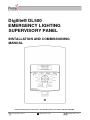
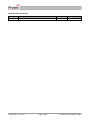
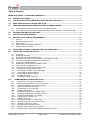
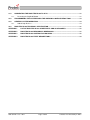

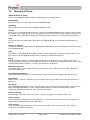
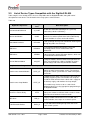
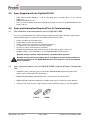

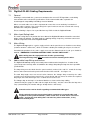
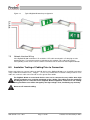


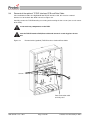

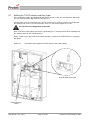



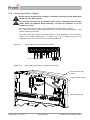

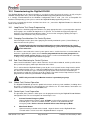
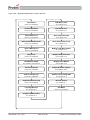
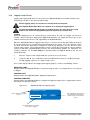
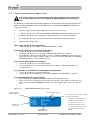
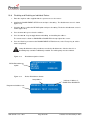
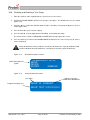
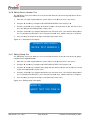
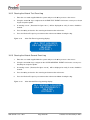
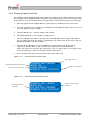
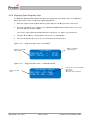
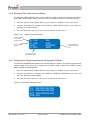
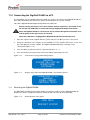

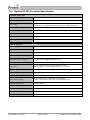
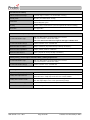
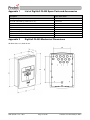

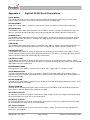
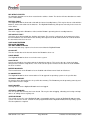


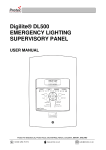
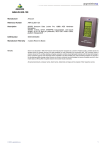

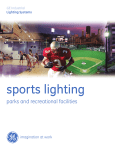
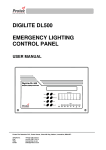
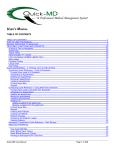
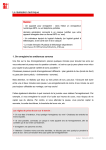
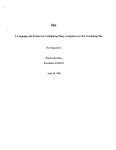
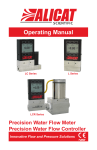


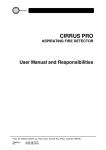
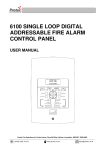
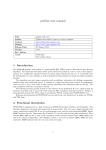
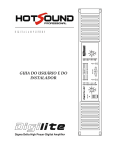
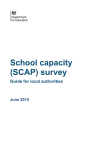
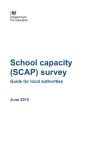
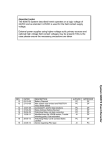
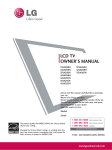
![General design guidance [PDF 950KB]](http://vs1.manualzilla.com/store/data/005804077_1-5fec14441b6361d04901f77e13b8a9c0-150x150.png)