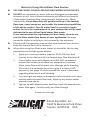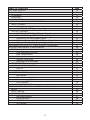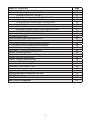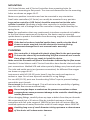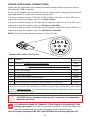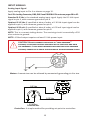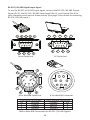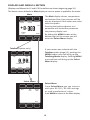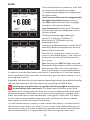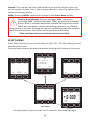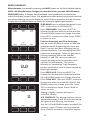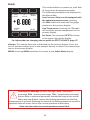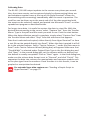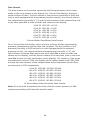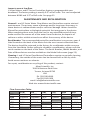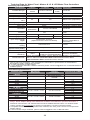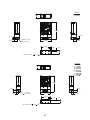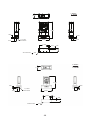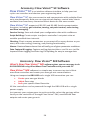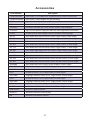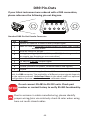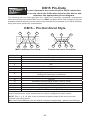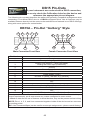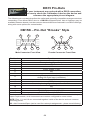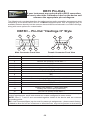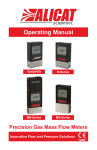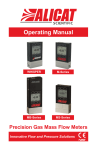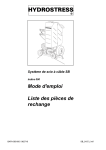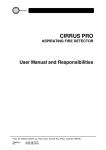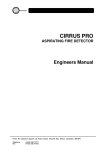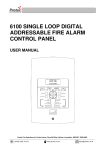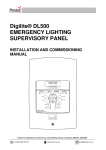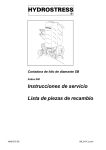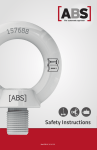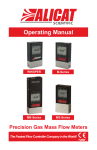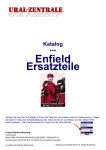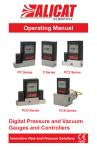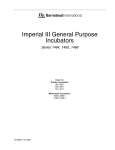Download Alicat Liquid Flow Meter Controller Manual
Transcript
Operating Manual LC Series L Series LCR Series Precision Water Flow Meter Precision Water Flow Controller Innovative Flow and Pressure Solutions Notice: Alicat Scientific, Inc. reserves the right to make any changes and improvements to the products described in this manual at any time and without notice. This manual is copyrighted. This document may not, in whole or in part, be copied, reproduced, translated, or converted to any electronic medium or machine readable form, for commercial purposes, without prior written consent from the copyright holder. Note: Although we provide assistance on Alicat Scientific products both personally and through our literature, it is the complete responsibility of the user to determine the suitability of any product to their application. Alicat Scientific, Inc.’s Wide-Range Laminar Flow Element Patent: The wide-range laminar flow element and products using the wide-range laminar flow element are covered by U.S. Patent Number: 5,511,416. Manufacture or use of the wide-range laminar flow element in products other than Alicat Scientific products or other products licensed under said patent will be deemed an infringement. Limited Lifetime Warranty Alicat Scientific, Inc. warrants to the original purchaser (hereinafter referred to as “Buyer”) that instruments manufactured by Alicat Scientific (hereinafter referred to as “Product”) shall be free from defects in materials and workmanship for the life of the Products. Under this warranty, the Product will be repaired or replaced at manufacturer’s option, without charge for parts or labor when the Product is carried or shipped prepaid to the factory together with proof of purchase. The foregoing shall constitute the exclusive and sole remedy in lieu of other remedies of the Buyer for any breach by Alicat Scientific of this warranty to the maximum extent permitted by law. This warranty does not apply to any Product which has not been installed or used in accordance with the Product operation and installation specifications provided to Buyer verbally or in writing by Alicat Scientific for the proper and normal use of the Product. Buyer agrees hereunder that Alicat reserves the right to void any warranty, written or implied, if upon Alicat’s examination of Product shall disclose to Alicat’s satisfaction that the Product failure was due solely, or in part, to accident, misuse, neglect, abuse, alteration, improper installation, unauthorized repair or improper testing by Buyer or agent of Buyer. Alicat Scientific shall not be liable under any circumstances for indirect, special, consequential, or incidental damages in connection with, or arising out of, the sale, performance, or use of the Products covered by this warranty. Alicat Scientific does not recommend, warrant or assume responsibility for the use of the Products in life support applications or systems. Alicat’s warranties as herein above set forth shall not be enlarged, diminished or affected by, and no obligation or liability shall arise or grow out of Alicat’s rendering of technical advice in connection with Buyer’s order of the Products furnished hereunder. If Product becomes obsolete, Alicat Scientific, at its own discretion, reserves the right to repair the Product with available replacement parts or upgrade the Product to a current, commercially available version of the original Product. Should upgrading the Product be deemed necessary by Alicat, Buyer hereby agrees to pay an upgrade fee equal to seventy percent of the retail value of the replacement Product. Alicat Scientific hereunder makes no claim that replacement Products will look, function or operate in the same or similar manner as the original product. When a Product is returned to Alicat Scientific for recalibration this service is considered normal preventative maintenance. Recalibration of Product shall not be treated as a warranty service unless recalibration of Product is required as the result of repairs to Product pursuant to this Warranty. Failure to recalibrate Product on a yearly basis will remove any and all obligations regarding repair or replacement of Product as outlined by this Warranty to Buyer from Alicat Scientific. This Warranty is in lieu of all other relevant warranties, expressed or implied, including the implied warranty of merchantability and the implied warranty of fitness for a particular purpose, and any warranty against infringement of any patent. Continued use or possession of Products after expiration of the applicable warranty period stated above shall be conclusive evidence that the warranty is fulfilled to the full satisfaction of Buyer. Alicat makes no warranty as to experimental, non-standard or developmental Products. Accessories purchased from Alicat are not covered by this warranty. Conformity / Supplemental Information: The product complies with the requirements of the Low Voltage Directive 73/23/EEC and the EMC Directive 89/336/EEC (including 93/68/EEC) and carries the CE Marking accordingly. Contact the manufacturer for more information. 09/28/2012 Rev.23 DOC-LLCMAN16 Notes for Using Alicat Water Flow Devices ►► USE ONLY PURE, CLEAN DI OR DISTILLED WATER IN THIS DEVICE. ►► DO NOT use tap water or water with any biological components, minerals or oils. Any of these substances will affect the viscosity of the water (creating flow measurement inaccuracies). More importantly, these impurities will quickly build up in the laminar flow zone, cause corrosion, and render the measuring capabilities of the device useless. Pure DI water itself is corrosive to some extent, but it is the contaminants in your system that will be most detrimental to your Alicat liquid water flow meter. If you cannot meet the requirement of pure water, then do not use the Alicat water flow device in your application. Damage caused by impurity build up is not covered by the warranty. ►► Please read the operating manual that accompanied your device. Keep the manual for future reference. ►► When first using the Alicat water meter or controller for the day, please take the following precautions: 1. Apply your source pressure (approx. 20-30 PSIG for best results) to the device with the downstream flow blocked off. 2. Then slightly open both bleed ports (DO NOT completely remove the screws) and allow any trapped air to escape. Allow some flow and let water pass through while bleeding (if the unit is a controller be sure to give it at least a 50% set-point). See page 11 of the manual for more information regarding bleed ports and bleeding. 3. Try not to get any water in-between the black electronics case and the stainless steel flow body. Wipe up any excess water around these seams. 4. Tighten up both bleed screws, and then block the downstream water flow again. Visually verify zero flow through. Please turn the page. Alicat Scientific, Inc. 7641 N Business Park Drive Tucson, AZ 85743 USA 3 Notes for Using Alicat Water Flow Devices continued Now you can safely tare (zero) a meter (page 19) using the tare button on the device, or in the case of a water flow controller, command the zero set‑point (page 27) which will auto-tare the unit. ►► Smooth and consistent source pressure is highly preferable, as any pulsing or fluctuation in water pressure will hydraulically couple to the differential pressure sensor, and the resultant flow reading will jump analogously. ►► Please note that, depending on model and flow range, water flow meters have an inherent internal pressure drop higher than that of standard gas flow meters of similar flow range. The minimum water device pressure drop is 2 PSIG, going all the way to 20 PSIG drop in certain models. Your source input pressure must meet or exceed this specification, in addition to any back pressure you may have on the downstream end of your process. Please see page 43 of the manual or check our online specifications chart for model specific details (http://www.alicatscientific.com/documents/ specifications/LiquidFlowMeterController.pdf.) Please contact Alicat if you have any questions. We will be happy to help. 5. email: [email protected] tel: 520-290-6060 or 888-290-6060 4 Thank you for purchasing an L Series Water Flow Meter or LC or LCR Water Flow Controller. Please take the time to find and read the information contained in this manual. This will help to ensure that you get the best possible service from your instrument. This manual covers the following Alicat Scientific instruments: L Series Water Flow Meters LC Series Water Flow Controllers LCR Series Water Flow Controllers LB Series Portable Water Meters (Note: All Alicat Portable Water Meters operate in accordance with the instructions found in this manual. Please see page 53 for information regarding battery replacement.) Many Alicat instruments are built for specific applications. Two instruments with the same flow range and part number may look and act quite differently depending upon the application the instrument was built for. Care should be taken when moving an instrument from one application to another. 5 TABLE OF CONTENTS GETTING STARTED MOUNTING PLUMBING PRESSURE BLEED PORTS POWER AND SIGNAL CONNECTIONS INPUT SIGNALS Analog Input Signal RS-232 / RS-485 Digital Input Signal OUTPUT SIGNALS RS-232 / RS-485 Digital Output Signal Standard Voltage (0-5 Vdc) Output Signal Optional 0-10 Vdc Output Signal Optional Current (4-20 mA) Output Signal Optional 2nd Analog Output Signal Information for Alicat TFT (Color Display) Instruments DISPLAYS AND MENUS L Series Meters MAIN Line Absolute Pressure Line Temperature Tare Volume Flow Rate Flashing Error Message SELECT MENU COMMUNICATION SELECT Unit ID Baud MISCELLANEOUS Zero Band Pressure Averaging Flow Averaging LCD Contrast MANUFACTURER DATA DISPLAYS AND MENUS LC and LCR Series Controllers MAIN SELECT MENU CONTROL SET UP Set-Point Source Loop Variable On / Off Auto-tare PID Tuning 6 Page 8 9 9 10 11 12 13 13 14 15 15 15 15 15 15 17 18 19 19 19 19 19 19 20 21 21 21 22 22 22 22 22 23 24 25 26 27 27 28 28 29 TABLE OF CONTENTS RS-232 or RS-485 Output and Input Configuring HyperTerminal® Tareing via RS-232 / RS-485 Sending a Set-point via RS-232 / RS-485 PID Tuning via RS-232 / RS-485 Changing from Streaming to Polling Mode Collecting Data Data Format Sending a Simple Script File to HyperTerminal® FLOW MEASUREMENT OPERATING PRINCIPLE FLOW CONTROL OPERATING PRINCIPLE TROUBLESHOOTING MAINTENANCE AND RECALIBRATION FLOW CONVERSION TABLE L, LC and LCR Series Technical Specifications L, LC and LCR Series Dimensional Drawings PROFIBUS Technical Specifications DeviceNet™ Technical Specifications Option: Totalizing Mode Option: Portable Meters and Gauges Option: Remote Electronics Option: Remote Panel Display Accessory: BB9 Multi-Drop Box Accessory: Flow Vision™ SC Accessory: Flow Vision™ MX Accessories Eight Pin Mini-DIN Pin-Out Locking Industrial Connector Pin-Out DB9 Pin-Out Diagram PROFIBUS Pin-Out DB15 Pin-Out Diagrams 7 Page 31 31 31 32 32 34 35 36 37 39 40 41 43 43 44 45 48 49 52 53 54 54 55 56 56 57 59 59 60 61 62 GETTING STARTED Power Jack 8 Pin MiniDIN Bleed Screws Display Screen Inlet Connection Port Outlet Connection Port Flow Direction Arrow L Water Flow Meter shown with connection port fittings Control Valve Inlet Connection Port Outlet Connection Port LC Water Flow Controller shown with the standard downstream valve and connection port fittings Control Valve Inlet Connection Port Outlet Connection Port LCR Water Flow Controller shown with the standard downstream valve and connection port fittings 8 MOUNTING All L Series Meters and LC Series Controllers have mounting holes for convenient mounting to flat panels. The sizes and dimensions for the mounting holes are shown on pages 44-47. Meters are position insensitive and can be mounted in any orientation. Small valve controllers (LC Series) can usually be mounted in any position. Large valve controllers (LCR Series) should be mounted so that the valve cylinder is vertical. Mounting a large valve controller in another position increases the risk of leakage when the controller is being held closed by the spring force. Note: For applications that may continuously introduce occasional air bubbles to the flow stream upstream of the device, the device may be mounted upside down to prevent the bubbles from becoming trapped in the differential pressure sensor ports. If the device has been installed upside down, avoid using the bleed screws as water may leak into the electronics housing causing permanent damage that is not covered under warranty! PLUMBING Your controller is shipped with plastic plugs fitted in the port openings. To lessen the chance of contaminating the flow stream do not remove these plugs until you are ready to install the device. Make sure that the water will flow in the direction indicated by the flow arrow. Standard L Series Meters and LC Series Controllers have female inlet and outlet port connections. Welded VCR and other specialty fittings may have male ports. The inlet and outlet port sizes (process connections) for different flow ranges are shown on pages 44-47. Instruments with M5 (10-32) ports have O-ring face seals and require no sealant or tape. Do not use tape with welded or o-ring fittings. For non M5 (10-32) ports use thread sealing Teflon® tape to prevent leakage around the port threads. Do not wrap the first two threads. This will minimize the possibility of getting tape into the flow stream and flow body. Do not use pipe dopes or sealants on the process connections as these compounds can cause permanent damage to the controller should they get into the flow stream. When changing fittings, carefully clean any tape or debris from the port threads. We recommend that a 20 micron filter be installed upstream of meter/ controllers with full scale ranges of 100CCM or less and a 40 micron filter be installed upstream of meter/controllers with full scale ranges above 100CCM. Avoiding long runs of small diameter tubing upstream or downstream of the device will reduce water hammer. 9 PRESSURE Maximum operating line pressure is 100 PSIG (689 kPa). If the line pressure is higher than 100 PSIG (689 kPa), use a pressure regulator upstream from the flow controller to reduce the pressure to 100 PSIG (689 kPa)or less. Although the meter’s operation is uni-directional, reversing the flow direction will inflict no damage as long as the maximum specified limits are not exceeded. The differential pressure sensor utilized in this flow meter/controller is a very sensitive device capable of detecting minute differences in pressure. Smooth and consistent source pressure is highly preferable, as any pulsing or fluctuation in water pressure will hydraulically couple to the differential pressure sensor, and the resultant flow reading will jump analogously. Please note that, depending on model and flow range, water flow meters have an inherent internal pressure drop higher than that of standard gas flow meters of similar flow range. The minimum water device pressure drop is 2 PSIG, going all the way to 20 PSIG drop in certain models. Your source input pressure must meet or exceed this specification, in addition to any back pressure you may have on the downstream end of your process. CAUTION! Exceeding the maximum specified line pressure may cause permanent damage to the solid-state differential pressure transducer. 10 BLEED PORTS Alicat Scientific L and LC Series flow meters and controllers are equipped with bleed ports on the front to aid in the removal of air bubbles from the differential pressure sensor ports. The bleed ports consist of a threaded hole with an 8-32 nylon tipped screw. After installation or anytime it is suspected that air may be trapped in the sensor ports, bleed the ports as follows: A small amount of water will leak from the device during this procedure. Take necessary precautions to prevent the leaking water from damaging anything around the unit, taking special care to avoid any live electrical devices or lines. 1. With the meter/controller installed and line pressure applied, gently loosen the upstream bleed port screw 1-2 turns or until water begins to leak from the threads. DO NOT REMOVE THE SCREW as the port is subject to line pressures and injury, equipment damage or loss of required parts may result! 2. Gently tap the flow body (a wooden or plastic screwdriver handle works well for this) to encourage air bubbles to exit the port. 3. Any air in the port will generally be removed as the water leaks out even though you may not see or hear it. 4. Gently tighten the screw until the leakage stops, taking care not to crush the nylon tip. Repeat steps 1-4 with the second bleed port. 8-32 Nylon Tipped Bleed Screw 5/64 Hex Loosen to Bleed DO NOT REMOVE! If your device is mounted in an inverted position avoid using the bleed screws as water may leak into the electronics housing causing permanent damage that is not covered under warranty! 11 POWER AND SIGNAL CONNECTIONS Power can be supplied to your meter/controller through either the power jack or the 8 pin Mini-DIN connector. An AC to DC adapter which converts line AC power to DC voltage and current as specified below is required to use the power jack. A 2.1mm, positive center, 7-30 Vdc AC/DC adapter rated for at least 100 mA is required to use the adapter jack in a L Series meter. A 2.1mm, positive center, 12-30 Vdc AC/DC adapter rated for at least 250 mA is required to use the adapter jack in a LC Series controller. A 2.1mm, positive center, 24-30 Vdc AC/DC adapter rated for at least 500 mA is required to use the adapter jack in a LCR Series controller. NOTE: 4-20mA analog output requires at least 15 Vdc. 1 3 2 4 6 7 5 8 Standard 8 Pin Mini-DIN Pin-Out Mini-DIN cable color Black Pin Function 1 Inactive or 4-20mA Primary Output Signal Static 5.12 Vdc or Secondary Analog Output (4-20mA, 5Vdc, 10Vdc) Brown 2 or Basic Alarm 3 RS-232 Input Signal Red 4 Analog Input Signal Orange 5 RS-232 Output Signal Yellow Green 6 0-5 Vdc (or 0-10 Vdc) Output Signal 7 Power In (as described above) Blue 8 Ground (common for power, communications and signals) Purple Note: The above pin-out is applicable to all flow meters and controllers with the Mini‑DIN connector. The availability of different output signals depends on the options ordered. Underlined Items in the above table are optional configurations that are noted on the unit’s calibration sheet. CAUTION! Do not connect power to pins 1 through 6 as permanent damage can occur! It is common to mistake Pin 2 (labeled 5.12 Vdc Output) as the standard 0-5 Vdc analog output signal. In fact Pin 2 is normally a constant 5.12 Vdc that reflects the system bus voltage and can be used as a source for the set-point signal. For 6 Pin Locking Connector, DB9, DB15 and PROFIBUS Pin‑outs see pages 59 to 67. 12 INPUT SIGNALS Analog Input Signal Apply analog input to Pin 4 as shown on page 12. For 6 Pin Locking Connector, DB9, DB15 and PROFIBUS Pin‑outs see pages 58 to 65. Standard 0-5 Vdc is the standard analog input signal. Apply the 0-5 Vdc input signal to pin 4, with common ground on pin 8. Optional 0-10 Vdc: If specified at time of order, a 0-10 Vdc input signal can be applied to pin 4, with common ground on pin 8. Optional 4-20 mA: If specified at time of order, a 4-20 mA input signal can be applied to pin 4, with common ground on pin 8. NOTE: This is a current sinking device. The receiving circuit is essentially a 250 ohm resistor to ground. NOTE: 4-20mA output requires at least 15 Vdc power input. CAUTION! Do not connect this device to “loop powered’” systems, as this will destroy portions of the circuitry and void the warranty. If you must interface with existing loop powered systems, always use a signal isolator and a separate power supply. Meters: A remote tare can be achieved by momentarily grounding pin 4 to tare. 6 7 8 0-5 Vdc 3 4 5 2 1 5.12 Vdc 50 KOhm Potentiometer Controllers: A simple method for providing set-point to controllers 13 RS-232 / RS‑485 Digital Input Signal To use the RS-232 or RS-485 input signal, connect the RS-232 / RS‑485 Output Signal (Pin 5), the RS-232 / RS‑485 Input Signal (Pin 3), and Ground (Pin 8) to your computer serial port as shown below. (See page 31 for details on accessing RS-232 / RS‑485 input.) 5 4 9 3 8 2 7 1 1 2 3 6 6 Serial Cable End 4 7 5 8 9 PC Serial Port 1 2 4 3 5 8 7 6 8 Pin MiniDIN Cable End 8 Pin MiniDIN Connector 9 Pin Serial Connection Pin Function 5 Ground 3 Transmit 2 Receive 8 Pin MiniDIN Connection Function Pin Ground 8 Receive 3 Transmit 5 DB9 to Mini-DIN Connection for RS-232 / RS-485 Signals 14 OUTPUT SIGNALS RS-232 / RS-485 Digital Output Signal To use the RS-232 or RS-485 output signal, it is necessary to connect the RS-232 / RS‑485 Output Signal (Pin 5), the RS-232 / RS‑485 Input Signal (Pin 3), and Ground (Pin 8) to your computer serial port as shown on page 8. (See page 31 for details on accessing RS-232 / RS‑485 output.) Standard Voltage (0-5 Vdc) Output Signal Meters/controllers equipped with a 0-5 Vdc (optional 0-10 Vdc) will have this output signal available on Pin 6. This output is generally available in addition to other optionally ordered outputs. This voltage is usually in the range of 0.010 Vdc for zero flow and 5.0 Vdc for full-scale flow. The output voltage is linear over the entire range. Ground for this signal is common on Pin 8. Optional 0-10 Vdc Output Signal If your meter/controller was ordered with a 0-10 Vdc output signal, it will be available on Pin 6. (See the Calibration Data Sheet that shipped with your meter to determine which output signals were ordered.) This voltage is usually in the range of 0.010 Vdc for zero flow and 10.0 Vdc for full-scale flow. The output voltage is linear over the entire range. Ground for this signal is common on Pin 8. Optional Current (4-20 mA) Output Signal If your meter/controller was ordered with a 4-20 mA current output signal, it will be available on Pin 1. (See the Calibration Data Sheet that shipped with your meter to determine which output signals were ordered.) The current signal is 4 mA at 0 flow and 20 mA at the meter’s full scale flow. The output current is linear over the entire range. Ground for this signal is common on Pin 8. (Current output units require 15-30Vdc power.) Optional 2nd Analog Output Signal You may specify an optional 2nd analog output on Pin 2 at time of order. (See the Calibration Data Sheet that shipped with your meter to determine which output signals were ordered.) This output may be a 0-5 Vdc, 0-10 Vdc, or 4-20 mA analog signal that can represent any measured parameter. With this optional output, a meter could output the volume flow rate (0-5 Vdc on pin 6) and the line temperature (0-5 Vdc on pin 2). If your device is equipped with the optional six pin industrial connector, please contact Alicat. CAUTION! Do not connect this device to “loop powered’” systems, as this will destroy portions of the circuitry and void the warranty. If you must interface with existing loop powered systems, always use a signal isolator and a separate power supply. 15 CAUTION! Do not connect this device to “loop powered’” systems, as this will destroy portions of the circuitry and void the warranty. If you must interface with existing loop powered systems, always use a signal isolator and a separate power supply. Purple (Ground) Red Yellow Unit A Purple Red Yellow Unit B Purple Red Unit C 4 5 2 3 1 5 3 2 Yellow 9 8 7 6 Female Serial Cable Front Typical Multiple Device (Addressable) Wiring Configuration The easiest way to connect multiple devices is with a Multi-Drop Box (see page 55). 16 Information for Alicat TFT (Color Display) Instruments Alicat TFT (color display) instruments have a high contrast back-lit LCD display. TFT instruments operate in accordance with Alicat standard operating instructions for our monochrome menus and displays with the following differences. Multi-Color Display Color Codes: GREEN: Green labels identify the parameters and/or adjustments associated with the button directly above or below the label. WHITE: The color of each parameter is displayed in white while operating under normal conditions. RED: The color of a parameter is displayed in red when operating conditions for that parameter exceed 128% of the device’s specifications. YELLOW: Yellow is the equivalent of the selection arrow on the monochrome display. LCD Contrast: LCD contrast is ranged from 1 to 11 on color displays with 11 being the greatest contrast. Display On/Off: Pushing the button under the Alicat name will turn the device display on or off. This feature is not available on monochrome displays. Technical Data for TFT (Color Display) Meters, Gauges and Controllers The following specifications are applicable to Alicat TFT (color display) meters, gauges and controllers only. All other operating specifications are shown in the Technical Data page for standard Alicat instruments. All standard device features and functions are available and operate in accordance with the Alicat operating manual provided with the device. Specification Meter or Gauge Small Valve Controller Large Valve Controller Supply Voltage 7 to 30 Vdc 12 to 30 Vdc 24 to 30 Vdc Supply Current 80 mA @ 12Vdc 70 mA @ 24Vdc 290 mA @ 12Vdc 200 mA @ 24Vdc 780 mA @ 24Vdc 17 DISPLAYS AND MENUS L METERS (Displays and Menus for LC and LCR Controllers are shown beginning page 24.) The device screen defaults to Main display as soon as power is applied to the meter. Main The Main display shows, temperature and volume flow. Line pressure will be also be displayed if the meter was order TARE V #C PSIG +21.50 +13.60 with this option. CCM Pressing the button adjacent to a . parameter will make that parameter the primary display unit. +0.000 CCM MENU By hitting the MENU button at the bottom right of the screen you will enter the Select Menu display. + Totalizer (option only) CCM +0.0 ELAPSED TIME 0000:00:00 BACK If your meter was ordered with the Totalizer option (page 52), pushing the MENU button once will bring up the Totalizing Mode display. Pushing MENU a second time will bring up the Select Menu display. RESET CCM MENU Select Menu MISC MFG DATA RS232 COMM Select Menu From Select Menu you can interact with your RS-232 / RS-485 settings or read manufacturer’s data. Push MAIN to return to the Main display. MAIN 18 MAIN #C +21.50 PSIG +13.60 + CCM . +0.000 CCM LN-UP TARE V MENU LN-DN MODE >#C #K #F #R CANCEL SET This mode defaults on power up, with flow as the primary displayed parameter. The following parameters are displayed in the Main mode. Line Pressure: Only on units equipped with the optional pressure sensor, pressing the PSIG button will move the line gauge pressure to the primary display. Line Temperature: Pressing the °C button will move the process temperature to the primary display. Pushing the button again allows you to select 0C (Celsius), 0K (Kelvin), 0F (Fahrenheit) or 0R (Rankine) for the temperature scale. To select a temperature scale, use the LN‑UP and LN-DN buttons to position the arrow in front of the desired scale. Press SET to record your selection and return to the MAIN display. The selected temperature scale will be displayed on the screen. Tare: Pushing the TARE V button tares the flow meter and provides it with a reference point for zero flow. This is an important step in obtaining accurate measurements. It is best to zero the flow meter each time it is powered up. If the flow reading varies significantly from zero after an initial tare, give the unit a minute or so to warm up and re-zero it. If possible, zero the unit near the expected operating pressure by positively blocking the flow downstream of the flow meter prior to pushing the TARE button. Zeroing the unit while there is any flow will directly affect the accuracy by providing a false zero point. If in doubt about whether a zero flow condition exists, remove the unit from the line and positively block both ports before pressing the TARE button. If the unit reads a significant negative value when removed from the line and blocked, it was given a false zero. It is better to zero the unit at atmospheric pressure and a confirmed no flow condition than to give it a false zero under line pressure. It is not uncommon for a meter to read a small value when it is removed from the process line as water can “hang” in one or both of the differential pressure sensor ports. If the unit reads a significant negative value when removed from the line and blocked, it is a good indication that it was given a false zero. 19 Volume: The volume flow rate is defaulted on the primary display. Press the unit of measure button (ccm in the example above) to return the volume flow rate to the primary display. MENU: Pressing MENU switches the screen to the Select Menu display. Flashing Error Message: An error message ( VOV = volumetric overrange, POV = pressure overrange, TOV = temperature overrange) flashes when a measured parameter exceeds the range of the sensor. When any item flashes, neither the flashing parameter nor the flow measurement is accurate. Reducing the value of the flashing parameter to within specified limits will return the unit to normal operation and accuracy. If the unit does return to normal operation contact Alicat. SELECT MENU From Select Menu you can interact with your RS‑232 / RS-485 settings or read manufacturer’s data. Press the button next to the desired operation to bring that function to the screen. MODEL INFO ALICAT SCIENTIFIC ZERO BAND PRESS AVG FLOW AVG Ph 520-290-6060 Fax 520-290-0109 BACK BACK LCD CONTRAST MAIN UNIT ID A BAUD 19200 BACK MAIN MAIN Manufacturer Data Communication Select Miscellaneous MISC MFG DATA RS232 COMM #C +21.50 PSIA +13.60 MAIN + TARE V . +0.000 CCM Select Menu MAIN Main An explanation for each screen can be found on the following pages. 20 CCM COMMUNICATION SELECT UNIT ID A BAUD 19200 BACK MAIN UNIT ID C UP DN C BACK RESET A SET BAUD DN UP Access Communication Select by pressing the button above RS232 COMM or RS485 COMM on the Select Menu display. Unit ID – Valid unit identifiers are the letters A-Z and @. The identifier allows you to assign a unique address to each device so that multiple units can be connected to a single RS‑232 or RS‑485 computer port. Press UNIT ID. Use the UP and DOWN buttons to change the Unit ID. Press SET to record the ID. Press Reset to return to the previously recorded Unit ID. Any Unit ID change will take effect when Communication Select is exited. If the symbol @ is selected as the Unit ID, the device will enter streaming mode when Communication Select is exited. See RS-232 Communications (page 31) for information about the streaming mode. Baud – Both this instrument and your computer must send/receive data at the same baud rate. The default baud rate for this device is 19200 baud. Press the Select button until the arrow is in front of Baud. Use the UP and DOWN buttons to select the baud rate that matches your computer. The choices are 38400, 19200, 9600, or 2400 baud. Any baud rate change will not take effect until power to the unit is cycled. 19200 BACK SET 21 MISCELLANEOUS Miscellaneous is accessed by pressing the MISC button on the Select Menu display. NOTE: All Miscellaneous changes are recorded when you exit Miscellaneous. ZERO BAND refers to Display Zero Deadband. Zero deadband is a value below which the display jumps to zero. This deadband is often desired to prevent electrical noise from showing up on the display as minor flows or pressures that do not exist. Display Zero Deadband does not affect the analog or digital signal outputs. ZERO BAND can be adjusted between 0 and 3.2% of the sensor’s Full Scale (FS). Press ZERO BAND. Then use SELECT to PRESS ZERO FLOW AVG BAND AVG choose the decimal with the arrow and the UP and DOWN buttons to change the value. Press SET to record your value. Press CLEAR to return to zero. Pressure Averaging and Flow Averaging LCD may be useful to make it easier to read and BACK MAIN CONTRAST interpret rapidly fluctuating pressures and flows. Pressure and flow averaging can be adjusted between 1 (no averaging) and 256 (maximum averaging). These are geometric running averages where the number between 1 and 256 can be considered roughly equivalent to the response time DOWN UP SELECT constant in milliseconds. This can be effective at “smoothing” high frequency process oscillations such as those caused by diaphragm pumps. Press PRESS AVG. Then use SELECT to CANCEL SET CLEAR choose the decimal with the arrow and the UP and DOWN buttons to change the value. Press FLOW AVG. Then use SELECT to choose the decimal with the arrow and the UP and DOWN buttons to change the value. Press SET to record your value. Press CLEAR to return to zero. DOWN UP Setting a higher number will equal a smoother display. LCD CONTRAST: The display contrast can be adjusted between 0 and 30, with zero being the lightest and 30 being the darkest. Use the UP and DOWN buttons to adjust the CANCEL SET RESET contrast. Press SET when you are satisfied. Press CANCEL to return to the MISC display. > 0.0 11 22 MANUFACTURER DATA Manufacturer Data is accessed by pressing the MFG DATA button on the Select Menu display. The initial display shows the name and telephone number of the manufacturer. MODEL INFO ALI CAT SCI ENT I FI C Ph 520-290-6060 Fax 520-290-0109 BACK MAIN Press MODEL INFO to show important information about your flow meter including the model number, serial number, and date of manufacture. Press BACK to return to the MFG DATA display. Push MAIN to return to the Main display. MODEL: L-10CCM-D SERIAL NO: 80003 DATE MFG: 10/7/2012 DATE CAL: 10/9/2012 CAL BY: DL SW REV: 2V62 BACK MAIN 23 DISPLAYS AND MENUS LC AND LCR CONTROLLERS (Displays and Menus for L Meters are shown beginning page 18.) The device screen defaults to Main display as soon as power is applied to the controller. Main #C +21.50 PSIA +13.60 SETPT 0.000 + . CCM +0.000 CCM MENU The Main display shows, temperature and volume flow. Line pressure will be also be displayed if the meter was order with this option. Pressing the button adjacent to a parameter will make that parameter the primary display unit. By hitting the MENU button at the bottom right of the screen you will enter the Select Menu display. Totalizer (option only) CCM +0.0 ELAPSED TIME 0000:00:00 BACK If your controller was ordered with the Totalizer option (page 51), pushing the MENU button once will bring up the Totalizing Mode display. Pushing MENU a second time will bring up the Select Menu display. RESET CCM MENU Select Menu MISC MFG DATA CONTROL SETUP RS232 COMM Select Menu From Select Menu you can interact with your RS-232 / RS-485 settings, read manufacturer’s data or access the control set-up display. Push MAIN to return to the Main display. MAIN 24 MAIN #C +21.50 PSIG +13.60 + . SETPT 0.000 CCM This mode defaults on power up, with flow as the primary displayed parameter. The following parameters are displayed in the Main mode. Line Pressure: Only on units equipped with the optional pressure sensor, pressing the PSIG button will move the line gauge pressure to the primary display. Line Temperature: Pressing the °C button will move the process temperature to the primary display. Set Point: The set-point (SETPT)is shown in the upper right of the display. For information on changing the set-point see SETPT SOURCE, page 27. +0.000 CCM MENU Volume: The volume flow rate is defaulted on the primary display. Press the unit of measure button (ccm in the example above) to return the volume flow rate to the primary display. MENU: Pressing MENU switches the screen to the Select Menu display. Flashing Error Message: An error message ( VOV = volumetric overrange, POV = pressure overrange, TOV = temperature overrange) flashes when a measured parameter exceeds the range of the sensor. When any item flashes, neither the flashing parameter nor the flow measurement is accurate. Reducing the value of the flashing parameter to within specified limits will return the unit to normal operation and accuracy. If the unit does return to normal operation contact Alicat. 25 SELECT MENU From Select Menu you can change the selected gas, interact with your RS‑232 / RS-485 settings, read manufacturer’s data and access the control setup screen. Press the button next to the desired operation to bring that function to the screen. MODEL INFO ALICAT SCIENTIFIC ZERO BAND PRESS AVG FLOW AVG Ph 520-290-6060 Fax 520-290-0109 BACK BACK LCD CONTRAST MAIN UNIT ID A BAUD 19200 BACK MAIN MAIN Manufacturer Data Communication Select Miscellaneous MISC MFG DATA RS232 COMM #C +21.50 PSIG +13.60 Select Menu CONTROL GAS SELECT SETUP MAIN + . +0.000 CCM LOOP VAR ON AUTO PID SETPT MAIN +0.00 Control Setup An explanation for each screen can be found on the following pages: Control Setup: Please see page 27. Communication Select: Please see page 21. Miscellaneous: Please see page 22. Manufacturer Data: Please see page 23. 26 CCM MAIN Main SETPT SOURCE SETPT 0.000 CONTROL SETUP Control Setup is accessed by pressing the button below Control Setup on the Select Menu display. From this screen you can select your set-point source, choose a loop variable and adjust the PID terms. Press BACK to return to the Select Menu display. Press MAIN to return to the MAIN display SETPT LOOP SETPT SETPT SOURCE – Pressing the button VAR +0.0 SOURCE above SETPT SOURCE will allow you to select how the set point will be conveyed to your controller. Use the line-up and line-down buttons to move the arrow in front of the desired ON option. Then press SET. AUTO MAIN PID Press CANCEL to return to the previous display. The controller will ignore any set-point except that of the selected set-point source and it will remember which input is selected even if the power is disconnected. LN-DN LN-UP >RS232 FRONT PANEL ANALOG MODE RS-232 (or RS-485) refers to a remote digital RS-232 / RS-485 set-point applied via a serial connection to a computer or PLC as described in the installation and RS‑232 / RS-485 sections of this manual. Front Panel refers to a set-point applied directly at the controller. Front Panel input must be selected prior to changing the set-point at CANCEL SET the device. Analog refers to a remote analog setpoint applied to Pin 4 of the Mini-DIN connector as described in the installation section of this manual. The standard analog input is 0-5 Vdc. To determine what type of analog set-point your controller has, refer to the Calibration Data Sheet that was included with your controller. If nothing is connected to Pin 4, and the controller is set for analog control, the set-point will float. NOTE: If your controller has the IPC (Integrated Potentiometer Control) option, the IPC dial will operate with the ANALOG set-point source selected. SETPT refers to the set-point. This parameter may be changed using the display only if FRONT PANEL is selected as the Input. Press SETPT. Then use SELECT to choose the decimal with the arrow and the UP and DOWN buttons to change the value. Press SET to record your value. Press CLEAR to return to zero. 27 CAUTION! Never leave a Controller with a non-zero set‑point if no pressure is available to make flow. The controller will apply full power to the valve in an attempt to reach the set‑point. When there is no flow, this can make the valve very HOT! CONTROL SETUP (continued) SETPT SOURCE LOOP VAR SETPT +0.0 ON AUTO PID MAIN LOOP VAR—Water flow controllers are defaulted to volume flow. Volume means that the controller is “closing the loop” on the volume flow rate. This means that when you give the controller a set-point, the controller compares that set-point to the measured volume flow rate and adjusts the valve to try to make the flow and the set-point match. For the volume flow rate, the input signal (e.g. 0-5 Vdc) corresponds to the full-scale flow rate for the device. ON AUTO / OFF AUTO—refers to the standard auto-tare or “auto-zero” feature. LN-UP LN-DN MODE > Volumetric Flow CANCEL SET The auto-tare feature automatically tares (takes the detected signal as zero) the unit when it receives a zero set-point for more than two seconds. A zero set-point results in the closing of the valve and a known “no flow” condition. This feature makes the device more accurate by periodically removing any cumulative errors associated with drift. It is recommended that the controller be left in the default auto-tare ON mode unless your specific application requires that it be turned off. 28 PID TUNING SETPT SOURCE LOOP VAR SETPT +0.0 ON AUTO PID MAIN LN-DN MODE LN-UP >PID PD PID PD2I PID CANCEL SET P 00100 I 00000 D 02501 BACK LOOP TYPE MAIN PID Values determine the performance and operation of your proportional control valve. These terms dictate control speed, control stability, overshoot and oscillation. All units leave the factory with a generic tuning designed to handle most applications. If you encounter issues with valve stability, oscillation or speed, fine tuning these parameters may resolve the problem. Alicat controllers allow you to adjust the Proportional, Integral and Differential terms of the PID control loop. To change the PID loop parameters, push the button below PID. Press LOOP TYPE. Then use the LN-UP and LN-DN buttons to select the appropriate PID control algorithm. Press SET. See the following page for descriptions of the PID Loop Types (PID Control Algorithms). P refers to the Proportional term of the PID loop. I refers to the Integral term of the PID loop. D refers to the Differential term of the PID loop. Press P, I or D. Then use SELECT to choose the decimal with the arrow and the UP and DOWN buttons to change the value. Press SET to record your value. Press CLEAR to return to zero. Before changing the P, I or D parameter, please record the initial value so that it can be returned to the factory setting if necessary. Valve tuning can be complex. If you would like assistance, please contact Alicat for technical support. 29 The PID algorithm is an industry standard PID algorithm. It is divided into three segments. The first compares the process value to the set-point to generate a proportional error. The proportional error is multiplied by the ‘P’ gain, with the result added to the output drive register. The second integrates the proportional error times the ‘I’ gain over time and adds the result to the output drive register. The third operates on the present process value minus the process value during the immediately previous evaluation cycle. This ‘velocity’ term is multiplied by the ‘D’ gain, with the result subtracted from the output drive register. Increasing the ‘P’ gain will promote the tendency of the system to overshoot, ring, or oscillate. Increasing the ‘D’ gain will reduce the tendency of the system to overshoot. ‘I’ gain is used to control the rate at which the process value converges upon the set-point. The PD PID algorithm is the PID algorithm used on most Alicat controllers. It is a simplified version of the above described PID method. It is divided into two segments: The first compares the process value to the set-point to generate a proportional error. The proportional error is multiplied by the ‘P’ gain, with the result added to the output drive register. The second operates on the present process value minus the process value during the immediately previous evaluation cycle. This ‘velocity’ term in multiplied by the ‘D’ gain, with the result subtracted from the output drive register. The above additions to and subtractions from the output drive register are carried over from process cycle to process cycle, thus performing the integration function automatically. Increasing the ‘P’ gain will promote the tendency of the system to overshoot, ring, or oscillate. Increasing the ‘D’ gain will reduce the tendency of the system to overshoot. The reduction in the number of variables from three to two, greatly simplifies the tuning process. The PD2I PID algorithm is used primarily for high performance pressure and flow control applications. It exhibits two basic differences from the PD PID algorithm that most controllers utilize. 1. Instead of applying a damping function based upon the rate of change of the process value, it applies a damping function based upon the square of the rate of change of the process value. 2. The damping function is applied directly to the proportional error term before that term is used in the proportional and integral functions of the algorithm. This provides a certain amount of ‘look ahead’ capability in the control loop. Because of these differences, you will note the following: 1. Increasing ‘P’ gain can be used to damp out overshoot and slow oscillations in pressure controllers. You will know that ‘P’ gain is too high, when the controller breaks into fast oscillations on step changes in set-point. On flow controllers, too high a ‘P’ gain results in slower response times. Too low a ‘P’ gain results in overshoot and/or slow oscillation. A good starting value for ‘P’ gain is 200. 2. If the unit was originally shipped with the PD2I algorithm selected, the ‘D’ gain value should be left at or near the factory setting because it relates primarily to the system phase lags. If you are changing from the default algorithm to the PD2I algorithm, you should start with a ‘D’ gain value of 20. 3. The ‘I’ gain is used to control the rate at which the process converges to the set-point, after the initial step change. Too low a value for ‘I’ gain shows up as a process value that jumps to near the set-point and then takes awhile to converge the rest of the way. Too high a value for ‘I’ gain results in oscillation. A good starting value for the ‘I’ gain is 200. 30 RS-232 / RS-485 Output and Input Configuring HyperTerminal®: 1. Open your HyperTerminal® RS-232 / RS-485 terminal program (installed under the “Accessories” menu on all Microsoft Windows® operating systems). 2. Select “Properties” from the file menu. 3. Click on the “Configure” button under the “Connect To” tab. Be sure the program is set for: 19,200 baud (or matches the baud rate selected in the RS-232 / RS-485 communications menu on the meter) and an 8-N-1-None (8 Data Bits, No Parity, 1 Stop Bit, and no Flow Control) protocol. 4. Under the “Settings” tab, make sure the Terminal Emulation is set to ANSI or Auto Detect. 5. Click on the “ASCII Setup” button and be sure the “Send Line Ends with Line Feeds” box is not checked and the “Echo Typed Characters Locally” box and the “Append Line Feeds to Incoming Lines” boxes are checked. Those settings not mentioned here are normally okay in the default position. 6. Save the settings, close HyperTerminal® and reopen it. In Polling Mode, the screen should be blank except the blinking cursor. In order to get the data streaming to the screen, hit the “Enter” key several times to clear any extraneous information. Type “*@=@” followed by “Enter” (or using the RS-232 / RS-485 communication select menu, select @ as identifier and exit the screen). If data still does not appear, check all the connections and com port assignments. Tareing via RS-232 / RS-485 (L Series only): Tareing (or zeroing) the flow meter provides it with a reference point for zero flow. This is a very simple but important step in obtaining accurate measurements. It is good practice to “zero” the flow meter each time it is powered up. If the flow reading varies significantly from zero after an initial tare, give the unit a minute or so to warm up and re-zero it. If possible, it is helpful to zero the unit near the expected operating pressure by positively blocking the flow downstream of the flow meter prior to entering the Tare command. Zeroing the unit while there is any flow will directly affect the accuracy by providing a false zero point. If in doubt about whether the flow is positively blocked, remove it from the line and positively block both ports before entering the Tare command. If the unit reads a significant negative value when removed from the line and blocked, it is a good indication that it was given a false zero. It is better to zero the unit at atmospheric pressure and a confirmed no flow conditions than to give it a false zero under line pressure. To send a Tare command via RS-232 / RS-485, enter the following strings: In Streaming Mode: $$V<Enter> In Polling Mode: Address$$V<Enter> 31 (e.g. B$$V<Enter>) Sending a Set-point via RS-232 / RS-485 (LC and LCR Series only): To send a set-point via RS-232 / RS‑485, “Serial” must be selected under the “Input” list in the control set up mode. To give controllers a set-point, or change an existing point, simply type in a number between 0 and 65535 (2% over range), where 64000 denotes full-scale flow rate, and hit “Enter”. The set-point column and flow rates should change accordingly. If they do not, try hitting “Enter” a couple of times and repeating your command. The formula for performing a linear interpolation is as follows: Value = (Desired Set-point X 64000) / Full Scale Flow Range For example, if your device is a 500 CCM full-scale unit and you wish to apply a set-point of 125 CCM you would enter the following value: 16000 = (125 CCM X 64000) / Full Scale Flow Range If the controller is in polling mode as described in Changing from Streaming Mode to Polling Mode, the set-point must be preceded by the address of the controller. For example, if your controller has been given an address of D, the set-point above would be sent by typing: D16000 followed by “Enter” To adjust the Proportional and Differential (P&D) terms via RS-232 / RS-485 (LC and LCR Series only): Type *@=A followed by “Enter” to stop the streaming mode of information. To adjust the “P” or proportional term of the PID controller, type *R21 followed by “Enter”. The computer will respond by reading the current value for register 21 between 0-65535. It is good practice to write this value down so you can return to the factory settings if necessary. Enter the value you wish to try by writing the new value to register 21. For example, if you wished to try a “P” term of 220, you would type *W21=220 followed by “Enter” where the bold number denotes the new value. The computer will respond to the new value by confirming that 21=220. To see the effect of the change you may now poll the unit by typing A followed by “Enter”. This does an instantaneous poll and returns the values once. You may type A “Enter” as many times as you like. Alternately, you could resume streaming mode by typing *@=@ followed by “Enter”. Repeat step 3 to remove the unit from the streaming mode. To adjust the “D” or proportional term of the PID controller, type *R22 followed by “Enter”. The computer will respond by reading the current value for register 22 between 0-65535. It is good practice to write this value down so you can return to the 32 factory settings if necessary. Enter the value you wish to try by writing the new value to register 22. For example, if you wished to try a “D” term of 25, you would type *W22=25 followed by “Enter” where the bold number denotes the new value. The computer will respond to the new value by confirming that 22=25. To see the effect of the change you may now poll the unit by typing A followed by “Enter”. This does an instantaneous poll and returns the values once. You may type A “Enter” as many times as you like. Alternately you could resume streaming mode by typing *@=@ followed by “Enter”. Repeat. You may test your settings for a step change by changing the set-point. To do this type A32000 (A is the default single unit address, if you have multiple addressed units on your RS-232 / RS-485 line the letter preceding the value would change accordingly.) followed by “Enter” to give the unit a ½ full scale set-point. Monitor the unit’s response to the step change to ensure it is satisfactory for your needs. Recall that the “P” term controls how quickly the unit goes from one set-point to the next, and the “D” term controls how quickly the signal begins to “decelerate” as it approaches the new set-point (controls the overshoot). 33 Changing From Streaming to Polling Mode: When the meter is in the Streaming Mode (RS-485 units do not have a streaming mode), the screen is updated approximately 10-60 times per second (depending on the amount of data on each line) so that the user sees the data essentially in real time. It is sometimes desirable, and necessary when using more than one unit on a single RS-232 line, to be able to poll the unit. In Polling Mode the unit measures the flow normally, but only sends a line of data when it is “polled”. Each unit can be given its own unique identifier or address. Unless otherwise specified each unit is shipped with a default address of capital A. Other valid addresses are B thru Z. Once you have established communication with the unit and have a stream of information filling your screen: 1. Type *@=A followed by “Enter” (or using the RS-232 / RS-485 communication select menu, select A as identifier and exit the screen) to stop the streaming mode of information. Note that the flow of information will not stop while you are typing and you will not be able to read what you have typed. Also, the unit does not accept a backspace or delete in the line so it must be typed correctly. If in doubt, simply hit enter and start again. If the unit does not get exactly what it is expecting, it will ignore it. If the line has been typed correctly, the data will stop. 2. You may now poll the unit by typing A followed by “Enter”. This does an instantaneous poll of unit A and returns the values once. You may type A “Enter” as many times as you like. Alternately you could resume streaming mode by typing *@=@ followed by “Enter”. Repeat step 1 to remove the unit from the streaming mode. 3. To assign the unit a new address, type *@=New Address, e.g. *@=B. Care should be taken not to assign an address to a unit if more than one unit is on the RS-232 / RS-485 line as all of the addresses will be reassigned. Instead, each should be individually attached to the RS-232 / RS-485 line, given an address, and taken off. After each unit has been given a unique address, they can all be put back on the same line and polled individually. 34 Collecting Data: The RS-232 / RS-485 output updates to the screen many times per second. Very short-term events can be captured simply by disconnecting (there are two telephone symbol icons at the top of the HyperTerminal® screen for disconnecting and connecting) immediately after the event in question. The scroll bar can be driven up to the event and all of the data associated with the event can be selected, copied, and pasted into Microsoft® Excel® or other spreadsheet program as described below. For longer term data, it is useful to capture the data in a text file. With the desired data streaming to the screen, select “Capture Text” from the Transfer Menu. Type in the path and file name you wish to use. Push the start button. When the data collection period is complete, simply select “Capture Text” from the Transfer Menu and select “Stop” from the sub-menu that appears. Data that is selected and copied, either directly from HyperTerminal® or from a text file can be pasted directly into Excel®. When the data is pasted it will all be in the selected column. Select “Text to Columns...” under the Data menu in Excel® and a Text to Columns Wizard (dialog box) will appear. Make sure that “Fixed Width” is selected under Original Data Type in the first dialog box and click “Next”. In the second dialog box, set the column widths as desired, but the default is usually acceptable. Click on “Next” again. In the third dialog box, make sure the column data format is set to “General”, and click “Finish”. This separates the data into columns for manipulation and removes symbols such as the plus signs from the numbers. Once the data is in this format, it can be graphed or manipulated as desired. For extended term data capture see: “Sending a Simple Script to HyperTerminal®” on page 37. 35 Data Format: The data stream on the screen represents the flow parameters of the main mode in the units shown on the display. For L Series Flow Meters, there are three columns of data. The first column is line pressure (normally in PSIG and only in units equipped with the optional pressure sensor), the second column line temperature (normally in °C), and the third column is the volume flow rate in the units specified at time of order and shown on the display. +014.70 +014.70 +014.70 +014.70 +014.70 +014.70 +025.00 +025.00 +025.00 +025.00 +025.00 +025.00 +4.123 +4.123 +4.123 +4.123 +4.124 +4.125 L Series Water Flow Meter Data Format For LC Series Flow Controllers, there are four columns of data representing pressure, temperature, volume flow and set-point. The first column is line pressure (normally in PSIG and only in units equipped with the optional pressure sensor), the second column is temperature (normally in °C), the third column is volume flow rate (in the units specified at time of order and shown on the display), and the fourth column is the set-point (also in the units specified at time of order and shown on the display). For instance, if the meter was ordered in units of CCM, the display on the meter would read 2.004 CCM and the last two columns of the output below would represent volume flow and set-point in CCM respectively. +014.70 +014.70 +014.70 +014.70 +014.70 +014.70 +025.00 +025.00 +025.00 +025.00 +025.00 +025.00 +02.004 +02.005 +02.006 +02.005 +02.004 +02.004 02.004 02.004 02.004 02.004 02.004 02.004 LC Series Water Flow Controller Data Format Note: On units with the totalizer function a fourth column (meters) or fifth column (controllers) will show the totalizer value 36 Sending a Simple Script File to HyperTerminal® It is sometimes desirable to capture data for an extended period of time. Standard streaming mode information is useful for short term events, however, when capturing data for an extended period of time, the amount of data and thus the file size can become too large very quickly. Without any special programming skills, you can use HyperTerminal® and a text editing program such as Microsoft® Word® to capture text at defined intervals. 1. Open your text editing program, MS Word for example. 2. Set the cap lock on so that you are typing in capital letters. 3. Beginning at the top of the page, type A<Enter> repeatedly. If you’re using MS Word, you can tell how many lines you have by the line count at the bottom of the screen. The number of lines will correspond to the total number of times the flow device will be polled, and thus the total number of lines of data it will produce. For example: A A A A A A will get a total of six lines of data from the flow meter, but you can enter as many as you like. The time between each line will be set in HyperTerminal. 4. When you have as many lines as you wish, go to the File menu and select save. In the save dialog box, enter a path and file name as desired and in the “Save as Type” box, select the plain text (.txt) option. It is important that it be saved as a generic text file for HyperTerminal to work with it. 5. Click Save. 6. A file conversion box will appear. In the “End Lines With” drop down box, select CR Only. Everything else can be left as default. 7. Click O.K. 8. You have now created a “script” file to send to HyperTerminal. Close the file and exit the text editing program. 9. Open HyperTerminal and establish communication with your flow device as outlined in the manual. 10. Set the flow device to Polling Mode as described in the manual. Each time you type A<Enter>, the meter should return one line of data to the screen. 11. Go to the File menu in HyperTerminal and select “Properties”. 12. Select the “Settings” tab. 37 13. Click on the “ASCII Setup” button. 14. The “Line Delay” box is defaulted to 0 milliseconds. This is where you will tell the program how often to read a line from the script file you’ve created. 1000 milliseconds is one second, so if you want a line of data every 30 seconds, you would enter 30000 into the box. If you want a line every 5 minutes, you would enter 300000 into the box. 15. When you have entered the value you want, click on OK and OK in the Properties dialog box. 16. Go the Transfer menu and select “Send Text File…” (NOT Send File…). 17. Browse and select the text “script” file you created. 18. Click Open. 19. The program will begin “executing” your script file, reading one line at a time with the line delay you specified and the flow device will respond by sending one line of data for each poll it receives, when it receives it. You can also capture the data to another file as described in the manual under “Collecting Data”. You will be simultaneously sending it a script file and capturing the output to a separate file for analysis. 38 FLOW MEASUREMENT OPERATING PRINCIPLE All L or LC Series Water Flow Meters/Controllers accurately determine the flow rate by creating a pressure drop across a unique internal restriction, known as a Laminar Flow Element (LFE), and measuring differential pressure across it. The restriction is designed so that the water molecules are forced to move in parallel paths along the entire length of the passage; hence laminar (streamline) flow is established for the entire range of operation of the device. Unlike other flow measuring devices, in laminar flow meters the relationship between pressure drop and flow is linear. The underlying principle of operation of the 16 Series Flow Meters is known as the Poiseuille Equation: Q = (P1-P2)πr4/8ηL (Equation 1) Where: Q = Volumetric Flow Rate P1 = Static pressure at the inlet P2 = Static pressure at the outlet r = Radius of the restriction η = (eta) absolute viscosity of the fluid L = Length of the restriction Since p, r and L are constant; Equation 1 can be rewritten as: Q = K (∆P/η) (Equation 2) Where K is a constant factor determined by the geometry of the restriction. Equation 2 shows the linear relationship between volumetric flow rate (Q) differential pressure (DP) and absolute viscosity (h) in a simpler form. In order to have an accurate reading of the flow rate, the absolute viscosity of the fluid must be established. The rate at which liquids change viscosity with changes in temperature is not linear. The relationship between temperature and viscosity for water is well established and Alicat Scientific L and LC Series units utilize a high accuracy temperature sensor and this relationship to provide an accurate viscosity reference. For this reason, these meters and controllers are generally recommended only for use with pure water. Any additives to water (such as antifreeze or disinfectants) that might affect the viscosity should be avoided. As shown in Equation 2, an error in viscosity between the actual fluid and water will result in a 1:1 error percentage in the flow rate reported by the meter. For instance if the actual fluid passing through the meter is 5% different than that of pure water at a given temperature, the reported flow rate will be 5% inaccurate. 39 FLOW CONTROL OPERATING PRINCIPLE For the purposes of this explanation, the term “valve” will refer to the proportional control valve mounted on the controller. The term “controller” will refer to the flow meter and the measurement and control electronics portion of the device. In actuality, the whole device is generally referred to as a controller. The valve normally mounted downstream of the controller. LC Series Flow Controllers ship with a normally closed proportional control valve. No flow will occur until the valve receives a voltage signal from the controller, and the controller will not send a voltage signal to the valve until the user provides a set-point to the controller. The user can provide a set-point either locally via the display and user interface buttons, or more commonly, by providing an external signal that corresponds to the flow range of the controller. This external signal can be an analog voltage or current signal such as a 0-5 Vdc or 4-20 mA signal, or a digital RS-232 / RS-485 signal via serial communication with a computer. The controller utilizes what is called PID (Proportional, Integral, Derivative) loop control circuitry and software. The PID loop control works by repeatedly comparing the measured flow rate to the set-point and incrementally adjusting the voltage signal to the valve in a continuous attempt to match the measured flow rate to the set-point. For example, at any given time the controller looks at the measured flow rate and the set-point, if the set-point is higher than the measured flow rate, the controller will slightly increase the voltage signal to the valve and thus open it little more. If the set-point is lower than the measured flow rate, the controller will slightly decrease the voltage signal to the valve and thus close it off a little more. This look, compare, and adjust “loop” occurs on the order of 1000 times each second. LC Series Flow Controllers ship with a general PID tuning that is usually sufficient for most applications. Occasionally an application will require the customer to change this tuning. The Proportional and Derivative terms can be field adjusted in all LC controllers. In very general terms, the P term can be thought of as how fast the controller responds to change and the D term can be thought of as a damping factor. 40 TROUBLESHOOTING Display does not come on or is weak. Check power and ground connections and supply voltage. Please reference the technical specifications (page 44) to assure you have the proper power for your model. Flow reading is approximately fixed either near zero or near full scale regardless of actual line flow. Differential pressure sensor may be damaged. A common cause of this problem is instantaneous application of high pressure as from a snap acting solenoid valve upstream of the meter. If you suspect that your pressure sensor is damaged please discontinue use of the device and contact Alicat. Displayed volumetric flow, pressure or temperature is flashing and message VOV, POV or TOV is displayed: Our flow meters and controllers display an error message (VOV = volumetric overrange, POV = pressure overrange, TOV = temperature overrange) when a measured parameter exceeds the range of the sensors in the device. When any item flashes on the display, neither the flashing parameter nor the flow measurement is accurate. Reducing the value of the flashing parameter to within specified limits will return the unit to normal operation and accuracy. If the unit does not return to normal contact Alicat. Meter reads negative flow when there is a confirmed no flow condition. This is an indication of an improper tare. If the meter is tared while there is flow, that flow is accepted as zero flow. When an actual zero flow condition exists, the meter will read a negative flow. Simply re-tare at the confirmed zero flow condition. Also note that while the meter is intended for positive flow, it will read negative flow with reasonable accuracy (it is not calibrated for bi‑directional flow) and no damage will result. See TARE page 19 . After installation, there is no flow. LC Series controllers incorporate normally closed valves and require a set-point to operate. Check that your set-point signal is present and supplied to the correct pin and that the correct set-point source is selected under the SETPT SOURCE list in the control set up display (page 27). Also check that the unit is properly grounded. My controller does not respond to the set-point. Check that your set-point signal is present and supplied to the correct pin and that the correct set-point source is selected under the SETPT SOURCE list in the control set up display (page 27). Also check that the unit is properly grounded. The flow lags below the set-point. Be sure there is enough pressure available to make the desired flow rate. If either the set-point signal line and/or the output signal line is relatively long, it may be necessary to provide heavier wires (especially ground wiring) to negate voltage drops due to line wire length. An inappropriate PID tuning can also cause this symptom if the D term is too large relative to the P term (page 29). 41 Meter does not appear to be accurate when compared against another valid measurement of the physical flow (such as weight over time). Water flow meters can normally be compared against one another provided there are no leaks between the two meters. One common cause of inaccuracy, inconsistency, or unusual readings is air bubbles trapped in one or both of the legs of the differential pressure sensor. Bleed the ports as described in this manual to remove this possibility (See page 11). Another possibility is that the water has some contaminant or additive, such as antifreeze, that affects the viscosity of the water. A third possibility is an improper tare error (see page 19). Controller is slow to react to a set-point change or imparts an oscillation to the flow. An inappropriate PID tuning can cause these symptoms. Use at conditions considerably different than those at which the device was originally set up can necessitate a re-tuning of the PID loop (page 29). Flow flutters or is jumpy. The meters are very fast and will pick up any actual flow fluctuations such as from a diaphragm pump, etc. Also, inspect the inside of the upstream connection for debris such a Teflon tape shreds. Note: L & LC Series devices feature a programmable geometric running average (GRA) that can aid in allowing a rapidly fluctuating flow to be read. Please see “Pressure Averaging” and “Flow Averaging” on page 22. The output signal is lower than the reading at the display. This can occur if the output signal is measured some distance from the meter as voltage drops in the wires increase with distance. Using heavier gauge wires, especially in the ground wire, can reduce this effect. My controller oscillates wildly and/or exhibits very different reactions to the setpoint than I expect. Conditions considerably different than those at which the device was originally set up can necessitate a re-tuning of the PID loop. Avoid long runs of small diameter tubing in the system, increase line size. RS-232 / RS-485 Serial Communications is not responding. Check that your meter is powered and connected properly. Be sure that the port on the computer to which the meter is connected is active. Confirm that the port settings are correct per the RS-232 / RS‑485 instructions in this manual (Check the RS-232 / RS-485 communications select screen for current meter readings). Close HyperTerminal® and reopen it. Reboot your PC. See pages 14, 15 and 31 for more information on RS-232 / RS-485 signals and communications. Slower response than specified. L Series Meters and LC Series Controllers feature a programmable Geometric Running Average (GRA). Depending on the full scale range of the meter, it may have the GRA set to enhance the stability/readability of the display, which would result in slower perceived response time. Please see “Pressure Averaging” and “Flow Averaging” on page 22. 42 Jumps to zero at low flow. L Series Meters and LC Series Controllers feature a programmable zero deadband. The factory setting is usually 0.5% of full scale. This can be adjusted between NONE and 3.2% of full scale. See page 22. MAINTENANCE AND RECALIBRATION General: L and LC Series Water Flow Meters and Controllers require minimal maintenance. The primary cause of damage and/or long-term inaccuracy in these devices is contamination and/or corrosion damage. Water should be filtered for particulates or biological materials that may grow in the device. When removing these units from the line for any extended period of time, make an effort to remove all of the water from the device, as deposits of calcium or other soluble minerals can affect the accuracy of the device. Recalibration: The recommended period for recalibration is once every year. A label located on the back of the device lists the most recent calibration date. The device should be returned to the factory for recalibration within one year from the listed date. Before calling to schedule a recalibration, please note the serial number on the back of the meter. The Serial Number, Model Number, and Date of Manufacture are also available on the Model Info screen (page 23). Cleaning: L and LC Series Flow Meters/Controllers require no periodic cleaning. If necessary, the outside of the meter can be cleaned with a soft dry cloth. Avoid excess moisture or solvents. For repair, recalibration or recycling of this product, contact: Alicat Scientific, Inc. 7641 N Business Park Drive Tucson, Arizona 85743 USA Ph. 520-290-6060 Fax 520-290-0109 email: [email protected] Web site: www.alicatscientific.com Flow Conversion Table: CCM CCH LPM LPH CFM CFH CFH 0.0021 0.00003 2.1189 0.035 60.0 1.0 CFM LPH LPM CCH CCM 0.000035 0.06 0.001 60.0 1.0 0.0000005 0.001 0.000017 1.0 0.0167 0.035 60.0 1.0 60000.0 1000.0 0.00059 1.0 0.0166 1000.0 16.667 1.0 1699.0 28.316 1699011.0 28317.0 0.0166 28.316 0.4719 28317.0 471.947 43 Technical Data for Water Flow L Meters & LC & LCR Water Flow Controllers Operating Specifications Specification Available Ranges L Series 0.5CCM to 10LPM Accuracy Repeatability Operating Range Typical Response Time Operating Temperature Zero Shift Span Shift Flow Rate Common Mode Pressure Supply Current Supply Voltage LC Series LCR Series Description 1LPM to Full Scale 5LPM ±2% Full Scale ±2% Full Scale 2% to 100% Full Scale Measure or Control 5CCM to 500CCM 20 100 Milliseconds (Adjustable) +10 to + 50 0.02% 0.02% 128% Measurable 0.040 7—302 Input /Output Signal Digital ºCelsius Full Scale / ºCelsius / Atm Full Scale / ºCelsius / Atm 102.4% Controllable Full Scale 100 PSIG 0.250 12—302 0.750 24-30 Temperature and Flow (Optional Pressure sensor available) Input /Output Signal Analog Optional Input / Output Signal Secondary Analog Electrical Connections Mounting Attitude Sensitivity Volumetric Flow Pressure, Temperature or Flow Amp Vdc RS-232 Serial or RS-485 Serial or PROFIBUS or DeviceNet™1 0-5Vdc 0-5 Vdc; 0-10Vdc;4-20mA2 8 Pin Mini-DIN, DB9 or DB15 Control response somewhat None Tare after installation sensitive to inverted operation. 303 & 302 Stainless Steel, Viton®, Silicone RTV (Rubber), Polyethermide, Wetted Materials3 Silicon, Glass. LC Controllers Add: 430FR Stainless Steel, Brass. LCR Controllers Add 416 Stainless Steel, Delrin®. 1. If selecting PROFIBUS or DeviceNet™ no analog signal is available. PROFIBUS / DeviceNet™ units do not have the display. See PROFIBUS or DeviceNet™ specifications for PROFIBUS or DeviceNet™ supply voltages and currents. 2. 15 volts required for 4-20mA output. 3. If your application demands a different material, please contact [email protected] or 888-290-6060 for available options. Mechanical Specifications Full Scale Flow L Series 0.5CCM to 1CCM Mechanical Dimensions Process Connections1 Pressure Drop2 (PSID) 4.4”H x 2.4”W x 1.1”D M5 (10-32) Female Thread* 2.0 2CCM to 500CCM 2.0 4.6”H x 2.4”W x 1.1”D 1/8” NPT Female 1LPM 4.0 2LPM 4.7”H x 2.7”W x 1.1”D 1/4” NPT Female 4.0 5LPM 10.0 5.1”H x 4.0”W x 1.6”D 1/4” NPT Female 10LPM 20.0 LC Series 5CCM to 50CCM 5.0 100CCM 5.0 4.6”H x 3.6”W x 1.1”D 1/8” NPT Female 200CCM to 500CCM 7.5 LCR Series 1LPM 4.0 2LPM 4.0 5.7”H x 7.7”W x 2.3”D 1/4”NPT Female 5LPM 10.0 *Units ≤1CCM F.S. are shipped with M5 (10-32) Male Buna-N O-ring face seal to 1/8” Female NPT fittings. These adaptor fittings were selected for customer convenience in process connection. It should be noted that the 1/8” Female NPT introduces additional dead volume. To minimize dead volume, please see Accessories for the M5 (10-32) Male to 1/8”OD compression fitting. 1. Compatible with Beswick®, Swagelok® tube, Parker®, face seal, push connect and compression adapter fittings. 2. Lower Pressure Drops Available, please contact [email protected] or 888-290-6060. 44 L Series: 0 - 0.5CCM 0 - 1CCM L Series: 0 - 2CCM 0 - 5CCM 0 - 10CCM 0 - 20CCM 0 - 50CCM 0 - 100CCM 0 - 200CCM 0 - 500CCM 0 - 1LPM 45 L Series: 0 - 2LPM L Series: 0 - 5LPM 0 -10LPM 46 LC Series: 0 - 5CCM 0 - 10CCM 0 - 20CCM 0 - 50CCM 0 - 100CCM 0 - 200CCM 0 - 500CCM LCR Series: 0 - 1LPM 0 - 2LPM 0 - 5LPM 47 Technical Data for PROFIBUS Meters, Gauges and Controllers NOTICE: The following specifications are applicable to Alicat PROFIBUS enabled meters, gauges and controllers only. All other operating specifications are shown in the Technical Data page for standard Alicat instruments. All standard device features and functions are available and operate in accordance with the standard Alicat Scientific device operating manual provided with the device. Meter or Gauge Specification Small Valve Controller Large Valve Controller Input /Output Signal Digital PROFIBUS DP Electrical Connections DB9 Supply Voltage: 7 to 30 Vdc 12 to 30 Vdc 24 to 30 Vdc Supply Current 80mA @ 12Vdc 65mA @ 24Vdc 295mA @ 12Vdc 280mA @ 24Vdc 780mA @ 24Vdc Power and Signal Connections: Connect to the device using two DB9 connectors. The female top connection is PROFIBUS. The male connection on the side is power and RS‑232 or RS-485. Pin out diagrams for all PROFIBUS enabled Alicat devices are shown: 5 9 TOP 1 6 1. NC 2. OPT GND 3. DP 4. RTS 5. DGD 6. VP 7. OPT 7 to 30VDC 8. DN 9. NC 4.08 1/8 NPT Both Sides Description 1 6 SIDE 1. NC 2. RS232RX 3. RS232TX 4. NC 5. GND 6. NC 7. 7 to 30VDC 8. GND 9. NC 4.26 .35 .35 3.59 .525 .525 3.76 1.05 .150 2.225 2 x 8-32 UNC ┬ v .350 .125 .925 MC-1SLPM-PROFIBUS PROFIBUS MC1SLPM shown to provide PROFIBUS connector dimensions only. Flow body and valve dimensions will vary with range. Please see Alicat’s device specifications for complete dimensions. PROFIBUS units do not have a display screen. 48 5 9 Information for Alicat DeviceNet™ Compatible Instruments DeviceNet™ OVERVIEW Alicat DeviceNet™ compatible instruments support the Predefined Master/ Slave Connection Set. There are two connectors on the Alicat meter/controller. The DeviceNet™ standard M12 Micro Connector found on the top of the unit is required for DeviceNet™ operations. The other connector is a DB9 (on the side of the unit) provided for convenience and is not necessary for operation of the DeviceNet™ compatible Alicat meter/ controller. The DB9 connector can be used for RS-232 communication (see DB9 pin-out as shown Below). DeviceNet™ CONNECTION Utilizing the standard DeviceNet™ M12 micro connector allows the Alicat meter/controller to be easily attached to a DeviceNet™ network. The pin out as defined in Volume Three of the DeviceNet™ Standard applies and is repeated here. PIN Description Wire Color 1 Drain Bare 2 V+ (24VDC) RED 3 V- (GND) BLACK 4 CAN-H WHITE 5 CAN-L BLUE MAC ID All devices on a DeviceNet™ must have unique MAC ID. Alicat units can either be programmed with a customer requested ID or they will be defaulted to 63. In either case when an Alicat unit is attached to a DeviceNet™ and powered up it will send out a duplicate MAC request. If there already is a device on the network with the same address, the Alicat device will decrement its address and try again until it finds an unoccupied address. Once it finds a unique address, it stores that address into its nonvolatile memory, enabling it to come back on at the same address. To utilize the DB9 pinout on your DeviceNet™ compatible instrument, follow the pin-out diagram shown here. 49 1 6 Side 1. NC 2. RS232RX 3. RS232TX 4. NC 5. GND 6. NC 7. 7 to 30VDC 8. GND 9. NC 5 9 BAUD RATE The following baud rates are available: 125K 250K 500K The default baud rate is 125K Baud. You may specify the baud rate at the time of order. The baud rate can be changed by using a set attribute single DeviceNet™ service request to the DeviceNet™ Object Class 03 Instance 01 Attribute ID 02. A setting of 0 is 125K baud, 1 is 250K baud, and 2 is 500K baud. In order for a change of baud rate to take affect the unit will have to be power cycled. SUPPORTED DEVICE TYPE: Mass Flow Controller Device Type 0x1A SUPPORTED CLASSES: Identity Object Class 0x01 SUPPORTED ATTRIBUTES: Attribute Services Description Default Value 1 Get Vendor ID 1174 (0x0496) 2 Get Device Type 0x1A (Mass Flow) 3 Get Product Code See Product Codes 4 Get Revision (Maj, Min) 0x01,0x01 5 Get Status 0x00 6 Get Serial Number 0x######## 7 Get Product Name Alicat Scientific Inc MFC DeviceNet Object Class 0x03 DeviceNet Assembly Object Class 0x04 Connection Object Class 0x05 S-Device Supervisor Class 0x30 50 Technical Data for DeviceNet™ Meters, Gauges and Controllers NOTICE: The following specifications are applicable to Alicat DeviceNet™ enabled meters, gauges and controllers only. All other operating specifications are shown in the Technical Data page for standard Alicat instruments. All standard device features and functions are available and operate in accordance with the standard Alicat operating manual provided with the device. Meter or Gauge Specification Input /Output Signal Digital Electrical Connections Supply Voltage: Description M12 Micro Connector 7 to 30 Vdc 12 to 30 Vdc 24 to 30 Vdc 80mA @ 12Vdc 295mA @ 12Vdc 780mA @ 24Vdc 65mA @ 24Vdc 280mA @ 24Vdc Large Valve Controller DeviceNet™ Supply Current Small Valve Controller Rev. No. Description Date DeviceNet™ MC10SLPM shown to provide DeviceNet™ connector dimensions only. body and valve dimensions will vary with range. Please see Alicat’s device specifications for complete dimensions. DeviceNet™ units do not have a display screen. 51 2045 N. Forbes Blvd. Suite 103 Tucson, AZ 85745 520-290-6060 Ph. 520-290-0109 Fax Alicat FlowScientific, Inc. Option: Totalizing Mode Meters and Controllers can be purchased with the Totalizing Mode option. This option adds an additional mode screen that displays the total flow (normally in the units of the main flow screen) that has passed through the device since the last time the totalizer was cleared. The Totalizing Mode screen is accessed by pushing the TOTAL button on the MAIN display. ELAPSED MASS TOTAL TIME 0000:00:00 BACK RESET SCCM +0.0 SCCM MENU MASS TOTAL – The counter can have as many as six digits. At the time of order, the customer must specify the range. This directly affects the maximum count. For instance, if a range of 1/100ths of a liter is specified on a meter which is totalizing in liters, the maximum count would be 9999.99 liters. If the same unit were specified with a 1 liter range, the maximum count would be 999999 liters. Rollover – The customer can also specify at the time of order what the totalizer is to do when the maximum count is reached. The following options may be specified: No Rollover – When the counter reaches the maximum count it stops counting until the counter is cleared. Rollover – When the counter reaches the maximum count it automatically rolls over to zero and continues counting until the counter is cleared. Rollover with Notification – When the counter reaches the maximum count it automatically rolls over to zero, displays an overflow error, and continues counting until the counter is cleared. ELAPSED TIME: The small numbers below the mass total show the elapsed time since the last reset in hours, minutes and seconds. The maximum measurable elapsed time is 6553.5 hours (about nine months). The hours count resets when RESET is pushed, an RS-232 or RS-485 clear is executed or on loss of power. Press ELAPSED TIME to show this as the primary display. RESET – The counter can be reset to zero at any time by pushing the RESET button. To clear the counter via RS-232 or RS-485, establish serial communication with the meter or controller as described in the RS-232 or RS-485 section of the manual. To reset the counter, enter the following commands: In Streaming Mode: $$T <Enter> In Polling (addressable) Mode: Address$$T <Enter> (e.g. B$$T <Enter>) 52 Alicat Portable Meters and Gauges Alicat Portable Flow Meters and Gauges use a common 9 Volt battery located in the top section of your meter. Output signals from the flow meter are passed through the female connector on top of the flow meter. Turn the switch on top of the flow meter “off” when the meter is not in use. Normal (9V alkaline) battery life is approximately 8 hours (30-40 hours with a 9V-lithium battery), however many factors can affect this. Note: Alicat recommends the use of non-rechargeable 9V-lithium batteries in all MB TFT (color display portable) meters and gauges. Replace the battery as often as required. A yellow LED indicates low voltage and that the battery should be replaced. A false signal can result when the voltage drops below its normally regulated level. Alicat Portable Flow Meters and Gauges can also be powered by an optional AC/ DC plug-in wall adaptor. With the adaptor plugged into the flow meter, the battery is bypassed and the meter will operate solely off the adaptor power supply. Replacing the Battery: 1. Remove the four Phillips head screws from the front cover and gently remove it as shown below. 2. Remove the 9V battery, pulling the top of the battery out first. 3. Disconnect the old battery from the harness and replace it with a new battery. 4. Install the new battery bottom end first and replace the back cover so that the cushioning pad presses directly down on the battery. 5. Replace the four Phillips head screws. AC/DC Adaptor Port Battery cover removal 53 Rev. No. Description Date Option: Remote Electronics for High Line or Gas Temperatures Some applications involve operating temperatures outside the standard Alicat device specifications. A solution using remote electronics is available. (This option is not applicable for liquid devices.) The flow body’s components are minimized to only the required sensors. The flow data is sent to the microprocessor electronics up to 6 feet away from the sensor package. Relocating the sensitive electronics allows for installation of the flow body in ambient temperatures as high as 85° Celsius with gas temperatures under 100°Celsius. In these applications we recommend our custom gauge calibration at a gas temperature of up to 70°Celsius. This will reduce zero shift errors that occur when actual gas flow temperatures deviate substantially from the gas calibration temperature. This configuration is also used in integrations that require a compact flow package at the installation point. Option: Remote Panel Display Our Remote Display option offers the flexibility of using Alicat’s display with units that are embedded inside processes or instrument enclosures. The Remote Display retains all of the same features as our standard display. The Remote Display is ideal for: ● OEMs Remote Panel Mounting ● Embedded Systems ● Gas Panels ● Fuel Cell Test Stations ● Leak Detection Systems ● Artificial Environments 54 Accessory: BB9 Multi-Drop Box The BB9 Multi-Drop Box makes it convenient to wire multiple flow and/or pressure devices to a single RS‑232 or RS-485 port. Now available with a USB interface! The Multi-Drop Box has nine 8 pin mini-DIN ports available. The ports are to be used with a standard double ended 8 pin mini-DIN (DC-62) style cable going from the box to each flow or pressure device. A single DB9 D-SUB type connector (COM PORT) connects, using the included cable, to the serial connector on a PC or laptop. All of the flow and/or pressure devices are powered via a terminal block on the front of the box. If more than nine devices will be required, additional Multi-Drop Boxes can be daisy chained together with a double ended 8 pin mini-DIN cable plugged into any receptacle on both boxes. BB9 Power Supply for Large Valve Controllers: The PS24VHC (Power Supply 24Vdc High Current) is a 6.5Amp 24Vdc power supply designed for running multiple large controllers on a BB9. The 6.5Amp power supply can run as many as 8 large valve controllers, which makes it ideal for the BB9 and multiple large valve (or small valve / large valve combination) controllers on a BB9. BB9 Multi-Drop Box BB-9 Multi-Drop Ø .156 Thru 4 Places Box 6.75 1.55 1.75 3.46 5.06 Ø .340 Thru 2 PL 6.75 Ø .175 Thru 2 PL 7.56 55 Accessory: Flow Vision™ SC Software Flow Vision™ SC is an intuitive software interface to help your test cycles run smoother and shorten your engineering time! Flow Vision™ SC lets you connect to and communicate with multiple Alicat units simultaneously. Now you can view virtual displays, control tabs, charts and data lines from every connected Alicat device on the same screen. Flow Vision™ SC supports all RS-232 and RS-485 Serial communication functions, including: gas selection, tareing, set‑point control, valve tuning and flow averaging. Session Saving: Save and reload your configuration data with confidence. Script Building: Create scripts to adjust a controller’s set-point value at variable specified time intervals. Charting: Chart as many parameters as you want off as many devices as you want, with color coding, zooming, and printing functionality. Alarms: Create software alarms that will notify you of given parameter conditions. Data Capture & Logging: Capture and log data to either a .csv file or a .txt file. Improved Data Logging and Data Log File Splitting for easy to manage data. Accessory: Flow Vision™ MX Software Alicat’s New Flow Vision™ MX software gives you an easy way to do GAS BLENDING using Alicat Mass Flow Controllers and your own PC. Flow Vision™ MX software is a simple way to connect up to six Alicat mass flow controllers and create your own gas mix concentrations. Using our inexpensive BB9-USB and a single USB connection you can: • • • Create your own gas blends Adjust flow rates Save your specific blend formulas. All the controllers can be powered through the BB9-USB with a single power supply. Just connect your unique gases to each controller, select the gas type either locally on the controller or through Flow Vision™ MX, manifold the flow outputs and create your gas mix. 56 Accessories Part Number Description FLOWVISIONSC Flow Vision™ SC software for interface with all Alicat instruments FLOWVISIONMX Flow Vision™ MX software for gas blending BB9 9 position Multi-Drop Box BB9-I 9 position Multi-Drop Box, Industrial connectors PVPS24U Universal 100-240 VAC to 24 Volt DC Power Supply Adapter PS24VHC High current power supply for BB9 use with Large Valve Controllers PCASE Industrial carry and storage case for portable meters/gauges DC-61 8 Pin Male Mini-DIN connector cable, single ended, 6 foot length DC-251 8 Pin Male Mini-DIN connector cable, single ended, 25 foot length DC-301 8 Pin Male Mini-DIN connector cable, single ended, 30 foot length DC-501 8 Pin Male Mini-DIN connector cable, single ended, 50 foot length DC-751 8 Pin Male Mini-DIN connector cable, single ended, 75 foot length DC-6RT 8 Pin Male Right Angle Mini-Din Cable, single ended, 6 foot length DC-62 8 Pin Male Mini-DIN connector cable, double ended, 6 foot length DC-252 8 Pin Male Mini-DIN connector cable, double ended, 25 foot length DC-502 8 Pin Male Mini-DIN connector cable, double ended, 50 foot length DC-602 8 Pin Male Mini-DIN connector cable, double ended, 60 foot length MD8DB9 8 Pin Male Mini-DIN to DB9 Female Adapter, 6 foot length DBC-251 DB15 cable, single ended, 25 foot length 510199 DB9 cable, double-ended female, 3 meter length IC10 Industrial cable, 6 Pin, single ended, 10 foot length IC10-18G 18 gauge industrial cable, 6 Pin, single ended, 10 foot length IC20 Industrial cable, 6 Pin, single ended, 20 foot length IC24-18G 18 gauge industrial cable, 6 Pin, single ended, 24 foot length IC50 Industrial cable, 6 Pin, single ended, 50 foot length IC-102 Industrial cable, 6 pin double ended, 10 foot length USB-RS232 RS-232 to USB Converter REMOTE Remote Electronics with Display RD Remote Panel Mount Display 57 Accessories MNPT to Compression Fittings Filters & Elements FNPT-MNPT 10-32 - 1/8” SS-200-1-0157 10-32 5μ 510053 10-32 - 1/4” SS-400-1-0256 10-32 20μ 510054 1/8” - 1/8” SS-200-1-2 1/8” 20μ ILF-1/8-20 1/8” - 1/4” SS-400-1-2 1/4” 40μ ILF-1/4-40 1/8” - 3/8” SS-600-1-2 1/2” 40μ ILF-1/2-40* 1/8” - 1/2” SS-810-1-2 3/4” 40μ ILF-3/4-40* 1/8” - 3mm SS-3M0-1-2 20μ element ILFE20 1/8” - 4mm SS-4M0-1-2 40μ element ILFE40 1/8” - 6mm SS-6M0-1-2 40μ element ILFE40L* 1/8” - 8mm SS-8M0-1-2 1/8” - 12mm SS-12M0-1-2 Filters & Elements FNPT-FNPT* 1/4” - 1/8” SS-200-1-4 1/4” - 1/4” SS-400-1-4 1/4” - 3/8” SS-600-1-4 10-32 5μ CF-303-20-316 *requires MNPT to MNPT coupler to interface with Alicat flow bodies 1/4” - 1/2” SS-810-1-4 1/4” - 3mm SS-3M0-1-4 1/4” - 4mm SS-4M0-1-4 1/4” - 6mm SS-6M0-1-4 1/4” - 8mm SS-8M0-1-4 1/4” - 12mm SS-12M0-1-4 1/2” - 1/8” SS-200-1-8 1/2” - 1/4” SS-400-1-8 1/2” - 3/8” SS-600-1-8 1/2” - 1/2” SS-810-1-8 1/2” - 3/4” SS-1210-1-8 1/2” - 6mm SS-6M0-1-8 1/2” - 8mm SS-8M0-1-8 1/2” - 12mm SS-12M0-1-8 1/2” - 16mm SS-16M0-1-8 3/4” - 1/4” SS-400-1-12 3/4” - 1/2” SS-810-1-12 3/4” - 3/4” SS-1210-1-12 3/4” - 12mm SS-12M0-1-12 3/4” - 16mm SS-16M0-1-12 10-32 Male UNF to 1/8 FNPT Adapter 410133 Male M5 (10-32) Buna-N O-ring face seal to 1/8”Female NPT 58 Eight Pin Mini-DIN Connector Pin-Outs If your Alicat Instrument was ordered with the standard Eight Pin Mini-DIN connection, please be sure to reference the following pin-out diagram. 1 3 2 4 6 5 7 8 Standard 8 Pin Mini-DIN Pin-Out Mini-DIN cable color Black Pin Function Inactive or 4-20mA Primary Output Signal Static 5.12 Vdc or Secondary Analog Output (4-20mA, 5Vdc, 10Vdc) 2 Brown or Basic Alarm 3 RS-232 Input Signal Red 4 Analog Input Signal Orange 5 RS-232 Output Signal Yellow 6 0-5 Vdc (or 0-10 Vdc) Output Signal Green 7 Power In (as described above) Blue 8 Ground (common for power, communications and signals) Purple Note: The above pin-out is applicable to all the flow meters and controllers with the Mini‑DIN connector. The availability of different output signals depends on the options ordered. Underlined Items in the above table are optional configurations that are noted on the unit’s calibration sheet. 1 Locking Industrial Connector Pin-Outs If your Alicat Instrument was ordered with a Six Pin Locking Industrial connection, please be sure to reference the following pin-out diagram. A locking industrial connector is standard on all CSA/ATEX approved devices. It is also available as an option on all other Alicat instruments. Pin 1 2 3 4 5 6 Function Power In ( + ) RS-232TX / RS-485 + RS-232RX / RS-485 Remote Tare Meters (Ground to Tare) Analog Set-Point Input (Controllers) Ground (common for power, communications and signals) Signal Out (Voltage or Current as ordered) Cable Color Red Blue White Green Black 6 1 5 2 3 4 Brown Six-pin Industrial Connector Note: The above pin-out is applicable to all the flow meters and controllers ordered with the industrial connector. The availability of different output signals depends on the flow meter options ordered. 59 DB9 Pin-Outs If your Alicat instrument was ordered with a DB9 connection, please reference the following pin-out diagram. 6 1 7 2 8 3 9 4 5 Standard DB9 Pin-Out Female Connector Pin 1 Function Inactive or optional 4-20mA Primary Output Signal Static 5.12 Vdc or Secondary Analog Output (4-20mA, 5Vdc, 10Vdc) 2 or Basic Alarm 3 Serial RS-232RX or RS-485 Analog Input Signal [4-20mA, 5Vdc, or 10Vdc] (short to ground 4 for remote tare function on non-controllers) 5 Serial RS-232TX or RS-485 + 0-5 Vdc (or 0-10 Vdc) Output Signal 6 7 Power In (+Vdc) 8 Ground (common for power, communications and signals) 9 Ground Note: The above pin-out is applicable to all flow meters and controllers with the DB9 connector. The availability of different output signals depends on the options ordered. Underlined Items in the above table are optional configurations that are noted on the unit’s calibration sheet. Do not connect RS-485 to RS-232 units. Check part number or contact factory to verify RS-485 functionality. Due to variance in cable manufacturing, please identify proper wiring/pins via continuity check & color when using bare cut multi-strand cables. 60 PROFIBUS Pin-Outs If your Alicat Instrument was ordered with a PROFIBUS connection, please be sure to reference the following pin-out diagram. Power and Signal Connections: Connect to the device using two DB9 connectors. The female top connection is PROFIBUS. The male connection on the side is power and RS-232 or RS-485. Pin out diagrams for all PROFIBUS enabled Alicat devices are shown below. 5 9 TOP 1 6 1 6 1. NC 2. OPT GND 3. DP 4. RTS 5. DGD 6. VP 7. OPT 7 to 30VDC 8. DN 9. NC SIDE 1. NC 2. RS232RX 3. RS232TX 4. NC 5. GND 6. NC 7. 7 to 30VDC 8. GND 9. NC 61 5 9 DB15 Pin-Outs If your instrument was ordered with a DB15 connection, be sure to check the Calibration Label on the device and reference the appropriate pin-out diagram. The following pin-out chart describes the safest and generally compatible arrangement when connecting a non-Alicat DB15 wire to a DB15 equipped Alicat. Not all features may be available between brands, but the common denominators are featured in our DB15 offerings, along with some options for customization. DB15 – Pin-Out Alicat Style 5 2 9 11 8 13 15 15 Male Connector Front View 2 5 8 13 11 9 Female Connector Front View Pin Number 1 2 3 4 5 6 7 Function Ground Primary Analog Signal Output Ground N/C Power Supply (+Vdc) N/C N/C Analog Tare (meters — when grounded) 8 Analog Set-Point Input (controllers) 9 Power Supply Common 10 Ground 11 Secondary Analog Signal Output / fixed 5.12Vdc 12 N/C 13 RS-232 RX (receive) or RS-485 – 14 Ground 15 RS-232 TX (send) or RS-485 + Check your device’s calibration certificate and user manual for the actual electrical input/ output requirements, as all instruments are custom configured to some extent. NOTE: Pins 1, 3, 9, 10, and 14 are connected together inside of the device and are common grounding points. N/C = Not Connected/Open (can be used for custom pin assignments – please consult factory). 62 DB15 Pin-Outs If your instrument was ordered with a DB15 connection, be sure to check the Calibration Label on the device and reference the appropriate pin-out diagram. The following pin-out chart describes the safest and generally compatible arrangement when connecting a non-Alicat DB15 wire to a DB15A equipped Alicat. Not all features may be available between brands, but the common denominators are featured in our DB15 offerings, along with some options for customization. DB15A – Pin-Out “Aalborg” Style 2 9 5 3 12 7 8 8 15 15 Male Connector Front View Pin Number 1 2 7 5 3 12 9 Female Connector Front View 4 5 6 7 Function Ground Primary Analog Signal Output Analog Tare (meters — when grounded)* Analog Set-Point Input (controllers)* Ground Power Supply Common Ground Power Supply (+Vdc) 8 RS-232 Tx (send) / RS-485, A (-) [receive] 3 2 9 Ground 10 N/C 11 N/C 12 Secondary Analog Signal Output / fixed 5.12Vdc* 13 N/C 14 N/C 15 RS-232 Rx (receive) / RS-485, A (+) [send] Check your device’s calibration certificate and user manual for the actual electrical input/ output requirements, as all instruments are custom configured to some extent. * Added to allow for full use of features on Alicat devices, may not be present on host wiring NOTE: Pins 1, 4, 5, 6, and 9 are connected together inside of the device and are common grounding points. N/C = Not Connected/Open (can be used for custom pin assignments – please consult factory). 63 DB15 Pin-Outs If your instrument was ordered with a DB15 connection, be sure to check the Calibration Label on the device and reference the appropriate pin-out diagram. The following pin-out chart describes the safest and generally compatible arrangement when connecting a non-Alicat DB15 wire to a DB15B equipped Alicat. Not all features may be available between brands, but the common denominators are featured in our DB15 offerings, along with some options for customization. DB15B – Pin-Out “Brooks” Style 2 9 8 5 11 14 5 8 15 15 Male Connector Front View 14 2 11 9 Female Connector Front View Pin Number 1 2 3 4 5 6 7 Function Ground Primary Analog Signal Output N/C N/C Power Supply (+Vdc) N/C N/C Analog Tare (meters — when grounded) 8 Analog Set-Point Input (controllers) 9 Power Supply Common 10 Ground 11 Secondary Analog Signal Output / fixed 5.12Vdc 12 N/C 13 N/C 14 RS-232 RX (receive) or RS-485 – 15 RS-232 TX (send) or RS-485 + Check your device’s calibration certificate and user manual for the actual electrical input/ output requirements, as all instruments are custom configured to some extent. NOTE: Pins 1, 9, and 10 are connected together inside of the device and are common grounding points. N/C = Not Connected/Open (can be used for custom pin assignments – please consult factory). 64 DB15 Pin-Outs If your instrument was ordered with a DB15 connection, be sure to check the Calibration Label on the device and reference the appropriate pin-out diagram. The following pin-out chart describes the safest and generally compatible arrangement when connecting a non-Alicat DB15 wire to a DB15K equipped Alicat. Not all features may be available between brands, but the common denominators are featured in our DB15 offerings, along with some options for customization. DB15K – Pin-Out “MKS” Style 2 9 5 13 7 8 8 14 Male Connector Front View Pin Number 1 2 3 4 5 6 7 8 9 10 11 12 13 7 5 2 14 13 9 Female Connector Front View Function N/C Primary Analog Signal Output N/C N/C Power Supply Common N/C Power Supply (+Vdc) Analog Tare (meters — when grounded) Analog Set-Point Input (controllers) Secondary Analog Signal Output / fixed 5.12Vdc * N/C Ground Ground RS-232 RX (receive) or RS-485 – * 14 RS-232 TX (send) or RS-485 + * 15 Ground Check your device’s calibration certificate and user manual for the actual electrical input/ output requirements, as all instruments are custom configured to some extent. NOTE: Pins 5, 11, 12 and 15 are connected together inside of the device and are common grounding points. N/C = Not Connected/Open (can be used for custom pin assignments – please consult factory). * Added to allow for full use of features on Alicat devices, may not be present on host wiring. 65 DB15 Pin-Outs If your instrument was ordered with a DB15 connection, be sure to check the Calibration Label on the device and reference the appropriate pin-out diagram. The following pin-out chart describes the safest and generally compatible arrangement when connecting a non-Alicat DB15 wire to a DB15H equipped Alicat. Not all features may be available between brands, but the common denominators are featured in our DB15 offerings, along with some options for customization. DB15H – Pin-Out “Hastings H” Style 2 10 6 11 7 14 7 15 15 Male Connector Front View 2 6 14 11 10 Female Connector Front View Pin Number 1 2 3 4 5 6 7 8 9 10 11 12 13 Function N/C RS-232 RX (receive) or RS-485 – * N/C N/C Ground Primary Analog Signal Output Power Supply Common N/C N/C Secondary Analog Signal Output / fixed 5.12Vdc * Power Supply (+Vdc) Ground N/C Analog Tare (meters — when grounded) 14 Analog Set-Point Input (controllers) 15 RS-232 TX (send) or RS-485 + * Check your device’s calibration certificate and user manual for the actual electrical input/ output requirements, as all instruments are custom configured to some extent. NOTE: Pins 5, 7 and 12 are connected together inside of the device and are common grounding points. N/C = Not Connected/Open (can be used for custom pin assignments – please consult factory). * Added to allow for full use of features on Alicat devices, may not be present on host wiring. 66 DB15 Pin-Outs If your instrument was ordered with a DB15 connection, be sure to check the Calibration Label on the device and reference the appropriate pin-out diagram. The following pin-out chart describes the safest and generally compatible arrangement when connecting a non-Alicat DB15 wire to a DB15S equipped Alicat. Not all features may be available between brands, but the common denominators are featured in our DB15 offerings, along with some options for customization. DB15S – Pin-Out “Sierra” Style 2 9 8 11 12 13 2 8 14 14 Male Connector Front View 13 12 11 9 Female Connector Front View Pin Number 1 2 3 4 5 6 7 Function Ground Primary Analog Signal Output N/C N/C Ground N/C N/C Analog Tare (meters — when grounded) 8 Analog Set-Point Input (controllers) 9 Power Supply Common 10 Ground 11 Secondary Analog Signal Output / fixed 5.12Vdc * 12 RS-232 RX (receive) or RS-485 – * 13 Power Supply (+Vdc) 14 RS-232 TX (send) or RS-485 + * 15 Ground Check your device’s calibration certificate and user manual for the actual electrical input/ output requirements, as all instruments are custom configured to some extent. NOTE: Pins 1, 5, 9, 10 and 15 are connected together inside of the device and are common grounding points. N/C = Not Connected/Open (can be used for custom pin assignments – please consult factory). * Added to allow for full use of features on Alicat devices, may not be present on host wiring. 67