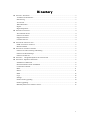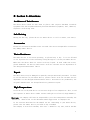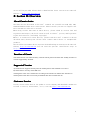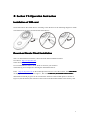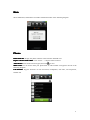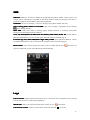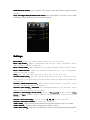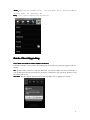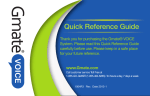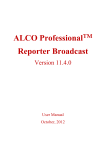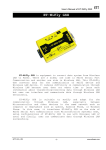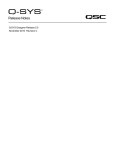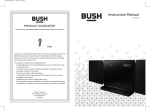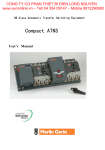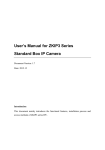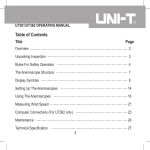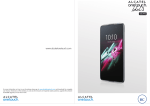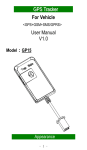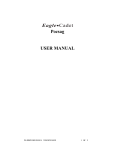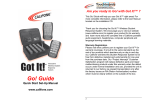Download Function of Gmate
Transcript
Gmate User User’’s Manual English version 1.0.0 Android Platform 2011.01.01 Directory � � � � � � Section I: Attentions................................................................................................................... 3 Avoidance of Interference......................................................................................................... 3 Safe Driving.............................................................................................................................. 3 Accessories................................................................................................................................3 Water Resistance....................................................................................................................... 3 Repair........................................................................................................................................ 3 High Temperature...................................................................................................................... 3 Section II: Overview...................................................................................................................4 About Gmate device.................................................................................................................. 4 Function of Gmate.....................................................................................................................4 Supported Version..................................................................................................................... 4 Customer Service...................................................................................................................... 4 Section III: Notice For Use.........................................................................................................5 OEM Accessories of Device......................................................................................................5 Button and Parts........................................................................................................................ 5 Section IV: Function of Gmate................................................................................................... 6 Function of Call Answering and Dialing................................................................................... 6 Function of Short Message........................................................................................................ 6 Function of Internet................................................................................................................... 6 Section V: Designated Symbols in Client Screen.................................................................... 7 Section VI: Operation Instruction...............................................................................................8 Installation of SIM card.............................................................................................................8 Download Gmate Client/ Installation........................................................................................ 8 Connection of Gmate.................................................................................................................9 Main.........................................................................................................................................11 Phone....................................................................................................................................... 11 SMS......................................................................................................................................... 12 Logs......................................................................................................................................... 12 Settings.................................................................................................................................... 13 Gmate Client Upgrading..........................................................................................................14 Gmate Upgrading.................................................................................................................... 14 Manually detect new software version.................................................................................... 15 2 � Section I: Attentions Avoidance of Interference The Gmate device shall be shut down in places that require shutdown of mobile equipment like the airplane and areas placed with medical equipment, fuel, chemical, explosive or blasting zone. Safe Driving During the driving, please do not use Gmate device to call to assure your safety. Accessories Please use accessories and batteries verified. The use of incompatible accessories may damage Gmate device. Water Resistance The Gmate device is not water-proofing, so please keep it dry. It is not allowed to use liquid or wet cloth containing strong detergent to clean your Gmate device. Make sure the device does not contact with any liquid. If such condition occurs, please dismantle the battery and contact with our customer service department or the designated maintenance office. Repair The Gmate device may be damaged if opened by non-professional personnel. If there is certain failure in your Gmate device, please contact with our customer service department or the designated maintenance office. Accessories not produced by the original manufacturer are disqualified for guarantee repair. High Temperature Avoid the use of Skyroam device in excessive high or low temperature. Also, avoid the exposure of Gmate device under intense sunlight or relatively high humidity. <Warning>: our company will bear no responsibility for the consequences caused by the failure of observation of the abovementioned suggestions or improper use. If the contents mentioned in the manual are not conforming to your Gmate device, please take the Gmate device you hold as the standard. Our company is entitled to modify this user’s manual at any time, and no further 3 notice will be provided. Please check or download the latest version in our official website of http://www.skyroam.com � Section II: Overview About Gmate device The Gmate device described in the user’s manual are suitable for GSM, 850, 900, 1800 and 1900 networks after verification. Please consult your service supplier for more information related to network. When using various functions of Gmate device, please abide by various laws and regulation and respect the local custom as well as others’ privacy and legitimate rights and interests (including copyright). When it is connected to other devices, please read this user’s manual to obtain detailed safety description. Please never connect Gmate device to incompatible products. The installation of Gmate device requires the downloading of software on the official website http://m.skyroam.com. You can find the specific installation steps in http://www.skyroam.com. Function of Gmate The Gmate device can enable arbitrary network mobile phones the dual card standby function on versions supported by Android. Supported Version A) Gmate device supports arbitrary network mobile phones with Android 2.0 or above. B) Gmate device can only insert SIM card. The diagrams in this user’s manual are according to the interface on MOTO X8. Interface on mobile phones with other version may be different but does not affect the use. Customer Service You may obtain other data of the products of our company and download information related to service, maintenance, etc by visiting http://www.skyroam.com 4 � Section III: Notice For Use OEM Accessories of Device USB data line :Use USB data line to connect the Skyroam device to the computer to charge. Battery :Standby battery Button and Parts 5 � Section IV: Function of Gmate Function of Call Answering and Dialing Make sure iTouch and Skyroam device are at the open status if you want to dial and answer calls. Also, valid SIM card shall already be installed. Meanwhile, it shall be within the service area of mobile network. Function of Short Message In the information, the short messages can be sent and received. Note: Skyroam device can only send and receive test message. It does not support the sending and receiving of multimedia messages for the time being. Before sending or receiving short messages, the following operations may be required: >> Insert the valid SIM card to Skyroam device and make sure it is within the mobile network service area. >> Verify the network to see it supports the information function to be used and also this function is already started in your SIM card. Function of Internet Make sure Gmate and Client are be connected,and valid SIM card shall already be installed.Meanwhile, it shall be within the service area of mobile network.You can use internet after setting successfully. 6 � Section V: Designated Symbols in Client Screen Gmate Client Home, indicating the status of Gmate, including SIM name, SIM number etc. Contacts Short message Recents Setting Device is in GSM network (Network Service) Battery: The higher the indication bar is, the stronger the battery capacity will be. Status of normal connection between Gmate device and Gmate Client. Status of disconnection between Gmate device and Gmate Client. Connected to GPRS Refuse the call Answer the call Call reservation Missed call Unread message 7 � Section VI: Operation Instruction Installation of SIM card Insert SIM card to the Gmate device according to the direction in the following diagram to make sure SIM card is correctly connected with Gmate device. Download Gmate Client/ Installation Note: To download client software, choose from the listed available locations: USA Server: http://m.skyroam.com China Server: http://c.skyroam.com It is recommended to select a server which is closest to your location. The following is an example for selecting the International Server Enter http://m.skyroam.com on the mobile phone browser to access the website, click Download on the page to the screen shown in Figure 1, then click Click here, download Gmate Client to download. Download progress can be viewed at the status bar of the mobile phone as shown in Figure 2 (after download, the software will be saved in the Download Folder in the memory card. 8 Figure 1 Figure 2 B)You can install Gmate Client by opening status bar,or you can go to file management on main menu and install it under the Download file as the following diagram. Connection of Gmate A) In Gmate client interface, click MENU key to following Fig.1. Click Connect Gmate for Bluetooth permission request pop up, select Yes and following Fig.2 appears. Click Scan for devices to search Bluetooth devices within 10m. 9 Fig.1 Fig.2 B) From the searched device list, select the Gmate Bluetooth device connection, enter pairing code (as shown in the following figure), and enter the password of the Bluetooth (default Bluetooth password: 1234 1234), and the connection is successfully completed ed to chang Note: For safety, it is recommend recommended changee the PIN and name of Gmate device. The battery compartment of each Gmate device is labeled with its Bluetooth address. Please refer to the Bluetooth address for searching if device can not be confirmed. 10 Main Shows SIM name, SIM number of Gmate and Internet traffic as the following diagram. Phone Phone book list ist: Display the phone numbers in this machine and SIM card. Import contacts from Gmate Gmate: Click “menu”—>”Import Gmate contacts” Add contacts contacts: Enter number from keypad, and click to save. Make a call call: You can choose from your phone book or enter number on keypad to call out as the following diagram. Call function function: Support functions of call reservation, loudspeaker, call mute, call suspension, headset call. 11 SMS SMS List List: SMS List: It will be a chatting form with the same phone number. There will be a red triangle icon if you failed to send SMS. It will show “draft”on draft text message.It will show a green line before the unread SMS as the following diagram. Send SMS SMS: Click “new message”, enter new message, enter phone number and send. Select existing phone number to send SMS SMS:: click “new message”, entet phone list by clicking in the editing interface. Mass SMS SMS: Send mass SMS by entering phone numbers directly or selecting from phone book.(put a comma between those numbers) View, call, delete(Delete all SMS from one number), add contact, delete all all: choose SMS in SMS list and hold press, you can execute those functions when an interface pop up. Forward, copy text, delete SMS(Delete single SMS), resend resend: Open SMS from SMS list, choose one SMS and hold press, you can execute those functions when an interface pop up. Receive SMS SMS: There will be prompt tone when receive a SMS, and the icon will show on status bar. SMS with a green line indicates the unread message. Logs Call record list list: Display dialed records(green arrow), answered call records(blue arrow), missed call records(red arrow) as the following diagram. Missed calls calls: When you have missed calls, there will be an icon Call out from recents recents: Choose a contact from recents list and click on status bar. to call out. 12 Send SMS from recents recents: Click a contact in the recents to enter the interface of details and then execute it. View, save,single delete,all delete from recents recents: choose the number you want to save or delete and hold press, you can execute it when an interface pop up. Settings Basic->Boot Basic->Boot:Select the option, Gmate Client will run on startup Basic ->My number number:Number of SIM card in Gmate device, can be customized. (Unset SIM card will be shown as unknown) Basic ->Device Name Name:Name of Gmate device, can be customized. (Default name is Gmate) Basic-> Bluetooth PIN : Bluetooth password of Gmate device, can be customized. (Default password is 1234) Voice Voice:The ring tone when bluetooth is on or off, can be on or off. >GPRS switch Network Network>GPRS switch:The ring tone when bluetooth is on or off, can be on or off. GPRS: Turn ON to access Internet after successful connection (Root access permission is required). Network ->GPRS connection state state:Shows connected when connect to Internet, shows disconnected when disconnect to Internet. APN name (Your APN Name depends on your SIM card, please Network ->APN settings settings:APN consult with your operator for details) Network -> APN settings ->Proxy switch switch:Switch on Proxy switch option, and input Proxy Server and Port (depends on your SIM card, please consult with your operator for details) Network ->Flow unit settings settings:You can select B, KB, MB as your flow unit. Network ->Clear flow statistics: To clear flow statistics. Audio->Mode Audio->Mode:Please select this option if the receiving caller experiences low or no volume. Audio->Volume Audio->Volume:Adjust this when incoming audio volume is too low Audio->Echo setting setting:If the other party heard the voices have echo phenomenon please checked. 13 About About:Shows version of Gmate Client, version of Gmate device, Bluetooth address of Gmate device, SN, and dynamic IP. Help Help:Visit official website www.skyroam.com Gmate Client Upgrading Note: Make sure WiFi or Gmate GPRS is turned on. If Gmate Client has a new version, there will pop up an interface to prompt the upgrade with two options: Yes Yes: Update Gmate Client now. After the download, you need to replace the software manually if your mobile phone haven’t accessed root permission. Otherwise it will pop up an interface to ask the replacement or not. Next time time: Will not upgrade Gmate Client. It will remind the user to upgrade it every day. 14 Gmate Upgrading Note: Make sure WiFi or Gmate GPRS is turned on. If Gmate device has a new version, there will pop up an interface to prompt the upgrade with two options as the following diagram: Yes Yes: Update Gmate now. After the upgrading, Gmate will restart automatically. Next time time: Will not upgrade Gmate. It will remind the user to upgrade it every day when it is connected. Manually detect new software version Check updates Click menu button in Gmate Client interface and then select “Check updates”, it can detect if Yes Next time there are new version of Gmate and Gmate Client. It will prompt “Yes Yes” and “Next time” if there are new versions. Otherwise it will prompt you have the latest version. 15