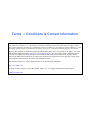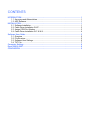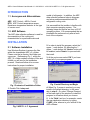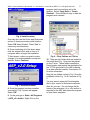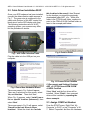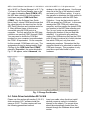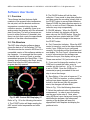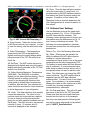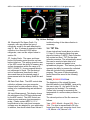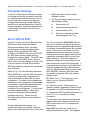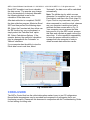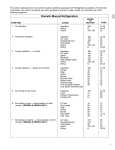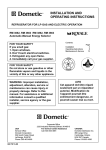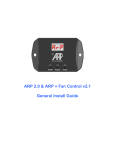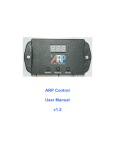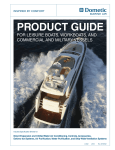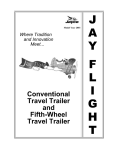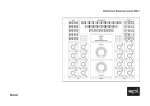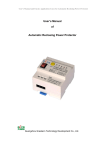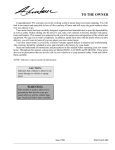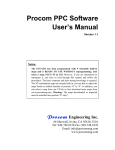Download ARPrv Control v1.0 Software User Manual doc-v1.0
Transcript
ARPrv Control v1.0 Software User Manual doc-v1.0 Terms -- Conditions & Contact Information This manual is copyrighted © by ARPC L.L.C. 2013-2014. All rights are reserved. This manual may only be reproduced with permission of ARPC L.L.C.. This manual is furnished for informational use only and is subject to change without notice. This manual does not imply any commitment on the part of ARPC LLC or its business partners. ARPC L.L.C. and its business partners assume no responsibility or liability for any error or inaccuracies that may appear in this manual. By use of this document for installation and operation of the ARP Control, the user is agreeing to the ARPC L.L.C. terms and conditions found in document ARPC LLC License Agreement.pdf. Also, the end user needs to understand Section 1.6 of the User Manual; the end user has been informed that the ARP Control can be turned off at any time, thereby removing the ARP Control function and reverting to the operation of the refrigerator to its previous state. Power surges can turn off the ARP Control just the same as any equipment in an RV. The document "ARPC LLC License Agreement.pdf" can be downloaded at web address http://www.ARPrv.com or, please send any request to e-mail address below, ARPC L.L.C. will supply information in a timely manner: [email protected] CONTENTS INTRODUCTION ....................................................................................................................... 1 1.1 Acronyms and Abbreviations ....................................................................................... 1 1.2 ARP Software .............................................................................................................. 1 INSTALLATION ........................................................................................................................ 1 2.1 Software Installation .................................................................................................... 1 2.2 Cable Driver Installation W-XP .................................................................................... 3 2.3 Assign COM Port Number ........................................................................................... 3 2.4 Cable Driver Installation W-7 & W-8 ............................................................................ 4 Software User Guide ............................................................................................................... 5 3.1 Overview ..................................................................................................................... 5 3.2 File Structure ............................................................................................................... 5 3.3 Software User Settings................................................................................................ 6 3.4 TXT File....................................................................................................................... 7 Computer Settings .................................................................................................................. 8 Excel 2003 & 2007.................................................................................................................... 8 CONCLUSION .......................................................................................................................... 9 ARPrv Control Software User Manual v1.0 02/16/2014 © 2013-2014 ARPC L.L.C. All rights reserved. 1 INTRODUCTION 1.1 Acronyms and Abbreviations ARP: ARP Control = ARPrv Control RTD: ARP Control temperature sensor; Resistance temperature detector is the type of sensor used. 1.2 ARP Software The ARP data collection software is used for documentation of the cooling unit characteristics for a particular make and model of refrigerator. In addition, the ARP data collection software helps to diagnose and solve problems associated with RV refrigerator cooling units. It is assumed that the installer is familiar with their computer operating system. The following steps and figures are from a W-XP operating system. It is recommended that an installation be preformed only after a fresh boot of the computer. INSTALLATION 2.1 Software Installation Use Windows Explorer to access the files within the downloaded ARP_v2.x folder. Please note that a directory and folder are synonyms. Referencing Fig. 1, within the ARP_v2.x folder reside a number of files and folders you will use for the installation process. Read and follow all on screen instructions for proper installation. Fig.1 Contents of Installation Folder 1. Double Click 'setup.exe'. Fig. 2 ARPC L.L.C. Agreement 2. In order to install the program, select the 'I agree…' radio button. By selecting the 'I agree…' radio button, the 'Next>>' button will be enabled, select 'Next>>' to proceed with the install. 3. At the next screen select 'OK' if you have closed all of your open programs. Fig. 3 Install Directory and Begin 4. When Fig. 3 screen is reached, you may install in the default directory, in this case skip to step 6. Or, select 'Change Directory' at the lower right of the window to install the program in a location which you choose. 5. In the 'Path:' text box, for example, create the new destination directory by typing: C:\ARP_v2.x, where x is your version of the ARP software. ARPrv Control Software User Manual v1.0 02/16/2014 © 2013-2014 ARPC L.L.C. All rights reserved. 2 program start icon and drag out to the desktop. Select 'Copy Here' or 'Create Shortcut'. This will make it easy to start the program when needed. Fig. 4 Install Location One may also use the Drives and Directories options to locate an existing install location. Select 'OK' when finished. Select 'Yes' to create any new directories. 6. Once completing all of the above steps, click the square button with an icon of a computer within to begin the installation. 7. Next screen, unless you want to make changes, it is recommended to accept the defaults. Select 'Continue'. Fig. 6 – Drop Folders on C-Drive 10. There are two folders that are located in the install folder Fig. 1 that must be placed on the C-drive. These folders contain the Excel temples and provide the destination for the TXT file produced by the ARP software for a data collection session. See section 3.2 for more information. Drag the two folders circled in Fig. 6 from the installation folder Fig. 1 to C:\ as seen in Fig. 6. Fig. 5 Successful Install 8. Once the program has been installed successfully, Fig. 5 screen will appear. Select 'OK'. 9. At this point go to: Start > All Programs > ARP_v2.x folder > Right Click on the You may want to open the Excel template files in your version of Excel and customize them for your use. Do not change the file name or the extension (.xlt or .xltx) as this is required for the ARP data collection program to open these templates. ARPrv Control Software User Manual v1.0 02/16/2014 © 2013-2014 ARPC L.L.C. All rights reserved. 3 2.2 Cable Driver Installation W-XP Once your APR hardware has been installed, connect the data collection cable as seen in Fig. 7. The green wire is positioned to the switch side (bottom) of the ARP control, the black wire is on the LED display side (top). The following instructions are for W-XP operating system, your screens may differ, but the procedure is similar. Fig. 7 ARP Data Collection Cable this location in the search', then ‘Browse’ for the location you stored the previously downloaded folder ARP_v2.x. Within this folder is the FTDI-Drivers folder, continue to point to the CDM v2.08.28 Certified folder as seen in the example path below: Fig. 9 Point to Driver Plug the cable in to the USB port on your computer. Fig. 10 Choose Driver Location Fig. 8 Found New Hardware Wizard The screen seen in Fig. 8 should appear. There are 3 selections on this screen, select ‘No, not this time’. Then click ‘Next’. When Fig. 9 appears, select ‘Install from a list or specific location (Advanced)’, then select ‘Next’. The screen seen in Fig.10 will appear, select ‘Search for the best driver in these locations’. Select the check box ‘Include C:\Documents and Settings\ Desktop\ ARP_v2.1\FTDI-Drivers\CDM 2\CDM v2.08.28 Certified Select ‘Next’ and the first driver will be installed. Select ‘Finish’, then a second driver will be installed by repeating the above example. 2.3 Assign COM Port Number From the START menu, Right Click ‘My Computer’ in W-XP, or just ‘Computer’ in W7. Select ‘Properties’ and then the Hardware ARPrv Control Software User Manual v1.0 02/16/2014 © 2013-2014 ARPC L.L.C. All rights reserved. tab in W-XP, or ‘Device Manager’ in W-7. Fig. 11 shows in the Device Manager tree on the left, under the heading Ports (COM & LPT), the ARP data collection for this particular install was assigned ‘USB Serial Port (COM4)'. See the Software User Guide below, step 5, where COM4 would mean that the value placed in the input text box for the ARP Data Collection user interface would be 4. Many different types of devices are connected using the COM ports to a computer. The only ports that the ARP data collection can use are COM1 through COM8. You may need to shuffle the COM port numbers on your computer to accommodate the COM 1-8 requirement. On the computer for this example, COM4 was not in use. The assigned ports may be determined by Right Clicking on the ‘USB Serial Port (COM4)’, selecting ‘Properties’, the center window in Fig. 11 will appear, select ‘Advanced’, the window to the right will appear. Use the pop down list at the top of this window to check and reset your COM port setting. It is up to the operator to determine the best method to establish connection with the ARP Data Collection. It may be that a device such a GPS can accept any COM port. In this case, reassign the GPS COM port, reboot your computer, and then assign the desired COM port number to the ARP data collection port. The ‘(in use)’ ports can be reassigned by changing the number of the port and then rebooting. It is advised to plug and then unplug your USB devices that use the COM ports in order to make a list of which devices use which COM port, only then start reassigning numbers. Remember that the computer needs to be rebooted to make the COM port changes. This procedure is only need once upon initial install of your hardware. Fig. 11 Change Port Number 2.4 Cable Driver Installation W-7 & W-8 Please use this section with section 2.2 & 2.3, older versions of W-7 software install the same as W-XP. The later versions will use the following generalized method: 4 Insert your cable, when the driver install window comes up; select to include the internet for the search. The correct driver should be automatically loaded from the internet through the Windows driver install routine. ARPrv Control Software User Manual v1.0 02/16/2014 © 2013-2014 ARPC L.L.C. All rights reserved. 5 Software User Guide 3.1 Overview The software interface features digital readouts of the present boiler temperature, the set-point, and the absolute maximum temperature recorded during the data collection session. In addition, there is an analog meter that displays all of the aforesaid data in real time. The units of measure can be set to either Celsius or Fahrenheit, plus there is a clock that counts the approximate duration of the data collection session. 3.2 File Structure The ARP data collection software always stores the data in a Tab Delimited TXT file. The data can also be stored in MS-Excel if a compatible version of this software resides on the computer. It is assumed that the reader is familiar their version of Excel or another spreadsheet program like OpenOffice. If the operator does not want to use Excel, simply close Excel after the ARP data collection program has fully opened. 2. The PAUSE button will halt the data collection. If one needs to stop data collection and then restart the recording, simply click on the START button to resume data collection. Always PAUSE the data collection session to click in, or work on Excel. Otherwise the data collection may stop unexpectedly. 3. PAUSE Indicator. When the PAUSE button is clicked, this indicator will be the same color as the PAUSE button. When the program has been started with the START button, the color will change to the same as the START button. 4. Port Connection Indicator. When the ARP control is turned on, and in the data collection mode, if your COM port is not configured correctly, this indicator will be illuminated red and display "No Port Found", otherwise when a port is connected and the software can read from the port, this display will be green. Please see section 2.2 if port errors exist. 5. If you need to change the number of your COM port to match the cable, enter its number into this text box. In Fig. 12, the port is set to COM5. Once the COM port is connected properly proceeded to the next step to store the change. 6. Save Button. If the units of measure (°F or °C), the COM Port number, or other savable settings have been changed, press this button so that the next time the program starts, the changes will take effect. Refer to Fig. 13 for the following discussion: Fig. 12 ARP Control GUI Displaying °C Refer to Fig. 12 for the following discussion: 1. The START button will begin reading the ARP control boiler temperature and other parameters. 7. Select the preferred units of temperature measurement. In order to save the setting, use the save button step 6. Note, when using MS Excel, upon saving and closing the data collection program, the subsequent opening of the program will open the appropriate Excel template and display the preferred units. ARPrv Control Software User Manual v1.0 02/16/2014 © 2013-2014 ARPC L.L.C. All rights reserved. 6 13. Close. Close the data collection session using the close button. If using Excel, It is recommended to PAUSE the data collection, then saving the Excel file before closing the program. In addition, at this location the 'Maximize' button is located; please see the User Settings below for more information on this subject. 3.3 Software User Settings Fig. 13 ARP Control GUI Displaying °C 8. Excel Version. Select the correct version of MS-Excel used on your computer. In order to save the setting, use the save button step 6. 9. Boiler Temperature. The temperature measured by the RTD is displayed both digitally and using the analog display while being recorded in the TXT file and/or in an Excel file. 10. Set-Point. The ARP control set-point is displayed both digitally and using the analog display while being recorded in the TXT files and/or in an Excel file. 11. Boiler Absolute Maximum Temperature (ABS MAX). The ABS MAX is recorded digitally for the data collection session. This is a handy feature for setting up the ARP control or just knowing the situations that could results in higher boiler temperatures. In addition, after an Auto Tune session this value should be recorded for future reference to aid in diagnostics of your refrigerator. 12. Clock. The data collection clock actually counts the data points. The clock is not a real time clock and is provided as a method for one to observe events and record the timing for use with graphical methods such as Excel plots. The clock counts by two second intervals. 2 hours, 12 minutes, and 18 seconds is displayed in this example. Use the Maximize button at the upper right corner as seen in Fig. 13, box 13 to expand the ARP data collection interface. The following custom settings need to be set, and then saved using the button seen in Fig. 12 box 6 once your settings are made. The following are recommendations; ultimately the user can choose their own settings and preferences. Refer to Fig. 14 for the following discussion: 14. Offset. Offset gives the operator the ability to calibrate the ARP data collection reading to a trusted temperature measurement that is known to be at the same temperature as the boiler temperature RTD. This setting is saved when the Save Button in step 6 is pressed. It is recommended upon initial setup to make sure this value is zero if the operator does not want to add their own offset. The offset does not change the ARP control functions. The ARP display offset is separate from the ARP data collection software offset. It is best if both of the offsets agree. For consistency, it is recommended keeping this value at zero unless one is able to make very accurate temperature measurements for calibration. 15. File Path and Name. This is the file path and name of the file for the TXT file saved. Please note that the correct path has been inserted into the text box in this example. One may copy and paste the following path into this box upon initial setup for the default path: C:\ARPC_DataCollection\ ARPrv Control Software User Manual v1.0 02/16/2014 © 2013-2014 ARPC L.L.C. All rights reserved. 7 Fig. 14 User Settings 16. Meaningful File Name Prefix. For example, user may define the type of refrigerator model in the path described in step 15. Box 16 shows an example of data collection for a Norcold N1200 series refrigerator, more on this subject below in section 3.4. 17. Analog Scale. The upper and lower limits of the analog meter must be set here before initial use. This setting gives the user of the ARP control the ability to measure any surface temperature within the range of 0250°C (32-482°F), for any purpose which is not submerged in liquid. Set the desired units of measure as described in step 7 above and then set the desired range of measurement with the Analog Scale Min and Max. 18. Data Clock Rate. The ARP control data collection software uses your computer internal clock for data collection timing. This setting is for troubleshooting and advanced use only. 19. Input Measurement. This display shows the resistance of the RTD being measured by the ARP control. The ARP control can measure any resistance type temperature probe. Please contact ARPC L.L.C. if modifications to the control and computer software may be adapted for your application. In addition, one should check these values if trouble shooting of the data collection is necessary. 3.4 TXT File As per instructions found above in section 2.1 step 10, the directory/folder that was placed at location C:\ARPC_Data Collection will contain text files (.TXT) for the data collection sessions. The automatically saved files can be used at a later date to be imported or copied and pasted into a spreadsheet program. This feature gives the operator the ability to process the collected data with just about any spreadsheet program. The name of the automatically saved files will be saved in the following format: N1200_20130810121419.txt The beginning of the stored file name, identified above in bold (N1200_) was set by the user in step 16. Any prefix to the file name may be included. For example, 'Coffee' may be used for measuring the temperature of a coffee maker process if so desired. The colored portions of the file name are follows: Year = 2013; Month = August (08); Day = 10th. The time is represented in 24 hour format read from your computer clock. Hour = 12; Minute = 14; Second = 19 ARPrv Control Software User Manual v1.0 02/16/2014 © 2013-2014 ARPC L.L.C. All rights reserved. 8 Computer Settings In order to collect data, the computer needs to be setup so that the low power modes do not stop the data collection process. Due to the fact that each computer manufacture manages the low power modes differently, we will give a general description of how to keep the computer processor and hard drive running while the screen turns off for low power mode. 1. Within the Control Panel, Power Settings is found. 2. The Power Settings need to be set in the following manner: a) Screen shuts off b) Hard drive remains running c) Never hibernate (XP) d) Never put computer to sleep when plugged in (W-7 on) Excel 2003 & 2007 A word of caution concerning Excel and the ARP control data collection software: Whenever accessing Excel, including minimizing and maximizing the program, always make sure that the ARP data collection is PAUSED, the user may START the ARP data collection again after any changes are made to Excel. If the ARP data collection is not PAUSED when clicking in Excel, often the data collection will stop, and it will not resume until both Excel and the ARP data collection program are closed and then reopened. Refer to Fig. 15 for the following discussion: When MS-Excel is used for data collection, a recording of a particular refrigeration unit may be archived in a data base for future comparison. The boiler curve reveals many parameters of the refrigeration system under consideration. When these parameters are used properly, they reveal the present condition of your refrigerator. If a technician has been trained properly, it takes but a moment to determine where potential problems may exist. Please see the Troubleshooting Guide for more details on this subject. During a data collection session, an operator/technician can identify events by taking notes with reference to the Clock (step 12). From experience, Excel 2003 will plot the curve in real time giving the operator an alternate method for graphical representation of the boiler temperature verses the set-point value. There are a lot of factors, such as graphics card memory and speed, system memory and processor speed, which control a particular computers ability to view Excel data in real time. There are methods to optimize a computer for data collection, but this is beyond the scope of this document. It is recommended running only the APR data collection program during a data collection session, after the data collection session has been PAUSED, save any files, then open any ancillary programs which the operator desires to use. 20. Boiler Curve. The blue curve is the boiler curve for a Dometic RM3663 refrigerator. 21. Set-Point Curve. The set-point is a dynamic variable, depending on which mode of operation your APR control has been set to. Please see ARP User Manual section 3.4 & 3.5, C-H or C-L variable for further information. The set-point curve shows the operator the present state of the set-point at which the ARP control will turn off your refrigeration heat source. Excel 2007 may take too much of your computers processor power. The supplied ARPrv Control Software User Manual v1.0 02/16/2014 © 2013-2014 ARPC L.L.C. All rights reserved. Excel 2007 template is set to not calculate the data curves. The operator may change this in the template if so desired; otherwise the following method is use for the calculation of the data curve: After data collection is completed, PAUSE the data collection program. Maximize Excel 2007 and then perform the following steps: 22. Select the Formulas tab, then either use the 'F9' function key on your keyboard, or simply select the 'Calculate Now' option. 23. Select Calculations Options. If the operator desires, the method of calculation may be changed with the 'Automatic' or 'Manual' selections. 9 'Automatic', the data curve will be calculated automatically. Note: The telltale sign by which one can determine if a computer can or can not view Excel data in real time is the Clock (step 12). If your Clock is very inaccurate, very slow, when compared to a real time clock, chances are your computer is working too hard to calculate the data curves seen in Fig. 15. Your computer can not process the data being sent to it by the ARP control, process this data, and calculate a graph curve at the same time. It is the operator's responsibility to know the proper methods by which to manage their own computer in order to obtain accurate data collection results. If your computer has the ability to view the Excel data curve in real time, select Fig. 15 Excel 2007 CONCLUSION The ARPrv Control that has the collect data option makes it easy to test RV refrigerators. Normal boiler temperatures may be recorded and compared to a refrigerator that is not functioning correctly. Please use this document in conjunction with the Troubleshooting Guide for fast testing of cooling units.