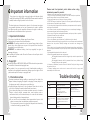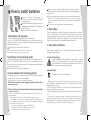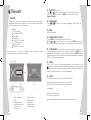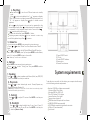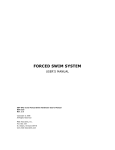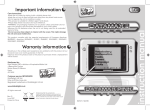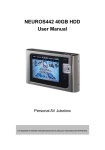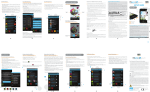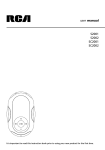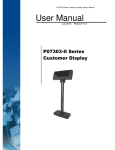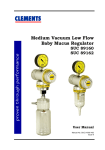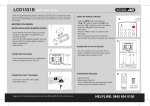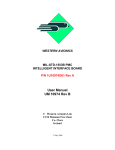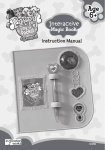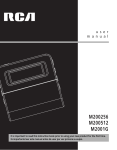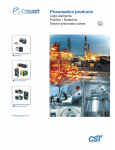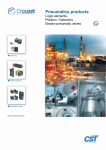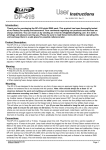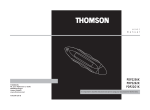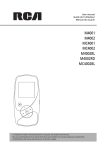Download instruction manual
Transcript
Important information InspirationWorks UK Ltd 4 Beaumont House Sutton Road St Albans Herts AL1 5HH Tel: 0870 898 8923 www.kidsdelight.co.uk © 2007. All right reserved Warranty: Should you in the unlikely event experience any problems with this product all our products have a six month guarantee. In the first instance, return the product back to the place of purchase where a replacement will be issued. ARGOS MK9 2NW V.00 April. 2007 Made in China Printed in China PRODUCED AFTER 13th AUGUST 2005. WASTE ELECTRICAL PRODUCTS SHOULD NOT BE DISPOSED OF WITH HOUSEHOLD WASTE. PLEASE RECYCLE WHERE FACILITIES EXIST. CHECK WITH YOUR Hg LOCAL AUTHORITY FOR RECYCLING ADVICE S0740 instruction manual This product complies with the essential requirements of European directives 88/378/ EEC, directives 89/336/EEC, 92/31/EC, 93/68/EEC, 2004/108/EC, 2002/96/EC, 2003/108/EC and 2002/95/EC Important information Your player is a device that stores and plays multi-format digital audio files including MP3, WMA, and WAV files. Please read this manual carefully before using this product for the first time. The descriptions and characteristics given in this document are given as a general indication and not as a guarantee. In order to provide the highest quality product possible, we reserve the right to make any improvement or modification without prior notice. 1 - Important information This player is suitable for children aged 6 years & over. Please retain this manual for further reference. WARNING: All packing materials such as internal bags, plastic collars, plastic films, carton inserts are not part of this product and should be discarded for your child’s safety. IMPORTANT: for additional safety, check toys regularly for signs of damage during use. Not suitable for children under 36 months. Presence of small parts which can be swallowed. 2 - Copyright: Distributing copies of MP3, WMA, WMA with DRM tracks without permission is a violation of international copyright laws. This product is for your personal use only. Unauthorised recording or duplication of copyrighted material may infringe upon the rights of third parties and may be contrary to copyright laws. Please note the important points below when using batteries to power this product : • Batteries should be inserted and removed by an adult. • Only use the type of batteries specified in this user manual, or equivalent type. We recommend the use of alkaline batteries. • Keep small batteries out of the reach of young children • CAUTION. Danger of explosion if battery is incorrectly replaced. Replace only with the same or equivalent type of battery • Follow the polarity diagram inside the battery compartment and the polarity markings on the batteries. • An incorrect location may either damage the toy, or cause battery leakage, or, to an extreme degree, lead to battery explosion. • Do not try to charge non-rechargeable batteries, as they may leak or explode. • Replace all batteries at the same time. • Do not mix new with old batteries • Do not mix different types of batteries (i. e. alkaline and zinc carbon). • Remove the batteries during long periods of non-use. Always remove exhausted batteries from the product. Battery leakage and corrosion can damage the product. • Do not short-circuit the supply terminals. Store batteries away from metal objects. • Do not dispose of batteries in fire, as they may leak or explode. Never disassemble batteries. • Rechargeable batteries should not be used. • When rechargeable batteries are used anyway : Rechargeable batteries shall be charged only under the supervision of an adult. Rechargeable batteries shall be removed from the toy before being charged (if they can be removed). • If a battery is swallowed, consult a Doctor or Medical Facility, don’t forget to take the product with you • If battery leakage occurs and come in contact with the skin or eyes, wash immediately with lots of water. Trouble shooting 3 - Precautions of use Vibration experienced during walking or exercising will not affect the player. However, dropping the player or dropping a heavy object on the player may result in damage or sound distortion. Avoid spilling any liquid onto or into the player. Clean the unit with a soft cloth or a damp chamois leather. Never use solvents. Do not leave the player in a location near heat sources; in a location subject to direct sunlight, excessive dust, sand, moisture, rain or mechanical shock; on an unlevel surface; or in a car with the windows closed during periods of excessive heat. Do not use the unit immediately after transportation from a cold place to a warm place: condensation problem may result. Do not operate or store unit in places with frequent static electricity or electrical noise (e.g. speaker, TV set). 1 Symptom Cause Solutions Press 1. No battery in the compartment. 2. Battery is out of power. 1. Insert the battery. 2. Replace a new battery. No sound. 1. Low volume or no music file inside the memory. 2. Battery is out of power. 3. MP3/WMA/WAV music file is damaged. 1. Adjust the volume. 2. Replace a new battery. 3. Download other music files. Can not play the MP3/ WMA file that is made by user Player only support playback of compressed audio file in MP3/WMA format, please do not download non-standard audio file into the player. Re- download the standard MP3/ WMA file. No function on buttons. HOLD is switched to arrowhead direction. Slide HOLD switch to the opposite direction to unlock. but no display. 10 How to install batteries Remove the Battery Compartment by pressing in on the tab and then sliding the compartment out. Install a CR2025 battery, paying attention to the polarity diagram in the Battery Compartment (positive side up). Replace the Battery Compartment. Insert battery into the player To insert battery, open the battery door on back of unit. Insert 1 x 1.5V-AAA-LR03-AM4 batteries into the compartment ensuring they are installed the correct way around. The polarities are marked inside the battery compartment Close the door to the battery compartment. Note: Refer to the power level indicator on display for battery level. Replace with new battery when the indicator is empty. Insert battery into the docking station To insert battery, open the battery door on back of the docking station. Insert 4 x 1.5V-AAA-LR03-AM4 batteries into the compartment ensuring they are installed the correct way around. The polarities are marked inside the battery compartment Close the door to the battery compartment. Using an adaptor with the docking station The docking station can be powered using an AC/DC adaptor suppling in output of 6V DC - 500 mA min. (not supplied) The plug shall be a 3.5 mm center positive connector. When player is docked and station plugged to adaptor, batteries will be saved on both item. Please note the important points below when using an adapter to power this product: • Only use an adapter like the one recommended in this user manual or an equivalent type. • The adapter is not a toy, it is to be handled with appropriate care. • The adapter must be regularly controlled to detect any deterioration of the cord, the plug, the cabinet or any other part. If something is damaged, the adapter must not be used. • Unplug the adapter before cleaning the MP3 player. • Unplug the adaptator if the MP3 player is not in use. • Not suitable for children below 36 months. 9 Keep product out of direct sunlight. Exposure to direct sunlight or extreme heat (such as inside a parked car) may cause damage or malfunction. This unit may temporarily cease to function if subjected to electrostatic disturbance. To resume normal operation, it may be necessary to cycle the power off and back on or to remove and reinstall the batteries. The unit must only be opened by qualified personnel. 4 - Road safety: Do not use headphones while driving, cycling or operating any motorised vehicle. It may create a traffic hazard and it is illegal in some areas. It can be potentially dangerous to play your headset at a high volume while walking, especially at pedestrian crossings. You should exercise extreme caution or discontinue use in potentially hazardous situations. 5 - User safety information With volume at highest level, the continuous listening of the player may damage the user’s hearing. Caution While Driving Use of headphones while operating an automobile or moving vehicle is not recommended and is unlawful in some areas. Be careful and attentive on the road. Stop operation of the unit if you find it disruptive or distracting while driving. Headset Safety Have a Blast- Just Not in Your Eardrums. - Make sure you turn down the volume on the unit before you put on headphones. Increase the volume to the desired level only after headphones are in place. - Do not play your headset at a high volume. Hearing experts warn against extended high volume play. - If you experience a ringing in your ears, reduce volume or discontinue use. - You should use extreme caution or temporarily discontinue use in potentially hazardous situations. Even if your headset is an open-air type designed to let your hear outside sounds, don’t turn up the volume so high that you are unable to hear what is around you. 2 11 - Auto off (Power set) The unit Press or to select desired time of auto power-off: disable, 1 mins, 2 mins, 5 mins, 10 mins. Press MODE to confirm your selection. (Preset = Disable) Content When you unpack your new player, be sure you have removed all the accessories and product information. The items below should have been packed in the box with your player: Player Docking station Installation CD-ROM USB cable Earphones 5 x AAA / LR03 batteries 1 x CR2025 battery Remote control Operating instructions 12 - Language Press confirm. or to select your desired language. Press MODE to 13 - Exit Return to last menu. 14 - About memory size Press MODE for two seconds to enter main menu. Press or to select “About” icon, then press MODE to enter and check the total memory of the player and the available memory capacity. Please read how to insert the batteries and the battery usage recommendations at the end of this manual. 15 - A-B repeat (Only available in music play mode or voice mode) To repeat a sequence between two points A and B, press MODE at the beginning of the sequence you want to repeat. Then press MODE again at the end of sequence. Then the sequence is played repeatedly until you press MODE to resume normal playback. 16 - Hold Slide “ HOLD ” switch to the arrowhead direction to lock player. Lock icon appears on display. This deactivates all buttons’ functions and eliminates the possibility of accidentally pressing buttons. Slide HOLD switch to opposite direction to unlock all buttons. Lock icon disappears. 17 - Lyrics This player supports lyrics function with MP3 playback. Lyric file format should be files with extension *.LRC. Lyric file name should be same as the song’s name. For example: Song name: Jay-Sky.mp3 Lyric file name : Jay-Sky.lrc 3 1. Previous/Rewind 2. USB 3. Earphone plug 4. Next/Fast forward 5. Play / pause 6. Volume Up 7. Volume Down 8. LCD display 9. Hold switch 10. Mode button 11. Battery door Lyric file should be saved in the same folder as in the song’s. 8 4 - Play Music Press and hold to turn the unit ON and enter music standby mode. Press to start music playback. Icon “ ” appears on display. Note: Use this button to suspend momentarily the playing track. Icon “ II ” will appear on display. Press again to resume normal playback. Press to skip forward to the next track or repeatedly to skip forward several tracks. Press to skip backward to the previous track or repeatedly to skip backward several tracks. Press and hold or to search quickly within a track. To adjust the volume level, press VOLUME +/- button. In playing or pause mode, press for two seconds to enter stop mode. Music playback stops. Press to resume. 5 - Delete file In stop mode, press MODE for two seconds to enter main menu. Press or to select “Delete” icon. Press Mode to enter “Delete” mode. P re ss or to select the file (Music/All Music/Voice/All Voice) you want to delete. Press MODE, select “yes” and press MODE to confirm delete; select “no” and press MODE to jump to the next file. Note: “Read-only” music file can not be deleted. 6 - Settings Press MODE for two seconds to enter main menu. Press or to select “ Setting” icon. Then press MODE to confirm and enter submenu. 7 - Equalizer Press or to select equalizer mode: Normal, Rock, Jazz, DDB, POP, Classic. Press MODE to confirm your selection. 8 - Play mode Press or to select desired play mode : Normal, Repeat one, Repeat All, Random, Random All. Note: Random: Playback will stop after all tracks have been randomly played. Random All: Random play continuously. 9 - Contrast Press setting. or to adjust LCD contrast. Press MODE to confirm your 10 - Backlight 7 Press or to select backlight time : 0 secs, 5 secs, 10 secs, 20 secs, 30 secs, 40 secs, 50 secs, 60 secs. Press MODE to confirm your selection. (Preset = 5 secs) 12. Power ON/OFF switch 13. DC jack 14. Power ON/OFF indicator 15. Battery door 16. Remote Control sensor System requirements To be able to run smoothly with the device, your computer should comply with the following minimum requirements: Pentium III 500MHz or higher recommended Macintosh iMac G3 or higher Windows 98SE, Me, 2000, or XP Mac OS X Version 10.1.5 or higher Internet Explorer 4.0 or higher Internet access (optional) 100MB free hard disk space for the software 64MB RAM (128 MB recommended) CD-ROM drive capable of digital audio extraction USB port (2.0 recommended) Sound card 4 How to transfer content to the player After purchasing and downloading music to your PC or if you have your own WAV/WMA/MP3 files, you are now ready to move content to your player. To transfer the music, you must use Windows Media Player or any application recommended by your online music download service. Services and applications must be Windows Media audiocompliant and support Digital Rights Management. Please check this particular point before purchasing songs for this player. Note : Make sure the tracks are encoded in mp3 or Windows Media formats with supported bit rates. Bit rates supported by the player are: Mp3 - 8 to 320 kbps Wma - 5 to 192 kbps 1 - Connecting the Player to your Computer Insert the small end of the cable USB plug into the socket on the unit tightly, then insert the large end to the socket of the computer. System Requirements for Software Installation If the OS running on your computer is WIN98, PRIOR TO connection to the computer, make sure the player’s support software has been installed in your computer. Insert the installation CD in the CD-ROM, open and execute the setup file . Once connected, your device will start and display a computer screen linked to a portable device. It shall be identified by the system as Portable device MTP player or a similar description. 2 - Adding content to the player Direct transfer You can directly copy your wav/mp3 or wma files (if these are not DRM files) into the player’s memory. To do so, select your files then make a copy. Go to the file explorer and then select MTP player/Internal storage/ Music directory. Once in this directory, paste the files. Once the copy is finished, the files are available for playing in the device. 5 Windows Media Player 10 or higher You can add WMDRM 10 content, as well as PDDRM (Windows Media DRM 9) content, to the MTP player using the procedures described in this section. As a result of each procedure, WMDRM 10 licensing information is transferred and stored on the device. You can use the WMP 10 or higher Sync feature to add WMDRM 10 and PDDRM content to the player. This feature introduces the ability to customise the way content is managed on the MTP player. The Smart Jukebox Sync feature is fully customisable and allows you to manually or automatically download selected content. To select the synchronisation method, click the Set Up Sync button located on the WMP 10 Sync tab. For more information about Sync feature and other Smart Jukebox features, visit the Microsoft Web site at the following URL:http://www.microsoft.com/ windows/windowsmedia/mp10/jukebox.aspx Operating System required: Microsoft Windows XP Home Edition, Windows XP Professional, Windows XP Media Center Edition, or Windows XP Tablet PC Edition. Note: Synchronised content is placed in the Music folder according to the artist and folder information. You must profile your contents on your PC after file transfer in order for the new files to appear in the Navigation Menus. Secure music download files must be transferred to your player through Windows Media Player or the application recommended by the online music download service. Please visit the online music download service’s website where you purchased your content from for more details on transferring secure music to your player. For more information on Windows Media Player, visit http://www.microsoft.com/windows/windowsmedia. 1 - Using Headphones Operations Insert phone plug into the headphones jack ( ) on the player for listening. Have a Blast - Just Not in Your Eardrums. Make sure you turn down the volume on the unit before you put on headphones. Increase the volume to the desired level only after headphones are in place. 2 - Turn the player ON/OFF. Press button to turn the unit ON. Press and hold button to turn the unit OFF. Warning: Do not turn off the player while it is downloading data/music. Otherwise, data loss and data damage may be caused. 3 - Select Menu Press to turn the unit ON and enter music standby mode. Press and hold MODE to enter main menu. Press or to select the desired menu. Press MODE to confirm your selection. 6