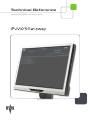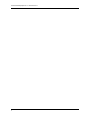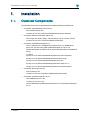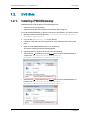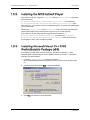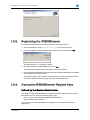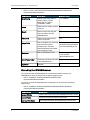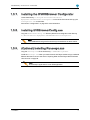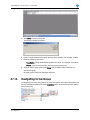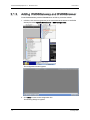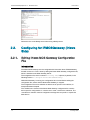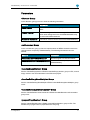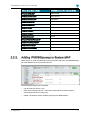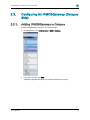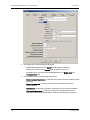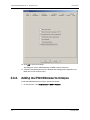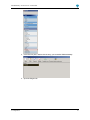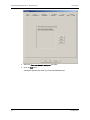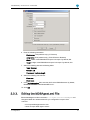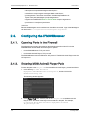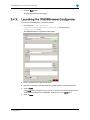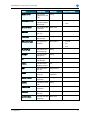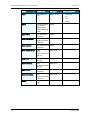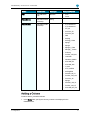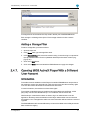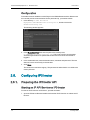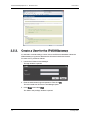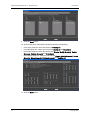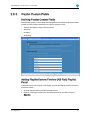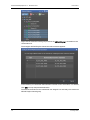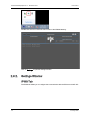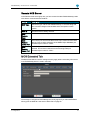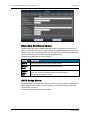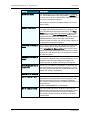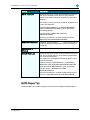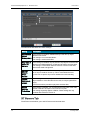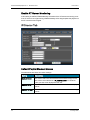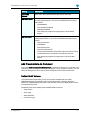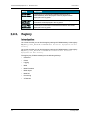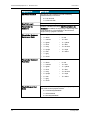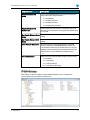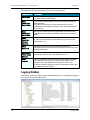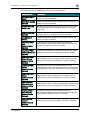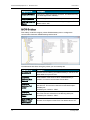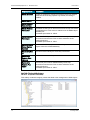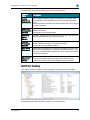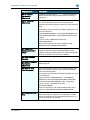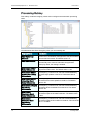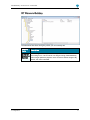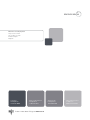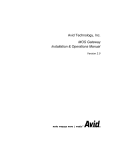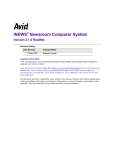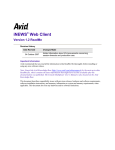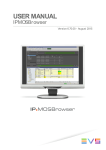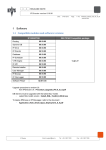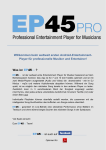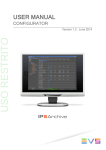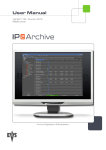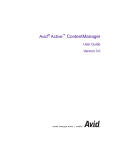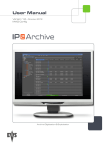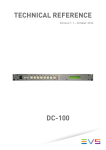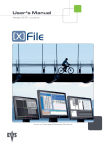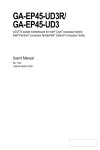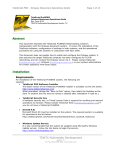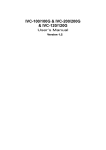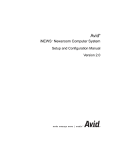Download IPDirector 06.00 MOS Gateway Technical Reference
Transcript
Technical Reference Version 6.07.00 - November 2012 Production Control IPMOSGateway - Version 6.07.00 - TechRef Soft Copyright EVS Broadcast Equipment S.A.– Copyright © 2003-2012. All rights reserved. Disclaimer The information in this manual is furnished for informational use only and subject to change without notice. While every effort has been made to ensure that the information contained in this user manual is accurate, up-to-date and reliable, EVS Broadcast Equipment cannot be held responsible for inaccuracies or errors that may appear in this publication. Improvement Requests Your comments will help us improve the quality of the user documentation. Do not hesitate to send improvement requests, or report any error or inaccuracy on this user manual by e-mail to [email protected]. Regional Contacts The address and phone number of the EVS headquarters are usually mentioned in the Help > About menu in the user interface. You will find the full list of addresses and phone numbers of local offices either at the end of this user manual (for manuals on hardware products) or at the following page on the EVS website: http://www.evs.tv/contacts. User Manuals on EVS Website The latest version of the user manual, if any, and other user manuals on EVS products can be found on the EVS download center, on the following webpage: http://www.evs.tv/downloadcenter. I EVS Broadcast Equipment S.A. - November 2012 II IPMOSGateway - Version 6.07.00 - TechRef Soft 1. Installation 1.1. Overview Components The following components are delivered with the IPMOSGateway installation set: • • • Component: IPMOSGateway (06.07.00.01) ◦ Files: IPMosGateway.exe ◦ Location: ftp://ftp.evs.tv/IP Director/MOSGateway/IP Mos Gateway/ Component: MOS ActiveX Player (05.91.0.6) ◦ Files: Player.exe (32 bit), Player_x86.exe (64 bit), Log.dll, vcredist_x86.exe ◦ Location: ftp://ftp.evs.tv/IP Director/MOSActiveXPlayer/ Component: IPMOSBrowser (05.91.0.5) ◦ Files: Configurator.exe, EVSBrowserConfig.exe (5.91.0.1), EVSBrowser Setup.msi, ActiveX-config.VBS, EVSBrowserINews.ocx (5.91.0.5), EVSBrowserINews Placeholder 32 bit.reg, EVSBrowserINews Placeholder 64 bit.reg ◦ Locations: ftp://ftp.evs.tv/IP Director/MOSGateway/iNewsActiveX/Configurator/ ftp://ftp.evs.tv/IP Director/MOSGateway/EVSBrowserConfig/ ftp://ftp.evs.tv/IP Director/MOSGateway/iNewsActiveX/ ftp://ftp.evs.tv/IP Director/MOSGateway/iNewsActiveX/5.91.0.5 / ftp://ftp.evs.tv/IP Director/MOSGateway/iNewsActiveX/Placeholder/ • • 1. Installation Component: RunAsSpc (2.0.8.0) ◦ Files: Runasspc.exe ◦ Location: ftp://ftp.evs.tv/IP Director/MOSGateway/RunAsSpc/ Component: Software Player (01.05.21) ◦ Files: MMEPlayer.exe + dlls ◦ Location: ftp://ftp.evs.tv/IP Director/MOSGateway/MOSActiveXPlayer/05.91.0.1/With Sofware Player 01_ 05_21/ 1 EVS Broadcast Equipment S.A. - November 2012 1.2. EVS Side 1.2.1. Installing IPMOSGateway Issue 6.07.D IPMOSGateway can be installed on the following devices: • IPDirector server (not preferred) • Separate server with minimally Microsoft Windows XP running on it. To install the IPMOSGateway on the server where you will operate it, proceed as follows: 1. Manually create the following directory: C:\Program Files\EVS Broadcast Equipment\IPMosGateway. 2. Copy the file IPMosGateway.exe to this directory. 3. If needed, create a shortcut of this application on the desktop and/or in the startup menu. 4. Right-click the IPMosGateway shortcut on the desktop. The IP Mos Gateway Properties window appears. 5. (Optional) Open the Shortcut tab and do one of the following: 2 • Add the option -v to the shortcut in the Target field to start the IPMOSGateway in visible mode: "C:\Program Files\EVS Broadcast Equipment\IPMosGateway\IPMosGateway.exe" -v. • Add the option -h to the shortcut in the Target field to start the IPMOSGateway in hidden mode: "C:\Program Files\EVS Broadcast Equipment\IPMosGateway\IPMosGateway.exe" -h. 1. Installation IPMOSGateway - Version 6.07.00 - TechRef Soft 1.3. Newsroom Control System (NCS) Side 1.3.1. Installing the EVS Software Player This step is an optional step and is only needed when a low-resolution media layer exists from the EVS system in place. To install the EVS software player on the Newsroom Control System (NCS) client, proceed as follows: 1. Manually create the following directory on the NCS client: C:\Program Files\EVS Broadcast Equipment\Software Player. 2. From the EVS FTP site, copy the software player executable and dlls to this folder. 3. From the Desktop of the NCS client PC, right-click My Computer and click Properties. 4. Click the Advanced System Settings link in the left column. 5. In the System Properties window click the Environment Variables button in the Advanced tab. 6. In the System Variables list select the variable Path. 7. Click the Edit button. 8. Add the path of the EVS software player preceded by a semicolon: 1. Installation ◦ ;C:\Program Files\EVS Broadcast Equipment\Software Player\ for 32-bit machines. ◦ ;C:\Program Files(x86)\EVS Broadcast Equipment\Software Player\ for 64-bit machines. 3 EVS Broadcast Equipment S.A. - November 2012 1.3.2. Issue 6.07.D Installing the MOS ActiveX Player From the EVS FTP site, copy the Player.exe (32 bit) or Player_x86.exe (64 bit) file from the directory IP Director/MOSGateway/MOSActiveXPlayer/5.91.0.6 to the directory C:\Program Files\EVS Broadcast Equipment\Software Player on the NCS client PC. If you want to install it in a different directory, you will have to add the path to the system path. Rename the Player_x86.exe file to Player.exe. This is the x86 version which will ensure that the player runs in 32-bit mode, even if it runs on a 64-bit machine. From the EVS FTP site, also copy the Log.dll file from the directory IP Director/MOSGateway/MOSActiveXPlayer/ to the directory C:\Program Files\EVS Broadcast Equipment\Software Player on the NCS client PC. For the player to work, .NET should be installed. 1.3.3. Installing Microsoft Visual C++ 2005 Redistributable Package (x86) For the MOS ActiveX Player to function properly, the Microsoft Visual C++ 2005 Redistributable Package (x86) has to be installed on the NCS client PC. To install the package, proceed as follows: 1. Copy the vcredist_x86.exe file from the folder IP Director/MOSGateway/MOSActiveXPlayer on the EVS FTP site to the NCS client PC. 2. Double-click the file and click Run to start the installation. 3. Click Yes to accept the licence agreement. 4 1. Installation IPMOSGateway - Version 6.07.00 - TechRef Soft The package is being configured and installed. 1.3.4. Installing the IPMOSBrowser To install the IPMOSBrowser on the NCS client PC, proceed as follows: 1. Launch the EVSBrowser Setup.msi file on the NCS client PC. The Setup Wizard appears. 2. Click Next to continue. 1. Installation 5 EVS Broadcast Equipment S.A. - November 2012 Issue 6.07.D 3. Select the desired installation folder. By default, C:\Program Files\EVS Broadcast Equipment\iNewsEVSBrowser\ is selected, and then click Next. 4. Click Next again to confirm the installation. The IPMOSBrowser is being installed. 5. Once the installation has been completed, click Close to exit the Setup Wizard. 6 1. Installation IPMOSGateway - Version 6.07.00 - TechRef Soft 1.3.5. Registering the IPMOSBrowser To register the IPMOSBrowser on the NCS client PC, proceed as follows: 1. Run the Visual Basic script ActiveX-config.VBS on the NCS client PC. 2. Enter the IP address of the machine that hosts the IPDirector API and click OK. The default MOS ID, i.e. EVS MOS, appears. 3. Change the MOS ID of IPMOSGateway and click OK. The script creates registry keys in the registry of the NCS client PC. 4. Run the EVSBrowserINews Placeholder 32 bit.reg or EVSBrowserINews Placeholder 64 bit.reg file on the NCS client PC. The following registry key is added: showPlaceHolder. This key should be activated to be able to display the Placeholder group box in the IPMOSBrowser. 1.3.6. Description IPMOSBrowser Registry Keys Defined by the System Administrator On a 32-bit machine the IPMOSBrowser configuration defined and stored by the system administrator can be found in the following registry keys: • HKEY_LOCAL_MACHINE\SOFTWARE\EVS Broadcast Equipment\EVSBrowserINews\ On a 64-bit machine the IPMOSBrowser configuration can be found in the following registry keys: 1. Installation 7 EVS Broadcast Equipment S.A. - November 2012 • Issue 6.07.D HKEY_LOCAL_MACHINE\SOFTWARE\Wow6432Node\EVS Broadcast Equipment\EVSBrowserINews\ Registry Key Description Default Value localConfig Defines if the configuration is saved in HKEY_LOCAL_ MACHINE or in HKEY_ CURRENT_USER. 1 (= enabled) Login IPDirector login used to connect to the API. Administrator MosID MOS ID used in the drag-anddrop of an object from the IPMOSBrowser. EVS MOS Password IPDirector password used to connect to the API. evs playerPath Path of the MOS ActiveX Player C:\Program Files\EVS used to preview the lowBroadcast Equipment\MOS resolution clips. This path ActiveX Player\Player.exe should be entered for the MOS ActiveX Player to work. Endpoint URL of the IPDirector API. showPlaceHolder Show/hide the placeholder fields 1 (= enabled) in the IPMOSBrowser. stylePath Obsolete. http://Local_ Host:31016/IPWS/IPWSNode_V01 - Stored by the IPMOSBrowser On a 32-bit machine the IPMOSBrowser contextual information stored by the IPMOSBrowser itself can be found in the following registry keys: • HKEY_CURRENT_USER\SOFTWARE\EVS Broadcast Equipment\EVSBrowserINews\ On a 64-bit machine the IPMOSBrowser configuration can be found in the following registry keys: • 8 HKEY_CURRENT_USER\SOFTWARE\Wow6432Node\EVS Broadcast Equipment\EVSBrowserINews\ Registry Key Description columnWidths Width of the columns when the IPMOSBrowser was closed. searchFields Columns on which the search is performed. storageFilterName Last storage used when the IPMOSBrowser was closed. 1. Installation IPMOSGateway - Version 6.07.00 - TechRef Soft 1.3.7. Installing the IPMOSBrowser Configurator Create the directory C:\Program Files\EVS Broadcast Equipment\iNewsBrowser\Configurator on the NCS client server and copy the Configurator.exe to this folder. See section "Configuration" on page 40 for more information. 1.3.8. Installing EVSBrowserConfig.exe Copy the EVSBrowserConfig.exe file and .pdb and .exe.config files to the directory C:\EVS Broadcast Equipment\iNewsEVSBrowser\Configurator. Note The EVSBrowserConfig.exe file should only be installed on an admin station. 1.3.9. (Optional) Installing Runasspc.exe Copy the runasspc.exe file in the directory C:\WINDOWS\system32. Install the runasspc.exe when you need to launch the Player window using a credential different than the local user. See section "Opening MOS ActiveX Player With a Different User Account" on page 39. Note The Runasspc application is not an EVS application. 1. Installation 9 EVS Broadcast Equipment S.A. - November 2012 2. Configuration 2.1. Configuring for IPMOSGateway (ENPS Side) 2.1.1. Creating a New Group/Program Issue 6.07.D To create a folder in ENPS in which MOS Object messages from IPMOSGateway will be stored, proceed as follows: 1. In ENPS, click the rover (green dot) of the fourth folder at the bottom of the ENPS desktop and select System Maintenance > Groups. The window that allows you to manage groups in ENPS appears. 10 2. Configuration IPMOSGateway - Version 6.07.00 - TechRef Soft 2. Click New to create a new group. The following dialog box appears. 3. Enter a unique identifier for the group. Spaces are not allowed. For example, ‘EVSM’. 4. Enter the following information: ◦ Description: Group name that will appear to the users. For example, ‘EVS MOS’. ◦ Server: Local or remote Primary Server that will host the group. 5. After you set the group options click Save. Exit the ENPS client and restart it to see the new group. No other options need to be defined for the group. 2.1.2. Navigating to the Group To navigate to the new group in ENPS, click the rover (green dot) of the fourth folder at the bottom of the ENPS desktop and select Locations Then, select the server name and the name of the group. 2. Configuration 11 EVS Broadcast Equipment S.A. - November 2012 2.1.3. Issue 6.07.D Adding IPMOSGateway and IPMOSBrowser To add IPMOSGateway and the IPMOSBrowser to ENPS, proceed as follows: 1. In ENPS, click the rover (green dot) of the fourth folder at the bottom of the ENPS desktop and select System Maintenance > MOS Configuration. The configuration window appears. 2. Click New to create a new configuration line. The following dialog box appears. 12 2. Configuration IPMOSGateway - Version 6.07.00 - TechRef Soft 3. Enter the name of the IPMOSGateway server and click OK. This name is case-sensitive (preferably upper case) and must follow the following naming convention: <family>.<machine>.<location>.<enterprise>.<mos> Both <location> and <enterprise> are optional. For example, ‘EVSIPDIR.EVS.BXL.SYSTEM1.MOS’. 4. Enter the following information: ◦ Description: Description of your IPMOSBrowser as it will appear in ENPS menus, for example ‘IPDirector’. ◦ IP: IP address of the IPMOSGateway server. ◦ (optional) ActiveX: Name of the IPMOSBrowser. This name can be found in the registry. By default, this is ‘MOSBROWSERMFC.MosBrowserMFCCtrl.1’. ◦ Program: Name of the Group/Program Folder within ENPS in which MOS Object messages will be stored. For example: Define it to the ‘EVSM’ instance. See section "Creating a New Group/Program" on page 10. ◦ MOS Version: The version of the MOS protocol to use with this device, i.e. version 2.8. ◦ Auto Create: Determines whether IPMOSGateway is allowed to create MOS objects automatically. This setting must be enabled for a Rundown’s AutoCreate feature to work. This should be disabled with IPDirector 5. ◦ Story Send: Determines if IPMOSGateway is included in a list of MOS StorySend devices. This setting should be enabled. The MOS Story Send field must be enabled in the Rundown by the System Administrator. ◦ Local Drag/Drop : This setting should typically be off. 5. Click Save to save your changes. 6. Restart the ENPS client and the News Object Manager any time you add a MOS entry. 2.1.4. Modifying the MOS Timeout If an active link between ENPS and IPMOSGateway times out due to no response from IPMOSGateway, MOS control is deactivated, a DISCONNECTED indicator appears in the MOS Status column of a Rundown, and the Rundown is queued for a complete refresh when the connection is re-established. The timeout is configurable in the [MOS] section of the NOM.INI file in the NOM folder on the server. Timeout values can be assigned to specific devices. The timeout values for specific MOS servers are set in the MOS Timeout section of the NOM.INI file. Change the value to 300 (seconds). 2. Configuration 13 EVS Broadcast Equipment S.A. - November 2012 Issue 6.07.D Define this also on the Buddy Server when using a Buddy Server. 2.2. Configuring for IPMOSGateway (iNews Side) 2.2.1. Editing iNews MOS Gateway Configuration File Introduction The iNews MOS Gateway must be configured with information about IPMOSGateway that will connect to it. This is done by editing the iNews MOS Gateway configuration file, which is installed on the MOS Gateway Server. The configuration file, which is named mosconfig.xml, is placed, by default, in the following location: C:\Program Files\Avid\MOSGateway. While MOS Gateway is running, the configuration file is locked. Before editing the configuration file, ensure that the iNews MOS Gateway is stopped. The configuration file can be edited in an editor that can process Unicode files, for example Windows Notepad. The <listDevices> element of the iNews MOS Gateway configuration file contains device-specific configurations. It contains one or more <mosDevice> elements. The <mosDevice> element contains configuration settings that are specific to a particular MOS device. 14 2. Configuration IPMOSGateway - Version 6.07.00 - TechRef Soft Parameters <Names> Group In the <Names> group you have to enter the following information: Element Information <mos></mos> The MOS ID of IPMOSGateway. By default, this is 'EVS MOS'. <amcp></amcp> The name assigned to IPMOSGateway in iNews. It is the same name that appears in the SYSTEM.MOS-MAP story located in the iNEWS database. <network></network> The network name of the server that hosts IPMOSGateway. <roChannels> Group In the <roChannels> group you have to map the names of iNEWS channels used to the channel names accepted by IPMOSGateway. The following information has to be entered: Element Information <iNewsChannel></iNewsChannel> Name assigned to a channel in iNews. <MosDevChannel></MosDevChannel> Channel name accepted by IPMOSGateway. <handlesEmptyStories> Group Set the <handlesEmptyStories>YES/NO</handlesEmptyStories> group to YES, to send empty stories to see virtual elements in the IPDirector playlist. <handlesRoStoryMoveMultiple> Group Set the <handlesRoStoryMoveMultiple>YESNO</handlesRoStoryMoveMultiple> group to NO. <handlesRoItemLevelCommands> Group Set the <handlesRoItemLevelCommands>YESNO</handlesRoItemLevelCommands> group to NO. <prependPageNumber> Group Set the <prependPageNumber>YESNO</prependPageNumber> group to YES. The iNEWS story’s page number is prepended to the story slug. 2. Configuration 15 EVS Broadcast Equipment S.A. - November 2012 Issue 6.07.D <prependSeparator> Group Enter a character used to separate the story slug and the page number. The default is a hyphen. <prependStringForEmptyPageNumber> Group Enter the character string which is used in place of an empty page number. The default is 'NO PAGE'. <sendRoCreateOnStartLoad> Group Set the <sendRoCreateOnStartLoad>YESNO</sendRoCreateOnStartLoad> group to NO. <handlesSpecMosReqAll> Group Set the <handlesSpecMosReqAll>YESNO</handlesSpecMosReqAll> group to YES. <ignoreItemStatusInRoAck> Group Set the <ignoreItemStatusInRoAck>YESNO</ignoreItemStatusInRoAck> group to NO. <handlesRoListAll28> Group Set the <handlesRoListAll28>YESNO</handlesRoListAll28> group to NO. <handlesRoStorySendNSMLX> Group Set the <handlesRoStorySendNSMLX>YESNO</handlesRoStorySendNSMLX> group to NO. <retryTimeout> Group Set the <retryTimeout> group to '0'. <statusTranslations> Group The iNEWS Server expects one of ten event status codes to be returned as the status of a MOS item. Since the MOS Protocol specifies a string as the status of a MOS item in the roItemStat MOS command, MOS Gateway must map these strings to the iNEWS event status codes. Furthermore, IPMOSGateway uses different strings to mean the same concept. The <statusTranslations> group specifies which string to map to each event status code. 16 2. Configuration IPMOSGateway - Version 6.07.00 - TechRef Soft 2.2.2. iNews Event Status Code IPMOSGateway Event Status Code <statusUnknown> UNKNOWN <statusUnavailable> NOT READY <statusUnavailable> DELETED <statusAvailable> READY <statusAvailable> NEW <statusCued> CUED <statusPlaying> PLAY <statusPaused> PAUSE <statusStopped> STOP <statusTensionReleased> - <statusPlayRequested> - <statusRewinding> - <statusTranslations> - Adding IPMOSGateway to System.MAP When an entry is made of a particular show in the system.map story, the IPMOSGateway has to be added to the list of production devices. The following information has to be added: 2. Configuration • type of production device = mos • name of the production device = name that corresponds to the value entered in mosconfig.xml file in the <amcp> tag. • update = whether the monitor updates the playlist of IPMOSGateway. 17 EVS Broadcast Equipment S.A. - November 2012 2.2.3. Issue 6.07.D Adding IPMOSGateway to the SYSTEM.MOSMAP Story The iNEWS system must associate the MOS ID of IPMOSGateway with an iNEWS device name. This is because machine control commands in a story must be associated with an iNEWS device name, so the monitor server can load them to IPMOSGateway. The iNEWS Workstation uses the association to create machine control commands from MOS items that it receives from IPMOSBrowser associated with IPMOSGateway. The iNEWS system administrator creates the association by creating a table in the SYSTEM.MOS-MAP story, located in the System directory of the iNEWS database. The table contains at least two columns of names separated by white space. The first column is the MOS ID of IPMOSGateway, by default EVS MOS. This must match the name that appears for IPMOSGateway in the MOS Gateway configuration file between the <mos> and </mos> tags. See section "Editing iNews MOS Gateway Configuration File" on page 14. The second column is an iNEWS device name, which can have no more than eight characters. This must match the name that appears for that device in the MOS Gateway configuration file between the <amcp> and </amcp> tags. See section "Editing iNews MOS Gateway Configuration File" on page 14. All available channels for IPMOSGateway must be listed in additional columns on the line for IPMOSGateway. 18 2. Configuration IPMOSGateway - Version 6.07.00 - TechRef Soft 2.3. Configuring for IPMOSGateway (Octopus Side) 2.3.1. Adding IPMOSGateway to Octopus To add IPMOSGateway to Octopus, proceed as follows: 1. On the left menu, click Administrator > MOS > Devices. 2. In the Devices pane, click New. A dialog box appears that allows you to add a new device to Octopus. 2. Configuration 19 EVS Broadcast Equipment S.A. - November 2012 Issue 6.07.D 3. In the Basic tab, enter the following information: ◦ IPMOSGateway MOS ID in the mosID field. By default 'EVS MOS'. ◦ MOS protocol version in the Version field. By default, version 2.8. ◦ IP address of the server that hosts IPMOSGateway in the Media Host and Rundown Host field. 4. In the Stories tab, select the following check boxes: 20 ◦ Send empty story elements: If selected, empty items are sent in rundown create messages. ◦ Send empty stories: If selected, stories with no visible items are sent to IPMOSGateway. ◦ Send inserts: If selected, a proprietary message is sent for commercial breaks. ◦ Use standard ed times: If checked, Octopus uses standard MOS protocol meaning for itemEdStart and itemEdDur, otherwise the meaning is proprietary. 2. Configuration IPMOSGateway - Version 6.07.00 - TechRef Soft 5. In the Status tab, do the following: 2. Configuration ◦ Select the Accepts on-air status check box. If selected, Octopus accepts <roItemStat> message from IPMOSGateway. ◦ Select the Accept status for slugs in not-ready rundowns check box. If selected, <roItemStat> is accepted even for stories in rundowns not marked as ready-for-air. ◦ Add all possible values for roItemStat message into the first column by clicking the New button and then pressing F2 to edit the field. Clicking on the coloured squares allows selection of a background and text colour for slugs with this status to be displayed. The Octopus status column has three possible values None/OnAir/Cue. Press F2 to edit the field. 21 EVS Broadcast Equipment S.A. - November 2012 Issue 6.07.D 6. In the MOS Objects tab, select the following check boxes: ◦ Supports mosListAll:If selected, this will allow IPMOSGateway to send MOS object descriptions in a format similar to mosObj messages from the MOS to the NCS. ◦ Display name instead of jobID: Proprietary settings. In the MOS object deletion delay(s) field, enter '10'. 22 2. Configuration IPMOSGateway - Version 6.07.00 - TechRef Soft 7. In the Placeholders tab,do the following: 2. Configuration ◦ Select the Allow MOS object creation check box: If selected, the support for mosObjCreate message is set in the scripts. ◦ In the Naming pattern of created MOS objects field, enter the automatic naming pattern for placeholders. By default, this is %CDAY%CMONTH-%NAME%-%ELABEL. 23 EVS Broadcast Equipment S.A. - November 2012 Issue 6.07.D 8. In the Activations tab, select the check box Activate folders to allow manual activation of stories in story folders. 24 2. Configuration IPMOSGateway - Version 6.07.00 - TechRef Soft 9. In the Other tab, select the following check boxes: 2. Configuration ◦ Omit milliseconds when sending time: If checked, milliseconds of timestamps are not sent by Octopus. ◦ Send and receive time in UTC: Enables/disables UTC or local time. 25 EVS Broadcast Equipment S.A. - November 2012 Issue 6.07.D 10. Click OK to save your settings. The dialog box closes. IPMOSGateway is added to the list of devices. 11. A restart of the MOS agent service is required after changing the configuration of a MOS device in the Octopus client. 2.3.2. Adding the IPMOSBrowser to Octopus To add the IPMOSBrowser to Octopus, proceed as follows: 1. On the left menu, click Administrator > MOS > Devices. 26 2. Configuration IPMOSGateway - Version 6.07.00 - TechRef Soft 2. In the Devices pane, double-click the entry you created for IPMOSGateway. 3. Open the Plugins tab. 2. Configuration 27 EVS Broadcast Equipment S.A. - November 2012 Issue 6.07.D 4. Select the Pass user domain to plugins check box. 5. Click the Addbutton. A dialog box appears that allows you to add the IPMOSBrowser. 28 2. Configuration IPMOSGateway - Version 6.07.00 - TechRef Soft 6. Enter the following information: ◦ Short name: User preference (e.g. IP Director) ◦ Long name: User preference (e.g. EVS IP Director Browser) ◦ Width: Width of the IPMOSBrowser pane in Octopus. By default, 800. ◦ Height: Height of the IPMOSBrowser pane in Octopus. By default, 600. 7. Select the following data in the following fields: ◦ Type: Browser ◦ Version: 2.8 ◦ Placement: Horizontal split 8. Select the following check boxes: ◦ Show use ◦ Show case 9. In the Implementation field, enter the GUID of the IPMOSBrowser. By default, MOSBROWSERMFC.MosBrowserMFCCtrl.1. 10. Click OK. 2.3.3. Editing the MOSAgent.xml File Edit the MOSAgent.xml file in the folder C:\octopus\services\MOSAgent and change the MOS ID to whatever MOS ID you configured in Octopus client. <service> <id>OctopusMOSAgentService</id> <name>Octopus MOS Agent</name> 2. Configuration 29 EVS Broadcast Equipment S.A. - November 2012 Issue 6.07.D <description>Octopus6 MOS Agent</description> <mainClass>octopus.agents.mosagent.Main</mainClass> <javaArguments>-Xms128m -Xmx400m -XX:MinHeapFreeRatio=10 Djava.class.path=MOSAgent.jar</javaArguments> <arguments>O6SERVER EVS.NJ.OCTO.MOS octopus</arguments> <javaHome>C:\Java\jre6</javaHome> </service> Restart the MOSAgent service and devices should be connected. Logs of the MOSAgent can be found in C:\octopus\services\mosagent\log\<date>. 2.4. Configuring the IPMOSBrowser 2.4.1. Opening Ports in the Firewall The following ports need to be opened on the firewall of the NCS client PCs for the IPMOSBrowser and the MOS ActiveX Player to operate: • for the IPMOSBrowser: TCP port 31016 • for the MOS ActiveX Player: TCP port 445 The IPMOSBrowser uses the IPDirector API protocol. The MOS ActiveX Player uses the CIFS protocol. 2.4.2. Entering MOS ActiveX Player Path To enter the path to the Player.exe file of the MOS ActiveX Player, proceed as follows: 1. In the directory C:\EVS Broadcast Equipment\iNewsEVSBrowser\Configurator, double-click the file EVSBrowserConfig.exe. The following window appears. 2. In the Player Path field, enter the path to the Player.exe of the MOS ActiveX Player. Note: The name of the Player.exe should be in the path. For example, C:\Program Files\EVS Broadcast Equipment\Software Player\Player.exe. 30 2. Configuration IPMOSGateway - Version 6.07.00 - TechRef Soft 3. Click the Save button. The path will be stored in the registry. 2.4.3. Launching the IPMOSBrowser Configurator To launch the IPMOSBrowser, proceed as follows: 1. In the directory C:\EVS Broadcast Equipment\iNewsEVSBrowser\Configurator, double-click the Configurator.exe file. The IPMOSBrowser Configurator window opens. 2. Enter a valid IPDirector login and password. 3. Replace the localhost of the WS endpoint by the IP address of the IPDirector API. 4. Click on Load. If the Load returns an error the first time, this is normal as the initial settings have not yet be created in the IPDirector database. After the error, click Load again. 5. Click on Save. 2. Configuration 31 EVS Broadcast Equipment S.A. - November 2012 2.4.4. Issue 6.07.D Adding Columns Introduction The Fields area in the Clips tab displays the columns shown in the IPMOSBrowser when you select the Clips node. Each column can have its own name and is linked to a clip metadata field available through the IPDirector API. IPDirector Clip Metadata The table below gives an overview of the available clip metadata in IPDirector. 32 Name Description Datatype Accepted Values AspectRatio The aspect ratio. Enumeration • N_A • AR_4_3_Letter_ Box • AR_16_9 • AR_4_3_CROP • AR_1_1 • AR_221_1 • N_A • No_Audio • Mono • Stereo • Dual_Stereo • _8_Mono • _16_Mono AssetID The guid of the Asset which the clip is part. String AudioType The audio type of the clip. Enumeration 2. Configuration IPMOSGateway - Version 6.07.00 - TechRef Soft 2. Configuration Name Description Datatype CameraPref The camera preference of the clip. String CreatedInIPEdit Indicates if the clip was created with IPEdit. Boolean CreationDate The creation date of the clip. Date Time Duration The duration of the clip. String FileName The file name for the File Clip. String FillandKeyType The type of Fill and Key. Enumeration FullFilePath The full file path for the File clip. String GangID The guid of the gang group. String ID The guid of the clip element String InBins The list of bins where the clip is. List KW The keyword of the clip. Keyword List Level The interest level for a clip. Unsigned Character LimitDuration The limit duration of the clip. String LimitIn The limit in of the clip. String LimitInDate The limit in date of the clip. Date Time LimitOut The limit out of the Clip. String LimitOutDate The limit out date of the clip. Date Time Accepted Values • False • True • Normal • Fill • Key 33 EVS Broadcast Equipment S.A. - November 2012 Name Description LsmID The Lsm ID of the String clip (i.e. 123A/04 - means Page 1 Bank 2 - Clip 3 Camera A on Server 04). LsmSerialNum The serial number Integer of the server where the clip is online (i.e. 12340). LTCIn The LTC In of the clip. String LTCInDate The LTC In date of the clip. Date Time LTCLimitIn The LTC Limit In of the clip. String LTCLimitInDate The LTC Limit In date of the clip. Date Time LTCLimitOut The LTC Limit out String of the clip. LTCLimitOutDate The LTC Limit Out date of the clip. Date Time LTCOut The LTC Out of the clip. String LTCOutDate The LTC Out of the clip. Date Time Master Asset The VBI of the clip. Boolean Datatype Material ID The material ID of String the clip (8 char). Metadata The metadata Metadata Object values of the clip. Values Mode The mode of the clip. Name 34 Issue 6.07.D The name of the clip element (limited to 64 characters). Enumeration Accepted Values • False • True • Hi • Lo • Mixed String 2. Configuration IPMOSGateway - Version 6.07.00 - TechRef Soft Name Description Datatype Owner The owner of the clip. String PrimaryTCType The type of the primary TC (Source). Primary TC Protected The protected status of the clip. Enumeration Accepted Values • NotProtected • IpdProtected • AvspProtected • VdcpProtected • OdeticsProtected • LsmProtected • XFileProtected • GBitProtected • Unknown • SonyDD35Protected 2. Configuration PurgeDate The purge date of the clip. Date Time SLSMType The SLSM type. Enumeration SourceName The name of the String source of the clip. StorageName The name of the storage of the clip. TapeID The tape ID of the String clip. TCIn The TC In of the clip. String TCInDate The TC In date of the clip. Date Time TCOut The TC Out of the String clip. TCOutDate The TC Out date of the clip. • Undefined • Normal • SLSM50 • SLSM33 String Date Time 35 EVS Broadcast Equipment S.A. - November 2012 36 Issue 6.07.D Name Description Datatype Accepted Values Type The type of the clip. Enumeration • Undefined • Xt • File • Stream UmID The UmID of the clip (must be unique on the XNet network) (8 char) String UserLimitIn The UserLimitIn of the clip. String UserLimitInDate The UserLimitInDate of the clip. Date Time UserLimitOut The UserLimitOut String of the clip. UserLimitOutDate The UserLimitOutDate of the clip. Date Time UserTCIn The UserTCIn of the clip. String UserTCInDate The UserTCInDate of the clip. Date Time UserTCOut The UserTCOut of the clip. String UserTCOutDate The UserTCOutDate of the clip. Date Time VarID The VarId of the clip. String 2. Configuration IPMOSGateway - Version 6.07.00 - TechRef Soft Name Description Datatype Accepted Values VBI The VBI of the clip. Boolean • True • False VideoBitrate The video bitrate of the clip. String VideoCodec The video codec of the clip. • N_A DNxHDLo • N_A DNxHDLo • DV_25 • DVCPro_50 • DVCPro_HD • IMX • MJPeg • MJPeg_LoRes • Mpeg1 • Mpeg2 • Mpeg2_I_Field • MPeg2_I_Frame • P2Proxy • ProRes_422_SQ • Unknown • Windows_Media • XDCAM_HD • XDCAM_Sub • H_264 • AVC_INTRA • MJPegEVS • DNxHD_8b_HI • ProRes_422_HQ • DVCPro_25 • Mpeg4 • DNxHD_10b_HI • ProRes_422_LT • XDCAM_HD_EX Adding a Column To add a column, proceed as follows: 1. In the Name field, specify the column you want to be displayed in the IPMOSBrowser. 2. Configuration 37 EVS Broadcast Equipment S.A. - November 2012 Issue 6.07.D 2. In the IP-D field, enter the name of the clip metadata field to which the column is linked. This value must exactly match the name of the clip metadata field in the IPDirector API (case sensitive). For example, enter ‘Duration’ in the Name field and ‘Duration’ in the IP-D field. 3. Click on the Add button. 4. Click on the Save button and reload the IPMOSBrowser to apply the changes. In the IPMOSBrowser a new column with the heading Duration will be added. Deleting a Column To delete a column, select it from the list and click the Remove button. Click on the Save button and reload the IPMOSBrowser to apply the changes. Reordering a Column To reorder a column, select it from the list and click the Up or Down button. Click on the Save button and reload the IPMOSBrowser to apply the changes. 2.4.5. Adding a Global Filter Introduction The Global filter is the filter applied to the whole IPMOSBrowser and then to the Clips node. The global filter rules are the same as for the storage filters. Procedure To add a global filter, proceed as follows: 1. Open the Clips or Edits tab. 2. In the Name field, type a global filter name. 3. In the Search String field, associate a search string. A search string is composed of the metadata field to search on (between brackets) and a search criterion (e.g. [StorageName] "XT_Blue". 4. Click on the Add button. 5. Click on the Save button and reload the IPMOSBrowser to apply the changes. 2.4.6. Adding Storage Filters Introduction The Storage Filters area displays the collection filters shown in the IPMOSBrowser. 38 2. Configuration IPMOSGateway - Version 6.07.00 - TechRef Soft A storage filter is an item below the Clips node in the left part of theIPMOSBrowser. Each storage is a filtering of the clip list. Each storage collection is then a search condition. Adding a Storage Filter To add a storage filter, proceed as follows: 1. Open the Clips tab. 2. In the Name field, type a storage filter name. 3. In the Search String field, associate a search string. A search string is composed of the clip metadata field to search on (between brackets) and a search criterion (e.g. [Type] "Xt"). 4. Click on the Add button. 5. Click on the Save button and reload the IPMOSBrowser to apply the changes. 2.4.7. Opening MOS ActiveX Player With a Different User Account Introduction To be able to launch the MOS ActiveX Player from within IPMOSBrowser and preview a low-resolution version of a particular clip or edit, the user must have the necessary rights to access the location where the low-resolution files are stored. In certain situations, the user does not have these rights. To avoid that a standard user won’t be able to launch the MOS ActiveX Player, a third party utility can be used called Runasspc. It is installed on the NCS client PC. With Runasspc a standard user does not have to log in as administrator to run this application. Runasspc starts the MOS ActiveX Player under another user account than the logged-in user. The application and the account information will be read from a secured crypt file. The IPMOSBrowser will command Runasspc to launch the MOS ActiveX Player with the data stored in the registry. 2. Configuration 39 EVS Broadcast Equipment S.A. - November 2012 Issue 6.07.D Configuration To be able to launch the MOS ActiveX Player in the IPMOSBrowser with a different user account and preview a low-resolution file of a particular clip , proceed as follows: 1. In the directory C:\EVS Broadcast Equipment\iNewsEVSBrowser\Configurator, double-click the file EVSBrowserConfig.exe. The following window appears. 2. In the RunasSpc Path field, enter the path to the runasspc.exe: C:\WINDOWS\system32\runasspc.exe. This is only used in case the MOS ActiveX Player needs to be opened with another user account as the one that is logged in. 3. In the Credentials area, enter the domain name, username and password. The user does not have to exist locally on the machine. 4. Click Save. The values are saved in the registry. The password is hashed and is not visible to be used in plain text. 2.5. Configuring IPDirector 2.5.1. Preparing the IPDirector API Starting an IP API Service on IPDirector To start an IP API Service on IPDirector, proceed as follows: 1. Open the IPDirector Remote Installer and start the IP API Service on at least one IP Director. 40 2. Configuration IPMOSGateway - Version 6.07.00 - TechRef Soft 2. Set the service to Auto Start to be sure that the service will always be available. Starting an IP API Proxy An API Proxy can be used if you have one or two dedicated database servers and you want to use multiple APIs (for load balancing and fault-tolerance). To start an IP API Proxy, proceed as follows: 1. Install the Remote Installer on each IPDirector database server. 2. Assign them the API Proxy mode. 3. Deploy the IPDirector package on the IPDirector database servers. 4. Start the IP API Service and set it to Auto Start. Checking the API Connection To check the API connection, proceed as follows: 1. Start a web browser. 2. Type the address http://ApiIPAddress:31016/IPWS where the ApiIPAddress is the IP address of the IPDirector where you have started your API or the IP address of the database server if you have installed a proxy (dedicated or virtual IP address). You should get a web page similar to the following screenshot. 2. Configuration 41 EVS Broadcast Equipment S.A. - November 2012 2.5.2. Issue 6.07.D Create a User for the IPMOSGateway It is advised to consider adding a custom user to the IPDirector database to allow the IPMosGateway to log into the Web Service API with a limited user instance. To create a user, proceed as follows: 1. Launch the IP-Director User Manager. The login window is opened. 2. Enter the administrator login and password. Then click OK. The main interface of IP-Director User Manager opens. 3. In the Users menu select New. The ‘Select user profile(s)’ window is opened. 42 2. Configuration IPMOSGateway - Version 6.07.00 - TechRef Soft 4. Use the < button to remove the profiles from the selected list. Click OK when you’re done. The Create a New User window opens. 5. Enter a login and a password for the new user. Confirm the password. 6. Click Save. 7. Open the Channels tab. 8. In the Visibility group box of the Players area, select Selection and then select the channels used for playout. 2. Configuration 43 EVS Broadcast Equipment S.A. - November 2012 Issue 6.07.D 9. Click the Save button. 10. Open the Clip, Bins and Playlists (Timeline) tab and do the following: • In the Clips group box, select the check box Visibility All. • In the Bins group box, select the check boxes Modify All and Visibility All. • In the Edits group box, select the check boxes Create, Modify Group(s), Delete Group(s), Publish Group(s) and Visibility All. • In the Playlist group box, select the check boxes Create, Modify Group(s), Delete Group(s), Move Group(s), Publish Group(s) and Visibility All. 11. Click the Save button. 44 2. Configuration IPMOSGateway - Version 6.07.00 - TechRef Soft 2.5.3. Playlist Custom Fields Defining Playlist Custom Fields The following 4 playlist custom fields should be defined in the IPDirector Remote Installer to allow for better rundown metadata to be visible to the playout user: • Segment (for ENPS) or Page Code (for iNews) • StorySlug • ItemSlug • ObjectSlug Adding Playlist Custom Fields to (AB Roll) Playlist Panel To add the playlist custom fields to the Playlist or the AB Roll Playlist Panel in IPDirector, proceed as follows: 1. Open the Playlist Panel or the AB Roll Playlist Panel. 2. Right-click the Playlist Panel or the AB Roll Playlist Panel and select the option Organize. 2. Configuration 45 EVS Broadcast Equipment S.A. - November 2012 Issue 6.07.D 3. Select the playlist custom fields you have defined in the IPDirector Remote Installer, and then click OK Afterwards, right click and choose to Save Grid Organization to retain the defined columns for new instances of the window opened in the future. The custom fields will now be visible in the Playlist Panel or in the AB Roll Playlist Panel. IPMOSGateway will update the content of these fields with the information coming from the Running Order in the NCS. 2.5.4. (Optional) Creating an IPMOSGateway Bin In the IPDirector Database Explorer, under the Bins Node, create an IPMOSGateway Directory. This directory will hold all the playlists originating from IPMOSGateway. In this 46 2. Configuration IPMOSGateway - Version 6.07.00 - TechRef Soft directory you can create two bins: • Main: for all the playlists created on the main playout XT server. • Backup: for all the playlists created on the backup playout XT server. This bin will have to be selected in the XT Servers tab of the IPMOSGateway Settings window. See section "XT Servers Tab" on page 58 2.5.5. (Optional) Initiate ABRoll Playlist Introduction The AB Roll Playlist application is used to control and play material on up to 4 channels (A to D) at the same time. Rundowns from NCS (Newsroom Computer Systems) can be used as input for the AB Roll Playlist application. Before you can use the AB Roll Playlist, you need to define a channel group and associate that channel group to the AB Roll Playlist. Defining a Channel Group The AB Roll Playlist can be associated to 2, 3 or 4 channels. Before you can use the AB Roll Playlist, you need to define this channel group in the Channel Explorer. To define a channel group, proceed as follows: Open the Channel Explorer and browse to the desired channels. Select the channels that need to be associated to the AB Roll Playlist application. 2. Configuration 47 EVS Broadcast Equipment S.A. - November 2012 Issue 6.07.D Right-click the selected channel group and click the AB Roll Playlist command from the contextual menu. The Configure AB Roll Playlist channel association window appears: In this window you can edit the channel letters in the left column of the table, if so desired. Click OK to accept the presented allocation. The selected channels are now marked with the ‘Ganged’ icon and ready to be used as an AB Roll Playlist channel group: 48 2. Configuration IPMOSGateway - Version 6.07.00 - TechRef Soft Associating Channels to the AB Roll Playlist Once the channel group is defined, it can be associated to the AB Roll Playlist. If no channel is associated to the interface yet, the system will display the following message in the AB Roll Playlist status bar: To associate the channels to the AB Roll Playlist, proceed as follows: Right-click the status bar and select the desired channel group previously defined in the Channel Explorer.The status bar content will change and show the associated channels: The AB Roll Playlist is now ready to use with these channels. 2.6. Configuring IPMOSGateway (EVS Side) 2.6.1. Starting IPMOSGateway To start IPMOSGateway, double-click the IPMOSGateway shortcut on the desktop of the server hosting IPMOSGateway. You can also start it by double-clicking the file IPMOSGateway.exe in the installation folder. See section "Installing IPMOSGateway" on page 2 for more information on how to create a shortcut. An icon will appear in the notification area, at the far right of the taskbar. 2. Configuration 49 EVS Broadcast Equipment S.A. - November 2012 Issue 6.07.D Double-click the icon to show the main screen of the IPMOSGateway. Click on Settings to open the Settings window. 2.6.2. Settings Window IPWS Tab The IPWS tab allows you to configure the communication with the IPDirector SOAP API. 50 2. Configuration IPMOSGateway - Version 6.07.00 - TechRef Soft The table below describes the various settings: Setting Description WSDL Location The service address of the hosted IPDirector Web Services WSDL. The IP address used in this URL must be the IP address of the IPDirector API or the IP address of the IPDirector API proxy. Hostname resolution should be in place if a hostname is used in this space instead of the IP address. IPWS Login The login name used to log into the IPDirector SOAP API. The login name must be that of a valid IPDirector user having the rights to create playlists and list the clips on the EVS server system. IPWS Password The password used to log into the IPDirector SOAP API. The password must be the password associated to the user that was created in IPDirector. Notification The hostname or the IP address of the local computer hosting the Host IPMOSGateway. This will be the location of a locally started service to receive notifications from the IPWS. By default, this is the hostname of the local computer. Notification The TCP port used for the locally started service that will receive Port notifications from the IPWS. The default notification port number is ‘30677’. Tip If you have changed something in the WSDL location or the IPDirector SOAP API login name or password, save your settings and restart the IPMOSGateway application before going to the other settings. 2. Configuration 51 EVS Broadcast Equipment S.A. - November 2012 Issue 6.07.D MOS Tab The MOS tab allows you to configure the MOS link between the NCS (Newsroom Computer System) and the IPMOSGateway. Local MOS Server In the Local MOS Server group box you have to enter the data the NCS needs to be able to communicate with IPMOSGateway. The table below describes the various settings: Setting Description Mos ID The name used to identify your IPMOSGateway in the NCS. The default MOS ID is ‘IPD.EVS.MOS’. Mos Local The IP address of the server on which IPMOSGateway is installed. It is Host used to communicate with the NCS. Mos Local The default TCP/IP port on which the NCS will accept connections from Port MOS devices. This socket is referred to as the Media Object Metadata Lower port. The default port number is ‘10540’. Mos Local The default TCP/IP port on which MOS will accept connections from the Port NCS. This socket is referred to as the Running Order port. The default port number is ‘10541’. Upper 52 2. Configuration IPMOSGateway - Version 6.07.00 - TechRef Soft Remote NCS Server In the Remote NCS Server group box you have to enter the data IPMOSGateway needs to be able to communicate with the NCS. Setting Description NCS Type Defines the type of NCS that IPMOSGateway is communicating with. This is used to change some variables which are specific to each system. NCS ID The name used to identify the NCS. NCS Remote Host The IP address of the computer that hosts the NCS. NCS Remote Lower Port The TCP/IP port on which the NCS will accept connections from MOS devices. This socket is referred to as the Media Object Metadata port. The default port number is ‘10540’. NCS Remote Upper Port The TCP/IP port on which IPMOSGateway will accept connections from the NCS. This socket is referred to as the Running Order port. The default port number is ‘10541’. MOS Extended Tab The MOS Extended tab contains settings that only apply when a secondary NCS server or an ENPS Buddy Server is used in the setup. The settings to configure an ENPS Buddy Server only appear if you selected ENPS as NCS type in the MOS tab. See section "MOS Tab" on page 52. 2. Configuration 53 EVS Broadcast Equipment S.A. - November 2012 Issue 6.07.D Secondary Mos Status Update The Secondary Mos Status Update Enabled group box is used when it is necessary to update a secondary server with the playout status of the IPMOSGateway. To activate the settings, select the corresponding check box. If activated the roItemStat messages send to the NCS will also be sent to this secondary configured server The table below describes the various settings: Setting Description NCS ID The name used to identify the secondary server. Remote Host The IP address of the server that hosts the NCS. Remote Upper Port The TCP/IP port on which the MOS will accept connections from the NCS. This socket is referred to as the Running Order port. The default port number is ‘10541’. ENPS Buddy Server The ENPS Buddy Server Enabled group box is used in case of an ENPS system when an ENPS Buddy server is used for backup purposes. To activate the settings, select the corresponding check box. The table below describes the various settings: 54 2. Configuration IPMOSGateway - Version 6.07.00 - TechRef Soft Setting Description NCS ID The name used to identify the buddy server. Remote Host The IP address of the backup server that hosts the NCS. Remote Lower Port The TCP/IP port on which the NCS will accept connections from MOS devices. This socket is referred to as the Media Object Metadata port. The default port number is ‘10540’. Remote Upper Port The TCP/IP port on which IPMOSGateway will accept connections from the NCS. This socket is referred to as the Running Order port. The default port number is ‘10541’. MOS RO Tab The MOS RO tab contains settings that apply to the Running Order in the NCS. The table below describes the various settings: 2. Configuration 55 EVS Broadcast Equipment S.A. - November 2012 Issue 6.07.D Setting Description Mos Break Code If an “empty” story, i.e. a story with no video item attached to it, has the Mos Break Code string (default “—BREAK—“) in its Story Slug, it will be converted into a break and seen as a comment in the IPDirector playlist. This setting is used if the NCS MOS Gateway does send empty stories. 56 Mos No Page Code This setting only applies to iNews. If no page code has been entered for a story in iNews, this has to be reflected in the playlist in IPDirector. The Page Code playlist custom field in the IPDirector playlist has to remain empty. In the Mos No Page Code field you can enter the value (by default "NO PAGE") that will be used by IPMOSGateway to notify that no page code has been entered in iNews for a story and so that no page code has to be displayed in the IPDirector playlist. roItemStat No Channel Value Once a clip in a playlist has been played out on a particular server channel, it is no longer assigned to this channel. In the roItemStat No Channel Value field a value can be entered that should be displayed in the RO (Running Order) of the NCS to indicate that clip is not assigned to a channel. The default value is -. Use objSlug as objID if empty If the NCS system passes a RO with an object that does not contain an ObjectID value, the IPMOSGateway can be enabled to utilize the Object Slug as the varID for the playlist element. By default, this setting is not enabled. Story Replace Done as Insert First Defines if a story replace is translated in a “delete old story” then “insert new story” (if option is not enabled) or a “insert new story before the old one” then “delete the old story”. By default, this setting is not enabled. Enable RO ID Cleanup Enables the RO ID Cleanup settings or not. RO ID Dismiss Prefix Truncates the RO ID sent by the NCS by removing the defined prefix and only keep the rest as the playlist VarID. This is useful if the RO ID has more than 32 characters. This setting is mainly necessary for ENPS and iNews to cut off the NCS ID. Example: BEBRWENPS;P_SYSTEM\\W; RO ID Dismiss Postfix Truncates the RO ID sent by the NCS by removing the defined postfix and only keep the rest as the playlist VarID. This is useful if the RO ID has more than 32 characters. This setting is mainly necessary for iNews to cut off the "RUNDOWN". 2. Configuration IPMOSGateway - Version 6.07.00 - TechRef Soft Setting Description RO ID Take Last Takes only the given number of last characters of the RO IDs. This is necessarry if the RO ID is longer then 32 characters and that the relevant unique ID is at the end of the RoID. This setting is mainly necessary for ENPS. By default, this is set to 35 characters. Example: BEBRWENPS;P_SYSTEM\W;8BEBA3EE4422-44FA-B280495484F0B681 (= [NCS SERVER]; [FOLDER];[GUID]) Last 35 = GUID = 8BEBA3EE-4422-44FAB280495484F0B681 Remove punctuations = 32 character Playlist VarID = 8BEBA3EE442244FAB280495484F0B681 Remove Punctuations If enabled, the punctuation (‘-‘,’.’, ‘’ ,…) will be removed from the RO ID after dismissing all parts in previous settings if configured. Enable Story ID Cleanup Enables the Story ID Cleanup settings or not. Story ID Take Last Takes only the given number of last characters of the story IDs. This is useful if the story ID is rather long and always has the same length prefix. This setting is recommended for ENPS. By default, this is set to 35 characters. Example: Story ID: BEBRWENPS;P_SYSTEM\W\R_ 8BEBA3EE-4422-44FA-B280495484F0B681;469E75B531A3-4030-AFF9F3695746BE0B (= [RO_ ID];[GUID]) Last 35 = GUID = 469E75B5-31A3-4030AFF9F3695746BE0B Remove punctuations = 32 character Playlist Elem Third Party ID = 469E75B531A34030AFF9F3695746BE0B MOS Object Tab The MOS Object tab contains settings that relate to the management of MOS objects. 2. Configuration 57 EVS Broadcast Equipment S.A. - November 2012 Issue 6.07.D The table below describes the various settings: Setting Description Enable MOS If this settings is enabled, IPMOSGateway sends the clip object Object definition to the NCS. Management This settings is not used with iNews. This setting is useful with ENPS. Only Clips of Active XT Servers If this settings is enabled, only the status of clip objects for the servers defined in the IPMOSGateway XT Servers tab will be communicated. This settings is useful when there are more XT servers on the SDTI network that need to be ignored. Send All Objects When Started If this settings is enabled, IPMOSGateway will pass the information for all XT clips to the NCS at start-up. This is useful when the NCS system can accept the clips into its database for user searching. Include ObjPaths in objects If this setting is enabled, the path to the video files is included in the object definition. If the video files do not exist, the object path will be empty. In the NCS it will be possible to play back the video files. Enable ObjPath Translation If this setting is enabled, you can translate the UNC path of the video file that is linked to an object to an HTTP or FTP path. This setting especially applies to ENPS. These settings are only available with IPDirector version 6. XT Servers Tab The XT Servers tab allows you to add XT servers and activate them. 58 2. Configuration IPMOSGateway - Version 6.07.00 - TechRef Soft Adding an XT Server To add an XT server to the XT Servers tab, proceed as follows: 1. In the XT Server list at the bottom of the window, select the desired XT server and add it to the server list. The name and serial number are automatically entered. This information comes from the IPDirector API. Tip If a server is missing or if you find nothing in the list, verify that the server is seen by IPDirector and verify you connections to the API. 2. Select the type of server: Main or Backup. 3. Define the number of playout channels where the rundown will be played: • 1 : If the rundown will be loaded in a Playlist panel. • 2->6: If the rundown will be loaded in the AB Roll Playlist panel (depending on the ABRoll configuration). 4. Define the channel name letters associated to the playout channels in the NCS. Choosing ‘A’ will define the stating letter, and sequence through based on the channel number defined. 5. Select the existing IPDirector bin where the rundown playlist will be put upon creation. 6. Activate the server. If checked the rundown will be created on the server. If unchecked, the server is disabled and playlists will not be created or updated on the server. 2. Configuration 59 EVS Broadcast Equipment S.A. - November 2012 Issue 6.07.D Enable XT Server Monitoring If this setting is enabled, IPMOSGateway will monitor if the XT servers are running or not. If an XT server is no longer running, IPMOSGateway will no longer update the playlists on the XT server that has stopped. IPDirector Tab Default Playlist Element Values The table below describes the various settings: 60 Setting Description Default VarID The VarID used in the virtual element associated to empty stories. This value can be defined as --PLACEHOLDER-- or whatever value you want to be displayed for the user. Default TC In The default TC In used in the virtual element associated to empty stories. Default TC Out The default TC Out used in the virtual element associated to empty stories. 2. Configuration IPMOSGateway - Version 6.07.00 - TechRef Soft Setting Description Timecode System Must match the Timecode base being used in the facility. Set Start Mode Is set if the IPMOSGateway must explicitly specify the start mode for each playlist element. You can choose between the following start modes: Set Still Mode • GPIStartMode • AutomaticallyStartMode • ManuallyStartMode • This setting only applies for single playout, not for ABRoll playout. Is set if the MOS gateway must explicitly specify the still mode for each playlist element. You can choose between the following still modes: • StopOnLastFrame • NoStillMode • StopOnFirstFrame • StopOnTransitionTimer • For the StopOnTransitionTimer still mode a time interval can be set after which the next element in the playlist may start. • This setting only applies for single playout, not for AB Roll playout. Add Placeholders As Comment If the option Add Placeholders As Comment is selected, an empty story in the RO is not replaced by a virtual element in the IPDirector playlist, but by a playlist comment. You can select the background color of the comment and the font color of the comment text. Default Edit Values In the Default Edit Values area you can set a number of default edit info values. IPMOSGateway will automatically select these values when creating a new edit in IPDirector. IPMOSGateway will create a new edit when receiving a MOS Object Create command from the NCS. The default value of the following edit metadata fields can be set: 2. Configuration • Aspect Ratio • Audio Type • Video Standard • Conversion Type 61 EVS Broadcast Equipment S.A. - November 2012 Issue 6.07.D Processing Tab The Processing tab allows you to configure some automatic processing tasks. The table below describes the various settings: Setting Description Auto Start Enabled Select this setting if you want the communication with the IPMOSGateway automatically started a few seconds after the application start-up. Delay In this field you can set the amount of time between the application start and the MOS communications autostart. MOS Active Rundowns Request Delay In this field you can set the amount of time between the request for active rundowns from the NCS. Every X seconds the IPMOSGateway will request the NCS for all its active rundowns. This updates the list at the upper left of the IPMOSGateway GUI. (0 disables this repeated request) Logging Tab This Tab allows the EVS representative to enable and elevate logging status of the application during testing and install. 62 2. Configuration IPMOSGateway - Version 6.07.00 - TechRef Soft The table below describes the various settings: 2. Configuration Setting Description Show Log Panel on Startup If selected, the Log panel will be displayed at start-up. Extended Log Files If selected, more detailed logs will be displayed in the Log panel. Trace MOS Listener If selected, the Running Order commands originating from the NCS will be displayed in the Log panel. Trace MOS RO Status Client If selected, the communication between the NCS and IPMOSGateway about the status of the Running Order will be displayed in the Log panel. Trace MOS Object Client If selected, the communication between the NCS and IPMOSGateway about created and updated MOS Objects will be displayed in the Log panel. Trace IPWS Playlist Comm. If selected, the communication between IPDirector and IPMOSGateway about the creation of playlists in IPDirector will be displayed in the Log panel. Trace IPWS Object Create Comm. If selected, the communication between IPDirector and IPMOSGateway about the creation of edits in IPDirector will be displayed in the Log panel. 63 EVS Broadcast Equipment S.A. - November 2012 2.6.3. Issue 6.07.D Setting Description Trace IPWS Status Comm. If selected, the communication between IPDirector and IPMOSGateway about the playout status of playlists will be displayed in the Log panel. Trace IPWS Clip Comm. If selected, the between IPDirector and IPMOSGateway about clip information will be displayed in the Log panel. Trace IPWS Notifications If selected, the notifications of the IPDirector SOAP API will be displayed in the Log panel. Registry Introduction On a 32-bit machine you can find the registry settings of IPMOSGateway in the registry key HKEY_LOCAL_MACHINE\SOFTWARE\EVS Broadcast Equipment\IP MOS Gateway. On a 64-bit machine you can find the registry settings of IPMOSGateway in the registry key HKEY_LOCAL_MACHINE\SOFTWARE\Wow6432Node\EVS Broadcast Equipment\IP MOS Gateway. The registry key IP MOS Gateway has the following subkeys: 64 • IPDirector • IPWS • Logging • MOS • MOS Extended • MOS Object • MOS RO • Processing • XT Servers 2. Configuration IPMOSGateway - Version 6.07.00 - TechRef Soft IPDirector Subkey The table below describes the registry values you can manually edit. Registry Value Description Default Timecode In The default TC In used in the virtual element associated to empty stories. Default Timecode Out The default TC Out used in the virtual element associated to empty stories. Default VarId The VarID used in the virtual element associated to empty stories. This value can be defined as --PLACEHOLDER-or whatever value you want displayed for the user. Edit Aspect Ratio The default aspect ratio of an edit created by IPMOSGateway in IPDirector. Edit Audio Type Edit Conversion Type 2. Configuration • 0 = 4:3 Letter Box • 1 = 16:9 The default audio type of an edit created by IPMOSGateway in IPDirector. • 0 = All stereo • 1 = 5.1 + 5x stereo • 2 = 2x 5.1 + 2x stereo The default conversion type of an edit created by IPMOSGateway in IPDirector. • 0 = 16/9 --> 4/3 (LB) • 1 = 16/9 --> 4/3 (PS) 65 EVS Broadcast Equipment S.A. - November 2012 Registry Value Description Edit Video Standard The default video standard for an edit created by IPMOSGateway in IPDirector. • 0 = PAL SD 625i • 1 = NTSC SD 525i Max Title Length The maximum title length of a playlist element. Placeholder As Comment Enables or disables the setting Add Placeholders As Comment. If enabled, an empty story in the running order is not replaced by a virtual element in the IPDirector playlist, but by a playlist comment. Placeholder Comment Background Color The background color of the placeholder comment. Placeholder Comment Font Color Playlist Element Start Mode 66 Issue 6.07.D • 0 = black • 9 = red • 1 = maroon • 10 = lime • 2 = green • 11 = yellow • 3 = olive • 12 = blue • 4 = navy • 13 = fuchsia • 5 = purple • 14 = aqua • 6 = teal • 15 = white • 7 = gray • 8 = silver The font color of the placeholder comment text. • 0 = black • 9 = red • 1 = maroon • 10 = lime • 2 = green • 11 = yellow • 3 = olive • 12 = blue • 4 = navy • 13 = fuchsia • 5 = purple • 14 = aqua • 6 = teal • 15 = white • 7 = gray • 8 = silver Is set if the IPMOSGateway must explicitly specify the start mode for each playlist element. • 0 = AutomaticallyStartMode • 1 = GPIStartMode • 2 = ManuallyStartMode 2. Configuration IPMOSGateway - Version 6.07.00 - TechRef Soft Registry Value Description Playlist Element Still Mode Is set if the IPMOSGateway must explicitly specify the still mode for each playlist element. Playlist Element Still Mode Timer • 0 = NoStillMode • 1 = StopOnLastFrame • 2 = StopOnFirstFrame • 3 = StopOnTransitionTimer Defines when the next element in the playlist may start after the previous element has stopped. The default value is 1 second. Set Playlist Element Start Enables or disables the Playlist Element Start Mode Mode setting. Set Playlist Element Still Mode Enables or disables the Playlist Element Still Mode setting. Third Party ID Separator The third party ID of the playlist elements of the IPD playlists created by the IPMOSGatewayconsists of a concatenation of the story ID and the Item ID. Here, the separator used in the third party ID between the story ID and the Item ID can be defined. The default value is │ #│ . Timecode System Must match the Timecode base being used in the facility. • 0 =undefined • 1 = sys25 (PAL) • 2 = sys29.97 (NTSC) • 3 = sys30 (NTSC No Drop) IPWS Subkey This subkey contains the registry values IPMOSGateway uses to configure the communication with the IPDirector SOAP API. 2. Configuration 67 EVS Broadcast Equipment S.A. - November 2012 Issue 6.07.D The table below describes the registry values you can manually edit. Registry Value Description Soap Login The login name used to log into the IPDirector SOAP API. The default value is ‘administrator’. Soap Notification Server Host The hostname or the IP address of the local computer hosting the IPMOSGateway. This will be the location of a locally started service to receive notifications from the IPWS. By default, this is the hostname of the local computer. Soap Notification Server Port The TCP port used for the locally started service that will receive notifications from the IPWS. The default notification port number is ‘30677’. Soap Operation Timeout Seconds Specifies the amount of time, in seconds, IPMOSGateway will wait for a response of the IPDirector API before giving a timeout. The default value is ‘10’. Soap Password The password used to log into the IPDirector SOAP API. The password must be the password associated to the user that was created in IPDirector. Soap Reset Token Delay Minutes Specifies the amount of time, in minutes, after which the SOAP authentication token is reset. The default value is ‘10’. WSDL Location The service address of the hosted IPDirector Web Services WSDL. The IP address used in this URL must be the IP address of the IPDirector API or the IP address of the IPDirector API proxy. Hostname resolution should be in place if a hostname is used in this space instead of the IP address. Logging Subkey This subkey contains the registry values IPMOSGateway uses to configure the logging of the various communication processes. 68 2. Configuration IPMOSGateway - Version 6.07.00 - TechRef Soft The table below describes the registry values you can manually edit. 2. Configuration Registry Value Description Extended Log On Screen Enables or disables the display of extended logs on screen. By default, this option is disabled. Extended Logging Enabled Enables or disables the display of detailed logs in the log files. By default, this option is disabled. Log File Cleanup Delay Days Specifies the time interval, in days, after which the log files are automatically deleted from the logging directory. The default value is ‘32’. Log File Cleanup Enabled Enables or disables the automatic clean up of the log files from the logging directory. By default, this option is enabled. Log Shown At Startup Enables or disables the display of the Log pane at start-up. By default, this option is enabled. Log Trace IPWS Clip Communcation Enabled If enabled, the communication between IPDirector and IPMOSGateway about clip information will be displayed in the Log panel. By default, this option is disabled. Log Trace IPWS Notification Server Enabled If enabled, the notifications of the IPDirector SOAP API will be displayed in the Log panel. By default, this option is disabled. Log Trace IPWS Object Create Communciation Enabled If enabled, the communication between IPDirector and IPMOSGateway about the creation of edits in IPDirector will be displayed in the Log panel. By default, this option is disabled. Log Trace IPWS Playlist Communication Enabled If enabled, the communication between IPDirector and IPMOSGateway about the creation of playlists in IPDirector will be displayed in the Log panel. By default, this option is disabled. Log Trace IPWS Status Communication Enabled If enabled, the communication between IPDirector and IPMOSGateway about the playout status of playlists will be displayed in the Log panel. By default, this option is disabled. Log Trace Mos Clients Objects Communication Enabled If enabled, the communication between the NCS and IPMOSGateway about created and updated MOS Objects will be displayed in the Log panel. By default, this option is disabled. Log Trace Mos Clients Status Communication Enabled If enabled, the communication between the NCS and IPMOSGateway about the status of the RO will be displayed in the Log panel. By default, this option is disabled. Log Trace Log Listener Communication Enabled If selected, the RO commands originating from the NCS will be displayed in the Log panel. By default, this option is disabled. 69 EVS Broadcast Equipment S.A. - November 2012 Issue 6.07.D Registry Value Description Logging Directory The directory where the log files are stored. The default directory is C:\EVSLogs\IP Mos Gateway\. Logging Enabled If enabled, log files are created and kept. Max Log Lines On Screen The maximum number of lines retained by the Log pane. The default value is ‘256’. MOS Subkey This subkey contains the registry values IPMOSGateway uses to configure the communication between IPMOSGateway and the NCS. The table below describes the registry values you can manually edit. 70 Registry Value Description Local Mos ID The name used to identify your IPMOSGateway in the NCS. The default MOS ID is ‘ipd.evs.mos’. Local Mos Listening Host Address The IP address of the server on which IPMOSGateway is installed. It is used to communicate with the NCS. Local Mos Listening Port Lower The TCP/IP port on which the NCS will accept connections from MOS devices. This socket is referred to as the Media Object Metadata port. The default port number is ‘10540’. Local Mos Listening Port Upper The TCP/IP port on which MOS will accept connections from the NCS. This socket is referred to as the Running Order port. The default port number is ‘10541’. Mos Response Checks Delay Milliseconds The time interval, in milliseconds, after which IPMOSGateway will check for a response of the NCS. The default value is ‘20’. 2. Configuration IPMOSGateway - Version 6.07.00 - TechRef Soft Registry Value Description Mos Response Max Checks The maximum number of times IPMOSGateway will check for a response of the NCS. The default value is ‘100’. Remote Ncs Host Address The IP address of the server that hosts the NCS. Remote Ncs ID The name used to identify the NCS. Remote Ncs Port Lower The TCP/IP port on which the NCS will accept connections from MOS devices. This socket is referred to as the Media Object Metadata port. The default port number is ‘10540’. Remote Ncs Port Upper The TCP/IP port on which IPMOSGateway will accept connections from the NCS. This socket is referred to as the Running Order port. The default port number is ‘10541’. Remote Ncs Type Defines the type of NCS that IPMOSGateway is communicating with. This is used to change some variables which are specific to each system. MOS Extended Subkey The MOS Extended subkey contains registry values that only apply when a secondary NCS server or an ENPS Buddy Server is used in the setup. The table below describes the registry values you can manually edit. 2. Configuration 71 EVS Broadcast Equipment S.A. - November 2012 Issue 6.07.D Registry Value Description Buddy Enabled Enables or disables the settings that relate to the use of a ENPS Buddy Server for backup purposes. By default, this setting is disabled. Buddy Ncs ID The name used to identify the buddy server itself. Buddy Remote Host Address The IP address of the NCS MOS Gateway. Buddy Remote Port Lower The default TCP/IP port on which the NCS will accept connections from MOS devices. This socket is referred to as the Media Object Metadata port. The default port number is ‘10540’. Buddy Remote Port Upper The default TCP/IP port on which IPMOSGateway will accept connections from the NCS. This socket is referred to as the Running Order port. The default port number is ‘10541’. Secondary Mos Status Update Enabled Enables or disables the update of a secondary server with the playout status of the IPMOSGateway. Secondary Ncs ID The name used to identify the secondary server itself. Secondary Remote Host Address The IP address of the backup server that hosts the NCS. Secondary Remote Port Upper The TCP/IP port on which IPMOSGateway will accept connections from the NCS. This socket is referred to as the Running Order port. The default port number is ‘10541’. MOS Object Subkey This subkey contains the registry values that relate to the management of MOS objects. 72 2. Configuration IPMOSGateway - Version 6.07.00 - TechRef Soft The table below describes the registry values you can manually edit. Registry Value Include ObjPaths in Mos Objects Description If this setting is enabled, the path to the video files is included in the object definition. If the video files do not exist, the object path will be empty. In the NCS it will be possible to play back the video files. This setting is not used with iNews. Mos Object If this settings is enabled, IPMOSGateway sends the clip object Management definition to the NCS. This settings is not used with iNews. Enabled Mos ObjID Retain Spaces If enabled, the trailing spaces before and after the MOS objectID will be retained. If disabled, the spaces will be removed. ObjPath Translation Enabled If this setting is enabled, you can translate the UNC path of the video file that is linked to an object to an HTTP or FTP path. This setting especially applies to ENPS. Only Active XT Objects If this settings is enabled, only the status of clip objects for the servers defined in the IPMOSGateway XT Servers tab will be passed on. This settings is useful when there are more XT servers on the SDTI network that need to be ignored. Send All Mos Objects At Startup If this settings is enabled, IPMOSGateway will pass the information for all XT clips to the NCS at start-up. This is useful when the NCS system can accept the clips into its database for user searching. MOS RO Subkey This subkey contains the registry values that apply to the Running Order in the NCS. The table below describes the registry values you can manually edit. 2. Configuration 73 EVS Broadcast Equipment S.A. - November 2012 74 Issue 6.07.D Registry Value Description Break Recognition Code If a story has the string --BREAK-- in its Story Slug it will be converted into a break and seen as a comment in the IPDirector playlist. This setting is used if the NCS MOS Gateway does not send empty stories and does not send real rundown breaks. Mos Item ID Default Item ID used by IPMOSGateway when sending RO status to NCS. The default value is ‘2’ for ENPS and 'MOS Active' for iNews. Mos No Page Code This setting only applies to iNews. If no page code has been entered for a story in iNews, this has to be reflected in the playlist in IPDirector. The Page Code playlist custom field in the IPDirector playlist has to remain empty. In the Mos No Page Code field you can enter the value (by default "NO PAGE") that will be used by IPMOSGateway to notify that no page code has been entered in iNews for a story and so that no page code has to be displayed in the IPDirector playlist. The default value is 'Q'. Mos Page Slug Separator The default separator used in the Story ID in the Story Slug received trough the MOS protocol from the NCS between the Page Code (iNews) / Segment (ENPS) and Story Slug. The default value is ‘-’. Mos RoItemStat No Channel Value Once a clip in a playlist has been played out on a particular server channel, it is no longer assigned to this channel. In the roItemStat No Channel Value key a value can be entered that should be displayed in the Running Order of the NCS to indicate that clip is not assigned to a channel. The default value is ‘-’. Mos Story Slug In First Position If enabled, IPMOSGateway will treat the element before the separator in the Story ID in the Story Slug received trough the MOS protocol from the NCS as the actual Story Slug. If disabled, it will the treat the element after the separator as the Story Slug. For ENPS, this setting is enabled, for iNews it is disabled. RO ID Cleanup Enabled Enables the RO ID Cleanup settings or not. RO ID Dismiss Postfix Truncates the RO ID sent by the NCS by removing the defined postfix and only keep the rest as the playlist VarID. This is useful if the RO ID has more than 32 characters. This setting is mainly necessary for iNews to cut off the "RUNDOWN". RO ID Dismiss Prefix Truncates the RO ID sent by the NCS by removing the defined prefix and only keep the rest as the playlist VarID. This is useful if the RO ID has more than 32 characters. This setting is mainly necessary for ENPS and iNews to cut off the NCS ID. Example: BEBRWENPS;P_SYSTEM\\W; 2. Configuration IPMOSGateway - Version 6.07.00 - TechRef Soft Registry Value Description RO ID Remove Punctuation Characters If enabled, the punctuation (‘-‘,’.’, ‘’ ,…) will be removed from the RO ID after dismissing all parts in previous settings if configured. RO ID Take Last Characters Takes only the given number of last characters of the RO IDs. This is necessarry if the RO ID is longer then 32 characters and that the relevant unique ID is at the end of the RoID. This setting is mainly necessary for ENPS. By default, this is set to 35 characters. Example: BEBRWENPS;P_SYSTEM\W;8BEBA3EE-442244FA-B280495484F0B681 (= [NCS SERVER];[FOLDER]; [GUID]) Last 35 = GUID = 8BEBA3EE-4422-44FAB280495484F0B681 Remove punctuations = 32 character Playlist VarID = 8BEBA3EE442244FAB280495484F0B681 RO Object Use ObjSlug As ObjID if Empty If the NCS system passes a RO with an object that does not contain an ObjectID value, the IPMOSGateway can be enabled to utilize the Object Slug as the varID for the playlist element. By default, this setting is not enabled. RO Story Cleanup Enabled Enables the Story ID Cleanup settings or not. RO Story ID Remove Punctuation Characters If enabled, the punctuation (‘-‘,’.’, ‘’ , …) will be removed from the RO Story ID. RO Story ID Take Last Characters Takes only the given number of last characters of the story IDs. This is useful if the story ID is rather long and always has the same length prefix. This setting is recommended for ENPS. By default, this is set to 35 characters. Example: Story ID: BEBRWENPS;P_SYSTEM\W\R_ 8BEBA3EE-4422-44FA-B280495484F0B681;469E75B531A3-4030-AFF9F3695746BE0B (= [RO_ ID];[GUID]) Last 35 = GUID = 469E75B5-31A3-4030AFF9F3695746BE0B Remove punctuations = 32 character Playlist Elem Third Party ID = 469E75B531A34030AFF9F3695746BE0B RO Replace As Insert First 2. Configuration Defines if a story replace is translated in a “delete old story” then “insert new story” (if option is not enabled) or a “insert new story before the old one” then “delete the old story”. By default, this setting is not enabled. 75 EVS Broadcast Equipment S.A. - November 2012 Issue 6.07.D Processing Subkey This subkey contains the registry values used to configure some automatic processing tasks. The table below describes the registry values you can manually edit. Registry Value Description Auto Start Delay Seconds The amount of time between the application start and the MOS communications autostart. The default value is ‘5’. Auto Start Enabled If enabled, the communication with the IPMOSGateway automatically starts a few seconds after the application startup. By default, this setting is enabled. Mos Update Object Delay Milliseconds The frequency, in milliseconds, with which IPMOSGateway will process IPWS events. The default value is ‘100’. Mos Update Object mosObj Send Delay Milliseconds The frequency, in milliseconds, with which IPMOSGateway will send Object updates to the NCS. The default value is ‘500’. Mos Update Status roItemStat Send Delay Milliseconds The frequency, in milliseconds, with which IPMOSGateway will send RO Item status updates to the NCS. The default value is ‘50’. Mos Update roReqAll The frequency, in milliseconds, with which IPMOSGateway Send Delay will request all active rundowns from the NCS. The default Milliseconds value is ‘30’. 76 Mos Update Rundowns Send Delay Milliseconds The frequency, in milliseconds, with which IPMOSGateway will send an update of all loaded rundowns. The default value is ‘500’. Mos Update Rundowns Sync Send Delay Milliseconds The frequency, in milliseconds, with which IPMOSGateway will send an update of all rundowns to the NCS. This should be set to ‘0’ for ENPS. 2. Configuration IPMOSGateway - Version 6.07.00 - TechRef Soft XT Servers Subkey The table below describes the registry values you can manually edit. Registry Value Description XT Server If this setting is enabled, IPMOSGateway will monitor if the XT servers Monitoring are running or not. If an XT server is no longer running, IPMOSGateway Enabled will no longer update the playlists on the XT server that has stopped. By default, this value is enabled. 2. Configuration 77 EVS Broadcast Equipment S.A. - November 2012 78 2. Configuration EVS Broadcast Equipment Liège Science Park 16, rue Bois St Jean B-4102 Ougrée Belgium Corporate Headquarters North & Latin America Headquarters Asia & Pacific Headquarters Other regional offices available on +32 4 361 7000 +1 973 575 7811 +852 2914 2501 www.evs.tv/contact To learn more about EVS go to www.evs.tv