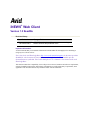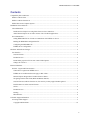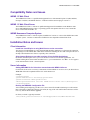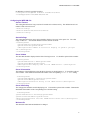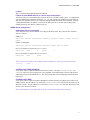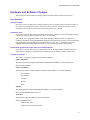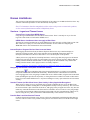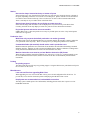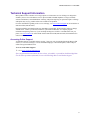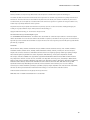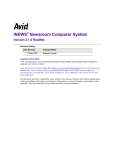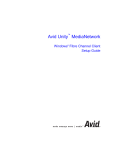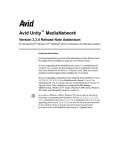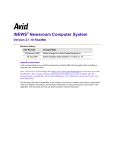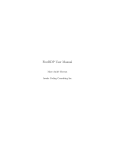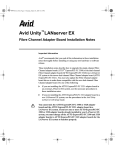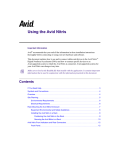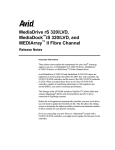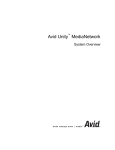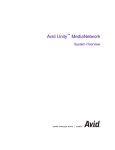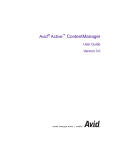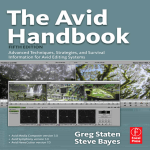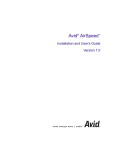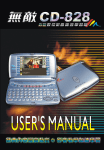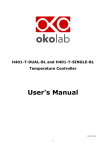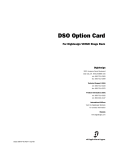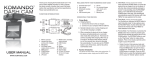Download iNEWS Web Client v1.2 ReadMe
Transcript
a iNEWS® Web Client Version 1.2 ReadMe Revision History Date Revised 04 October 2007 Changes Made Added information about UI improvements concerning session-timeouts and production cues. Important Information Avid recommends that you read all the information in this ReadMe file thoroughly before installing or using any new software release. Note: Search the Avid Knowledge Base (http://www.avid.com/onlinesupport) for the most up-to-date ReadMe file, which contains the latest information that might have become available after the documentation was published. The Console Multiplexer User’s Manual is also located on the Avid Knowledge Base. This document describes compatibility issues with previous releases, hardware and software requirements, software installation instructions, and summary information on system and memory requirements, when applicable. This document also lists any hardware and/or software limitations. iNEWS Web Client v 1.2 ReadMe Contents Compatibility Notes and Issues ................................................................................................................................. 3 iNEWS 1.2 Web Client.......................................................................................................................................... 3 iNEWS 1.2 Web Client Server .............................................................................................................................. 3 iNEWS Newsroom Computer System................................................................................................................... 3 Installation Notes and Issues ..................................................................................................................................... 3 Client Information ................................................................................................................................................. 3 Install Sun Java VM prior to using Web Client on a slow connection .............................................................. 3 Allow Internet Explorer to use older versions of Java for Web Applications ................................................... 3 Server Information................................................................................................................................................. 3 Setting WEB.XML file for Unicode to communicate with iNEWS 2.6 Server................................................. 3 Backing the WEB.XML Configuration File...................................................................................................... 3 Configuring the WEB.XML file........................................................................................................................ 4 iNEWS Server Configuration ............................................................................................................................ 5 Hardware and Software Changes............................................................................................................................... 6 User Interface ........................................................................................................................................................ 6 Session-Timeout ................................................................................................................................................ 6 Production Cues................................................................................................................................................. 6 Parent folder grayed out if it has 128 or more folders/queues ........................................................................... 6 Changes in Version 1.1...................................................................................................................................... 6 Known Limitations .................................................................................................................................................... 7 Sessions - Logout and Timeout Issues................................................................................................................... 7 Cannot Force Logout from iNEWS Server........................................................................................................ 7 iNEWS Server localtimeout does not apply to Web Client ............................................................................... 7 Internet Explorer Progress Bar Can Show Incorrect Status ............................................................................... 7 Navigating with the Web Client (Back and Refresh buttons)............................................................................ 7 Session-Timeout (on Web Client Server) User Activity in Story Applet Not Recognized ............................... 7 Possible Data Loss After Session-Timeout ....................................................................................................... 7 Stories................................................................................................................................................................ 8 Production Cues................................................................................................................................................. 8 Printing .............................................................................................................................................................. 8 Miscellaneous .................................................................................................................................................... 8 Technical Support Information.................................................................................................................................. 9 Accessing Online Support ..................................................................................................................................... 9 Copyright and Disclaimer................................................................................................................................ 10 2 iNEWS Web Client v 1.2 ReadMe Compatibility Notes and Issues iNEWS 1.2 Web Client The iNEWS Web Client 1.2 is qualified and supported for use with Internet Explorer 5.5(SP2) and later, Netscape 7 and later, and Mozilla Firefox 1.5 and later with the Sun Java plug-in version 1.5. iNEWS 1.2 Web Client Server The iNEWS Web Client 1.2 software is qualified and supported for installation on the Windows 2003 Server and RedHat Enterprise Linux 3.0 operating systems with Apache Web Server 2.0, Tomcat JSP Server 5.0 and Sun Java SDK 1.5.0. iNEWS Newsroom Computer System The iNEWS Web Client 1.2 software requires installation of version 2.1 or later of the iNEWS newsroom computer system. Versions 2.0 and earlier of iNEWS are not compatible with the Web Client. Installation Notes and Issues Client Information Install Sun Java VM prior to using Web Client on a slow connection The Sun Java Virtual Machine is a large download and should be installed over a fast network connection. Attempting to use the iNEWS Web Client in the field before installing the Java VM will require the user to attempt to download the Java VM over a possibly slow connection. Allow Internet Explorer to use older versions of Java for Web Applications By default, Internet Explorer forces you to use the latest version of Java for Web Applications. If a machine running Web Client cannot run under Java 1.5, you can uncheck the “Use JRE 1.5.0 for <applet>” on the Advanced tab of Tools > Internet Options. Server Information Setting WEB.XML file for Unicode to communicate with iNEWS 2.6 Server For the Web Client Server to correctly communicate with an iNEWS 2.6 or above server, the Web Client’s WEB.XML file must be updated with the UTF-16LE character set. Example: <context-param> <param-name>Server.1.Encoding</param-name> <param-value>UTF-16LE</param-value> <description>Character set that iNEWS Server works with.</description> </context-param> Backing the WEB.XML Configuration File After installing and configuring your WC Server, the web.xml file should be backed up to a safe location. Due to the nature of deploying webapps on Tomcat, the copy of the web.xml file that Tomcat uses will be lost every time the Web Client is upgraded. On Linux, web.xml is typically located at: /usr/tomcat/jakarta-tomcat-5.0.28/webapps/webclient/WEB-INF/web.xml 3 iNEWS Web Client v 1.2 ReadMe On Windows, web.xml is typically located at: C:\Program Files\Apache Software Foundation\Tomcat 5.0\webapps\webclient\WEB-INF\web.xml Configuring the WEB.XML file Session Timeout This setting determines how long a session will remain active without activity. The default timeout is 45 minutes if this section is left out. <session-config> <session-timeout>45</session-timeout> </session-config> StoriesPerPage This setting determines how many stories should be displayed, per page, in the queue view. The valid range of values is 1 – 255 and will default to 20 if this section is left out. <context-param> <param-name>StoriesPerPage</param-name> <param-value>30</param-value> <description>The number of stories to display in queue's grid per set.</description> </context-param> Server.X.Name The name that should be displayed on the Web Client login screen. ‘X’ should be replaced with a number. <context-param> <param-name>Server.1.Name</param-name> <param-value>NRCS</param-value> <description>The display name for the iNEWS Server. </description> </context-param> Server.X.Connection The hostname of the iNEWS Server that the Web Client Server should connect to. ‘X’ should be replaced with a number. That number should match the number of the corresponding Server.X.Name setting. <context-param> <param-name>SERVER.1.Connection</param-name> <param-value>NRCS</param-value> <description>Connection string to the iNews server.</description> </context-param> Server.X.Encoding The codepage that should be used for displaying text. ‘X’ should be replaced with a number. That number should match the number of the corresponding Server.X.Name setting. <context-param> <param-name>Server.1.Encoding</param-name> <param-value>ISO-8859-1</param-value> <description>Character set that iNEWS Server works with.</description> </context-param> Welcome-file This should be index.html and should not be changed. 4 iNEWS Web Client v 1.2 ReadMe Listener This is a required section that should not be changed. Failover to other iNEWS Servers in a dual or triple configuration The Web Client Server can automatically search for all servers in a dual or triple system. To configure this, enter the iNEWS Server hostname without the ‘-A’, ‘-B’, and so forth, such as NRCS instead of NRCS-A. This will cause the Web Client Server to automatically append that information to the hostname. Entering a full iNEWS hostname, like NRCS-A, will cause the Web Client Server to look only for that specific machine and not for any others in a dual or triple set. iNEWS Server Configuration Adding Web Client to /site/config A new webclient entry must be added to /site/config for the Web Client. The syntax for new webclient entry is as follows: iNEWS 2.1: webclient <devid> <IP/ethernet address> <printer number> <name> <device name> iNEWS 2.5 and higher: webclient <devid> <IP/Ethernet address> <name> <device name> Here is an example of a typical entry on a 2.1 server: webclient 1000 – 0 gnews - ; Here is an example of a typical entry on a 2.5 server: webclient 1000 - gnews - ; Note: The device ID (1000 in this example) must be included in a reslist entry in the host section: reslist 1000 ; SYSTEM.CLIENT.WEB-VERSIONS A new queue will be required to authorize Web Client versions. The queue SYSTEM.CLIENT.WEBVERSIONS must be created. In the queue, a story should be created that lists the versions of Web Client authorized for logon to the iNEWS Server. The version of the Web Client is displayed on the Web Client login screen. SYSTEM.CLIENT.WEB A new queue will be required to authorize IP addresses of Web Client Servers authorized to connect to an iNEWS system. If no IP addresses are entered in SYSTEM.CLIENT.WEB, any Web Client Servers will be allowed to connect. If an IP address(es) is entered in SYSTEM.CLIENT.WEB, then only those Web Client Servers will be allowed to connect. Note: The IP address is that of the Web Client Server and not the Web Clients themselves. 5 iNEWS Web Client v 1.2 ReadMe Hardware and Software Changes This section provides information on changes related to hardware and/or software in this release. User Interface Session-Timeout In previous versions of Web Client, sessions would time out at 20 minutes if the session-timeout value set in web.xml was greater than 20 minutes. This is fixed. Now, when the session-timeout value is set, the session does not close until it reaches the session-timeout value set in web.xml. Production Cues In previous versions of Web Client, protected production cues (grommets) were deleted instead of cut and copied to the clipboard when issuing the Cut (Ctrl + X) command. This is fixed. Now, a protected production cue can be highlighted along with other text. When a Cut (CTRL-X) command is issued, all highlighted information other than the protected cue is removed from the story and copied to the clipboard for future pasting. When a Copy (Ctrl + C) command is issued, all highlighted information other than the protected cue is saved to the clipboard for future pasting. Parent folder grayed out if it has 128 or more folders/queues In previous versions of Web Client, if a parent folder (such as the People folder) contained 128 or more folders/queues underneath it, the parent folder would be grayed out and not accessible. This is fixed. Changes in Version 1.1 Web Client 1.1 and greater support Asian languages and IME’s. Chinese Simplified The following Chinese Simplified (PRC) IME (standard Windows IME’s) is tested and qualified: Microsoft Pinyin IME 3.0 Chinese Traditional The following Chinese Traditional IME’s (standard Windows IME’s) are tested and qualified: New ChangJie New Phonetic ChangJie Phonetic DaYi Japanese The following Japanese IME (standard Windows IME) was tested and qualified: Microsoft Standard IME 2002 version 8.1 Vietnamese The following Vietnamese IME was tested and qualified: Vietkey 2000 Build 10727 Input Method: Telex Character Set: Unicode Compound 6 iNEWS Web Client v 1.2 ReadMe Known Limitations This section provides information on known limitations (if any) that were not addressed in this release. Any available workaround procedures are also documented, when possible. Note: For limitations related to compatibility of this release with previous versions/other products, see the section of this document entitled, Compatibility Issues. Sessions - Logout and Timeout Issues Cannot Force Logout from iNEWS Server Using the logout command does not affect Web Client sessions. There is currently no way to force the logout of a Web Client session from the iNEWS Server. iNEWS Server localtimeout does not apply to Web Client The inactivity timeout (localtimeout) set on the iNEWS Server does not apply to Web Client sessions. The Web Client server employs its own client timeout mechanism. See the section on configuring the WEB.XML file for more information on the session timeout. Internet Explorer Progress Bar Can Show Incorrect Status When logging into the Web Client, the Internet Explorer Web browser may sometimes display an inaccurate progress bar status. This is more noticeable on low bandwidth connections. Below is a description from Microsoft’s Web site and a link to view a full description of this problem: “When you browse a page that uses JavaScript functions to retrieve page data, the progress bar in Internet Explorer may not always be accurate. In some instances, the progress bar may appear to indicate that the loading of the document has finished when it is still in progress. In other instances it may indicate that loading of the document is still in progress when it is actually complete.” http://support.microsoft.com/default.aspx?scid=kb;en-us;Q293373 Navigating with the Web Client (Back and Refresh buttons) A Back button is provided in the Web Client for navigation purposes. Avid does not recommend using Web browser’s Back and Refresh functionality. The Web browser’s Back button can result in the user being logged out. Also, navigating to another Web site at a different URL, using the browser's Refresh button (including the equivalent F5 keystroke), or closing the browser's window will result in a disconnect between your PC and the iNEWS Server. Any unsaved changes to a story open at that time are lost without warning. Session-Timeout (on Web Client Server) User Activity in Story Applet Not Recognized When you are working in a story (specifically the java applet containing the story text), the Web Client session-timeout continues counting down even though there actually is activity in the story. This is because the session-timeout is part of the Web Client Server, and typing in the java applet area of the story does not initiate any communication between the client and server machines. If a user works in a story long enough to exceed the session-timeout without performing an action that will cause communication with the server, such as saving the story, their session will be terminated and they will be unable to save their story. Possible Data Loss After Session-Timeout If a Web Client Session-Timeout occurs, the user will not be automatically notified and possible data loss can occur. The next action a user performs will log the user out and force the user to the Web Client login screen. 7 iNEWS Web Client v 1.2 ReadMe Stories New stories always inserted at the top or bottom of queue when inserting a new story from the Web Client, that story will always be inserted at the top or bottom of the queue, depending on how the inverted trait is set on that queue. Queues with the inverted trait turned on will have stories inserted at the top, if the inverted trait is off stories will be inserted at the bottom. There is currently no way to reorder stories in the Web Client. Stories longer than 60 minutes do not display accurate story time Stories that are longer than 60 minutes will not display their story time correctly in the Web Client. Currently, the Web Client only displays accurate story time for stories shorter then 60 minutes. Key locked queues and stories are not accessible iNEWS Web Client 1.1 does not permit access to any key locked queues or stories. Easy locked queues and stories are supported. Production Cues Web Client only respects the default production cue marker (grommet) The Web Client will use the default production cue (grommet) marker (the asterisk) to mark a production cue’s placement in the story body. There is currently no way to change the production cue character. Command delimiter (the asterisk) should not be used in production cues Machine instruction production cues in the Web Client should be entered without the leading command delimiter (asterisk). Entering one will cause the full iNEWS client to display 2 delimiters. Editing and resaving from the full iNEWS client will remove the extra delimiter if it exists. Machine instruction cues must be put into Machine Instruction (MI) format When inserting a machine instruction production cue, such as for a CG device, you must manually create the cue in Machine Instruction (blue) format. The Web Client does not automatically format machine instructions. Printing No printing support The Web Client does not offer any story printing support. Using the Web browser print function will print the view that is on the screen. Miscellaneous Lose web.xml file when upgrading Web Client When upgrading to a new version of the Web Client, your web.xml configuration file will be lost. To prevent this, be sure the file is backed up before undeploying the old Web Client version. Help System not recommended on low bandwidth connection The help system contains quite a bit of information, including pictures and is slow to open over a low bandwidth connection. 8 iNEWS Web Client v 1.2 ReadMe Technical Support Information Most products feature a number of coverage options. Avid Assurance service offerings are designed to facilitate your use of Avid solutions. Service options include extended telephone coverage, automatic software maintenance, extended hardware warranty, and preferred pricing on replacement parts. Offerings and options may vary by product and are not available for all products. For more information regarding Avid’s service offerings, visit www.avid.com/support or call Avid Sales at 800-949-AVID (800-949-2843). Program availability and details might vary depending on geographic location and are subject to change without notice. Contact your local Avid office or your local Avid Reseller for complete program information and pricing. However, if you need help locating an Avid office or Avid Reseller near you, please visit www.avid.com or call in North America 800-949-AVID (800-949-2843). International users call 978-275-2480. Accessing Online Support Avid Online Support is available 24 hours per day, 7 days per week. Search the Knowledge Base to find answers, to view error messages, to access troubleshooting tips, to download updates, and to read/join online message-board discussions. To access Avid Online Support: ¾ Go to www.avid.com/onlineSupport. Note: Supplemental documentation for this release, if available, is provided on the Knowledge Base. For the latest up-to-date information, browse the Knowledge Base at Avid Online Support. 9 iNEWS Web Client v 1.2 ReadMe Copyright and Disclaimer Product specifications are subject to change without notice and do not represent a commitment on the part of Avid Technology, Inc. The software described in this document is furnished under a license agreement. You can obtain a copy of that license by visiting Avid's Web site at www.avid.com. The terms of that license are also available in the product in the same directory as the software. The software may not be reverse assembled and may be used or copied only in accordance with the terms of the license agreement. It is against the law to copy the software on any medium except as specifically allowed in the license agreement. No part of this document may be reproduced or transmitted in any form or by any means, electronic or mechanical, including photocopying and recording, for any purpose without the express written permission of Avid Technology, Inc. Copyright © 2007 Avid Technology, Inc. and its licensors. All rights reserved. Attn. Government User(s). Restricted Rights Legend U.S. GOVERNMENT RESTRICTED RIGHTS. This Software and its documentation are “commercial computer software” or “commercial computer software documentation.” In the event that such Software or documentation is acquired by or on behalf of a unit or agency of the U.S. Government, all rights with respect to this Software and documentation are subject to the terms of the License Agreement, pursuant to FAR §12.212(a) and/or DFARS §227.7202-1(a), as applicable. Trademarks 888 I/O, Adrenaline, AirPlay, AirSPACE, AirSPACE HD, AirSpeed, AniMatte, AudioSuite, AudioVision, AutoSync, Avid, Avid DNA, Avid DNxcel, Avid DNxHD, AVIDdrive, AVIDdrive Towers, Avid Mojo, AvidNet, AvidNetwork, AVIDstripe, Avid Unity, Avid Unity ISIS, Avid ISIS, Avid Xpress, AVoption, AVX, CamCutter, ChromaCurve, ChromaWheel,Command, DAE, D-Fi, D-fx, Digidesign, Digidesign Audio Engine, Digidesign Intelligent Noise Reduction, DigiDrive, Digital Nonlinear Accelerator, DigiTranslator, DINR, DNxchange, D-Verb, Equinox, ExpertRender, FieldPak, Film Composer, FilmScribe, FluidMotion, HIIP, HyperSPACE, HyperSPACE HDCAM, iNEWS, iNEWS Command, iNEWS ControlAir, IllusionFX, Image Independence, Intraframe, iS9, iS18, iS23, iS36, LaunchPad, Lo-Fi, Magic Mask, make manage move | media, Marquee, Matador, Maxim, MCXpress, Media Composer, MediaDock, MediaDock Shuttle, Media Fusion, Media Illusion, MediaLog, Media Reader, Media Recorder, MEDIArray, MediaShare, Meridien, MetaSync, MissionControl, NaturalMatch, Nearchive, NetReview, NewsCutter, Nitris, OMF, OMF Interchange, OMM, Open Media Framework, Open Media Management, ProEncode, Pro Tools, QuietDrive, Recti-Fi, RetroLoop, rS9, rS18, Sci-Fi, Softimage, Sound Designer II, SPACE, SPACEShift, SpectraGraph, SpectraMatte, Symphony, Trilligent, UnityRAID, Vari-Fi, Video Slave Driver, VideoSPACE, and Xdeck are either registered trademarks or trademarks of Avid Technology, Inc. in the United States and/or other countries. All other trademarks contained herein are the property of their respective owners. iNEWS Web Client v1.2 ReadMe • 0130-07795-02 Rev.A • 5 October 2007 10