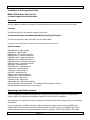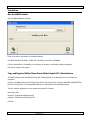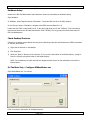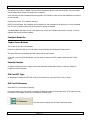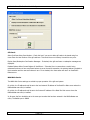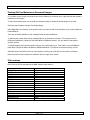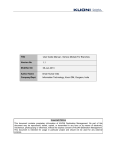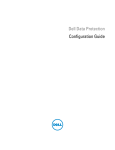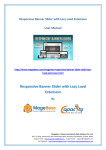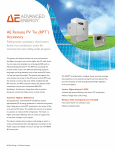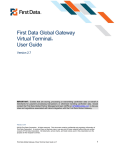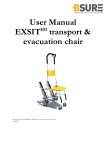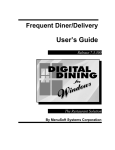Download View the V8 Installation and Configuration Manual
Transcript
M&M Multi-Store Gift Card Install and Configuration Document Revision: 1 Installation and Configuration Guide M&M V8 Multi-Store Gift Card v1.x For Retail Pro 8-Series 8.52 and Above Overview All files needed for installation are supplied in the MMMultiGiftV8-vXXxx where XXxx is the version number. Licensing The MultiStore Gift Card is licensed by number of inventories. The license file will be named MME-MULTIGIFT8-[UserID]-[FileCode].lic. No license is required for dealer keys 1888, 1001 and 40000-49999. License files for the V9 version will work with the V8 version (and vice versa). Zip File Contents MMInstallV8.exe – M&M Installer MMInstall.ini – M&M Installer MMGCV8.bpl – The V8 Gift Card plugin. MMGCIssue.bmp – Required bitmap file. MMGCMaint.bmp – Required bitmap file. MMGCPrefs.bmp – Required bitmap file. MMGCRedeem.bmp – Required bitmap file. MMGCValue.bmp – Required bitmap file. MMPkg.bpl – Required bpl file. MMSvcClent.bpl – Required bpl file. vclado50.bpl – Required bpl file. vcldb50.bpl – Required bpl file. vclx50.bpl – Required bpl file. MGC.sec – Gift Card Sec Admin file. MMSSGC.mdb – Gift Card database. MMSvcClient.dll – Required dll. ChilkatCrypt2.dll – Required dll. MMSvcMaster.exe – M&M Service Module MM MultiStoreGift Card V8 Install.pdf – This installation and configuration manual. MM MultiStoreGift Card V8 User.pdf – User manual. Upgrading from Earlier Versions If you are upgrading from M&M’s Single Store Gift Card system, use the Export function on the Maintenance screen to export your existing card data before installing the Multi-Store Gift Card system. After installation, just import the file that was exported to initialize the Multi-Store system with your card numbers and balances. If you are upgrading from M&M’s Single Store Gift and Award Card system, save the existing MMSSGC.mdb database file from the RPro directory. After installing the Multi-Store Gift Card, copy the MMSSGC.mdb back to the RPro directory overwriting the blank database copied by the Installer. THIS IS ONLY DONE AT THE MAIN. Page 1 of 7 M&M Multi-Store Gift Card Install and Configuration Document Revision: 1 If the MMSSGC.mdb file was in a directory other than the RPro directory, COPY IT TO THE RPRO DIRECTORY AFTER INSTALLATION. MMSvcMaster.exe The MMSvcMaster.exe is installed on the Retail Pro Main server. The M&M installer copies it to the Retail directory. It can be moved to a different directory if desired but must have access to the Retail directory. This exe implements a stand-alone web service. The Remotes must be able to connect to this exe using an IP address and a port. This means that there must either be a static IP address or dynamic DNS installed at the Main so that Remotes can have service requests processed. Network configuration issues and IP address mapping are beyond the scope of this document. V8/V9 Hybrid Systems The Multi-Store Gift Card system is designed to work with a combination of V8 and V9 systems. In the case of V8/V9 hybrid systems, there are several possible installation combinations: Only V9 At The Main with V9 Workstations Where you are using V9 at the Main for maintaining the Gift Card data, use the Multi-Store Gift Card V9 zip file and install the V9 system as the Main. V9 At The Main with V8 Main/Workstations Where you are using V9 at the Main for maintaining the Gift Card data but have a V8 system at the Main with V8 Workstations, install the V9 system as the Main and the V8 systems as if they are Remotes. In this case it is VERY important to have the MMSvcMaster.exe point to the V9 Retail directory. The V8 systems should use the MMSvcMaster.exe that is attached to the V9 Retail Directory. V8 Only At The Main (with or without V8 Workstations) Install the V8 system as the Main. Page 2 of 7 M&M Multi-Store Gift Card Install and Configuration Document Revision: 1 Installation Run the M&M Installer Start the MMInstallV8.exe program: Enter or browse for the location of the Retail directory. IF INSTALLING ON THE MAIN – CHECK THE “Installing on the Main” CHECKBOX. Click the Install button. If installation is being done on the Main, a confirmation dialog is displayed. Files will be copied to the system. Copy and Register MMSvcClient.dll and ChilkatCrypt2.dll To Workstations The M&M Installer copies the MMSvcClient.dll and ChilkatCrypt2.dll to the Retail directory on the Main and registers it. However, the MMSvcClient.dll and ChilkatCrypt2.dll files must be copied to a directory ON EVERY WORKSTATION that will use the plugin. The recommended directory on workstations is the Windows directory. The DLL must be registered on every system using regsvr32. Example: Start Menu>Run: Regsvr32 “C:\Windows\MMSvcClient.dll” Regsvr32 “C:\Windows\ ChilkatCrypt2.dll” Click OK. Page 3 of 7 M&M Multi-Store Gift Card Install and Configuration Document Revision: 1 SecAdmin Setup Access to the Gift Card Maintenance and Preferences screens is controlled by a SecAdmin setting. Start SecAdmin. In SecAdmin, select “Register Security Information.” Locate the MGC.sec file in the RPro directory. In the “Groups” section of SecAdmin, navigate to the RRPO Area and Retail Pro v.8. Locate and click “MGC” under Retail Pro v.8. In the right hand panel you will see “GCSetup”. This is the setting that controls access to the Gift Card Maintenance. Check “GCSetup” for any groups that should have access to Gift Card Maintenance. Check Desktop Shortcuts If Retail Pro is started using a desktop shortcut, do the following at the Main and Remote and EVERY workstation on the Main and Remote: 1) Right click the shortcut on the desktop. 2) Click Properties. 3) Check the “Start In” directory for the shortcut. If it is not set to the location of the Retail directory, change it. Enter the full path (using drive letter) to the Retail directory. NOTE: On workstations, the path must use the mapped network drive from the workstation to the Main or Remote server. On The Main Only – Configure MMSvcMaster.exe Start MMSvcMaster.exe. You will see: Enter or browse for the location of the Retail directory. Page 4 of 7 M&M Multi-Store Gift Card Install and Configuration Document Revision: 1 The default Port number is 49888. The port can be changed but do not create a port conflict. The port number will be needed when the gift card plugins are configured. Verify that the port that is selected has been opened in the firewall or router so that the SvcMaster can respond to web requests. Click the Run button. The SvcMaster will start. NOTE: Once configured, the SvcMaster can be started from the command line by placing a /u on the command line. This can be used to restart the service when the system is restarted. The MMSvcMaster will place an icon in the system tray. A blue icon indicates the service is running. A red icon indicates the service has been stopped. Configure Retail Pro Tender Screen Buttons This is done on the Main and Remotes. Remove the Retail Pro Gift Card Tender button from the Receipt and SO Deposit Tender screen. The Issue Gift Card and Redeem Gift Card buttons will be used instead. If you will not be using Gift Certificates, you may want to remove the “Gift” tender button from the Tender screen. Security Receipts In System Preferences>Point of Sale in the Create a Security Receipt When section, check the “Receipt In Progress Is Exited” checkbox. Gift Card EFT Type In Workstation Preferences>EFT>Gift Cards iin the Options box, verify that Type is set to “None”. Gift Card Preferences Start Retail Pro (on the Main or Remote). Go to the Inventory List View screen. Locate the GC Preferences button on the side menu. (This button will only be available if the logged in user has the SecAdmin GCSetup rights. Click the button to display the Gift Card Preferences screen: Page 5 of 7 M&M Multi-Store Gift Card Install and Configuration Document Revision: 1 Gift Cards Allow Card Issue Using Item Number – Check this box if you want to allow gift cards to be issued using line items. Enter the item number of the gift card item. This should be a non-inventory item with a zero price. Display Issue/Redemption Confirmation Messages – If checked, then gift card issue or redemption messages are displayed. Redeem Balance When Current Balance Is Insufficient – If checked, then in cases where a card is being redeemed but does not have a sufficient balance to cover the entire transaction, the existing balance is applied to the transaction and the new card balance is zero. If not checked, then these cases will return an Insufficient Balance error. M&M Web Service The M&M Web Service settings are critical to proper operation of the gift card system. On a Main, the IP address should be set to the local network IP address of the Retail Pro Main server where the MMSvcMaster.exe utility is installed. On a Main, the IP address should be set to the Internet IP address of the Retail Pro Main server where the MMSvcMaster.exe utility is installed. In all cases, the Port should be set to the same port number that has been entered in the MMSvcMaster.exe utility. The default port is 49888. Page 6 of 7 M&M Multi-Store Gift Card Install and Configuration Document Revision: 1 Printing Gift Card Balances on Document Designs It is possible to print the gift card numbers and current balances on a Receipt when a gift card has been issued ro redeemed on the Receipt. To have these fields printed, you must edit the document design of whatever Receipt design will be used. Start Document Designer and open the Receipt design. Add a Detail Band to the design in the position where you want the Gift Card information to be printed. Name this band GCBalance. There are two fields available for each redeemed card: Number and Balance. To add the card number field, take an existing field such as Comment1 and copy it. Then paste it into the GCBalance Detail Band. Change the Data Field Name to GCBalance.Number. You can make the field caption anything you like. To add the balance field, take the number field you just created and copy it. Then paste it into the GCBalance Detail Band. Change the Data Field Name to GCBalance.Balance. The Caption can also be anything you like. Add labels around the fields so that you have whatever wording you would like for the number and balance. Note that when the card numbers are masked to last four digits when printed. File Locations Here is the list of files and locations the M&M Installer copies them to: File MMGCV8.bpl MMGCIssue.bmp MMGCMaint.bmp MMGCPrefs.bmp MMGCRedeem.bmp MMGCValue.bmp MMPkg.bpl MMSvcClent.bpl vclado50.bpl vcldb50.bpl vclx50.bpl MGC.sec MMSSGC.mdb MMSvcClient.dll ChilkatCrypt2.dll MMSvcMaster.exe Directory plugins plugins plugins plugins plugins plugins Retail Retail Retail Retail Retail RPro RPro – NOT COPIED ON REMOTES Retail Retail Retail – NOTE COPIED ON REMOTES Page 7 of 7