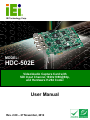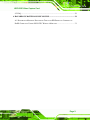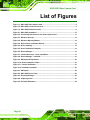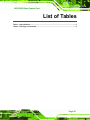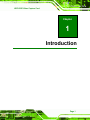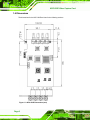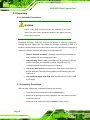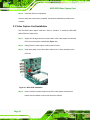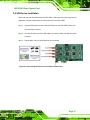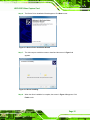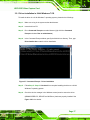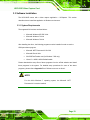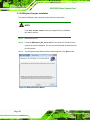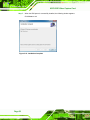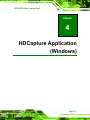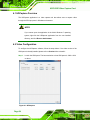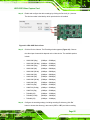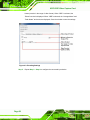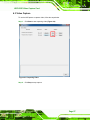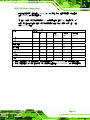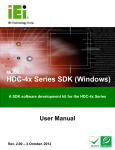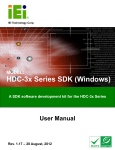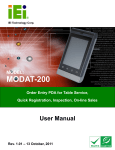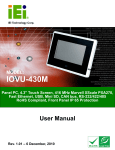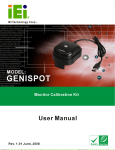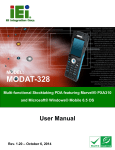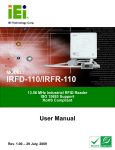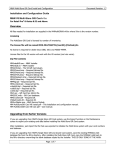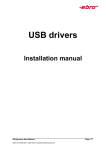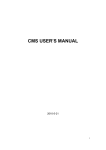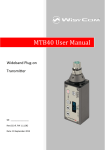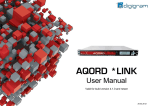Download HDC-502E Video Capture Card
Transcript
HDC-502E Video Capture Card IEI Technology Corp. MODEL: HDC-502E Video/Audio Capture Card with SDI Input Channel,1920x1080@60p, and Hardware H.264 Codec User Manual Page I Rev. 2.00 – 27 November, 2012 HDC-502E Video Capture Card Revision Date Version Changes 27 November, 2012 2.00 Updated for V2.00 software version and latest specifications 15 November, 2011 Page II 1.00 Initial release HDC-502E Video Capture Card Copyright COPYRIGHT NOTICE The information in this document is subject to change without prior notice in order to improve reliability, design and function and does not represent a commitment on the part of the manufacturer. In no event will the manufacturer be liable for direct, indirect, special, incidental, or consequential damages arising out of the use or inability to use the product or documentation, even if advised of the possibility of such damages. This document contains proprietary information protected by copyright. All rights are reserved. No part of this manual may be reproduced by any mechanical, electronic, or other means in any form without prior written permission of the manufacturer. TRADEMARKS All registered trademarks and product names mentioned herein are used for identification purposes only and may be trademarks and/or registered trademarks of their respective owners. Page III HDC-502E Video Capture Card Table of Contents 1 INTRODUCTION.......................................................................................................... 1 1.1 OVERVIEW.................................................................................................................. 2 1.2 FEATURES ................................................................................................................... 2 1.3 APPLICATIONS ............................................................................................................ 3 1.4 CONNECTOR OVERVIEW ............................................................................................. 3 1.5 SPECIFICATIONS ......................................................................................................... 4 1.6 DIMENSIONS ............................................................................................................... 6 2 HARDWARE INSTALLATION................................................................................... 7 2.1 UNPACKING ................................................................................................................ 8 2.1.1 Anti-static Precautions....................................................................................... 8 2.1.2 Unpacking Precautions...................................................................................... 8 2.1.3 Unpacking Checklist .......................................................................................... 9 2.2 HARDWARE INSTALLATION PROCEDURE ..................................................................... 9 2.3 VIDEO CAPTURE CARD INSTALLATION ..................................................................... 10 2.4 SDI DEVICE INSTALLATION .......................................................................................11 3 DRIVER AND APPLICATION INSTALLATION (WINDOWS) .......................... 12 3.1 OVERVIEW................................................................................................................ 13 3.2 DRIVER INSTALLATION ............................................................................................. 13 3.2.1 Driver Installation in 64-bit Windows 7 OS..................................................... 17 3.2.2 Uninstall Driver ............................................................................................... 18 3.3 SOFTWARE INSTALLATION ........................................................................................ 19 3.3.1 System Requirements........................................................................................ 19 3.3.2 HDCapture Program Installation .................................................................... 20 4 HDCAPTURE APPLICATION (WINDOWS) ......................................................... 23 4.1 HDCAPTURE OVERVIEW .......................................................................................... 24 4.2 VIDEO CONFIGURATION ........................................................................................... 24 4.3 VIDEO CAPTURE....................................................................................................... 27 4.4 UNINSTALL HDCAPTURE ......................................................................................... 28 Page IV HDC-502E Video Capture Card 4.5 FAQ ......................................................................................................................... 29 A HAZARDOUS MATERIALS DISCLOSURE ......................................................... 30 A.1 HAZARDOUS MATERIAL DISCLOSURE TABLE FOR IPB PRODUCTS CERTIFIED AS ROHS COMPLIANT UNDER 2002/95/EC WITHOUT MERCURY ....................................... 31 Page V HDC-502E Video Capture Card List of Figures Figure 1-1: HDC-502E Video Capture Card ..................................................................................2 Figure 1-2: HDC-502E Connector Overview.................................................................................3 Figure 1-3: HDC-502E Dimensions (mm) .....................................................................................6 Figure 2-1: HDC-502E Installation...............................................................................................10 Figure 2-2: Connecting SDI Devices to the Video Capture Card .............................................11 Figure 3-1: Windows Security .....................................................................................................14 Figure 3-2: Windows Warning Window ......................................................................................14 Figure 3-3: Device Driver Installation Wizard ............................................................................15 Figure 3-4: Driver Installing .........................................................................................................15 Figure 3-5: Driver Installation Complete ....................................................................................16 Figure 3-6: Device Manager.........................................................................................................16 Figure 3-7: Command Prompt – Driver Installation ..................................................................17 Figure 3-8: Device Manager – 64-bit OS .....................................................................................18 Figure 3-9: HDCapture Setup Wizard..........................................................................................20 Figure 3-10: Select Installation Folder........................................................................................21 Figure 3-11: Confirm Installation ................................................................................................21 Figure 3-12: Installation Complete..............................................................................................22 Figure 4-1: HDCapture .................................................................................................................24 Figure 4-2: HDC-502E Device Ports ............................................................................................25 Figure 4-3: Encoding Settings.....................................................................................................26 Figure 4-4: Capturing Video ........................................................................................................27 Figure 4-5: Uninstall HDCapture .................................................................................................28 Page VI HDC-502E Video Capture Card List of Tables Table 1-1: Specifications ...............................................................................................................5 Table 2-1: Package List Contents .................................................................................................9 Page VII HDC-502E Video Capture Card Chapter 1 1 Introduction Page 1 HDC-502E Video Capture Card 1.1 Overview Figure 1-1: HDC-502E Video Capture Card The low power HDC-502E video capture card supports 1080p full HD video via SDI connection. The HDC-502E video capture card is equipped with a high-performing codec component featuring two SDI video input channels and two SDI audio input channels. A software development kit (SDK) is shipped with each card and the flexible system architecture simplifies the integration of cameras, video signal processing, storage and video management and or security applications. 1.2 Features Some of the HDC-502E video capture card features are listed below. Encoding up to 1920x1080@60p SDI input channel with 1920x1080@60p (per channel) Pass through for transmitting uncompressed video up to 1080p resolution. Capture or record HD video in H.264 format Reduce the amount of hard disk space needed by real-time H.264 recording compression capability Page 2 Low power consumption Software development kit (SDK) HDC-502E Video Capture Card 1.3 Applications Some possible applications include: Video games DVD/Blue-ray player Camcorder Video surveillance Video analyzer Video post production 1.4 Connector Overview The following section introduces the connectors on the HDC-502E. The HDC-502E comes with two SDI input and two loop through connectors. A PCIe edge connector on the bottom of the capture card enables the HDC-502E to interface with a motherboard. Figure 1-2: HDC-502E Connector Overview NOTE: The other connectors, jumpers and interfaces on the board not specified above are for R&D diagnostic purposes and should not be used by the end user. Page 3 HDC-502E Video Capture Card 1.5 Specifications The HDC-502E specifications are listed in the table below: HDC-502E Video Input Channels Two Video Input Type SDI Audio Input Channels Two Audio Input Type SDI Loop Through Channels Two Loop Through Type SDI Interface PCIe x1 VIDEO PROCESSING Video Engine H.264/AVC High Profile Level 4.2 1920 x 1080 60p/50p/30p/25p/24p 1920 x 1080 60i/50i Resolution 1280 x 720 60p/50p/30p/25p 720 x 480 60i 720 x 576 50i AUDIO PROCESSING Audio Format MPEG-1 Audio Layer 2 Bit Rate 256 kbps SYSTEM REQUIREMENTS Windows: Microsoft Windows XP Service Pack2 (SP2) (32-bit version) Microsoft Windows 7 32-bit Microsoft Windows 7 64-bit System Microsoft DirectX 9.0c Microsoft .NET Framework 3.0/3.5/4.0 Win7DSFilterTweaker tool (for Windows 7 OS only) Visual C++ 2005 & 2008 Redistributable Page 4 HDC-502E Video Capture Card HDC-502E Linux: Fedora 16 (Kernel 3.1.0) SOFTWARE SUPPORT Device Driver Driver for Windows XP, Windows 7 and Linux Fedora 16 SDK provided with demo program and sample source code Windows: Provide SDK and demo program with sample source SDK code in C# Linux: Provide SDK and driver/demo program with sample source code in C OTHERS Dimensions (WxH) (mm) 188 mm x 125 mm Operating Temperature 0ºC ~ 60ºC (32ºF ~ 140ºF), non-condensing Power Consumption 14.2 W (12 V @ 0.76 A, 3.3 V @ 1.52 A) Table 1-1: Specifications Page 5 HDC-502E Video Capture Card 1.6 Dimensions The dimensions for the HDC-502E are listed in the following sections. Figure 1-3: HDC-502E Dimensions (mm) Page 6 HDC-502E Video Capture Card Chapter 2 2 Hardware Installation Page 7 HDC-502E Video Capture Card 2.1 Unpacking 2.1.1 Anti-static Precautions WARNING: Failure to take ESD precautions during the installation of the video capture card may result in permanent damage to the capture card and severe injury to the user. Electrostatic discharge (ESD) can cause serious damage to electronic components, including the video capture card. Dry climates are especially susceptible to ESD. It is therefore critical that whenever the video capture card or any other electrical component is handled, the following anti-static precautions are strictly adhered to. Wear an anti-static wristband: - Wearing a simple anti-static wristband can help to prevent ESD from damaging the board. Self-grounding:- Before handling the board touch any grounded conducting material. During the time the board is handled, frequently touch any conducting materials that are connected to the ground. Use an anti-static pad: When configuring the video capture card, place it on an antic-static pad. This reduces the possibility of ESD damaging the video capture card. Only handle the edges of the PCB: When handling the PCB, hold the PCB by the edges. 2.1.2 Unpacking Precautions When the video capture card is unpacked, please do the following: Follow the anti-static precautions outlined in Section 2.1.1. Make sure the packing box is facing upwards so the video capture card does not fall out of the box. Page 8 Make sure all the components listed in Section 2.1.3 are present. HDC-502E Video Capture Card 2.1.3 Unpacking Checklist NOTE: If some of the components listed in the checklist below are missing, please do not proceed with the installation. Contact the IEI reseller or vendor you purchased the video capture card from or contact an IEI sales representative directly. To contact an IEI sales representative, please send an email to [email protected]. The video capture card is shipped with the following components: Quantity Item 1 HDC-502E video capture card 1 Utility CD 1 Quick installation guide Image Table 2-1: Package List Contents 2.2 Hardware Installation Procedure To install the video capture card hardware, the following steps must be followed: Step 1: Install the video capture card. Page 9 HDC-502E Video Capture Card Step 2: Install the SDI source equipment. Step 0: Once the steps above have been completed, the hardware installation procedures are complete. 2.3 Video Capture Card Installation The HDC-502E video capture card has a PCIe x1 interface. To install the HDC-502E, please follow the steps below: Step 1: Align the PCIe edge connector on the bottom of the video capture card with the PCIe slot on the system motherboard (Figure 2-1). Step 2: Gently insert the video capture card into the PCIe slot. Step 3: Push down gently on the video card to make sure it is firmly inserted into the PCIe slot. Figure 2-1: HDC-502E Installation Step 4: Insert a retention screw through the top of the video capture card external bracket into the chassis to secure the card to the chassis. Step 0: Page 10 HDC-502E Video Capture Card 2.4 SDI Device Installation Various devices can be connected to the HDC-502E. Video input and video output are all supported. Follow the steps below to connect devices to the HDC-502E. Step 1: Insert the SDI cable connector into the SDI port on the HDC-502E. Make sure the connection is secure. Step 2: Connect the other end of the SDI cable to the device. Make sure the connection is secure. Step 3: Repeat steps 1 and 2 until all devices are connected.Step 0: Figure 2-2: Connecting SDI Devices to the Video Capture Card Page 11 HDC-502E Video Capture Card Chapter 3 3 Driver and Application Installation (Windows) Page 12 HDC-502E Video Capture Card 3.1 Overview A CD is shipped with the video capture card. The CD contains a driver for the video capture controllers on the card. When the video capture card is installed on the system, the driver must be installed. Failure to install the driver means that the video capture card cannot be detected by the system. NOTE: The Found New Hardware Wizard will automatically start when the system detects the video capture card. Click Cancel to exit the wizard and follow the steps described in this chapter to install the driver and the HDCapture demo program. 3.2 Driver Installation To install the HDC-502E driver, please follow the steps below. If the HDC-502E driver is already installed, please refer to Section 3.2.2 to uninstall the driver first. NOTE: If the User Access Control dialog box appears during installation, click Yes to continue. Step 1: Make sure to log in the system as the administrator. Step 2: Insert the driver CD. Step 3: Locate the “Driverinstaller.bat” file in the driver CD. Double click it. The console window appears and starts to install all drivers. Step 4: The screen in Figure 3-1 appears. Click Install. Page 13 HDC-502E Video Capture Card Figure 3-1: Windows Security Step 5: If the following window appears, click Install this driver software anyway. Figure 3-2: Windows Warning Window Page 14 HDC-502E Video Capture Card Step 6: The Device Driver Installation Wizard appears. Click Next to start. Figure 3-3: Device Driver Installation Wizard Step 7: The video capture card driver starts to install and the screen in Figure 3-4 appears. Figure 3-4: Driver Installing Step 8: When the driver installation is complete, the screen in Figure 3-5 appears. Click Finish to exit. Page 15 HDC-502E Video Capture Card Figure 3-5: Driver Installation Complete Step 9: Check the device manager in the Windows control panel to ensure the driver (MB86H55-REB PCI, HDC controller and WinDriver) has been properly installed. See Figure 3-6 for the details. Figure 3-6: Device Manager Page 16 HDC-502E Video Capture Card 3.2.1 Driver Installation in 64-bit Windows 7 OS To install the driver in a 64-bit Windows 7 operating system, please do the followings. Step 1: Make sure to log in the system as the administrator. Step 2: Insert the driver CD. Step 3: Run a Command Prompt as an administrator (right click the Command Prompt and select Run as administrator). Step 4: In the Command Prompt window, specify the 64-bit driver directory. Then, type DriverInstaller.bat to start the driver installation. Figure 3-7: Command Prompt – Driver Installation Step 5: Follow Step 5 ~ Step 8 in Section 3.2 to complete installing the driver to a 64-bit Windows 7 operating system. Step 6: Check the device manager in the Windows control panel to ensure the driver (MB86H55-REB PCI, DEVICE and WinDriver) has been properly installed. See Figure 3-8 for the details. Page 17 HDC-502E Video Capture Card Figure 3-8: Device Manager – 64-bit OS 3.2.2 Uninstall Driver To uninstall the driver, please follow the steps below. Step 1: Make sure to login the system as the administrator. Step 2: Locate the “Driveruninstaller.bat” file in the driver CD. Double click it to uninstall the driver. Step 3: The console window pop-up and all drivers will be uninstalled. Page 18 HDC-502E Video Capture Card 3.3 Software Installation The HDC-502E comes with a video capture application – HDCapture. This section describes how to install the application in Windows environment. 3.3.1 System Requirements The supported OS versions are listed below: Microsoft Windows XP SP2 32-bit Microsoft Windows 7 32-bit Microsoft Windows 7 64-bit After installing the driver, the following programs must be installed in order to use the HDCapture demo program: Microsoft .NET Framework 3.0/3.5/4.0 Microsoft DirectX 9.0c Win7DSFilterTweaker tool (for Windows 7 OS only) Visual C++ 2005 & 2008 Redistributable Please download the setup files of these programs from the official websites and install these programs in the system. For detailed setup procedures for some of the above programs, please refer to Appendix Error! Reference source not found.. NOTE: For the 64-bit Windows 7 operating system, the Microsoft .NET Framework 4.0 must be installed. Page 19 HDC-502E Video Capture Card 3.3.2 HDCapture Program Installation To install the HDCapture demo program, please follow the steps below. NOTE: If the User Access Control dialog box appears during installation, click Yes to continue. Step 1: Insert the driver CD. Step 2: Locate the HDCapture_x86_Vxxxx.msi file in the driver CD. Double click the setup file to start the installation. The user can also download the latest setup file from IEI website. Step 3: The HDCapture Setup Wizard welcome window appears. Click Next to start. Figure 3-9: HDCapture Setup Wizard Page 20 HDC-502E Video Capture Card Step 4: Select a folder for HDCapture installation in Figure 3-10. Click Next to continue. Figure 3-10: Select Installation Folder Step 5: The following screen appears. Click Next to confirm the installation. Figure 3-11: Confirm Installation Step 6: The system starts installing the HDCapture. Page 21 HDC-502E Video Capture Card Step 7: When the HDCapture is successfully installed, the following window appears. Click Close to exit. Step 0: Figure 3-12: Installation Complete Page 22 HDC-502E Video Capture Card Chapter 4 4 HDCapture Application (Windows) Page 23 HDC-502E Video Capture Card 4.1 HDCapture Overview The HDCapture application is a video capture tool that allows user to capture video through the SDI input ports in Windows environment. NOTE: If you cannot open the application in the 64-bit Windows 7 operating system, right-click the HDCapture application from the root installed directory, and click Run as administrator. 4.2 Video Configuration To configure the HDCapture software, follow the steps below. If the older version of the HDCapture is already installed, please refer to Section 4.4 to uninstall it. Step 1: Launch the HDCapture. The best resolution to view HDCapture is 1280 x 1024 or above. Figure 4-1: HDCapture Page 24 HDC-502E Video Capture Card Step 2: Enable and configure the device settings by clicking the Device # (0, 1) buttons. The device number is decided by which port the device is installed. Figure 4-2: HDC-502E Device Ports Step 3: Click the Device # button. The Encoding window appears (Figure 4-3). Choose the video input format which depends on the video device. The available options include: 1920x1080 (60p) (6000kps – 20000kps) 1920x1080 (59.94p) (6000kps – 20000kps) 1920x1080 (50p) (6000kps – 20000kps) 1920x1080 (60i) (6000kps – 20000kps) 1920x1080 (59.94i) (6000kps – 20000kps) 1920x1080 (50i) (6000kps – 20000kps) 1440x1080 (60i) (5000kps – 20000kps) 1440x1080 (59.94i) (5000kps – 20000kps) 1440x1080 (50i) (5000kps – 20000kps) 1280x720 (60p) (4000kps – 20000kps) 1280x720 (59.94p) (4000kps – 20000kps) 1280x720 (50p) (4000kps – 20000kps) 720x480 (60i) (2000kps – 10000kps) 720x480 (59.94i) (2000kps – 10000kps) 720x480 (50i) (2000kps – 10000kps) Step 4: Configure the encoding settings, including encoding file directory (click Ref button to choose the directory), rate control (CBR or VBR) and video encoding Page 25 HDC-502E Video Capture Card bitrate (must be in the range of video format). When “CBR” is selected, the “Bitrate” text box is displayed. When “VBR” is selected, the “Average bitrate” and “Peak bitrate” text boxes are displayed. Close the window to save the settings. Figure 4-3: Encoding Settings Step 5: Repeat Step 2 ~ Step 4 to configure the connected input device. Step 0: Page 26 HDC-502E Video Capture Card 4.3 Video Capture To use the HDCapture to capture video, follow the steps below. Step 1: Click Start to start capturing video (Figure 4-4). Figure 4-4: Capturing Video Step 2: Click Stop to stop capture.Step 0: Page 27 HDC-502E Video Capture Card 4.4 Uninstall HDCapture To uninstall the HDCapture, follow the steps below. Step 1: Select Control Panel Æ Programs Æ Programs and Features. Step 2: Select HDCapture and click the Uninstall button to uninstall the HDCapture. Figure 4-5: Uninstall HDCapture Page 28 HDC-502E Video Capture Card 4.5 FAQ Q: The input source video format is 60Hz and the HDCapture software video format setting is also 60Hz. But the video and sound are not synchronized. A: Please change the video format of HDCapture software to 59.94P to capture the video. Q: Capture card, driver, application and input source are all ready, but the recorded video is not displayed or displayed incorrectly. A: A correct video codec is needed to display the H.264 video image. For example, ffdshow codec. Q: The error message window appears from time to time. A: The OS status, audio codec and input devices may all be the reasons to trigger DMA errors. Q: How to know the current DirectX version used on the system? A: In Windows, Start Æ Run Æ Type ‘dxdiag’ Æ Enter. Then you can find the current version in DirectX Diagnostic Tool window. Q: How to obtain the latest driver? A: Please go to http://www.ieiworld.com/. You can always find and download the latest driver from “Support” pages. Page 29 HDC-502E Video Capture Card Appendix A A Hazardous Materials Disclosure Page 30 HDC-502E Video Capture Card A.1 Hazardous Material Disclosure Table for IPB Products Certified as RoHS Compliant Under 2002/95/EC Without Mercury The details provided in this appendix are to ensure that the product is compliant with the Peoples Republic of China (China) RoHS standards. The table below acknowledges the presences of small quantities of certain materials in the product, and is applicable to China RoHS only. A label will be placed on each product to indicate the estimated “Environmentally Friendly Use Period” (EFUP). This is an estimate of the number of years that these substances would “not leak out or undergo abrupt change.” This product may contain replaceable sub-assemblies/components which have a shorter EFUP such as batteries and lamps. These components will be separately marked. Please refer to the table on the next page. Page 31 HDC-502E Video Capture Card Part Name Toxic or Hazardous Substances and Elements Lead Mercury Cadmium Hexavalent Polybrominated Polybrominated (Pb) (Hg) (Cd) Chromium Biphenyls Diphenyl Ethers (CR(VI)) (PBB) (PBDE) Housing X O O O O X Display X O O O O X Printed Circuit X O O O O X X O O O O O X O O O O X Fan Assembly X O O O O X Power Supply X O O O O X O O O O O O Board Metal Fasteners Cable Assembly Assemblies Battery O: This toxic or hazardous substance is contained in all of the homogeneous materials for the part is below the limit requirement in SJ/T11363-2006 X: This toxic or hazardous substance is contained in at least one of the homogeneous materials for this part is above the limit requirement in SJ/T11363-2006 Page 32 HDC-502E Video Capture Card 此附件旨在确保本产品符合中国 RoHS 标准。以下表格标示此产品中某有毒物质的含量符 合中国 RoHS 标准规定的限量要求。 本产品上会附有”环境友好使用期限”的标签,此期限是估算这些物质”不会有泄漏或突变”的 年限。本产品可能包含有较短的环境友好使用期限的可替换元件,像是电池或灯管,这些 元件将会单独标示出来。 部件名称 有毒有害物质或元素 铅 汞 镉 六价铬 多溴联苯 多溴二苯醚 (Pb) (Hg) (Cd) (CR(VI)) (PBB) (PBDE) 壳体 X O O O O X 显示 X O O O O X 印刷电路板 X O O O O X 金属螺帽 X O O O O O 电缆组装 X O O O O X 风扇组装 X O O O O X 电力供应组装 X O O O O X 电池 O O O O O O O: 表示该有毒有害物质在该部件所有物质材料中的含量均在SJ/T11363-2006 标准规定的限量要求以下。 X: 表示该有毒有害物质至少在该部件的某一均质材料中的含量超出SJ/T11363-2006 标准规定的限量要求。 Page 33