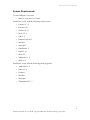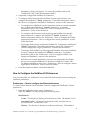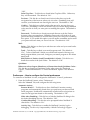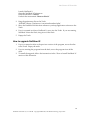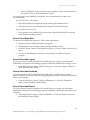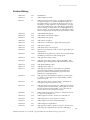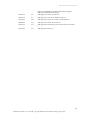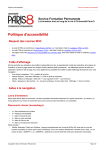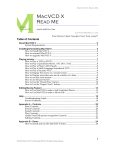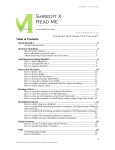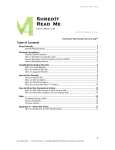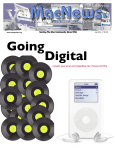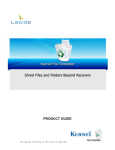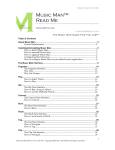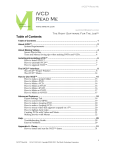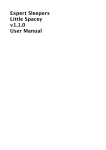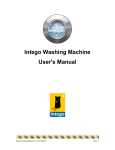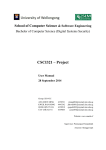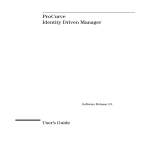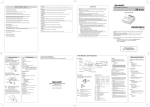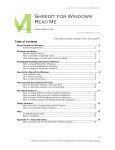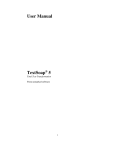Download NetShred X Read Me - Mireth Technology
Transcript
NetShred X Read Me NetShred X Read Me www.mireth.com [email protected] The Right Software For The Job™ Table of Contents About NetShred X ............................................................................................ 2 System Requirements ....................................................................................................3 Installing/Uninstalling NetShred X .................................................................... 4 How to Install NetShred X ............................................................................................4 How to Configure the NetShred X Preferences .........................................................5 How to uninstall NetShred X .......................................................................................9 How to upgrade NetShred X ......................................................................................10 How to Run NetShred X ................................................................................. 11 How to run NetShred X automatically .....................................................................11 How to run NetShred X manually.............................................................................11 How to re-start NetShred X manually ......................................................................13 How to check the current status of the NetShred X ................................................13 Help .............................................................................................................. 14 Troubleshooting Guide ...............................................................................................14 Known Problems ..........................................................................................................14 Version History ............................................................................................................15 Appendix A – About the Demo ........................................................................ 17 How to install and run the NetShred X demo .........................................................17 1 NetShred X Read Me 12/7/12 2:49 PM. Copyright ©2002-2012, The Mireth Technology Corporation NetShred X Read Me About NetShred X Ever wonder why your bank recommends you clear your browser cache after you've done your online banking? What your bank knows is that your web browser stores copies of the images and text that you see in the “cache” folder on your hard disk. Anyone with access to your computer can look through these files and see what information you have accessed on the web (in this case, your financial information). What your bank may not be aware of is that clearing your cache may not be enough. Clearing your cache, throwing these files in the trash, or deleting them will not remove the file contents from the hard disk; it just removes the file name from the directory, leaving the data intact and recoverable. To erase Internet tracks, you need an Internet track eraser, like NetShred X to erase cache so it can't be recovered. And it gets worse. There's many more Internet tracks your browser and email program leave behind, including browser history, email trash, download cache, mail cache, junk mail, favicons, cookies, plug-in cache, and HTML5 Local Storage and Databases. These files not only potentially compromise your privacy, they also take up disk space. NetShred X is the easy-to-use Internet track eraser that securely erases cached files your browser and email programs leave behind. It erases browser cache, browser history, email trash, download cache, quicktime cache, mail cache, junk mail, top sites, cookies, favicons, plug-in cache and html5 cache for almost every browser and email program on every Mac. NetShred X is the Internet privacy software that is easy, fast and cleaner. • Easy because it runs automatically - you don't have to remember to use it. • Fast because it runs in the background - you don't have to wait for it. • Cleaner because it erases, not just deletes all the Internet tracks your browser and email programs leave behind Take care of the problem once and for all time. In less than 15 minutes you'll have NetShred X up and running, automatically erasing your Internet tracks for the rest of time. 2 NetShred X Read Me 12/7/12 2:49 PM. Copyright ©2002-2012, The Mireth Technology Corporation NetShred X Read Me System Requirements To run NetShred X you need • Mac OS X version 10.3 or later NetShred X works with the following web browsers: • Camino 0.7 - 2 • Chrome 4-19 • Firefox 0.8 - 17 • Flock 2.5 - 3 • iCab 2 - 4 • Internet Explorer 5 • Mozilla 1 • Netscape 7 • OmniWeb 4 - 5 • Opera 5 - 11 • Safari 1-5 • SeaMonkey 1 - 2 • Shiira 1 - 2 NetShred X works with the following email programs: • Apple Mail 1 - 5 • Eudora 5 - 6 • Postbox 2 • Mozilla 1 • Netscape 7 • Thunderbird 1.5 - 2 3 NetShred X Read Me 12/7/12 2:49 PM. Copyright ©2002-2012, The Mireth Technology Corporation NetShred X Read Me Installing/Uninstalling NetShred X If you want to install and run the Demo, see the “Appendix A – About the Demo “ section of this document. How to Install NetShred X 1. Drag the NetShred X folder to wherever you keep application software. 2. Double click the NetShred X icon. The Registration dialog will appear when you launch the program, displaying four buttons: Figure 1: Registration Dialog Quit – to quit the program, click the “Quit” button Run Demo – (Downloaded version only). For further information, refer to the “Appendix A – About the Demo” section of this document. Buy Now – (Downloaded version only) If you wish to purchase this program now online, click the “Buy Now” button and follow the instructions. Register – To register the program now, follow the instructions below. 3. Register NetShred X The Registration dialog will appear when you launch the program. • Enter the License Type, Purchaser’s Email Address and Registration Key supplied when you bought the product. If you purchased online, the easiest way to do this is to copy (Apple C) and paste (Apple V) the information from the email we sent you. If you purchased a CD, the Registration Key/Serial Number will also be printed on the CD jacket. • Click the “Register” Button If you have entered the Registration information correctly, the “Registered” message will be displayed. If there is a problem with the registration information, the “Invalid Registration 4 NetShred X Read Me 12/7/12 2:49 PM. Copyright ©2002-2012, The Mireth Technology Corporation NetShred X Read Me Information” dialog will appear. To correct the problem, refer to the “NetShred X FAQ” in the documentation folder. 4. If required, configure the NetShred X Preferences. 5. To configure which Internet tracks NetShred X erases (cache, history, etc.), configure the NetShred X "Shred" preferences. For further information, refer to the “How to Configure the NetShred X Preferences” section of this document. • To configure how NetShred X is run (automatic actions, overwrite standards, etc.), configure the NetShred X "Control" preferences. For further information, refer to the “Preferences – How to configure the Control preferences” section of this document. • To configure which browsers and email program NetShred X erases the Internet tracks for, configure the NetShred X "Enable" preferences. For further information, refer to the “Preferences – How to configure the Enable preferencesPreferences – How to configure the Control preferences” section of this document. • To manage which plug-in cache items NetShred X , configure the NetShred X "Plug-In" preferences. For further information, refer to the “Preferences – How to configure the Plug-In preferences” section of this document. • To manage which HTML5 Local Storage and Database cache items NetShred X erases, configure the NetShred X "HTML5" preferences. For further information, refer to the “Preferences – How to configure HTML5 Local Storage and Databases” section of this document. • If the browser or email application you use is not supported in the Enable tab, you can configure NetShred X to shred for it using the "Custom Tab." . For further information, refer to the “Preferences - How to configure Custom Applications Preferences” section of this document. 6. Close the Preferences Menu, and hide NetShred X. How to Configure the NetShred X Preferences You can control the way NetShred X is run and which internet tracks it erases using the NetShred preferences. Preferences – How to configure the Shred preferences To control which Internet tracks NetShred X erases, configure the NetShred X "Shred" preferences. 1. From the NetShred X menu, select “Preferences”. Select the "Shred" Tab, and configure the following items: Web Browser: Cache – Tick this box to shred your web browser cache. The default is “On”. Download Cache – Tick this box to shred the cache created when you download a file. The default is “Off”. History – Tick this box to shred your web browser history. The default is 5 NetShred X Read Me 12/7/12 2:49 PM. Copyright ©2002-2012, The Mireth Technology Corporation NetShred X Read Me “Off”. Safari Top Sites – Tick this box to shred Safari Top Sites URLs. Otherwise, they will be retained. The default is “On”. Favicons – Tick this box to shred icons (favicons) that show up in the navigation bar of the browser when you visit a site. Shredding Icons will result in your Bookmarks not showing the site icon. The default is “Off”. Cookies – Tick this box to shred cookies that are set by servers when you visit a site. Shredding Cookies will result in all your cookies being shredded so be sure this is what you want prior to enabling this option. The default is “Off”. Passwords – Tick this box to shred passwords that are set by the Firefox browser when you enter them. Shredding Passwords will result in all your passwords being shredded so be sure this is what you want prior to enabling this option. If you enable this option you will need to remember and re-enter your passwords each time you visit a web site. The default is “Off”. Mail: Cache – Tick this box to shred your web browser cache and your email cache. The default is “Off”. Trash – Tick this box to shred your email program trash. The default is “On”. To have NetShred X shred your email trash instead of having your email program delete your trash, configure your email program to not delete email trash. Mail, Eudora 6, Postbox 2 and Thunderbird 1.5-2 Junk – Tick this box to shred the contents of the Junk Folder. The default is “Off”. Quicktime: When user selects Logout, Shutdown, or Restart then shred Quicktime Cache – Tick this box to shred your Quicktime Cache when using the "Shred and Logout", "Shred and Shutdown" or "Shred and Restart" options. The default is “Off”. Preferences – How to configure the Control preferences To control how NetShred X is run, configure the NetShred X "Control" preferences. 1. From the NetShred X menu, select “Preferences”. Select the "Control" Tab, and configure the following items: Automatic Actions: Browser Watch™ – Tick this box to have NetShred X monitor running programs and automatically shred when you quit from your browser and email programs. NetShred X automatically installs itself as a login item or removes the login item based on this setting. The default is “On”. Hide After Shredding – Tick this box to hide the NetShred X dialog in the dock after shredding has run. The default is “Off”. Confirm Shredding – Tick this box to be prompted before NetShred X shreds files. The default is “On”. Activity Log – Tick this box to enable the NetShred X activity log for debugging. Do this only if requested by a Mireth Technology Support 6 NetShred X Read Me 12/7/12 2:49 PM. Copyright ©2002-2012, The Mireth Technology Corporation NetShred X Read Me Analyst. The default is “Off”. Government Standards: (If you set both standards on, the shred will comply to both standards) DoD 5220 Clear –This is the minimum level specified by DoD 5220. Any settings you specify will always comply with this standard and so it is not possible to disable Clear compliance. Default value is “On” DoD 5220 Sanitize –Tick this box to enable the US Department of Defense 5220 “Sanitize” standard compliant feature. Default value is “Off”. NSA – Tick this box to enable the new NSA Standard compliant feature. Default value is “Off”. Overwrite Options: Number of Writes – Set this popup menu to the number of times you wish to overwrite the original data. This popup includes the option to select the “Gutmann standard” number of overwrites (35). Pattern – Set this popup menu to the pattern that you wish to overwrite the original data with. Preferences – How to configure the Enable preferences To manage which browsers and email program NetShred X erases the Internet tracks for, configure the NetShred X "Enable" preferences. 1. From the NetShred X menu, select “Preferences”. Select the "Enable" tab, and configure the following items: Web Browser/Mail: To disable shredding for a web browser or email program untick the programs you don't want to shred for. It's okay to leave a program ticked, even if you don't use that browser or email program. Web Browser/Mail with Profile: Some browsers support multiple profiles. To configure which individual profile settings click the Profiles popup menu and check or uncheck specific profiles. By default all profiles are checked. Preferences – How to configure the Plug-In preferences To manage which plug-in cache items NetShred X erases, configure the NetShred X "Plug-In" preferences. Each plug-in may have more than one cache file. • For Java and Flash, the cache files names and paths are provided. To erase Java or Flash cache files, just enable shredding of the plug-in • For other plug-ins, the cache files names and paths are not provided. To erase cache files for other plug-ins, • Add a custom plug-in • Enable shredding for the plug-in • Research the cache file names and paths for the plug-in, 7 NetShred X Read Me 12/7/12 2:49 PM. Copyright ©2002-2012, The Mireth Technology Corporation NetShred X Read Me Plug-in cache items are erased only when all enabled browsers are not running. This is because plug-in cache items may shared by one or more running browsers. 1. From the NetShred X menu, select “Preferences”. Select the “Plug-In” tab. 2. Enable the plug-ins that items are to be shredded for. To enable shredding of cache items for a specific plug-in, check the checkbox beside the plug-in name. 3. If required, add custom plug-ins To add a New Plug-in, click the [+] button under the Plug-in Name list. To rename the New Plug-in, double click it and type the name you prefer. 4. Add cache items to be shredded for a custom plug-in To add cache items to be shredded for a plug-in, click the plug-in name to select it. Click the [+] button under the File or Folder list and choose the cache file or folder item. You may add as many cache items as you like to a custom plug-in. 5. You can disable cache items to be shredded from a plug-in Click the Plug-in name to select it Click the cache item to select it Click the [-] button under the File or Folder column 6. You can Delete a custom plug-in, but not a built-in plug-in. To delete a custom Plug-in, click its name to select it Click the [-] button under the Plug-In name column 7. To Reset Build-In plug-ins not factory settings, click the “Reset” button. Preferences – How to configure HTML5 Local Storage and Databases To manage which HTML5 Local Storage and Database cache items NetShred X erases the Internet tracks for, configure the NetShred X "HTML5" preferences. HTML5 Local Storage and Databases are similar to Cookies in that they allow web sites to store information on your computer for later retrieval or use in web base applications. 1. From the NetShred X menu, select “Preferences”. Select the “HTML5” tab. 2. Enable HTML5 Local Storage and Database shredding 8 NetShred X Read Me 12/7/12 2:49 PM. Copyright ©2002-2012, The Mireth Technology Corporation NetShred X Read Me To enable shredding of Local Storage and Database items check the item named “Shred HTML5 Local Storage and Databases”. 3. To Exclude specific trusted web domains from shredding, add them to the Exclude List. To add an excluded domain, click the [+] button under the Domain list. This creates a new domain, called “newdomain.com” Rename it to the domain you want to exclude from shredding. To rename it, double click the domain and type the name you prefer. E.g. mireth.com 4. To Delete domains from the Exclude list to be shredded To delete a domain, click the domain name to select it Click the [-] button Preferences - How to configure Custom Applications Preferences If the browser or email application you use is not supported in the Enable tab, you can configure NetShred X to shred for it using the "Custom Tab." If you use this feature, ensure that you know what you are doing before continuing. You are responsible for finding the applicable files that need to be shredded. If you shred the wrong files, you could cause yourself a problem. Ensure you know what you are doing before continuing. 1. From the NetShred X menu, select “Preferences”. Select the “Custom” tab. 2. Add the application that items are to be shredded for. To add an application, click the [+] button under the Applications list and navigate to find the application file. For most applications, the navigation path is the following: From the application file, select the "Contents folder", then select the "MacOS folder", and then pick the program from within the MacOS folder 3. Add the items for that application that are to be shredded (e.g. cache). To add items to shred, click on the application name, click on the [+] button under the Item(s) to shred list, choose files or folders to shred If you use the Custom feature with a browser/email program supported by the Enable tab, unclick the browser/email program on the Enable tab. Otherwise you'd be trying to shred the same files twice. 4. Close the Preferences Menu, and hide NetShred X. How to uninstall NetShred X 1. If you configured NetShred X to run automatically change it to not run automatically 9 NetShred X Read Me 12/7/12 2:49 PM. Copyright ©2002-2012, The Mireth Technology Corporation NetShred X Read Me Launch NetShred X Open the NetShred X Preferences Click the tab titled “Control” Uncheck the item named “Browser Watch” 2. Drag the preferences files to the Trash “$HOME/Library/Preferences/com.mireth.netshred.plist” 3. Move the NetShred X folder from wherever you keep application software to the Trash. 4. If you've created an alias to NetShred X, move it to the Trash. If you are running NetShred X from the Dock, drag it out of the Dock. 5. Empty the Trash. How to upgrade NetShred X 1. If you’ve created an alias to the previous version of the program, move the alias to the Trash. Empty the trash. 2. If you’re running the program from the dock, move the program icon off the dock. 3. To install the upgrade, follow the instructions in the “How to Install NetShred X“ section of this document. 10 NetShred X Read Me 12/7/12 2:49 PM. Copyright ©2002-2012, The Mireth Technology Corporation NetShred X Read Me How to Run NetShred X There are two ways to run NetShred X, manually or automatically. • Automatically. The easiest way is to have NetShred X running all the time so that it can automatically shred your internet tracks every time you from a browser or email program. • Manually. You can also run NetShred X manually so that you can shred internet tracks right now, or so that you can have NetShred X shred internet tracks and then shut down your computer. How to run NetShred X automatically To have NetShred X run in the background and automatically shred your internet tracks every time you quit from a browser or email program, follow these instructions: 1. If NetShred X is not running, double-click the NetShred X icon. 2. Quit from all your email and browser programs. (NetShred X will only shred the internet tracks for programs that are not running when NetShred X initiates the shred procedure.) • As soon as shredding has started, you can re-start your email or browser program. How to run NetShred X manually NetShred X includes many options for running it manually, besides running it right now to shred your internet tracks. When you shut down your computer or logout, the operating systems quits from all running programs. This will trigger NetShred X to run, which might cause your logout or shutdown command might fail if you have a lot of internet tracks to shred and the operating system gets tired of waiting for NetShred X to finish. Instead, you can have NetShred X quit from all your applications, shred your internet tracks and logout / shut down. • To have NetShred X run right now, follow the instructions in the section "How to Shred Right Now" below. • To have NetShred X run and log you out, follow the instructions in the section "How to Shred and Logout" below. • To have NetShred X run and shut down your computer, follow the instructions in the section "How to Shred and Shutdown" below. 11 NetShred X Read Me 12/7/12 2:49 PM. Copyright ©2002-2012, The Mireth Technology Corporation NetShred X Read Me • To have NetShred X run and restart your computer, follow the instructions in the section "How to Shred and Restart" below. If you are going to run NetShred X manually, we recommend that you put it in a convenient spot. To put NetShred X on the desktop, • Select the NetShred X program by single-clicking the NetShred X Icon. • From the File menu, select Make Alias. Drag the Alias to the Desktop. To put NetShred X in the dock, • If you prefer to run NetShred X from the Dock, drag the NetShred X icon to the Dock instead of making an alias. How to Shred Right Now To shred your Internet files right now, follow these instructions: 1. Quit from all your email and browser programs. 2. If NetShred X is not running, double-click the NetShred X icon. 3. Click the “Shred” button on the Main Dialog Box, or choose "Shred" from the File menu. 4. As soon as shredding has started, you can re-start your email or browser program. How to Shred and Logout If you don't want to wait for NetShred X to finish before you log out, use this option. NetShred X will quit from all running programs, shred the Internet files and log you out. 1. From the File menu, choose "Shred and Logout" or click the "Logout" button on the NetShred X Main Dialog. How to Shred and Shutdown If you don't want to wait for NetShred X to finish before you Shut Down, use this option. NetShred X will quit from all running programs, shred the Internet files and shut down your computer. 1. From the File menu, choose "Shred and Shutdown" or click the "Shutdown" button on the NetShred X Main Dialog. How to Shred and Restart If you don't want to wait for NetShred X to finish before you restart, use this option. NetShred X will quit from all running programs, shred the Internet files and restart your computer. 1. From the File menu, choose "Shred and Restart" or click the "Restart" button on the NetShred X Main Dialog. 12 NetShred X Read Me 12/7/12 2:49 PM. Copyright ©2002-2012, The Mireth Technology Corporation NetShred X Read Me How to re-start NetShred X manually 1. If you accidentally quit NetShred X, you need to start it manually. To do this, just double-click the NetShred X icon. How to check the current status of the NetShred X 1. To check on the current status of the NetShred X, click on the NetShred X icon in the dock. This will bring it to the foreground so you can see the status. 13 NetShred X Read Me 12/7/12 2:49 PM. Copyright ©2002-2012, The Mireth Technology Corporation NetShred X Read Me Help Troubleshooting Guide If you have a problem with the software, please do the following: 1. Refer to the “Known Problems” section of this document for the latest information on existing problems. 2. Refer to the FAQ included in the documentation folder. It answers the most commonly asked questions about the software. 3. Check the Technical Support page of our site to see if any of the available FAQs answers your question: http://www.mireth.com/text/technical_support.html 4. If your question is not answered, please contact Product Support at [email protected]. Please include the following information: • Problem description. • If you are having problems with a particular product, please include the following information as well: • What product and version you are having problems with. To find the version number, Mac: single click the product icon and Get Info (OS 8/9- File:Get Info) (OSX- File:Show Info) Windows: single click the product icon and show properties (File:Properties:Version tab) • What OS version you are running. To find the version number, Mac: OS 8/9: (Apple Menu:About this Computer) OS X: (Apple Menu:About this Mac) Windows: (Start Menu:My Computer:Help:About Windows) • Whether you are using the demo version or the registered version of the product Known Problems There are no known problems with NetShred X. 14 NetShred X Read Me 12/7/12 2:49 PM. Copyright ©2002-2012, The Mireth Technology Corporation NetShred X Read Me Version History 2002-09-04 3.0.1 Initial Release 2003-01-13 3.1 Added support for Safari 2003-6-01 3.2 Added (1) support for Netscape 7, (2) support for Mozilla 1.x, (3) support for Opera 6.x, (4) NSA standard shredding, (5) increased number of overwrites maximum from 10 to 35, (6) shredding if a single application quits (NetShred X no longer waits for all applications to quit) while skipping applications that are running, (7) display status of running applications in Browser Watch™ area of main dialog, (8) online help to Help menu, (9) support email to Help menu, (10) eSellerate wizard. 2004-02-24 3.3.0 Added Mailsmith support. 2004-03-28 3.4.0 Added Firefox and Camino support. 2004-04-19 3.5.0 Added Safari Icon support. 2004-06-09 3.6.0 Add Camino 0.8 support 2004-10-15 3.7.0 Add Firefox 1.0, Omniweb 5, Apple Mail cache support 2004-11-28 3.8.0 Add Opera 7 support 2005-01-27 3.9.0 Add Omniweb 5.1 favicon support 2005-02-09 3.10.0 Remove buy now button on CD versions in register dialog for retail partners 2005-02-27 3.11.0 Add Enable tab in preferences to allow users to enable disable shredding for each browser and email program 2005-03-14 3.12.0 Add support for Firefox profiles 2005-08-02 3.13.0 Add support for Mail 2, Safari 2, Tiger compatibility, Add Shred & Logout, Shred & Restart, Shred & Shutdown options 2005-10-15 3.14.0 Add "Hide NetShred" feature 2005-11-30 3.15.0 Add support for Eudora 6 2005-12-12 3.16.0 Add support for Firefox 1.5, Add support for Quicktime Download cache shredding, clarified Apple Mail cache preference. Build as Universal Binary to provide native performance on Intel Macintosh. 2006-05-28 3.17.0 Add support for Thunderbird 1.5, Opera 8 & 9, and Camino 1.x, Shiira 1.0 Add support for Cookie shredding. Modify preferences layout. 2007-06-11 4.0 Add support for Firefox 2, iCab 3, Shiira 2, Thunderbird 2, erasing of site passwords (Firefox 2 only) 2007-11-01 4.1.1 Add support for Leopard (OS X 10.5). Add support for Safari 3. Improve Mail 2 Trash shredding. Add support for custom browser monitoring and shredding – now works with any browser that a user may choose to configure. 2008-08-01 4.2.1 Added support for Firefox 3, Camino 1.6, Omniweb 5.7, iCab 4.1, Opera 9.5, SeaMonkey 1.0 2009-06-10 4.3.0 Added support for Safari 4, Camino 1.6.7 and Flock 2.5 2009-08-22 4.3.2 Added preference to “Keep top sites” for Safari 2010-01-28 4.4 Added support for Chrome 4 and SeaMonkey 2 2010-04-20 4.4.1 Added support for Apple Mail 4 2010-07-01 4.5.0 Add support for Safari 5, Opera 10, Camino 2, and Chrome 5. Add automatic configuration of Login item, Add Plug-In 15 NetShred X Read Me 12/7/12 2:49 PM. Copyright ©2002-2012, The Mireth Technology Corporation NetShred X Read Me support, Add HTML5 Local Storage and Database support, Add improved DEMO mode dialogs. 2011-04-13 4.6 Add support for Firefox 4, Postbox 2. 2011-07-20 4.7 Add support for Lion OS x.7, Safari 5.1 Firefox 5. 2012-04-03 4.7.4 Add support for Firefox 11, Camino 2.1 and Chrome 17. 2012-06-08 4.7.5 Add support for Firefox 13, Chrome 19. 2012-07-30 4.7.7 Add support for Mountain Lion OS X 10.8, Firefox 14-16, Safari 6. 2012-12-07 4.7.7 Add support for Firefox 17 16 NetShred X Read Me 12/7/12 2:49 PM. Copyright ©2002-2012, The Mireth Technology Corporation NetShred X Read Me Appendix A – About the Demo The NetShred X DEMO is NetShred X without a Registration Key. It is provided so that you can see how the program works. The demo looks and performs exactly like the full version of the software, but will only delete the Internet tracks, not shred them. Once you have purchased it, you can enable the fully functional version of the program by entering the registration information. (For further information on buying our products, see the “Buy Me FAQ” included in the documentation folder.) How to install and run the NetShred X demo 1. To install, follow the “How to Install NetShred X“ instructions in this document, omitting Step 3. (To run the demo, registration is not required.) 2. To run, follow the “How to Run NetShred X “ instructions in this document. NetShred, NetShred X are trademarks of The Mireth Technology Corporation. Mac, Macintosh, Mac OS, QuickTime, Safari are trademarks of Apple Computer, Inc., registered in the U.S. and other countries. All other trademarks and trade names are the property of their respective owners and used here for identification purposes only. 17 NetShred X Read Me 12/7/12 2:49 PM. Copyright ©2002-2012, The Mireth Technology Corporation