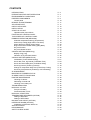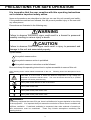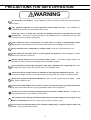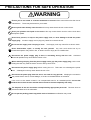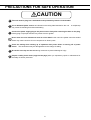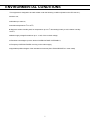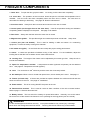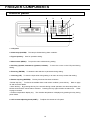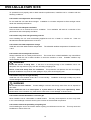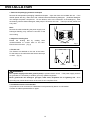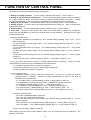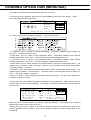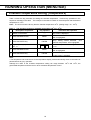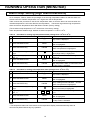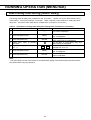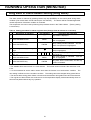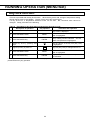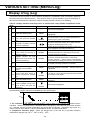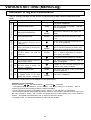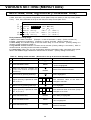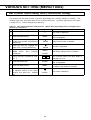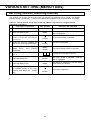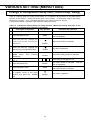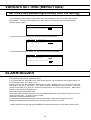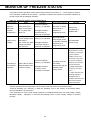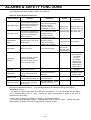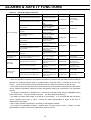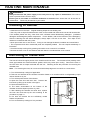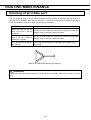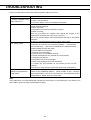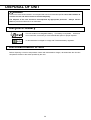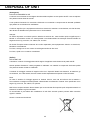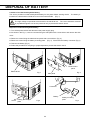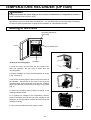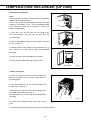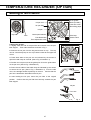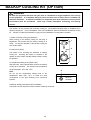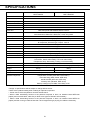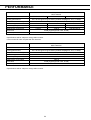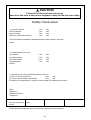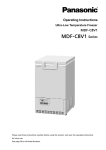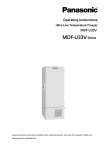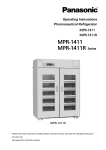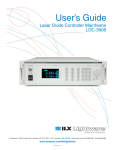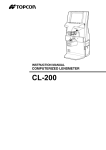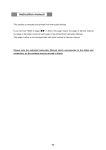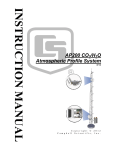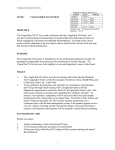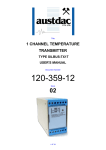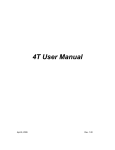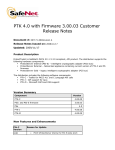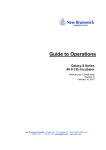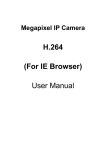Download - Panasonic Biomedical
Transcript
Operating Instructions Ultra-Low Temperature Freezer MDF-U500VX MDF-U500VXC MDF-U500VX MDF-U500VXC Series Please read these instructions carefully before using this product, and save this operating instructions for future use. See page 52 for all Model numbers. CONTENTS INTRODUCTION PRECAUTIONS FOR SAFE OPERATION ENVIRONMENTAL CONDITIONS FREEZER COMPONENTS Control panel REMOTE ALARM TERMINAL AIR INTAKE PORT INSTALLATION SITE INSTALLATION START-UP OF UNIT Operation after power failure FUNCTION OF CONTROL PANEL TOP SCREEN OF CONTROL PANEL RUNNING OPERATION (MENU/Set) Chamber temperature setting (Temperature) Alarm temp. setting (High Alarm/ Low Alarm) Alarm delay time setting (Alarm Delay) Ring back of alarm buzzer setting (Ring Back) Key lock function Key lock release function VARIOUS SETTING (MENU/Log) Display of log (Log) Indication of log and transmission VARIOUS SETTING (MENU/Tools) Initialization (Tools/ Default Setting) Set of date, time, log interval (Tools/Date Time) Set of door alarm delay time (Tools/Door Delay) Set of log interval (Tools/Log Interval) Change of compressor delay time (Tools/Comp. Delay) Set of key lock password (Tools/Key Lock PW Setting) ALALRM BUZZER MONITOR OF FREEZER STATUS ALARMS & SAFETY FUNCTIONS ROUTINE MAINTENANCE Cleaning of cabinet Defrosting of inside wall Cleaning of air intake port TROUBLESHOOTING DISPOSAL OF UNIT Recycle of battery Decontamination of unit DISPOSAL OF BATTERY TEMPERATURE RECORDER (OPTION) Setting of MTR-85H Setting of MTR-G85C BACKUP COOLING KIT (OPTION) INTERFACE BOARD (OPTION) Installation of MTR-480 / MTR-L03 SPECIFICATIONS PERFORMANCE SAFETY CHECK SHEET 1 P. 2 P. 3 P. 7 P. 8 P. 10 P. 11 P. 11 P. 12 P. 13 P. 14 P. 14 P. 15 P. 16 P. 17 P. 18 P. 19 P. 20 P. 21 P. 22 P. 23 P. 24 P. 24 P. 25 P. 27 P. 27 P. 28 P. 29 P. 30 P. 31 P. 32 P. 32 P. 33 P. 34 P. 36 P. 36 P. 36 P. 37 P. 38 P. 39 P. 39 P. 39 P. 44 P. 45 P. 45 P. 47 P. 49 P. 50 P. 50 P. 51 P. 52 P. 53 INTRODUCTION ■ Read this operating instructions carefully before using the appliance and follow the instructions for safety operation. ■ Our company never guarantee any safety if the appliance is used for any objects other than intended use or used by any procedures other than those mentioned in this operating instructions. ■ Keep this operating instructions in an adequate place to refer to it as necessary. ■ The contents of the operating instructions will be subjected to change without notice due to the improvement of performance or functions. ■ Contact our sales representative or agent if any page of the operating instructions is lost or page order is incorrect. ■ Contact our sales representative or agent if any point in this operating instructions is unclear or if there are any inaccuracies. ■ No part of this operating instructions may be reproduced in any form without the expressed written permission of our company. CAUTION Our company guarantees the product under certain warranty conditions. way shall be responsible for any loss of content or damage of content. Our company in no Microsoft, Windows, Windows 7, Windows Vista, Windows XP and Windows 2000 are registered trademarks in the United States of Microsoft Corporation and various other countries. 2 PRECAUTIONS FOR SAFE OPERATION It is imperative that the user complies with this operating instructions as it contains important safety advice. Items and procedures are described so that you can use this unit correctly and safely. If the precautions advised are followed, this will prevent possible injury to the user and any other person. Precautions are illustrated in the following way: WARNING Failure to observe WARNING signs could result in a hazard to personnel possibly resulting in serious injury or death. CAUTION Failure to observe CAUTION signs could result in injury to personnel and damage to the unit and associated property. Symbol shows; this symbol means caution. this symbol means an action is prohibited. this symbol means an instruction must be followed. Be sure to keep this operating instructions in a place accessible to users of this unit. Some warning and/or caution labels are attached on the unit. Following shows the description of such labels. This label is on the cover in which the electrical components of high voltage are enclosed to prevent the electric shock. The cover should be removed by a qualified engineer or a service personnel only. This symbol means attention or refer to document. This symbol means earth. This symbol means power switch “ON”. This symbol means power switch “OFF”. WARNING As with any equipment that uses CO2 gas, there is a likelihood of oxygen depletion in the vicinity of the equipment. It is important that you assess the work site to ensure there is suitable and sufficient ventilation. If restricted ventilation is suspected, then other methods of ensuring a safe environment must be considered. These may include atmosphere monitoring and warning devices. 3 PRECAUTIONS FOR SAFE OPERATION WARNING Do not use the unit outdoors. Current leakage or electric shock may result if the unit is exposed to rain water. Only qualified engineers or service personnel should install the unit. unqualified personnel may cause electric shock or fire. The installation by Install the unit on a sturdy floor and take an adequate precaution to prevent the unit from turning over. If the floor is not strong enough or the installation site is not adequate, this may result in injury from the unit falling or tipping over. Never install the unit in a humid place or a place where it is likely to be splashed by water. Deterioration of the insulation may result which could cause current leakage or electric shock. Never install the unit in a flammable or volatile location. This may cause explosion or fire. Never install the unit where acid or corrosive gases are present as current leakage or electric shock may result due to corrosion. Always ground (earth) the unit to prevent electric shock. If the power supply outlet is not grounded, it will be necessary to install a ground by qualified engineers. Never ground the unit through a gas pipe, water main, telephone line or lightning rod. Such grounding may cause electric shock in the case of an incomplete circuit. Connect the unit to a power source as indicated on the rating label attached to the unit. Use of any other voltage or frequency other than that on the rating label may cause fire or electric shock. Never store volatile or flammable substances in this unit if the cylinder cannot be sealed. These may cause explosion or fire. Do not insert metal objects such as a pin or a wire into any vent, gap or any outlet on the unit. This may cause electric shock or injury by accidental contact with moving parts. Use this unit in safe area when treating the poison, harmful or radiate articles. Improper use may cause bad effect on your health or environment. Turn off the power switch (if provided) and disconnect the power supply to the unit prior to any repair or maintenance of the unit in order to prevent electric shock or injury. Do not touch any electrical parts (such as power supply plug) or operate switches with a wet hand. This may cause electric shock. 4 PRECAUTIONS FOR SAFE OPERATION WARNING Ensure you do not inhale or consume medication or aerosols from around the unit at the time of maintenance. These may be harmful to your health. Never splash water directly onto the unit as this may cause electric shock or short circuit. Never put cylinders with liquid on the unit as this may cause electric shock or short circuit when the liquid is spilled. Never bind, process, or step on the power supply cord, or never damage or break the power supply plug. A broken supply cord or plug may cause fire or electric shock. Do not use the supply cord if its plug is loose. Such supply cord may cause fire or electric shock. Never disassemble, repair, or modify the unit yourself. Any such work carried out by an unauthorized person may result in fire, or electric shock or injury due to a malfunction. Disconnect the power supply plug if there is something wrong with the unit. abnormal operation may cause electric shock or fire. Continued When removing the plug from the power supply outlet, grip the power supply plug, not the cord. Pulling the cord may result in electric shock or fire by short circuit. Disconnect the power supply plug before moving the unit. Take care not to damage the power cord. A damaged cord may cause electric shock or fire. Disconnect the power plug when the unit is not used for long periods. Keeping the connection may cause electric shock, current leakage, or fire due to the deterioration of insulation. If the unit is to be stored unused in an unsupervised area for an extended period, ensure that children do not have access and that doors cannot be closed completely with a key. The disposal of the unit should be accomplished by appropriate personnel. Remove doors to prevent accidents such as suffocation. Do not put the packing plastic bag within reach of children as suffocation may result. 5 PRECAUTIONS FOR SAFE OPERATION CAUTION This unit must be plug into a dedicated circuit protected by branch circuit breaker. Use a dedicated power source as indicated on the rating label attached to the unit. A multiple-tap may cause fire resulting from abnormal heating. Connect the power supply plug to the power source firmly after removing the dust on the plug. A dusty plug or improper insertion may cause a heat or ignition. Never store corrosive substances such as acid or alkali in this unit if the cylinder cannot be sealed. These may cause corrosion of inner components or electric parts. Check the setting when starting up of operation after power failure or turning off of power switch. The stored items may be damaged due to the change of setting. Be careful not to tip over the unit during movement to prevent damage or injury. Prepare a safety check sheet (copy the last page) when you request any repair or maintenance for the safety of service personnel. 6 ENVIRONMENTAL CONDITIONS This equipment is designed to be safe at least under the following conditions (based on the IEC 61010-1): ■ Indoor use; ■ Altitude up to 2000 m; ■ Ambient temperature 5oC to 40oC; ■ Maximum relative humidity 80% for temperature up to 31oC decreasing linearly to 50% relative humidity at 40oC; ■ Mains supply voltage fluctuations up to ±10% of the nominal voltage; ■ Transient overvoltages up to the levels of OVERVOLTAGE CATEGORY II; ■ Temporary OVERVOLTAGES occurring on the mains supply; ■ Applicable pollution degree of the intended environment (POLUTION DEGREE 2 in most cases) 7 FREEZER COMPONENTS 1 2 7 3 4 13 5 6 7 8 9 10 12 15 11 14 16 POWER 17 Power switch A compressor B compressor Rear side 8 FREEZER COMPONENTS 1. Outer door: To open the door, grip the handle. On closing, lock the door latch completely. 2. 2. Inner door: The operation of the inner door should be quick to minimize the temperature rise in chamber. Lock the inner door latch completely when the inner door is closed. The inner door is removable for cleaning or defrosting. See page 36 “Routine maintenance”. 3. Inner door latch: Always lock the inner door latch when the inner door is closed. 4. Control panel (on the upper front of the outer door): Used for temperature setting and indication of operating status is displayed on the panel. See page 10 for details. 5. Door latch: Always lock the latch when the outer door is closed. 6. Magnetic door gasket: This provides a tight door seal and prevents cold air leak. Keep clean. 7. Access port (rear and bottom): This is used for leading a cable and sensor of a measuring equipment, or nozzle of backup cooling kit to chamber. 8. Air intake vent (grille): Do not block this vent to keep the proper cooling performance. 9. Caster: 4 casters are provided to facilitate moving of the cabinet. For the installation, adjust the leveling feet so that the front 2 casters cannot contact with the floor. 10. Leveling foot: The height of the freezer can be adjusted by this screw type foot. Keep the unit in level at the installation. 11. Space for temperature recorder: A temperature recorder (optional component) can be attached here. See page 45 “Temperature recorder (Option)”. 12. Lock: Turn clockwise to 180o with a key and the outer door is securely locked. 13. Air intake port: When a door is closed and opened soon, this air intake port is used. See page 11 14. Fixture (on back side): 2 fixtures are provided as spacers between the cabinet and wall and also serve as hooks to fix the unit. See page 13 “Installation”. 15. Power switch: This is for turning ON/OFF the power to the unit. 16. Remote alarm terminal: This is used to notice an alarm condition of the unit to remote location. Refer to page 11 “Remote alarm terminal”. 17. Battery switch: This is a switch for a battery for power failure alarm. Normally, turn on this switch. Be sure to turn off this switch if the freezer is not in operating for the long period (over one month). WARNING Fix the shelf stoppers and shelves securely. Incomplete installation may cause injury or damage. Never touch the storage items with wet hands. Touching with the wet hands may cause frostbite. 9 FREEZER COMPONENTS Control panel 2 1 3 4 5 6 7 8 9 . 1. LCD panel 2. Alarm lamp (ALARM): This lamp is flashed during alarm condition. 3. Figure input key: User for operation setting. 4. Menu button (MENU): To open the menu window during setting. 5. Shift key (Upward, downward, rightward, leftward): To move the cursor on the LCD panel during setting. 6. Enter key (ENTER): To determine the selection of parameter during setting. 7. Clear key (CE): To clear the input value during setting or to return to the top screen after setting. 8. Buzzer stop key (BUZZER): This key has three functions as follows: - Buzzer stop key : To silence the audible alarm under alarm condition, press this key. Refer to page 34 and 35 for the details. - Alarm test key: By pressing this key for 5 seconds during normal operation, the alarm lamp blinks, the buzzer sound and the remote alarm activates. Pressing this key again finishes the alarm test. Refer to page 15 as well. - Chamber temperature display key: The chamber temperature is displayed by pressing this key during power failure. 9. LCD contrast adjusting knob (CONT.): To adjust the contrast of LCD panel. 10 REMOTE ALARM TERMINAL The terminal of the remote alarm is installed at the lower left side of the unit. The alarm is outputted from this terminal. Contact capacity is DC 30 V, 2 A. Contact output: between COM. and N.O. between COM. and N.C. At normal Open Close At abnormal Close Open Note: • The buzzer is silenced by pressing buzzer stop key (BUZZER) on the control panel during alarm condition. (A remote alarm is continuing the operation.) The buzzer will be activated again after certain suspension if the alarm condition is continued. • The alarm is actuated when the power supply plug is disconnected from the outlet or the power switch is OFF. Use a twisted sealed wire for the connection. Type UL2343, UL2448, UL2464, UL2552, UL 2623 Length: 30 m max. AIR INTAKE PORT When a door is closed and opened soon, a door does not sometimes open this product. The warm air which went into the chamber is cooled down rapidly, and this is because air inside the chamber contracted. When a door is closed and opened soon, a door is easy to open with the following process. 1. Turn the cap of the left side counterclockwise about two laps. (That can be removed completely) 2. Put the air into the chamber from about ten for twenty seconds, and open a door. 3. Close a cap if a door opens. Two laps Cap A door may not open in the above method when there are frost and ice in the air intake port. In that case, open a cap, and investigate the matter whether there is no frost inside the air intake port. Remove frost inside the air intake port by " Stick for air intake port cleaning " of the accessories when there is frost. Clean a air intake port every month even when there is no frost inside the air intake port. Refer to page 37. WARNING For removing the frost of the air intake port, do not use a tool with sharp edge such as a knife or a screw driver. 11 INSTALLATION SITE To operate this unit properly and to obtain maximum performance, install the unit in a location with the following conditions: ■ A location not subjected to direct sunlight Do not install the unit under direct sunlight. Installation in a location subjected to direct sunlight cannot obtain the intended performance. ■ A location with adequate ventilation Leave at least 10 cm around the unit for ventilation. Poor ventilation will result in a reduction of the performance and consequently the failure. ■ A location away from heat generating sources Avoid installing the unit near heat-emitting appliances such as a heater or a boiler etc. decrease the intended performance of the unit. Heat can ■ A location with little temperature change Install the unit under stable ambient temperature. The allowable ambient temperature is between+5 and +30oC. ■ A location with a sturdy and level floor Always install the unit on a sturdy and level floor. The uneven floor or tilted installation may cause failure or injury. Install the unit in stable condition to avoid the vibration or noise. Unstable condition may cause vibration or noise. WARNING Install the unit on a sturdy floor. If the floor is not strong enough or the installation site is not adequate, this may result in injury from the unit falling or tipping over. Select a level and sturdy floor for installation. This precaution will prevent the unit from tipping. Improper installation may result in water spillage or injury from the unit tipping over. ■ A location not prone to high humidity Install the unit in the ambient of 80% R.H. or less humidity. Installation under high humidity may cause current leakage or electric shock. WARNING Do not use the unit outdoors. Current leakage or electric shock may result if the unit is exposed to rain water. Never install the unit in a humid place or a place where it is likely to be splashed by water. Deterioration of the insulation may result which could cause current leakage or electric shock. ■ A location without flammable or corrosive gas Never install the unit in a flammable or volatile location. This may cause explosion or fire or may result in the current leakage or electric shock by the corrosion of the electrical components. ■ A location without the possibility of anything fall Avoid installing the unit in the location where anything can fall down onto the unit. This may cause the breakdown or failure of the unit. 12 INSTALLATION 1. Remove the packaging materials and tapes Remove all transportation packaging materials and tapes. Open the doors and ventilate the unit. If the outside panels are dirty, clean them with a diluted neutral dishwashing detergent. (Undiluted detergent can damage the plastic components. For the dilution, refer to the instruction of the detergent.) After the cleaning with the diluted detergent, always wipe it off with a wet cloth. Then wipe off the panels with a dry cloth. Note: Remove the cable tie banding the power supply cord. Prolonged banding may cause the corrosion of the cord coating. 2. Adjust the leveling foot Extend the leveling feet by rotating them counterclockwise to contact them to the floor. Ensure the unit is level. (Fig.1) Leveling foot Fig.1 3. Fix the unit Two fixtures are attached to the rear of the frame. Fix the frame to the wall with these fixtures and rope or chain. (Fig. 2) Fixture Fig. 2 WARNING Use a power supply outlet with ground (earth) to prevent electric shock. If the power supply outlet is not grounded, it is necessary to install a ground by qualified engineers. Never ground the unit through a gas pipe, water main, telephone line or lightning rod. Such grounding may cause electric shock in the case of an incomplete circuit. 4. Installation branch circuit breaker This product is to be connected to a dedicated circuit protected by branch circuit breaker. Contact our sales representative or agent. 13 START-UP OF UNIT Follow the procedures for the initial and consequent operations of the unit. 1. Connect the power cord to the dedicated outlet having appropriate rating with the chamber empty, and turn on the power switch on the freezer. 2. Turn off the switch of the backup cooling kit (optional component) if it is installed. 3. Turn on the battery switch. 4. The audible alarm may activated. In this case, press the buzzer stop key (BUZZER) to silence the alarm. 5. Set the desired chamber temperature. See page 18 for the temperature setting. 6. Check that the chamber temperature reaches the desired temperature. 7. Turn on the switch of backup cooling kit (optional component) if it is installed. 8. Check that the alarm lamp blinks and the buzzer sounds by pressing the alarm test key. 9. After confirming the above, you can put articles into the freezer chamber in a small batch to prevent the temperature rise. CAUTION Do not put too many warm articles in the chamber. the articles in the chamber. The temperature rise may cause the damage to Operation after power failure The set value is memorized by nonvolatile memory. Accordingly, the chamber resumes the operation with setting before power failure. During the power failure, the clock function is operating. WARNING When this product operates at the first start-up or after no use for long period, the built-in battery capacity may be lowered or completely zero because of discharge of the battery. After installation the product, the freezer should operate for more than 3 days (72 hours) to charge the battery. 14 FUNCTION OF CONTROL PANEL The following functions are available through control panel:. 1. Setting of standby operation: To set a running condition at the start-up.(refer to page 17) 2. Setting of log interval and sending to PC: To set a log interval (page 30) and to send a log data to PC. (refer to page 25) When this function is used, an optional interface board is necessary. Contact our sales representative or agent at the time of installation of the optional parts.(refer to page 50) 3. Setting of date and time: To set the date and time shown on the top screen.(refer to page 28) 4. Setting of alarm: To set the high or low temperature alarm(refer to page 19). Also, to set the alarm delay (refer to page 20). 5. Default setting: To set the default items including LCD back color.(refer to page 27) 6. Alarm test: The test of alarm buzzer, alarm lamp and remote alarm is effective by pressing the buzzer stop key (BUZZER) for about five seconds during normal operation. Pressing the key again finishes the alarm test. 1. Running operation (Set): 1-1 Chamber temperature (Temperature): -80oC (Default setting) (Setting range: -50oC - -90oC) (Refer to page 18) 1-2 High temperature alarm (High Alarm): +10oC (Default setting) (Setting range:+5oC - +40oC) (Refer to page 19) 1-3 Low temperature alarm (Low Alarm): -10oC (Default setting) (Setting range:-5oC - -40oC) (Refer to page 19) 1-4 Alarm delay time (Alarm Delay): 15 min. (Default setting) (Setting range: 0 -15 min.) (Refer to page 20) 1-5 Ring back of buzzer (Ring Back): 30 min. (Default setting) (Setting range: 0, 1 – 99 min.) (Refer to page 21) 1-6 Key lock (Key Lock): 0 (Default setting), 0: Unlock, 1: Lock (Refer to page 22 – 23) 2. Log (Log): When this function is used, an optional interface board is necessary. Contact our sales representative or agent at the time of installation of the optional parts. 2-1 Log data on past the first (PC 1D) (Refer to page 24) 2-2 All of the log data (PC ALL) (Up to 5 weeks) (Refer to page 25) 2-3 Clear log data (Clear) (Refer to page 25) 3. Various setting (Tools): 3-1 Initialization (Default Setting): When this function from 3-1-2 to 3-1-4 is used, an optional interface board is necessary. Contact our sales representative or agent at the time of installation of the optional parts. 3-1-1 LCD Back Color: 1 (Default Setting) (1: Blue、2: White) (Refer to page 27) 3-1-2 DAQ Speed: 0 (Default Setting) (0: 2400、2: 9600(bit/sec)) (Refer to page 27) 3-1-3 DAQ ID: 0 (Default Setting) (0: OFF、1 – 250) (Refer to page 27) 3-1-4 DAQ Mode: 0 (Default Setting) (0: Local、1: Remote) (Refer to page 27) 3-1-5 Remote Alarm: 1 (Default Setting)) 0: OFF、1: Active) (Refer to page 27) 3-1-6 Drive mode (Control: 0 (Default Setting) (0: Normal、1: ECO) (Refer to page 27) 3-2 Date・Time (Date Time): 3-2-1 Date: (YY/MM/DD) (Refer to page 28) 3-2-2 Time: (hh:mm:ss) (Refer to page 28) 3-2-3 Door alarm delay time (Door Delay: 2min. (Default Setting) (Setting range: 0 – 15 min) (Refer to page 29) 3-2-4 Log Interval: 15 min (Default Setting) (Setting range: 2 – 30 min.) (Refer to page 30) 3-2-5 Comp Delay: 3 min. (Default Setting) (Setting range: 3 – 15 min.) (Refer to page 31) 3-3 Key Lock PW Setting: (Refer to page 32) ●After setting, press the menu button (MENU), select “OK” and press the enter key (ENTER). The setting is memorized. 15 TOP SCREEN OF CONTROL PANEL When the power switch is turned on, the top screen is displayed on the LCD panel. 0 1 0 2 1 1 1 2 1 3 T e mp 8 2 7 4 5 6 1 5 1 6 To p 1 3 1 4 - 8 0 o C -80℃ 1 7 1 8 1 9 2 0 2 1 2 2 2 3 2 4 2 5 2 6 2 7 2 8 2 9 3 0 3 1 3 2 3 3 3 4 3 5 3 3 6 7 3 8 3 9 4 0 Sc r e e n ① Co n t r o l : N o r ma l ② A l a r m: N o r ma l ③ St a t us : St a nd- b y ④ Do o r : Cl o s e d 1 2 3 4 ⑤ 2 0 0 9 / 1 2 / 0 1 6 1 2 : 0 0 : 0 0 5 1. Operation indication (Control): "Normal" (initialization value) is indicated by the normal operation. "ECO" is indicated in the saving energy mode. Refer to page 27. 2. Display of alarm (Alarm): “Normal” is usually indicated. “Alarm” or “Warning” is displayed during the alarm status and the additional message is displayed in the message column. “Test” is displayed at the alarm test. For the details of the alarm status, refer to page 33 through page 35. 3. Display of status (Status): “Stand-by” is usually displayed. A status number is displayed and an additional message is displayed in the message column when the operation monitor system detects the specified status. Refer to page 33 for the operation monitor system. 4. Display of door status (Door): “Closed” is displayed when the door is close. “Open” is displayed When the door is open. 5. Display of date and time: The current date and time are displayed. 6. Message column: An additional messages is displayed when the alarm status. Refer to page 33 through page 35 for the details. 7. Display of current value: Current value of chamber temperature is displayed. 8. Display of setting: Set value of chamber temperature is displayed. 16 RUNNING OPERATION (MENU/Set) This product is operated with set temperature at the time of start-up. 1. With the top screen displayed, press the menu button (MENU) to show the menu window. Select “Set”, and press the enter key (ENTER). 1 2 1 2 3 4 5 6 7 To p 1 T e mp 2 3 - 8 0 o 8 9 0 1 C 5 4 5 6 7 8 9 0 1 2 3 4 5 6 7 8 9 0 M ENU STD Se t N o r ma l L og St a nd- b y T ool s Cl o s e d A l a r m: St a t us : Do o r : 2 0 0 9 / 1 2 / 0 1 6 3 Cont r o l : -80℃ 4 2 Sc r e e n 1 2 : 0 0 : 0 0 2. A setup screen (Temp. Setting) is displayed. Set up each parameter. 1 2 3 4 5 6 1. Temperature : This is a setting of chamber temperature. Temperature settable range is between -50 and -90oC. The factory setting is -80oC. 2. High Alarm: This is a setting of high temperature alarm. Temperature settable range: between chamber temperature +5 and +40oC The factory setting is chamber temperature +10oC. 3. Low Alarm: This is a setting of low temperature alarm. Temperature settable range: between chamber temperature -5 and -40oC The factory setting is chamber temperature -10oC. 4. Alarm Delay: This is a setting of delay time of alarm buzzer for high and low temperature alarm. The settable range is between 0 and 15 minutes. When 0 is set, the alarm buzzer sound without delay. The factory setting is 15 minutes. 5. Ring Back: This is the duration between the stop of alarm buzzer and next start of alarm buzzer. The settable range is between 1 and 99 minutes. The alarm buzzer is not back again when the setting is 0. (OFF). The factory setting is 30 minutes. 6. Key Lock: When 1 (Lock) is selected, the setting cannot be changed. The input of the password is necessary at the time of unlock. 3. Press the menu button (MENU) to finish the settlement of each parameter. Select OK on the menu window, and press the enter key (ENTER). The setting is memorized and the setup screen returns to 1 1 1 1 1 1 1 1 1 2 2 2 2 2 2 2 2 2 2 3 3 3 3 3 3 3 3 3 3 4 the top screen. 01 02 1 2 3 4 5 6 7 8 9 0 1 2 3 4 5 6 7 8 9 0 1 2 3 4 5 6 7 8 9 0 1 T e mp . S e t t i n g 2 T e mp e r a t u r e 3 Hi g h Al a r m 4 Low 5 Al a r m Ri n g 6 Ke y Al a r m De l a y Ba c k Loc k - 8 0 o C ( - 5 0 + 1 0 o C ( + 5 o C - - 1 0 o C ( - 5 o M ENU - O 9 K0 o C ) + 2 C0 ao nC c) e l C - - 2 0 o C - 1 5 mi n ( 0 - 1 5 mi n ) 3 0 mi n ( 0 . OF F 0 o C) 1 - 9 9 mi n ) ( 0 . Un l o c k 1 . Loc k ) Select Cancel on the menu window, and press the enter key (ENTER). The setting is not memorized and the setup screen returns to the top screen. Choose OK by this menu window, and push an enter key when you memorize the value of the running operation and the setting. And, when Cancel is chosen, various setting value is not memorized. 17 RUNNING OPERATION (MENU/Set) Chamber temperature setting (Temperature) Table 1 shows the top procedure for setting the chamber temperature. Perform key operations in the sequence indicated in the table. The example in the table is based on the assumption that the desired temperature is -75oC. Note: The unit is set at the factory that the chamber temperature -80oC. (Setting range: -50 - -90oC) Table 1. Top operation sequence (Chamber temperature -80oC to -75oC) Description of operation Key operated ----- Indication after operation 1 Switch on the freezer. Top screen is displayed 2 Press the MENU button. MENU The menu window is indicated. “Set” is highlighted. 3 Press the ENTER key. ENTER Temp. Setting window indicated. And Chamber temperature -80 is highlighted. 4 Figure input key is pressed in order of 7 , 5. 7 5 Press the MENU button. MENU 6 Press the ENTER key. ENTER 5 And the Chamber temperature is changed from -80 to -75. The menu window is indicated. And the “OK” is highlighted. Chamber temperature is memorized, and the top screen is indicated. Note: • The temperature set mode returns to the temperature display mode automatically when 90 seconds has passed without any key operation. Although the value of the chamber temperature setting can range between -50oC and -90oC, the guaranteed temperature without load is -86oC at ambient temperature of 30oC 18 RUNNING OPERATION (MENU/Set) Alarm temp. setting (High Alarm/Low Alarm) As an example, Table 2 shows the procedure to set the high temperature alarm so that the alarm can activate when the chamber temperature is 5oC higher than the set temperature. Table 3 shows the procedure to set the low temperature alarm so that the alarm can activate when the chamber temperature is 5oC lower than the set temperature. The buzzer rings with the high temperature alarm and the low temperature alarm after fifteen minutes. (Factory setting) (The chamber setup temperature ± 10oC at the time of the factory setting.) Alarm temperature settable range: between chamber temperature -/+5 and -/+40oC. Table 2. Procedure for setting high temperature alarm (Change from +10oC to +5oC) Description of operation Key operated 1 ----- Indication after operation Top screen is displayed 2 Press the MENU button. MENU The menu window is indicated. “Set” is highlighted. 3 Press the ENTER key. ENTER Temp. Setting window indicated. And set value of temperature is highlighted. 0 The set value 10 of the high temperature alarm (High Alarm) is highlighted. High temperature alarm is changed from +10 to +5. The menu window is indicated. And the “OK” is highlighted. 4 5 Select high alarm by pressing shift keys. Figure input key is pressed in order of 0 , 5. 5 6 Press the MENU button. MENU 7 Press the ENTER key. ENTER And the High temperature alarm is memorized, and the top screen is indicated. Table 3. Procedure for setting low temperature alarm (Change from -10oC to -5oC) Description of operation Key operated 1 ----- Indication after operation Top screen is displayed 2 Press the MENU button. MENU The menu window is indicated. “Set” is highlighted. 3 Press the ENTER key. ENTER Temp. Setting window indicated. And set value of temperature is highlighted. 4 5 Select low alarm by pressing shift keys. Figure input key is pressed in order of 0 , 5. 5 0 6 Press the MENU button. MENU 7 Press the ENTER key. ENTER The set value 10 of the low temperature alarm (Low Alarm) is highlighted. Low temperature alarm is changed from -10 to -5. The menu window is indicated. And the “OK” is highlighted. Low temperature alarm is memorized, and the top screen is indicated. Note: • The temperature alarm set mode returns to the temperature display mode automatically when 90 seconds has passed without any key operation. 19 And the RUNNING OPERATION (MENU/Set) Alarm delay time setting (Alarm Delay) The setting range for delay time is between 0 and 15 minutes. I When 0 is set, the alarm buzzer sound without delay. The factory setting is 15 minutes. Table 4 shows the top procedure for setting the alarm delay time. (Example: Alarm delay time is changed from 15 minutes to 10 minutes.) Table 4. Procedure for setting alarm delay time (Change from 15 minutes to 10 minutes) Description of operation Key operated 1 ----- Top screen is displayed 2 Press the MENU button. MENU 3 Press the ENTER key. ENTER 4 5 Select alarm delay by pressing shift keys. Figure input key is pressed in order of 1 , 0. 1 Indication after operation 0 6 Press the MENU button. MENU 7 Press the ENTER key. ENTER The menu window is indicated. And the “Set” is highlighted. Temp. setting window indicated. And set value of temperature is highlighted. The set value 15 of the alarm delay time (Alarm Delay) is highlighted. Alarm delay time (ALARM Delay) is changed from 15 to 10. The menu window is indicated. And the “OK” is highlighted. Alarm delay time is memorized, and the top screen is indicated. Note: • The alarm delay time set mode returns to the temperature display mode automatically when 90 seconds has passed without any key operation. 20 RUNNING OPERATION (MENU/Set) Ring back of alarm buzzer setting (Ring Back) The alarm buzzer is silenced by pressing buzzer stop key (BUZZER) on the control panel during alarm condition (The remote alarm sound and lamp are not silenced.). The buzzer will be activated again after certain suspension if the alarm condition is continued. The suspension time can be set by following the procedure shown in the Table 5 below. (Factory setting is 30 minutes.) Table 5 Setting procedure for alarm ring back time (Change from 30 minutes to 10 minutes) Description of operation Key operated 1 ----- Indication after operation Top screen is displayed 2 Press the MENU button. MENU The menu window is indicated. “Set” is highlighted. 3 Press the ENTER key. ENTER Temp. setting window indicated. And set value of temperature is highlighted. 1 The set value 30 of the ring back time (Ring Back) is highlighted. Ring back time (Ring Back) is changed from 30 to 10. The menu window is indicated. And the “OK” is highlighted. 4 5 Select ring back by pressing shift keys. Figure input key is pressed in order of 1 , 0. 0 6 Press the MENU button. MENU 7 Press the ENTER key. ENTER And the Ring back time is memorized, and the top screen is indicated. Note: • The settable alarm resume time is 1 to 99 minutes. The buzzer would not reset if the reset time is set in 00. • It is recommended to set the alarm resume time when the freezer is not under alarm condition. The new setting is effective on the next alarm condition. The setting cannot be changed during power failure. • The remote alarm during power failure or buzzer and remote alarm during alarm test cannot be silenced. • The ring back of alarm buzzer set mode returns to the temperature display mode automatically when 90 seconds has passed without any key operation. 21 RUNNING OPERATION (MENU/Set) Key lock function This unit is provided with the key lock function. When the key lock is ON, change of temperature setting through the key pad is not available. The key lock is set in OFF at the factory. If a key lock is on, a temperature selection screen can be seen. But, numerical value cannot be changed. Setup procedure is the following. Table 6. Procedure for key lock setting (Change from Unlock to Lock) Description of operation 1 Key operated ----- Indication after operation Top screen is displayed 2 Press the MENU button. MENU The menu window is indicated. “Set” is highlighted. And the 3 Press the ENTER key. ENTER Temp. setting window indicated. And set value of temperature is highlighted. 4 Select key lock by pressing shift keys. 5 Figure input key is press to 1. 6 Press the MENU button. The set value 0 of the key lock (Key Lock) is highlighted. 1 MENU Key lock (Key Lock) is changed from 0 to 1. The menu window is indicated. “OK” is highlighted. And the Key lock is memorized, and the top screen is indicated. • The key lock set mode returns to the temperature display mode automatically when 90 seconds has passed without any key operation. 7 Press the ENTER key. ENTER 22 RUNNING OPERATION (MENU/Set) Key lock release function Table 7. Procedure for key unlock setting (Change from Lock to Unlock) (Factory setting of PW is “0000”.) Description of operation Key operated 1 ----- Indication after operation Top screen is displayed 2 Press the MENU button. MENU The menu window is indicated. “Set” is highlighted. 3 Press the ENTER key. ENTER Temp. setting window indicated. And set value of temperature is highlighted. 4 Select key lock by pressing shift keys. 5 Figure input key is press to 0. and press the ENTER key. 0 The set value 1 of the key lock (Key Lock) is highlighted. Key lock (Key Lock) is changed from 1 to 0. And password is indicated on the right of the numerical value. (Refer to the following.) ENTER 0 0 0 6 Figure input key is pressed in order to 0 , 0 , 0 , 0. And press the ENTER key. 7 Press the MENU button. MENU 8 Press the ENTER key. ENTER ENTER 0 And the "****" is indicated in the password input column (Password). (An input password is not indicated with a number.) The menu window is indicated. And the “OK” is highlighted. Key lock is canceled, and a top screen is indicated. • The key lock set mode returns to the temperature display mode automatically when 90 seconds has passed without any key operation. The following screen is indicated when input of a password (Password) during the key lock (Key Lock) release operation requires it. (The process 5 of the table 7) 1 1. Password (Password) input column : When 0 is input, this screen is indicated for a key lock (Key Lock) release. Input the password set up in "the password (Password) input column" with a number input key. Note : The buzzer sounds if a password is wrong. Again, input a password. A user should manage a password with all of the members. Factory setting is 0000. Refer to p32. Contact Our sales representative or agent at the time when a password is forgotten. temperature setting screen (Temp. Setting) disappears. 23 VARIOUS SETTING (MENU/Log) Display of log (Log) This product has the function to record chamber temperature. (Initialization value is for about 5 weeks by the record interval for fifteen minutes.) This record is seen by the log indication (Log) of the display, or data can be transmitted to the personal computer.A setup example is shown in the following. The transmission of the log data The indication of the log data Table 8 : Display indication and the process to transmit past 1-day chamber temperature record value Description of operation Key operated Indication after operation 1 2 3 4 Press the MENU button. Top screen is displayed The menu window is indicated. And the “Set” is highlighted. MENU Select log by pressing Shift keys, and press the ENTER key. The shift key is pressed, and the graph of a date to transmit to the PC is indicated. The record value of 1-day of chamber temperature is indicated by the graph in the display. ENTER The date of the graph changes, and a graph indicates log data on the kept past in every 1-day. A menu window is indicated, and the log of 1-day (PC 1D)is highlighted. (The following reference.) 5 Press the MENU button. MENU 6 When it is highlighted, the log of 1-day presses an enter key in the menu window. ENTER 7 Highlight indicates the start (Start) of the menu window, and press the ENTER key. ENTER The screen (Progress) which transmits log data on chamber temperature of 1-day doing a record to the personal computer is indicated. Transmission is started in the personal computer of the log data on chamber temperature of 1-day being recorded. "Sending…" and the number of transmit data are indicated in the display at the time of the transmission. 8 9 The end of the log data display ----- 10 A completion message (Finished.) is indicated. If a completion message is indicated, press the MENU button. A shift key is pressed, and cancel of the menu window is chosen, and press the ENTER key. 11 Press the MENU button. 12 The shift key is pressed, and made to highlight Cancel of the menu window, and press the ENTER key. The menu window is indicated. And the “Start” is highlighted. MENU Log data on 1-day of chamber temperature are indicated by the graph in the display. ENTER The record (PC 1D) of 1-day of the menu window is highlighted. MENU Top screen is displayed ENTER Note: When this function is used, an optional interface board(MTR-480) is necessary. Contact our sales representative or agent at the time of installation of the optional parts. 1 1 1 2 3 4 5 6 7 8 9 ( - 2 5 °C ) 0 1 2 3 4 5 6 7 8 9 0 3 2 4 2 3 4 5 6 7 8 9 0 1 2 3 4 5 6 7 8 9 0 C h a mb e r T e mp M ENU PC 1 D PC Al l Cl e a r 5 6 0 ( - 1 0 0 °C ) 1 2 0 0 9 / 1 2 / 0 1 Ca n c e l 1 2 2 4 1. The indication of the date of the log screen : The log date of the chamber temperature data is indicated. When a log data screen is indicated and the left-right key of the shift key is pressed, the date of 1. changes, and the chamber temperature log of that date is indicated. Indicate the log screen of a date to transmit when data on 1-day are transmitted to the PC, and start transmission. 2. Temperature indication range : When the left-right key of the shift key is pressed, indication temperature changes from -25oC - -100oC to 50oC - -25oC. 24 VARIOUS SETTING (MENU/Log) Indication of log and transmission 1 ----- 2 Press the MENU button. 3 Select log by pressing shift keys, and press the ENTER key. Press the ENTER key. The shift key is pressed, and the graph of a date to transmit to the PC is indicated. The shift key is pressed, and the graph of the all date to transmit to the PC is indicated. Highlight indicates the start (Start) of the menu window, and press the ENTER key. ENTER ENTER 5 9 If a completion message is indicated, press the MENU button. 10 A shift key is pressed, and cancel of the menu window is chosen, and press the ENTER key. ENTER 11 Press the MENU button. MENU 12 The shift key is pressed, and made to highlight cancel of the menu window, and press the ENTER key. 6 7 Top screen is displayed The menu window is indicated. And the “set” is highlighted. The record value of 1-day of chamber temperature is indicated by the graph in the display. The date of the graph changes, and a graph indicates log data on the kept past in every 1-day. A menu window is indicated, and the log of PC All (PC All)is highlighted. The transmission of the log data 4 MENU The end of the log data display The indication of the log data Table 9 : Display indication and the process to transmit past all date chamber temperature record value Key operated Description of operation Indication after operation ENTER ENTER 8 The screen (Progress) which transmits log data on chamber temperature of all date doing a record to the personal computer is indicated. Log data on all date (About five weeks is a Max.) of chamber temperature are indicated by the graph in the display. A completion message (Finished.) is indicated. MENU ENTER The menu window is indicated. “Start” is highlighted. And the Log data on 1-day of chamber temperature are indicated by the graph in the display. The record (PC 1D) of 1-day of the menu window is highlighted. Top screen is displayed Note: When this function is used, an optional interface board(MTR-480) is necessary. Contact our sales representative or agent at the time of installation of the optional parts. Settlement of each parameter: With the shift key , , the date is shifted. ( ; past date, ; new date) • The settable range is between 2 and 30 minutes. The factory setting is 15 minutes. With 15 minutes log interval, the recording for about 5 weeks is available. • For the indication resolution of the display screen : About 1oC / dot and about 10 minutes/dot • When all saved chamber temperature log value is erased, a menu button is pressed, and the log (Log) of the menu window is chosen, and a screen is indicated when the clear (Clear) of the menu window is chosen. All log data are erased when “OK” is chosen by the menu window. • If log data are full, it is erased automatically in order from the old data. 25 VARIOUS SETTING (MENU/Log) The operation of the hyper-terminal on the PC side (In case of Windows 2000 and XP) When this function is used, an optional interface board (MTR-480) is necessary. Contact our sales representative or agent at the time of installation of the optional parts. 1. Start a program-accessories-communication-hyper-terminal from the starting button. The registration of the starting menu is to start in the following method, C : Start from ¥Program Files¥ Windows NT¥hypertrm.exe. 2. Set up the following through the hyper-terminal screen. ●New connection Name (Example) Panasonic ●Setup of the connection Connecting port COM1 ●Properties of COM1 Setup of the port ●Bit/sec.: 9600 Data bit: 8 Parity: No Stop bit: 1 Flow control: Xon/Xoff (When a log transmitting screen is opened, terms of communication on the MDF side are set on the above condition automatically.) 3. Data transmitting screen is displayed. Specify a transfer, a capture of the textbook and a preservation file name by the operation on the PC side hyper-terminal. Specify the extension of the preservation file name with txt or csv. 4. Operation on the product side presses a menu button (MENU) according to process of page 24 more than a Log screen. Then, it is made to indicate a menu window. Then, choose Start, and press an enter key (ENTER). Transmission is started. 5. The transmission is finished, with “Finished” indication. 26 VARIOUS SETTING (MENU/Tools) Initialization (Tools/Default Setting) 1. Choose initialization (Default Setting) with a shift key in the top screen (Select Tools). An initialization screen is indicated when a menu button (MENU) is pressed and made to indicate a menu window and OK is chosen and an enter key (ENTER) is pressed. Each parameter is set up under this condition. (Each parameter is the condition of the initial value on this screen.) 1 1 1 2 3 4 5 6 7 8 9 0 De f a u l t 7 8 9 0 1 2 3 4 5 6 7 8 9 0 1 2 3 4 5 6 0 ( 0 . 2 4 0 0 2 . 9 6 0 0 ) DAQ I D 0 ( 0 . OF F 1 - 2 5 0 ) DAQ Mo d e 0 ( 0 . Loc a l 1 ( 0 . OF F 0 ( 0 . N o r ma l R e mo t e 6 6 Spe e d 4 5 6 5 2 . Wh i t e ) 4 5 4 ( 1 . Bl ue DAQ 3 3 1 Ba c k 3 2 Cont r ol 7 8 9 0 Se t t i ng L CD 2 1 Col or Al a r m 1 . R e mo t e ) 1 . Ac t i v e ) 1 . E CO) 2.After setting, press the menu button (MENU), select “OK” and press the enter key (ENTER). The setting is memorized. Note: When the interface board of the option is installed on the product, the function of 2 to 4 of each following parameter setting range is used. Contact our sales representative or agent at the time of installation of the optional parts. Each parameter setting range: 1. LCD Back Color : Setup of the back light (1. Blue 2. White) (Factory setting is 1.Blue at the factory.) 2. 2. DAQ Speed: The interface board of the option is attached, and it is the communication speed when it is connected with the DAQ system and so on. It can be set up in 0(2400bps), 1(4800bps) and 2. (9600bps). Though a display screen is the indication of 0 and 2. But it can be set in 1. Usually, set up 0 (2400bps). It is the DAQ standard command mode. (Factory setting is 0(2400bps).) 3. DAQ ID: Select any ID between 1 and 250 when an optional interface beard is attached. At this time, never overlap. (Factory setting is 0.) 4. DAQ Mode: The setting of change from PC side is impossible when 0 “Local” is selected. The temperature change on “Temp. Setting” screen is impossible and “Remote” is displayed on the upper right of “Temp. Setting” screen when 1 “Remote” is selected. The DAQ mode is effective when DAQ speed is 0 “2400” or 2 “9600” When 1 is chosen, "Remote" is highlighted at the upper right of the Temp. Setting screen. 5. Remote Alarm: ON-off of the remote alarm contact can be set up at the time of the alarm. (Factory setting is 1.) 6. Control: 0. Normal (Normal) is the mode of the normal operation. (Factory setting is 0.) 1. Eco-mode (ECO) is the mode which it drives in with saving energy without using the operation of the compressor as much as possible. A state of operation is indicated in the column of Control of the Temp. Setting screen. When it is compared with the normal mode, about 5% is effective in the eco-mode (ECO) in the year on saving energy. Note: The period of temperature of the chamber may become irregular in case of the eco-mode (ECO). The normal mode (Normal) is recommended when a temperature recorder is installed on this product. 27 VARIOUS SETTING (MENU/Tools) Set of date, time, log interval (Tools/Date Time) A date, time and a Log interval configuration screen (Date Time) are chosen on the top screen (Select Tools). Then, each parameter is set up on the date, time setup screen (Date Time). 1 1 2 3 4 5 2 3 4 5 6 7 8 9 0 1 2 3 4 5 6 7 8 9 0 1 2 3 4 5 6 Da t e T i me Da t e 0 9 / 1 2 / 0 1 ( Y Y / MM / D D ) 4 T i me 1 2 : 0 0 : 0 0 ( h h : mm: s s ) 5 Do o r 1 7 8 9 0 1 2 3 4 5 6 7 8 9 0 3 Log 6 C o mp De l a y I nt e r v a l De l a y 2 mi n ( 1 - 1 5 mi n ) 1 5 mi n ( 2 - 3 0 mi n ) 3 mi n ( 3 - 1 5 mi n ) Each parameter setting range: 1. Date: Present date is indicated. (Example : in case of December 1, 2009) (Refer to a table 10.) 2. Time: Present time is indicated. (Example : in case of 12:00:00) (Refer to a table 10.) 3. Door Delay: The variable range of the door alarm delay is 0 to15 minutes. (Factory setting is 2 minutes.) (Page 29 Refer to a table 11) 4. Log Interval: Settable between 2 minutes and 30 minutes. (Factory setting is 15 minutes.) With 15 minutes interval, recording for about 5 weeks is available. 5. Comp Delay: Delay time for high temperature side/low temperature side compressor after power failure. The settable range is between 3 minutes until 15 minutes. (Factory setting is 3 minutes.) Table 10 Setting of date and time (When time is set up at 12:00:00 on December 1, 2009 ) Description of operation Key operated Indication after operation 1 Top screen is displayed ----- 2 Press the MENU button. MENU The menu window is indicated. And the “Tools” is highlighted. 3 Press the shift key, highlight the “Tools” menu window, and press the ENTER key. ENTER Select Tools window indicated. 4 Select Date by pressing Shift keys. 5 Figure input key is pressed in order of 0,9,1,2,0 ,1. 6 Select Time by pressing Shift keys. 7 Figure input key is pressed in order of 1, 2, 0, 0, 0, 0. 8 Press the ENTER key. ENTER Door Delay is highlighted. 9 Press the MENU button. MENU The menu window is indicated. And the “OK” is highlighted. 10 Press the ENTER key. ENTER Date time is memorized, and the top screen is indicated. Date is highlighted. 0 9 0 1 1 2 The numerical value of the date is changed to 09/12/01. Time highlights. 1 2 0 0 28 0 0 The numerical value of the time (Time) is changed at 12: 00:00. VARIOUS SETTING (MENU/Tools) Set of door alarm delay time (Tools/Door Delay) This product has the setup function of the door alarm delay time. (Factory setting is 2 minutes.) The variable range of the door alarm delay time is 0-minute-15 minutes. (An alarm rings when a door opens if a setup is a 0.) A setup example is the following. Table 11 Door alarm delay time setup process (When door alarm delay time is changed from 2 minutes to 10 minutes.) Description of operation Key operated Indication after operation 1 Top screen is displayed ----- 2 Press the MENU button. MENU The menu window is indicated. “set” is highlighted. 3 Press the shift key, highlight the “Tools” menu window, and press the ENTER key. ENTER Select Tools window is indicated. 4 Press the shift key, highlight the “Date Time”, pressing ENTER key. 5 Select Door Delay by pressing MENU button. Then, pressing ENTER key 6 Figure input key is pressed in order of 1, 0. 7 Press the ENTER key. ENTER 8 Press the MENU button. MENU 9 The shift key is pressed, and made to highlight Cancel of the menu window, and press the ENTER key. ENTER MENU ENTER 1 0 ENTER 29 And the The Date is highlighted. Door Delay setting window is indicated. The numerical value of the Door Delay is changed at 2 to 10. The menu window is indicated. And the “OK” is highlighted. Door alarm delay time is memorized, and the Select Tools window is indicated. Top screen is displayed VARIOUS SETTING (MENU/Tools) Set of log interval (Tools/Log Interval) This product can change the set point of the log interval (Log Interval) until 2 minute - 30 minutes. (Factory setting is 15 minutes.) It can be recorded for about 5 weeks if it is a log interval for 15 minutes. Table 12 The log interval set-up steps of the log (When a log interval is changed from 15 minutes to 10 minutes.) Description of operation Key operated Indication after operation 1 Top screen is displayed ----MENU The menu window is indicated. “set” is highlighted. And the 2 Press the MENU button. 3 Press the shift key, highlight the “Tools” menu window, and press the ENTER key. 4 Press the shift key, highlight the date time by pressing ENTER keys. 5 Select log Interval by MENU button. Then, ENTER key 6 Figure input key is pressed in order of 1, 0. 7 Press the ENTER key. ENTER The menu window is indicated. “OK” is highlighted. 8 Press the MENU button. MENU Log Interval is memorized, and the Select Tools window is indicated. 9 The shift key is pressed, and made to highlight cancel of the menu window, and press the ENTER key. pressing pressing ENTER ENTER MENU ENTER 1 0 Select Tools window is indicated. The Date is highlighted Log Interval setting window is indicated. Log Interval is changed at 15 to 10. Top screen is displayed ENTER 30 And the VARIOUS SETTING (MENU/Tools) Change of compressor delay time (Tools/Comp. Delay) There is a starting delay time setup (Comp Delay) of A compressor /B compressor in the power failure recovery in this product. Setting can be set from 3 to15 minutes. A compressor setup in the factory shipment is 3 minutes. An A compressor starts first. (it is seen from the rear, the left) A compressor starts B compressor, and starts after about one minute. Table 13 Compressor starting delay time setup process (When the starting delay time of the compressor is changed from 3 minutes to 5 minutes.) Description of operation Key operated Indication after operation 1 Top screen is displayed ----- 2 Press the MENU button. MENU 3 Press the shift key, highlight the “Tools” menu window, and press the ENTER key. ENTER 4 5 6 Press the shift key, highlight the date time by pressing ENTER keys. Select comp delay by pressing MENU button. Then, pressing ENTER key Figure input key is pressed in order of 0, 5. The menu window is indicated. “set” is highlighted. And the Select tools window is indicated. ENTER MENU ENTER 0 The date is highlighted Comp delay setting window is indicated. 5 Comp delay is changed at 3 to 5. 7 Press the ENTER key. ENTER The menu window is indicated. “OK” is highlighted. 8 Press the MENU button. MENU Comp delay time is memorized, and the select tools window is indicated. 9 The shift key is pressed, and made to highlight cancel of the menu window, and press the ENTER key. ENTER 31 Top screen is displayed And the VARIOUS SETTING (MENU/Tools) Set of key lock password(Tools/Key Lock PW Setting) 1. On the setting screen (Select Tools), select “Key Lock PW Setting”, select “OK” and press the enter key (ENTER). Input the present password (4 digit), select “OK” and press the enter key (ENTER). (Factory setting is 0000.) 0 1 0 2 0 3 0 4 0 5 0 6 0 7 0 9 1 0 1 1 1 2 1 3 1 4 1 5 Lo c k . PW Ke y 1 0 8 Cu r r e n t 1 6 1 7 1 8 1 9 2 0 2 1 2 2 2 3 2 4 2 5 2 6 2 7 2 8 2 9 3 0 3 1 3 2 3 3 3 4 3 5 3 6 3 7 3 8 3 9 4 0 Se t t i ng Us e r P a s s wo r d 4 5 6 2. Input a new password, select “OK” and press the enter key (ENTER). 0 0 0 0 0 0 0 0 0 1 1 1 1 1 1 1 1 1 1 2 2 2 2 2 2 2 2 2 2 3 3 3 3 3 3 3 3 3 3 4 1 2 3 4 5 6 7 8 9 0 1 2 3 4 5 6 7 8 9 0 1 2 3 4 5 6 7 8 9 0 1 2 3 4 5 6 7 8 9 0 1 Ke y Loc k . PW Se t t i ng Ne w Us e r P a s s wo r d 4 5 6 3. Input the password again, select “OK” and press the enter key (ENTER). 0 1 1 0 2 0 3 0 4 0 5 0 6 0 7 0 8 0 9 1 0 1 1 1 2 1 3 Ke y Lo c k . PW Ne w Us e r 1 4 1 5 1 6 1 7 1 8 1 9 2 0 2 1 2 2 2 3 2 4 2 5 2 6 2 7 2 8 2 9 3 0 3 1 3 2 3 3 3 4 3 5 3 6 3 7 3 8 3 9 4 0 Se t t i ng P a s s wo r d **** 4 5 Re Ent e r Us e r P a s s wo r d 6 ALARM BUZZER ●Temperature alarm buzzer (intermittent tone) It is informed with the intermittent tone of the buzzer when a high temperature alarm (High Alarm) or a low temperature alarm (Low Alarm) occur. Buzzer informs it with the intermittent sound when an alarm condition goes on for more than alarm the time when it was set up with delay. Push buzzer stop key (BUZZER) to stop the alarm. The alarm buzzer sounds again if an alarm is not solved in the time when it is set up with ring back. When alarm sounds, a remote alarm is activated, too. ●Door alarm buzzer (intermittent tone) It is informed with the intermittent tone if it is the condition that the door opens beyond the time when it is set up with door delay. It stops if a door is closed. ●Filter alarm buzzer (intermittent tone) It is informed with the intermittent tone when the temperature of filter sensor is beyond +48.0oC Buzzer sound stops when the temperature of the filter sensor is less than +43.0oC *: Buzzer stops if the buzzer stop key (BUZZER) is pushed when an alarm occurs and a buzzer sounds. 32 MONITOR OF FREEZER STATUS This product has the operation monitor system which shows it in the table 14. It is the system to inform it of the operation conditions of the product. Operation conditions are indicated in the Status indication of the top screen and the message indication. Table 14 Operation monitor system (STATUS) list Status Indication STATUS indication : Notice of When the ambient "Status_1" is indicated. abnormal temp. is over approx. 35oC or lower than ambient Message indication : o temperature about 0 C. "Ambient temp is abnormal" is indicated. When the power STATUS indication : source voltage is less "Status_2" is indicated. Notice of low than approx. voltage 195 V when the rated Message indication : voltage is between "The power-supply is 220 and 240 V. abnormal" is indicated. Kind of function Remedy If this status continues Decrease of cooling performance or durability of refrigerating circuit. Recheck airconditioning of installed site. Abnormal heat at power supply outlet or degrade of starting performance of refrigerating circuit Use dedicated power source. (1) Large quantities of things are not put in the chamber in a short time. (2) It is checked whether a door is not opened for a long time The notice of the overload operation When it did not reach setup temperature for more than 5 days. STATUS indication : "Status_3" is indicated. Message indication : ”Cooling circuits Overload” is indicated. A problem occurs in the cooling performance and the durability of the cooling circuit. or there is no packing defect of the outer door and the inner door. (3) Setup temperature is used by more than -80oC. *: Status indication and message indication disappear when a problem cleared it in the above and reached setup temperature. Note: ・Buzzer operation and a remote alarm can not be done with the monitor of the freezer status. ・STATUS indicates only "STATUS_1" when two problems occur in the monitor of the freezer status. STATUS indicated is to cope with it. ・The compressor is not a trouble though operation is suspended temporarily if a power supply voltage decreases rapidly. Operation is resumed automatically when a power supply voltage is returned normally. 33 ALARMS & SAFETY FUNCTIONS This product has the alarm & safety function of the table 15. Table 15 Alarm & safety function list Alarm & safety Situation High temp. alarm If the chamber temperature is higher than the temperature at which the high temperature alarm is activated. Low temp. alarm If the chamber temperature is lower than the temperature at which the low temperature alarm is activated. Power failure alarm When the power to the unit is disconnected. Door alarm When door is open. Buzzer Safety operation After the time when it is set with alarm delay intermittent tone Remote alarm it operates after the time when it is set with alarm delay Intermittent tone Remote alarm Indication Alarm lamp flashed Temp. indicator is flashed Message indication: “High Temp Warning 20XX/XX/XX XX:XX:XX” Alarm lamp flashed Temp. indicator is flashed Message indication: “Low Temp Warning 20XX/XX/XX XX:XX:XX” Alarm lamp flashed Message indication: Power failure Warning 20XX/XX/XX XX:XX:XX” Door check lamp lights After the time when it is set with alarm delay intermittent tone ----The set value is memorized by nonvolatile memory. The freezer resumes the operation with setting before power failure. Setup cannot be changed. Operation memory Record of chamber condition during the power failure. The memory of the set point before the power failure. ----- ----- Key lock When the key lock is on. ----- ----- Chamber temperature is displayed. ----- Finishing of each setting mode. Message indication: “Please exchange batteries.” ----- ----- Message indication: “Please exchange a fan motor.” ----- ----- Auto-return Battery check Fan motor check When there is no key pressing in each setting mode for 90 seconds. When about 3 years has passed with power switch ON. When a power switch was turned on and it passed for about 6 years. Note : A message and an alarm date indicate it in the indication of the high temperature alarm/low temperature alarm/blackout alarm. And, message indication is indicated until an buzzer stop key (BUZZER) is pushed. • The battery for power failure alarm is an article for consumption. It is recommended that the battery will be replaced about every 3 years. Contact our sales representative or agent at the time of replacement of the battery. • About 3 days operation of a freezer is necessary to full charge the battery. • Fan motors are expendable supplies. Replace them for about every 6 years. Contact Our sales representative or agent at the time of replacement of the fan motors. 34 ALARMS & SAFETY FUNCTIONS Table 15. Alarms & safety function list Alarm & safety Situation If the thermal sensor is disconnected. If the thermal sensor is short-circuited. If the condenser sensor is disconnected. If the condenser sensor is short circuited. Sensor abnormality If the condenser sensor is disconnected. If the condenser sensor is short-circuited. If the ambient temperature sensor is disconnected. If the ambient temperature sensor is short-circuited. Battery switch check When the battery switch is OFF during alarm test. Condenser temp. abnormality In the event of failure of fan motor for cooling the compressor. If the fan motor “A” is stopped. Fan motor abnormality If the fan motor “B” is stopped. If the cooling circuit “A” broke down. Cooling circuit abnormality If the cooling circuit “B” broke down. Indication Message indication: “Error E01: Temp Sensor Open.” Message indication: “Error E02: Temp Sensor Short.” Message indication: “Error E03: Condenser Sensor “A” Open.” Message indication: “Error E04: Condenser Sensor “A” Short.” Message indication: “Error E05: Condenser Sensor “B” Open.” Message indication: “Error E06: Condenser Sensor “B” Short.” Message indication: “Error E07: Ambient Temp. Sensor Open.” Message indication: “Error E08: Ambient Temp. Sensor Short.” Message indication: “Error E09: Battery switch is off.” Message indication: “Error E10: Condenser Temp. is abnormal.” Message indication: “Error E16: Fan motor “A” abnormal.” Message indication: “Error E17: Fan motor “B” abnormal.” Message indication: “Error E18: Cooling circuit “A” abnormal.” Message indication: “Error E19: Cooling circuit “B” abnormal.” Buzzer Safety operation Intermittent tone Remote alarm. Unit is continuous running. Intermittent tone Remote alarm. Intermittent tone Remote alarm. Intermittent tone Remote alarm. ----- Intermittent tone Intermittent tone Intermittent tone ----Remote alarm. All compressor are stops. Remote alarm. Fan motor “B” is continuous running. Remote alarm. Fan motor “A” is continuous running. Intermittent tone Remote alarm. Intermittent tone Remote alarm. Note: • When the operation is started in high ambient temperature, the alarm lamp (ALARM) sometimes flashes, and then the message (Please check a condenser filter) of the filter alarm is indicated on it in the top screen. In this case, the lamp is off automatically when the chamber temperature is getting lower. • The freezer resumes the operation after power failure with the temperature setting before power failure as the chamber temperature setting and alarm temperature setting are memorized in the nonvolatile memory. • The chamber temperature is displayed for 5 seconds by pressing buzzer stop key (BUZZER) during power failure alarm. Then the buzzer is silenced. The alarm lamp keeps flashing. • The battery for power failure alarm is an article for consumption. It is recommended that the battery will be replaced about every 3 years. Contact our sales representative or agent at the time of replacement of the battery. • About 3 days operation of a freezer is necessary to full charge the battery. • Fan motors are expendable supplies. Replace them for about every 6 years. Contact our sales representative or agent at the time of replacement of the fan motors. 35 ROUTINE MAINTENANCE WARNING Always disconnect the power supply to the unit prior to any repair or maintenance of the unit in order to prevent electric shock or injury. Ensure you do not inhale or consume medication or aerosols from around the unit at the time of maintenance. These may be harmful to your health. Cleaning of cabinet • Clean the unit once a month. Regular cleaning keeps the unit looking new. • Use a dry cloth to wipe off small amounts of dirt on the outside and inside of the unit and all accessories. If the outside panels are dirty, clean them with a diluted neutral dishwashing detergent. (Undiluted detergent can damage the plastic components. For the dilution, refer to the instruction of the detergent.) After the cleaning with the diluted detergent, always wipe it off with a wet cloth. Then wipe off the cabinet or accessories with a dry cloth. • Never pour water onto or into the unit. Doing so can damage the electric insulation and cause failure. • The compressor and other mechanical parts are completely sealed. This unit requires absolutely no lubrication. • Check the backup cooling kit by pressing test switch once a month if it is installed. • Remove the frost or ice on the chamber wall and clean the condenser filter once a month. Defrosting of inside wall The frost is built at the upper portion of the chamber and inner door. The excessive frost possibly make some gap between the cabinet and door gasket, which may cause poor cooling. Remove the frost on the inner door with a scraper enclosed with the unit. Following shows the procedure for removing the chamber frost. Note: For removing the frost, do not use a tool with sharp edge such as a knife or a screw driver. 1. Turn off the backup cooling kit if applicable. 2. Take out and transfer all the contents to another freezer or a container which is refrigerated by liquid carbon dioxide or dry ice. 3. Turn off the power switch of the freezer. 4. Open the outer door and inner door. Remove the inner door by lifting up as shown in the figure. 5. Leave the freezer as it is. 6. The water accumulated on the bottom of the chamber should be wiped up with a dry cloth. 7. After cleaning the chamber and inner door, replace the inner door and start up the unit according to the procedure on page 14. 8. Put back the articles into the sufficiently cooled freezer compartment. 9. Turn on the backup cooling kit if it is provided. 36 ROUTINE MAINTENANCE Cleaning of air intake port The cap of the left side is turned counterclockwise, and this product is removed, and the outer air is adopted into the chamber, and it opens a outer door. Therefore, frost is easy to be settled around the air intake port inside the chamber. Clean it in the case shown below. Condition Check / Remedy When frost and ice can be seen in the port of the air intake port. The pipe of the air intake port is thrust with a stick for air intake port cleaning of the accessories, and frost is taken. An outer door does not open even if the cap of the air intake port is opened. The pipe of the air intake port is thrust with a stick for air intake port cleaning of the accessories, and frost is taken. Frost and ice can be seen in the chamber. Frost inside the chamber and ice are taken with scraper of the accessories. Stick for air intake port cleaning (Accessory) WARNING For removing the frost of the air intake port, do not use a tool with sharp edge such as a knife or a screw driver. 37 TROUBLESHOOTING If the unit malfunctions, check out the following before calling for service. Malfunction If nothing operates even when switched on An alarm system works The cooling is poor Dew condensation is settled in the appearance of the freezer. Check/Remedy ■ The unit is not connected to the power supply. ■ There is a power failure. ■ The fuse is blown or the circuit breaker is activated. ■ Investigate the following cause when an alarm display lamp and buzzer sound are working. ■ When use starts. Is temperature of the freezer chamber the value? ■ When it is using. Were not you taking the condition that opened the change of the temperature command and a door for a long time? Did not you put the sample whose temperature was high in the freezer chamber? An alarm is canceled naturally when it is left in these cases. ■ The environmental temperature is too high. ■ The latch of inner door is not closed completely. The outer door is not closed firmly. (The frost or ice between the cabinet and door gasket possibly prevents door seal.) ■ The air intake vent is blocked. ■ The door is not shut tightly. ■ The inner door is not installed correctly. ■ The set temperature in the controller is not set properly. ■ The grille is blocked out. ■ The freezer is in the direct sunlight. ■ There is any heating source near the freezer. ■ A rubber cap and insulation for the access port are not set correctly. ■ You put too many unfrozen articles into the freezer compartment. ■ When a stifling day lasts, or it sometimes dews in the exterior of the freezer by the installation features. When humidity is high, it touches the thing that water in the air is cold, and this is to the benefit that dew condensation is settled, and it is not a trouble. Note: If the malfunction is not eliminated after checking the above items, or the malfunction is not shown in the above table, contact our sales representative or agent. 38 DISPOSAL OF UNIT WARNING If the unit is to be stored unused in an unsupervised area for an extended period ensure that children do not have access and doors cannot be closed completely. The disposal of the unit should be accomplished by appropriate personnel. Always remove doors to prevent accidents such as suffocation. Recycle of battery The unit contains a rechargeable battery. The battery is recyclable. At the end of it’s useful life, check with you local solid officials option or proper disposal. 廢電池 請回收 *Label indication is obliged to comply with Taiwanese battery regulation. Decontamination of unit Before disposing a ultra low temperature freezer with biohazardous danger, decontaminate the ultra low temperature freezer to the extent possible by the user. 39 DISPOSAL OF UNIT (English) FOR EU USERS The symbol mark and recycling systems described below apply to EU countries and do not apply to countries in other areas of the world. Your Panasonic product is designed and manufactured with high quality materials and components which can be recycled and/or reused. The symbol mark means that electrical and electronic equipment, batteries and accumulators, at their end-of-life, should be disposed of separately from your household waste. Note: If a chemical symbol is printed beneath the symbol mark, this chemical symbol means that the battery or accumulator contains a heavy metal at a certain concentration. This will be indicated as follows: Hg: mercury, Cd: cadmium, Pb: lead In the European Union there are separate collection systems for used electrical and electronic equipment, batteries and accumulators. Please, dispose of them correctly at your local community waste collection/recycling centre. Please, help us to conserve the environment we live in! (German) Für EU-Staaten Das Symbol und das erwähnte Wiederverwertungssystem gelten nur für die Länder der EU und nicht für andere Länder oder Gebiete in der Welt. Die Produkte von Panasonic werden aus hochwertigen Materialien und Komponenten gefertigt, die sich wieder verwenden lassen. Das Symbol bedeutet, dass elektrische oder elektronische Geräte, Batterien und Akkus am Ende ihrer Lebensdauer nicht im Haushaltmüll entsorgt werden dürfen. Hinweis: Ein chemisches Zeichen unter dem Symbol bedeutet, dass die Batterie bzw. der Akku Schwermetalle in gewissen Konzentrationen enthält. Die Metalle werden wie folgt bezeichnet: Hg: Quecksilber, Cd: Kadmium, Pb: Blei In der Europäischen Union gibt es separate Sammelstellen für elektrische und elektronische Geräte, Batterien und Akkus. Entsorgen Sie solche Geräte bitte richtig in der kommunalen Sammelstelle bzw. im Recyclingzentrum. Helfen Sie mit, die Umwelt in der wir leben, zu schützen. 40 DISPOSAL OF UNIT (French) POUR LES UTILISATEURS DE UE Le symbole et les systèmes de recyclage évoqués ci-dessous s'appliquent uniquement aux pays de UE. Votre produit Panasonic est conçu et fabriqué avec des composants et des matériaux de hautes qualités qui peuvent être recyclés et/ou réutilisés. Le symbole signifie que les équipements électriques et électroniques, les batteries et les accumulateurs ne doivent pas être mis au rebut avec les déchets domestiques à l'issue de leur durée de vie. Remarque: Si un symbole chimique est imprimé sous le symbole, le symbole chimique indique que la batterie ou l'accumulateur contient une certaine concentration de métaux lourds. Les métaux sont indiqués de la manière suivante: Hg: mercure, Cd: cadmium, Pb: plomb. Il existe différents systèmes de collecte pour les équipements électriques et électroniques, les batteries et les accumulateurs usagés au sein de l'Union européenne. Veuillez mettre les équipements au rebut de manière correcte, auprès de votre centre de recyclage/de collecte des déchets local. Aidez-nous à préserver l'environnement dans lequel nous vivons! Les machines ou appareils électriques et électroniques contiennent fréquemment des matières qui, si elles sont traitées ou éliminées de manière inappropriée, peuvent s’avérer potentiellement dangereuses pour la santé humaine et pour l’environnement. Cependant, ces matières sont nécessaires au bon fonctionnement de votre appareil ou de votre machine. Pour cette raison, il vous est demandé de ne pas vous débarrasser de votre appareil ou machine usagé avec vos ordures ménagères. (Spanish) PARA USUARIOS DE LA UNION EUROPEA El símbolo y los sistemas de reciclado descriptos a continuación se aplican para países de la Unión Europea y no se aplica para países en otras áreas del mundo. Su producto Panasonic fue diseñado y fabricado con materiales de alta calidad y componentes que pueden ser reciclados y/o vueltos a usar. El símbolo significa que los equipos eléctricos y electrónicos, baterías y acumuladores, al final de su vida útil, debe ser desechados separadamente de sus residuos domiciliarios. Nota: Si hay un símbolo químico impreso debajo del símbolo, este símbolo químico significa que la batería o acumulador contiene una cierta concentración de un metal pesado. Esto es indicado de la siguiente manera: Hg: mercurio, Cd: cadmio, Pb: plomo En la Unión Europea hay sistemas de recolección separados para equipos eléctricos y electrónicos, baterías y acumuladores usados. Por favor, disponga de ellos correctamente en el centro de recolección de residuos/reciclado de la comunidad de su localidad. Por favor, ayúdenos a proteger el medio ambiente en que vivimos! 41 DISPOSAL OF UNIT (Portuguese) PARA UTILIZADORES DA UE O símbolo e os sistemas de reciclagem descritos abaixo aplicam-se aos países da UE e não se aplicam aos países noutras áreas do mundo. O seu produto Panasonic foi concebido e fabricado com materiais e componentes de elevada qualidade que podem ser reciclados e/ou reutilizados. O símbolo significa que o equipamento eléctrico e electrónico, baterias e acumuladores, em final de vida, não devem ser deitados fora juntamente com o lixo doméstico. Atenção: Se estiver impresso um símbolo químico debaixo do símbolo de , este símbolo químico significa que a bateria ou acumulador contém um metal pesado numa determinada concentração. Estará indicado da seguinte forma: Hg: mercúrio, Cd: cádmio, Pb: chumbo Na União Europeia existem sistemas de recolha separados para equipamento eléctrico e electrónico, baterias e acumuladores. Por favor, entregue-os no seu centro de reciclagem/recolha de lixo local. Por favor, ajude-nos a conservar o ambiente! (Italian) PER UTENTI UE Il simbolo e i sistemi di riciclaggio descritti di seguito si applicano esclusivamente ai paesi dell’UE. Questo prodotto Panasonic è stato progettato e realizzato con materiali e componenti di elevata qualità che possono essere riciclati e/o riutilizzati. Il simbolo di riciclaggio mostrato di seguito indica che i dispositivi elettrici ed elettronici, le batterie e gli accumulatori, una volta esauriti, devono essere smaltiti separatamente rispetto ai rifiuti domestici. Nota: Se sotto il simbolo di riciclaggio appare un simbolo chimico, esso sta ad indicare che la batteria o l’accumulatore contengono metalli pesanti a determinate concentrazioni. Questo viene specificato come segue: Hg: mercurio, Cd: cadmio, Pb: piombo. Nell’Unione europea esistono diversi sistemi per la raccolta dei rifiuti speciali quali i dispositivi elettrici ed elettronici, le batterie e gli accumulatori. Si raccomanda di provvedere allo smaltimento di tali rifiuti secondo quanto previsto dalle normative vigenti in materia. Aiutaci a conservare l’ambiente! 42 DISPOSAL OF UNIT (Dutch) VOOR GEBRUIKERS IN DE EU Het symbool en de recycleersystemen die hieronder beschreven worden, zijn van toepassing op de landen in de EU en zijn niet van toepassing op landen in andere delen van de wereld. Uw Panasonic product is ontworpen en gemaakt met materialen en onderdelen van hoge kwaliteit, die gerecycleerd en opnieuw gebruikt kunnen worden. Het symbool betekent dat elektrische en elektronische apparatuur, batterijen en accu's aan het eind van hun leven apart van uw huisafval weggegooid moeten worden. Let op: Indien een chemisch symbool afgedrukt staat onder het symbool, betekent dit chemisch symbool dat de batterij of accu een zwaar metaal met een bepaalde concentratie bevat. Dit wordt als volgt aangegeven: Hg: kwik, Cd: cadmium, Pb: lood In de Europese Unie zijn afzonderlijke inzamelingssystemen voor gebruikte elektrische en elektronische apparatuur, batterijen en accu's. Wilt u deze op de juiste manier weggooien bij uw plaatselijk afvalinzameling-/recyclingcentrum in uw buurt? Help ons het milieu waarin wij leven in stand te houden! (Swedish) FÖR ANVÄNDARE INOM EU Den symbolmärkning och de återvinningssystem som beskrivs här nedan gäller länder inom EU och gäller inte länder i någon annan del av världen. Din Panasonic-produkt har konstruerats och tillverkats med delar och material av hög kvalitet, som kan återvinnas och/eller återanvändas. Symbolmärkningen innebär att elektrisk och elektronisk utrustning, batterier och ackumulatorer, vid slutet av deras livslängd, inte får slängas som hushållsavfall utan skall slängas separat. Observera: Om en kemisk symbol finns tryckt under denna symbolmärkning, betyder denna kemiska symbol att batteriet eller ackumulatorn innehåller en tungmetall med en viss koncentration. Detta indikeras på följande sätt: Hg: kvicksilver, Cd: kadmium, Pb: bly I den Europeiska Unionen finns det separata uppsamlingssystem för använd elektrisk och elektronisk utrustning, batterier och ackumulatorer. Gör dig av med sådana saker på rätt sätt på den speciella lokala platsen för återsamling/återanvändning. Hjälp oss att bevara den miljö vi lever i! 43 DISPOSAL OF BATTERY Location of a nickel-metal-hydride battery This unit is provided a nickel-metal-hydride battery for the power failure warning device. The battery is located in the electrical box inside the cover on the lower left side. (Fig. 1) The high voltage components are enclosed in the electrical box. The cover should be removed by a qualified engineer or a service personnel only to prevent the electric shock. Disposal of nickel-metal-hydride battery 1. Turn off the power switch and disconnect the power supply plug. 2. As shown in the Fig. 2, remove 6 screws fixing the side panel with a screw driver and remove the side cover. 3. Remove 4 screws fixing the electrical box panel with a screw driver. (Fig. 2) 4. Remove 2 screws fixing the battery mounting plate. (Fig. 3) Disconnect the battery connector (Fig.4) 5. Take out the battery.(Fig.4) 6. Follow the procedure for recycling or proper disposal to prevent the electric shock. Electrical box panel Electrical box Fig. 1 Fig. 2 Side panel Connector Battery Screw battery mounting plate Fig.3 44 battery mounting plate Fig. 4 TEMPERATURE RECORDER (OPTION) WARNING Always disconnect the power supply to the unit prior to attachment of a temperature recorder in order to prevent electric shock or injury. A temperature recorder is available for the freezer as an optional component. The type of the temperature recorder is MTR-G85C and MTR-85H. For the attachment, the recorder fixing is necessary. Contact our sales representative or agent for the installation of a temperature recorder. Setting of MTR-85H Recording indicator & Pen holder Cover <Setting of recording paper> Pen holder lever Cartridge 1. Open the cover and let down the pen holder lever. With this operation, the pen point is apart from the recording paper. Fig. 1 2. Pull the cartridge out of the mounted position as shown in Fig. 1 and Fig. 2. 3. Set a new recording paper in place on the rear bottom of the cartridge. Set the hole on the chart in the cog of the recording paper driving assembly and feed the recording paper in the direction of the arrow by driving the cog wheel. (Fig. 3) Fig. 3 Fig. 2 4. Adjust the recording paper properly according to the marking of date and time. 5. To replace the cartridge to the temperature recorder, insert it horizontally first with the slot of the cartridge on the projection on the temperature recorder and then set up the cartridge vertically. 6. Lift up the pen holder lever and close the cover. Fig. 3 45 TEMPERATURE RECORDER (OPTION) <Replacement of battery> Note : This temperature recorder is designed for the manganese battery and the alkaline battery. Do not use a rechargeable battery because the initial voltage of such battery is low. The rechargeable battery may cause the malfunction of recorder or shorten the battery life significantly. Fig. 1 1. Open the cover and let down the pen holder lever. With this operation, the pen point is apart from the recording paper. 2. Pull the cartridge out of the mounted position as shown in Fig. 1 and Fig. 2. Fig. 2 3. Open the case cover of battery at the left bottom (Fig. 3). Set a battery in the case with its minus pole positioned backward. 4. Close the case cover and replace the cartridge. 5. Lift up the pen holder lever and close the cover. Case cover Fig. 3 <Setting of ink pen> 1. Open the cover and let down the pen holder lever. With this operation, the pen point is apart from the recording paper. 2. Pull the cartridge out of the mounted position as shown in Fig. 1 and Fig. 2. 3. Set a ink pen in the pen holder properly keeping the pen holder with the left hand. (Fig. 4) Improper setting will result in inaccurate temperature recording. 4. Replace the cartridge and lift up the pen holder lever. 5. Check that the pen tip contacts with the recording paper properly. 46 Fig. 4 TEMPERATURE RECORDER (OPTION) Setting of MTR-G85C Chart guides Ink pen arm Back-up battery Chart hub cover Recording paper Ink pen lifter Ink pen Key lock Latch Chart speed selector Pilot lamp Fast feed button Power switch Zero adjustment screw Loading the ink pen: 1. Slightly raise the end of the pen lifter and remove from the pen lifter stopper. Then rotate clockwise as shown in Fig. 1. 2. Remove the ink pen from the bag and remove its cap. The cap can be conveniently kept on the cap holder located at the upper left corner. 3. Press both sides of the pen arm as indicated by the arrows to open the head clamp at A and B. (See to Fig. 2 illustration 1) 4. Position the ink pen so that the guide pins fit into the guide holes on the pen arm. (See to Fig. 2 illustration 2) 5. Press the two sides of the head clamp as indicated by the arrows to secure the ink pen. (See to Fig. 2 illustration 3) From the side view, the cartridge should fit perfectly on the arm. Confirm that the pen arm is attached to both sides of the ink pen. 6. After loading the ink pen, return the pen lifter to the original position. Confirm that the pen lifter has securely entered the pen lifter stopper. Fig. 1 1 Ink pen 2 3 Ink pen Pen arm Fig. 2 47 TEMPERATURE RECORDER (OPTION) Starting recording and setting the time: Turn the power switch ON. The ink pen will move inward on the circular recording paper and stop temporarily at the 0% position (equivalent to the 40oC line). Then the ink pen will move to the position which indicates the measured temperature.(Fig.3) Ink pen Hour Temperature Time setting Method: Place the recording paper at a position slightly in front of the desired time (the chart is rotated to the left). Set the time by using the fast feed button to quickly rotate the chart. The fast feed button can be used to accurately set the time. 0% position equivalent to 40oC line Fig. 3 When the recording paper speed is set to 32 days: The center of the recording paper is divided into 32 equal sections. The lines extending from these lines serve as the 32-day time scale.(Fig.4) Stopping recording: 1. Turn OFF the power switch. 2. When recording is stopped for a prescribed period, place the caps back on the ink pen to prevent the ink from evaporating. Fig. 4 Replacing the recording paper: 1. Slightly raise the end of the pen lifter and remove from the pen lifter stopper. Rotate the tip of the ink pen clockwise until it rests on top of the pen lifter. 2. Remove the chart hub cover, and then replace the recording paper. 3. Place the chart hub cover. Remove and dispose of the piece of paper. Confirm that the new recording paper is inside of the chart guides. 4. Set the correct time. 48 BACKUP COOLING KIT (OPTION) WARNING As with any equipment that uses CO2 gas, there is a likelihood of oxygen depletion in the vicinity of the equipment. It is important that you assess the work site to endure there is suitable and sufficient ventilation. If restricted ventilation is suspected, then other methods of ensuring a safe environment must be considered. These may include atmosphere monitoring and warning devices. This freezer can be provided with a backup cooling kit (CVK-UB2/CVK-UB2I) which is available as an optional component. For the installation, refer to the installation sheet enclosed with the backup cooling kit. Contact our sales representative or agent for the installation of a temperature recorder. 1. Switch of backup cooling kit (BACKUP) When turning on the backup cooling kit, the lamp is brightened. This means that the backup cooling kit is ready. To stop the operation of the backup cooling kit, turn off this switch. 1 2 2. Test switch (TEST) This switch is for checking the operation of backup cooling kit. Pressing this switch is resulted in the release of liquid carbon dioxide without backup cooling kit operation. 3. Temperature setting knob (TEMP. SET) With this knob, set the temperature at which the backup cooling kit is operated. The effective set temperature range is between -50oC and -70oC. Note: Do not set the temperature setting knob to the temperature lower than -70oC to avoid the early consumption of CO2 gas resulting from continuous injection. 4. Backup standby lamp (BACK UP STANDBY) This lamp is on/off conjunction with the switch of backup cooling kit. 49 3 4 BACK UP STANDBY Door switch box INTERFACE BOARD (OPTION) Installation of MTR-480/MTR-L03 Contact our sales representative or agent for the installation of a interface board. : Note: * When a data transmitting function to the personal computer is done, an interface board (MTR-480) and communication cable of 9 pin Dsub cross type for RS232C are necessary. * The connecting cable between the PC and MTR-L03 terminal is not enclosed. Provide a cross type cable of less than 100 m length having a pin plug. 50 SPECIFICATIONS Product name External dimensions Ultra-Low Temperature Freezer Ultra-Low Temperature Freezer MDF-U500VX MDF-U500VXC W770 mm x D870 mm x H1990 mm Internal dimensions W630 mm x D600 mm x H1380 mm Effective capacity 519 L Exterior Painted steel Interior Painted steel Outer door Painted steel Inner door ABS resin panel with stainless frame, 2 doors Shelf Access port Insulation Compressor Stainless steel, 3 shelves (adjustable) Inner dimension; W608 mm x D533 mm, Load; 50 kg/shelf 17 mm diameter, 3 locations (back, 2 bottoms) Vacuum insulation panel + Rigid polyurethane foamed-in place Evaporator A compressor; Hermetic type, Output; 1100 W B compressor; Hermetic type, Output; 1100 W Tube on sheet type Condenser Finless tube type Refrigerant HFC mixed refrigerant Temperature controller Microcomputer control system Temperature display Digital display Thermal sensor Alarm Remote alarm contact Battery Weight Voltage booster Accessories Optional component Platinum resistance (Pt 1000Ω) High temp. alarm, Low temp. alarm, Power failure alarm, Door alarm, Sensor abnormality, Fan motor abnormality, Compressor temp. abnormality, Cooling circuit abnormality Allowable contact capacity: DC 30 V, 2 A Nickel-metal-hydride battery, DC 6 V, 1100 mAh, Auto-recharge (5HR-AAC) 320 kg 328 kg None Built-in 1 set of key, 1 scraper, 1 stick for air intake port cleaning Temperature recorder (MTR-85H, MTR-G85C*) Recorder fixing (MDF-S3085; MTR-85H) Interface board (MTR-480, MTR-L03) Inventory rack (IR-220U, MDF-224U) Backup cooling kit (CVK-UB2, CVK-UB2I): LCO2 Note: • Design or specifications will be subject to change without notice. • Refer to the updated catalog when ordering an optional component. *: Power source of the temperature recorder shall be 220 V. • When a data transmitting function to the personal computer is done, an interface board MTR-480 (option) and communication cable of 9 pin Dsub cross type for RS232C are necessary. • When a data transmitting function to the personal computer is done, an interface board MTR-L03 (option) and the cross type cable of less than 100 m length having a pin plug for cable are necessary. 51 PERFORMANCE Product name Model No. Cooling performance Temperature control range Power voltage Rated frequency Rated power consumption MDF-U500VX-PB Ultra-Low Temperature Freezer MDF-U500VX MDF-U500VX-PK MDF-U500VX-PE o -80 C at the center of the chamber (ambient temperature; 30oC, no load)* -50oC to -86oC (ambient temperature; 30oC, no load) AC 220 V AC 220 V AC 230 V/240 V 50 Hz 60 Hz 50 Hz 1140 W 1400 W 1185 W/1240 W Noise level 53 dB [A] (background noise; 20 dB) Maximum pressure 2920 kPa Note : • Specifications will be subject to change without notice. • The unit with CE mark complies with EC directives. Product name Ultra-Low Temperature Freezer MDF-U500VXC MDF-U500VXC-PA Model No. Cooling performance Temperature control range -80oC at the center of the chamber (ambient temperature; 30oC, no load)* -50oC to -86oC (ambient temperature; 30oC, no load) Power voltage 220 V Rated frequency 60 Hz Rated power consumption Noise level 1400 W 53 dB [A] (background noise; 20 dB) Maximum pressure 2920 kPa Note : • Specifications will be subject to change without notice. 52 CAUTION Please fill in this form before servicing. Hand over this form to the service engineer to keep for his and your safety. Safety check sheet 1. Freezer contents : Risk of infection: Risk of toxicity: Risk from radioactive sources: □Yes □Yes □Yes □Yes □No □No □No □No (List all potentially hazardous materials that have been stored in this unit.) Notes : 2. Contamination of the unit: Unit interior: No contamination: Decontaminated: Contaminated: Others: □Yes □Yes □Yes □Yes □No □No □No □No 3. Instructions for safe repair/maintenance of the unit a) The unit is safe to work on □Yes □No b) There is some danger (see below) □Yes □No Procedure to be adhered to in order to reduce safety risk indicated in b) below. Date : Signature : Address, Division : Telephone : Product name: Ultra-low temperature freezer Model: MDF- Serial number: Date of installation: Please decontaminate the unit yourself before calling the service engineer. 53 1-1-1 Sakata, Oizumi-Machi, Ora-Gun, Gunma 370-0596 Japan © Panasonic Healthcare Co., Ltd. 2012 Printed in Japan 7FB6P151555002 S0412-20712