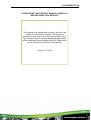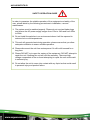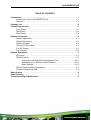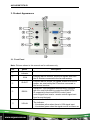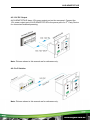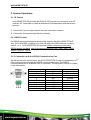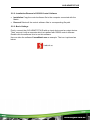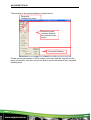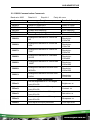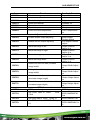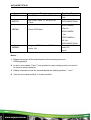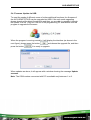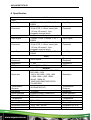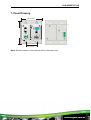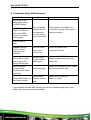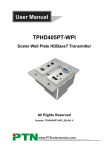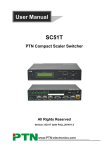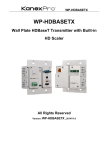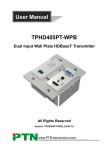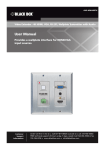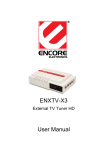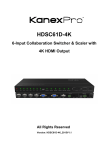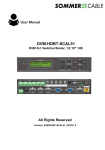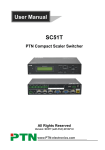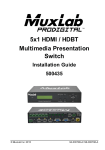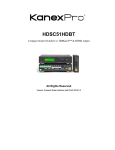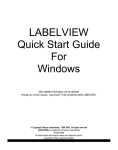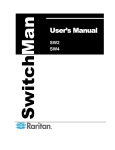Download AVG-HDWP70-IR User Manual
Transcript
AVG-HDWP70TX-IR Features Selectable HDMI/ VGA with audio input Supports VGA output resolutions up to 1920x1200 High bandwidth: 10.2Gbps In-built scaler function, supports scaling of HDMI/ VGA signals to match the native resolution of the display Transmits HDMI signals up to 4K Compliant with HDMI 1.4, supports 1080p 3D HDCP compliant, equipped with HDCP autotracking function Provides auto-switching capability Supports multiple control methods including front panel buttons, IR, and AVG-HDWP70TX-IR is a Decora style transmitter that installs in a double-gang wall plate to provide a convenient interface for HDMI and VGA input sources RS232, supports bi-directional IR & RS232 pass-through control. Supports firmware upgrading via USB. DC 12V power output Powered by local a power pack or PoC connection up to 60m Aluminum design for efficient better cooling AVG-HDWP70TX-IR PLEASE READ THIS PRODUCT MANUAL CAREFULLY BEFORE USING THIS PRODUCT. This manual is for operational use only, and not to be used in a maintenance capacity. The functions described in this version are current as at March 2015. Any changes of functions and operational parameters will be updated in future manual versions. Please refer to your dealer for the latest product details. Version 1.0 1/3/15 AVG-HDWP70TX-IR SAFETY OPERATION GUIDE In order to guarantee the reliable operation of the equipment and safety of the user, please abide by the following procedures in installation, use and maintenance: 1. The system must be earthed properly. Please do not use two blade plugs and ensure the AC power supply ranges from 100v to 240v and from 50Hz to 60Hz. 2. Do not install the switcher in an environment where it will be exposed to extreme hot or cold temperatures. 3. This unit will generate heat during operation, please ensure that you allow adequate ventilation to ensure reliable operation. 4. Please disconnect the unit from mains power if it will be left unused for a long time. 5. Please DO NOT try to open the casing of the equipment, DO NOT attempt to repair the unit. Opening the unit will void the warranty. There are high voltage components in the unit and attempting to repair the unit could result in serious injury. 6. Do not allow the unit to come into contact with any liquid as that could result in personal injury and product failure. AVG-HDWP70TX-IR TABLE OF CONTENTS Introduction .............................................................................................................. 1 Introduction to the AVG-HDWP70TX-IR ....................................................... 1.1 Features ....................................................................................................... 1.2 Package List ................ ……………………………………………………………………2 Product Appearance ................................................................................................ 3 Front Panel ................................................................................................... 3.1 Side Panel .................................................................................................... 3.2 Rear Panel.................................................................................................... 3.3 System Connection .................................................................................................. 4 System Application ....................................................................................... 4.1 Usage Precautions ....................................................................................... 4.2 System Diagram ........................................................................................... 4.3 Connection Procedure .................................................................................. 4.4 12V DC Output ............................................................................................. 4.5 PoC Solution................................................................................................. 4.6 System Operations................................................................................................... 5 IR Control ..................................................................................................... 5.1 RS232 Control .............................................................................................. 5.2 Connection with RS232 Communication Port ................................. 5.2.1 Installation of the RS232 Control Software ..................................... 5.2.2 Basic Settings ................................................................................. 5.2.3 RS232 Communication Commands ............................................................ 5.3 Firmware Update via USB ............................................................................ 5.4 Specification ............................................................................................................. 6 Panel Drawing .......................................................................................................... 7 Troubleshooting & Maintenance ............................................................................. 8 AVG-HDWP70TX-IR 1. Introduction 1.1. Introduction to the AVG-HDWP70TX-IR AVG-HDWP70TX-IR is a Decora style transmitter that installs in a double-gang wall plate to provide a convenient interface for HDMI and VGA input sources. It has 1 HDMI IN, 1 VGA IN, 1 Audio IN and 1 HDBT OUT with PoC. It supports VGA with a full HD scaler, and HDMI 1.4 with 4k & 3D. Input signals support autoswitching. The HDBaseT output supports 60m UHD video transmission with PoC, enables bi-directional IR and RS232 communication between HDWP70TX-IR and a remote device. With its PoC solution, the AVG-HDWP70TX-IR can be powered by a far-end PoC receiver. 1.2. Features Selectable HDMI/ VGA with audio input Supports VGA output resolutions up to 1920x1200 High bandwidth: 10.2Gbps Built-in scaler function, supports scaling HDMI and VGA signals to match the native resolution of the display Transmits HDMI signals up to 4K Compliant with HDMI 1.4, supports 1080p 3D HDCP compliant, equipped with HDCP auto-tracking function Provides auto-switching capability Supports multiple control methods including front panel buttons, IR, and RS232, supports bi-directional IR & RS232 pass-through control. Supports firmware upgrading via USB. DC 12V power output Powered by local power pack or PoC connection up to 60m Aluminum design for efficient cooling AVG-HDWP70TX-IR 2. Package List 1 x AVG-HDWP70TX-IR 4 x Screws 3 x Pluggable Terminal Blocks (1 2-pin block, 1 3-pin block, and 1 4-pin block) 1 x Face Plate (Selectable) 4 x Screws (for the face plate) 1 x Power Adapter (DC 12V 2A, selectable) 1 x User Manual Note: Please confirm if the product and the accessories are all included, if not, please contact your dealer. AVG-HDWP70TX-IR 3. Product Appearance 3.1. Front Panel Note: Pictures shown in this manual are for reference only. No. ① Name Power indicator ② IR IN ③ IR OUT ④ ⑤ RS232 VGA IN Description Illuminates red when power is on Connect with IR receiver, receive IR signals sent from the IR Emitter connected to the far-end receiver Connect with IR Emitter, IR signals emitted from the IR emitter are received by the IR receiver connected to the far-end receiver. Serial port, 3-pin pluggable terminal block, connects with the control terminal to control the HDWP70TXIR, supports bi-directional RS232 control (send control signal from local or receive control signal sent from far-end devices). Connect with a VGA source device. The indicator: illuminates yellow when there is VGA signal input illuminates green when the signal source is chosen as AVG-HDWP70TX-IR ⑥ AUDIO IN ⑦ HDMI IN ⑧ LINK &HDCP ⑨ RESET ⑩ FIRMWARE input source turns off when there is no VGA input signal Connect with the audio output socket of the VGA source device, delivers synchronous audio with the VGA signal source when VGA is the source signal. Connect with HDMI source device. The indicator will illuminate yellow when there is VGA signal input and illuminates green when the signal source is chosen as input source. LINK: Twisted Pair Link status indicator, illuminates green when successfully connected. HDCP: HDCP compliance indicator, illuminates green when the source signals is with HDCP; blinks when it is not with HDCP; and turns off when there is no source signal. Press the button to reboot HDWP70TX-IR. USB port, used for firmware updates Plug a flash disk or other storage device with update file (MERGE.bin), and send command 50698% to update firmware. Note: Pictures shown in this manual are for reference only. AVG-HDWP70TX-IR 3.2. Side Panel No. Name ① HDBT OUT Description RJ45 port, connect with receiver via a CAT5e/6 cable to deliver Audio/ Video signals, supports PoC. Note: Pictures shown in this manual are for reference only. 3.3 Rear Panel No. Name ① Power In ② Power Out ③ RS232 Description Power in port, 2-pin pluggable terminal block, connect with a DC 12V power adapter Power out port, for powering 3rd party equipment Serial port, connects with a far-end receiver, supports bi-directional RS232 control (send control signal from local TX or receive control signal sent from far-end devices). Note: Pictures shown in this manual are for reference only. AVG-HDWP70TX-IR 4. System Connection 4.1. System Applications Reliable performance for control and transmission makes the AVG-HDWP70TX-IR ideal in the IT computer space, signal monitoring, big screen displays, conference systems, television broadcast, education, banking and security institutions etc. 4.2. Usage Precautions 1. System should be installed in a clean environment with temperature and humidity maintained to within equipment specification. 2. All of the power switches, plugs, sockets and power cords should be insulated and safe. 3. All devices should be connected before power is turned on. 4.3. Connection Diagram Note: Pictures shown in this manual are for reference only. AVG-HDWP70TX-IR 4.4. Connection Procedure Step 1. Connect HDMI source device (e.g. Blu-ray DVD) to the HDMI input port of the AVG-HDWP70TX-IR with HDMI cable. Connect a VGA source device (e.g. PC) to the VGA input port of AVG-HDWP70TX-IR with VGA cable Step 2. Connect an AVG-HD402PR to the HDBT port on the rear panel with twisted pair. Step 3. Connect a HDMI display to the HDMI OUT port of AVG-HD402PR Step 4. Connect a control terminal to the RS232 port on the front panel of AVGHD402PR. Step 5. Both AVG-HDWP70TX-IR and AVG-HD402PR have IR IN and OUT. When one model is used for IR signal receiver, the IR signal must be sent out by the other model. For example: When “IR IN” of AVG-HDWP70TX-IR connects with an IR receiver, the IR transmitter must connect to IR OUT of the AVG-HD402PR. The IR signal can be transmitted bi-directionally between the AVG-HDWP70TX-IR and AVG-HD402PR. Step 6. Connect a control device (e.g. PC) to the RS232 port of AVG-HDWP70TXIR or AVG-HD402PR (bi-directional RS232 control, either is available) Step 7. Connect a DC 24V power adaptor to the power port of the AVG-HD402PR. The AVG-HDWP70TX-IR is able to get power from the AVG-HD402PR with the PoC solution. Note: AVG-HDWP70TX-IR supports unidirectional PoC, i.e, AVG-HDWP70TX-IR can get power from far-end PoC devices with the PoC function. However, it can’t power a far-end PoC device when the power supply is connected to HDWP100TXIR. AVG-HDWP70TX-IR 4.5. 12V DC Output AVG-HDWP70TX-IR has a 12V power output port on the rear panel. Connect the 12V power output port of AVG-HDWP70TX-IR to the power port of a 3rd Party Device for convenient localized powering. Note: Pictures shown in this manual are for reference only. 4.6. PoC Solution Note: Pictures shown in this manual are for reference only. AVG-HDWP70TX-IR 5. System Operations 5.1. IR Control AVG-HDWP70TX-IR provides an IR IN/ IR OUT socket for connection to an IR receiver/ IR Transmitter to attain bi-directional IR transmission with the far-end receiver. 1. Control the far-end output device from the local matrix location. 2. Control the local input/output device remotely. 5.2. RS232 Control As RS232 can be transmitted bi-directionally between the AVG-HDWP70TX-IR and AVG-HD402PR, enabling it to control a third party RS232 device locally or control t h e AVG-HDWP70TX-IR remotely. When controlling a third party RS232 device, the baud rate of this device should be 2400, 4800, 9600, 19200, 38400, 57600 or 115200. 5.2.1 Connection with the RS232 Communication Port As well as the front control panel, the AVG-HDWP70TX-IR can be controlled by a 3rd Part control system through the RS232 communication port. This RS232 communication port is a female 9-pin D connector. The definition of its pins is listed in the table below. No. 1 2 3 4 5 6 7 8 9 Pin N/C Tx Rx N/C Gnd N/C N/C N/C N/C Function Unused Transmit Receive Unused Ground Unused Unused Unused Unused AVG-HDWP70TX-IR 5.2.2. Installation/Removal of RS232 Control Software Installation Copy the control software file to the computer connected with the Matrix. Removal Delete all the control software files in corresponding file path. 5.2.3. Basic Settings Firstly, connect the AVG-HDWP70TX-IR with an input device and an output device. Then, connect it with a computer which is installed with RS232 control software. Double-click the software icon to run this software. Here we take the software CommWatch.exe as example. The icon is pictured as below: AVG-HDWP70TX-IR The interface of the control software is shown below: Parameter Configuration area Monitoring area, indicates whether the command sent works. Command Sending area Please set the parameters of COM number, baud rate, data bit, stop bit and the parity bit correctly, only then will you be able to send commands in the Command Sending Area. AVG-HDWP70TX-IR 5.3. RS232 Communication Commands Baud rate: 9600 Command 50701% 50704% 50770% 50771% 50619% Data bit: 8 Stop bit: 1 Parity bit: none Function System Commands Switch to HDMI input Switch to VGA input Enable auto-switching Disable auto-switching Resolution Commands Change the resolution to 1360X768 HD Feedback Example Switch to HDMI Switch to VGA Auto Switching Manual Switching Resolution: 1360x768 Change the resolution to 1024X768 50626% XGA Resolution: 1024x768 Change the resolution to 1280X720 50627% 720P Resolution: 1280x720 Change the resolution to 1280X800 50628% WXGA Resolution: 1280x800 Change the resolution to 1920X1080 50629% 1080P Resolution: 1920x1080 Change the resolution to1920X1200 50620% WUXGA Resolution: 1920x1200 Change the resolution to1600X1200 50621% UXGA Resolution: 1600x1200 Setup Commands Set the brightness to xx. XX ranges 502xx% 503xx% 504xx% 505xx% 50606% from 00 to 99 Set the contrast to xx. XX ranges from 00 to 99 Set the saturation to xx. XX ranges from 00 to 99 Set the sharpness to xx. XX ranges from 00 to 99 Auto-adjust the input parameter Brightness: xx Contrast: xx Saturation: xx Sharpness: xx VGA Input Auto AVG-HDWP70TX-IR Command Function 50607% Adjust the color temperature 50608% Set the aspect ratio 50614% Set the picture mode 50699% Check the system version Switch to RS232 mode 1, enable 50779% scaler to control far-end devices Switch to RS232 mode 2, enable 50780% far-end devices to control scaler Feedback Example Color Temperature: xx (xx can be medium, warm, user, or cool) Aspect Ratio: xx (xx can be 16:9, 4:3, or auto.) Picture Mode: xx (xx can be dynamic, standard, mild, or user.) Version Vx.x.x RS232 Mode 1: RS232 Control Scaler & Remote RS232 Mode 2:RS232 & Remote Control Scaler Set the HDCP status of HDMI output 50790% 50791% 50792% socket to Active Set the HDCP status of HDMI output socket to On Set the HDCP status of HDMI output 50698% socket to Off Software update 50617% Reset to factory default HDCP Active HDCP On HDCP Off Query Commands 50632% 50633% Check the output resolution Check the picture mode Resolution: xx Picture Mode: xx HDC 50793% Check HDCP status P Off HDC P On HDCP Active AVG-HDWP70TX-IR Command 50635% Function Check the image aspect ratio Feedback Example Aspect Ratio: xx 50636% 50637% 50638% 50639% 50640% Check the brightness Check the contrast Check the saturation Check sharpness Check the color temperature Brightness: xx Contrast: xx Saturation: xx Sharpness: xx Color Temperature: xx 50678% Adjustment Commands Enable screen output adjusting 50679% Disable screen output adjusting 50670% Move the image to left 50671% Move the image to right 50672% Move the image up 50673% Move the image down Enter Output Position Adjust Exit Output Position Adjust Output Position Adjust X xx Output Position Adjust X xx Output Position Adjust Y xx Output Position Adjust Y xx Stretch left from left side (increase 50674% Output Width Adjust xx image width) Pull right from left side (decrease 50675% Output Width Adjust xx image width) Stretch upwards from bottom side 50676% Output Height Adjust xx (decrease image height) Stretch downwards from bottom side 50677% 50772% 50773% 50774% 50775% (increase image height) Output Height Adjust xx EDID Commands EDID pass-through Set EDID data to 1080P EDID: bypass mode PCM 2.0ch Set EDID data to 1080P Dolby 5.1 Set EDID data to 1080P3D Dolby 5.1 EDID:1080P&PCM 2ch EDID:1080P&5.1ch EDID:1080P3d&5.1c h AVG-HDWP70TX-IR Command 50776% Function Set EDID data to 1080i PCM 2.0ch Feedback Example EDID:1080i&PCM 2ch Set EDID data to 4K*2K PCM 50777% 2.0ch EDID:4K&PCM 2ch EDID:1080P& 50778% Check EDID data CM 2ch EDID:1080P& .1ch EDID:1080P3d &5.1ch Program EDID file, send EDID data 50799% within 10s EDID:4K&PCM 2ch Waiting for edid within 10 secs! Notes: 1. Please disconnect all the twisted pairs before sending command EDIDUpgrade[X]. 2. In above commands, “[”and “]” are symbols for easy reading and do not need to be typed in actual operation. 3. Please remember to end the commands with the ending symbols “.” and “;”. 4. Type the command carefully, it is case-sensitive. AVG-HDWP70TX-IR 5.4. Firmware Update via USB To meet the needs of different users or further additional functions, the firmware of the AVG-HDWP70TX-IR can be upgraded via USB. If the unit needs upgrading please download the latest firmware file and then you are able to upgrade it through the update .exe file. Copy the .exe file to the programming PC and double click the program to upgrade the firmware. When the program is running normally, it will display the interface (as shown in the next figure), please press the button press the button and choose the upgrade file, and then . It is ready to upgrade. When updates are done, it will appear with a window showing the message Update success. Note: The COM number connected with PC is available only between 1 to 9. AVG-HDWP70TX-IR 6. Specification Audio Input Input Signal Connector Input Signal Connector 1 HDMI, 1 VGA, 1 AUDIO, 1 IR, 1 RS232 1 19-pin Type A HDMI female; 1 15-pin VGA; 1 3.5mm stereo jack; 1 3.5mm IR socket;1 3-pin pluggable terminal block Output 1 HDMI, 1 VGA, 1 AUDIO, 1 IR, 1 RS232 1 19-pin Type A HDMI female; 1 15-pin VGA; 1 3.5mm stereo jack; 1 3.5mm IR socket;1 3-pin pluggable terminal block Input Signal Connector Input Signal Connector Input Signal 1 HDMI, 1 VGA, 1 AUDIO, 1 IR, 1 RS232 Video Input Signal Frequency Response 20Hz~20KHz Frequency Response Impedance SNR >10Ω >85db@20Hz~20KHz General VGA: 800 x600, 1024 x 768, 1280 x 800,1280 x 1024, 1440 x 900,1600 x 1200, 1920 x 1080, 1920 x 1200; HDMI: 4Kx2K, 1080p 3D, 1080P(HD)/1080i/720P/576P/5 76i/480P/480i 1080P≤60M (PoC) 4Kx2K≤40M (PoC) Impedance SNR 10.2Gbps Supports HDMI1.4 and HDCP DC 12V 2A; 9.6W -10 ~ +40℃ 10% ~ 90% Decora style two gang 104.5 x 89 x 44 mm 0.29Kg Bandwidth HDMI Standard Power Supply Temperature Humidity Chassis Dimension Dimension (W*H*D) Weight Resolution Transmission Distance Bandwidth HDMI Standard Power Supply Temperature Humidity Chassis Dimension Dimension (W*H*D) Weight Resolution Transmission Distance AVG-HDWP70TX-IR 7. Panel Drawing 88.72 mm Tx Rx 46.00 mm Note: Pictures shown in this manual are for reference only. AVG-HDWP70TX-IR 8. Troubleshooting & Maintenance Problems Colour loss or no video signal output on HDMI display Causes Solutions The connecting cables may not be connected correctly or unit may have a fault Check whether the cables are connected correctly and in good working condition. POWER indicator doesn’t work or respond to any operation Loose or failed power cord connection Ensure the power cord connection is good Cannot control the device with 3rd party device (e.g. a PC) through RS232 port Wrong RS232 communication parameters Make sure the RS232 communication parameters are correct set. Poor grounding Check the grounding and make sure it is connected well. No HDMI signal output in the device while local HDMI input is in a normal working state Output image is noisy Static becomes stronger when connecting the video connectors Cannot be controlled through RS232 port or front panel buttons The unit may have a previous fault Send it to an authorized dealer for repair. If your problem persists after following the above troubleshooting steps, seek further help from your authorized dealer.