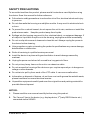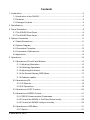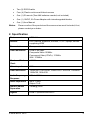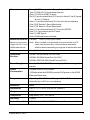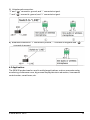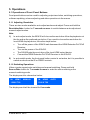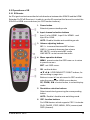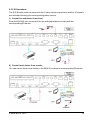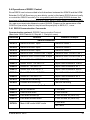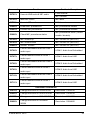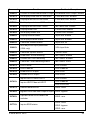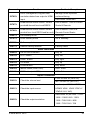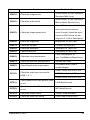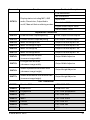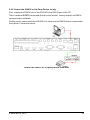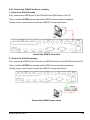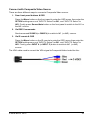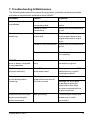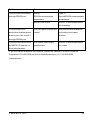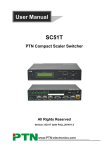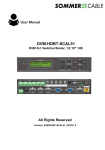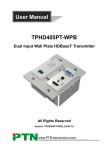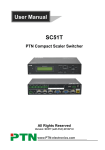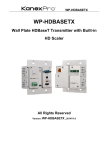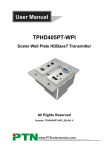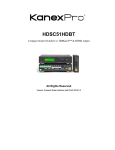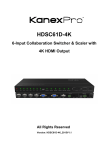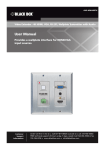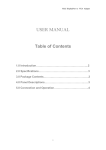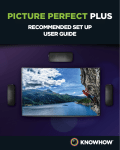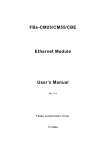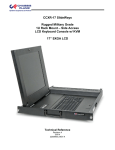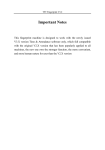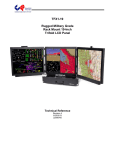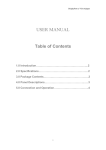Download Operation Manual
Transcript
5x1 HDMI / HDBT Multimedia Presentation Switch Installation Guide 500435 © Mu xLab Inc. 2015 94-000798-A/ SE-000798-A 5x1 HDMI / HDBT Multimedia Presentation Switch Installation Guide SAFETY PRECAUTIONS To insure the best from the product, please read all instructions carefully before using the device. Save this manual for further reference. Follow basic safety precautions to reduce the risk of fire, electrical shock and injury to persons. Do not dismantle the housing or modify the module. It may result in electrical shock or burn. To prevent fire or shock hazard, do not expose the unit to rain, moisture or install this product near water. Keep the product away from liquids. Spillage into the housing may result in fire, electrical shock, or equipment damage. If an object or liquid falls or spills on to the housing, unplug the module immediately. Do not use liquid or aerosol cleaners to clean this unit. Always unplug the power to the device before cleaning. Using supplies or parts not meeting the product’s specifications may cause damage, deterioration or malfunction. Refer all servicing to qualified service personnel. Install the device in a place with good ventilation to avoid damage caused by overheat. Unplug the power cord when left unused for a long period of time. Do not put any heavy items on the unit or on extension cable. Do not remove the housing of the device as you may be exposed you to dangerous voltage or other hazards. Do not twist or pull by force ends of the UTP cable. It can cause malfunction. Information on disposal of devices: do not burn or mix with general household waste, please treat them as normal electrical wastes. Unpack the equipment carefully and save the original box and packing material for possible future shipment NOTICE: 1. Please read this user manual carefully before using this product. 2. The “far-end” item is the device (e.g. display device, 3 rd party RS232 device etc.) connected via the 500435. © Mu xLab Inc. 2015 2 5x1 HDMI / HDBT Multimedia Presentation Switch Installation Guide Contents 1. Introduction .............................................................................................................................. 5 1.1 Introduction to the 500435 .......................................................................................... 5 1.2 Features ......................................................................................................................... 5 1.3 Package Contents ........................................................................................................ 5 2. Specification............................................................................................................................. 6 3. Panel Description.................................................................................................................... 8 3.1 The 500435 Front Panel .............................................................................................. 8 3.2 The 500435 Rear Panel.............................................................................................10 4. System Connection............................................................................................................... 11 4.1 Safety Precautions ..................................................................................................... 11 4.2 System Diagram ......................................................................................................... 11 4.3 Connection Procedure ...............................................................................................12 4.4 Connection of Microphone ........................................................................................12 4.5 Application....................................................................................................................14 5. Operations..............................................................................................................................15 5.1 Operations of Front Panel Buttons ..........................................................................15 5.1.1 Adjusting Resolution .......................................................................................15 5.1.2 Switching Operations ......................................................................................15 5.1.3 Adjusting the Volume ......................................................................................16 5.1.4 On-Screen Display (OSD) Menu ..................................................................17 5.1.5 Software update: .............................................................................................17 5.2 Operations of IR..........................................................................................................18 5.2.1 IR Remote.........................................................................................................18 5.2.2 IR Operations ...................................................................................................19 5.3 Operations of CEC Function.....................................................................................20 5.4 Operations of RS232 Control....................................................................................21 5.4.1 RS232 Communication Commands .............................................................21 5.4.2 Control the 500435 or 3rd Party Device locally..........................................29 5.4.3 Control the 500435 locally or remotely ........................................................30 5.5 Operations in OSD Menu ..........................................................................................31 5.5.1 Option................................................................................................................31 © Mu xLab Inc. 2015 3 5x1 HDMI / HDBT Multimedia Presentation Switch Installation Guide 5.5.2 Picture ...............................................................................................................32 5.5.3 Sound................................................................................................................33 5.5.4 Setup .................................................................................................................33 5.6 Instructions of VGA Converting Cable.....................................................................34 6. Panel Drawing .......................................................................................................................36 7. Troubleshooting & Maintenance .........................................................................................37 Regulatory Compliance............................................................................................................40 © Mu xLab Inc. 2015 4 5x1 HDMI / HDBT Multimedia Presentation Switch Installation Guide 1. Introduction 1.1 Introduction to the 500435 The 500435 is a compact scaler switcher with 5 video inputs (3 HDMI, 2 VGA) and 6 audio inputs (3 HDMI audio & 2 VGA audio switched following the video; 1 MIC audio input). The VGA input supports VGA, Component Video (YPbPr) and Composite Video. The 500435 scales & switches any video signal to HDMI output and HDBaseT output for a transmission up to 70 m over a Cat5e/6 with PoC support. With 1 IR Sensor, 5 IR Emitters and 1 RS232 ports, bidirectional IR & RS232 signals can be transmitted simultaneously between the 500435 and the HDMI Extender PoC/PoE Receiver. 1.2 Features • Supports video source auto-switching function • Bi-directional IR & RS232 control • Supports HDMI, VGA, Composite Video, and Component Video (YPbPr) • Output resolutions selectable (1920x1200, 1920x1080, 1600x1200, 1360x768, 1280x800, 1280x720, 1024x768) • Supports CEC, with commands to enable/disable this function • Compliant with HDCP • Supports online software upgrading • MIC port supports balance/unbalance signal, and suppresses the external noise effectively • 48V phantom power option to support condenser microphone • 3-level MIC input, supports condenser microphone, dynamic microphone and wireless microphone • Controllable via button, IR & RS232 • Powerful OSD function 1.3 Package Contents • One (1) 5x1 HDMI / HDBT Multimedia Presentation Switch • Two (2) Mounting wall brackets • Four (4) Black screws • Seven (7) Captive screw connectors • One (1) IR Sensor (with carrier wave) • One (1) IR Emitter • Two (2) VGA to Component Video (YPbPr) or Composite Video cables © Mu xLab Inc. 2015 5 5x1 HDMI / HDBT Multimedia Presentation Switch Installation Guide • Two (2) RS232 cable • Four (4) Plastic cushions with black screws • One (1) IR remote (Two AAA batteries needed, not included) • One (1) 12VDC, 2A Power Adapter with interchangeable blades • One (1) User Manual Notes: Please confirm if the product and the accessories are all included, if not, please contact your dealer. 2. Specification Environment HDMI 1.3 Devices DVD, plasma, projectors, monitors, TV, PC, laptops, servers supporting HDMI Transmission Transparent to the user Video Bandwidth HDMI: 4.96 Gbps Composite Video:150MHz Component Video (YPbPr): 170MHz VGA: 375MHz Maximum Pixel Clock 165 MHz Video Impedance 75 Ω Video Resolution 1920x1200, 1920x1080, 1600x1200, 1360x768, 1280x800, 1280x720, 1024x768 Audio Frequency Response 20Hz to 20KHz Audio Impedance Input: >10kΩ Output: 70 Ω >80dB @1KHz Stereo Channel Separation Signals © Mu xLab Inc. 2015 HDMI 1.3 protocol and HDCP 6 5x1 HDMI / HDBT Multimedia Presentation Switch Connectors Installation Guide Four (4) HDMI receptacles; Three (3) Inputs & One (1) Output. Two (2) VGA HD-15 receptacles (Inputs). One (1) RJ45 for HDBT (output). Six (6) 3-pin terminal block (3.81 mm) for Audio; Five (5) Inputs & one (1) Output. One (1) 3-pin terminal block (3.81 mm) for the microphone. Five (5) IR Emitter 3.5mm Mono jacks. One (1) IR Sensor 3.5mm Stereo jack. One (1) 3-pin terminal block (3.81 mm) for RS232. One (1) 2.1mm barrel jack for Power. One (1) USB Type A. Maximum Distance Note: HDMI cab les not included. Cat 5e/6: 230 ft (70 m) up to 1080p Based on a maximum length of 6.6 ft. (2 m) of HDMI cable per end. Note: When installed in an electrically noisy environment, an STP cable must be used. Also, cross-connection reduces the effective distance depending on the grade of twisted cable used. Cable One (1) Cat 5e/6 or better twisted pair cable required Compatible Receiver 500451-RX (No Serial Port, No PoE) 500454-RX (With Serial Port, No PoE) 500454-POE-RX (With Serial Port and PoE) Power Supply One (1) 110-240V/12VDC power supply with interchangeable blades Power Consumption 8 Watts for the 500435 alone. Temperature 16 Watts when the 500435 provides PoE power to the HDMI Extender Receivers. Operating: 0° to 40°C Storage: -20° to 85°C Humidity: Up to 95% non-condensing Enclosure Metal Dimensions 8.66” x 1.73” x 5.83” (220 x 44 x 148 mm) Weight 0.65 kg Compliance Regulatory: FCC, CE, RoHS Warranty 2 years Order Information 500435 5x1 HDMI / HDBT Multimedia Presentation Switch © Mu xLab Inc. 2015 7 5x1 HDMI / HDBT Multimedia Presentation Switch Installation Guide 3. Panel Description 3.1 The 500435 Front Panel No. 1 Name Power indicator 2 LCD screen Description Turns on red when power is on, turns green in standby mode. Shows real-time system working status. 3 Source/Auto • Used as video source selection button, press to select one source, press again to select next source, switching circularly between HDMI1, HDMI2, HDMI3, VGA1 and VGA2. The LCD screen will show the name of selected source. • Used as switching mode selection button, press and hold for 7 seconds or more to enter the Auto-switching mode, press and hold for 7 seconds or more again to enter the Manual-switching mode. Note: When setting any VGA port to AV or YPbPr in Manual-switching mode, the system will not be able detect video and to enter the Auto-switching mode. While in Auto-switching mode, setting any VGA port to AV or YPbPr will automatically revert to Manual-switching mode, and the LCD screen and RS232 control software will prompt “Not supported!”. 4 Enter © Mu xLab Inc. 2015 Confirm selection in menu. 8 5x1 HDMI / HDBT Multimedia Presentation Switch No. 5 6 7 8 9 10 Name Resolution/Auto Menu VOL- MIC+ VOL+ MIC- © Mu xLab Inc. 2015 Installation Guide Description • Used as output resolution manual switching button, select among 1920x1200, 1920x1080, 1600x1200, 1360x768, 1280x800, 1280x720, 1024x768. • Used as output resolution switching mode selection button, press and hold for 7 seconds or more to enter in Auto-switching mode, press and hold for 7 seconds or more again to enter the Manual-switching mode. • Used as menu button, press to enter the OSD menu. • Used as software updating button, press and hold for 7 seconds or more to enter the software updating procedure. • Used as volume down button. • Used as direction button NEXT in menus. • Used as MIC volume up button. • Used as direction button MOVE UP in menus. • Used as volume up button. • Used as direction button PREVIOUS in menus. • Used as MIC volume down button. • Used as direction button MOVE DOWN in menus. 9 5x1 HDMI / HDBT Multimedia Presentation Switch Installation Guide 3.2 The 500435 Rear Panel No. 1 Name Audio Input Description Includes 3 HDMI audio & 2 VGA audio inputs User can choose embedded HDMI audio or external input audio for HDMI audio input. It is controllable by RS232 commands. 2 Audio Output Audio output port, the audio comes from the input audio corresponding to the selected video source and mixed with MIC audio. 3 IR Emitter Five IR Emitter ports connect with IR emitters to control local source devices or the 500435 from remote, switched along with the corresponding video source. 4 IR Sensor Connects with IR Sensor (with carrier wave only), to receive IR signal sent by the IR remote or remote controller of other input/output device. 5 Firmware This USB port connects with USB flash disk or other storage device loaded with the firmware update file, to update the system firmware. 6 RS232 7 12VDC, 2A © Mu xLab Inc. 2015 This Serial control port, 3-pin terminal block connector, connects to a control device (such as a computer) to control the 500435 or other devices connected with HDMI Extender Receivers. Power port, connects with 12V DC power adapter. 10 5x1 HDMI / HDBT Multimedia Presentation Switch No. 8 Name Microphone Installation Guide Description a) Microphone port: Connects to a microphone b) Switch that Includes 3 levels: (1) 48V phantom power mode (connect with condenser microphone), (2) MIC mode (connect with dynamic microphone) and (3) LINE mode (connect with wireless microphone or line audio). 9 Video Input Video input ports, include 3 HDMI inputs & 2 VGA inputs. VGA ports support YPbPr, Composite video and VGA format. Factory default is VGA format. 10 Video Output a) HDMI local output b) HDBaseT output, support PoC/PoE. Both HDMI and HDBT ports share the same audio signal. The audio signal is mixed with MIC audio and HDMI embedded audio (output audio). If the HDMI embedded audio output is disabled, then there will be no audio present on these ports. 4. System Connection 4.1 Safety Precautions 1) System should be installed in a clean environment with temperature and humidity within the operating levels. 2) All devices should be connected before power on. 4.2 System Diagram © Mu xLab Inc. 2015 11 5x1 HDMI / HDBT Multimedia Presentation Switch Installation Guide 4.3 Connection Procedure a) Connect HDMI source devices (e.g. Blue-ray DVD) to HDMI input ports of the 500435 with HDMI cables. Connect VGA source devices (e.g. PC) to VGA input ports of the 500435 with VGA cables. b) Connect audio sources to corresponding Audio Input ports on the 500435 with audio cable. The audio of HDMI can be selected from the embedded audio or from the external audio. c) Connect an HDMI display device to the HDMI output port of the 500435 with HDMI cable. d) Connect HDMI Extender PoC/PoE Receiver to the HDBaseT output port of the 500435 with a twisted pair Cat5e/6 cable. e) Connect speakers, headphones or an amplifier to the Audio Output port of the 500435. f) Connect control device (e.g. PC) to the RS232 port of the 500435; or to the HDMI Extender PoC/PoE Receiver (with bidirectional RS232 control). g) Both the 500435 and the HDMI Extender PoC/PoE Receiver have IR sensors and emitters. When one end is connected with IR sensor, the other end should be connected with an IR emitter. • For example: When an “IR Sensor” of the 500435 connects to an IR Sensor, the IR Emitter must be connected to IR Emitter port of HDMI Extender PoC/PoE Receiver. • The IR signal can be transmitted in both directions simultaneously between the 500435 and the HDMI Extender PoC/PoE Receiver. h) Select MIC level and connect the right microphone to Microphone input port. MIC audio will be transmitted to Audio Output port and mixed with the audio source. i) Connect 12V DC power to the power port. The HDMI Extender PoC/PoE Receiver will get power from the 500435 via PoC/PoE function. 4.4 Connection of Microphone The 500435 provides with 3-level microphone input port, to accommodate different microphone input modes, including 48V phantom power mode, MIC mode & LINE mode. 48V phantom power input: The 48V phantom power input has a good frequency characteristic, high input impedance and high sensitivity. When switching to “48V”, the MIC input will provide a 48V phantom power. This is only used for condenser microphones. © Mu xLab Inc. 2015 12 5x1 HDMI / HDBT Multimedia Presentation Switch Installation Guide Connect the microphone as follows: “+” connects to positive, “-” connects to negative and “ ” to ground. MIC input MIC input has a low frequency characteristic, and a wide frequency response. When switched to “MIC”, the microphone input is used for connecting with a dynamic microphone. There are two different connection methods: 1) Unbalanced connection: “+” and “ ” connect to ground, and “-” connects to signal. “-” and “ ” connect to ground, and “+” connects to signal. 2) Balanced connection: “+” connects to positive, “-” connects to negative and “ connects to ground. ” LINE input LINE input has a low frequency characteristic, and a wide frequency response. When switched to “LINE”, the microphone input is used for connecting with line audio or wireless microphone output. There are two different connection methods: © Mu xLab Inc. 2015 13 5x1 HDMI / HDBT Multimedia Presentation Switch Installation Guide 1) Unbalanced connection: “+” and “ ” connect to ground, and “-” connects to signal. “-” and “ ” connect to ground, and “+” connects to signal. 2) Balanced connection: “+” connects to positive, “-” connects to negative and “ connects to ground. ” 4.5 Application The 500435 product can be used in multiple applications, such as computer realm, monitoring, conference room, big screen display, television education, command & control center, smart home, etc. © Mu xLab Inc. 2015 14 5x1 HDMI / HDBT Multimedia Presentation Switch Installation Guide 5. Operations 5.1 Operations of Front Panel Buttons Front panel buttons can be used for adjusting output resolution, switching operations, software updating, volume adjusting and other operations in the menus. 5.1.1 Adjusting Resolution There are two modes available: auto-adjust and manual-adjust. Press and hold the Resolution/Auto button for 7 seconds or more to switch between auto-adjust and manual-adjust modes. Note: 1) In auto-adjust mode, the 500435 will choose the resolution of the display device at the far-end as the preferred resolution. If you need to choose the resolution of a local HDMI display device, follow the steps below: • • • • 2) Turn off the power of the 500435 and disconnect the HDMI Extender PoC/PoE Receiver. Turn on the power of the 500435. The 500435 gets the resolution of the local HDMI output device. Connect the HDMI Extender PoC/PoE Receiver to the 500435. In auto-switch mode, the front panel button control is not active, but it is possible to switch modes from the IR or RS232 controls. 5.1.2 Switching Operations Video signals support auto-switching and manual-switching. Press and hold Source/Auto button for 7 seconds or more to enter the auto-switching or the manual-switching mode. The display result is showed as below: IN: HDMI1 MANUAL 1280 X 720 IN: HDMI1 AUTO 1280 X 720 The display result will be showed for 2 seconds. © Mu xLab Inc. 2015 15 5x1 HDMI / HDBT Multimedia Presentation Switch Installation Guide Auto-switching function: The auto-switching function works as follows: New input When a new input signal is detected, the 500435 will switch to this new signal automatically. Signal loss When the current display signal is lost, the 500435 will detect other input signals with priority from INPUT 1 to INPUT 5. It will detect the first signal and switch it to the output devices. Power reboot The 500435 offers the function to remember the last displayed signal when rebooting. Once rebooted, the 500435 will automatically enter auto-switching mode, and then detect all inputs and memorize their connection status for future rebooting. If the last displayed signal is still available, the 500435 will output that signal. If not, there will be no signal on output devices. Note: Auto-switching function works only when a new signal is detected, when a signal lost or when rebooting the unit. When any VGA input port is set to AV or YPbPr, the system will always stay in Manual-switching mode. Operation Examples: • Connect Input 2, Input 4, and Input 5 ports with source devices, select Input 4. • Press and hold Source/Auto button for 7 seconds or more to enter the auto-switching mode. • The 500435 is now in auto-switching mode. If there is no signal loss or no new input, the Output will still be connected to Input 4. • Connect Input 3 with an active source device; the outputs will automatically connect to Input 3. • Remove the signal of Input 3; the 500435 will detect from Input 1 to Input 5, and will automatically switch to Input 2. • Turn off the power of the 500435. As the 500435 is in auto-switching mode, it will choose Input 2 to output when power is restored. 5.1.3 Adjusting the Volume When not in OSD menu, press VOL – to decrease line volume, VOL + to increase line volume; press MIC – to decrease MIC volume, MIC + to increase MIC volume. © Mu xLab Inc. 2015 16 5x1 HDMI / HDBT Multimedia Presentation Switch Installation Guide 5.1.4 On-Screen Display (OSD) Menu Press Menu button to enter the OSD menu. Use Up, Down, Left, Right buttons to navigate, and press Enter to confirm your selection. The Menu button also can be used to exit present menu and go to the previous menu level by level until you exit the OSD. 5.1.5 Software update: The firmware of the 500435 can be updated via USB flash disk. Procedures: 1) Copy the file “MERGE_51T.bin” to the root directory of a USB flash disk. (Make sure the file is copied to the root directory for normal use. The “MERGE_51T.bin” file is provided by MuxLab and is available on our website: http://www.muxlab.com). 2) Plug the USB flash disk to the 500435 USB port on its front panel. 3) Press the Menu button for 7 seconds or more to update the software automatically. You can also press the Menu button for 1 second to enter the OSD menu, go to “Option” Select “Software Update” to enter the update procedure. Or you can send the command 50689%via the RS232 port to update the software. © Mu xLab Inc. 2015 17 5x1 HDMI / HDBT Multimedia Presentation Switch Installation Guide 5.2 Operations of IR 5.2.1 IR Remote As IR signal can be transmitted in both directions between the 500435 and the HDMI Extender PoC/PoE Receiver, it is able to use the IR remote at the far-end to control the 500435 or HDMI source devices (via CEC function buttons). 1. Power button Enter/exit power standby mode 2. Input channel selection buttons Input 1 is for HDMI1, Input 2 for HDMI2…and Input 5 for VGA2. AUTO: Enable/ disable auto-switching mode. 3. Volume adjusting buttons MIC-/+: increase/ decrease MIC volume LINE-/+: increase/ decrease line volume MIC MUTE: mute/ unmute MIC audio LINE MUTE: mute/ unmute line audio 4. Menu operation buttons MENU: press to enter the OSD menu or to return to previous menu. EXIT: exit OSD menu. OK: confirm button. ,,, : UP/DOWN/LEFT/ RIGHT buttons, for value setting or page-turn. Buttons in area “a” are also used in CEC mode to enter the menu of the HDMI source device. P.P, ZOOM, S.M: shortcut button, to select display mode. 5. Resolution selection buttons Select resolution by pressing the corresponding button. AUTO: Enable / disable auto-switching mode. 6. CEC function buttons For HDMI devices which supports CEC. It includes PLAY, PAUSE, STOP, MENU, REV (reverse) and FWD (forward). © Mu xLab Inc. 2015 18 5x1 HDMI / HDBT Multimedia Presentation Switch Installation Guide 5.2.2 IR Operations The 5 IR Emitter ports correspond to the 5 video inputs respectively, and the IR signals are switched following the corresponding video source. 1) Control far-end device from local From the 500435, you can control the far-end display device locally with the corresponding IR remote. 2) Control local device from remote You can control the source device or the 500435 locally with corresponding IR remote. © Mu xLab Inc. 2015 19 5x1 HDMI / HDBT Multimedia Presentation Switch Installation Guide 5.3 Operations of CEC Function The 500435 supports CEC function. This function can be turned on/ off by software commands (RS232) or by OSD menu operations. The factory default setting is ON. Software CEC commands are: “50686%” (enable CEC) and “50687%” (disable CEC). HDMI Input ports 1~3 support CEC, if the connected source devices also support CEC and their CEC functions are enabled, you can control the source device via the IR remote of the 500435. The working status related to CEC and STANDBY is showed as below: Situation Working Status Press STANDBY button on the IR remote, the 500435 enters the Standby mode, so do all the CEC enabled HDMI source devices. Press STANDBY button again on the IR remote, the 500435 exits the standby mode, the CEC enabled HDMI source devices also exit the standby mode. Press STANDBY button on the IR remote, The 500435 enters the Standby mode, HDMI1~3 source devices stay On. Use CEC function buttons,▲,▼, , , OK, Play, Pause, Fast Forward, and Reverse buttons on the IR remote to control the HDMI source devices Disables all CEC functions. CEC: on, Standby: on CEC: on, Standby: off CEC: on CEC: off CEC: Control HDMI source devices by IR remote © Mu xLab Inc. 2015 20 5x1 HDMI / HDBT Multimedia Presentation Switch Installation Guide 5.4 Operations of RS232 Control Since RS232 can be transmitted in both directions between the 500435 and the HDMI Extender PoC/PoE Receiver, you are able to control a third party RS232 device locally or control the 500435 remotely. For compatibility with third party RS232 devices, the baud rate of the devices should be 2400, 4800, 9600, 19200, 38400, 57600 or 115200. You can use a terminal software to control 500435. Please set the parameters of the COM Port (baud rate, data bit, stop bit and the parity bit) to 9600, 8, 1, none. 5.4.1 RS232 Communication Commands Communication protocol: RS232 Communication Protocol (Baud rate: 9600, Data bit: 8, Stop bit: 1, Parity bit: none) Command Function Feedback Example Switch Commands 50701% Switch to HDMI 1 input Switch to HDMI 1 50702% Switch to HDMI 2 input Switch to HDMI 2 50703% Switch to HDMI 3 input Switch to HDMI 3 50704% Switch to VGA 1/YPbPr 1/AV 1 input Switch to VGA 1/YPbPr 1/AV 1 50705% Switch to VGA 2/YPbPr 2/AV 2 input Switch to VGA 2/YPbPr 2/AV 2 50680% Select VGA 1 for INPUT 4 Input 4 Set & Switch to VGA 1 50681% Select YPbPr 1 for INPUT 4 Input 4 Set & Switch to YPbPr1 50682% Select AV 1 for INPUT 4 Input 4 Set & Switch to AV 1 50683% Select VGA 2 for INPUT 5 Input 5 Set & Switch to VGA 2 50684% Select YPbPr 2 for INPUT 5 Input 5 Set & Switch to YPbPr 2 50685% Select AV 2 for INPUT 5 Input 5 Set & Switch to AV 2 50785% Enable auto-switching Auto Switching 50786% Disable auto-switching Manual Switching Audio Commands 50600% MUTE line audio LINE Mute 50601% Unmute line audio LINE Unmute 50602% Line audio volume up LINE Volume: xx (xx=0~60) 50603% Line audio volume down LINE Volume: xx (xx=0~60) 50720% Mute LINE audio & MIC audio LINE Mute MIC Mute © Mu xLab Inc. 2015 21 5x1 HDMI / HDBT Multimedia Presentation Switch Command Installation Guide Function Feedback Example LINE Unmute 50721% Unmute LINE audio & MIC audio 50722% Mute MIC audio MIC Mute 50723% Unmute MIC audio MIC Unmute 50694% Enable MIC precedence MIC precedence: enable 50695% Disable MIC precedence MIC precedence: disable 50696% Check MIC precedence status 50724% MIC volume up MIC Volume: xx (xx=0~60) 50725% MIC volume down MIC Volume: xx (xx=0~60) 508xx% Set MIC volume MIC Volume: xx (xx=0~60) 50706% 50707% 50708% 50709% 50710% 50711% Choose embedded audio as HDMI 1 audio input Choose external audio as HDMI 1 audio input Choose embedded audio as HDMI 2 audio input Choose external audio as HDMI 2 audio input Choose embedded audio as HDMI 3 audio input Choose external audio as HDMI 3 audio input MIC Unmute MIC precedence: XXXX (XXXX= enable / disable) HDMI 1 Audio from Embedded HDMI 1 Audio from LINE HDMI 2 Audio from Embedded HDMI 2 Audio from LINE HDMI 3 Audio from Embedded HDMI 3 Audio from LINE Resolution Commands 50619% Change resolution to 1360x768 HD Resolution: 1360x768 50626% Change resolution to 1024x768 XGA Resolution: 1024x768 50627% Change resolution to 1280x720 720p Resolution: 1280x720 50628% Change resolution to 1280x800 WXGA © Mu xLab Inc. 2015 Resolution: 1280x800 22 5x1 HDMI / HDBT Multimedia Presentation Switch Command 50629% 50620% 50621% Function Change resolution to 1920x1080 1080p Change resolution to1920x1200 WUXGA Change resolution to1600x1200 UXGA Installation Guide Feedback Example Resolution: 1920x1080 Resolution: 1920x1200 Resolution: 1600x1200 Setup Commands 50604% Lock the front panel buttons Front Panel lock 50605% Unlock the front panel buttons Front Panel Unlock 501xx% Set the volume to xx. LINE Volume: xx (xx=0~60) 502xx% Set the brightness to xx. Brightness: xx (xx=0~99) 503xx% Set the contrast to xx. Contrast: xx (xx=0~99) 504xx% Set the saturation to xx. Saturation: xx (xx=0~99) 505xx% Set the sharpness to xx. Sharpness: xx (xx=0~99) Color Temperature: xx 50607% Adjust the color temperature (xx= Cool/ Medium/ Warm/ User.) Aspect Ratio: xx (xx= 16:9/ 4:3/ auto/ panorama/ justscan/ 50608% Set the aspect ratio zoom1/ zoom2, when the input source is VGA format, xx can only be 4:3, 16:9 or Panorama) Picture Mode: xx (xx= Dynamic/ 50614% Set the picture mode 50615% Set SM audio mode 50655% Freeze output image Freeze: enable 50656% Cancel the freezing of output image Freeze: disable 50646% Enable MIC Volume Icon display Volume Icon: enable 50647% Disable MIC Volume Icon display Volume Icon: disable 50648% Enable HDMI embedded audio output Embedded Audio Output: enable © Mu xLab Inc. 2015 Standard/ Mild/ User) Sound Mode: xx (xx= Standard/ Music/ Movie/ Sports/ User) 23 5x1 HDMI / HDBT Multimedia Presentation Switch Installation Guide Command Function Feedback Example 50649% Disable HDMI embedded audio output Embedded Audio Output: disable 50761% Not display mute icon of LINE audio LINE Mute Icon: disable 50762% Display mute icon of LINE audio LINE Mute Icon: enable 50763% Not display mute icon of MIC audio MIC Mute Icon: disable 50764% Display mute icon of MIC audio MIC Mute Icon: enable 50765% Display freeze icon Freeze Icon: enable 50766% Not display freeze icon Freeze Icon: disable 50644% Display channel status Input Icon: enable 50645% Not display channel status Input Icon: disable 50650% Check the channel status Input Icon: xx 50606% Auto-adjust the input parameter (VGA only) VGA Input Auto 50699% Check the system version Version Vx.x.x 50688% Enable MIC noise detecting MIC detect: enable 50689% Disable MIC noise detecting MIC detect: disable 50690% Check MIC noise detecting status MIC detect: XXXX 50791% HDCP Active HDCP Active 50792% HDCP Manual HDCP Manual 50793% Enable HDCP output HDCP ON 50794% Disable HDCP output HDCP OFF Inquire HDCP/ Active HDCP 50795% Inquire HDCP/ Manual HDCP HDCP Active HDCP Manual HDCP OFF/ON 50767% Restore default EDID EDID: initial 50768% Bypass EDID data from output to input EDID: bypass 50769% Upload custom EDID data to the EDID: user switcher EDID: initial 50770% Inquire EDID status EDID: bypass EDID: user © Mu xLab Inc. 2015 24 5x1 HDMI / HDBT Multimedia Presentation Switch Command Function Installation Guide Feedback Example EDID management, copy the best Manage HDMI input with resolution data of one output to HDMI preferred timing input Resolution:1920x1080 Enable serial control mode 1: control RS232 Mode 1: RS232 Control product& far-end from local RS232 Scaler & Remote Enable serial control mode 2: control RS232 Mode 2: RS232 & product from local RS232 and far-end) Remote Control Scaler 50697% Exit standby mode Wake up! 50797% Enter standby mode Go to standby! 50698% Software update 50617% Reset to factory defaults 50782% 50787% 50788% Factory Reset Menu Commands 50609% OK for OSD selection Key: ok 50610% LEFT button Key: left 50611% RIGHT button Key: right 50612% UP button Key: up 50613% DOWN button Key: down 50616% MENU button (enter OSD) OSD: Enter 50618% EXIT button (exit OSD) OSD: Exit Inquire Commands 50630% Check the volume level LINE Volume: xx (xx=0~66) MIC Volume: xx (xx=0~66) Input: xx (xx=HDMI1/ HDMI2/ 50631% Check the input source HDMI3/ VGA1/ VGA2/ YPbPr1/ YPbPr2/ AV1/ AV2) Resolution: xx (xx=1920×1200/ 1920×1080/ 1600×1200/ 50632% Check the output resolution 1360×768/ 1280×800/ 1280×720/ 1024×768 © Mu xLab Inc. 2015 25 5x1 HDMI / HDBT Multimedia Presentation Switch Command Function 50633% Check the image mode 50634% Check the audio mode Installation Guide Feedback Example Picture Mode: xx (xx= Dynamic/ Standard/ Mild/ User) Sound Mode: xx (xx= Standard/ Music/ Movie/ Sports/ User) Aspect Ratio: xx (xx= 16:9/ 4:3/ auto/ panorama/ justscan/ 50635% Check the image aspect ratio zoom1/ zoom2, when the input source is VGA format, xx can only be 4:3, 16:9 or Panorama) 50636% Check the brightness Brightness: xx (xx=0~99) 50637% Check the contrast Contrast: xx (xx=0~99) 50638% Check the saturation Saturation: xx (xx=0~99) 50639% Check sharpness Sharpness: xx (xx=0~99) 50640% Check the color temperature 50651% Check Volume Icon display status 50652% Check Digital audio output status 50712% 50751% 50752% Check the audio input sources for HDMI 1, 2, 3 Check whether the LINE audio is mute or not Check whether the MIC audio is mute or not Color Temperature: xx (xx= Cool/Medium/Warm/User.) Volume Icon: xxxx Embedded Audio Output: enable/disable HDMI1 Audio from XXXX port HDMI2 Audio from XXXX port HDMI3 Audio from XXXX port LINE Mute/Unmute MIC Mute/Unmute 50753% Check the freeze status Freeze: enable/disable 50754% Check the panel lock status Front Panel Lock/UnLock © Mu xLab Inc. 2015 26 5x1 HDMI / HDBT Multimedia Presentation Switch Command Installation Guide Function Feedback Example Line Volume:XX Mic Volume:XX Display status including MIC, LINE 50783% audio, Resolution, Output Audio on/off, Manual/ Auto-switching modes Input:XXXX Resolution:XXXX Digital Sound Ouput: XXXX Switch status: XXXX Adjustment Commands 50678% Enable screen output adjusting Enter Output Position Adjust 50679% Disable screen output adjusting Exit Output Position Adjust 50670% Move the image to left Output Position Adjust X xx 50671% Move the image to right Output Position Adjust X xx 50672% Move the image up Output Position Adjust Y XX 50673% Move the image down Output Position Adjust Y xx 50674% 50675% Stretch left from left side (increase image width) Pull right from left side (decrease image width) Stretch upwards from bottom side 50676% 50677% (decrease image height) Stretch downwards from bottom side (increase image height) Output Width Adjust xx Output Width Adjust xx Output Height Adjust xx Output Height Adjust xx CEC Commands 50687% Disable CEC HDMI CEC OFF 50686% Enable CEC HDMI CEC ON 50901% Play&pause CEC cmd: play&pause 50902% Stop CEC cmd: stop 50903% Menu CEC cmd: menu 50904% Retreat CEC cmd: rev 50905% Forward CEC cmd: fwd 50906% Up CEC cmd: up © Mu xLab Inc. 2015 27 5x1 HDMI / HDBT Multimedia Presentation Switch Command Function Installation Guide Feedback Example 50907% Down CEC cmd: down 50908% Left CEC cmd: left 50909% Right CEC cmd: right 50910% Confirm command CEC cmd: select 50911% Exit command CEC cmd: exit Note: 1. Turn on/ off HDCP auto-management by sending serial commands. a) When HDCP is set to Active, the output HDCP status follows the input source. If the input source is with HDCP, so is the output and vice versa. b) When HDCP is set to Manual, the output HDCP status follows the status of HDCP. If the HDCP is turned off, then the output is without HDCP. 2. Screen output adjusting is available only when the screen output adjusting is on. Send command 50678% to turn on. 3. CEC commands with grey background are available only when CEC is on. 4. MIC precedence: In Mute mode, if the MIC noise detecting is on, the device will unmute MIC automatically given the outer noise exceeds the limit of noise detecting. Send the 50696% command to enable MIC precedence; then the device will not be able to change the mute mode no matter how loud the noise is. © Mu xLab Inc. 2015 28 5x1 HDMI / HDBT Multimedia Presentation Switch Installation Guide 5.4.2 Control the 500435 or 3rd Party Device locally First, connect the RS232 port of the 500435 to the RS232 port of the PC. Then, send the 50787% command (Serial control mode 1, factory default) via RS232 communication software. Finally, send a command to the 500435 or to other remote RS232 device connected in the system. Connect as below: Control the 500435 or 3rd party device from local © Mu xLab Inc. 2015 29 5x1 HDMI / HDBT Multimedia Presentation Switch Installation Guide 5.4.3 Control the 500435 locally or remotely 1. Control the 500435 locally First, connect the RS232 port of the 500435 to the RS232 port of the PC. Then, send the 50788% command via the RS232 communication software. Finally, send a command to control the 500435. Connect as below: Control the 500435 from local 2. Control the 500435 remotely First, connect the RS232 port of the far-end RS232 device to the RS232 port of the PC. Then, send the 50788% command via the RS232 communication software. Finally, send a command to control the 500435. Connect as below: Control the 500435 from remote © Mu xLab Inc. 2015 30 5x1 HDMI / HDBT Multimedia Presentation Switch Installation Guide 5.5 Operations in OSD Menu The 500435 provides a powerful OSD operation menu that contains 4 sections: (1) Option settings, (2) Picture settings, (3) Sound settings and (4) System setup. Press the MENU button on the front panel (or the MENU button on the IR remote, or send the 50616% RS232 command) to enter the OSD menu. 5.5.1 Option Includes Output Adjust, Input4/5 Select, HDMI1/2/3 Audio select, and Software Update (USB) Output Adjust: Adjust output image position (X: horizontal direction and Y: vertical direction), ratio aspect (width and height), polarity adjustment (H Polarity and V Polarity) and output setting (HDMI on/off and HDBT on/off). Input4 Select: Select video source format for VGA input, includes AV 1 (C-video signal), VGA 1 (VGA signal) and YPbPr 1 (Component video signal). Press ENTER to switch among the options, and press Input 4 on the IR remote to confirm the selection. Input5 Select: Select video source for VGA input, includes AV 2 (C-video signal), VGA 2 (VGA signal) and YPbPr 2 (Component video signal). Press ENTER to switch among the options, and press Input 5 on the IR remote to confirm the selection. For INPUT4 & INPUT5, when change for new format signal: 1. First, please select a format through this menu (the signal format changed while the video source is still the same). 2. Then, switch off the present signal channel (e.g. switch to another channel). 3. Finally, switch to channel INPUT4/INPUT5 again. © Mu xLab Inc. 2015 31 5x1 HDMI / HDBT Multimedia Presentation Switch Installation Guide HDMI1 Audio Select: switch between Embedded and Line to choose the desired audio output port for HDMI1. HDMI2 Audio Select: switch between Embedded and Line to choose the desired audio output port for HDMI2. HDMI3 Audio Select: switch between Embedded and Line to choose the desired audio output port for HDMI3. Software Update (USB): Insert the USB flash disk with updating file to USB port of 500435, to update the software. 5.5.2 Picture Includes Picture Mode, Color Temperature, Aspect Ratio, Noise Reduction, Screen and Color Range Picture mode: Includes Dynamic, Standard, Mild, and User. Only in User mode, will it be able to set the image contrast, brightness, color and sharpness. Color Temperature: Includes Cool, Medium, Warm and User mode. Only in User mode, you can set values for Red, Green and Blue (RGB). Aspect Ratio: Includes Native, 4:3, 16:9, Zoom1, Zoom2, Just Scan, and Panorama. VGA format only supports 4:3, 16:9 and Panorama. Noise Reduction (not for VGA format): Includes Off, Low, Middle, High and Default. Screen (not for HDMI source): Includes Auto Adjust, Horizontal, Vertical, Size, and Phase. Color Range (not for HDMI format): 16~235 or 0~255, use ENTER button to select the desired color range. © Mu xLab Inc. 2015 32 5x1 HDMI / HDBT Multimedia Presentation Switch Installation Guide 5.5.3 Sound Includes Sound Mode, Surround Sound and EQ Sound mode: Includes Standard, Music, Movie, Sports and User. Only in User mode you can set treble and bass. Surround Sound: Includes Off, Surround and SRS Trusurround XT. EQ: To adjust the sound balance. 5.5.4 Setup Includes OSD Language, Restore Factory Default, Blending, HDMI CEC, OSD Duration and version inquiry © Mu xLab Inc. 2015 33 5x1 HDMI / HDBT Multimedia Presentation Switch Installation Guide OSD Language: Supports 7 languages, including English (default), Chinese etc. Restore Factory Default: Restores to original system state. Blending: Includes Low, Middle, High and Off. Use ENTER button to select. HDMI CEC: Enable/disable CEC and auto-standby function. Default: CEC on, STANDBY on. Only when CEC is on, will it be able to set auto-standby status. OSD Duration: can be set to 5 s, 10 s, 15 s and Off. “s” is for Second. VERSION: Displays software version. 5.6 Instructions of VGA Converting Cable As VGA source supports YPbPr and Composite video source, the 500435 provides with 2 VGA converting cables to comply with these signals. When you need to select these signals as input sources, please switch to channel INPUT 4 or INPUT 5, and then set the signal type in the OSD menu. Then switch to another input channel and connect INPUT 4 or INPUT 5 with corresponding source device. Finally, switch to INPUT4 or INPUT 5 again. Connect with Component Video (YPbPr) Source There are three different ways to connect a Component Video source: 1. From the front panel buttons & OSD Press the Menu button on the front panel to enter the OSD, and then enter the OPTION setting menu: set “INPUT 4 Select” to YPbPr1, and “INPUT 5 Select” to YPbPr2. Then, press Source/Auto button on the front panel to switch to YPbPr1 or YPbPr2 source. 2. Via RS232 commands Send command 50681% (or 50684%) to switch to YPbPr1 (or YPbPr2) source. 3. Via IR remote & OSD Press Menu button on IR remote to enter the OSD menu, then enter the OPTION setting menu: set “INPUT 4 Select” to YPbPr1, and “INPUT 5 Select” to YPbPr2. After setting, press INPUT 4 (or INPUT 5) button to switch to YPbPr1 (or YPbPr2) source. The VGA cable used to convert the VGA signal to Component Video looks like this: © Mu xLab Inc. 2015 34 5x1 HDMI / HDBT Multimedia Presentation Switch Installation Guide Connect with Composite Video Source There are three different ways to connect a Composite Video source: 1. From front panel buttons & OSD Press the Menu button on the front panel to enter the OSD menu, then enter the OPTION setting menu: set “INPUT 4 Select” to AV1, and “INPUT 5 Select” to AV2. Finally, press Source/Auto button on the front panel to switch to the AV1 or the AV2 source. 2. Via RS232 commands Send command 50682%(or 50685%) to switch to AV1 (or AV2) source. 3. Via IR remote & OSD Press the Menu button on the IR remote to enter the OSD menu, then enter the OPTION setting menu: set “INPUT 4 Select” to AV1, and “INPUT 5 Select” to AV2. Finally, press INPUT 4 (or INPUT 5) button to switch to AV1 (or AV2) source. The VGA cable used to convert the VGA signal to Composite Video looks like this: © Mu xLab Inc. 2015 35 5x1 HDMI / HDBT Multimedia Presentation Switch Installation Guide 6. Panel Drawing © Mu xLab Inc. 2015 36 5x1 HDMI / HDBT Multimedia Presentation Switch Installation Guide 7. Troubleshooting & Maintenance The following table describes some of the symptoms, probable causes and possible solutions in respect to the installation of the 500435. Problems Causes Solutions Output image with snowflakes Bad quality of the Try another high quality connecting cable cable. Failed or loose connections Make sure the connection is good No signal at the input / output end Check with oscilloscope or multi-meter if there is any signal at the input/ output end. Failed or loose connection Make sure the connection is good The product is broken Send it to authorized dealer for repairing. POWER indicator doesn’t work or doesn’t respond to any operation Failed connection of power cord. Make sure the power cord connection is good. EDID management does not work normally The HDMI cable is broken at the output end. Change for another HDMI cable which is in good working condition. There is a blank screen on the display when switching The display does not support the resolution of the video source. Switch again. Static becomes stronger Bad grounding No output image when switching Manage the EDID data manually to make the resolution of the video source compliant with the output resolution. Check the grounding and when connecting the make sure it is well video connectors connected. © Mu xLab Inc. 2015 37 5x1 HDMI / HDBT Multimedia Presentation Switch Installation Guide Problems Causes Solutions Cannot control the device Wrong Type in through RS232 port RS232communication correctRS232communication parameters parameters Broken RS232 port Send it to authorized dealer for checking. Cannot control the The front panel buttons are Send command 50605% to devicefrom thefront panel locked unlock the front panel buttons, but can control it buttons. through RS232 port Cannot control the device The device has already Send it to authorized dealer by RS232, IR remote, or been broken. for repair. front panel buttons If you still cannot diagnose the problem, please call MuxLab Customer Technical Support at 877-689-5228 (toll-free in North America) or (+1) 514-905-0588 (International). © Mu xLab Inc. 2015 38 5x1 HDMI / HDBT Multimedia Presentation Switch © Mu xLab Inc. 2015 Installation Guide 39 5x1 HDMI / HDBT Multimedia Presentation Switch Installation Guide Regulatory Compliance Disclaimer Information in this document is subject to change w ithout notice. The manufacturer does not make any representations or warranties (implied or otherw is e) regarding the accuracy and completeness of this document and shall in no event be liable for any loss of profit or any other commercial damage, including but not limited to special, incidental, consequential, or other damages. No part of this document may be reproduced or transmitted in any form by any means, electronic or mechanical, including photocopying, recording or information recording and retrieval systems w ithout the express written permission of the manufacturer. All brand names and product names used in this document are trademarks, or registered trademarks of their respective holders. 8495 Dalton Road, Mount Royal, Quebec, Canada. H4T 1V5 Tel: (514) 905-0588 Fax: (514) 905-0589 Toll Free (North America): (877) 689-5228 E-mail: [email protected] URL: www.muxlab.com © Mu xLab Inc. 2015 40