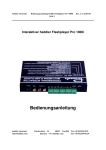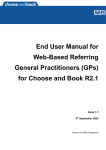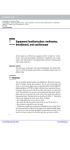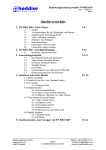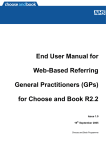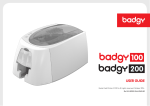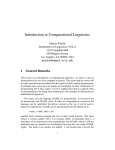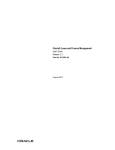Download Installation and user manual for SynLockswitches
Transcript
Installation and user manual for SynLock switches Security guidelines for utilisation The SynLock system enables you to switch, administer, and bill your electric devices, data wires, Internet accesses etc. in a reliable and secure way. To attain this operational security it is of high importance to pay attention to the following directives: 1) Note down all of your employed passwords at a secure place which is only known to yourself. It is highly recommended to inform a person of your trust about these passwords. 2) Store your EasyProg and/or Master card at a secret place. Again, it is highly recommended to inform a person of your trust about the storage’s location Security guidelines for installation 1) An installation is only permissible through professional personnel. Pay attention to the security guidelines on the type sign of the SynLock switch. 2) Before installing, disrupt the 230 Volt voltage supply. 3) The installation of the SynLock switch is to be performed in dry places only. 4) Secure the 230 voltage supply with the enclosed security cable tie, which needs to be firmly attached to the SynLock switch’s installation panel or to the respective ground. 5) In case of damage, please use only the original fuses of the manufacturer. A replacing is only possible through professional personnel. Release 04/2004 Page 1 1. Installation of SynLock Switch a) Open the SynLock case. To do this, remove the two screws which can be seen at the front. The relevant tool is part of the SynLock switch’s delivery package. b) Remove the rear plate of the front case. Proceed extremely carefully and be careful to not damage the interior’s electronic. c) Fit the installation panel at an appropriate location. It is recommended to use a 60 mm switch which is often employed in the filed of electric installation. However, you can install the SynLock switch on any suitable surface you like. In case you install the SynLock switch for exterior purposes you need to chose a dry place for the installation. Direct exposing to dampness through rain or snow are to be avoided. Corresponding safety measure are to be arranged. d) Connect the SynLock switch to the 230 Volt AC inlet. Before doing so, make sure that the 230 Volt AC inlet has no voltage. The connection is done through the two red silicon cords of the SynLock switch. If you install the POWER Control version of the SynLock switch, please pay attention to not confuse the switched cable with the voltage supply cable. Secure the 230 Volt voltage supply cable with the corresponding safety cable tie. e) Attach the cable which is to be switched. For example, this can be a CAT5-cable with RJ45-plug (SURFControl and LAN-Control) or a control- or supply cable (POWER-Control). f) Close the SynLock case. Please proceed carefully in doing so. At any rate, avoid squeezing the cables. If you have performed the steps mentioned above correctly, the case should close without difficulty. If not, please check the previous steps. 6) Data wires, which are laid in connection with 230 Volt inlets are to be secured adequately. There is danger to life if the aforementioned security guidelines for installation are disregarded. Dear customer, We thank you for buying the SynLock switch and the trust you have awarded to us. Please read these instructions carefully. The correct installation and implementing is essential for reliable functioning. Our technical support is happy to assist you in case you have any questions. Just contact: [email protected] oder Tel. +49 (0) 2546 911-25 heddier electronic GmbH www.synlock.com Pascherhook 34 Email [email protected] 48653 Coesfeld Tel. +49 (0) 2546 911-0 SynLock is a registered trademark of heddier electronic GmbH. Copyright by heddier electronic GmbH. Germany Installation and user manual for SynLock switches g) Switch on the 230 Volt voltage supply. If this is the first SynLock switch installation, the display reports through showing [----] and a signal tone. In case the SynLock switch displays something else, it was previously programmed and implemented. Possible errors and their causes: Error: Cause: The display remains to be dark. Operating voltage is not 230 Volt AC or not existent at all. Solution: Please check the installation. Error: The display does not show [----] . Cause: The SynLock switch was already initialized. Solution: Not necessary, continue with new initialization. 2. Initialization of SynLock switch After a having successfully installed the SynLock switch, it perhaps needs to be initialized. This is only necessary if the SynLock switch’s display shows [----] or if a former initialization is to be modified. The initialization can be carried out by using the Master or EasyProg card. a) Expose the EasyProg or Master card in front of the SynLock switch at a maximum of 5 cm distance b) A signal tone signifies the initialization’s beginning if you use the EasyProg card. c) Watch the display in the SynLock switch. It changes from [----] to [Init ] and then to [Chip]. d) Remove the EasyProg or Master card right away from the SynLock switch’s reading zone. The initialization was completed successfully. Release 04/2004 Page 2 3. Creating customer cards with the EasyProg card. The EasyProg card enable you to easily programme the customer cards. Unlike operating with the Master card, here you do not need additional cashier and configurator software. Yet, only one type of SynLock switches can be programmed with an EasyProg card. If you want to employ different types of SynLock switches you also need different EasyProg cards, which heddier electronic GmbH delivers on request. a) Expose the EasyProg card briefly in front of the SynLock switch. The SynLock switch reports with a signal tone and shows a time interval (e.g. 15 minutes when surfing the Internet) in the display. Depending on the EasyProg card’s programming, different interval times and display-variations (hours, minutes, seconds, or milliseconds) can be used in the SynLock switch. b) Remove the EasyProg card right away from the reading zone of the SynLock switch. The set up interval time flashes now in the display. If you want to transfer this to your customer card, please proceed with step 3.c. If you want to programme the customer cards with a higher total amount of time, repeat step 3.a until the desired total amount of time for the programming of the customer card is displayed. Please keep in mind that each time you expose the card, the interval time is added up to the total amount of time (e.g. 15 min. – 30 min. – 45 min. - …). c) Remove the EasyProg card from the reading zone of the SynLock switch. Now, the display flashes and display the total amount of time which is to be programmed for the customer card. You have 10 seconds to expose the a customer card to the SynLock switch. A signal tone informs you that the customer card has been programmed successfully with the previously fixed total amount of time (as shown below). Remove the programmed customer card right away from the SynLock switch’s reading zone. You are able to programme the next customer card within the next ten seconds. You can repeat this procedure as many times as you like. Possible errors and their causes: Error: Cause: The SynLock switch shows no reaction. The SynLock switch was already programmed, the password has been changed. The SynLock switch has already been programmed for another customer. Solution: Please check the original initialization of the SynLock switch. Please check the master card and adjust it to the password if required. Note! Depending on the EasyProg card’s model, when programming of the customer card anew, the remaining credit which is still on the customer card is either transferred to or added up to the newly programmed account. Error: Cause: The initialization is suddenly cancelled. Errors while reading the EasyProg- or mastercard Solution: Expose the EasyProg or Master card a little bit closer to the SynLock switch and only remove it after having successfully completed the initialization. heddier electronic GmbH www.synlock.com Pascherhook 34 Email [email protected] 48653 Coesfeld Tel. +49 (0) 2546 911-0 SynLock is a registered trademark of heddier electronic GmbH. Copyright by heddier electronic GmbH. Germany Installation and user manual for SynLock switches d) If do not wish to programme any further customer cards, the SynLock switch returns automatically to ist original operating status after a 10 second interlude. The display shows [Chip]. Release 04/2004 Page 3 Please use our online-assistance which is integrated in software to get more information on the operation of the configuration software. 5. Switching off the SynLock switch with the EasyProg or Master card Possible errors and their causes: Error: Cause: The SynLock switch does not react. The SynLock switch has already been programmed with another EasyProg card. Solution: Please check your EasyProg card. Error: The correct execution of the function is interrupted abruptly. Cause: Error while reading the EasyProg card. Solution: Expose the EasyProg card closer to the SynLock switch and proceed exactly as illustrated in step 3). It is sometimes necessary to switch off an activated (switched on) SynLock switch while still operating the system. If desired, this can be done through using the customer card. If this is not possible (customer left the location without having turned off the device) you have the option to switch off the SynLock switch with the EasyProg or Master card. a) The display shows an arbitrary amount of time. Expose the correct EasyProg or Master card in front of the SynLock switch. b) A signal tone reports the successful switch-off process. The display changes automatically and shows[Chip]. 4. Programming of the SynLock Switch with the Master card The function of the SynLock switch can be programmed with the configuration software in a considerably unrestricted fashion. A decisive advantage in comparison to other systems is the fact that a network consisting of data-cables is not used. Those adjustments which are necessary for operating the SynLock switch are transported from the Master card to the SynLock switch through using the configuration software. This manually performed transport substitutes costly networking. a) The SynLock switch displays [Chip]. Expose the created Master card to the SynLock switch’s reading zone. b) The display changes from [Chip] to [Init ] and then back again to[Chip ]. c) A signal tone reports the successful ending of the SynLock switch’s programming. Remove the Master card immediately from the SynLock switch’s reading zone. Possible errors and their causes: Error: Cause: The SynLock switch shows no reaction. The SynLock switch has already been programmed with another Master card The SynLock switch’s password has been changed. Solution: Please check your Master card and use the correct password. Error: The correct execution of the function is interrupted abruptly. Cause: Error while reading the Master card Solution: Expose the Master Card closer to the SynLock switch. heddier electronic GmbH www.synlock.com c) The switch-off process is completed. Remove the EasyProg or Master card instantly from the SynLock switch’s reading zone. Note! The time credit within the SynLock switch is irreversibly deleted after the switching off process. A later reimbursement on the customer card is not possible. Note! Likewise, the deletion of customer cards, which have been created through the EasyProg card, is also possible (see step 3. Creating customer cards with the EasyProg-card). Possible errors and causes: Error: Cause: The SynLock switch shows no reaction. The SynLock switch has already been programmed, the password has been changed. The SynLock switch has already been programmed for another customer. Solution: Please check the SynLock switch’s original initialization. Please check your Master card and if necessary adjust the password to it. Error: The initialization is suddenly interrupted. Cause: Error while reading the Master card. Solution: Expose the Master card closer to the SynLock switch and only remove it after having successfully completed the switching off process. Pascherhook 34 Email [email protected] 48653 Coesfeld Tel. +49 (0) 2546 911-0 SynLock is a registered trademark of heddier electronic GmbH. Copyright by heddier electronic GmbH. Germany Installation and user manual for SynLock switches 6. Operation of the SynLock switch with the customer Card Customer cards can be created with the EasyProg card at the SynLock switch or with the configuration programme at the PC. Customer cards which were created with the EasyProg card work only with one type of SynLock switch. Customer cards which were created with the configuration software, though, can control up to 16 different kinds of SynLock switches (e.g. floodlight, kiddie rides, work-out machines etc.). However, the operation of the SynLock switch is the same with every kind of type. Booking time in SynLock switches a) Briefly expose a valid customer card to a SynLock switch’s reading zone. A signal tone reports the identification of customer card. Now, an interval time (e.g. 15 minutes for surfing the Internet) is booked into the SynLock switch. b) The SynLock switches display shows the set interval time. Remove the customer card from the SynLock switches reading zone. Repeat step 6.a as many times you like for booking more time into your SynLock switch. That maximum amount of time is thus set up by the customer card’s account. Re-book time from the SynLock a) Expose a valid customer card to a SynLock switch’s reading zone. A signal tone indicates the customer card’s identification. An interval time (e.g. 15 minutes for surfing the Internet) is booked into the SynLock switch. Please do not pay any attention to this process! b) Despite the previously illustrated instructions (booking time into the SynLock switch) do not remove the customer card from the SynLock switch’s reading zone. The credit which as been earlier booked into the SynLock switch is now reimbursed to your customer card. c) The successful ending of the re-booking is indicated through a long signal tone and reported in the display [Chip ]. Possible errors and causes: Error: Cause: The SynLock switch shows no reaction. The SynLock switch belongs to another operating system and is not unlocked for your customer card. The SynLock switched was not unlocked with your customer card.. Solution: Use a fitting customer card. Error: Possible errors and causes: Error: Cause: The SynLock switch shows no reaction. The SynLock switch belongs to another operating system and is not unlocked for your customer card. The used customer card is not authorized to unlock this SynLock switch (e.g. Kiddie card ? Pay-TV). Solution: Use a fitting customer card. Error: Release 04/2004 Page 4 The SynLock switch reports with a signal tone but the information in the display does not change. Cause: The customer card was identified correctly but does not have any credit anymore. The customer card was identified correctly but the booking’s maximum amount has been reached. The used customer card is not authorized to unlock this SynLock switch (e.g. Kiddie card ? Pay-TV). Solution: Use a correct customer card which has enough credit and has not reached the booking’s maximum amount. Error: The correct execution of the function is suddenly interrupted. Cause: Error while reading the customer card. Solution: Expose the customer card a little closer to the SynLock switch. The SynLock switch reports with a signal tone but does not switch off. Cause: The function „switch off“ is not admissible for this SynLock switch. Error: The correct execution of the function is suddenly interrupted. Cause: Error while reading the customer card. Solution: Expose the customer card a little closer to the SynLock switch. Note! A re-booking of the SynLock switch’s credit is only possible with exactly the customer card which has been previously used for the booking. A re-booking with another customer card is not possible. There can be modifying operating modes depending on the SynLock switches programming – this also needs to be taken into consideration when using the customer card. The following modifying operating modes are possible: a) Single-Booking Mode There can only be one time interval booked into the SynLock switch. A further booking is only possible after the time interval’s expiration (e.g. solarium, protection of misuse). b) No re-booking allowed The user can switch off the SynLock switch, but the credit that is saved in the SynLock switch is not reimbursed to his customer card. heddier electronic GmbH www.synlock.com Pascherhook 34 Email [email protected] 48653 Coesfeld Tel. +49 (0) 2546 911-0 SynLock is a registered trademark of heddier electronic GmbH. Copyright by heddier electronic GmbH. Germany Installation and user manual for SynLock switches Release 04/2004 Page 5 Please use our online-assistance which is integrated in software to get more information on the operation of the configurator-software. c) No switching-off allowed The user does not have the option to switch off the once activated SynLock switch. A rebooking is also not possible. As a rule, this function should be combined with the single booking mode. This function should be made use of whenever processes must not interrupted during the operating mode (e.g. commercial washing machine). Displaying the credit on the Customer Card Through programming the Master card the SynLock switch can be used to display the customer card’s credit. Here, it is possible to select between displaying the remaining time interval or the remaining amount of money. In combination with the customer cards which were created with EasyProg cards we recommend the displaying of the remaining time interval. This makes sense as the sales price of the customer card can be arranged individually. If customer cards which were created through using Master cards, it is suggested to display the remaining time interval. Here, credits up to 99.99 of the respective currency XX.XX (e.g. 23.55 €) are displayed. Remaining credits starting from 100 of the respective currency are displayed in the format XXXX (e.g. 123 €). Please mind that format does not display those credits which are fewer than 1 in the respective currency (e.g. 123.34 €). Credits higher than 9999 in the respective currency cannot be displayed either. In these rare cases, we recommend to define a bigger currency (e.g. 1 = 10 €). 7. Diagnosis-Functions With the Master card you are able to extract and read supplementary information from the SynLock switches. These information are saved on the master card until the next operation. The configurator-software enables you to send these supplementary information to the technical support of heddier electronic Ltd. via email: [email protected]. Here, the information can be analyzed in detail. The data are encoded in order to prevent an authorized reading of the emails. Our technical support is happy to provide you with further detailed information on this feature. We wish you good luck and hope you enjoy working with your SynLock components. Your heddier electronic GmbH A SynLock switch which has been modified to display remaining credits cannot execute any switching processes anymore. A later re-programming, however, is possible. a) Briefly expose a valid customer card to a SynLock switch’s reading zone. b) The customer card’s remaining credit is displayed according to definition set up above. Possible errors and causes: Error: Cause: The SynLock switch shows no reaction. The SynLock switch belongs to another operating system and is not unlocked for your customer card. Solution: Use a fitting customer card. Error: The correct execution of the function is suddenly interrupted. Cause: Error while reading the customer card. Solution: Expose the customer card a little closer to the SynLock switch. heddier electronic GmbH www.synlock.com Pascherhook 34 Email [email protected] 48653 Coesfeld Tel. +49 (0) 2546 911-0 SynLock is a registered trademark of heddier electronic GmbH. Copyright by heddier electronic GmbH. Germany Installation and user manual for SynLock switches Release 04/2004 Page 6 EG-Konformitätserklärung zur CE-Kennzeichnung Für unser Erzeugnis SynLock RFID Schalter wird hiermit bestätigt, dass es den wesentlichen Schutzanforderungen entspricht, die in den Richtlinien des Rates über elektrische und elektronische Produkte festgelegt sind: 1. 2. 3. 89/336/EWG EMV-Richtlinie 73/23, bzw. 93/68 Niederspannungsrichtlinie 99/5 RTTE-Richtlinie – Sendefunkgeräte / TelekommunikationsEndgeräte Zur Beurteilung wurden folgende Normen herangezogen Zu 1. Elektromagnetische Verträglichkeit nach EN55022, EN55024, EN61000-3-2 und EN61000-3-3, niedergelegt in Prüfbericht 22/21 Zu 2. Elektrische Sicherheit nach EN60950 und EN50364, niedergelegt in Prüfbericht 22/21S Zu 3. Funk- bzw. Senderprüfung nach EN300 330 EMV-Prüfung nach EN301489-3 Elektrische Sicherheit nach EN60950 Nachweis zur Sicherheit von Personen in elektromagnetischen Feldern EN50364 Diese Erklärung wird durch den Hersteller abgegeben: heddier electronic GmbH, Dipl.-Ing. Clemens Heddier, Geschäftsführer Coesfeld, den 01.03.2004 heddier electronic GmbH www.synlock.com Pascherhook 34 Email [email protected] 48653 Coesfeld Tel. +49 (0) 2546 911-0 SynLock is a registered trademark of heddier electronic GmbH. Copyright by heddier electronic GmbH. Germany

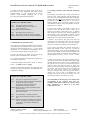
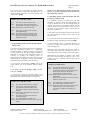
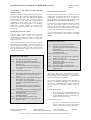
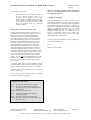

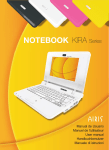
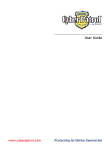


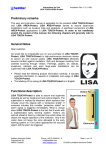
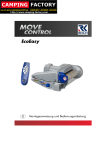
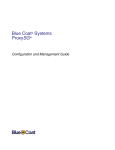
![3.3 Test Report [17 September 2003] PDF](http://vs1.manualzilla.com/store/data/005797517_1-9a96a1d49c489ee795f322ac4fe31348-150x150.png)