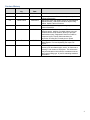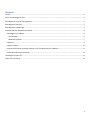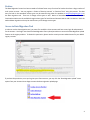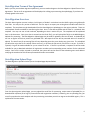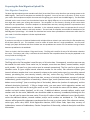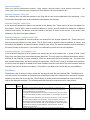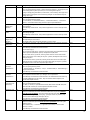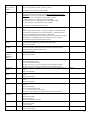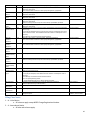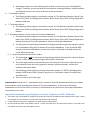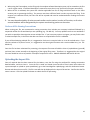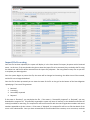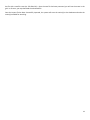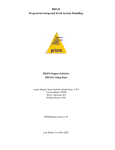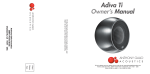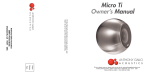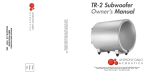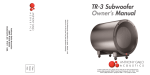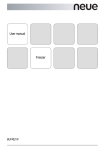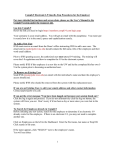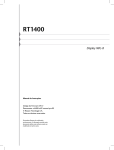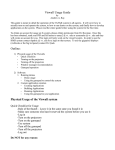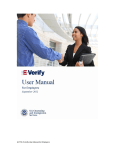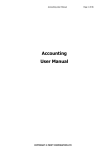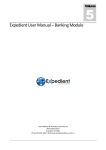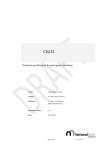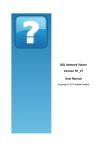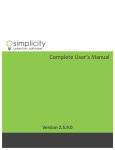Download Upload Notices Using Data Migration Upload
Transcript
National Security Interests in Personal Property Registry Data Migration User Manual June 2015 Version 4.10 1 Version History Version # Implemented By Revision Date 1.0 John Kimbler 1.1 Carrie Powell 07/01/2014 2.0 Carrie Powell 22/01/2014 3.0 John Kimbler 12/03/2014 4.0 Vita Curia 16/06/2014 4.1 Ben Bacon 19/06/2014 4.10 John Kimbler 30/05/2015 02/01/2014 Reason Initial Creation Update explanation of Relational template entry of collateral description Add screen shots and update wording of Data Migration Upload Process. Add Screen Shots for Import Filing Status. Update Table of Contents Removed serial number types, leaving only Motor Vehicle Serial/VIN Updates for clarification based on UAT feedback to following areas: addition of multiple debtors, secured creditors and/or serial numbers; amount of principal indebtedness entry; Registration Date/Time added to response log file; Country fields mandatory for all parties; ensuring file is closed prior to upload. Misc updates to text & formatting; Updated Access to Data Migration Tool and Uploading the Import File figures Added support for new statistical information collected on notices, such as collateral type, sector, “is client new or existing?” and number of employees. This information may be collected on initial notices, amendment notices and a special filing type „S‟ just for submitting statistical information. 2 Contents Preface .................................................................................................................................................................................... 4 Access to Data Migration Tool ................................................................................................................................................ 4 Data Migration Terms of Use Agreement ............................................................................................................................... 5 Data Migration Overview ........................................................................................................................................................ 5 Data Migration Upload Page ................................................................................................................................................... 5 Preparing the Data Migration Upload File .............................................................................................................................. 6 Data Migration Templates .................................................................................................................................................. 6 Flat Template .................................................................................................................................................................. 6 Relational Template ........................................................................................................................................................ 7 Field Entry ........................................................................................................................................................................... 7 Filing Class Notes............................................................................................................................................................... 10 Important Information regarding Data entry into Templates and File Validation ........................................................... 11 Preferred File Naming Conventions .................................................................................................................................. 12 Uploading the Import File ..................................................................................................................................................... 12 Import File Processing ........................................................................................................................................................... 13 3 Preface The Data Migration Process has been created to facilitate faster entry of notices for lenders that have a large number of such notices to enter. You may register a “Notice of Security Interest” or “Notice of Lien” using this process. The data entry for both is the same.Both notice types may be entered using either the website at www.nsippregistry.gov.jm or the data migration tool. There are 3 change notice types as well. Notice of Amendment, Termination Notice, and Continuation Notice are the available change notices types for both Secured Interest Notices and Lien Notices. Both the web and data migration tool may be used for entry of all change notice types. Access to Data Migration Tool In order to use the data migration tool, you must first establish a client account and have a user login id and password for the account. Your login must have the Data Migration Client Upload permission to access the Data Migration Upload feature on the registry website. To obtain this permission, please see the security account administrator for your NSIPP registry account. If you have the permission, once you log into your Client Account, you may click the “Data Migration Upload” menu option from your Account Home Page to access the data migration upload page. 4 Data Migration Terms of Use Agreement Before you may use the data migration upload tool, you must read and agree to the Data Migration Upload Terms of Use Agreement. The terms of use agreement will be displayed in a dialog, upon accessing the upload page, if you have not already agreed to the terms. Data Migration Overview The basic data migration process involves a bulk import of lender’s notice data into the NSIPP registry using Microsoft Excel files. You may use any version of MS Excel. The first step is to export your existing data into Microsoft Excel file templates. The templates may be downloaded from the Data Migration Upload page on the registry website. There are two template formats available for transferring the data. One is a flat data template and the other is a relational data template. You may use one or both methods, depending on what is easiest for you. The templates will be explained later in this document. Once your data is entered into the Excel file(s), you will upload the file(s) to the NSIPP Registry Website for processing. The Data Migration Upload page may be used to upload the files via the web. A scheduled job will run at regular intervals to process any uploaded files. We expect that files will be processed within 15 minutes of upload. The time frame for processing files will vary depending upon the server load at any given time. The scheduled job will either reject the file as a whole if there are errors, or process the file entirely if there are no errors. If the file is rejected, a log will be made available for you to review file errors. If the file is processed, a response file will be made available for you to download and obtain all registration numbers and corresponding access numbers for the submitted notices. Once a file is either rejected or processed, the system will send an email to the submitting user email address notifying the userthat the file has been processed and results are available. Data Migration Upload Page The Data Migration Upload link takes you to the upload page depicted below. From the data migration upload page, you may upload the excel files for processing, review status of uploaded files, or download file responses (error logs or processed files with registration numbers). Naturally, prior to uploading files, you must first populate the excel template with the pre-existing notice data you wish to migrate to the NSIPP registry. This is explained in the next section. 5 Preparing the Data Migration Upload File Data Migration Templates The data migration upload process uses Microsoft Excel (xls and xlsx) files to relay data from your existing system to the NSIPP Registry. Two Excel file templates are available for migration. You may use one or the other, or both, as suits your needs. Both templates accomplish the same task of migrating your notices into the NSIPP Registry. The data fields collected are the same in both, but the worksheet layouts are slightly different, so as to provide multiple alternatives that might best match your existing data structure. One template is a flat structure, meaning all the notice datais entered on one spreadsheet. The other template is a relational data structure, meaning the data is separated out into different spreadsheets similar to tables in a database. In the relational template, there are separate tabs for entry of filings, debtors, secured creditors, and serial numbers. The two kinds of templates are available for download on the Data Migration Upload Page. You should first download and review these spreadsheets to determine which best fits your needs. Each of the templates is further explained below. Flat Template If you do not currently use a relational database with multiple tables to maintain your notice data, the flat template may be the best option for you. This template is used to collect all notice data on a single spreadsheet. You may work through your paper documents and enter the data into the spreadsheet one notice at a time without having to switch between spreadsheet in the workbook. There are 2 tabs in the Flat template: Filings and Country. The filing tab is used for all entry of all information related to the notice. The Country tab is only a reference tab that identifies the acceptable values that may be populated in the country fields on the filings tab. Flat Template - Filings Tab The filings tab in the Flat template is used for entry of all notice data. Consequently, more than one row may be entered for each notice if that notice has, for example, more than one debtor, secured creditor, and/or serial number. All rows for a given notice must be entered consecutively. The first row for a given notice identifies notice ID (your unique internal reference number for the notice, filer reference number (your internal reference number that is not necessarily unique to the notice),notice type (e.g. pre-exiting secured interest, pre-existing lien, new security interest, new lien), notice class (e.g. initial notice, amendment, continuation, or termination), the notice lapse date, currency of principal indebtedness, amount of principal indebtedness, gender composition of ownership, collateral type, sector (business sector of debtors), “Is the debtor new or existing?” (new or existing client of the lender), debtor size (number of employees), and the collateral description (optional). If filing a change notice, you must enter initial registration number and access code on the first row for each given notice as well. You should also enter the first debtor, secured creditor and serial number (optional), on this row. If additional debtors, secured creditors, and/or serial numbers exist for the notice, additional rows should be added as necessary, immediately following this first row. You will need to enter the same notice ID into the ID column of each additional row to identify which notice the additional debtors, secured creditors, and/or serial numbers are attributed to. The following columns will be ignored for subsequent rows beyond the first row, on a given notice: filter reference number, notice type, notice class, NSIPP Initial Registration Number, NSIPP Access Code, lapse date, currency of indebtedness, amount of indebtedness, Gender Composition of Ownership, collateral description and Other Information. 6 Relational Template There are 5 tabs for the Relational template: Filings, Debtors, Secured Creditors, Serial Numbers and Country. The Country tab is only a reference tab to complete part of the Debtors and Secured Creditors tabs. Relational Template - Filing Tab One, and only one, row must be entered on the filing tab for each notice submitted in the workbook. ID on this tab must be unique even across workbooks submitted by your account. Relational Template - Debtors Tab In the relational template all debtors are entered on the debtors tab. There must be at least one debtor for each notice. The ID field is used to associate debtors to notices, and will need to be added for all debtors listed for each notice. The debtors must be entered in the same ID order as the notices. If this order is not adhered to, the file will not pass validation. Relational Template – Secured Creditors Tab In the relational template all secured creditors are entered on the secured creditors tab. There must be at least one secured creditors for each notice. The ID field is used to associate secured creditors to notices, and will need to be added for all secured creditors listed for each notice.The secured creditors must be entered in the same ID order as the notices. If this order is not adhered to, the file will not pass validation. Relational Template - Serial Numbers Tab In the relational template all serial numbers are entered on the serial numbers tab. In order to have a valid filing, there must be at least one collateral value identified. This may either be collateral description, which is entered on the filing tab, or serial number(s), which are entered on the serial numbers tab. You may enter both collateral description and serial numbers if appropriate. The ID field is used to associate serial numbers to notices, and will need to be added for all serial numbers listed for each notice.The serial numbers must be entered in the same ID order as the notices. If this order is not adhered to, the file will not pass validation. Field Entry The business rules for entry of column values are the same for both flat and relational files. The difference is only that some of the columns are separated out onto different tabs in the relational file, whereas all columns appear on the same tab for the flat file. The ID column is used to associate separated out rows to the filing row on the relational template. This following table describes entry requirements for each column: Field Name ID Max Length 50 Filer Reference 32 Validation Rules Mandatory; Internal Reference Number at your institution, if none exists use an alphanumeric sequence starting with "1", Duplicates will not be permitted even across spreadsheets for your organization. If using the flat spreadsheet,repeat this value in subsequent rows for a given notice in the event that additional debtor, secured creditors or serial numbers exist for the filing. If using the relational spreadsheet, each ID will only be entered in 1 row on the filing tab. The ID field for debtors, secured creditors, and serial numbers must have a corresponding ID on the filings tab. Notice IDs for Debtors, secured creditors, and serial numbers must be in the same order as per the filingstab. ID may be repeated on these tabs as necessary to enter all debtors, secured creditors, and serial numbers for a given notice. Optional; Number for your internal reference. See manual for information on Relational File Tab Filings, debtors, secured creditors, serial numbers filings 7 Number Notice Type 2 Notice Class 1 NSIPP Initial Registration Number 10 NSIPP Access Code 4 NSIPP Change Registration Number Registration Date/Time Lapse Date n/a Currency of Principal Indebtedness 1 Amount of Principal Indebtedness 12 Gender Composition of Ownership 2 Collateral Type 40 Sector 2 n/a 10 distinguishing this field from ID Mandatory; Enter one of the following values: S - Notice of Security Interest, L - Notice of Lien, PS - Pre-Existing Notice of Security Interest, PL - Pre-Existing Notice of Lien. If filing a change filing (amendment, continuation, or termination), notice type must be the same as value of the initial notice being changed. An amendment may not modify notice type. Mandatory; Enter one of the following values: N - Initial Notice, A - Amendment Notice, C - Continuation Notice, T - Termination Notice, P - Amendment Notice only for Amount of Principal Indebtedness Mandatory for change notices. Enter the initial registration number of the notice being changed. Leave blank for initial notices. The system will populate as a return value for initial notices. Mandatory for change notices; Enter the access code associated with the initial notice being changed. Leave blank for initial notices. The system will populate as a return value for initial notices. Leave blank. Not applicable for initial notices. For change notices, the system will populate as a return value. Leave blank for all notices. The system will populate as a return value for all notices. Optional for initial notices and continuation notices. Leave blank for amendments and terminations. Format dd/mm/yyyy. For pre-existing initial notices, If entered, must be greater than 01/01/2014 and less than or equal to 01/01/2024. If blank, will default to 01/01/2024 For new initial notices, if entered, must be greater than the current date and less than or equal to the current date plus 10 years. If blank, will default to the current date plus 10 years. For continuation notices, if entered, must be greater than the current notice lapse date and less than or equal to the current notice lapse date plus 10 years. If blank, will default to the current notice lapse date plus 10 years. Mandatory for Initial and amendment notices; Enter one of the following values: J - Jamaican Dollar, U - US Dollar, E - Euro, C - Canadian Dollar, P - Pound Sterling, Y Cayman Islands Dollar Leave blank for continuations and terminations. Mandatory for Initial and amendment notices; Enter as positive whole number up to 12 digits. Zero is permitted. Leave blank for continuations and terminations. This should be the total amount of principal indebtedness for the notice. Only one amount will be accepted, user cannot add multiple amounts. Mandatory for initial and amendment notices. Enter one of the following values: M - Male, F - Female, E - Equal Male and Female, MM - More than 50% Male, MF More than 50% Female, ND - Ownership Ratio Not Determinable Leave blank for continuations and terminations. Mandatory on initial and amendment notices. Must be a coded value or comma-delineated coded value list from the Collateral Type tab on this spreadsheet You may provide more than one value, in the cell if multiple collateral types apply to the filing. If multiple values are provided, they must be comma delimited (for example: AR, CE). Leave blank for continuations and terminations. Mandatory on initial and amendment notices. Must be a coded value from the Sector tab on this spreadsheet. Enter one of the following values: CM – Commercial, C – Consumer, A – Agriculture, M – Mines, G - Government Services, O - Other Leave blank for continuations and terminations. filings filings filings filings filings filings filings filings filings filings filings filings 8 Is the Debtor a New or Existing Client? 1 Lessee/Debtor Size 1 Debtor Type 1 Debtor Business Name 256 Company Number 64 Business Taxpayer Registration Number Debtor Prefix 64 Debtor First Name 64 Debtor Middle Name 64 Debtor Last Name 64 Debtor Suffix 4 Debtor Birthdate 10 Debtor TRN 9 Debtor Address 1 128 12 Mandatory on initial and amendment notices. Enter one of the following values: N - New, E - Existing. Leave blank for continuations and terminations. Mandatory on initial and amendment notices. Must be a coded value (1 character) from the Lessee or Debtor Size tab on this spreadsheet. Enter one of the following values: Enter one of the following values: P - Micro enterprise- 1-3 employees , turnover less than $10M S - Small enterprise- 4-10 employees, turnover $10-$40M M - Medium enterprise – 11-50 employees, turnover $40M-$150M L - Large enterprise - > 50 employees, turnover > $150M Leave blank for continuations and terminations. Mandatory if row contains a debtor (applicable on initial and amendment notices only). Enter one of the following values: C - Jamaican Company, S - Jamaican Statutory Entity/Government Department,O - Overseas Company, I - Individual Jamaican Citizen, N - Individual Jamaican Non-Citizen, E - Other Entity If using the flat template, the first row of a given initial or amendment notice must have a debtor. Enter additional debtors on subsequent rows as necessary. Leave blank for continuation and termination notices. Mandatory if debtor type is Jamaican Company, Jamaican Statutory Entity/Government Department, Overseas Entity, Other Entity, Otherwise, leave blank. Optional if debtor type is Jamaican Company, Entity/Department Taxpayer Registration Number if Jamaican Statutory Entity/Government Department; Business Registration Number if Other Entity. Otherwise, leave blank. Optional if debtor type is Other Entity. Otherwise, leave blank. Optional if debtor type is Individual Jamaican Citizen or Individual Jamaican NonCitizen, otherwise leave blank. Enter one of the following values: Ms., Miss., Mrs., Mr., Dr., Prof., Hon., Minister, Rev, Bish, Amb, Com, Major This field is not case sensitive and will accept the values without a period. Optional if debtor type is Individual Jamaican Citizen or Individual Jamaican NonCitizen. Otherwise leave blank. Optional if debtor type is Individual Jamaican Citizen or Individual Jamaican NonCitizen. Otherwise leave blank. Mandatory if debtor type is Individual Jamaican Citizen or Individual Jamaican NonCitizen. Otherwise leave blank. Optional if debtor type is Individual Jamaican Citizen or Individual Jamaican NonCitizen. Otherwise leave blank. Enter one of the following values: Sr., Jr., I., II., III., IV., ON, O.J., O.D., CD, J.P. This field is not case sensitive and will accept the values without a period. Optional if debtor type is Individual Jamaican Citizen or Individual Jamaican NonCitizen. Otherwise leave blank. Format dd/mm/yyyy. Must be less than the current date. Optional if debtor type is Individual Jamaican Citizen. Otherwise leave blank. 9 digits if entered Optional if debtor type is populated. Otherwise, leave blank. filings filings debtors debtors debtors debtors debtors debtors debtors debtors debtors debtors debtors debtors 9 Debtor Address 2 128 Debtor Town / District Debtor Parish / State Debtor Country 64 Debtor Postal Code Secured Creditor Name 8 Secured Creditor Address 1 Secured Creditor Address 2 Secured Creditor Town / District Secured Creditor Parish / State Secured Creditor Country Secured Creditor Postal Code Secured Creditor Email Serial Number Type 128 Serial Number 20 Collateral Description Other Information Error Log 64 64 256 Enter street number and name or other specific designation, if applicable Optional if debtor type is populated. Otherwise, leave blank. Enter street number and name or other specific designation, if applicable Optional if debtor type is populated. Otherwise, leave blank. Optional if debtor type is populated. Otherwise, leave blank. Mandatory if debtor type is populated. Otherwise, leave blank. Must be a value from the country list on the Country spreadsheet if entered. Optional if debtor type is populated. Otherwise, leave blank. Mandatory if row contains a secured creditor (applicable on initial and amendment notices only). If using the flat template, the first row of a given initial or amendment notice must have a secured creditor. Enter additional secured creditors on subsequent rows as necessary. Leave blank for continuation and termination notices. Optional if row contains a secured creditor, otherwise leave blank. Enter street number and name or other specific designation, if applicable debtors debtors debtors debtors debtors secured creditors secured creditors 128 Optional if row contains a secured creditor, otherwise leave blank. Enter street number and name or other specific designation, if applicable secured creditors 64 Optional if row contains a secured creditor, otherwise leave blank. secured creditors 64 Optional if row contains a secured creditor, otherwise leave blank. secured creditors 64 Mandatory if row contains a secured creditor, otherwise leave blank. Must be a value from the country list on the Country spreadsheet if entered. secured creditors 8 Optional if row contains a secured creditor, otherwise leave blank. secured creditors 128 secured creditors 4000 Optional if row contains a secured creditor, otherwise leave blank. Must be a valid email format. Optional if initial notice or amendment, otherwise leave blank. If using the flat template, enter additional serial numbers on subsequent rows as necessary. Leave blank for continuation and termination notices. Enter one of the following values: S - Serial Numbered Property, M - Motor Vehicle Serial/VIN Mandatory of Serial Number Type is entered; otherwise leave blank. Must be alphanumeric up to 20 characters. Optional if initial notice or amendment, otherwise leave blank. 4000 Optional if initial notice or amendment, otherwise leave blank. serial numbers n/a Leave blank for all notices. The system will populate as a return value for all notices that fail to import. filings, debtors, secured creditors, serial numbers 1 serial numbers serial numbers serial numbers Filing Class Notes 1. N - Initial Notice a. All columns apply except NSIPP Change Registration Number. 2. A - Amendment Notice a. All tabs and columns apply. 10 b. Amendment notices are a full restatement of all details on the notice as per the applicable changes. Therefore, you must provide full notice details including all debtors, secured creditors and collateral active on the notice at the time of the amendment. 3. C - Continuation Notice: a. The following columns apply to continuation notices: ID, Filer Reference Number, Notice Type, Notice Class, NSIPP Initial Registration Number, NSIPP Access Code, NSIPP Change Registration Number,Lapse Date 4. T - Termination Notice: a. The following columns apply to continuation notices: ID, Filer Reference Number, Notice Type, Notice Class, NSIPP Initial Registration Number, NSIPP Access Code, NSIPP Change Registration Number 5. P - Amendment Notice only for Amount of Principal Indebtedness: a. The following columns apply to continuation notices: ID, Filer Reference Number, Notice Type, Notice Class, NSIPP Initial Registration Number, NSIPP Access Code, NSIPP Change Registration Number,Currency of Principal Indebtedness, Amount of Principal Indebtedness b. This filing class is a special type of amendment filing performed through data migration upload. It is an amendment filing only for amount of principal indebtedness. If the notice had JMD$ amount of principal indebtedness, and this notice type is submitted in the bulk upload, the notice will be fee exempt. 6. S – Historical Statistical Information Update a. This notice type is only for the purpose of providing statistical information for notices filed prior to June 2, 2015, when the registry began collecting this information. b. This notice type provides a streamlined means of entering this information, whereby you are only required to enter the initial registration number, the access number, and the new statistical information fields. c. The following columns apply to statistical information updates: ID, NSIPP Initial Registration Number, NSIPP Access Code, Collateral Type, Sector, Is the Debtor a New or Existing Client?, and Debtor Size d. There is no fee for this notice type. Important Note: Notice class P - amendment only for amount of principal indebtedness allows you to submit an amendment notice amending only Amount of Principal Indebtedness. If the Amount of Principal Indebtedness on file for the notice is currently 0, the amendment only for amount of principal indebtedness notice will not incur a fee. Important Information regarding Data entry into Templates and File Validation 1. Tab names may not be added or changed (The system will read the spreadsheet tabs to determine file type, if these are changed, an error will occur in the process and the file will be rejected) 2. Column Headers may not be changed for the same reason as stated above. 3. Do not include any blank rows between entries. If there are blank rows, the system will assume it is the End of the File and will not process any subsequent entries. 11 4. When using the Flat template, on the Filing tab, the complete collateral description must only be entered on the first row for a given notice. If collateral description is entered on more than 1 row, the file will not import successfully. 5. When the file is validated, the system will calculate applicable fees for all filings and block funds on the client account prior to processing the filing. The account must have sufficient funds in order to process the filing. If the account has insufficient funds, the entire file will be rejected and must be resubmitted after funding the account sufficiently. 6. You must be authorized by all active secured creditors on the notices in order to file notice, as all active secured creditors will be designated by the system as authorizing parties on the notice. Preferred File Naming Conventions When naming your file, we recommend a naming convention that includes your company initialsand followed by a sequential number for the workbook you are uploading (e.g. FSL-001.xls). You may upload more than one workbook if you wish to spread the data migration across multiple files. If you have many notices to migrate, you may find it easier to submit multiple files, in the event that data corrections are required after the file is validated. If you will be submitting multiple files, it is suggested to list them in numerical order so it can be tracked easier. If you need to resubmit a file, due to errors, it is suggested to use the original file name with a version added to it, (ex. FSL001v2.xls) Once the file has been submitted for processing, the response file name will add the client id, upload date (yymmdd) and time (hour minute second) to the beginning of the original filing name. Therefore it is suggested that the original file name should be as short as possible. Example of response file name: 1000150-20140102-061214-FSL-001.xls Uploading the Import File Once all required data has been entered for the Notices, save the file using the preferred file naming conventions detailed above, and then close it. Once the file is saved and closed (some versions of Excel cause issues when the system attempts to upload an open spreadsheet), go to the Data Migration Upload page, and click the Browse button. Browse and select the correct file. The file name will then be displayed in the Import File text box. Confirm that the file name is correct. Click the Upload File button to submit the file for processing. 12 Import File Processing Once the file has been uploaded, the system will display it in the Prior Notice File Import job queue with a Received status. At this time, if the user decides they do not want the import file to be processed, they can delete the file using the delete icon and the file will be removed from the import File job queue. You may upload as many files as you wish to complete your data migration. Once the system begins to process the file, the status will be changed to Processing, the delete icon will be removed, and the file can no longer be deleted. Once the file has been processed you can view the status of the file on the grid at the bottom of the Data Migration Upload page. There are 4 filing statuses: 1. 2. 3. 4. Received Processing Successfully Imported Rejected If the status is “Received”, you may delete the file. If the status is “Successfully Imported” or “Rejected”, you may download the response file. If Successfully Imported,the system will store all notice(s) to the database and make the notice(s) available for searching. The response file will be the same file with the notice registration numbers and access numbers appended to the last columns. If the status is “Rejected”, the response file will be a txt file that details all the errors in the submitted file. Once you have reviewed the txt file and made all the necessary error corrections, resubmit 13 the file with a new file name (ex: FSL-001v2.xls). Once the new file has been processed, you will see the status in the grid. In all cases, you may download the submitted file. Once the import file has been Successfully Imported, the system will store the notice(s) to the database and make the notice(s) available for searching. 14