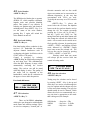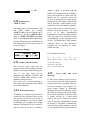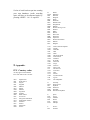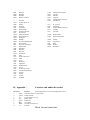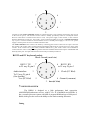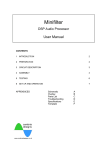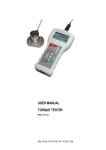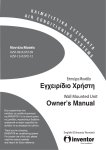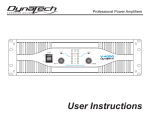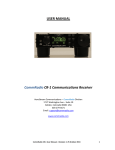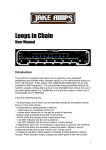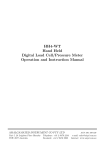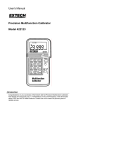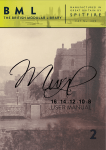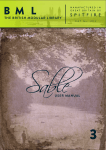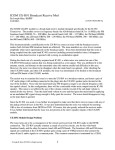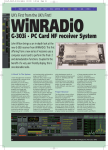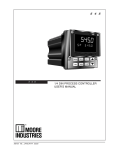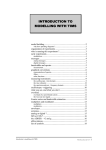Download RD500 Radio Database
Transcript
RD500 Radio Database User manual Table of contents 1. Introduction 2. Connecting the RD500 a. b. c. d. Power supply Aerial cassette PC 3. Getting started 4. Using the receivers controls 4.1 Auxiliary menu. Key 1. ATT (HF/VHF Attenuator). Key 2. AMP (Aerial amplifier). Key 3. CAS (cassette control). Key 4. LPF (treble cut low pass filter). Key 5. AVC (automatic volume control). Key 6. More (Record counter and memory partition). 4.2 4.3 4.4 4.5 4.6 4.7 4.8 BP (C.W.) filter. Variable (Notch and peak) filter. AGC setup. Noise blanker. Pass band shifting. VFO selection. Step size selection. Version 1.10 4.9 Time clock. b. Display mode. a. Setting the clock. c. Setting the timers. d. Time zones. 4.10 Connection to a computer and the p.c. software. 4.11 Key lock. 4.12 Scan setup menu. a. Stop. b. Continuous. c. Hold. d. Pause. e. Auto memory. f. Auto tune. 4.13 Frequency entry, fast tuning, fast stepping. 4.14 Audio recording and playback. a. Reserving memory. b. Record menu. c. Editing. d. Repeat. 4.15 4.16 4.17 4.18 4.19 4.20 Mode. Decode and audio interface. Bands. (Scanning between frequency limits) Skip frequencies. Priority channel. The database system. a. Memory records and group names. b. Deleting records. c. Searching records using text. d. Moving groups 4.21 4.22 4.23 4.24 4.25 S.Meter. Tuning meter. Remote control handset. External keyboard. Error codes and error messages. 5 6 7 8 ITU country codes. Connection details. Receiver system description CW filter shapes. 9 Specifications. 10 Performance. 11 Guarantee 1. Introduction The RD500 is a new kind of radio receiver which offers some exciting new features that may well become commonplace in the future. With the trend towards increasing chip complexity, falling memory prices, and increasing ease of dissemination of information, many conventional radio memory systems will undoubtedly be replaced by small database systems that allow the user to find station names and associated information with ease, and without the inconvenience of complete computer systems. This manual attempts to show the user how easy it can be to use the RD500 and make the most of this exiting new radio. We recommend that you read section 3 “Getting started” which will give a very brief introduction to the RD500’s main features, for users who are already familiar with receivers. The handbook then describes the receiver’s functions in detail taking each button in turn. For reasons of safety you should also read the following chapter. Accessories supplied The RD500 is shipped with the following accessories:Power supply, normally rated at 230V. Remote control with batteries. – For text entry and control. RS232 lead. – For database upload and download to the receiver. Operating manual. Compact Disk, containing the Fairhaven Database with demonstration file. The File Converter - for importing and manipulating frequency lists, our web site, and Hamcomm, JVfax and SSTV software. There are also help files associated with most of the software which can be printed by the user if required. The File converter has an extensive help and tutorial section. Rear panel connections 2. Connecting the RD500 a. Power supply. The RD500 is designed to operate from a 12V-14V power supply or vehicle battery. The power supply lead should be inserted into the rear connector labelled 13.8V the centre connector is positive with respect to ground. A vehicle power lead should be fused at 1 amp (slow blow), if a larger fuse type is used fault conditions may damage the receiver’s circuit board fusable link. The mains power supply is designed to be plugged into a 230V 13A mains socket. Power consumption is approx. 8W. The maximum current available via the PC keyboard or cassette socket is 100mA, this should not be exceeded. most of the VHF and UHF spectrum, but for best results a specific aerial should be used for each band, especially at higher frequencies. Aerials should be suspended outside of buildings, as high as possible (unless a specific aerial to ground distance is specified), and away from power lines. To minimise the slight amount of interference produced by the receiver’s processor and display it is recommended to use a few metres of screened cable between the receiver and the aerial. Take care when erecting aerials in the vicinity of overhe ad power lines. c. Cassette – see appendix 6 d. PC connection – see appendix 6 (Appendix 6 gives detailed information on the din socket connections) b. Aerial connection. For long, medium and shortwave use, almost any length of wire or whip aerial can be used with the RD500. Short aerials (less than 5 metres) can be connected to the whip antenna input and an aerial tuner unit may be useful to get the most out of a random length of wire. At VHF and UHF discone type aerials can offer good results, even 2 meter band whips can work well across 3. Getting started. – Read This! Connect an HF aerial into the main aerial socket or a VHF/UHF aerial into the upper N-Type sockets. Connect the power supply to the receiver and plug it into a suitable mains supply. (See chapter 2 for more information on power supplies and aerials). Switch on the receiver by rotating the squelch control clockwise until it clicks. The receiver will perform a self check and set itself to the last used frequency, memory or band. The receiver can be tuned with the tuning wheel and you may like to try entering frequencies via its keypad, followed by enter. To change mode Press the <MODE> key (top left) followed by one or more numerical key presses on the main keypad area. The S-meter can be switched on and off with the <SHIFT> button (at bottom of keypad) then <S.METER> (top right), the angled brackets used in this manual refer to buttons on the radio. Check out the recorder by pressing <SHIFT> then <ENTER>. Press 1 to record then 2 to play back <CANCEL> returns to the main screens. The receiver is factory shipped with a database of stations which all have a name of up to 20 characters. It is possible to find any of these stations by using the text searching facility. So to find a name such as “Moscow” or a type of station like Volmet, first chose a group which contains entries by pressing <GROUP> and pressing the up and down keys, top right), then press <MEM> to put the receiver into memory mode, finally press <SHIFT><FIND> and enter a word using the handset, press <ENTER> followed by 2 for “search all groups”. The receiver will search for a while then set itself to the first match, use the up and down keys to see the other matches. Scanning To scan from the current frequency, turn the squelch control clockwise until the receiver is silenced, then press <SCAN> and the receiver will scan up in frequency, the down button can be pressed to scan down. The step size can be altered by pressing <SHIFT><STEP> and using the <UP> and <DOWN> buttons, return the step size to “Normal” after use. To scan between two frequency limits, use the <BAND> key (see section 4.17). To scan memories chose a group by pressing <GROUP> and use the up and down keys followed by <MEM> to select the chosen group of memories, adjust the squelch level, then press <SCAN>. The receiver will stop when the first active channel is encountered but different scan modes can be selected by pressing <SHIFT><SCAN> see section 4.12 You may now like to try out some of the other facilities, these are accessed by pressing <SHIFT> followed by any other button. Use <CANCEL> to return to the basic operating mode. Do not attempt reallocate memory space at this stage, <SHIFT> 1,6,1, will erase all database entries. 4. Using the receiver’s controls. The design of the receiver allows easy access to most functions without having to use a lot of menus. There now follows a more detailed description of all the facilities, starting with key 1. 4.1 Auxiliary menu <SHIFT><1> Pressing SHIFT-1 reveals the auxiliary settings menu, individual functions can be selected by pressing the corresponding number, active functions are indicated with square brackets. The auxiliary settings can be individually specified for each memory, band or VFO, except for AMP and ATT settings which are set universally. 1 [ATT] 2 AMP 3 CAS 4 LPF 5 [AVC] 6 MORE ATT (Attenuator) Aux Key 1. Inserts a 20dB attenuator into the main HF aerial path to reduce the receiver’s sensitivity when the receiver is likely to be overloaded by strong signals. AMP (HF Aerial amplifier). Aux Key 2. This control connects the HF aerial amplifier, and its associated selector switch, (on the back panel) into the aerial path. The high impedance (HI-Z) whip aerial input is designed to give extra sensitivity for short HF aerials, although it does not have the large signal handling ability of the main antenna input. The AMP facility also provides gain to the MAIN aerial input when selected on the rear panel, but should be used with caution as it can degrade the wanted signal due to overloading signals. from other, off-channel CAS (cassette control) Aux Key 3. This key switches on the cassette recorder which can be connected to the Din socket marked CASSETTE. The cassette is activated when CAS is selected and the squelch is raised. The socket can be configured to provide a 12 volt output that is switched by the squelch. See appendix for connection details. LPF (treble cut low pass filter) Aux Key 4. LPF is a steep, low pass filter circuit which can improve signals that are subject to a high degree of noise. AVC (automatic volume control) Aux Key 5. This facility acts as an audio compressor, which can reduce audio level variations when listening to signals that are subject to fading. It works by augmenting the AGC system (which is carrier derived), by feeding back the audio signal level to the AGC system. MORE Aux Key 6. Provides access to the next part of the menu. Option 1. Reserve memory This allows the receiver’s memory to be partitioned to provide space for audio recording, see section 4.14 ALTERING THE MEMORY PARTITION WILL ERASE ALL MEMORIES. Option 2. Free record count The free record counter shows the remaining number of empty records that are available for use. We now return to the main shift key facilities on the receiver, press cancel. 4.2 BP (stereo CW) filter <SHIFT>Key 2 These filter options are active when CW is selected from the mode menu. If BP (bandpass) is selected the filters spread the audio spectrum into a stereo panorama, which gives spatial separation to C.W. signals. This makes it easier to focus upon individual signals, those that are lower than the filter frequency appear to the left, and frequencies that are higher than the filter roll off appear to the right. The filter can be peaked at 850Hz in 3 selectable bandwidths (Keys 4,5 and 6). A low pass filter option (LP) is also provided this gives mono audio which is rolled off at 850Hz, peaking the filter by selecting narrower bandwidths, gives a conventional band pass filter shape. See appendix for filter shape table (section 8). CW filter display CW F i l t 1 [LP] 2 BP 4[F l a t] 5 M i d 6 P k 4.3 Variable Notch and peak filter. <SHIFT>Key 3. This filter is provided to eliminate tones caused by adjacent signals (in notch mode), or it can be used to select C.W. signals in peak mode. The filter frequency is controlled by the knob marked 'filter'. In order to eliminate an interfering tone, it is usual to start with the filter set to “peak” so that the frequency of the filter can be set to the pitch of the tone. Once this has been done select notch and tune the filter or the tuning wheel carefully until the interfering tone disappears. VARIABLE FILTER . . . 1 [OFF] 2 NTCH 3 PK 4.4 AGC (Automatic gain control) <SHIFT><Key 4> The receiver’s A.G.C. response is tailored to give a good response to ssb signals i.e. a fast attack and a short hold period followed by a fast decay. The timing of the response is user presettable for each mode. Select the mode (Keys 4 to 6), then select the required speed (keys 1 to 3) the setup will be permanently stored when the menu is left. A slow response is recommended for SYNC modes, a fast response is useful in AM modes, when tuning or scanning, and in SSB the user can choose a slow response, which will reduce background noise between pauses in speech. A very fast response is provided when the receiver is in FM mode to allow the receiver to scan effectively. Selecting a very slow speed may make the receiver appear insensitive. AGC Setup menu. SLOW [1] 2 3 FAST 4 [A M] 5 S S B 6 SYNC 4.5 Noise blanker <SHIFT><Key 5> The RD500 noise blanker has a separate 455KHz I.F. which amplifies wideband impulse noise and provides blanking pulses. This system is very effective at reducing car ignition noise and electrical switching noise. Press SHIFT - Key 5 to see the status of the noise blanker, pressing Key 5 again will switch the Noise blanker on and off. 4.6 Pass band shifting. <SHIFT><Key 6> Pass band tuning allows reduction in the receiver’s I.F. bandwidth for reducing adjacent channel interference such as overlapping ssb signals. It will also work in SYNC-AM or CW modes. Control is provided by selecting <SHIFT> Key 6. (PBS) and pressing the up and down keys. This simultaneously varies the BFO frequency in steps, whilst automatically correcting the receiver tuning. The receiver can still be tuned while this display is active. The quality of the audio will be degraded as the bandwidth is varied, due to a reduction in the upper or lower audio frequencies. Pass band shift menu. 14.12345 USB PBS+1.1kHz Use DN/UP 4.7 VFO selection. <SHIFT><Key 7> There are 26 VFO’s selections which give spot frequencies with definable mode, name and auxiliary settings. These are used as temporary “scratch pad” or favourite memories and are also useful where two stations are in conversation on different frequencies, in the way that conventional A/B VFO’s are used. Typically the user may set a VFO on each band. <SHIFT><Key 7> places the cursor below the vfo letter, the alphabet letters on the key pad can then be used to change the vfo, for example repeatedly pressing key 2 gives vfo’s A, B, and C, and key 3 gives vfo’s D,E,F, etc. The tuning wheel and up and down buttons will also change the selected vfo whilst in this mode. A text search can be carried out to find a specific vfo name, by pressing press <SHIFT> <TEXT>, and entering a search word, followed by <ENTER>. Finally press enter to tune the selected vfo. The vfo text line can be cleared by pressing <TEXT>,<SHIFT>,<CANCEL> Pressing cancel from any menu will always put the receiver back into normal vfo tuning mode. A: 14.12345 AMW … VFO T e x t f i e l d… 4.8 Step size selection <SHIFT><Key 8> Tuning step size selection can be altered by pressing SHIFT - Key 8, the up and down keys are used to scroll through the step size options and the chosen step size is also used when scanning. The step size should usually be set for “Normal” which allows the receiver to automatically set a step size that is appropriate to the mode that is being used, for example: SSB Modes NBFM AM – Step size = 5Hz - Step size = 12.5kHz - Step size = 100Hz If a band is programmed (see 4.17), any step size can be set for each individual band. Step size menu Step Size = Normal 4.9 Time clock. <SHIFT><Key 9> The receiver’s time clock display gives the current time in hours minutes and seconds and the date and month. It also provides a means of timing the receiver to switch on and off, to record up to 4 programs or events up to one year ahead and with an setting accuracy of one second. It also has a sleep timer which can be programmed to turn the receiver off automatically. <SHIFT> Key 9 (Clock) reveals the clock display, Pressing Key 9 a second time reveals the setup screen. 1. mode 2. set 3. Timer 4. activate timer a. Clock display mode. Key 1 gives the clock display menu. Pressing key 1 on this menu sets the time display format, which can be either 12 hour format with an am/pm indication or 24 hour format. Key 2 allows the date and month to be swapped according to the format that you are used to. Clock display format menu 1. Time= 24hour Format 2. Date=MM/DD Format b. Setting the clock. Press enter to return to the main clock display and press key 9 then key 2 (set) to set the clock display. The cursor can be moved along the display and the time and date can be set by use of the numeric keys, in 12 hour format the am/pm indication is changed with key 2 (a) and key 7 (p). The clock is halted until enter is pressed to allow synchronisation to a known time standard. Set time menu UTC 10 : 59 : 30 AM 12 / 6 c. Setting the timers. Key 3 on the main menu gives access to the five timers. Timers 1 to 4 can be set to switch the receiver on and off at any time up to one year ahead. Select the first timer by pressing 1 and then set up the time and date in the same way that the clock is set. Press enter, then use the up and down keys to set the duration of the on period. Finally press enter again and then CLOCK(key9) and 4 to activate the timers. Timer No. 1 2 3 4 5. Sleep Timer When the timers are active, the cassette output will be switched on for the duration of the timers so that a recording can be made. The first four memory positions of group Z9 are reserved to store the frequency that the receiver will be tuned to during these periods. Timer 5 is the sleep timer, this allows the receiver to switch off after a preset period, UP and DOWN keys are used to set the period before shut down. Press Key 9 (clock) and key 4 to activate the timer. d. Time zones Time zone information, relative to GMT, is shown in the lower part of the display. The standard country abbreviation is displayed to the left, followed by winter time and the summer time of the country to the right of the display. The country code can be changed by rotating the tuning wheel or by pressing the up and down buttons. A list of countries and their ITU codes is given in and appendix at the back of the manual. UTC 10:59:30a m 12 / 06 ABW -04:00 -04:00 4.10 Connection to a computer <SHIFT><COMMS> <SHIFT><COMMS> activates the RS232 port to enable downloading and uploading of databases with a PC computer, a 486 or above is recommended. Connect the receiver to the PC using the lead provided. The radio is supplied with a CD ROM containing a large amount of software including the database program which is in a folder called ‘Fairdata’. Open this folder, click on the file called ‘setup.exe’ and follow the instructions that will appear on the pc. If you wish to download from the PC to the RD500, Select “file” and choose a database file, the CD contains a demonstration file with a ‘.mdb’ file extension, this will first have to be copied from the CD to the hard drive on the PC so that it can be written to. A backup is also provided in the website directory as a zip file. Select the appropriate comms port from the comms menu (on most computers this will be com 2), then select download from the comms menu, and the user can now choose whether to download all the entries on the database including band set-ups VFO’s, group names and memories, or just those entries that are required. Press <SHIFT><COMMS> on the receiver and select 1. Serial Link [On] Click download on the pc and a moving row of dots will appear in the bottom of the comms screen on the receiver and the red and green transmit and receive status indicators will become active on the PC database screen. This confirms serial link activity. A message will appear on the PC when the download is complete. 1. serial link [on] ……………………… . Information can be uploaded to the PC, from the receiver, for example, when a receiver has been used to gather information in the field, and a backup of its entries are required. First select “new” from the file menu and name the new database with the mdb extension, for example “April.mdb” then the same process can be followed as with “download” except that “upload” should be selected from the comms menu. The uploaded database is saved under the new file name. The File Converter is an additional piece of software that can be used to gather information from document scanners or the Internet etc. This program is similar to a word processor and it has many automated facilities to process data into RD500 format. A help file and tutorial is provided by means of the help menu which can be accessed when the File Converter has been installed, a brief help file is also included on the CD but it is beyond the scope of this manual. 4.11 Key lock. <SHIFT><Key 0> Pressing <SHIFT> <LOCK> prevents inadvertent operation of the receiver’s controls and tuning wheel, pressing <SHIFT> <LOCK> a second time will allow use of the receiver again. 4.12 Scan setup menu. <SHIFT><SCAN> <SHIFT><SCAN> (SET) allows the scan settings to be chosen for each of the VFO, bands, and groups by means of this menu. 1. Mode = Stop 2 Skip 3 Prio 4 more Pressing Key 1 steps through the scan modes in the following sequence:Stop Stops the scan when a signal is encountered and continues when the signal disappears. Continuous Allows the receiver to auto tune up or down with the squelch lifted. Hold Waits on a channel while it is active and for a period, after the signal has gone, before moving on, to avoid missing part of a two-way conversation. Pause Only waits on an occupied channel for a short time (defined by the user) before continuing to scan. Hold and pause times are set by selecting 4.More, 3.More and using keys 1 and 2 to select the time duration’s. 1. Pause = 0. 5 2. Hold=0. 5 Auto memory. In this mode a memory will be allocated each time the squelch is activated during scanning. A record of frequency, mode and current text is recorded in the currently selected group. First select an appropriate step size, e.g. 10kHz for C.B. frequencies, (don’t make it too small otherwise multiple entries will be made for each signal), select a new group unless you need to add to an existing one. A scan can now be made using the VFO frequency as a start point, or alternatively a band can be used, where the start and stop frequencies are specified. Up to 999 entries will be added to the current group, the records can then be renamed or deleted if not required. Entries of the same frequency will be made where signals have appeared many times, while this is useful to see the level of activity on a particular frequency the user may wish to delete this type of multiple entry after the scan. Auto memory is selected by pressing <SHIFT><SCAN> 4. More, 2. Automem. Autotune. Auto tuning is enabled by selecting <SHIFT><SCAN> 4. More and selecting 1. Auto tune. Autotune ensures that the signal is always properly tuned to, and the receiver will track drifting signals. The progress of autotuning is displayed on the tuning meter. (Autotune does not work with SSB modes). the tuning wheel quickly will give a further ten fold increase in tuning speed. Press <SHIFT> again to return to the normal tuning speed. 4.13 The receiver’s memory can be formatted to allow part of the memory to be used for station memory storage and part of the memory for audio recording. To alter the memory formatting, press <SHIFT><AUX> 6. More, 1. Reserve memory All memory records must be backed up to a p.c. before making any changes. The UP and DOWN keys give the user the option to choose how much memory is used for sound recording, and the time is displayed in seconds. The remaining maximum number of memory records is shown in the lower half of the display. Altering the memory formatting will cause a total loss of sound recordings and memory records, Cancel will exit from this display. Press enter to format the memory. Frequency entry, fast tuning and fast stepping. The receiver’s keypad can be used for direct entry of frequencies unless a menu, memory or band etc. has been selected. Any menu can be escaped from by pressing <CANCEL> to get back to the normal tuning mode. When entering frequencies the first part of the entry will be in MHz, then the decimal point should be pressed and the remaining frequency can be entered. If the frequency is less than 1 MHz, it should be prefixed with 0. For example 0.12345 Fast stepping If a decimal point is entered without prefixing it with a zero, the cursor will appear below the frequency display and the frequency can be incremented at the position of the cursor. The cursor can be moved up and down to allow frequency steps from 10 Hz to 10MHz. Enter returns to normal tuning mode. Alternatively, <SHIFT><STEP>, (the step size facility) would be used for permanently setting the receiver to a conventional step size. Fast tuning Pressing <SHIFT> increases the manual tuning rates by a factor of 10, to allow a quick means of checking a large frequency range for signals. “F” is displayed at the tens of Hz position on the display. Turning 4.14 Audio recording and playback a. Reserving memory for recording. b. Recording menu To start recording press SHIFT REC/P.B., select 1. Rec then 4. stop and press 2. Play to replay the recording. To make a shorter recording or to add a second recording without overwriting the first select 5. Edit to reveal the start and end counters and turn the tuning knob to move the start position for the next recording. Option 3, (Repeat) will cause the recording to continuously loop between the counter positions. Having “repeat” enabled during recording enables the receiver to record continuously, the user can then stop the recording after something of interest has occurred, this avoids missing the start of an event. Record menu 1 Rec 2 Play 3 Rpt 4 [S t o p] 5 Edit 4.15 interference is noticed to be coming from an adjacent station, ASU (upper sideband synchronous) or ASL (lower sideband synchronous) can be used to select the side of the signal with least interference. Selecting the AVC facility, (automatic volume control), in the aux menu will give a further reduction in level variation of fading signals. DSB (non syncing) is also catered for, it is sometimes used as an amateur mode and is useful to find the exact centre of carriers for frequency logging. Mode selection Pressing mode brings up the mode menu, and pressing the associated key e.g. 1. For LSB allows access to that mode, a second key press will give its counterpart, for example1. LSB-USB, CW modes. When CW is selected the user can press <SHIFT><BPFILT> to select the required stereo or mono filter and filter bandwidth. See section 4.2 2. CWL- CWU. Option 4. gives ASD (AM synchronous double sideband), and further key presses gives selection of the upper or lower sidebands whilst in sync mode. Using the synchronous modes will give an improvement to the reception of AM signals that are subject to fading and can reduce the enormous distortion during deep fading caused by the selective reduction in received carrier level caused by multi-path propagation. In sync mode the receiver’s BFO (beat frequency oscillator) is locked to the frequency of the station’s carrier and will “fill in” when the received carrier reaches a low level. In use it is preferable to first tune into the station in AM mode and if fading is experienced, select ASD and slowly tune the receiver until zero beat is heard. By tuning around slightly you will notice that the receiver is locked to the station over a small tuning range. Leave the tuning set in the middle of the lock range, and if FM modes The FM mode selection (button 3) can be pressed 5 times to give FMN (narrow band FM), FMV (Very narrow FM), for use in congested bands, FMW (Wideband broadcast FM), FMS (Stereo broadcast WBFM), and TVS (TV sound). When TVS is selected television sound can be received with its correct 6MHz subcarrier offset and a PAL video monitor or recorder can be connected to the sockets on the rear panel marked video output and TV sound. EXT allows an external input to the receiver and its sound recorder, via the rear din socket at line level (0.7 volts). See appendix for connection details. Mode menu 1 [LSB] 2 CWL 4 ASD 5 AMW 4.16 Decoding 3 NFM 6 EXT <SHIFT><DECODE> This key sequence gives access to decoding facilities. A full explanation will be given in the associated handbook which will be provided with the firmware upgrade. A data slicer interface is provided in the receiver which converts the audio into a bi-polar square wave output on the din connector. (pin 3) this output is suitable for Hamcom and Jvfax type PC programs which use DSR for data transfer. COMMS has to be enabled by pressing <SHIFT><COMMS> to activate the output, and a special lead will be necessary to connect to a PC. Pin 3 on the receiver can be connected to DSR within the RS232 lead but this can cause problems with database use and should be connected via a switch if this method is to be used. 4.17 Bands (Scanning between frequency limits) <BANDS> In band mode 99 band set ups can be stored which allows the user to scan defined frequency ranges with individual mode, scan type and any step size. A band can be selected by pressing <BAND> and using the <UP> and <DOWN> keys or the tune wheel. <SHIFT><TEXT> can be used to find a band by its name when in band mode. Pressing <BAND> again gives the start frequency and another key press gives the end frequency, a final key press displays the step size. At each stage a frequency can be entered from the keypad, and mode and the scan type can be set by pressing <SHIFT><SCAN>. Having set up a band pressing <SCAN> will scan through the specified frequency range, <UP> and <DN> reverses the scan direction, and the band can also be manually tuned within the specified range. Automem (see section 4.12) can be used in band mode to add active frequencies to a group. 4.18 Skip frequencies <SHIFT><SKIP> When SKIP is selected in the scan setup menu, (option 2, shown highlighted with square brackets), a bank of user definable frequencies are checked by the scanner each time a signal is encountered, if the frequency corresponds with a frequency within the skip bank the scan will continue. This means that a band can be searched for new frequencies whilst ignoring spurii or signals that are already known about. Skip frequencies are added to the skip list by first tuning to the required frequency and then pressing <SHIFT><SKIP> and selecting 1. Add to skip list. The skip list can be viewed by pressing key 2 and pressing <UP> and <DOWN> to scroll through the entries. Entries are deleted by pressing option 1. Delete entry. Remember to switch skip off if not required, by pressing <SHIFT><SCAN> option 2. 4.19 Priority channel <SHIFT><PRIO> When “Prio” is activated in the <SCAN><SET> menu (option 3), the receiver alternates between its normal scanning routine and the priority channel in order to switch the receiver to the priority frequency as soon as the it becomes active. This avoids having to wait for the frequency to occur in the scan sequence, which may take some time to cycle through. The priority channel is initially set up by pressing <SHIFT><PRIO>. Frequency, mode and a name can then be entered. Pr 4.20 12.34567 FMN The database system. a. Memory records and group names The database system provides 234 groups (A1 to Z9) which can each hold between 1 and 999 records although the maximum total number of records is limited to 13,290 with the standard 512K of RAM and 54,681 with the maximum of 2 Mbytes. These figures are further reduced when the memory is partitioned for sound recording (Section 4.14). A memory can be created from a VFO frequency, (the normal tuning mode after cancelling any other operation) as follows: First select the desired group into which the memory is to be entered. This is done by pressing GROUP, and using the up and down keys or the tuning wheel to change the group number. Return to VFO mode by pressing <CANCEL> Set the frequency, mode and text field of the current VFO. Then press <SHIFT> <MEM> (i.e. SAVE) and the record will be saved in the next available memory in the current group. The memories can be selected by pressing <MEM> and using the up and down keys or the tuning wheel to move through the group. Pressing <ENTER> allows the memory to be tuned, <MEM> returns to memory selection mode. <GROUP> can be visited to show the group title. Memory records A1:1 14.12345 AMW …Memory Text field… Group names A1:1 …Group 999 Entries Text Field… Hint on use of memories… Creating groups with a memory for every channel step of a known band is a great way of making use of the RD500’s massive memory and it allows seamless tuning with identifying text at every turn of the dial! Try to give a name to all the channels of, say, the 2 metre amateur band, e.g. “GB3HH BUXTON Rptr”, or just “FM simplex”, if the channel is not allocated to a more specific purpose. Tuning through these memories is more preferable to using band mode because you will be constantly shown what each channel is allocated to and the RD500 can recall record names as fast as you can tune. Band mode is more useful for frequency searching, to find new signals . b. Deleting records Individual records can be deleted by selecting a memory and pressing <SHIFT><CANCEL>. In group mode pressing <SHIFT> <CANCEL> reveals a menu which allows all the entries of a particular group to be deleted and options are provided to delete all tagged memories or all untagged memories. There is also a reset switch located on the underside of the receiver. Depressing this will erase all memories, the receiver will then have to be set up to allow recording space if required by pressing <SHIFT>1,6,1 (see recording 4.14). c. Searching records using text. Any word or group of words or even part of a word can be searched for, and the search method is not “case sensitive” so matches can be made when entries include capital letters. To search for a memory, press <MEM> or select a new group and press enter to go the memory records. Then press <SHIFT><TEXT> (FIND) and enter your search word. Enter search text _ The receiver will then ask if you want to search the memories in all the groups or just the currently selected group. Enter 1 for current group and 2 for all groups. Any record containing the search word will then appear in “review mode” and the records can be viewed by pressing the up and down keys. Pressing <ENTER> takes you back to memory mode and it can be seen that all the records containing the search word are now tagged with the letter t. Pressing <MEM> allows the tagged records to be reviewed again. Key 2. Clears the tags, Key 3. Shows how many records are tagged and Key 4. allows the tagged records to be copied to a new group. The group number can be changed by moving the cursor with the up and down keys and entering numbers and letters via the keypad. By copying records to a new group and then searching that specific group, the user can start a search with a broad definition such as “broadcast” or “repeater” and then narrow down the search with a city name or other attribute. Furthermore an initial search can be made on the group names alone by pressing <GROUP> followed by <SHIFT><TEXT>. By making use of group names the total description of any station can be 20 letters in the group title plus 20 letters in the record text field. For example, one single entry might be:Worldwide broadcast - Voice of America #1. The same search can be applied to VFO names while in VFO mode, or band names when in band mode, just press <SHIFT><TEXT>, enter the search word and press <ENTER> d. Moving groups Whole groups can be moved by pressing <GROUP> while in group mode. This will give the “1. Reassign to group” message, and pressing key1 displays the current group which can be changed by means of the <UP> and <DOWN> keys. 4.21 S.Meter <SHIFT><UP> The S-meter can be selected by pressing <SHIFT><UP>, and the text display can be reinstated by pressing <SHIFT><UP> again or <TEXT><ENTER> The S-meter is calibrated in S units which are equal to 6dB steps. Above S9 the meter is calibrated in dB’s directly. The S meter does not operate in television or WBFM modes. S meter display. 21.34567 FMN …………S . 3 5 7 9+10 30 50 4.22 Tuning meter <SHIFT><DN> The tuning meter can be selected in AM and NFM modes, by pressing <SHIFT><DN>, the text display can be reinstated by pressing <SHIFT><DN> again or <TEXT><ENTER>. The tuning meter is also displayed when autotuning is selected. The display gives an indication of how closely the receiver is to the centre of a received signal. software which is provided with the RD500. The maximum current available to power the keyboard is 100mA and this should not be exceeded unless the receiver is powered from a larger power supply unit. A small, laptop size keyboard can be provided which complies to the standard pc keyboard interface standard. However the receiver’s clock tolerance is narrower than the tolerance of most p.c.’s, so if other manufacturers keyboards are used the keyboards internal clock may have to be trimmed to allow synchronisation of the keyboard to the receiver. To facilitate this a 30pF trimmer capacitor fitted to the keyboard’s resonator can be adjusted to ensure reliable text entry. Tuning meter display. 12.34567 FMN LOW………………………HI PC Keyboard key layout. F1 Mode 4.23 Remote control handset The receiver’s front panel keys are repeated on the remote handset, and the alphabet is provided on individual keys for ease of text entry. There are two additional keys labelled <ALPHA> and <NUM>, which allow selection of the alphabet or numerical keys. (See section 4.20 c for text searching or refer to the index at the front of the manual for all other functions). 4.24 External keyboard A standard pc computer keyboard can be connected to the keyboard socket on the rear panel to provide an easy means of entering information. Text can be edited by inserting and over typing, but if a large amount of information is to be entered it may be easier to use the p.c. windows F2 Band F3 Mem F4 Group F5 F6 Text Scan Arrow right - tune up Arrow left - tune down Enter - enter frequency etc. 4.25 Error codes and error messages If the receiver displays an error code or error message, this may indicate that the memory has become corrupted. This may have been caused by a poor supply, low power supply voltage, or electrostatic disruption. To rectify the problem, switch the radio off and press the metal switch located in the underside of the case. (This is usually covered by a small round sticker). The receiver will now re-format itself, it may also automatically re-format its memory if corruption is detected this will cause the memory contents to be lost so it is important to back up the memories if a lot of work has been put into creating your own databases. Audio recording space will have to be allocated again, by pressing <SHIFT> 1 6 1 if required. 5. Appendix. ITU Country codes As they appear in the RD500 time clock and PC file converter. AFG AFS AGL AIA ALB ALG AND ARG ARM ARS ASC ATG ATN AUS AUT AZE AZR Afghanistan South Africa Angola Anguilla Albania Algeria Andorra Argentina Armenia Saudi Arabia Ascension Antigua and Barbuda Netherlands Antilles Australia Austria Azerbaijan Azores B BAH BDI BEL BEN BER BFA BGD BHR BIH BLR BLZ BOL BOT BRB BRM BRU BTN BUL Brazil Bahamas Burundi Belgium Benin Bermuda Burkina Faso Bangladesh Bahrain Bosnia-Hercegovina Belarus Belize Bolivia Botswana Barbados Myanmar Brunei Darussalam Bhutan Bulgaria CAF CAN CBG CHL CHN CHR CKH CLM CLN CME COG COM CPV CTI CTR CUB CVA CYM CYP CZE Central African Republic Canada Cambodia Chile China Christmas Island Cook Islands Colombia Sri Lanka Cameroon Congo Comoros Cape Verde Cote d'Ivoire Costa Rica Cuba Vatican Cayman Islands Cyprus Czech Republic. D DGA DJI DMA DNK DOM Germany Diego Garcia Djibouti Dominica Denmark Dominican Republic E EGY EQA ERI EST ETH Spain Egypt Ecuador Eritrea Estonia Ethiopia F FIN France Finland FJI FLK FRO FSM Fiji Falkland Islands Faroe Islands Micronesia G GAB GDL GEO GHA GIB GMB GNB GNE GRC GRD GRL GTM GUF GUI GUM GUY United Kingdom Gabon Guadeloupe Georgia Ghana Gibraltar Gambia Guinea - Bissau Equatorial Guinea Greece Grenada Greenland Guatemala Guiana Guinea Guam Guyana HKG HND HNG HOL HRV HTI Hongkong Honduras Hungary Netherlands Croatia Haiti I ICO IND INS IRL IRN IRQ ISL ISR Italy Cocos (Keeling) Islands India Indonesia Ireland Iran (Islamic Republic of ) Iraq Iceland Israel J JMC JOR Japan Jamaica Jordan KAZ KEN KGZ KIR KOR KRE KWT Kazakhstan Kenya Kyrgyzstan Kiribati Korea (Republic of) Korea (D.P.R.) Kuwait LAO LBN LBR LBY LCA LAO P.D.R. Lebanon Liberia Libya St. Lucia LIE LSO LTU LUX LVA Liechtenstein Lesotho Lithuania Luxembourg Latvia MAC MAU MCO MDA MDG MDR MDW MEX MHL MKD MLA MLD MLI MLT MNG MOZ MRA MRC MRT MSR MTN MWI MYT Macao Mauritius Monaco Moldova Madagascar Madeira Midway Islands Mexico Marshall Islands Macedonia Malaysia Maldives Mali Malta Mongolia Mozambique Northern Marianas Morocco Martinique Monserrat Mauritania Malawi Mayotte NCG NCL NFK NGR NIG NIU NMB NOR NPL NRU NZL Nicaragua New Caledonia Norfolk Island Niger Nigeria Niue Namibia Norway Nepal Nauru New Zealand OCE OMA French Polynesia Oman PAK PAQ PHL PLW PNG PNR POL POR PRG PRU PTR Pakistan Easter Island Philippines Palau Papua New Guinea Panama Poland Portugal Paraguay Peru Puerto Rico QAT Qatar REU ROU RRW RUS Reunion Romania Rwanda Russia (3 zones) S SCN SDN SEN SEY SHN SLM SLV SMA SMO SNG SOM SPM SRL STP SUI SUR SVK SVN SWZ SYR TCA TCD TGO THA TJK TKM TON TRC TRD TUN TUR TUV TZA Sweden St. Kitts & Nevis Sudan Senegal Seychelles Saint Helena Solomon Islands El Salvador American Samoa Western Samoa Singapore Somalia St. Pierre & Miquelon Sierra Leone Sao Tome e Principe Switzerland Suriname Slovakia Slovenia Swaziland Syria Turks and Caicos Chad Togo Thailand Tajikistan Turkmenistan Tonga Tristan da Cunha Trinidad and Tobago Tunisia Turkey Tuvalu Tanzania 6. Appendix . Pin Lead 1. white 2. yellow 3. n.c 4. grey 5. green 6. Blue 7. Black 8. n.c UAE UGA UKR URG USA UZB United Arab Emirates Uganda Ukraine Uruguay United States (4 zones) Uzbekistan VCT VEN VIR VTN VUT St. Vincent Venezuela Virgin Islands (America) Vietnam Vanuatu WAK WAL Wake Island Wallis and Futuna YEM YUG ZAI ZMB ZWE Yemen Yugoslavia Zaire Zambia Zimbabwe Cassette and audio din socket Purpose Socket diagrams are as viewed looking into socket. Cassette switch +ve into switch Audio Ground Aerial changeover o/p Audio right Audio left 12V output Cassette switched o/p Ground Black. Ground (metal rim) 7 6 8 3 1 5 4 2 Cassette recorder motor connections should be connected to pins 1 and 7 without connection to the 12V o/p of the receiver (pin 6). The cassette’s motor control is usually provided by means of a small jack socket. Reverse connections if cassette motor fails to work, The power supply of the cassette, or the cassettes batteries should not exceed 12V. Pin 6 and 1 can be connected together to provide a squelch switched 12v o/p on pin 7. Current is limited to 50 mA with the receiver’s normal power supply or 1A if a 1.5A power supply is used to power the receiver and the external socket. The audio connection to the cassette is be made by connecting pins 4 and 5 of the receiver to pins 1 and 4 of the cassette’s din socket, and a ground connection should be made from pin 2 of the receiver to pin 2 of the cassette. If the cassette has a jack socket (sometimes labled ‘mic’), pins 4 and 5 of the receiver should be connected to the centre of the jack and a ground connection should be made between pin 2 of the RD500 and the body of the jack. An open ended cassette lead can be provided by Fairhaven. RS232 and PC keyboard socket. Black Ground (metal rim) RS232 TX 7 to 25 way D, pin 2 6 RS232 RX to 25 way D, pin 3 8 Audio interface 3 To 25 way D, pin 6 (See decode) Vcc (PC Kbd) 5 1 Clock (PC Kbd) 4 Ground (common) 3. Data (PC Kbd) 7. RECEIVER SYSTEM The RD500 is designed as a high performance dual conversion AM/SSB/FM/Synchronous receiver, with I.F’s at IF 45.000MHz and 455KHz. It has a versatile processor system with 60K of program ROM and up to 2M bytes of RAM, which gives the receiver the ability to store entire scanning directories. Tuning It has a low noise PLL tuning system which gives smooth continuous tuning without periodic plops. It has both digital and analogue phase comparators, pretuning and 3 individual FET VCO’s at HF and 3 VCO’s at VHF and UHF. Filters In ssb mode it uses a narrow 2.4 kHz Murata CFJ455K5 filter with a CFW455IT tail filter. The ssb filter is also used in AM narrow, and in AM wide, a 6kHz CFW455IT is used. In sync AM wide, both CFW455IT’s are used. Signal path A sensitive FET HF pre amp (selectable), is followed by a bipolar mixer which provides good sensitivity and a high 3rd order intercept, This is followed by a 45MHz roofing filter and a low noise second mixer and IF, which provide a wide dynamic range. The full wave, balanced detector has very low distortion over a wide dynamic range, and the AGC is delayed to maximise the signal to noise ratio of small signals while the two stage AGC decay shape is tailored to suit SSB speech. At VHF, three tuned RF filters are provided for preselection in the ranges of 48 to 175MHz, 175 to 460MHz and 460 to 860MHz, a high pass section and an additional Shotkey diode mixer is used above 860MHz. These preselection stages are followed by low noise mosfet amplifiers and a high IP3 bipolar mixer. All mode reception is catered for by the HF receiver section except WBFM and video. The Video section uses a SAW filter, followed by a true-synchronous vision IF demodulator (PLL) IC, to provide high vision quality. The demodulation of the TV sound and FM radio is provided by a PLL demodulation circuit, followed by a stereo decoder IC which is switchable to mono to improve audio under low signal conditions. 8. Filter shapes for CW reception. This graph shows the response curves for the CW filter selections. 9. SPECIFICATIONS Frequency coverage 0 to 1750 MHz Reception modes LSB,USB,AM, CW, Stereo-CW Synchronous AM, NBFM, WBFM, WBFM, TV Sound and video. Stereo Tuning steps 5Hz in SSB,CW and AMS modes, 100Hz in AM mode, 20KHz in WBFM and TV modes. Step size increases with spin-wheel rotation. Memories 54,700 memories (on board), which can all store up to 20 characters of text, frequency, mode and auxiliary setup screen per entry. Display Alphanumeric character display showing frequency to 10 Hz, tuning or S meter, record text and menus. AGC Peak hold period and selectable decay speeds. Aerial inputs 50 ohm inputs. High-impedance input for HF whip aerial R F attenuator 20dB. Audio outputs Stereo line output 0 dB via phono sockets. Record input/output on din socket External loudspeaker o/p Headphone output (stereo) TV sound. Video o/p Colour pal composite. Audio interface Suitable for Hamcom and Jvfax type Pc programs. +- 10v approx for connection to DSR or RXD of a PC computer. Power Supply 12V DC supply @ 1A 230v AC Mains power unit supplied as standard. Dimensions Size 205mm wide x 65mm high x 193 deep Weight approx. 2Kg. PC Software Database for backing up and editing. (part of standard package). File converter software, for importing and editing raw data. Virtual radio (for remote control). 10. PERFORMANCE Frequency range HF VHF/UHF WBFM 10kHz to 40 MHz (30 to 46 MHz with reduced sensitivity) Greater than 48 to 1750MHz 88 to 175MHz Sensitivity SSB MDS <0.08µV 500kHz to 500MHz AM: 1µV for 10dB S/N NBFM: better than 0.3µV (48 - 860MHz) better than 0.5µV (860-1300MHz) 50 ohm aerial input, for 12dB SINAD. I.F. Filter bandwidths SSB filter - 2.4kHz AM Wide Filter - 6 kHz NBFM - 12.5KHz HF Third order intermodulation >+10dBm intercept point. Spurious responses >65dB rejection of images, IFs, etc. Audio output 2.0W into 4Ω. Headphone amplifier into 32Ω = 80mW Scan speed 50 memories/steps per second. The receiver and associated accessories are guaranteed against manufacturing defects for 2 years covering parts and labour. 11. CUSTOMER REGISTRATION FORM Guarantee The receiver and associated accessories are guaranteed against manufacturing defects for 2 years covering parts and labour. Please complete and return this page to receive updates and so that your guarantee can commence.