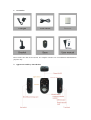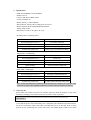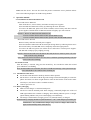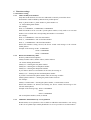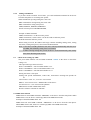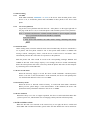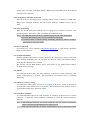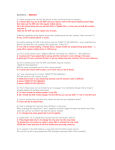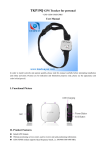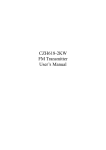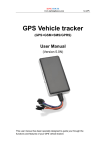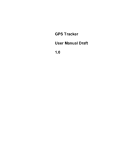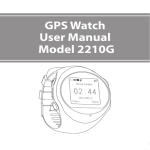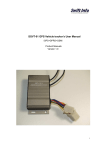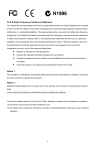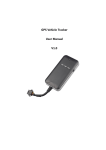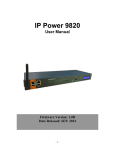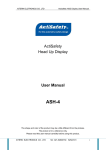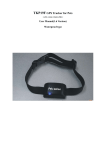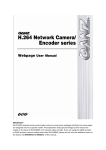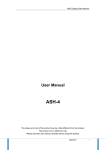Download WIRELESS ALARM MONITORING User Manual V1.2
Transcript
WIRELESS ALARM MONITORING User Manual V1.2 Please read this user manual fully before attempting installation. Pictures are for indication and illustration purposes only. 1. Accessories Please make sure that all accessories are complete. Pictures are for indication and illustration purposes only. 2. Appearance and keys introduction 3. Specification GSM: 900/1800MHz or 850/1900MHz GPRS: Class 12 Camera: 30W Pixel CMOS camera T-card: maximum 4G Built-in battery: 3.7vDC/800mAh LED indicator: Armed-yellow, GSM-green, Power-red Built-in antenna: Built-in GSM Dual-band antenna Voltage range: 5vDC Dimensions: 82.5(L) x 44.3(W) x 28.7 (H) Red LED (Power/ Working status) Status Implication Quick flashing(interval 0.1s) Low battery indication Slow flashing(interval 1s) Normal operating Continuously in bright state Battery charging Continuously in dark state Battery power loss/Internal problem Yellow LED(Arm/Disarm) Status Implication Slow flashing(interval 1s) Delay arm Continuously in bright state Arming Continuously in dark state Disarming Quick flashing Arm (10 seconds countdown) Green LED(GSM signal) Status Implication Quick flashing(interval 0.1s) Searching (GSM Initialization) Slow flashing(interval 1s) GSM normally on Continuously in bright state GSM conversation/GPRS activation Continuously in dark state No SIM card installed/No GSM signal Note: All the LED indicators would turn off automatically after working for 5 minutes. They would turn on again when toggling Arm/Disarm switch or short pressing the On/Off key. 4. Notice for use Please make sure all the accessories are complete when you open the package. If any of the following is lacking, please contact with your provider as soon as possible. Device terminal 1 Lithium battery 1 Charger 1 USB cable 1 Bracket 1 User manual 1 This device could help resolve your worries if you are often not at home. What you need to do is to install the device in the monitoring area. Configured with a human-body infrared sensor, the device would take pictures and video recording and save it in SD card when it senses persons in your monitoring area. At the same time, your mobile phone could receive alarm MMS from the device. You can also check the pictures on Internet service platform. Please refer to the following chapters for further using method. 5. Operation manual 5.1 Installation of SIM card and SD card Insert and remove SIM card Turn off the device; remove battery and other external power supplies. Insert and slide the SIM card correctly by following the arrow direction. To remove the SIM card, please turn off the terminal; remove battery and other external power supplies; hold the notch of SIM card and lift it slightly up to take card out. Remark: 1. Please use SIM card with GSM network. 2. Please confirm that the SIM card has opened GPRS service. 3. Please confirm that the SIM card has opened Caller ID and MMS function. Insert and remove SD card Remove battery and other external power supplies. Insert and slide the SIM card with the metal part facing down by following below arrow direction at battery slot until SIM card is completely inserted in right position. To remove the SD card, please turn off the device and remove external power supplies. The SD card would pop up by slightly pressing. Remark: when inserted and removed SIM or SD card, the device must be power off, or the cards would be easily damaged. Note: Please insert SD card before use. The device could not operating normally if the SD card is removed or working. 5.2 Switch On /Off After the battery is inserted, long press the On/Off key. It’s switched on when the red and green indicators start flashing. Note: If SOS number was set before, the device would send message “The system starts up” to the SOS numbers two minutes after switching on. 5.3 Installation of the device Fix the base with the bracket and keep the base rabbet upward. Put the device on the base with the logo side facing forward and straightly to ensure the photos and videos are taken in right direction. Then fix the bracket on the wall or other solid object. (An electric outlet is available around.) Connect power for use. 5.4 Battery Charging Make sure the charger is connected with power. The device could be normally used while charging. Continually bright state of the red LED light indicates the terminal is charging. Slow flashing indicates power is enough. Quick flashing indicates low power and charging is needed timely. The charger could continue to supply power even when the battery is charged. Remark: Battery charging should be operated under 0℃~40℃ with chargers provided by the manufacturer. Any unauthorized charger may result in danger and breach of approval and warranty terms of this device. 6 Function settings 6.1 Parameter setting 6.1.1 Add or modify SOS numbers Only those SOS numbers set before are authorized to remotely control the device. SOS number could be added by SMS from any mobile phone: SOS, A, phone number 1, phone number 2, phone number 3# “A” means adding SOS number For example, SOS, A, 13500000001, 13500000002, 13500000003# Each SOS number can be set with a specific phone number, if only need to set one SOS number, leave it blank if the corresponding SOS number is not needed. For example, SOS, A, 13500000001#---The first SOS number SOS, A, ,13500000002#---The second SOS number SOS, A, ,,13500000003#---The third SOS number When SOS numbers setting succeed, the device would send message to the relevant mobile phones. Example of the message: SOS1: 13500000001 SOS2: 13500000002 SOS3: 13500000003 6.1.2 Delete SOS numbers by SMS Delete by SMS from SOS phones: SOS,D, number order1, number order2, number order3# “D” means deleting SOS number SOS,D,1#----deleting the first phone number SOS,D,2#----deleting the second phone number SOS,D,3#----deleting the third phone number If you’d like to delete several numbers at one time, the message is: SOS,D,1,3#---- deleting the first and third phone number If you don’t remember the phone number order, the message could be: SOS,D, phone number#---- deleting the phone number for SOS For example: SOS,D, 13527852360#---- deleting the phone number, 13527852360, for SOS When SOS numbers are deleted successfully, the device would send message to the relevant mobile phones. Example of the message reply: SOS1: 13500000001 SOS2: SOS3: 13500000003 The second phone number, SOS2, is deleted. 6.1.3 Add/Delete SOS numbers by service platform Besides SMS, service platform is also available to add/delete SOS numbers. You can log on the service platform provided by distributors or service providers to set SOS numbers. 6.1.4 Language setting Send SMS to the device from the SOS phone: LANG,L# Set “L” as 1, the setting language will be English; set “L” as 0, the setting language will be Chinese. Message reply when setting is completed: a) Message reply when the language is set as English: The current language is English. b) Message reply when the language is set as Chinese: 语言设置成功! 6.1.5 APN settings Send SMS command to the device from the SOS phone to set device APN: a) APN, network name# For example: APN, cmnet# b) APN, network name, user name, user account# For example: APN, cmnet, user, 123456# When setting succeeds, SMS is replied as “OK” 6.1.6 Sever command setting Send SMS command to the device from the SOS phone in the following two ways: a) DNS: SERVER, mode 1, domain name, port, 0# For example: SERVER, 1, www.ydpat.com, 8011, 0# b) IP: SERVER, module0, IP, port, 0# For example: SERVER, 0, 211.154.135.113.8011,0# Note: Currently only TCP protocol is supported. UDP protocol is not supported. 6.1.7 MMS setting Send SMS command to the device from the SOS phone in the following two ways: a) MMS, MMS center address, IP, port, Access point name(APN), user name, user account, type of connection#(0 means HTTP, 1means WAP) For example: MMS, http://kks.com,211.154.135.113.8011.cmwap,yang,3333,1# b) MMS, MMS center address, IP, Port, Access point name (APN)# For example: MMS, http://kks.com,211.154.135.113.8011.cmwap# Devices will automatic restart after setting 6.1.8 Query parameter setting Query the current GPRS and MMS parameters Send SMS command, GPRSSET#, to the device from the SOS phone: Example of the message replied: GPRS APN: cmnet GPRS name: GPRS pwd: MMS URL: MMS IP: 211.154.135.113 MMS port: 8011 MMA APN: cmwap MMS name: MMS pwd: MMS type: SERVICE SET: url: www.ydpat.com mod: addr: port: protol_type: 6.2 Arm/Disarm 6.2.1 Arm/Disarm by toggling the switch Toggle the Arm/Disarm switch: If the device is in disarm status, toggle the ARM switch once to enter delay arming status with the yellow LED indicator flashing. After 5 minutes it enter arming status with the yellow LED indicator continually lighting. If the device is in arm status, toggle the ARM switch once to enter disarming status with the yellow LED indicator off. 6.2.2 Arm/Disarm by SMS Arm by SMS Send SMS command: “On#” to the device from the SOS phone: If arm setting succeeds or it’s in arming status, SMS is replied as: “Arm setting success!” Disarm by SMS Send SMS command: “OFF#” to the device from the SOS phone: If disarm setting succeeds or it’s in disarming status, SMS is replied as: “Disarm setting success!” 6.2.3 Arm/Disarm by dialing When the device is in disarming status, dial the device number from SOS phone and hang up in 10 seconds. When receiving the call, the device would enter arming status automatically and reply SMS “Remote arm setting success!”, if the SOS phone doesn’t not hang up in 10 seconds, the device would enter voice monitoring status. When the device is in arming status, dial the device number from SOS phone and hang up in 10 seconds. When receiving the call, the device would enter disarming status automatically and reply SMS “Remote disarm setting success!”, if the SOS phone doesn’t not hang up in 10 seconds, the alarm would enter voice monitoring status. 6.2.4 Arm/Disarm by service platform Log in the service platform via IMEI number or account. Click the “Arm”/”Disarm” icon on the upper-right side of the page. The device would instantly start “Arm”/”Disarm” operation when it receives command. Note: When log on the service platform via IMEI number in the first time, the system would automatically allot an account for log on use later. 6.2.5 Timing Arm/Disarm If you don’t need to monitor for 24 hours, you could send SMS command to the device from the SOS phone to set arming time period: SMS command for opening timing arm: Time on# SMS command for closing timing arm: Time off# SMS command for setting time period: TIME, PERIOD1, PERIOD2, PERIOD3# Format of Time period: HH:MM-HH:MM; Example of SMS command: TIME, 00:00-08:00#---set the first time period TIME, 00:00-08:00, 12:00-13:00#---set the first and second time period 00:00-00:00 means null time period. When setting succeeds, the SMS would reply contents including arming status, timing arm status, arming time period, current time and SOS number. Note: 1. The device would synchronize time once each day automatically with the server via GPRS, thus manually setting time is not needed. 2. When entering arming time period, the device would automatically enter arming status from disarming status before. 6.3 Check device settings by SMS: The preset SOS numbers can send SMS command: “SET#” to the device to check the settings of it. The replied message format as below: SOS1: 13500000001----The first SOS number is set. SOS2: 13500000002----The second SOS number is set. SOS3: 13500000003----The third SOS number is set. Timing arm status: close/open Arming time period: 00:00-08:00, 12:00-13:00, 18:00-20:00---Arming time periods are set. Current time is: 2011-6-1; 16:57:29---current time IMEI is: xxxxxxxxxxxxxxxx---IMEI number of the device Account:xxxxxx----user account of the platform MMS alarm: On/Off---MMS alarm status Picture resolution: 320x240 or 640x480 6.4 MMS alarm On/Off MMS alarm On: Send SMS command: “MMSON#” to the device from the SOS phone. When MMS alarm is On, the device would reply SMS of the MMS alarm status. Example of the SMS: MMS alarm: On MMS alarm Off: Send SMS command: “MMSOFF#” to the device from the SOS phone. When MMS alarm is Off, the device would reply SMS of the MMS alarm status. Example of the SMS: MMS alarm: Off 6.5 Photos taking 6.5.1 Via SMS Send SMS command, “PHOTO#” or “333” to the device from the SOS phone. If the device is on, it would take photos and send MMS of these photos to the above SOS phone. 6.5.2 Via service platform Log on the service platform and click the icon “ Take photos” on the upper-right side of the page. If the device is on, it would take photos and send these pictures to the platform. Note: 1. All letters and characters of SMS command should be input in English. No blank space is permitted and the format should be completed. 2. No case sensitive. 3. Only preset SOS numbers can make remote arming, disarming and tacking photos. 6.6 Infrared alarm Under arming status, when the infrared sensor detects human-body: the device would take a set of photos. The first photo would be sent to the specific SOS number via MMS with message content “Emergency alarm”, and the device would record a one-minute video automatically and sent the video and a set of pictures to the platform. Both the photos and video would be saved in the corresponding catalogue PHOTO and VIDEO in SD card. If the storage capacity is not enough, the device would automatically delete the earliest photos and videos. Users may check the photos and videos on the computer by connecting device with USB cable. 6.7 Power cut-off alarm When the electricity supply is cut off, the device would send SMS: “Attention please! Power is cut off!” to the SOS numbers. At the meantime, the device will upload power cut off alarm data and time to the server via GPRS. 6.8 Low battery alarm When the device is detected with low battery, it would send alarm SMS “Attention! Battery too low, please charge.” to the SOS numbers. At the meantime, the device will upload low battery alarm data and time to the server via GPRS. 6.9 Power off alarm When the battery is too low to support operation, the device would send alarm SMS “The system is power off”, which inform user of charging it timely and turn off subsequently. 6.10 SD card failure alarm When the SD card is not inserted or the inserted way is not right, the device would send alarm SMS “SD card detection failure, please make sure that whether the card is inserted or storage space is enough” to the SOS numbers. When received this SMS, please insert the SD card again in the right way. 6.11 Check photos and videos in SD card Take off the device and charger, turn it off and connect it with a computer via USB cable. Photos in the catalogue “PHOTO” and videos in the catalogue “VIDEO” to view, copy or delete. 6.12 Voice monitoring When the specific SOS phone dials the device, ringing for 10 seconds, it will enter voice monitoring status. At this time, caller can monitor the sound in the area. Note: 1. The SIM card put into the device should be equipped with caller identification. 2. To realize this function, please set special numbers beforehand. 3. If infrared alarm is activated during monitoring, monitoring function would be interrupted for emergency alarm. 6.13 Service platform User could log in service platform: http://www.cootrack.com to make arming, disarming, taking pictures function. 6.13.3 Check information Instantly uploaded alarm photos could be checked in the alarm photo column on the home page. Instantly uploaded power cut off alarm data and low battery information could be checked in the abnormal device column. The relevant account, IMEI number, device status online or not, arming status could be checked on the home page. 6.13.4 Reset User with SOS number phone can send “RESET#” to the device, which would reply “The system would restart in 30 seconds”. This command is used when the device is operating abnormally. 6.13.5 Restore to factory setting User with SOS number phone can send “FACTORY#” to the device, which would reply “It succeeds. The system would restart in 30 seconds”. This command is used when the device is operating abnormally due to parameter change. 6.13.6 Set photo resolution User with SOS number phone can send “SIZE,0#” or “SIZE,1#” to the device to set camera resolution. “1” means the camera resolution is 640x480; “0” means the camera resolution is 320x240. Note: 1. With 640x480 resolutions, the camera would take only two pictures when infrared alarm is activated. The uploading time is relatively slow. 2. With 320x240 resolutions, the camera would take three pictures when infrared alarm is activated. 7 Appendix 7.1 Battery safety Please use the battery provided by the manufacturer of the device. Any use of other accessories would lead to void warranty service. The terminal manufacturer is not liable for any damage resulted from using accessories from other channels. New battery should be fully charged (12 hours) and discharged for two or three times to achieve the best performance. Battery can be charged and discharged for hundreds of times and finally get useless. When calling time and standby time is decreased obviously, you need to change new battery. Touching any metal object (key in pocket) would easily cause battery short-circuit. Do not forcibly bend and open battery. Keep the battery away from water and fire. Battery should be charged at room temperature. If temperature is lower than 0℃ or higher than 45℃, the battery may not be charged 7.2 Trouble shooting If there is trouble during using the device, please read the solution as follow or contact provider. Common problems Causes Solution Fail to switch on Power off Charge battery The called number is not the SOS number Set up SOS number SIM card without caller ID display function Active function of caller ID display Fail to monitor Fail to connect network Fail to charge Bad installation of SIM card check SIM card installation Filth on the SIM card iron surface. Clean it useless SIM contact internet operator Beyond GSM service area Use it in effective GSM service offer area bad signal Try again in a better signal area The voltage is unsuitable Connect with power with suitable voltage Bad connection Check connection with charger