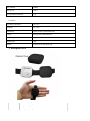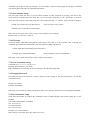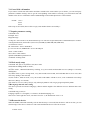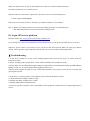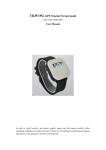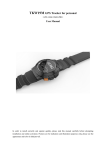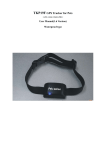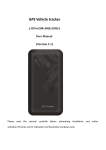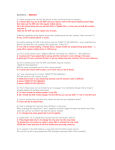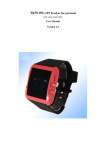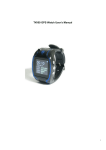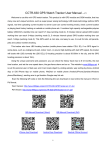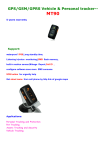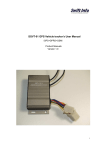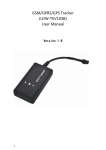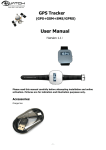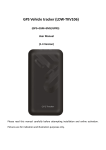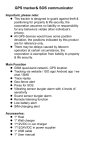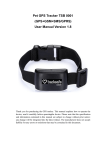Download TKP19Q GPS Tracker for personal
Transcript
TKP19Q GPS Tracker for personal (GPS+GSM+SMS/GPRS) User Manual In order to install correctly and operate quickly, please read this manual carefully before attempting installation and online activation. Pictures are for indication and illustration purposes only, please see the appearance and color in kind prevail. I. Functional Picture II. Product Features ● Inbuilt GPS Module Website positioning service center, used to receive and send positioning information ● GSM /GPRS modem supports Quad frequency bands, i.e. 850/900/1800/1900 MHz ● ● ● ● ● ● ● ● ● ● ● High-sensitivity, new workmanship and the most advanced GPS chip Can work effectively in limited space such as urban canyon Low energy consumption Fast signal acquisition Support continuous positioning by GPS and timed report by GPRS; Supports alarming and remote monitoring Supports the location information inquiry by SMS and Website May monitor without disturbing the tracked person and realizes real-time tracking; Can position the holder by SMS In emergency, press the SOS button to have an accurate positioning III. Product Appearance IV. Product Specifications GSM module GSM 850/900/1800/1900 MHz Quad frequency GPS sensitivity -163dBm GPS center frequency L1, 1575.42MHz GPS positioning accuracy 5-25m GSM positioning accuracy 100-500m Speed accuracy 0.1 m/s Time accuracy Synchronous with GPS GPS Datum WGS-84 Hot start < 1s Warm start < 38s Max. altitude 18000m Max. speed 515m/s Gravitational acceleration ﹤4g (2). Others Operating temperature -20---65℃ Humidity 5%---95% Dimensions 38mm×38mm×14 mm (main unit) Voltage Rechargeable 450mAh battery Power supply DC5V Standby time >48h Buttons SOS button for emergency aid. V. waterproof cover Material: silicon rubber case (pro-environment, without poison and contamination) Function: waterproof, drop resistance Features: elasticity; easy to replace VI. Installation Instructions 6.1 The preparing work before installation 6.1.1 Please check whether the model is right and hardware accessories are complete when you received the product. If not, please contact your dealer as soon as possible. 6.1.2 Choosing the type of the SIM card is GSM card, Please refer to the distributor’s advice. Note: Please use SIM card with GSM network; Please turn off the GPS Tracker before insert or take out the SIM card; Please make sure that the terminal SIM card has opened GPRS function; Please make sure that the terminal SIM card need to open the caller id function. VII. Message Setup All the following function command need setup by lowercase. And every command has reply. If the parametric command setup is right, it will reply message: “set successfully”. If not, need setup again. If send query command, your mobile phone will reply corresponding information. 7.1 Center Number Setup You need setup center NO. first, if you need check monitor or other operations by message. The device only accept message command sent from center NO., so you can setup center NO. by your phone NO.. In order to ensure the safe using, the setup needs password, so the initial passwords is “123456”. Password can be changed. Format: pw,123456,center,your phone NO.# (Note: No space in any words.) Example: pw,123456,center,13524258458# If the setup is successful, there will be a reply “Center number set successfully!” Remark: Only 1 center NO. is allowed. 7.2 APN Setup Create the SMS “APN,APN name,plmn,provider name#” and send it to the terminal; after executing this command, the terminal will automatically start and connect to GPRS with APN set. Format: APN,APN name,plmn,provider name NO.# Example: apn,cmwap,plmn,46000# (This command is suit for China Mobile.) If the setup is successful, there will be a reply “APN set successfully!” 7.3 Server connection setting Command: ip,***.***.***.***,port,****# Example: ip,59.188.20.67 ,port,7018# If the command is set successful, the device will reply “IP and port Settings OK” 7.4 Changing Password The initial password of user name is “123456” and you can also change it. The password need be 6 words. The command as below: Format: pw,123456# Example: pw,888888# If the setup is successful, the setting mobile phone will receive message “Password set successfully! PW:888888.” 7.5 SOS call number setup Setup SOS call number by sending the command in form of SMS through center mobile phone NO. to the terminal. Can set three SOS number, Command: sos1,11111111111# sos2,22222222222# sos3,33333333333# Example: sos1,13412345678# If the setting is successful, then reply "SOS set success!". 7.6 Cancel SOS call number If you want to cancel SOS call number and don’t remember the serial number you set before, you can send query parameter condition message first to get the corresponding serial number. Secondly, you send cancel SOS call number to the device. command in form of SMS through center mobile phone NO. to the terminal. Format: sos1 # sos2 # sos3 # If the setup is successful, there will be a reply “SOS number delete successfully!”. 7.7 Inquire parameter setting Command: test# Example: test # Reply Message: ver:TQ-v0.1-2013/07/04-22:51;ID:7893267561;ip:219.142.106.193;port:8500;center:13640927062;slave:136824 31464;upload:65535s;work mode:1;bat level:3;GPS:OK(7);GPRS:OK(100);LED:OFF; ver: firmware version ID: 7893267561– device ID Number ip: 219.142.106.193, PORT:8500 -- Server IP and port center: Center number slave: Slave center number upload: GPRS Data upload interval workmode: working mode 7.8 Work mode setup Command: m1,20# or m2, 600# or m3,20# or m4# The default working mode is mode 1, m1,20#: mode 1, GSM and GSP always working, every 20 seconds send GPS data to server. (Range: 10~65535S, default 60S) m2, 600#: mode 2, power saving mode, every 600 seconds turn on GPS, and send GPS data to server once, then enter sleep. (Range: 300~65535S) m3,20#: mode 3, GPS not work, every 20 seconds send GSM’s cell ID to server, some commands can wakeup GPS once. (Range: 10~65535S) m4#: mode 4, no server, always sleeps, only wakeup by SMS or call, can get google map link by SMS. 7.9 Language and time zone setting The device provide two kinds of language, Chinese and the English. The different areas use different time zone setting. Command: lang,x,zone,n# Language options x: 0 is English, 1 is Chinese, the default language x=1. Time zone n: East eight area for 8, west three areas for -3, the default time zone n=+8. 7.10 Restart the device When the GPRS cannot link normally, such as that all setup is successful, but the device still not on line, you can send message to the device. The device will restart and then the device can work as usual. Format: reset# If the setup is successful, the device will restart after 1min and no reply. 7.11 Restore factory setup When sending incorrect command cause the device can’t work as normal, you can setup restore factory message to the device. Format: factory# If the setup is successful, the device will restore to be the default. VII .Operating the device 8.1 Power on/ off Power on: Put effective SIM card in to the device, and turn on the power, the power light will on and blink. After the power is on, the device will begin to search the GSM network signal. At this time, the light will brighten 1s and darken 2s. When the GPS is successful positioning, the light will brighten 1s and darken 2s. Power off: Press power off button when the device is power on. The device can work as normal as long as the SIM card is effective and has GPRS function. The device will send data to the backend server timing. 8.2 Address tracking 8.2.1 Address tracking by message Format: where# If the setup is successful, the device will reply you a address. If not it will reply “Unable to get GPS data correctly, please try again! !” Remark: This function need supported by platform. 8.2.2 Address tracking by web link Format: url# If your mobile phone has GPRS, WIFI or 3G function, you can open the web link and you will see the tracked address by map. And you can also write down the link on your computer, then you will get the address. 8.2.3 Real time tracking on platform You can login the GPS tracking platform to look the position. 8.3 SOS button In case of emergency, please press SOS button, and the device will call the there SOS NO. you have set in sequence. If no one answer SOS call, the device will stop call after twice. Notice: The SOS alarm can only call the phone NO. you have setup. 8.4 Monitoring voice number setting When you call the device by the set mobile phone NO., the device will start monitor automatic. The caller will hear the voice from the device. When the calls are not from the set phone NO., the device can’t be in the monitoring state. Format: monitor,00000000000# If the setup is successful, the device will reply you “Montior number set successfully!” Note: 1. Before you using this function, you need setup mobile phone NO. for monitoring first. 2. The SIM card put in the device need has call screening function IX .Login GPS service platform Platform website: http://www.gps288.com/?locale=en&back=true If you already have your account information to login the platform, you can go into the back-end server directly. Otherwise, please contact your provider to give you the account and password. When you login the platform website, please input the account and the password, then you can see the online tracking information. Ⅹ.Troubleshooting 1. If the device couldn’t be on line in the tracking platform after you keep the power on, please check the problems as below: 1) Please according to the specification to check whether the SIM card is installed correctly. 2) Please make sure the LED indicator light condition is right. When it is functioning normally, the GSM indicator lighting-on time is 0.1S, and on GPS indicator lighting-off time is 2S. 3) Please check whether the GPS has been located in the platform. If not, please put the device in outside with good signal reception. 2. If the device is showing off line on the platform, please check the problems as below: 1) Check LED indicator light condition is right. 2) Whether the charge of SIM card is overdue. 3) Whether SIM card open GPRS function. 4) Query the parameter Setting. Check serial number of the equipment, and the interval of GPRS upload time is correct.