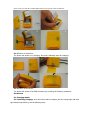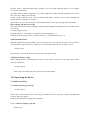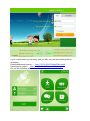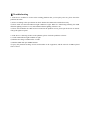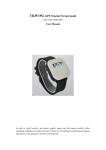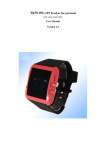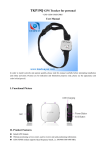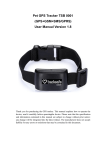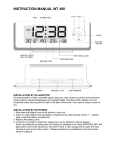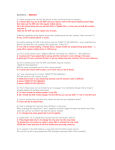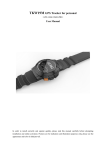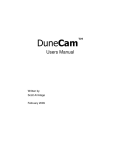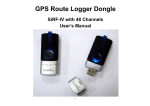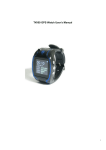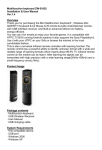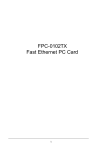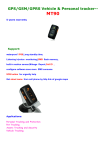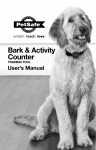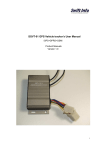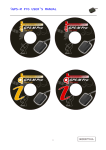Download TKP19F GPS Tracker for Pets
Transcript
TKP19F GPS Tracker for Pets (GPS+GSM+SMS/GPRS) User Manual(1.6 Version) Waterproof type In order to install correctly and operate quickly, please read this manual carefully before attempting installation and online activation. Pictures are for indication and illustration purposes only, please see the appearance and color in kind prevail. I. Product Features ● ● ● ● ● ● ● ● ● Worldwide use (GSM frequencies:850/900/1800/1900MHz) GPS chip: MTK 24 hours real-time tracking Both SMS tracking and web tracking available Inbuilt antenna Remote Control Geo fence Inbuilt GPS Module Removable and rechargeable internal battery II. Product Appearance TKP19F IV. Product Specifications GSM module GSM 850/900/1800/1900 MHz Quad frequency GPS sensitivity -163dBm GPS center frequency L1, 1575.42MHz GPS positioning accuracy 5-25m GSM positioning accuracy 100-500m Speed accuracy 0.1 m/s Time accuracy Synchronous with GPS GPS Datum WGS-84 Hot start < 1s Warm start < 38s Max. altitude 18000m Max. speed 515m/s Gravitational acceleration ﹤4g (2). Others Operating temperature -30---75℃ Humidity 5%---95% Dimensions 58mm×36mm×16 mm (main unit) Voltage Rechargeable 450mAh battery Power supply DC5V Standby time >72h V. Installation Instructions 5.1 The preparing work before installation 5.1.1 Please check whether the model is right and hardware accessories are complete when you received the product. If not, please contact your dealer as soon as possible. 5.1.2 Choosing the type of the SIM card is GSM card, Please refer to the distributor’s advice. Note: Please use SIM card with GSM network; Please turn off the GPS Tracker before insert or take out the SIM card; Please make sure that the terminal SIM card has opened GPRS function; Please make sure that the terminal SIM card need to open the caller id function. 5.1.3 Switch on the device: The device will switch on by charging. Pls see the following steps for charging: 5.1.4 Switch off the device: The device will switch off by SMS command, pls checking the following command: shutdown# 5.2 Charging status: 5.2.1 Starting Charging: when the device start to charging and the orange light with blue light always keep blinking, see the following map: 5.2.2 Charging fully: When the device charging fully, the orange light will blinking every 2s. VI. Quick Config Guide All the following function command need setup by lowercase. And every command has reply. If the parametric command setup is right, it will reply message: “set successfully”. If not, need setup again. If send query command, your mobile phone will reply corresponding information. 6.1 Center Number Setup You need setup center NO. first, if you need check monitor or other operations by message. The device only accept message command sent from center NO., so you can setup center NO. by your phone NO.. In order to ensure the safe using, the setup needs password, so the initial passwords is “123456”. Password can be changed. Format: pw,123456,center,your phone NO.# (Note: No space in any words.) Example: pw,123456,center,13524258458# If the setup is successful, there will be a reply “Center number set successfully!” Remark: Only 1 center NO. is allowed. 6.2 APN Setup Create the SMS “APN,APN name,,,#” and send it to the terminal; after executing this command, the terminal will automatically start and connect to GPRS with APN set. Format: APN,APN name,,,# (No space between “,”). Example: apn,cmwap,,,# (“cmwap” is the apn name for China mobile) If the setup is successful, there will be a reply “APN set successfully!” Most of countries no need set APN. Because of the device already built-in. if you put GSM sim card into the device and couldn’t check it online on the platform and app, and you should set apn. 6.3 Server connection setting Command: ip,***.***.***.***,port,****# Example: ip,115.29.228.122 ,port,7018# If the command is set successful, the device will reply “IP and port Settings OK” 6.4 Changing Password The initial password of user name is “123456” and you can also change it. The password need be 6 words. The command as below: Format: pw,123456# Example: pw,888888# If the setup is successful, the setting mobile phone will receive message “Password set successfully! PW:888888.” 6.5 Inquire parameter setting Command: test# Example: test # Reply Message: ver:TQ-v0.1-2013/07/04-22:51;ID:7893267561;ip:219.142.106.193;port:8500;center:13640927062;slave:1 3682431464;upload:65535s;work mode:1;bat level:3;GPS:OK(7);GPRS:OK(100);LED:OFF; ver: firmware version ID: 7893267561– device ID Number ip: 219.142.106.193, PORT:8500 -- Server IP and port center: Center number slave: Slave center number upload: GPRS Data upload interval workmode: working mode 6.6 Work mode setup Command: m1,20# or m2, 600# or m3,20# or m4# The default working mode is mode 1, m1,20#: mode 1, GSM and GSP always working, every 20 seconds send GPS data to server. (Range: 10~65535S, default 60S) m2, 600#: mode 2, power saving mode, every 600 seconds turn on GPS, and send GPS data to server once, then enter sleep. (Range: 300~65535S) m3,20#: mode 3, GPS not work, every 20 seconds send GSM’s cell ID to server, some commands can wakeup GPS once. (Range: 10~65535S) m4#: mode 4, no server, always sleeps, only wakeup by SMS or call, can get google map link by SMS. 6.7 Language and time zone setting The device provide two kinds of language, Chinese and the English. The different areas use different time zone setting. Command: lang,x,zone,n# Language options x: 0 is English, 1 is Chinese, the default language x=1. Time zone n: East eight area for 8, west three areas for -3, the default time zone n=+8. 6.8 Restart the device When the GPRS cannot link normally, such as that all setup is successful, but the device still not on line, you can send message to the device. The device will restart and then the device can work as usual. Format: reset# If the setup is successful, the device will restart after 1min and no reply. 6.9 Restore factory setup When sending incorrect command cause the device can’t work as normal, you can setup restore factory message to the device. Format: factory# If the setup is successful, the device will restore to be the default. VII .Operating the device 7.1 Address tracking 7.1.1 Address tracking by message Format: where# If the setup is successful, the device will reply you a address. If not it will reply “Unable to get GPS data correctly, please try again! !” Remark: This function need supported by platform. 7.1.2 Address tracking by web link Format: url# If your mobile phone has GPRS, WIFI or 3G function, you can open the web link and you will see the tracked address by map. And you can also write down the link on your computer, then you will get the address. VIII .Login GPS service platform Platform website: http://www.track188.com/?locale=en&back=true If you already have your account information to login the platform, you can go into the back-end server directly. Otherwise, please contact your provider to give you the account and password. When you login the platform website, please input the account and the password, then you can see the online tracking information. 1..singal unit login: 2.Management account Login: If you couldn’t down by scanning. And you also can use the following link for download: Download Android version : http://115.29.228.122/app/XNLbs.apk Download ios vesion : http://115.29.228.122/app/trackXylbs.plist Pls see the following pictures for the app menu: Ⅹ.Troubleshooting 1. If the device couldn’t be on line in the tracking platform after you keep the power on, please check the problems as below: 1) Please according to the specification to check whether the SIM card is installed correctly. 2) Please make sure the LED indicator light condition is right. When it is functioning normally, the GSM indicator lighting-on time is 0.1S, and on GPS indicator lighting-off time is 2S. 3) Please check whether the GPS has been located in the platform. If not, please put the device in outside with good signal reception. 2. If the device is showing off line on the platform, please check the problems as below: 1) Check LED indicator light condition is right. 2) Whether the charge of SIM card is overdue. 3) Whether SIM card open GPRS function. 4) Query the parameter Setting. Check serial number of the equipment, and the interval of GPRS upload time is correct. Comparision List of GPS Watch Tracker commands (Model: LDW-TKW19G/19M/19S/19F/19Q) Note: 1, All commands as below are by SMS. (default device password: 123456) 2, All the commands letter in lower case format. 3, All the setting or checking commands will be replied with related content by SMS. 4, If successful, it will reply: Set successfully! If not you need to re-set it. Settings as below: Commands Example pw,123456,center, 18688751382# 1 Service Center Number pw,device password,center,number# 2 Slave Center Number pw,device password,slave,numbers# pw,123456,slave, 18688751392# 3 Delete Center Number 1.pw,device password,center,d# 2.pw,device password,slave,d# pw,123456,center, d# 4 SOS Number Setting 1.sos1,numbers# 2.sos2,numbers# 3.sos3,numbers# 1.sos1, 18688751382# 2.sos2, 18688751392# 3.sos3,13800138000# 5 Delete SOS Number 1.sos1# 2.sos2# 3.sos3# 1.sos1# 2.sos2# 3.sos3# 6 APN Setting apn,apn name,,,# 1.apn,cmnet,,,# apn,cmnet 7 Server Setting ip,IP Adress,port,Port Number# ip,124.232.150.158,port,9500# 8 Work Mode Setting 1: m1,t# (GPS has been working) 2: m2,t# (Power Saving Mode) 3: m3,t# (LBS Mode) 4, m4# (Disable GPRS Mode) (”t” GPRS upload time interval) 1. m1,20# 2. m2,600# 3. m3,120# 4. m4# 9 Reboot Device reset# reset# 10 Modify User Password pw,New Password( 6 digits)# pw,888888# 11 GPRS upload time interval setting upload,t# 15<t<65535 upload,300# 12 Back to Factory setting factory# factory# 13 Language and time zone setting langx,zone,n# (x=0,is English;x=1,is Chinese; ”n”is time zone Western Time Zone=-n 1.lang0,zone,-3# 2.lang1,zone,+8# Eastern Time Zone=+n 14 Monitor Setting Number monitor,numbers# (When the set number, dial in, can be monitored) monitor,13800138000# Note: 1, Need to set the monitor NO. in advance. 2,Terminal Sim card need to open Dialer-Identification function at first. Checking 15 16 Location checking (Get Google Map link) Address tracking 17 Check parameter 18 Hardware remotely upgrade url# url# Feedback: location:Course:000,Speed:000.00,2013-09-30 02:58:21, http://maps.google.com/maps?q=N22.540062,E1 14.077652 Where# The device will reply you a address,if not will reply you”unable to get GPS data correctly, pls try again!” This function need support by platform test# upgrade,address# Feedback: id:1308080030 ip:124.232.150.158 port:9500 AGPS:9 GPS:3 GPS fixed:0 GSM singal:100 battery:0 GPRS:1 Note: Address means download the upgrading file address. Please consult the downloading address from your dealer!